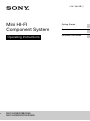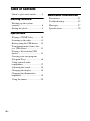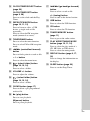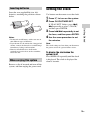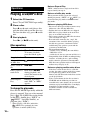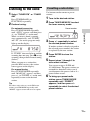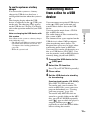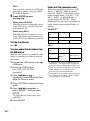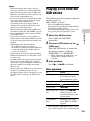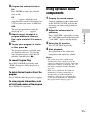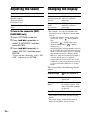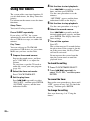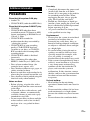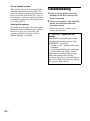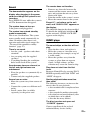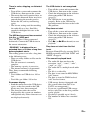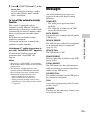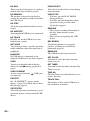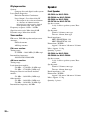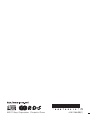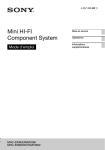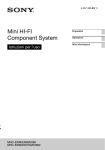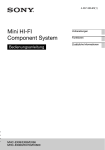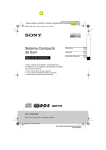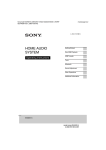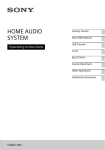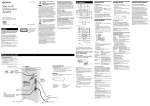Download Sony MHC-EX600
Transcript
4-267-386-12(1)
Mini HI-FI
Component System
Operating Instructions
MHC-EX99/EX88/EX66
MHC-EX900/EX700/EX600
Getting Started
Operations
Additional Information
WARNING
To reduce the risk of fire, do not cover the
ventilation opening of the apparatus with
newspapers, tablecloths, curtains, etc.
Do not place the naked flame sources such as
lighted candles on the apparatus.
To reduce the risk of fire or electric shock, do
not expose this apparatus to dripping or
splashing, and do not place objects filled
with liquids, such as vases, on the apparatus.
As the main plug is used to disconnect the
unit from the mains, connect the unit to an
easily accessible AC outlet. Should you
notice an abnormality in the unit, disconnect
the main plug from the AC outlet
immediately.
Do not install the appliance in a confined
space, such as a bookcase or built-in cabinet.
Do not expose batteries or apparatus with
battery-installed to excessive heat such as
sunshine, fire or the like.
The unit is not disconnected from the mains
as long as it is connected to the AC outlet,
even if the unit itself has been turned off.
Excessive sound pressure from earphones
and headphones can cause hearing loss.
CAUTION
The use of optical instruments with this
product will increase eye hazard.
This appliance is classified as a CLASS 1
LASER product. This marking is located on
the rear exterior.
2GB
Notice for customers: the
following information is only
applicable to equipment sold
in countries applying EU
directives.
The manufacturer of this product is Sony
Corporation, 1-7-1 Konan Minato-ku,
Tokyo, 108-0075 Japan. The Authorized
Representative for EMC and product safety
is Sony Deutschland GmbH, Hedelfinger
Strasse 61, 70327 Stuttgart, Germany. For
any service or guarantee matters, please refer
to the addresses given in separate service or
guarantee documents.
Disposal of Old
Electrical &
Electronic
Equipment
(Applicable in the
European Union and
other European
countries with
separate collection
systems)
This symbol on the product or on its
packaging indicates that this product shall
not be treated as household waste. Instead it
shall be handed over to the applicable
collection point for the recycling of electrical
and electronic equipment. By ensuring this
product is disposed of correctly, you will
help prevent potential negative
consequences for the environment and
human health, which could otherwise be
caused by inappropriate waste handling of
this product. The recycling of materials will
help to conserve natural resources. For more
detailed information about recycling of this
product, please contact your local Civic
Office, your household waste disposal
service or the shop where you purchased the
product.
Applicable accessories: Remote commander
Disposal of waste
batteries (applicable
in the European
Union and other
European countries
with separate
collection systems)
This symbol on the battery or on the
packaging indicates that the battery provided
with this product shall not be treated as
household waste. On certain batteries this
symbol might be used in combination with a
chemical symbol. The chemical symbols for
mercury (Hg) or lead (Pb) are added if the
battery contains more than 0.0005% mercury
or 0.004% lead. By ensuring these batteries
are disposed of correctly, you will help
prevent potentially negative consequences
for the environment and human health which
could otherwise be caused by inappropriate
waste handling of the battery. The recycling
of the materials will help to conserve natural
resources.
In case of products that for safety,
performance or data integrity reasons require
a permanent connection with an incorporated
battery, this battery should be replaced by
qualified service staff only. To ensure that
the battery will be treated properly, hand
over the product at end-of-life to the
applicable collection point for the recycling
of electrical and electronic equipment.
For all other batteries, please view the
section on how to remove the battery from
the product safely. Hand the battery over to
the applicable collection point for the
recycling of waste batteries.
For more detailed information about
recycling of this product or battery, please
contact your local Civic Office, your
household waste disposal service or the shop
where you purchased the product.
Note on DualDiscs
A DualDisc is a two sided disc product
which mates DVD recorded material on one
side with digital audio material on the other
side. However, since the audio material side
does not conform to the Compact Disc (CD)
standard, playback on this product is not
guaranteed.
Music discs encoded with
copyright protection
technologies
This product is designed to playback discs
that conform to the Compact Disc (CD)
standard. Recently, various music discs
encoded with copyright protection
technologies are marketed by some record
companies. Please be aware that among
those discs, there are some that do not
conform to the CD standard and may not be
playable by this product.
Note on copyright-protected
content
The transferred music is limited to private
use only. Use of the music beyond this limit
requires permission of the copyright holders.
License and Trademark Notice
• MPEG Layer-3 audio coding technology
and patents licensed from Fraunhofer IIS
and Thomson.
• Windows Media is either a registered
trademark or trademark of Microsoft
Corporation in the United States and/or
other countries.
• This product contains technology subject
to certain intellectual property rights of
Microsoft. Use or distribution of this
technology outside of this product is
prohibited without the appropriate
license(s) from Microsoft.
3GB
Table of Contents
Guide to parts and controls.......... 5
Getting Started
Hooking up the system
securely........................................ 8
Setting the clock .......................... 9
Operations
Playing a CD/MP3 disc ............. 10
Listening to the radio................. 11
Before using the USB device .... 12
Transferring music from a disc
to a USB device ......................... 13
Playing a file from the USB
device......................................... 15
Creating your own program
(Program Play)........................... 16
Using optional audio
components................................ 17
Adjusting the sound................... 18
Changing the display ................. 18
Changing the illumination
brightness................................... 19
Using the timers......................... 20
4GB
Additional Information
Precautions................................. 21
Troubleshooting......................... 22
Messages.................................... 27
Specifications............................. 29
Guide to parts and controls
This manual mainly explains operations using the remote, but the same operations can
also be performed using the buttons on the unit having the same or similar names.
Main unit
To lock the buttons on the unit (Child lock function)
You can lock the buttons except ?/1 on the unit to prevent them from being operated by
mistake.
Hold down x on the unit until “CHILD LOCK ON” or “CHILD LOCK OFF” appears on
the display. The buttons except ?/1 on the unit will be locked or unlocked.
Note that the child lock will be cancelled when you disconnect the power cord.
5GB
Remote
H TUNING + button
Press to tune to the desired station.
> (go forward) button
Press to select a track or file.
M (fast forward) button
Press to find a point in a track or file.
I VOLUME control
Turn to adjust the volume.
J
(USB) port
Connect an optional USB device.
K PHONES jack
Connect the headphones.
L DVD/PC IN L/R (audio in L/R)
jacks
Connect an audio component
(Portable audio player, etc.).
M TUNING – button
Press to tune to the desired station.
. (go back) button
Press to select a track or file.
1 ?/1 (on/standby) button
Press to turn on or off the system.
B Remote sensor
C Z (open/close) button
Press to load or eject a disc.
D x (stop) button
Press to stop playback or
transferring.
E REC TO USB button (page 13)
Press to transfer music from a disc to
the connected optional USB device.
F DSGX button (page 18)
Press to select the sound effect.
G ENTER button
Press to enter/confirm the settings.
6GB
m (rewind) button
Press to find a point in a track or file.
N OPTIONS button (page 12, 14,
19)
Press to enter or exit the option
menus.
O EQ button (page 18)
Press to select the sound effect.
P FUNCTION button
Press to select the function.
Q NX (play/pause) button
Press to start or pause playback.
R CLOCK/TIMER SELECT button
(page 20)
CLOCK/TIMER SET button
(page 9, 20)
Press to set the clock and the Play
Timer.
S REPEAT/FM MODE button
(page 10, 11, 15)
Press to listen to a disc, a USB
device, a single track or file
repeatedly.
Press to select the FM reception
mode (monaural or stereo).
T TUNER/BAND button
Press to select the tuner function.
Press to select FM or AM reception
mode.
U m/M (rewind/fast forward)
button
Press to find a point in a track or file.
T/t button
Press to select the menu items.
V
+ (select folder) button
(page 10, 15, 16)
Press to select a folder.
wj ./> (go back/go forward)
button
Press to select a track or file.
+/– (tuning) button
Press to tune to the desired station.
wk USB button
Press to select the USB function.
wl CD button
Press to select the CD function.
e; TUNER MEMORY button
(page 11)
Press to preset the radio station.
ea PLAY MODE/TUNING MODE
button (page 10, 11, 16)
Press to select the play mode of a
CD, MP3 disc or USB device.
Press to select the tuning mode.
es DISPLAY button (page 9, 17,
18)
Press to change the information on
the display.
ed SLEEP button (page 20)
Press to set the Sleep Timer.
W VOLUME +/– button
Press to adjust the volume.
X
– (select folder) button
(page 10, 15, 16)
Press to select a folder.
Y CLEAR button (page 17)
Press to delete a pre-programmed
track or file.
Z N (play) button
Press to start playback.
X (pause) button
Press to pause playback.
7GB
Getting Started
Hooking up the system securely
A AM loop antenna
B FM lead antenna (Extend it
horizontally.)
C To right speaker
D To wall outlet
E Speaker cord (Red/3)
F Speaker cord (Black/#)
G To left speaker
H Subwoofer cord
I To subwoofer
When unplugging
the subwoofer cord
A Power
Connect the power cord to a wall outlet.
If the plug does not fit the wall outlet,
detach the supplied plug adaptor (only for
models equipped with an adaptor).
B Antennas
Find a location and an orientation that
provide good reception when you set up
the antennas.
Keep the antennas away from the speaker
cords, the power cord and the USB cable
to avoid picking up noise.
C Speakers
Insert only the stripped portion of the
cord.
8GB
D Subwoofer (MHC-EX99/EX900
only)
Connect the subwoofer to the
SUBWOOFER jack with the subwoofer
cord.
Place the subwoofer vertically to obtain a
better bass reproduction. Also, position
the subwoofer:
– on a solid floor where resonance is
unlikely to occur.
– at least a few centimeters away from
the wall.
– away from the center of the room or
place a bookshelf against a wall, to
avoid generating a standing wave.
Inserting batteries
Insert the two supplied R6 (size AA)
batteries, matching the polarities shown
below.
Setting the clock
Use buttons on the remote to set the clock.
1 Press ?/1 to turn on the system.
2 Press CLOCK/TIMER SET.
3 Press ./> repeatedly to set
the hour, and then press ENTER.
Notes
• Do not mix an old battery with a new one or
mix different types of batteries.
• If you do not use the remote for a long period
of time, remove the batteries to avoid damage
from battery leakage and corrosion.
• Batteries installed devices shall not be
exposed to excessive heat such as sunshine,
fire or the like.
When carrying this system
4 Use the same procedure to set
the minutes.
Getting Started
If “PLAY SET” flashes, press ./
> repeatedly to select “CLOCK,”
and then press ENTER.
Note
The clock settings are lost when you disconnect
the power cord or if a power failure occurs.
To display the clock when the
system is off
Press DISPLAY repeatedly until the clock
is displayed. The clock is displayed for
about 8 seconds.
Remove a disc if inserted and turn off the
system, and then unplug the power cord.
9GB
Note on Repeat Play
Operations
“REP1” indicates that a single track or file is
repeated until you stop it.
Playing a CD/MP3 disc
1 Select the CD function.
Press CD (or FUNCTION repeatedly).
2 Place a disc.
3 Start playback.
Press N (or NX on the unit).
Other operations
To
Press
Pause playback
X (or NX on the unit).
To resume playback,
press the button again.
Stop playback
x.
+/– repeatedly.
Select a track or
file
./>.
Find a point in a
track or file
Hold down m/M
during playback, and
release the button at the
desired point.
Select Repeat
Play
REPEAT repeatedly
until “REP” or “REP1”
appears.
• Do not save other types of files or unnecessary
folders on a disc that has MP3 files.
• Folders that have no MP3 files are skipped.
• MP3 files are played back in the order that
they are recorded onto the disc.
• The system can only play MP3 files that have
a file extension of “.mp3”.
• Even when file name has the “.mp3” file
extension, if the actual file differs, playing
this file may generate a loud noise which
could damage the speaker system and the
system may malfunction.
• The maximum number of:
– folders is 255 (including the root folder).
– MP3 files is 512.
– folder levels (the tree structure of files) is 8.
• Compatibility with all MP3 encoding/writing
software, recording device, and recording
media cannot be guaranteed. Incompatible
MP3 discs may produce noise or interrupted
audio or may not play at all.
Notes on playing multisession discs
To change the play mode
Press PLAY MODE repeatedly while the
player is stopped. You can select normal
play (“ ” for all MP3 files in the folder
on the disc), shuffle play (“SHUF” or
“
SHUF*” for folder shuffle), or
program play (“PGM”).
* When playing a CD-DA (audio) disc,
(SHUF) Play performs the same
operation as normal (SHUF) Play.
10GB
When you turn off the system, the selected
shuffle play mode (“SHUF” or “
SHUF”) is
cleared and the play mode returns to normal
play mode.
Notes on playing MP3 discs
Press Z on the unit, and place a disc
with the label side up on the disc tray.
To close the disc tray, press Z on the
unit.
Select a folder on
an MP3 disc
Note on shuffle play mode
• If the first session on the disc is a CD-DA
session, the other sessions on the disc cannot
be recognized regardless of the session
format; only CD-DA tracks in the first session
can be played back.
• If the session format for the first session is
CD-ROM and the following sessions are
recorded in the same format, the system will
continue to play back MP3 files accordingly
in multiple sessions until the system
encounters another session recorded in a
different format.
Listening to the radio
1 Select “TUNER FM” or “TUNER
AM.”
Press TUNER/BAND (or
FUNCTION) repeatedly.
2 Perform tuning.
Presetting a radio station
Use buttons on the remote to preset
stations.
1 Tune to the desired station.
2 Press TUNER MEMORY to select
the tuner memory mode.
For automatic scanning
Preset number
3 Press +/– repeatedly to select
the desired preset number.
Operations
Press TUNING MODE repeatedly
until “AUTO” appears, and then press
+/– (or TUNING +/– on the unit).
When a station is found, scanning
stops automatically, and “TUNED”
and “ST” (for stereo programs only)
light up on the display.
If another station is already assigned to
the selected preset number, the station
is replaced by the new station.
If “TUNED” does not light up and the
scanning does not stop, press x to stop
scanning, then perform manual tuning
(below).
When you tune to a station that
provides RDS services, the station
name appears on the display.
For manual tuning
Press TUNING MODE repeatedly
until “MANUAL” appears, and then
press +/– (or TUNING +/– on the unit)
repeatedly to tune to the desired
station.
Tip
To reduce static noise on a weak FM stereo
station, press FM MODE repeatedly until
“MONO” appears to turn off stereo reception.
4 Press ENTER to store the
station.
5 Repeat steps 1 through 4 to
store other stations.
You can preset up to 20 FM and
10 AM stations. The preset stations are
retained for about half a day even if
you disconnect the power cord or if a
power failure occurs.
6 To bring up a preset radio
station, press TUNING MODE
repeatedly until “PRESET”
appears, and then press +/–
repeatedly to select the desired
preset number.
11GB
Before using the USB
device
Check the websites below for the
information about compatible USB
devices.
For customers in Europe and Russia:
<http://support.sony-europe.com/>
For customers in Latin America:
<http://www.sony-latin.com/index.crp>
For customers in other countries/regions:
<http://www.sony-asia.com/support>
Notes
• When USB cable connection is necessary, use
the USB cable supplied with the USB device.
• When the USB device is connected,
“READING” appears and “USB MEMORY”
lights up on the display.
• It may take about 10 seconds before
“READING” appears depending on the type
of USB device connected.
• Do not connect the system and the USB
device through a USB hub.
• When the USB device is connected, the
system reads all the files on the USB device.
If there are many folders or files on the USB
device, it may take a long time to finish
reading the USB device.
• With some connected USB devices, after an
operation is performed, there may be a delay
before it is performed by this system.
• Compatibility with all encoding/writing
software cannot be guaranteed. If audio files
on the USB device were originally encoded
with incompatible software, those files may
produce noise or interrupted audio, or may not
play at all.
• This system cannot transfer music from a disc
or play audio files on the USB device in the
following cases.
– When the number of audio files in a folder
exceeds 999.
– When the total number of audio files on a
USB device exceeds 5,000.
– When the number of folders on a USB
device exceeds 255 (including the “ROOT”
and “MUSIC” folders, and excluding empty
folders).
These numbers may vary depending on the
file and folder structure. Do not save other
types of files or unnecessary folders on a USB
device that has audio files.
To select the memory on the USB
device
If the USB device has more than one
memory (for example, internal memory
and a memory card), you can select which
memory to use and then start playback or
transferring.
You cannot select a memory during
playback or transferring. Make sure to
select a memory before starting playback
or transferring.
1
Press USB (or FUNCTION
repeatedly) to select the USB
function.
2
Connect the USB device to the
(USB) port.
3
Press OPTIONS on the unit in stop
mode.
“MEM SEL” appears. If an audio file
or a folder is selected, “ERASE”
appears instead. Press ./>
repeatedly to select “MEM SEL.”
4
5
Press ENTER.
6
12GB
Press ./> repeatedly to
select a memory number.
Proceed to step 6 if only one memory
can be selected.
To cancel this operation, press
OPTIONS.
Press ENTER.
To use the system as a battery
charger
You can use the system as a battery
charger for USB devices that have a
rechargeable function when the system is
on.
The charging begins when the USB
device is connected to the
(USB) port
on the unit. The charging status appears
on the USB device’s display. For details,
refer to the operation manual of your USB
device.
You cannot use the system as a battery charger
in the following cases.
– The CD player/USB device power is turned
off and the tuner function is selected. See
“To improve disc loading performance”
(page 26).
– When the system is off.
You can connect an optional USB device
to the
(USB) port on the unit and
transfer music from a disc to the USB
device.
You can transfer music from a CD-DA
disc or MP3 disc only.
The audio format of files transferred by
this system is MP3.
The amount of free space required on the
USB device is about 1 MB per minute
when transferring music from a CD.
Required free space may be larger when
transferring music from an MP3 disc.
You can easily transfer all the music on a
disc to a USB device (CD SYNC). You
can also transfer a track or MP3 file that is
currently being played back (REC1).
Operations
Note on charging the USB device with
this system
Transferring music
from a disc to a USB
device
1 Connect the USB device to the
(USB) port.
2 Select the CD function.
Press CD (or FUNCTION repeatedly).
3 Place a disc.
4 Set the USB device to stand by
for transferring.
Synchronized transfer (CD SYNC):
Press REC TO USB on the unit.
To transfer only your favourite CD
tracks or MP3 files, create your own
program beforehand (see “Creating
your own program” (page 16)).
To transfer only MP3 files that are
stored in a specific folder on the MP3
disc, press PLAY MODE repeatedly
until “ ” appears while the player is
stopped, and then press
+/–
repeatedly to select the desired folder
before starting the transfer.
13GB
REC1:
Folder and file generation rules
Start playback of the track or MP3 file
you want to transfer, then press REC
TO USB on the unit.
When first transferring music to a USB
device, a “MUSIC” folder is created
below the “ROOT” folder and a transfer
mode-oriented folder (“CD-DA,” “CDMP3,” “REC1” or “PROGRAM”) is
created within the “MUSIC” folder.
Folders and files are generated within any
of the transfer mode-oriented folders as
follows.
5 Press ENTER to start
transferring.
When using CD SYNC
When the transfer is completed, access
to the USB device and the CD player
stop automatically.
When using REC1
When the transfer is completed, access
to the USB device stops automatically
and the CD player continues playback.
CD SYNC1)
Music
source
MP3
CD-DA
Folder name
File name
Same as the music source2)
“CDDA001”3) “TRACK001”4)
To stop transferring
Press x.
REC1
To erase audio files or folders from
the USB device
Music
source
Note that you cannot erase audio files and
folders in shuffle play mode or program
play mode.
14GB
1
Connect the USB device to the
(USB) port.
2
Select the USB function.
Press USB (or FUNCTION
repeatedly).
3
Press ./> or
+/–
repeatedly to select the audio file or
folder you want to erase.
4
Press OPTIONS on the unit in stop
mode.
5
Press ./> repeatedly to
select “ERASE,” and then press
ENTER.
To cancel the erase operation, press
OPTIONS.
6
Press ENTER.
Folder name
File name
“REC1”5)
Same as the
music source2)
MP3
CD-DA
1) In
“TRACK001”4)
Program Play mode, the folder name is
“PGM_xxx,” and the file name depends on
the music source (CD-DA disc or MP3 disc).
2) Up to 32 characters of the name are assigned.
3) Folder numbers are assigned serially
thereafter up to the maximum 999.
4) File numbers are assigned serially thereafter.
5) A new file is created in the “REC1” folder
each time REC1 is performed.
Notes
Playing a file from the
USB device
The audio formats that can be played back
on this system are:
MP3, WMA* or AAC*
* Files with DRM (Digital Rights
Management) copyright protection cannot be
played back on this system.
Files downloaded from an online music store
may not be played back on this system.
1 Select the USB function.
Press USB (or FUNCTION
repeatedly).
2 Connect a USB device to the
Operations
• When transferring music from a CD, the
tracks are transferred as 128 kbps MP3 files.
When transferring music from an MP3 disc,
MP3 files are transferred at the same bit rate
as that of the original MP3 files.
• If you start transferring in shuffle play mode,
repeat play mode or in program play mode
(when no tracks or MP3 files are
programmed), the selected play mode is
automatically cancelled and the play mode
switches to normal play mode.
• While transferring music from an MP3 disc,
no sound is output and “HI-SPEED” appears.
• CD text information is not transferred in the
created MP3 files.
• If you cancel the process in the middle of
music transfer, an incomplete MP3 file will be
created up to the point when the transfer was
stopped.
• Transferring stops automatically if:
– the USB device runs out of space.
– the number of audio files on the USB device
reaches the limit for the number that the
system can recognize.
• If the folder to be erased contains non-MP3/
WMA/AAC format files or sub folders, these
are not erased.
• If a folder or file that you are trying to transfer
already exists on the USB device with the
same name, a sequential number is added after
the name without overwriting the original
folder or file.
• Do not remove the USB device or disconnect
the power cord during transfer or erase
operations. Doing so may corrupt the data on
the USB device or damage the USB device
itself.
(USB) port.
When the USB device is connected,
the display changes as follows:
“READING” t “STORAGE*”
* When connecting the USB device, the
volume label is displayed next if
recorded.
3 Start playback.
Press N (or NX on the unit).
Other operations
To
Press
Pause playback
X (or NX on the unit).
To resume playback,
press the button again*.
Stop playback
x.
Select a folder
+/– repeatedly.
Select a file
./>.
Find a point in a
file
Hold down m/M
during playback, and
release the button at the
desired point.
Select Repeat
Play
REPEAT repeatedly
until “REP” or “REP1”
appears.
* When playing a VBR MP3 file, the system
may resume playback from a different point.
15GB
To change the play mode
Press PLAY MODE repeatedly while the
USB device is stopped. You can select
normal play (“ ” for all files in the
folder on the USB device), shuffle play
(“SHUF” or “
SHUF”), or program
play (“PGM”).
(Program Play)
Note on Repeat Play
Use buttons on the remote to create your
own program.
“REP” indicates that all audio files on a USB
device are repeated until you stop playback.
1 Select the desired function.
Note on shuffle play mode
CD
When you turn off the system, the selected
shuffle play mode (“SHUF” or “
SHUF”) is
cleared and the play mode returns to normal
play mode (“ ”).
Press CD (or FUNCTION repeatedly)
to select the CD function.
Notes
• The following instances can increase the time
it takes to start playback:
– a USB device recorded with a complicated
tree structure.
– the memory capacity is excessive.
• The system can play back to a depth of
8 folders only.
• This system does not necessarily support all
the functions provided in a connected USB
device.
• Resume play is cancelled when you turn off
the system.
• Files and folders are displayed in the order of
their creation on the USB device.
• The playback order for the system may differ
from the order of the connected USB device.
• Folders that have no audio files are skipped.
• The file formats that this system can play are
as follows:
– MP3: file extension “.mp3”
– WMA: file extension “.wma”
– AAC: file extension “.m4a”, “.mp4” or
“.3gp”
Note that even when file names have the
above file extensions, if the actual files differ,
playing these files may generate a loud noise
which could damage the speaker system and
the system may malfunction.
16GB
Creating your own
program
USB
Press USB (or FUNCTION
repeatedly) to select the USB function.
2 Select the play mode.
Press PLAY MODE repeatedly until
“PGM” appears while the player is
stopped.
3 Select the desired track or file
number.
Press ./> repeatedly until the
desired track or file number appears.
When programming MP3/WMA/AAC
files, press
+/– repeatedly to select
the desired folder, and then select the
desired file.
Selected track or file number
Total playing time of the selected
track or file
4 Program the selected track or
file.
Press ENTER to enter the selected
track or file.
CD
“– –.– –” appears when the total
program time exceeds 100 minutes for
a CD or when you select an MP3 file.
USB
The total program time cannot be
displayed, so “– –.– –” appears.
program additional tracks or
files, up to a total of 25 tracks or
files.
6 To play your program of tracks
or files, press N.
The program remains available until
you open the disc tray. To play the
same program again, select the CD
function, and then press N.
To cancel Program Play
Press PLAY MODE repeatedly until
“PGM” disappears while the player is
stopped.
To delete the last track or file of the
program
Press CLEAR while the player is stopped.
To view program information, such
as total track number of the program
Connect additional audio component
to the DVD/PC IN L/R jacks on the
unit using an audio analog cord (not
supplied).
2 Adjust the volume level to
minimum.
Press VOLUME – repeatedly (or turn
the VOLUME control on the unit) until
“VOL MIN” appears on the display.
3 Select the PC function.
Operations
5 Repeat steps 3 through 4 to
Using optional audio
components
1 Prepare the sound source.
Press FUNCTION repeatedly.
4 Start playback.
Start playback of the connected
component and adjust the volume.
Notes
• The system may enter standby mode
automatically if the volume level of the
connected component is too low. Adjust the
component’s volume accordingly. See “To
turn off the automatic standby function”
(page 27).
• Make sure to turn down the volume to
minimum level before connecting or
disconnecting an audio component.
Otherwise, noise may be generated, the
system may malfunction, or “PROTECT”
may appear on the display (page 22).
Press DISPLAY repeatedly.
17GB
Adjusting the sound
Changing the display
To
To
Press
Generate a more DSGX on the unit.
dynamic sound
(Dynamic Sound
Generator X-tra)
Set the sound
effect
EQ.
To turn on the subwoofer (MHCEX99/EX900 only)
1
2
3
Press OPTIONS on the unit.
Press ./> repeatedly to
select “S-WOOFER,” and then
press ENTER.
Press ./> repeatedly to
select “SW ON,” and then press
ENTER.
To turn off the subwoofer, select “SW
OFF,” and then press ENTER.
Press
Change
DISPLAY repeatedly
information on the when the system is
display*
turned on.
Change Display
mode
(See below.)
DISPLAY repeatedly
when the system is
turned off.
* For example, you can view CD/MP3 disc
information or the USB device information,
such as:
– track or file number during normal play.
– track or file name (“ ”) during normal
play.
– artist name (“ ”) during normal play.
– album or folder name (“
”) during
normal play.
– total playing time and total number of tracks
on the CD-DA disc (only when normal play
mode is selected and the player is stopped).
– total number of folders (albums) on the
MP3 disc (only when normal play mode is
selected and the player is stopped).
– volume label if it exists on the disc or the
USB device (only when normal play mode
is selected and the USB device is in stop
mode).
The system offers the following display
modes.
Display mode
When the system is
off,
Demonstration
The demonstration is
displayed.
Power Saving
Mode1)
The display is turned off
to conserve power. The
timer and clock continue
to operate.
Clock2)
The clock is displayed.
1)
You cannot set the clock in Power Saving
Mode.
2) The clock display automatically turns to
Power Saving Mode after 8 seconds.
18GB
Notes on the display information
Changing the
illumination brightness
To
Do this
Change the
1
brightness of the
illumination
2
around the
VOLUME control
3
Press OPTIONS on
the unit.
Press ./>
repeatedly to select
“ILLUMI,” and then
press ENTER.
Press ./>
repeatedly to select
the desired mode, and
then press ENTER.
Operations
• Characters that cannot be displayed appear as
“_”.
• The following are not displayed:
– total playing time for an MP3 disc and USB
device.
– remaining playing time for a file.
• The following are not displayed correctly:
– elapsed playing time of an MP3 file
encoded using a VBR (variable bit rate).
– folder and file names that do not follow
either the ISO9660 Level 1, Level 2 or Joliet
in the expansion format.
• The following are displayed:
– remaining playing time for a track.
– ID3 tag information for MP3 files when ID3
version 1 and version 2 tags are used (ID3
version 2 tag information display has
priority when both ID3 version 1 and
version 2 tags are used for a single MP3
file).
– up to 15 characters of ID3 tag, WMA tag
and AAC tag information using uppercase
letters (A to Z), numbers (0 to 9), and
symbols (” $ % ’ ( ) * + , – . / < = > @ [ \ ]
_ ` { | } ! ? ^).
19GB
Using the timers
The system offers two timer functions. If
you use both timers, the Sleep Timer has
priority.
Use buttons on the remote to use the timer
functions.
4 Set the time to start playback.
Press ./> repeatedly to set the
hour, and then press ENTER.
Use the same procedure to set the
minutes.
“OFF TIME” appears and the hour
indication flashes on the display.
5 Set the time to stop playback.
Sleep Timer:
You can fall asleep to music.
Use the same procedure as in step 4.
6 Select the sound source.
Press ./> repeatedly until the
desired sound source appears, and then
press ENTER. The display shows the
timer settings.
Press SLEEP repeatedly.
If you select “AUTO,” the system
automatically turns off after the current
disc or USB device stops, or within 100
minutes.
7 Turn off the system.
Press ?/1.
The system turns on 15 seconds before
the preset time. If the system is already
on at the preset time, the Play Timer
will not be activated.
Do not operate the system from the
time the system turns on until the
playback starts.
Play Timer:
You can wake up to CD, FM/AM
reception or USB device at a preset time.
Make sure you have set the clock.
1 Prepare the sound source.
Prepare the sound source, and then
press VOLUME +/– to adjust the
volume.
To start from a specific CD track or
audio file, create your own program
(page 16).
2 Select the timer set mode.
Press CLOCK/TIMER SET.
3 Set the play timer.
Press ./> repeatedly to select
“PLAY SET,” and then press ENTER.
“ON TIME” appears, and the hour
indication flashes.
To check the setting
1
2
Press CLOCK/TIMER SELECT.
Press ./> repeatedly to
select “PLAY SEL,” and then press
ENTER.
To cancel the timer
Repeat the same procedure as above until
“OFF” appears in step 2 of “To check the
setting,” and then press ENTER.
To change the setting
Start over from step 1 of “Using the
timers.”
20GB
Additional Information
Precautions
Discs that this system CAN play
• Audio CD
• CD-R/CD-RW (audio data/MP3 files)
Discs that this system CANNOT play
Notes on discs
• Before playing, wipe the disc with a
cleaning cloth from the centre outward
to the edge.
• Do not clean discs with solvents, such
as benzine, thinner, or commercially
available cleaners or anti-static spray
intended for vinyl LPs.
• Do not expose discs to direct sunlight
or heat sources such as hot air ducts,
nor leave it in a car parked in direct
sunlight.
• Completely disconnect the power cord
(mains lead) from the wall outlet
(mains) if it is not going to be used for
an extended period of time. When
unplugging the unit, always grip the
plug. Never pull the cord itself.
• Should any solid object or liquid get
into the system, unplug the system, and
have it checked by qualified personnel
before operating it again.
• AC power cord must be changed only
at the qualified service shop.
On placement
• Do not place the system in an inclined
position or in locations that are
extremely hot, cold, dusty, dirty, or
humid or lacking adequate ventilation,
or subject to vibration, direct sunlight
or a bright light.
• Be careful when placing the unit or
speakers on surfaces that have been
specially treated (for example, with
wax, oil, polish) as staining or
discoloration of the surface may result.
• If the system is brought directly from a
cold to a warm location or is placed in
a very damp room, moisture may
condense on the lens inside the CD
player, and cause the system to
malfunction. In this situation, remove
the disc, and leave the system turned on
for about an hour until the moisture
evaporates.
Additional Information
• CD-ROM
• CD-R/CD-RW other than those
recorded in music CD format or MP3
format conforming to ISO9660 Level
1/Level 2, Joliet
• CD-R/CD-RW recorded in
multisession that have not ended by
“closing the session”
• CD-R/CD-RW of poor recording
quality, CD-R/CD-RW that have
scratches or are dirty, or CD-R/CDRW recorded with an incompatible
recording device
• CD-R/CD-RW which is finalized
incorrectly
• Discs containing files other than
MPEG 1 Audio Layer-3 (MP3) files
• Discs of non-standard shape (for
example, heart, square, star)
• Discs that have adhesive tape, paper, or
sticker attached to them
• Rental or used discs with attached seals
where the glue extends beyond the seal
• Discs that have labels printed using ink
that feels tacky when touched
On safety
On heat buildup
• Heat buildup on the unit during
operation is normal and is not cause for
alarm.
• Do not touch the cabinet if it has been
used continuously at a high volume
because the cabinet may have become
hot.
• Do not obstruct the ventilation holes.
21GB
On the speaker system
This speaker system is not magnetically
shielded, and the picture on nearby TV
sets may become magnetically distorted.
In this situation, turn off the TV, wait 15
to 30 minutes, and turn it back on. If there
is no improvement, move the speakers far
away from the TV.
Cleaning the cabinet
Clean this system with a soft cloth slightly
moistened with a mild detergent solution.
Do not use any type of abrasive pad,
scouring powder, or solvent, such as
thinner, benzine, or alcohol.
Troubleshooting
1
Make sure the power cord and
speaker cords are correctly and
firmly connected.
2
Find your problem in the checklist
below, and take the indicated
corrective action.
If the issue persists, contact your
nearest Sony dealer.
If “PROTECT” appears on the
display
Immediately unplug the power cord,
and check the following items after
“PROTECT” disappears.
• Are the + and – speaker cords shortcircuited?
• Is anything blocking the ventilation
holes on the back of the system?
After you have checked these above
items and found to be all right,
reconnect the power cord, and turn on
the system. If the issue persists, contact
your nearest Sony dealer.
22GB
General
The remote does not function.
The demonstration appears on the
display after plugging in the power
cord even though the system is not
turned on.
• Remove any obstacles between the
remote and the remote sensor on the
unit, and position the unit away from
fluorescent lights.
• Point the remote at the system’s sensor.
• Move the remote closer to the system.
Press DISPLAY once while the system is
off. The demonstration disappears.
The system does not turn on.
Is the power cord plugged in?
The system has entered standby
mode unexpectedly.
There is no sound.
• Are the + and – speaker cords shortcircuited?
• Are you using only the supplied
speakers?
• Is anything blocking the ventilation
holes on the back of the system?
Sound comes from one channel, or
the left and right volumes are
unbalanced.
The child lock function has been enabled.
To disable the child lock, hold down x
on the unit until “CHILD LOCK OFF”
appears on the display.
CD/MP3 player
The sound skips, or the disc will not
play.
• Wipe the disc clean, and replace it.
• Move the system to a location away
from vibration (for example, on top of
a stable stand).
• Move the speakers away from the
system, or place them on separate
stands. At high volume, speaker
vibration may cause the sound to skip.
Play does not start from the first
track.
• Place the speakers as symmetrically as
possible.
• Connect only the supplied speakers.
Return to Normal Play by pressing PLAY
MODE repeatedly until both “PGM” and
“SHUF” disappear.
Severe hum or noise.
Starting playback takes more time
than usual.
• Move the system away from sources of
noise.
• Connect the system to a different wall
outlet.
• Install a noise filter (available
separately) to the power cord.
Additional Information
This is not a malfunction. The system
enters standby mode automatically in
about 30 minutes when there is no
operation and audio signal output. See
“To turn off the automatic standby
function” (page 27).
Except ?/1, no buttons on the unit
work, and “CHILD LOCK” appears on
the display.
The following instances can increase the
time it takes to start playback.
– a disc recorded with a complicated tree
structure
– a disc recorded in multisession mode
– a disc that has not been finalized (a disc
to which data can be added)
– a disc that has many folders
The disc tray does not open and
“LOCKED” appears.
Contact your Sony dealer or local
authorized Sony service facility.
23GB
USB device
The connected USB device cannot be
charged.
Select a function other than tuner function
or turn on the CD player/USB device
power. See “To improve disc loading
performance” (page 26).
You cannot start transferring to a
USB device.
The following problems may have
occurred.
– The USB device is full.
– The number of files and folders on the
USB device has reached the upper
limit.
– The USB device is write-protected.
Transferring is stopped before it is
finished.
• You are using an unsupported USB
device. Check the information on the
websites about compatible USB
devices (page 12).
• The USB device is not formatted
correctly. Refer to the USB device
operation manual for how to format.
• Turn off the system and remove the
USB device. If the USB device has a
power switch, turn the USB device off
and then on again after removing it
from the system. Then perform
transferring again.
• If the transfer and erase operations are
repeated multiple times, the file
structure within the USB device
becomes fragmented. Refer to the USB
device operation manual for how to
deal with this problem.
Transferring music to a USB device
results in an error.
• You are using an unsupported USB
device. Check the information on the
websites about compatible USB
devices (page 12).
24GB
• Turn off the system and remove the
USB device. If the USB device has a
power switch, turn the USB device off
and then on again after removing it
from the system. Then perform
transferring again.
• The USB device was disconnected or
the power was turned off during the
transfer process. Delete the partiallytransferred file, and perform
transferring again. If this does not fix
the problem, the USB device may be
broken. Refer to the USB device
operation manual for how to deal with
this problem.
Files or folders on the USB device
cannot be erased.
• Check if the USB device is writeprotected.
• The USB device was disconnected or
the power was turned off during the
erase operation. Delete the partiallyerased file. If this does not fix the
problem, the USB device may be
broken. Refer to the USB device
operation manual for how to deal with
this problem.
Are you using a supported USB
device?
If you connect an unsupported USB
device, some problems may occur. Check
the information on the websites about
compatible USB devices (page 12).
“OVER CURRENT” appears.
A problem has been detected with the
level of electrical current from the
(USB) port. Turn off the system and
remove the USB device from the
(USB) port. Make sure there is no
problem with the USB device.
There is no sound.
The USB device is not connected
correctly. Turn off the system and
reconnect the USB device, then turn on
the system and check if “USB
MEMORY” lights up on the display.
There is noise, skipping, or distorted
sound.
• Turn off the system and reconnect the
USB device, then turn on the system.
• The music data itself contains noise, or
the sound is distorted. Noise may have
entered during the transfer process.
Delete the file, and try transferring
again.
• The bit rate setting used for encoding
the audio file was low. Send files
encoded with higher bit rates to the
USB device.
The USB device cannot be connected
into the
(USB) port.
“READING” is displayed for an
extended time, or it takes a long time
before playback starts.
The reading process can take a long time
in the following cases.
– There are many folders or files on the
USB device.
– The file structure is extremely
complex.
– The memory capacity is excessive.
– The internal memory is fragmented.
Thus, Sony recommends following
guidelines.
– Total folders on USB device: 100 or
less
– Total files per folder: 100 or less
Erroneous display
• Send the music data to the USB device
again, as the data stored in the USB
device may have been corrupted.
• The character codes that can be
displayed by this system are numbers
and alphabet only. Other characters are
not displayed correctly.
• Turn off the system and reconnect the
USB device, then turn on the system.
• Check the information on the websites
about compatible USB devices
(page 12).
• The USB device is not working
properly. Refer to the USB device
operation manual for how to deal with
this problem.
Play does not start.
• Turn off the system and reconnect the
USB device, then turn on the system.
• Check the information on the websites
about compatible USB devices
(page 12).
• Press N (or NX on the unit) to start
playback.
Play does not start from the first
track.
Return to Normal Play by pressing PLAY
MODE repeatedly until both “PGM” and
“SHUF” disappear.
Files cannot be played back.
Additional Information
The USB device is being connected
backwards. Connect the USB device in
the correct orientation.
The USB device is not recognized.
• The audio file does not have the
extension “.mp3”, “.wma”, “.m4a”,
“.mp4” or “.3gp”.
• The audio file is a multiple track audio
file.
• The file is a video file.
• The data is not stored in MP3/WMA/
AAC format.
• The data is stored in WMA lossless/
AAC lossless format.
• USB storage devices formatted with
file systems other than FAT16 or
FAT32 are unsupported.*
• If you use a partitioned USB storage
device, only files on the first partition
can be played.
• Playback is possible up to 8 levels.
• The number of folders has exceeded
255.
25GB
• The number of files has exceeded
5,000.
• Files that are encrypted or protected by
passwords, etc. cannot be played back.
* This system supports FAT16 and FAT32, but
some USB storage devices may not support
all of these FAT. For details, refer to the
operation manual of each USB storage
device or contact the manufacturer.
Tuner
To improve disc loading
performance
Turn on the CD player/USB device power
using the CD/USB power management
function. By default, the CD player/USB
device power is turned off.
1
Press FUNCTION repeatedly to
select the CD function.
2
3
Press ?/1 to turn off the system.
Severe hum or noise, or stations
cannot be received. (“TUNED” or
“ST” flashes on the display.)
• Connect the antenna properly.
• Change antenna location and its
orientation to obtain good reception.
• Keep the antennas away from the
speaker cords, the power cord and the
USB cable to avoid picking up noise.
• Consult your nearest Sony dealer if the
supplied AM antenna has come off the
plastic stand.
• Turn off nearby electrical equipment.
To change the AM tuning interval
(Except for European, Russian and Saudi
Arabian models)
The AM tuning interval is preset to 9 kHz
or 10 kHz by factory default.
26GB
1
Tune to any AM station, and then
turn off the system.
2
Press DISPLAY to display the
clock.
3
While holding down TUNING + on
the unit, press ?/1 on the unit.
All the AM preset stations are erased.
To reset the interval to the factory
preset, repeat the procedure.
After “STANDBY” stops flashing,
press DISPLAY to display the clock
and then press ?/1 on the unit while
holding down x on the unit.
“CD/USB PWR ON” appears. Turning
the CD player/USB device power on,
decreases disc access time and
improves loading performance.
If there is poor tuner reception when
the CD player/USB device power is
turned on, return the setting to default.
To turn off the CD player/USB device
power, repeat the procedure until “CD/
USB PWR OFF” appears. Note that
when turning off the CD player/USB
device power in the tuner function,
power is not supplied to the USB
device, and the device is therefore not
recognized and not charged by the
system, even if connected.
To reset the system to factory
settings
If the system still does not operate
properly, reset the system to factory
settings. You cannot reset the system to
factory settings in Power Saving Mode.
Use buttons on the unit to reset the unit to
its factory default settings.
1
Disconnect and reconnect the
power cord, and then turn on the
system.
2
Press x, FUNCTION and ?/1 at the
same time.
All user-configured settings, such as
preset radio stations, timer, and the
clock, are deleted.
To turn off the automatic standby
function
Hold down ?/1 while the system is
on, until “AutoSTBY OFF” appears.
To turn on the function, repeat the
procedure until “AutoSTBY ON”
appears.
Notes
• The message “AUTOSTBY” starts flashing
on the display about 2 minutes before entering
standby mode.
• The automatic standby function is not
available with the FM/AM tuner function.
• The system may not enter standby mode
automatically in the following cases;
– when an audio signal is detected.
– when a USB device is connected.
– during playback of audio tracks or files.
– while the preset Play Timer or Sleep Timer
is in process.
One of the following messages may
appear or flash on the display during
operation.
COMPLETE
• The radio preset operation ended
normally.
• The audio file or folder on the USB
device has been erased.
DATA ERROR
You tried to play an unplayable file on the
USB device.
DEVICE ERROR
The USB device could not be recognized
or an unknown device is connected
(page 24, 25).
DEVICE FULL
The USB device is full.
ERASE ERROR
Erase of audio files or folders on the USB
device failed.
Additional Information
This system is equipped with an
automatic standby function. With this
function, the system enters standby mode
automatically in about 30 minutes when
there is no operation and audio signal
output.
By default, the automatic standby
function is turned on.
Use buttons on the unit to turn off the
automatic standby function.
Messages
FATAL ERROR
The USB device has been disconnected
while transferring or erasing audio files/
folders on the USB device.
FOLDER FULL
The number of folders on the USB device
has reached its maximum.
FULL
You tried to program more than 25 tracks
or files (steps).
LOCKED
The disc tray does not open. Contact your
nearest Sony dealer.
27GB
NO DISC
PUSH SELECT
There is no disc in the player, or you have
loaded a disc that cannot be played.
You tried to set the clock or timer during
timer operation.
NO MEMORY
PUSH STOP
The memory selected for playback or
transfer has no memory media inserted in
the USB device.
• You have pressed PLAY MODE
during playback.
• You have pressed the buttons whose
operation is only possible when
playback is stopped.
NO STEP
All of the programmed tracks have been
erased.
NO SUPPORT
An unsupported USB device is connected.
NO TRACK
Playable file on the USB device is not
loaded in the system.
NOT USED
You tried to perform a specific operation
under conditions where that operation is
prohibited.
• The system is reading information of
the disc. Some buttons are not
available.
• The system is recognizing the USB
device.
REC ERROR
Transferring did not start, stopped
partway, or otherwise could not be
performed (page 24).
REMOVED
NoDEVICE
The USB device has been removed.
No USB device is connected or the
connected USB device has been stopped.
SET CLOCK
OVER
You tried to select the timer when the
clock is not set.
You have reached the end of the disc
while pressing M during playback or
pause.
SET TIMER
OVER CURRENT
TIME NG
An over current from the
was detected.
(USB) port
PROTECT
See “If “PROTECT” appears on the
display” (page 22) to check what to do if
this message appears.
PROTECTED
You tried to perform transferring or erase
operation against a write-protected USB
device.
28GB
READING
You tried to select the timer when the Play
Timer is not set.
The Play Timer start and end times are set
to the same time.
TRACK FULL
The number of files on the USB device
has reached its maximum.
Specifications
Main unit
Amplifier section
The following measured at AC 127 V, 60 Hz
(Mexican model)
The following measured at AC 220 V,
50/60 Hz (Argentine model)
The following measured at AC 230 V,
50/60 Hz (Other models)
MHC-EX88/EX700
Power output (rated):
120 W + 120 W (at 4 Ω, 1 kHz, 1%
THD)
RMS output power (reference):
200 W + 200 W (per channel at 4 Ω,
1 kHz)
DVD/PC IN L/R (phono jacks):
Sensitivity 700 mV, impedance 22 kΩ
Outputs
PHONES (stereo mini jack):
accepts headphones with an impedance
of 8 Ω or more
SPEAKERS:
MHC-EX99/EX900: impedance 3 Ω
MHC-EX88/EX700/EX66/EX600:
impedance 4 Ω
SUBWOOFER (MHC-EX99/EX900 only):
impedance 8 Ω
USB section
Supported bit rate:
MP3 (MPEG 1 Audio Layer-3):
32 kbps – 320 kbps, VBR
WMA: 48 kbps – 192 kbps
AAC: 48 kbps – 320 kbps
Sampling frequencies:
MP3 (MPEG 1 Audio Layer-3):
32/44.1/48 kHz
WMA: 44.1 kHz
AAC: 44.1 kHz
(USB) port:
Maximum current: 500 mA
Additional Information
MHC-EX99/EX900
Front Speaker:
Power output (rated):
80 W + 80 W (at 3 Ω, 1 kHz, 1% THD)
RMS output power (reference):
135 W + 135 W (per channel at 3 Ω,
1 kHz)
Subwoofer:
RMS output power (reference):
200 W (at 8 Ω, 100 Hz)
Inputs
MHC-EX66/EX600
Power output (rated):
50 W + 50 W (at 4 Ω, 1 kHz, 1% THD)
RMS output power (reference):
90 W + 90 W (per channel at 4 Ω,
1 kHz)
29GB
CD player section
System:
Compact disc and digital audio system
Laser Diode Properties
Emission Duration: Continuous
Laser Output*: Less than 44.6 µW
* This output is the value measurement
at a distance of 200mm from the
objective lens surface on the Optical
Pick-up Block with 7mm aperture.
Frequency response: 20 Hz – 20 kHz
Signal-to-noise ratio: More than 90 dB
Dynamic range: More than 88 dB
Tuner section
FM stereo, FM/AM superheterodyne tuner
Antenna:
FM lead antenna
AM loop antenna
FM tuner section:
Tuning range:
87.5 MHz – 108.0 MHz (50 kHz step)
Intermediate frequency:
200/250/300/350/400 kHz
AM tuner section:
Tuning range
Latin American models:
530 kHz – 1,710 kHz (10 kHz step)
531 kHz – 1,710 kHz (9 kHz step)
European, Russian and Saudi Arabian
models:
531 kHz – 1,602 kHz (9 kHz step)
Other models:
531 kHz – 1,602 kHz (9 kHz step)
530 kHz – 1,610 kHz (10 kHz step)
Intermediate frequency: 400 kHz
30GB
Speaker
Front Speaker
SS-EX99 for MHC-EX99
SS-EX900 for MHC-EX900
SS-EX88 for MHC-EX88
SS-EX700 for MHC-EX700
Speaker system:
2-way 2-driver speaker system, Bass
reflex
Speaker unit:
Woofer: 180 mm, cone type
Tweeter: 40 mm, horn type
Rated impedance:
MHC-EX99/EX900: 3 Ω
MHC-EX88/EX700: 4 Ω
Dimensions (W/H/D):
Approx. 230 mm × 340 mm × 210 mm
Mass: Approx. 3.0 kg
Quantity: 2 pieces
SS-EX66 for MHC-EX66
SS-EX600 for MHC-EX600
Speaker system:
2-way 2-driver speaker system, Bass
reflex
Speaker unit:
Woofer: 150 mm, cone type
Tweeter: 40 mm, horn type
Rated impedance: 4 Ω
Dimensions (W/H/D):
Approx. 202 mm × 306 mm × 210 mm
Mass: Approx. 2.5 kg
Quantity: 2 pieces
General
SS-WG900 for MHC-EX99/EX900
Speaker system:
Subwoofer system, Bass reflex
Speaker unit:
Subwoofer: 200 mm, cone type
Rated impedance: 8 Ω
Dimensions (W/H/D):
Approx. 282 mm × 306 mm × 295 mm
Mass: Approx. 4.6 kg
Quantity: 1 piece
Power requirements
Mexican model:
AC 127 V, 60 Hz
European, Argentine and Russian
models:
AC 220 V – 240 V, 50/60 Hz
Other models:
AC 120 V – 240 V, 50/60 Hz
Power consumption
MHC-EX99/EX900: 85 W
(0.5 W at the Power Saving Mode)
MHC-EX88/EX700: 70 W
(0.5 W at the Power Saving Mode)
MHC-EX66/EX600: 45 W
(0.5 W at the Power Saving Mode)
Dimensions (W/H/D) (excl. speakers):
Approx. 210 mm × 312 mm × 375 mm
Mass (excl. speakers)
MHC-EX99/EX900/EX88/EX700:
Approx. 3.8 kg
MHC-EX66/EX600: Approx. 3.6 kg
Quantity of the main unit: 1 piece
Additional Information
Subwoofer
Supplied accessories: Remote Commander
(1), R6 (Size AA) batteries (2), FM lead/AM
loop antenna (1)
Design and specifications are subject to
change without notice.
Standby power consumption: 0.5 W
31GB
©2011 Sony Corporation Printed in China
4-267-386-12(1)