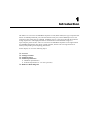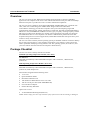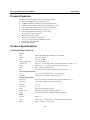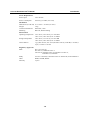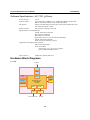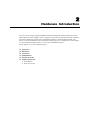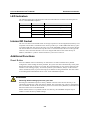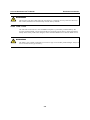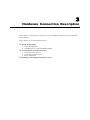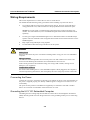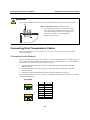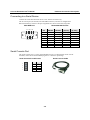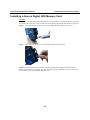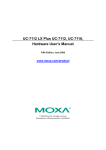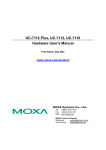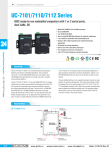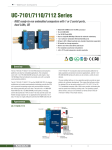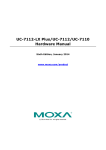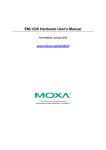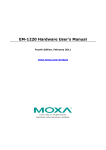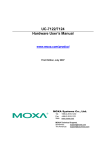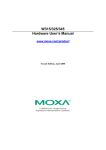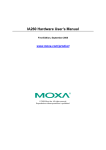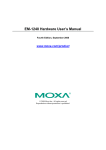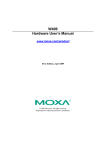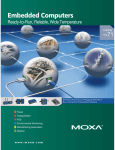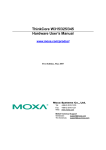Download Moxa UC-7101
Transcript
UC-7101 Hardware User’s Manual Fourth Edition, April 2009 www.moxa.com/product © 2009 Moxa Inc. All rights reserved. Reproduction without permission is prohibited. UC-7101 Hardware User’s Manual The software described in this manual is furnished under a license agreement and may be used only in accordance with the terms of that agreement. Copyright Notice Copyright © 2009 Moxa Inc. All rights reserved. Reproduction without permission is prohibited. Trademarks MOXA is a registered trademark of Moxa Inc. All other trademarks or registered marks in this manual belong to their respective manufacturers. Disclaimer Information in this document is subject to change without notice and does not represent a commitment on the part of Moxa. Moxa provides this document “as is,” without warranty of any kind, either expressed or implied, including, but not limited to, its particular purpose. Moxa reserves the right to make improvements and/or changes to this manual, or to the products and/or the programs described in this manual, at any time. Information provided in this manual is intended to be accurate and reliable. However, Moxa assumes no responsibility for its use, or for any infringements on the rights of third parties that may result from its use. This product might include unintentional technical or typographical errors. Changes are made periodically to the information in this manual to correct such errors, and these changes are incorporated into new editions of the publication. Technical Support Contact Information www.moxa.com/support Moxa Americas: Toll-free: 1-888-669-2872 Tel: +1-714-528-6777 Fax: +1-714-528-6778 Moxa China (Shanghai office): Toll-free: 800-820-5036 Tel: +86-21-5258-9955 Fax: +86-10-6872-3958 Moxa Europe: Tel: +49-89-3 70 03 99-0 Fax: +49-89-3 70 03 99-99 Moxa Asia-Pacific: Tel: +886-2-8919-1230 Fax: +886-2-8919-1231 Table of Contents Chapter 1 Introduction ..................................................................................................1-1 Overview.................................................................................................................................. 1-2 Package Checklist .................................................................................................................... 1-2 Product Features ...................................................................................................................... 1-3 Product Specifications ............................................................................................................. 1-3 Hardware Specifications............................................................................................... 1-3 Software Specifications—UC-7101 (μClinux)............................................................. 1-5 Hardware Block Diagrams....................................................................................................... 1-5 Chapter 2 Hardware Introduction.................................................................................2-1 Appearance .............................................................................................................................. 2-2 Dimensions .............................................................................................................................. 2-2 Panel Views.............................................................................................................................. 2-3 LED Indicators......................................................................................................................... 2-4 Internal SD Socket ................................................................................................................... 2-4 Additional Functions................................................................................................................ 2-4 Reset Button ................................................................................................................. 2-4 Real Time Clock........................................................................................................... 2-5 Chapter 3 Hardware Connection Description .............................................................3-1 Wiring Requirements ............................................................................................................... 3-2 Connecting the Power................................................................................................... 3-2 Grounding the UC-7101 Embedded Computer ............................................................ 3-2 Connecting Data Transmission Cables .................................................................................... 3-3 Connecting to the Network........................................................................................... 3-3 Connecting to a Serial Device ...................................................................................... 3-4 Serial Console Port ....................................................................................................... 3-4 Installing a Secure Digital (SD) Memory Card........................................................................ 3-5 1 Chapter 1 Introduction The Moxa UC-7101 series of embedded computers are mini, RISC-based, box-type computers that feature 10/100 Mbps Ethernet ports, RS-232/422/485 serial ports, and an ARM9 processor. The computers come with Linux pre-installed. In addition, the UC-7101 has an internal SD socket for storage expansion to offer high performance communication with unlimited storage in a super-compact, palm-size box. The UC-7101 series of embedded computers are the right solution for embedded applications that call for a small computer, but that can store large amounts of memory and provide good computing performance. In this chapter, we cover the following topics: Overview Package Checklist Product Features Product Specifications ¾ Hardware Specifications ¾ Software Specifications—UC-7101 (μClinux) Hardware Block Diagrams UC-7101 Hardware User’s Manual Introduction Overview The UC-7101 series of mini, RISC-based communication platforms are ideal for embedded applications. All computers in the series come with RS-232/422/485 serial ports and 10/100 Mbps Ethernet LAN ports to provide users with a versatile communication platform. The UC-7101 series computers use the Moxa ART ARM9 192 MHz RISC CPU. Unlike the x86 CPU, which uses a CISC design, the ARM9’s RISC design architecture and modern semiconductor technology provide these computers with a powerful computing engine and communication functions, but without generating too much heat. The built-in NOR Flash ROM (8 MB for UC-7101) and SDRAM (16 MB for UC-7101) give you plenty of storage capacity, and the SD socket provides greater flexibility for running various applications. The LAN ports built into the ARM9 allow the UC-7101 computers to be used as communication platform for basic data acquisition and protocol conversion applications, and the RS-232/422/485 serial ports allow you to connect a variety of serial devices. The UC-7101 comes with the µClinux operating system pre-installed. Software written for desktop PCs is easily ported to the UC-7101 computers with a GNU cross complier, so that you will not need to spend time modifying existing software code. The operating system, device drivers, and your own software can all be stored in the computers’ Flash memory. Package Checklist The UC-7101 series currently includes two models: Standard Operating Temperature Models (-10 to 60°C) UC-7101-LX Mini RISC-based Ready-to-Run Embedded Computer with 1 Serial Port, 1 Ethernet Port, μClinux OS. Wide Operating Temperature Models (-40 to 75°C) UC-7101-T-LX Mini RISC-based Ready-to-Run Embedded Computer with 1 Serial Port, 1 Ethernet Port, μClinux OS, Wide Temperature. Each model is shipped with the following items: y y y y y y y 1 UC-7101 Quick Installation Guide Document & Software CD 100 cm RJ45-to-RJ45 Ethernet cross-over cable 100 cm console port cable (CBL-4PINDB9F-100) Universal Power Adaptor Product Warranty Statement Optional Accessories y 35 mm DIN-Rail Mounting Kit (DK-35A) NOTE: Please notify your sales representative if any of the above items are missing or damaged. 1-2 UC-7101 Hardware User’s Manual Introduction Product Features The UC-7101 series computers have the following features: y y y y y y y y y y y y Moxa ART ARM9 32-bit 192 MHz processor 16 MB RAM (about 12 MB of user programmable space) 8 MB Flash ROM (about 4 MB of user programmable space) One 10/100 Mbps Ethernet port for network redundancy One software-selectable RS-232/422/485 ports Select Any Baudrate from 50 bps to 921.6 Kbps SD socket for storage expansion Built-in RTC, Buzzer, WDT Built-in μClinux Kernel 2.6 platform -40 to 75oC wide temperature models available DIN-Rail or wall mountable Robust fanless design Product Specifications Hardware Specifications System CPU Moxa ART ARM9 32-bit RISC CPU, 192 MHz DRAM UC-7101: 16 MB Flash UC-7101: 8 MB Storage Expansion UC-7101: SD slot ¯ 1 Console port RS-232 ¯ 1 (TxD, RxD, GND), 4-pin header output, “19200, n, 8, 1” Button Reset button ¯ 1, supports “Reset to Factory Default” Other RTC, buzzer, Watchdog Timer OS UC-7101: Built-in μClinux, based on Linux Kernel 2.6 Network Communication LAN UC-7101: 10/100 Mbps RJ45 ¯ 1, auto-sensing Protection 1.5 KV built-in magnetic isolation protection Serial Communication Serial Port UC-7101: Software-selectable RS-232/422/485 DB9 male ¯ 1 Protection 15 KV built-in ESD protection for all signals Data bits 5, 6, 7, 8 Stop bit(s) 1, 1.5, 2 Parity None, Even, Odd, Space, Mark Flow Control RTS/CTS, XON/XOFF, RS-485 ADDC™ Speed 50 bps to 921.6 Kbps; ANY BAUDRATE supported LEDs System Ready ¯ 1 LAN 10 M/Link¯ 1, 100 M/Link ¯ 1 (located on RJ45 connector) Serial TxD ¯ 1, RxD ¯ 1 (UC-7101) 1-3 UC-7101 Hardware User’s Manual Introduction Power Requirements Power Input 12 to 48 VDC Power Consumption 300 mA @ 12 VDC (UC-7101) Mechanical Dimensions (W¯D¯H) 67 ¯ 100.4 ¯ 22 mm (UC-7101) Weight 130 g Construction Material aluminum, 1 mm Mounting DIN-rail, Wall-mounting Environment Operating Temperature -10 to 60°C (14 to 140°F), 5 to 95% RH -40 to 75°C (-40 to 167°F) for -T models Storage Temperature -20 to 80°C (-4 to 176°F), 5 to 95% RH -40 to 85°C (-40 to 185°F) for -T models Anti-Vibration 1 g @ IEC-68-2-6, sine wave(resonance search), 5-500 Hz, 1 Oct/min, 1 Cycle, 13 mins 17 sec/axis Regulatory Approvals EMC FCC, CE (Class A) FCC Part 15, CISPR 22 Class A CE Class A: EN55022 Class A, EN61000-3-2 Class A, EN61000-3-3, EN55024 Safety UL/cUL: UL60950, CAN/CSA-C22.2 No. 60950-00, LVD: EN60950-1 Other RoHS, CRoHS, WEEE Warranty 5 years 1-4 UC-7101 Hardware User’s Manual Introduction Software Specifications—UC-7101 (μClinux) Kernel Version: Protocol Stacks: 2.6.19 TCP, UDP, IPv4, SNMP V1/V2c, ICMP, ARP, HTTP, CHAP, PAP, DHCP, NTP, NFS, SMTP, Telnet, FTP, PPP, PPPoE File System: JFFS2 (on-board flash) for Kernel, Root File System (Read Only) and User Directory (Read / Write) System Utilities: msh, busybox, tinylogin, telnet, ftp Supported Services and Daemons: telnetd: Telnet Server daemon ftpd: FTP server daemon Boa: Web server daemon pppd: dial in/out over serial port daemon & PPPoE snmpd: snmpd agent daemon inetd: TCP server manager program Application Development Environment: Moxa Linux API Library Linux Tool Chain: Arm-elf-gcc: C/C++ PC Cross Compiler μClibc: POSIX Standard Library Device Drivers: UART, RTC, Buzzer, SD Card Hardware Block Diagrams UC-7101 Ethernet LAN PHY Power Circuit RTC MAC 16 MB SDRAM MOXA ART CPU 32-bit ARM9 192 MHz 8 MB Flash Watchdog UART UART Serial Port Console Port RS-232/422/485 RS-232 1-5 2 Chapter 2 Hardware Introduction The UC-7101 is compact, rugged embedded computers designed for industrial applications. The LED indicators on the computers’ outer casing help you monitor the performance of the computers, and assist in identifying trouble spots. The hardware platform is both reliable and stable, and allows you to devote the bulk of your attention to developing your own application. In this chapter, we cover the basic hardware of the UC-7101 series embedded computers. In this chapter, we cover the following topics: Appearance Dimensions Panel Views LED Indicators Internal SD Socket Additional Functions ¾ Reset Button ¾ Real Time Clock UC-7101 Hardware User’s Manual Hardware Introduction Appearance UC-7101 Ethernet (10/100BaseTx) 12 to 48 VDC RS-232 Console Terminal Internal SD Slot for Storage Expansion (remove cover to access) Serial Port (RS-232/422/485) Dimensions UC-7101 unit = mm (inch) 6 (0.24) 4 (0.16) 100.4 (3.95) 12.5 (0.49) 25 (0.98) 21.3 (0.8) 7 (0.28) 43.3 (1.67) 22 (0.87) 67 (2.64) 78 (3.07) 90 (3.54) 2-2 UC-7101 Hardware User’s Manual Hardware Introduction Panel Views UC-7101 Top View Reset Button Terminal Block Power Input RJ45 10/100 Mbps Ethernet Ports Nameplate View DIN-Rail screw hole Wallmount screw hole Bottom View DB9 (male) Serial Port 2-3 UC-7101 Hardware User’s Manual Hardware Introduction LED Indicators The following table shows the functions of the five LED indicators located on the front panel of the UC-7101 embedded computers. LED Name Ready P1 (Tx) P1 (Rx) LED Color Green Green LED Function Power is on and functioning normally. Serial port 1 is transmitting data. Off Serial port 1 is not transmitting data. Yellow Serial port 1 is receiving data. Off Serial port 1 is not receiving data. Internal SD Socket The UC-7101 has an internal SD socket for storage expansion. A Secure Digital (SD) memory card compliant with the SD 1.0 standard can be used to provide up to 1 GB of additional memory space. To install an SD card, first remove the outer cover of the embedded computer to access the SD slot. The internal SD slot is located on the top side of UC-7101 main board, in the slot on the right side of the UC-7101, but lower than the cover screw. Plug the SD card into the socket directly. In addition, remember to “push in” the SD card first if you want to remove it. Additional Functions Reset Button Press the “RESET” button continuously for more than 5 seconds to load the factory default configuration. After loading the factory defaults, the system will reboot automatically. The System Ready LED will blink for the first 5 seconds. We recommend that you only use this function if the software is not working properly. To reset the µClinux system software, always use the software reboot command (reboot) to protect the integrity of data that is being transmitted. The reset button is NOT designed to Hard Reboot the UC-7101 series embedded computer. ATTENTION Restoring default settings preserves your data Resetting the embedded computer to factory defaults will NOT cause the user directory to be reformatted, and the user’s data will NOT be deleted. The reset button only causes a configuration file to be loaded. All files in the /etc directory will revert to their factory defaults, but all other user data will remain intact in the Flash ROM. Please note that if there is a problem with the /etc directory, the embedded computer may be unable to restore the factory default settings. 2-4 UC-7101 Hardware User’s Manual Hardware Introduction ATTENTION This function only takes effect when the user directory is working correctly. If the user directory has crashed, the kernel will automatically load the factory defaults. Real Time Clock The real time clock in the UC-7101 embedded computers is powered by a lithium battery. We strongly recommend that you get help from Moxa’s technical support team to replace the lithium battery. If the battery needs to be changed, contact the Moxa RMA service team for RMA service. ATTENTION The battery may explode if replaced by an incorrect type. To avoid this potential danger, always be sure to use the correct type of battery. 2-5 3 Chapter 3 Hardware Connection Description In this chapter, we show how to connect the UC-7101 embedded computer to the network and to various devices. In this chapter, we cover the following topics: Wiring Requirements ¾ Connecting the Power ¾ Grounding the UC-7101 Embedded Computer Connecting Data Transmission Cables ¾ Connecting to the Network ¾ Connecting to a Serial Device ¾ Serial Console Port Installing a Secure Digital (SD) Memory Card UC-7101 Hardware User’s Manual Hardware Connection Description Wiring Requirements This section explains how to connect the UC-7101 to serial devices. You should heed the following safety precautions before installing any electronic device: y Use separate paths for power wiring and wiring for devices. If power wiring and device wiring paths must cross, make sure the wires are perpendicular at the intersection point. NOTE: Do not run signal or communication wiring and power wiring in the same wire conduit. To avoid interference, wires with different signal characteristics should be routed separately. y y y Use the type of signal transmitted through a wire to determine which wires should be kept separate. The rule of thumb is that wiring that shares similar electrical characteristics can be bundled together. Keep input wiring and output wiring separate. It is advisable to label the wiring to all devices in the system. ATTENTION Safety First! Be sure to disconnect the power cord before installing and/or wiring your UC-7101 embedded computer. Wiring Caution! Calculate the maximum possible current in each power wire and common wire. Observe all electrical codes dictating the maximum current allowable for each wire size. If the current goes above the maximum ratings, the wiring could overheat, causing serious damage to your equipment. Temperature Caution! Be careful when handling the UC-7101 embedded computer. When plugged in, the computer’s internal components generate heat, and consequently the outer casing may feel hot to the touch. Connecting the Power Connect the “live-wire” end of the 12-48 VDC power adaptor to the UC-7101 terminal block. If the power is supplied properly, the “Ready” LED will glow a solid green color after a 25 to 30 second delay. The power for this product is intended to be supplied by a Listed Power Unit that is rated to deliver 12 to 48 VDC at a minimum of 300 mA for the UC-7101. Grounding the UC-7101 Embedded Computer Grounding and wire routing help limit the effects of noise due to electromagnetic interference (EMI). Run the ground wire from the ground screw to the grounding surface prior to connecting devices. 3-2 UC-7101 Hardware User’s Manual Hardware Connection Description ATTENTION This product should be mounted on a well-grounded mounting surface such as a metal panel. SG V- V+ SG: The Shielded Ground (sometimes called Protected Ground) contact is the left most contact of the 3-pin power terminal block connector when viewed from the angle shown in the figure at the left. Connect the SG wire to an appropriate grounded metal surface. 12-48V Connecting Data Transmission Cables This section describes how to connect the UC-7101 to the network, to serial devices, and to a serial COM terminal. Connecting to the Network Connect one end of the Ethernet cable to the UC-7101’s 10/100M Ethernet port, and the other end of the cable to the Ethernet network. If the cable is properly connected, the UC-7101 will indicate a valid connection to the Ethernet in the following ways: y y y The top-right LED on the connector glows a solid green when connected to a 100 Mbps Ethernet network. The top-left LED on the connector glows a solid orange when connected to a 10 Mbps Ethernet network. The LEDs will flash when Ethernet packets are being transmitted or received. The 10/100 Mbps Ethernet LAN 1 port uses 8-pin RJ45 connectors. Pinouts for the port are shown in the following diagram. 8-pin RJ45 1 8 1 8 Pin 1 2 3 4 5 6 7 8 Signal ETx+ ETxERx+ ----ERx----- 3-3 UC-7101 Hardware User’s Manual Hardware Connection Description Connecting to a Serial Device Connect the serial cable between the UC-7101 and the serial device(s). The two serial ports (P1 and P2) use male DB9 connectors, and can be configured for RS-232/422/485 by software. The pin assignments are shown in the following table: Male DB9 Port 1 2 3 4 5 6 7 8 9 RS-232/422/485 Pinouts Pin RS-232 RS-422 1 2 3 4 5 6 7 8 DCD RxD TxD DTR GND DSR RTS CTS TxDA(-) TxDB(+) RxDB(+) RxDA(-) GND ------- RS-485 (4-wire) TxDA(-) TxDB(+) RxDB(+) RxDA(-) GND ------- RS-485 (2-wire) ----DataB(+) DataA(-) GND ------- Serial Console Port The serial console port is a 4-pin pin-header RS-232 port. It is designed for serial console terminals, which are useful for identifying the UC-7101 boot up message. Serial Console Port & Pinouts 4 3 2 1 Serial Console Cable Pin Signal 1 TxD 2 RxD 3 NC 4 GND 3-4 UC-7101 Hardware User’s Manual Hardware Connection Description Installing a Secure Digital (SD) Memory Card UC-7101 The SD slot is located on the right side of the UC-7101 enclosure. To install an SD card, you must first remove the protective cover to access the slot, and then plug the SD card directly into the slot. Step 1: Use a screwdriver to remove the screws holding the SD card slot’s outer cover. Step 2: After removing the cover, insert the SD memory card into the slot. NOTE: To remove the SD card from the slot, press the SD card in slightly forward with your finger, and then remove your finger to cause the card to spring out partially. You may now grasp the top of the card with two fingers and pull it out. 3-5