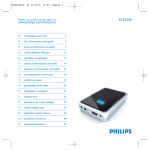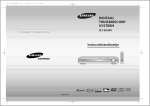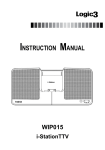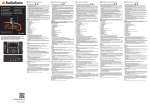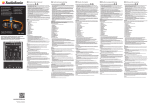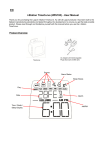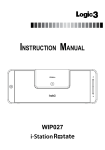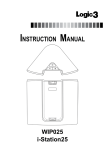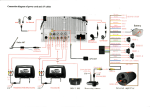Download Logic3 WIS030K docking speaker
Transcript
Instruction Manual WIS030 i-Station30 Sound Bar EnglisH The i-Station Sound Bar has a Back Up battery to retain the clocks settings in case of a Power Shortage. Thank you for purchasing the Logic3 i-Station Sound Bar. As with all Logic3 products it has been built to the highest manufacturing standards and tested throughout its development, to ensure you get the best possible product. Please read through and familiarize yourself with this manual before you use the i-Station Sound Bar. 1. Remove the battery lid from the bottom of the i-Station Sound Bar. Contents WARNING: Please ensure that the batteries are inserted correctly. If the batteries are inserted incorrectly (reversed polarity), this may cause personal injury as well as damage to your i-Station Sound Bar. 2. Insert the battery (supplied). CR2025 3V 3. Replace the battery lid. EQ i-Station Sound Bar AC Adapter with Interchangeable Plugs (Euro 2pin and BS 3pin) Composite Video Cable Remote Control Battery X2 (CR2025) oPEn EnglisH Battery Back Up i-Station Sound Bar (WIS030) – EN User Manual Product Overview Front Base of i-Station SoundBar Dock Connector Mood Light Mood Light Note: The Battery back up will only retain the clocks memory; it will not illuminate the clocks display. Set up of i-Station Sound Bar 1. Select and fit the correct plug adapter to suit your power supply. 2. Connect the mains AC Adapter to the i-Station Sound Bar (DC 18V) LCD 3. Plug the power supply into your mains socket and switch the mains socket ON 4. Pull the iPhone/iPod connector forward automatically). LCD Display 1 , dock the iPhone/iPod EQ Settings Time/Radio Frequency Display Back 2 1 AC Adapter Socket FM Antenna Video Ouput Switch 2 (iPod/iPhone will play the last selected song 5. Once the iPhone/iPod is docked onto the i-Station Sound Bar the back of the iPod/iPhone will rest on the rubber pad of the i-Station Sound Bar. Source Video/Audio connections 2 Aux1 Input 3 2. Using WIS30 SoundBar App EnglisH EnglisH Setting of Time/Date There are two ways to set your Time:A. Auto sync the iPod/iPhone time :- 1. Press and Hold down the ‘Clock’ button with the iPod/iPhone docked on to the Speaker. 2. Time from the iPod/iPhone will sync to your i-Station Sound Bar B. Manual Input:1. Press and hold the ‘Clock’’ button (Time will display 12h) Setting the Radio Only 10 Presets can be saved at any one time. 1. Un- tie the FM antenna cable and position the antenna as high up as possible. 2. Using the ‘Volume button’ set the time format (12hr/24hr). 2. Turn on the i-Station by pressing the ‘Stand By’ button. 3. Select Radio by pressing the ‘Source’ button. 4. Using the ‘Tuning’ buttons set the required radio frequency (Pressing the ‘Tuning’ button once will manually Tune the radio, Press and Hold the ‘Tuning’ button will Auto search the radio) 3. Press the ‘Preset/Set’ button (Hour Unit will flash). 5. Press and hold the ‘Preset/Set’ button (Program number will then flash) 4. Using the ‘Volume’ buttons set the Hour. 6. Using the ‘Tuning’ or ‘Volume’ buttons set the Program number you wish to save the radio station to. OR 5. Press the ‘Preset/Set’ button (Minutes Unit will Flash) 7. Press the ‘Preset/Set’ button to save the settings. Note: In the setting mode if no buttons are pressed for 10 seconds the display will return to the current time display. 6. Using the ‘Volume’ buttons set the Minutes To Recall a Preset Radio Station Note: In the setting mode if no buttons are pressed for 10seconds the display will return to the current time The i-Station Sound Bar works in conjunction with the downloaded App (Logic3 i-Station SoundBar WIS030), which can be downloaded via iTunes. This application will allow you to recall your radio presets on the speaker via the iPhone. There are two ways to recall your radio stations:- display. 1. Using the i-Station 30 Selecting a source (iPhone/iPod, Radio or AUX) A. Press the ‘Preset/Set’ Button and the Program number will appear on the display 7. Press the ‘Preset/Set’ and the settings will save automatically and the display will return to the Time display. The i-Station Sound Bar works in conjunction with the downloaded App (Logic3 i-Station SoundBar WIS030), which can be downloaded via iTunes. This application will allow you to select your required source on the speaker via the iPhone. There are two ways to select your source:1. Using the i-Station Sound Bar A. Press the ‘Stand By’ button on the i-Station Sound Bar/Remote Control. B. Press the ‘Source’ button on the i-Station Sound Bar/Remote Control until you have selected the required source. iPod FM AUX 1 AUX 2 4 B. Pressing the ‘Preset/Set’ on the i-Station Sound Bar or the ‘Scroll Up/Down’ on the Remote Control button again will toggle through the Preset stations (P1, P2, P3, P4, P5, P6, P7, P8, P9, P10) OR C. Once the frequency has been selected, the i-Station Sound Bar will be set to the program and the display will return to the current time display. Note: If no buttons are pressed for 10seconds the display will return to the current time display 5 How to delete songs from you Playlist 1 2 3 1 4 5 6 4 2 3 1. Select ‘Playlist’ 2. Select the song you wish delete. 3. ‘Delete’ will appear next to the selected song, press ‘Delete’. 4. Once you have pressed ‘Delete’ the song will no longer be in your ‘Playlist’ 1.Select the Radio Source. 2. Tune the radio to the prefered frequency 3.Select ‘Station List’ 4.Select ‘EDIT’ 5.Select Station to be Edited 6.Select and Edit Name Setting of the EQ The i-Station Sound Bar works in conjunction with the downloaded App (Logic3 i-Station SoundBar WIS030), which can be downloaded via itunes. Creating a Play list via the downloaded App (Logic3 i-Station SoundBar WIS030) 1 2 This application will allow you to set your personal EQ on the speaker via the iPhone. 3 There are two ways to set your EQ:1. Manual – Press the EQ button on the i-Station Sound Bar/Remote Control and the EQ setting will change, Name of the EQ setting will be displayed on the display POP JAZZ ROCK FLAT MOVIE MY EQ (Only availabe if you have down loaded the Logic3 i-Station SoundBar WIS030 app) 2. Using the App download (see APP instructions). 4 1. Select ‘Playlist’ 5 2. Select the songs you wish 1 2 3 to add to the playlist 3. Once you have selected your songs the title will not be highlighted. 4. Select ‘Done’ 5. Your chosen songs will be stored in your Playlist. 6 7 EnglisH EnglisH 2. Using the WIS30 Sound Bar App (Storing and Renaming presets) To adjust the LCD / Mood light dimmer level The Sleep time can be adjusted to the user’s preference. The i-Station Sound Bar works in conjunction with the downloaded App (Logic3 i-Station SoundBar WIS030), which can be downloaded via iTunes. This application will allow you to set your LCD/Mood Light dimmer levels on the speaker via the iPhone. 1. In any source mode Press and hold the ‘Sleep’ button on the i-Station Sound Bar/Remote Control. OR There are two ways to set your LCD/Mood Light dimmer levels:1. Using the i-Station Sound Bar A. Press the ‘Dimmer’ button on the i-Station Sound Bar / Remote Control, there are 3 levels of dimming. (High, Medimum, Low, LCD Off, Mood Light Off) 2. Sleep time will be displayed on the screen, Preset on ‘OFF’ 3. Using the ‘Tuning’ buttons set the duration of the Sleep mode (OFF, 15, 30, 45, 60) 4. Once you have selected your Sleep time, a SLEEP icon will be displayed on the bottom right of the display. 5. The display will automatically return to the current time display after 10 seconds. Mood Light (At each end of the i-Station) 6. The Sleep time will be counted down, to show the remaining Sleep time press and hold the ‘Sleep‘button. OR 2. Using the WIS30 SoundBar App. 1 Set up of Video connection 2 1. Remove the Audio/Video connection cover from the bottom left hand corner of the SoundBar. 2. Connect the i-Station Sound Bar to your TV via either the Composite Cable (included) or a Component Cable (not included) 3. Ensure that you switch the Video Out on the back of the unit to the correct Video Output (Component/Composite). CONNECTING C/V (COMPOSITE VIDEO) CONNECTING TO Y/Pr/Pb (COMPONENT VIDEO) Remote Control Functions 1. Insert the battery into the back of the Remote Control. WARNING: Please ensure that the batteries are inserted correctly. If the batteries are inserted incorrectly (reversed polarity), this may cause personal injury as well as damage to your remote control i-Station Stand ByScroll Down ViDEO AV in Y/g Pb/B Pr/R COMPOnEnT in Source Play/Pause Menu Mute/Sleep Repeat Dimmer RW/PreviousSelect NOTE: It is important that after connecting your i-Station Sound Bar to your TV, the TV Output switch on the rear of the i-Station Sound Bar is set correctly corresponding to your Video connection. 8 Volume DownShuffle Scroll Up FF/Next EQ Volume Up 9 EnglisH EnglisH Setting the Sleep Mode The APP enables you to rename the Aux1 / Aux 2 titles:- The i-Station Sound Bar also offers the ability to allow other portable audio devices such as iPod shuffle, MP3, MiniDisc and Portable CD Players to be connected via the Auxilary 1 / Auxilary 2 Inputs for use as a speaker system. 1 2 4 5 EnglisH EnglisH Set up of Aux 1 / Aux 2 3 Aux 1 1. Plug in the line in cable (Not Supplied) into the rear of the i-Station Sound Bar Aux 1 Socket. 2. Connect the other end of the line in cable to your devices headphone socket. 3. Set your device volume to Maximum. 4. Turn on your i-Station. CD 1. Select Aux 1 or Aux 2 2. Press on Aux 1 MP3 3. Name can now be edited. AUX-1 (3.5mm line in) MD 4. After editing the name, Press ‘Save’ MiniDisc 5. Edited name will now be Note: Remember to remove the line in cable when not using the i-Station Sound Bar via line-in, as the line in cable will override any sound coming from the docking station. shown. Aux 2 1. Plug in the Left/Right RCA cable (Not Supplied) into the side of the i-Station SoundBar Input Aux 2 Socket. 2. Connect the other end of the Left/Right RCA cable to your Ouput L/R Audio Device. 3. Turn on your i-Station. AUDIO OUTPUT LEFT/RIGHT Mounting the i-Station on a Wall The i-Station Sound Bar can be wall mounted by using the hanging brackets. Hanging Brackets AUDIO INPUT LEFT/RIGHT Selecting Aux1/Aux2 via the APP Once you have connected your Audio device to Aux1/Aux2 you can select either Aux1/Aux2 inputs on the App. Warning: Please ensure the correct fixing screws are used in order to accomadate the weight of the i-Station Sound Bar and to ensure that the i-Station is securely mounted. 10 11 i-Station Sound Bar (WIS030) – FR Guide d’utilisation Problem Merci d’avoir choisi le i-Station Sound Bar de Logic3. À l’instar des autres produits Logic3, il répond aux standards de fabrication les plus élevés. Les tests qu’il a subits tout au long de son développement vous garantissent en outre le meilleur produit possible. Veuillez vous familiariser avec ce guide avant d’utiliser le i-Station Sound Bar What Should I do? Check play status on the iPhone/iPod Contenu Ensure you have selected Composite/Component according to your connection EQ Please try updating the software for your iPhone/iPod using the latest version of iTunes. No Sound/Picture Check that you have connected the i-Station Sound Bar correctly (see Set Up of Video Connection) i-Station Sound Bar Check your iPod is set to TV out (refer to your iPod manual for settings) Check your format settings (PAL, NTSC refer to your iPhone/iPod manual for settings) Télécommande Câble vidéo composite A l’avant Station d’accueil Dock Check the battery is inserted correctly (Polarity) Éclairage d’ambiance Éclairage d’ambiance Ensure remote control operating range is within 6metres from the i-Station Sound Bar FM Radio not clear / Radio station not found Piles X2 (CR2025) Schéma du produit Replace battery Remote Control is not working Adaptateur Secteur avec prises interchangeables (Euro à 2 broches et BS à 3 broches) Re-position the FM antenna cable until the radio station sounds clearer Affichage LCD Spare Part List Part No. Item code 1 YAD030 AC Adapter (Interchageable Power Plugs) Item Name 2 YCB008 Stereo Audio Cable 2 RCA to 2 RCA 3 YCB012 Component RGB Cable 4 YCB011 Video Composite Cable 5 YRM030K Remote Control 6 YCB000K Line in Cable (Black) Price Affichage LCD For prices visit our website at www.logic3.com Source Paramètres de l’égaliseur Affichage de l’heure/ la fréquence radio Please use Item Codes above, when searching for Spare Parts on our Website www.logic3.com Back Should you have any setup problems with the i-Station Sound Bar (WIS030) please contact our Technical Support Hotline on +44 (01923) 471000 – National/International call rates apply or Email [email protected] - Spare parts are available for some models at our website www.logic3.com 12 Adaptateur secteur Connexions Vidéo/Audio Sortie Vidéo Antenne FM Entrée Aux 1 13 FRENCH EnglisH Trouble Shooting Pile de secours Réglage de l’heure/la date L’i-StationSound Bar possède une pile de secours en vue de garder l’heure réglée en cas de panne de courant. Il existe deux manières de régler l’heure : AVERTISSEMENT : Veuillez s’assurer que les piles soient bien insérées. Si les piles e sont t pas bien insérées (polarité inversée), cela risque de vous blessez y compris d’endommager votre i-Station Sound Bar. CR2025 3V 3. Remettez le couvercle du compartiment de la pile. 1. Maintenez le bouton de ‘l’horloge’ appuyé avec l’iPod/iPhone ancré sur l’enceinte. 2.L’heure de l’iPod/iPhone se synchronisera à votre i-Station Sound Bar B. Entrée manuelle : 1. Maintenez le bouton de ‘l’horloge’ appuyé (l’heure affichera 12 h) 2. A l’aide du bouton ‘Volume’, réglez le format de l’heure (12 h/24 h). Station de base du i-Station SoundBar Remarque : La pile de secours ne fera que conserver la mémoire de l’horloge ; elle n’illuminera pas les écrans des horloges. 3. Appuyez sur le bouton ‘Preset/Set’ pour effectuer un préréglage/réglage (le chiffre de l’heure clignotera). Réglage de l’i-Station Sound Bar 1. Sélectionnez et installez le connecteur correspondant à votre alimentation électrique. 4. Réglez l’heure en vous servant des boutons du ‘volume’. 2. Connectez l’adaptateur secteur à l’i-Station Sound Bar (DC 18V) 3. Branchez l’alimentation à la prise électrique et mettez la prise électrique en marche 4. Avancez le connecteur iPhone/iPod dernière chanson sélectionnée). 1 , connectez l’iPhone/iPod 2 (l’iPod/iPhone passera automatiquement la 5. Appuyez sur le bouton ‘Preset/Set’ pour effectuer un préréglage/réglage (le chiffre des minutes clignotera). 5. Une fois l’iPhone/iPod connecté à l’i-Station Sound Bar, l’arrière de l’iPod/iPhone reposera sur le support en caoutchouc de l’i-Station Sound Bar. 6. Réglez les minutes en vous servant des boutons du ‘volume’. 7. En appuyant sur ‘Preset/Set’, les paramètres seront automatiquement sauvegardés tandis que l’affichage reviendra sur l’affichage de l’heure. Remarque : Dans le mode de réglage, si aucun bouton n’est appuyé pendant 10 secondes, l’affichage repassera à l’affichage de l’heure de l’horloge. 2 1 Sélectionner une source (iPhone/iPod, radio ou AUX) L’i-Station Sound Bar fonctionne avec l’application téléchargée (Logic3 i-Station SoundBar WIS030)pouvant être téléchargée sur iTunes. Cette application vous permettra de sélectionner la source requise sur l’enceinte via l’iPhone. Il existe deux manières de sélectionner votre source : 1. En utilisant l’i-Station Sound Bar A. Appuyez sur le bouton ‘Stand By’ de l’i-Station Sound Bar/la télécommande. B. Appuyez sur le bouton ‘Source’ de l’i-Station Sound Bar/la télécommande jusqu’à ce que vous ayez sélectionné la source requise. iPod 14 FM AUX 1 AUX 2 15 FRENCH A.Synchronisation automatique de l’heure de l’iPod/iPhone : 2. Insérez la pile (fournie). oPEn FRENCH 1. Retirez le couvercle du compartiment de la pile sur le bas de l’i-station Sound Bar. 2. En utilisant l’application WIS30 SoundBar (Préréglages de stockage et de renommage) 2. En utilisant l’application WIS30 SoundBar 3 4 5 6 FRENCH 2 FRENCH 1 Réglage de la radio Seules 10 présélections peuvent être sauvegardées en même temps. 1. Détachez le câble d’antenne FM et positionnez l’antenne aussi haut que possible. 2. Allumez l’i-Station en appuyant sur le bouton ‘Stand By’. 3. Sélectionnez la radio en appuyant sur le bouton ‘Source’. 4. En vous servant des boutons ‘Tuning’, réglez la fréquence radio requise (Appuyez une fois sur le bouton ‘Tuning’ pour trouver manuellement la fréquence de la radio et maintenez-le appuyé pour rechercher automatiquement une radio). 5. Maintenez le bouton ‘Preset/Set’ appuyé (le chiffre du programme se mettra alors à clignoter) 6. A l’aide des boutons ‘Tuning’ ou ‘Volume’, réglez le chiffre du programme de la station de radio que vous souhaitez sauvegarder. OU 1.Sélectionnez la source radio. 2. Réglez la radio sur la fréquence voulue. 3.Sélectionnez « Station List » (Liste des stations). 4.Sélectionnez « EDIT » (MODIFIER). 5.Sélectionnez la station à modifier. 6.Sélectionnez et modifiez le nom. Créer une liste d’écoute avec l’App téléchargée (Logic3 i-Station SoundBar WIS030) 1 2 4 5 3 7. Appuyez sur le bouton ‘Preset/Set’ pour sauvegarder vos paramètres. Remarque : Dans le mode de réglage, si aucun bouton n’est appuyé pendant 10 secondes, l’affichage repassera à l’affichage de l’heure de l’horloge Pour rappeler une station de radio présélectionnée L’i-Station Sound Bar fonctionne avec l’application téléchargée (Logic3 i-Station Sound Bar WIS030) pouvant être téléchargée sur iTunes. Cette application vous permettra de rappeler vos stations préréglées sur l’enceinte via l’iPhone. Il existe deux manières de rappeler vos stations de radio : 1. En utilisant l’i-Station 30 A. Appuyez sur le bouton ‘Preset/Set’ pour faire apparaître le numéro du programme sur l’affichage 1. Sélectionnez « Playlist » (Liste d’écoute) 2. Sélectionnez les morceaux que vous souhaitez ajouter à la liste d’écoute. 3. Les titres que vous avez sélectionnés ne sont plus affichés en surbrillance. 4. Sélectionnez « Done » (Terminer) 5. Les titres choisis sont ajoutés à votre liste d’écoute. B. En appuyant sur le bouton ‘Preset/Set’ de l’i-Station Sound Bar ou en appuyant sur le bouton ‘Scroll Up/Down’ de la télécommande, vous allez à nouveau basculer sur les stations préréglées (P1, P2, P3, P4, P5, P6, P7, P8, P9, P10) OU C. Une fois que la fréquence aura été sélectionnée, l’i-Station Sound Bar sera réglé sur le programme et l’affichage reviendra sur l’affichage de l’heure de l’horloge. Remarque : Si aucun bouton n’est appuyé pendant 10 secondes, l’affichage repassera à l’affichage de l’heure de l’horloge. 16 17 Pour supprimer des morceaux dans votre liste d’écoute 1 2 3 Réglage de la fonction Sleep (mise en veille automatique) La mise en veille peut être modifiée selon la préférence de l’utilisateur. 1. Dans tout mode source, maintenez le bouton ‘Sleep’ de l’i-Station Sound Bar/la télécommande appuyé. FRENCH FRENCH OU 2. La mise en veille s’affichera à l’écran, en préréglage sur ‘OFF’ 3. A l’aide des boutons ‘Tuning’, réglez la durée de la fonction Sleep (OFF, 15, 30, 45, 60) 4. Une fois que vous aurez sélectionné la mise en veille, un icône 4 1. Sélectionnez « Playlist » (Liste d’écoute) 2. Sélectionnez le morceau que vous souhaitez supprimer. 3. Le bouton « Delete » (Supprimer) est affiché à côté du titre sélectionné. Appuyez sur ce bouton. 4. Dès que vous avez appuyé sur le bouton Supprimer, le morceau correspondant n’est plus affiché dans votre liste d’écoute. SLEEP s’affichera en bas à droite de l’affichage. 5. L’affichage se remettra automatiquement sur l’affichage de l’heure de l’horloge après 10 secondes. 6. La mise en veille affichera un compte à rebours ; pour indiquer le temps restant, maintenez le bouton ‘Sleep’ appuyé. OU Réglage de la connexion vidéo 1. Retirez la protection de la connexion Audio/Vidéo du coin inférieur gauche du SoundBar. 2. Connectez l’i-Station Sound Bar à votre TV soit par le câble composite (inclus) soit par un câble composant (non inclus) 3. Assurez-vous de passer sur la bonne sortie vidéo (Câble composite/composant) à l’arrière de l’unité. Réglage de l’égaliseur L’i-Station Sound Bar fonctionne avec l’application téléchargée (Logic3 i-Station Sound Bar WIS030) pouvant être téléchargée sur itunes. CONNEXION A LA V/C (VIDEO COMPOSITE) CONNEXION A Y/Pr/Pb (VIDEO COMPOSANTE) Cette application vous permettra de régler votre égaliseur personnel sur l’enceinte via à l’iPhone. Il existe deux manières de régler votre égaliseur : 1. Manuellement, en appuyant sur le bouton EQ de l’i-Stationn30/la télécommande pour modifier le réglage de l’égaliseur tandis que le nom du réglagede l’égaliseur apparaîtra sur l’affichage POP JAZZ ROCK FLAT MOVIE MY EQ (Disponible uniquement si vous avez téléchargé l’application Logic3 i-Station SoundBar WIS030) Composite Composite Composante Composante 2. En utilisant l’application WIS30 SoundBar. 1 2 3 ViDEO AV in Y/g Pb/B Pr/R ENTREE DU SIGNAL REMARQUE : Après avoir connecté votre i-Station Sound Bar à votre TV, il est important que la sortie TV à l’arrière de l’i-Station Sound Bar soit réglé correctement selon votre connexion Vidéo. 18 19 Pour régler la luminosité du LCD/de l’éclairage d’ambiance Réglage des Aux 1/Aux 2 L’i-Station Sound Bar fonctionne avec l’application téléchargée (Logic3 i-Station SoundBar WIS030) pouvant être téléchargée sur iTunes. L’i-Station Sound Bar permet également la connexion d’autres appareils audio portables comme un iPod shuffle, MP3, Il existe deux manières de régler la luminosité de votre LCD/éclairage d’ambiance : 1. En utilisant l’i-Station Sound Bar A. Appuyez sur le bouton ‘Dimmer’ de l’i-Station Sound Bar/télécommande et vous aurez 3 niveaux de luminosité. (Élevé, moyen, faible, LCD éteint, éclairage d’ambiance éteint) MiniDisc et un lecteur CD portable via les entrées de l’auxiliaire 1/Auxiliaire 2 pour les utiliser comme enceinte acoustique. Aux 1 1. Branchez le câble RCA gauche/droit (Non fourni) dans le connecteur de l’aux 1 de l’entrée latérale de l’i-Station SoundBar. 2. Connectez l’autre extrémité du câble d’entrée de ligne au connecteur des écouteurs de votre appareil. 3. Réglez le volume de votre appareil au maximum. 4. Allumez votre i-Station. CD Éclairage d’ambiance (à chaque extrémité de l’i-Station) MP3 2. En utilisant l’application WIS30 SoundBar. 1 AUX-1 (3.5mm line in) MD MiniDisc 2 Remarque : Pensez à retirer le câble d’entrée de ligne lorsque vous n’utilisez pas l’i-Station Sound Bar via l’entrée de ligne, étant donné que le câble d’entrée de ligne neutralisera tout son provenant de la station de base. Aux 2 1. Branchez le câble RCA gauche/droit (Non fourni) dans le connecteur de l’aux 2 de l’entrée latérale de l’i-Station SoundBar. 2. Connectez l’autre extrémité du câble RCA gauche/droit à votre périphérique de sortie audio L/R. 3. Allumez votre i-Station. SORTIE AUDIO GAUCHE/DROITE Fonctions de la télécommande 1. Insérez la pile dans le dos de la télécommande. AVERTISSEMENT : Veillez à ce que la pile soit bien insérée. Si la pile n’est pas bien insérée (polarité inversée), cela risque de vous blessez y compris d’endommager votre télécommande. ENTREE AUDIO GAUCHE/DROITE Veille Défilement bas Pour sélectionner Aux1/ Aux2 via l’APP SourceLecture/Pause Lorsque vous avez connecté votre dispositif audio à Aux1/ Aux2, vous pouvez sélectionner une des deux entrées Aux1/ Aux2 sur l’App. MenuSilencieux/Sleep Répéter Dimmer RW/PrécédentSélectionner Volume basLecture aléatoire Défilement haut FF/Suivant EQ Volume haut 20 21 FRENCH FRENCH Cette application vous permettra de régler le degré de luminosité de votre LCD/éclairage d’ambiance sur l’enceinte via l’iPhone. Dépannage L’APP vous permet de renommer les titres sur Aux1/ Aux 2 : 2 3 Que dois-je faire ? FRENCH Problème Vérifiez le statut de lecture sur l'iPhone/iPod. Assurez-vous d'avoir sélectionné le bon composite/composant correspondant à votre connexion. Essayez de mettre à jour le logiciel de votre iPhone/iPod utilisant les derniers iTunes. Aucun son/aucune image Assurez-vous d'avoir correctement branché l'i-Station Sound Bar (voir Installation de la connexion vidéo) 4 5 Vérifiez que votre iPod est branché au TV out (consultez les réglages du manuel de votre iPod) 1. Sélectionnez Aux 1 ou Aux 2 2. Appuyez sur Aux 1 Vérifiez vos paramètres de format (PAL, NTSC, consultez les réglages sur le manuel de votre iPhone/iPod) 3. Vous pouvez maintenant modifier le nom. 4. Après avoir modifié le nom, ap- Remplacez les piles puyez sur « Save » (Enregistrer). 5. Le nom modifié est alors affiché. La télécommande ne fonctionne pas Vérifiez que les piles sont insérées correctement (+/-) Assurez-vous que la télécommande et i-Station30 se situent à moins de 6 mètres de distance Station de radio brouillée / Station de Radio introuvable Repositionnez le câble de l’antenne jusqu’à ce que la station soit plus nette. Liste des pièces de rechange Fixation de l’i-Station à un mur L’i-Station Sound Bar peut être fixée à un mur grâce à des supports de fixation. Pièce No. Supports de fixation Code produit Nom produit 1 YAD030 ADAPTATEUR AC 2 YCB008 Câble audio stéréo 2 RCA à 2 RCA 3 YCB012 Câble composante RVB 4 YCB011 Câble Audio/Vidéo 5 YRM030K TÉLÉCOMMANDE 6 YCB000K ENTRÉE LINE-IN (NOIRE) Tarif Pour en savoir plus sur les tarifs, veuillez consulter notre site Web : www.logic3.com Pour les Liste des pièces de rechange/Prix, consultez notre site Web www.logic3.com Avertissement : Veuillez vous assurer d’utiliser des vis de fixation adaptées au poids de l’i-Station Sound Bar et veiller à ce que l’i-Station soit bien fixée. 22 Si vous rencontrez des difficultés lors de l’installation de l’i-Station Sound Bar (WIS030), veuillez contacter notre service d’assistance téléphonique en appelant le +44 (01923) 471 000 – Des tarifs d’appels nationaux ou internationaux devront être appliqués - ou contactez-nous par courrier électronique : [email protected] - Pièces de rechange disponibles pour certains modèles sur notre site Web : www.logic3.com 23 FRENCH 1 Zusatzbatterie i-Station Sound Bar (WIS030) – DE Benutzerhandbuch Vielen Dank, dass Sie sich für das i-Station Sound Bar von Logic3 entschieden haben. Wie alle Produkte von Logic3 wurde es mit den höchsten Produktionsstandards hergestellt und während der gesamten Entwicklung gründlich getestet, um sicherzustellen, dass wir Ihnen das bestmögliche Produkt bieten können. Lesen Sie dieses Handbuch gründlich durch und machen Sie sich mit dem Inhalt vertraut, bevor Sie das i-Station Sound Bar verwenden. Die i-Station Sound Bar verfügt über eine Zusatzbatterie, um im Falle eines Stromausfalls die Uhrzeit weiterhin anzuzeigen 1. Die Batterieabdeckung von der Unterseite der i-Station Sound Bar entfernen. 2. Die mitgelieferte Batterie einlegen. CR2025 3V german 3. Die Batterieabdeckung wieder anbringen. EQ Batterieabdeckung AC-Adapter mit auswechselbaren Steckern (Euro 2-Pin und BS 3-Pin) Produktüberblick KompositVideokabel Fernbedienung Batterien X2 (CR2025) oPEn i-Station Sound Bar Vorderansicht Basis i-Station SoundBar Dockanschluss Mood Light Mood Light Hinweis: Die Zusatzbatterie sichert nur den Uhrzeitenspeicher und beleuchtet nicht das Uhrendisplay. Einrichtung der i-Station Sound Bar 1. Wählen Sie den passenden Zwischenstecker für Ihr Stromnetz aus und stecken Sie ihn auf. 2. Verbinden Sie den Wechselstromadapter für den Anschluss an das Stromnetz mit der i-Station Sound Bar (18VGleichstrom). LCD-Display 3. Stecken Sie das Stromkabel in eine Netzsteckdose ein und schalten Sie ggf. die Netzsteckdose ein. 4. Ziehen Sie den iPhone/iPod-Anschluss nach vorn automatisch das zuletzt ausgewählte Lied). LCD-Display 1 und docken Sie iPhone/iPod EqualizerEinstellungen Zeit-/Radio-frequenzanzeige Back 2 1 Steckbuchse für Wechselstromadapter FM-Antenne VideoausgabeSchalter 24 an. (Ihr iPod/iPhone spielt 5. Wenn Ihr iPhone/iPod an die i-Station Sound Bar angedockt ist, ruht die Rückseite des iPod/iPhone auf der Gummiauflage der i-Station Sound Bar. Quelle Video-/Audio- anschlüsse 2 Aux1-Eingang 25 german WARNUNG: Die Batterie muss korrekt eingelegt werden. Falls die Batterie falsch eingelegt wird (umgekehrte Polarität), kann es zu Personenschäden sowie Schäden an der i-Station26 kommen. Inhalt Einstellung von Uhrzeit/Datum 2. Mittels der WIS30 SoundBar App Es gibt zwei Möglichkeiten, die Uhrzeit einzustellen: A. Autosynchronisieren Sie die Uhrzeit Ihres iPod/iPhone: 2. Die Uhrzeit Ihrer i-Station Sound Bar wird mit der Uhrzeit Ihres iPod/iPhone synchronisiert. german german 1. Drücken Sie die „Clock“-Taste und halten Sie sie gedrückt. Dabei muss Ihr iPod/iPhone an den Lautsprecher angedockt sein. B. Manuelle Eingabe: 1. Drücken Sie die „Clock’“-Taste und halten Sie sie gedrückt. (Die angezeigt Uhrzeit ist 12 Uhr.) Einstellung des Radios Es können jeweils nur 10 Voreinstellungen zur Zeit gespeichert werden. 1. Binden Sie das FM-Antennenkabel auf und positionieren Sie die Antenne so hoch wie möglich. 2. Verwenden Sie die „Volume“-Tasten, um das Zeitformat (12 Stunden/24 Stunden) festzulegen. 2. Schalten Sie die i-Station an, indem Sie die „Stand By“-Taste drücken. 3. Wählen Sie durch Drücken der „Source“-Taste das Radio aus. 4. Stellen Sie mittels der „Tuner“-Tasten die gewünschte Radiofrequenz ein. (Einmaliges Drücken der „Tuner“-Taste stellt das Radio manuell ein, Drücken und Halten der Taste startet die automatische Frequenzsuche) 3. Drücken Sie die „Preset/Set“-Taste. (Die Stunden-anzeige blinkt.) 5. Drücken Sie die „Preset/Set“-Taste und halten Sie sie gedrückt. (Die Programmnummer blinkt.) 4. Verwenden Sie „Volume“-Tasten, um die Stunden einzugeben. 6. Verwenden Sie die „Tuner“- oder die „Volume“-Tasten, um die Programmnummer festzulegen, unter der Sie den Sender speichern möchten. ODER 5. Drücken Sie die „Preset/Set“-Taste. (Die Minuten-anzeige blinkt.) 7. Drücken Sie die „Preset/Set“-Taste, um die Einstellungen zu speichern. Anmerkung: Falls im Einstellungsmodus mehr als 10 Sekunden lang keine Taste gedrückt wird, kehrt das Display zur aktuellen Zeitanzeige zurück. 6. Verwenden Sie „Volume“-Tasten, um die Minuten einzugeben. Aufruf eines voreingestellten Radiosenders 7. Drücken Sie die „Preset/Set“-Taste. Die Einstellungen werden nun automatisch gespeichert und das Display kehrt zur Zeitanzeige zurück. Anmerkung: Falls im Einstellungsmodus mehr als 10 Sekunden lang keine Taste gedrückt wird, kehrt das Display zur aktuellen Zeitanzeige zurück. Die i-Station Sound Bar funktioniert im Zusammenspiel mit der heruntergeladenen Logic3 i-Station SoundBar WIS030 App, die über iTunes heruntergeladen werden kann. Diese Anwendung erlaubt es Ihnen, Ihre Radio-Voreinstellungen mittels des iPhone am Lautsprecher aufzurufen. Es gibt zwei Möglichkeiten, Ihre Radiosender aufzurufen: 1. Mittels der i-Station 30 Auswahl einer Quelle (iPhone/iPod, Radio oder AUX) Die i-Station Sound Bar funktioniert im Zusammenspiel mit der heruntergeladenen Logic3 i-Station SoundBar WIS030 App, die über iTunes heruntergeladen werden kann. Diese Anwendung erlaubt es Ihnen, die gewünschte Quelle über das iPhone am Lautsprecher auszuwählen. Es gibt zwei Möglichkeiten, um Ihre Quelle auszuwählen: 1. Mittels der i-Station Sound Bar A. Drücken Sie die „Stand By“-Taste auf der i-Station Sound Bar/Fernbedienung. B. Drücken Sie die „Source“-Taste auf der i-Station Sound Bar/Fernbedienung, bis Sie die gewünschte Quelle ausgewählt haben. iPod FM AUX 1 AUX 2 26 A. Drücken Sie die „Preset/Set“-Taste. Im Display wird jetzt die Programmnummer angezeigt B. Durch erneutes Drücken der „Preset/Set“-Taste der i-Station Sound Bar oder der Pfeile „Auf“ und „Ab“ auf der Fernbedienungstaste wechseln Sie zwischen den voreingestellten Sendern (P1, P2, P3, P4, P5, P6, P7, P8, P9, P10) hin und her. ODER C. Nach der Frequenzauswahl wird die i-Station Sound Bar auf das Programm eingestellt und das Display zeigt wieder die aktuelle Uhrzeit an. Anmerkung: Falls mehr als 10 Sekunden lang keine Taste gedrückt wird, kehrt das Display zur aktuellen Zeitanzeige zurück. 27 2. Mittels der WIS30 SoundBar App (Speichern und Umbenennen von Titeln) Löschen von Titeln aus Ihrer Titelliste 3 4 5 6 1 2 3 german 2 german 1 1. Wählen Sie die Radioquelle 2.Stellen Sie die gewünschte Radiofrequenz ein 3. Wählen Sie „Station List“ (Radiostationen) 4 4. Wählen Sie „EDIT“ (Bearbeiten) 5. Wählen Sie die Radiostation, die Sie ändern möchten 6. Wählen Sie den Namen und ändern Sie diesen Erstellen einer Titelliste mit heruntergeladenem APP (Logic3 i-Station SoundBar WIS030) 1 2 1. Wählen Sie „Playlist“ (Titelliste) 2. Wählen Sie das zu löschende Lied. 3. Drücken Sie neben dem ausgewählten Lied auf „Delete“ (Löschen). 4. Wenn Sie „Löschen“ drücken, wird das Lied aus der Titelliste gelöscht Einstellung des Equalizers Die i-Station Sound Bar funktioniert im Zusammenspiel mit der heruntergeladenen Logic3 i-Station SoundBar WIS030 App, die über iTunes heruntergeladen werden kann. Diese Anwendung erlaubt es Ihnen, über das iPhone am Lautsprecher Ihren persönlichen Equalizer einzustellen. 3 Es gibt zwei Möglichkeiten, Ihren Equalizer einzustellen: 1. Manuell: Drücken Sie die „EQ“-Taste auf der i-Station Sound Bar/Fernbedienung und die Equalizer-Einstellung ändert sich. Der Name der Equalizer-Einstellung wird auf dem Display angezeigt. POP JAZZ ROCK FLAT MOVIE MY EQ (Nur verfügbar, falls Sie die Logic3 i-Station SoundBar WIS030 App heruntergeladen haben) 2. Mittels der WIS30 SoundBar App 4 1. Wählen Sie „Playlist“ (Titelliste) 2. Wählen Sie die Lieder, die Sie in die Titelliste kopieren möchten 3. Wenn Sie ein Lied ausgewählt haben, wird der Titel nicht markiert. 4. Wählen Sie „Done“ (Fertig) 5. Die ausgewählten Lieder sind in der Titelliste gespeichert. 5 28 1 2 3 29 Einstellung des „Sleep“-Modus Anpassung des LCD-/Mood Light-Dimmniveaus Die „Sleep“-Zeit kann an die Prioritäten des Nutzers angepasst werden. Die i-Station Sound Bar funktioniert im Zusammenspiel mit der heruntergeladenen Logic3 i-Station SoundBar WIS030 App, die über iTunes heruntergeladen werden kann. Diese Anwendung erlaubt es Ihnen, das LCD-/Mood Light-Dimmniveau mittels iPhone am Lautsprecher einzustellen. 1. Drücken Sie in einem beliebigen Quellmodus die „Sleep“-Taste der i-Station Sound Bar/Fernbedienung und halten Sie sie gedrückt. Es gibt zwei Möglichkeiten, Ihr LCD-/Mood Light-Dimmniveau einzustellen: 1. Mittels der i-Station Sound Bar A. Drücken Sie die „Dimmer“-Taste auf der i-Station Sound Bar / der Fernbedienung; es gibt 3 Dimmniveaus (hoch, mittel, niedrig, LCD aus, Mood Light aus). 2. Die „Sleep“-Zeit wird auf dem Display angezeigt; sie ist auf OFF“ voreingestellt. german german ODER 3. Mittels der „Tuner“-Tasten können Sie die Dauer des „Sleep“-Modus einstellen (OFF, 15, 30, 45, 60). 4. Nachdem Sie Ihre „Sleep“-Zeit eingestellt haben, wird unten rechts auf dem Display ein SLEEP -Icon angezeigt. Mood Light (an jedem Ende der i-Station) 5. Das Display kehrt nach 10 Sekunden automatisch zur aktuellen Zeitanzeige zurück. 6. Die „Sleep“-Zeit läuft rückwärts; um die verbleibende „Sleep“-Zeit anzuzeigen, drücken Sie die „Sleep“-Taste und 2. Mittels der WIS30 SoundBar App halten Sie sie gedrückt. 1 ODER 2 Einrichtung des Videoanschlusses 1. Ziehen Sie die Abdeckung des Audio-/Videoanschlusses von der unteren linken Ecke der SoundBar ab. 2. Schließen Sie die i-Station Sound Bar entweder mittels des mitgelieferten Kompositkabels oder eines Komponentenkabels (nicht im Lieferumfang enthalten) an Ihren Fernseher an. 3. Achten Sie darauf, dass Sie dem Videoanschluss auf der Rückseite des Geräts dem korrekten Videoausgeber (Komponenten/Komposit) zuordnen. ANSCHLUSS C/V (KOMPOSIT-VIDEO) ANSCHLUSS Y/Pr/Pb (KOMPONENTEN-VIDEO) Funktionen der Fernbedienung 1. Legen Sie die Batterie in die Rückseite der Fernbedienung ein. WARNUNG: Die Batterie muss korrekt eingelegt werden. Falls die Batterie falsch eingelegt wird (umgekehrte Polarität), kann es zu Personenschäden sowie Schäden an der Fernbedienung kommen. Stand ByNach unten blättern Source (Quelle) Komposit Komposit Komponenten Wiedergabe/Pause Komponenten MenuStumm/Sleep ViDEO Y/g AV in KOMPONENENTKABEL IN Wiederholen Dimmer Zurück spulen/Zurück Auswählen Lautstärke verringern Mischen Nach oben blättern Vorwärts spulen/Weitert Pb/B Pr/R ACHTUNG: Es ist wichtig, dass nach Anschluss Ihrer i-Station Sound Bar an Ihren Fernseher der TV-Ausgabeschalter auf der Rückseite der i-Station Sound Bar passend zu ihrem Videoanschluss eingestellt wird. EQLautstärke erhöhen 30 31 Einrichtung von Aux 1 / Aux 2 Mit dem APP können Sie die Titel von Aux1 / Aux 2 umbenennen:- Die i-Station Sound Bar ermöglicht darüber hinaus den Anschluss von anderen tragbaren Audiogeräten wie iPod shuffle, MP3-, MiniDisc- und tragbaren CD-Playern mittels der Eingänge Auxilary 1 / Auxilary 2 zum Einsatz als Lautsprechersystem. 1 2 4 5 3 Aux 1 1. Stecken Sie das Line-in-Kabel (nicht im Lieferumfang enthalten) an die Steckbuchse Aux 1 der i-Station Sound Bar an. 2. Verbinden Sie das andere Ende des Line-in-Kabels mit der Kopfhörer-Steckbuchse Ihres Geräts. 3. Stellen Sie die Gerätelautstärke auf das Maximum ein. german german 4. Schalten Sie Ihre i-Station an. CD MP3 1. Wählen Sie Aux 1 oder Aux 2 2. Drücken Sie Aux 1 AUX-1 (3.5mm line in) MD 3. Der Name kann nun geändert werden. MiniDisc 4. Drücken Sie nach der Anmerkung: Denken Sie daran, das Line-in-Kabel abzuziehen, wenn Sie die i-Station Sound Bar nicht über dieses Kabel nutzen, denn das Line-in-Kabel schaltet alle Geräusche aus, die von der Dockingstation ausgehen. Namensänderung auf „Save“ (Speichern) Aux 2 5. Der geänderte Name wird 1. Stecken Sie das linke/rechte RCA-Kabel (nicht im Lieferumfang enthalten) in die Seite der SoundBar-Eingangsbuchse Aux 2 der i-Station. 2. Schließen Sie das andere Ende des linken/rechten RCA-Kabels an den L/R-Ausgang Ihres Audiogeräts an. 3. Schalten Sie Ihre i-Station an. angezeigt. Wandmontage der i-Station AUDIOAUSGANG LINKS/RECHTS Die i-Station Sound Bar kann mittels der Aufhängevorrichtung an der Wand montiert werden. Aufhängevorrichtung AUDIOEINGANG LINKS/RECHTS Auswahl von Aux1/Aux2 über APP Wenn Sie Ihr Audiogerät an Aux1/Aux2 angeschlossen haben, können Sie die Eingänge Aux1/Aux2 an der App auswählen. Achtung: Bitte achten Sie darauf, die passenden Befestigungsschrauben zu verwenden, damit die Schrauben das Gewicht der i-Station Sound Bar halten und die sichere Montage der i-Station gewährleistet ist. 32 33 Fehlerbehebung i-Station Sound Bar (WIS030) – IT Manuale per l’utente Problem Grazie per aver acquistato il i-Station Sound Bar prodotto da Logic3. Come tutti i prodotti Logic3, è stato realizzato seguendo i più alti standard di produzione e testato durante tutta la sua realizzazione per assicurare un prodotto di elevata qualità. Consigliamo di leggere attentamente questo manuale prima di utilizzare il i-Station Sound Bar. Lösung Überprüfen Sie den Wiedergabestatus des iPhone/iPod. Indice EQ Versuchen Sie, die Software Ihres iPhone/iPod mithilfe der aktuellsten iTunes zu aktualisieren. Kein Ton/Bild Prüfen Sie, ob Sie die i-Station Sound Bar korrekt angeschlossen haben (siehe Einrichtung des Videoanschlusses) Prüfen Sie, ob Ihr iPod auf TV-Ausgabe eingestellt ist (für die Einstellungen siehe iPod-Handbuch) Überprüfen Sie Ihre Formateinstellungen (PAL, NTSC; für die Einstellungen siehe Ihr iPhone/ iPod-Handbuch) i-Station Sound Bar Telecomando Cavo video composito Batteria X2 (CR2025) Panoramica del prodotto Parte anteriore Ersetzen Sie die Batterie Die Fernbedienung funktioniert nicht Adattatore CA con spine intercambiabili (Euro 2pin e BS 3pin) Connettore dock Stellen Sie sicher, dass die Batterie richtig (mit korrekter Polarität) eingelegt ist Mood Light Mood Light Sicherstellen, dass sich Fernbedienung in der Reichweite des i-Station30 der Fernbedienung befindet (6 Meter) FM-Radio nicht störungsfrei / Radiosender nicht gefunden Richten Sie das Antennenkabel neu aus, bis der Sender besser empfangen werden kann Display LCD Ersatzteilliste Teil Nr. Artikelcode 1 YAD030 WECHSELSTROMADAPTER Artikelname 2 YCB008 STEREO – AUDIOKABEL 2 RCA ZU 2 RCA 3 YCB012 Zusatzgeräte-RGB-Kabel 4 YCB011 Audio/Video-Kabel 5 YRM030K FERNBEDIENUNG 6 YCB000K LINE-IN-KABEL (SCHWARZ) Preis Display LCD Preise erfahren Sie auf www.logic3.com Origine Impostazioni EQ Display Ora/Frequenza radio Die aktuellen Ersatzteilistliste/Preise finden Sie auf unserer Website www.logic3.com Back Bei Problemen bei der Einrichtung der i-Station Sound Bar (WIS030) setzen Sie sich bitte mit unserer technischen Kundendienst-Hotline unter +44 (01923) 471 000 in Verbindung - Nationale/internationale Gebühren fallen an - oder schicken Sie eine E-Mail an [email protected] - Ersatzteile für manche unserer Modelle sind erhältlich unter www.logic3.com 34 Presa adattatore AC Connessioni Audio/Video Antenna FM Interruttore uscita video 35 Entrata Aux1 ITalian german Überprüfen Sie, dass Sie passend zu Ihrer Anschlussverbindung Komposit bzw. Komponenten gewählt haben. Batteria di back-up Impostazione di ora/data L’i-Station Sound Bar è dotato di una batteria di back-up per conservare le impostazioni degli orologi in caso di interruzione dell’alimentazione. È possibile impostare l’ora in due modi: 1. Rimuovere il coperchio del vano batteria dalla parte inferiore dell’i-Station Sound Bar. A.Sincronizzazione automatica dell’ora dell’iPod/iPhone: 2. Inserire la batteria (in dotazione). AVVISO: verificare che la batteria sia inserita correttamente. L’errato inserimento della batteria (polarità inversa) potrebbe causare lesioni personali e danni all’i-Station Sound Bar. CR2025 3V 3. Riposizionare il coperchio del vano batteria. Coperchio vano batteria 1. Premere e tenere premuto il pulsante ‘Clock’ con l’iPod/iPhone inserito nell’altoparlante. 2.L’ora dell’i-Station Sound Bar si sincronizzerà con quella dell’iPod/iPhone. oPEn ITalian 1. Premere e tenere premuto il pulsante ‘Clock’ (l’ora visualizzata sarà 12h). 2. Utilizzare il pulsante ‘Volume’ per impostare il formato dell’ora (12/24 ore). Base della SoundBar dell’i-Station 3. Premere il pulsante ‘Preset/Set’ (l’unità dell’ora lampeggia). Nota: la batteria di back-up serve solo per conservare la memoria degli orologi, non per illuminarne il display. Installazione dell’i-Station Sound Bar 1. Scegliere e installare l’adattatore corretto in base all’alimentazione in uso. 4. Utilizzare i pulsanti ‘Volume’ per impostare l’ora. 2. Connettere l’adattatore AC di rete all’i-Station Sound Bar (DC 18V) 3. Inserire l’alimentatore alla presa di rete. 4. Tirare in avanti il connettore dell’iPhone/iPod, l’ultima canzone selezionata). 1 inserire l’iPhone/iPod 2 (verrà riprodotta automaticamente 5. Premere il pulsante ‘Preset/Set’ (l’unità dei minuti lampeggia). 5. Una volta inserito l’iPhone/iPod nell’i-Station Sound Bar, la parte posteriore dell’iPod/iPhone poggerà sul pad di gomma dell’i-Station Sound Bar. 6. Utilizzare i pulsanti ‘Volume’ per impostarei minuti. 7. Premere il pulsante ‘Preset/Set’, le impostazioni verranno salvate automaticamente e il display tornerà alla visualizzazione dell’ora. Nota: in modalità impostazione, se non viene premuto alcun pulsante per 10 secondi, il display torna alla visualizzazione dell’ora corrente.. Selezione di un’origine (iPhone/iPod, radio o AUX) 2 1 L’i-Station Sound Bar funziona con l’App (Logic3 i-Station SoundBar WIS030) che può essere scaricata via iTunes. Questa applicazione consente di selezionare l’origine necessaria sull’altoparlante tramite l’iPhone. È possibile selezionare l’origine in due modi: 1. Mediante l’i-Station Sound Bar A. Premere il pulsante ‘Stand By’ sull’i-Station Sound Bar/sul telecomando. B. Premere il pulsante ‘Source’ sull’i-Station Sound Bar/sul telecomando finché non si seleziona l’origine desiderata. iPod 36 FM AUX 1 AUX 2 37 ITalian B.Input manuale: 2. Mittels der WIS30 SoundBar App (Memorizzazione e ridenominazione delle stazioni predefinite) Impostazione della radio È possibile salvare solo 10 preselezioni alla volta. 1. Srotolare il cavo dell’antenna FM e posizionare l’antenna più in alto possibile. 1 2 3 4 5 6 ITalian ITalian 2. Mediante l’App WIS30 SoundBar 2. Accendere l’i-Station premendo il pulsante ‘Stand-by’. 3. Selezionare la radio premendo il pulsante‘Source’. 4. Utilizzare i pulsanti ‘Tuning’ per impostare la frequenza radio desiderata (premere una volta il pulsante ‘Tuning’ per eseguire la sintonizzazione manuale della radio; premere e tenere premuto il pulsante ‘Tuning’ per eseguire la ricerca automatica delle stazioni). 5. Premere e tenere premuto il pulsante ‘Preset/Set’ (il numero del programma lampeggia). 6. Utilizzare i pulsanti ‘Volume’ o ‘Tuning’ per impostare il numero del programma che si desidera assegnare alla stazione radio. O 1.Selezionare l’origine radio. 2.Sintonizzare la radio sulla frequenza preferita 3.Selezionare ‘Station List’ (Elenco stazioni) 4.Selezionare ‘EDIT’ (MODIFICA) 5.Selezionare la stazione da modificare 6.Selezionare e modificare il nome Creazione di una Playlist mediante l’App scaricata (Logic3 i-Station SoundBar WIS030) 1 2 4 5 3 7. Premere il pulsante ‘Preset/Set’ per salvare le impostazioni. Nota: in modalità impostazione, se non viene premuto alcun pulsante per 10 secondi, il display torna alla visualizzazione dell’ora corrente. Per richiamare una stazione radio preselezionata L’i-Station Sound Bar funziona con l’App (Logic3 i-Station SoundBar WIS030) che può essere scaricata via iTunes. Cette application vous permettra de rappeler vos stations préréglées sur l’enceinte via l’iPhone. Questa applicazione consente di richiamare le preselezioni sull’altoparlante tramite l’iPhone. È possibile richiamare le preselezioni in due modi: 1. Mediante l’i-Station Sound Bar A. Premere il pulsante ‘Preset/Set’ e il numero del programma verrà visualizzato sul display. 1. Selezionare ‘Playlist’ 2. Selezionare le canzoni che si desidera aggiungere alla playlist 3. Una volta selezionate le canzoni, il titolo non verrà evidenziato. 4. Selezionare ‘Done’ (Fine) 5. Le canzoni selezionate verranno memorizzate nella Playlist. B. Premere di nuovo il pulsante ‘Preset/Set’ sull’i-Station Sound Bar o il pulsante ‘Scroll Up/Down’ sul telecomando per spostarsi tra le stazioni preselezionate (P1, P2, P3, P4, P5, P6, P7, P8, P9, P10). O C. Una volta selezionata la frequenza, l’i-Station Sound Bar verrà impostato sul programma e il display tornerà alla visualizzazione dell’ora corrente. Nota: se non viene premuto alcun pulsante per 10 secondi, il display torna alla visualizzazione dell’ora corrente. 38 39 Eliminazione di canzoni dalla Playlist 1 2 3 Impostazione della modalità sospensione È possibile impostare l’ora della sospensione in base alle preferenze dell’utente. 1. In qualsiasi modalità di origine, premere e tenere premuto il pulsante ‘Sleep’ sull’i-Station Sound Bar/sul telecomando. O 2. L’ora della sospensione verrà visualizzata sullo schermo (‘OFF’ per impostazione predefinita). 3. Utilizzare i pulsanti ‘Tuning’ per impostare la durata della modalità sospensione 4. Una volta selezionata l’ora della sospensione, verrà visualizzata l’icona 4 1. Selezionare ‘Playlist’ 2. Selezionare le canzoni che si desidera eliminare. 3. ‘Delete’ (Elimina) apparirà accanto alla canzone selezionata; premere ‘Delete’ (Elimina). 4. Una volta premuto ‘Delete’ (Elimina), la canzone non sarà più presente nella ‘Playlist’ SLEEP nella parte inferiore destra del display. 5. Il display tornerà alla visualizzazione dell’ora corrente dopo 10 secondi. 6. Inizia il conto alla rovescia; per mostrare il tempo di sospensione restante premere e tenere premuto il pulsante ‘Sleep’. O Installazione della connessione video 1. Rimuovere il coperchio della connessione Audio/Video dall’angolo inferiore sinistro della SoundBar. 2. Connettere l’i-Station Sound Bar alla TV tramite il cavo composito (incluso) o tramite un cavo component (non incluso). Impostazione dell’EQ 3. Assicurarsi di posizionare l’interruttore Uscita video nella parte posteriore dell’unità sulla corretta uscita video. L’i-Station Sound Bar funziona con l’App (Logic3 i-Station SoundBar WIS030) che può essere scaricata via iTunes. Cette application vous permettra de régler votre égaliseur personnel sur l’enceinte via à l’iPhone. CONNESSIONE C/V (VIDEO COMPOSITO) CONNESSIONE A Y/Pr/Pb (VIDEO COMPONENT) Questa applicazione consente di impostare l’EQ personale sull’altoparlante tramite l’iPhone. È possibile impostare l’EQ in due modi: 1. Manuellement, en appuyant sur le bouton EQ de l’i-Stationn30/la télécommande pour modifier le réglage de l’égaliseur tandis que le nom du réglagede l’égaliseur apparaîtra sur l’affichage POP JAZZ ROCK FLAT MOVIE (Disponibile solo se è stata scaricata MY EQ l’App Logic3 i-Station SoundBar WIS030) Composito Composito Component Composante 2. Mediante l’App WIS30 SoundBar 1 2 3 ViDEO AV in Y/g Pb/B Pr/R COMPONENT IN È importante che dopo aver connesso l’i-Station Sound Bar alla TV, l’interruttore Uscita TV situato nella parte posteriore dell’i-Station Sound Bar sia nella posizione corrispondente alla connessione video in uso. 40 41 ITalian ITalian (OFF, 15, 30, 45, 60). Per regolare il livello di attenuazione del display LCD/della Mood Light Installazione delle Aux 1/Aux 2 L’i-Station Sound Bar funziona con l’App (Logic3 i-Station SoundBar WIS030) che può essere scaricata via iTunes. Inoltre, l’i-Station Sound Bar può essere connesso ad altri dispositivi audio portatili, come iPod shuffle, MP3, MiniDisc e CD Questa applicazione consente di impostare i livelli di attenuazione del display LCD/della Mood Light (luce d’atmosfera) tramite l’iPhone. Player portatili, tramite le entrate Auxiliary 1/Auxiliary 2 per essere utilizzato come sistema di altoparlanti. È possibile impostare i livelli di attenuazione del display LCD/della Mood Light in due modi: 1. Mediante l’i-Station Sound Bar A. Premere il pulsante ‘Dimmer’ sull’i-Station Sound Bar/sul telecomando; sono disponibili 3 livelli di attenuazione (High, Medium, Low, LCD Off, Mood Light Off). Aux 1 1. Inserire il cavo ingresso audio (non fornito) nella presa Aux 1 situata nella parte posteriore dell’i-Station Sound Bar. 2. Collegare l’altra estremità del cavo line-in (ingresso audio) alla presa cuffia del dispositivo. 3. Impostare il volume del dispositivo al massimo. ITalian ITalian 4. Accendere l’i-Station. CD Mood Light (a ogni estremità dell’iStation) MP3 2. Mediante l’App WIS30 SoundBar. 1 AUX-1 (3.5mm line in) MD MiniDisc 2 Nota: ricordarsi di rimuovere il cavo line-in quando non si utilizza l’i-Station Sound Bar tramite line-in in quanto il cavo line-in prevarrebbe sul suono proveniente dalla docking station. Aux 2 1. Inserire il cavo RCA sinistra/destra (non fornito) nella presa Aux 2 situata nella parte laterale della SoundBar dell’i-Station. 2. Connettere l’altra estremità del cavo RCA sinistra/destra all’uscita audio L/R del dispositivo. 3. Accendere l’i-Station. USCITA AUDIO SINISTRA/DESTRA Funzioni del telecomando 1. Inserire la batteria nella parte posteriore del telecomando. AVVISO: verificare che la batteria sia inserita correttamente. L’errato inserimento della batteria (polarità inversa) potrebbe causare lesioni personali e danni al telecomando ENTRATA AUDIO SINISTRA/DESTRA Stand By Scroll Down Selezionare Aux1/Aux2 mediante l’APP Origine Source Play/Pause Menu Disattiva audio Ripeti Dimmer Riavvolgimento/Precedente eleziona Diminuzione volume Riproduzione casuale Scorri in alto Avanzamento rapido/Successivo EQ Aumento volume Una volta collegato il dispositivo audio a Aux1/Aux2 è possibile selezionare gli input Aux1/Aux2 sull’App. 42 43 Risoluzione dei problemi L’APP consente di rinominare i titoli Aux1/Aux 2: 1 2 3 Problema Cosa devo fare? Verificare lo stato della riproduzione sull’iPhone/iPod. Verificare di aver selezionato Composito/Component in base alla propria connessione Provare ad aggiornare il software dell’iPhone/iPod utilizzando l’iTunes più recente. Verificare di aver eseguito correttamente la connessione dell’i-Station Sound Bar (vedere Installazione della connessione video) 4 5 Verificare che l’iPod sia impostato su Uscita TV (per le impostazioni, consultare il manuale dell’iPod) 1. Selezionare Aux 1 o Aux 2 2. Premere Aux 1 Verificare le impostazioni del formato PAL o NTSC (per le impostazioni, consultare il manuale dell’iPhone/iPod) 3. Il nome può ora essere modificato. 4. Dopo aver modificato il nome, Sostituisci le batterie premere ‘Save’ (Salva) 5. Il nome modificato viene ora visualizzato. Il telecomando non funziona Controlla che le batterie siano inserite correttamente (polarità) Accertatevi che il telecomando venga utilizzato ad una distanza massima di 6 metri dal i-Station30 Radio FM disturbata/ stazione radio non trovata Muovere il cavo dell'antenna fino ad avere una ricezione è chiara Lista dei pezzi di ricambio Montaggio a parete dell’i-Station È possibile installare a parete l’i-Station Sound Bar mediante le apposite staffe. Staffe per installazione a parete Nr. pezzo Codice articolo Nome articolo 1 YAD030 ADATTATORE CA 2 YCB008 CAVO AUDIO STEREO 2 RCA A 2 RCA 3 YCB012 Cavo componenti RGB 4 YCB011 Cavo Audio/Video 5 YRM030K TELECOMANDO 6 YCB000K CAVO DI LINEA (NERO) Prezzo Per maggiori informazioni sui prezzi, visita il sito www.logic3. com Per i Elenco delle parti di ricambio/Prezzi visitare il nostro sito Web www.logic3.com Avviso: assicurarsi di utilizzare viti di fissaggio idonee a sostenere il peso dell’i-Station Sound Bar ed eseguire quindi un’installazione di sicurezza. 44 In caso di problemi di installazione della iStation Sound Bar (WIS030) contatta il nostro Centro di assistenza tecnica al numero +44 (01923) 471 000 – La tariffa applicata è per telefonate nazionali/internazionali oppure scrivi un’email all’indirizzo [email protected] - Per alcuni modelli, i pezzi di ricambio sono disponibili sul sito www.logic3.com 45 ITalian ITalian Nessun suono/nessuna immagine i-Station Sound Bar (WIS030) – ES Manual del usuario Batería de reserva Gracias por adquirir Logic3 i-Station Sound Bar. Como todos los productos de Logic3, se ha fabricado de acuerdo con los estándares más exigentes y se ha sometido a diversas pruebas durante todo su desarrollo, para garantizar que tengas el mejor producto posible. Lee atentamente este manual antes de usar i-Station Sound Bar. 1. Retire la tapa de la batería situada en la parte inferior de la i-Station Sound Bar. Índice La estación i-Station Sound Bar dispone de una batería de reserva para conservar los ajustes del reloj en caso de producirse un corte de suministro eléctrico. 2. Introduzca la batería (incluida). ADVERTENCIA: asegúrese de introducir la batería de forma correcta. Si se introduce la batería de forma incorrecta (polaridad invertida), se pueden producir lesiones personales así como daños en su i-Station Sound Bar. CR2025 3V 3. Vuelva a colocar la tapa de la batería. EQ Tapa de la batería Adaptador de corriente con machos intercambiables (europeo de 2 clavijas y BS de 3 clavijas) Cable de Video Compuesto Mando a distancia Pilas X2 (CR2025) oPEn i-Station Sound Bar Vista del producto Frente spanish Luz de Ambientación Luz de Ambientación Nota: la batería de reserva únicamente conservará la memoria del reloj, no iluminará la pantalla del reloj. Instalación del i-Station Sound Bar 1. Seleccione y acomode el adaptador del enchufe correcto para ajustarse a su suministro de alimentación. 2. Conecte el Adaptador de alimentación de CA al i-Station Sound Bar (CC 18V). 3. Enchufe el suministro de alimentación en la clavija de su alimentación y enciéndala (ON). Pantalla LCD 1 4. Jale el conector del iPhone/iPod hacia adelante , coloque el iPhone/iPod en la base ducirá la última canción seleccionada automáticamente). Fuente Configuración del Ecualizador Visualización de Hora/ Frecuencia de Radio Back 2 1 Clavija de Adaptador de CA Antena FM Interruptor de Salida de Video 46 (el iPod/iPhone repro- 5. Una vez que el iPhone/iPod esté colocado en el i-Station Sound Bar, el reverso del iPod/iPhone estará recostado sobre la almohadilla de hule del i-Station Sound Bar. Pantalla LCD Conexiones de Video/Audio 2 Entrada Aux1 47 spanish Base del Sound Bar del i-Station Conector de Base Configuración de la Hora/Fecha 2. Usando la Aplicación WIS30 SoundBar Existen dos formas de configurar su Hora: A.Sincronización automática de la hora del iPod/iPhone:1. Presione y mantenga presionado el botón ‘Clock’, con el iPod/iPhone acoplado al Altavoz. 2.La hora del iPod/iPhone se sincronizará a la de su i-Station Sound Bar. B. Configuración Manual:1. Presione y mantenga presionado el botón ‘Clock’(Se mostrará la hora en formato de 12h) Configuración de la Radio Sólo pueden guardarse 10 valores preestablecidos por vez. 1. Suelte el cable de la antena de FM y coloque la antena lo más alto posible. 2. Usando el botón ‘Volumen’ configure el formato de hora (12hr/24hr). 2. Encienda el i-Station presionando el botón ‘Stand By’. 3. Presione el botón ‘Preset/Set’ (la Hora brillará). 4. Usando los botones de ‘Tuning’, configure la frecuencia de radio requerida (Si presiona el botón ‘Tuning’ una vez podrá sintonizar la radio manualmente. Presione y mantenga presionado el botón ‘Tuning’ para hacer una búsqueda automática en la radio). 4. Usando los botones de ‘Volumen’ configure la hora. 5. Presione y mantenga presionado el botón ‘Preset/Set’ (el Número de Programa brillará). 6. Usando los botones ‘Tuning’ o ‘Volume’, configure el Número de Programa en donde desea guardar la estación de radio. O 5. Presione el botón ‘Preset/Set’ (los Minutos brillarán) 7. Presione el botón ‘Preset/Set’ para guardar las configuraciones. Nota: En el modo configuración, si no se presionan botones durante 10 segundos, la pantalla regresará a la visualización de la hora actual. 6. Usando los botones de ‘Volumen’ configure los Minutos Para Recordar una Estación de Radio Configurada Previamente 7. Presione el botón ‘Preset/Set’, las configuraciones se grabarán automáticamente, y la pantalla regresará a la visualización de la Hora. Nota: En el modo configuración, si no se presionan botones durante 10 segundos, la pantalla regresará a la visualización de la hora actual. Selección de una fuente (iPhone/iPod, Radio o AUX) El i-Station Sound Bar funciona junto con la Aplicación (Logic3 i-Station Sound Bar WIS030) descargada, la cual puede descargarse desde iTunes. Esta aplicación le permitirá seleccionar su fuente requerida en el altavoz mediante el iPhone. Existen dos formas de seleccionar su fuente:1. Usando el i-Station Sound Bar A. Presione el botón ‘Stand By’ en el i-Station Sound Bar/Control Remoto. B. Presione el botón ‘Source’ en el i-Station Sound Bar/Control Remoto hasta que haya seleccionado la fuente requerida. iPod FM AUX 1 AUX 2 48 El i-Station Sound Bar funciona junto con la Aplicación (Logic3 i-Station Sound Bar WIS030) descargada, la cual puede descargarse desde iTunes. Esta aplicación le permitirá recordar sus configuraciones previas de radio en el altavoz mediante el iPhone. Existen dos formas de recordar sus estaciones de radio: 1. Usando el i-Station 30 A. Presione el botón ‘Preset/Set’ y aparecerá en pantalla el Número de Programa B. Si presiona ‘Preset/Set’ en el i-Station Sound Bar o las flechas de desplazamiento ascendente y descendiente en el Control Remoto nuevamente, se cambiará a las estaciones previamente configuradas (P1, P2, P3, P4, P5, P6, P7, P8, P9, P10) O C. Una vez seleccionada la frecuencia, el i-Station Sound Bar se instalará en el programa y la pantalla regresará a la visualización de la hora actual. Nota: Si no se presionan botones durante 10 segundos, la pantalla regresará a la visualización de la hora actual. 49 spanish spanish 3. Seleccione Radio presionando el botón ‘Source’. 2. Usando la Aplicación WIS30 SoundBar App (Cómo guardar y cambiar el nombre de presintonías) Cómo eliminar canciones de su lista de reproducción 3 4 5 6 1 2 4 1.Seleccione la fuente Radio. 2.Sintonice la frecuencia de radio que desee 3.Seleccione “Station List” (Lista de emisoras) 4.Seleccione “ EDIT” (EDITAR) 5.Seleccione la emisora que desea editar 6.Seleccione y edite el nombre Creación de una lista de reproducción mediante la App descargada (Logic3 i-Station SoundBar WIS030) 1 2 3 1. Seleccione “Playlist” (Lista de reproducción) 2. Seleccione la canción que desea eliminar. 3. “Delete” (Eliminar) aparecerá junto a la canción seleccionada, pulse “Eliminar”. 4. Cuando pulse “ Delete” (Eliminar), la canción dejará de aparecer en su “Lista de reproducción” (Playlist). Configuración del Ecualizador El i-Station Sound Bar funciona junto con la Aplicación (Logic3 i-Station Sound Bar WIS030) descargada, la cual puede descargarse desde iTunes. Esta aplicación le permitirá configurar su ecualizador personal mediante el iPhone. 3 Existen dos formas de configurar su ecualizador:1. Manual – Presione el botón EQ en el i-Station Sound Bar/Control Remoto y la configuración del ecualizador cambiará. El nombre de la configuración del ecualizador se mostrará en pantalla. POP JAZZ ROCK FLAT MOVIE MY EQ (Sólo disponible si ha descargado la Aplicación Logic3 i-Station SoundBar WIS030) 2. Usando la Aplicación WIS30 Sound Bar. 4 1. Seleccione “Playlist” (Lista de reproducción) 2. Seleccione las canciones que desea agregar a la lista de reproducción 3. Cuando haya seleccionado las canciones, el título no aparecerá resaltado. 4. Seleccione “Done” (Hecho) 5. Las canciones que haya elegido quedarán almacenadas en la lista de reproducción. 5 50 1 2 3 51 spanish 2 spanish 1 Configuración del Modo Sleep (Dormir) Para ajustar el nivel de atenuación de LCD / Luz de Ambientación La hora de Sleep puede ajustarse a gusto del usuario. El i-Station Sound Bar funciona junto con la Aplicación (Logic3 i-Station Sound Bar WIS030) descargada, la cual puede descargarse desde iTunes. Esta aplicación le permitirá instalar sus niveles de atenuación de LCD/Luz de Ambientación en el altavoz mediante el iPhone. 1. En cualquier modo fuente, presione y mantenga presionado el botón ‘Sleep’ en el i-Station Sound Bar/Control Remoto. O Existen dos formas de instalar sus niveles de atenuación de LCD/Luz de Ambientación:1. Usando el i-Station Sound Bar A. Presione el botón ‘Dimmer’ en el i-Station Sound Bar/Control Remoto. Hay 3 niveles de atenuación. (Alto, Medio, Bajo, LCD Off, Luz de Ambientación Off) 2. La hora de Sleep se mostrará en pantalla, Predeterminada en ‘OFF’ 3. Usando los botones de ‘Tuning’, instale la duración del modo Sleep (OFF, 15, 30, 45, 60). 4. Una vez que haya seleccionado su hora de Sleep, un ícono SLEEP se mostrará en la parte inferior derecha de la pantalla. Luz de Ambientación (A cada extremo del i-Station) 5. La pantalla regresará automáticamente a la visualización de la hora actual luego de 10 segundos. 6. La hora de Sleep se contará en forma descendente; para mostrar el tiempo de Sleep restante, presione y mantenga 2. Usando la Aplicación WIS30 SoundBar. 1 O 2 spanish spanish presionado el botón ‘Sleep‘. Instalación de la Conexión de Video 1. Retire la cubierta de conexión de Audio/Video de la esquina inferior izquierda del Sound Bar. 2. Conecte el i-Station Sound Bar a su TV a través del Cable Compuesto (incluido) o un Cable del Componente (no incluido). 3. Asegúrese de instalar el Video Out en el reverso de la unidad en la Salida de Video correcta (Componente/Compuesto). CONEXIÓN C/V (VIDEO COMPUESTO) CONEXIÓN A Y/Pr/Pb (VIDEO DEL COMPONENTE) Funciones del mando a distancia 1. Introduzca la batería en el reverso del mando a distancia. ADVERTENCIA: asegúrese de introducir la batería de forma correcta. Si se introduce la batería de forma incorrecta (polaridad invertida), se pueden producir lesiones personales así como daños en el mando a distancia Compuesto Compuesto Componente En espera Retroceso Fuente Reproducir/detener Componente MenuSilencio /Sleep ViDEO Y/g AV in COMPONENTE IN Repetir Pb/B Pr/R NOTA: Es importante que luego de conectar su i-Station Sound Bar a su TV, el interruptor de Salida de TV en la parte trasera del iStation Sound Bar se instale correctamente y que corresponda a su conexión de Video. Dimmer Retroceso/anterior Seleccionart Bajar volumen Aleatorio Avance Avance rápido/siguiente EQSubir volumen 52 53 Instalación de Aux 1 / Aux 2 La APP le permite cambiar el nombre de los títulos Aux1/Aux 2:- El i-Station Sound Bar también ofrece la posibilidad de aceptar otros dispositivos de audio portátiles, como iPod shuffle, MP3, MiniDisc y Reproductores de CD Portátiles que se deben conectar a través de las Entradas Auxiliar 1 / Auxiliar 2 para usarlos como un sistema de altavoces. 1 2 4 5 3 Aux 1 1. Enchufe el cable de entrada de línea (No Incluido) en la parte trasera de la clavija Aux 1 del i-Station Sound Bar. 2. Conecte el otro extreme del cable de entrada de línea a la clavija del audífono de sus dispositivos. 3. Suba el volumen de su dispositivo al Máximo. 4. Encienda su i-Station. CD MD 2. Pulse Aux 1 3. Ahora podrá editar el nombre. 4. Tras editar el nombre, pulse spanish MiniDisc “Save” (Guardar) Nota: Recuerde retirar el cable de entrada de línea cuando no esté usando el i-Station Sound Bar mediante linein, ya que el cable de entrada de línea anulará cualquier sonido que provenga de la estación base 5. Ahora se mostrará el nombre editado Aux 2 1. Enchufe el cable de RCA Izquierdo/Derecho (No Incluido) en el costado de la clavija Aux 2del i-Station SoundBar. 2. Conecte el otro extremo del cable de RCA Izquierdo/Derecho a la Salida L/R de su Dispositivo de Audio. 3. Encienda su i-Station. Montaje del i-Station en una Pared SALIDA DE AUDIO IZQUIERDA /DERECHA El i-Station Sound Bar puede montarse en una pared usando corchetes para colgar. Corchetes para Colgar ENTRADA DE AUDIO IZQUIERDA/ DERECHA Selección de Aux1/Aux2 por medio de la APP Cuando haya conectado su dispositivo de audio a Aux1/Aux2 podrá seleccionar las entradas Aux1/Aux2 en la App. Advertencia: Por favor, asegúrese de usar los tornillos de sujeción correctos para soportar el peso del i-Station Sound Bar y asegurarse que el i-Station esté montado con seguridad. 54 55 spanish MP3 1. Seleccione Aux 1 o Aux 2 AUX-1 (3.5mm line in) Solución de problemas Problema i-Station Sound Bar (WIS030) – PT Manual do Utilizador Obrigado por adquirir o Logic3 i-Station Sound Bar. Como todos os produtos Logic3, foi construído segundo os mais altos padrões de fabrico e testado durante o seu desenvolvimento, para assegurar que é o melhor produto possível. Por favor leia este manual e familiarize-se com ele, antes de utilizar o i-Station Sound Bar. ¿Qué debo hacer? Compruebe el estado de reproducción en el iPhone o iPod Conteúdos Asegúrese de seleccionar Compuesto/Componente según su conexión EQ Intente actualizar el software de su iPhone o iPod con la última versión de iTunes. No hay Sonido/Imagen Verifique haber conectado el i-Station Sound Bar correctamente (ver Instalación de la Conexión de Video) Verifique que su iPod esté configurado en TV out (lea el manual de su iPod para informarse sobre configuraciones) spanish Verifique las configuraciones de su formato (PAL, NTSC; lea el manual de su iPhone/iPod para informarse sobre configuraciones) i-Station Sound Bar Cabo de vídeo composto Controlo Remoto Pilhas X2 (CR2025) Visão Geral do Produto Fronte Cambia las pilas El mando a distancia no funciona Adaptador CA com tomadas intercambiáveis (Euro2 pinos e BS 3 pinos) Dock Connector Comprueba que las pilas están colocadas correctamente (polaridad) Luz “mood” Luz “mood” La radio FM no se oye bien/no se ha encontrado una frecuencia portuguese Asegúrese de que el alcance de funcionamiento operativo se encuentra a 6 metros del i-Station30 Vuelva a colocar el cable de la antena hasta que se oiga mejor la frecuencia. Visor LCD Lista de piezas de repuesto Referencia Código de artículo 1 YAD030 ADAPTADOR CA 2 YCB008 Cable de sonido estéreo 2 RCA a 2 RCA 3 YCB012 Cable componentes RGB 4 YCB011 Cable Audio/Vídeo 5 YRM030K MANDO A DISTANCIA (NEGRO) 6 YCB000K CABLE DE LINE IT (NEGRO) Nombre de artículo Precio Visor LCD Visite la página web si quiere consultar precios: www.logic3.com Fonte Definições EQ Visor de Hora/ Frequência de Rádio Para Lista de piezas de recambio / precios visite nuestro sitio web en www.logic3.com Back En caso de tener algún problema con la configuración de i-Station Sound Bar (WIS030), llama a nuestra línea de servicio técnico al +44 (01923) 471 000 (coste de la llamada según tarifa nacional o internacional) o envíanos un correo electrónico a la dirección [email protected] - En nuestro sitio web www.logic3.com hay disponibles piezas de repuesto para algunos modelos 56 Tomada do transformador Ligações de vídeo/ áudio Antena FM Interruptor de saída de vídeo 57 Entrada Aux1 Pilha de Segurança Acertar Hora/Data O i-Station Sound Bar possui uma pilha de segurança que mantém a configuração do relógio em caso de falta de alimentação eléctrica. Existem duas formas de acertar a hora:- 1. Retire a tampa do compartimento da pilha na parte inferior do i-Station Sound Bar. A.Sincronização automática com a hora do iPod/iPhone:- 2. Insira a pilha (incluída). AVISO: Certifique-se de que a pilha é inserida de forma correcta. Se a pilha for inserida de forma incorrecta (polaridade invertida), poderá correr o risco de danos pessoais assim como danos ao seu i-Station Sound Bar. 1. Mantenha premido o botão ‘Clock’ (relógio) com o iPod/iPhone encaixado na coluna. 3. Substitua a tampa da pilha. 2. A hora do iPod/iPhone irá sincronizar a i-Station Sound Bar CR2025 3V Coperchio vano batteria B.Introdução manual:- oPEn 1. Mantenha premido o botão “Clock” (relógio) (irá apresentar “12h”) 2.Utilizando o ‘Volume button’ (botão do Volume), escolha o formato da hora (12hr/24hr). Base da i-Station SoundBar 3. Prime o botão ‘Preset/Set’ (Predefinir/definir) (a unidade das horas irá piscar). Nota: a pilha de segurança mantém apenas a memória do relógio; não ilumina o respectivo ecrã. 1. Seleccione e coloque o transformador correcto para se ajustar à sua tomada de alimentação. portuguese portuguese Configuração da i-Station Sound Bar 4. Utilizar os botões ‘Volume’ para acertar a Hora. 2. Ligue o transformador CA da corrente à i-Station Sound Bar (CC18V) 3. Ligue a corrente eléctrica à tomada da corrente e ligue a tomada da corrente 4. Desloque o conector iPhone/iPod para a frente último tema seleccionado automaticamente). 1 , encaixe o iPhone/iPod 2 (o iPod/iPhone irá reproduzir o 5. Prime o botão ‘Preset/Set’ (Predefinir/Definir) (a unidade dos minutos irá piscar 5. Assim que o iPhone/iPod estiver encaixado na i-Station Sound Bar, a parte posterior do iPod/iPhone irá ficar apoiada na borracha da i-Station Sound Bar. 6. Utilizar os botões ‘Volume’ para acertar os Minutos 7. Prima ‘Preset/Set’(Predefinir/Definir) e as definições serão guardadas automaticamente; o visor irá voltar para “Hora”. Nota: No modo de definições, caso nenhum botão seja premido durante 10 segundos, o visor irá voltar a apresentar a hora actual. Seleccionar uma fonte (iPhone/iPod, Rádio ou AUX) 2 1 A i-Station Sound Bar funciona em conjunção com a aplicação descarregada (Logic3 i-Station SoundBar WIS030), que pode ser descarregada através do iTunes. Esta aplicação irá permitir seleccionar a sua fonte que pretende na coluna através do iPhone. Existem duas formas de seleccionar a fonte:1. Utilizando a i-Station Sound Bar A. Prima o botão ‘Stand By’ (Em espera) na i-Station Sound Bar/controlo remoto. B. Prima o botão ‘Source’ (fonte) na i-Station Sound Bar/controlo remoto até seleccionar a fonte que pretende. iPod 58 FM AUX 1 AUX 2 59 2. Utilizar a aplicação WIS30 Sound Bar App (Guardar e Mudar Nome das predefinições) 2. Utilizar a aplicação WIS30 SoundBar Configurar o Rádio Apenas 10 predefinições podem ser guardadas em qualquer altura. 1. Estique o cabo da antena FM e coloque a antena o mais alto possível. 1 2 3 4 5 6 2. Ligue a i-Station premindo o botão ‘Stand By’ (em espera). 3. Seleccione Rádio premindo o botão ‘Source’ (Fonte). 5. Mantenha premido o botão ‘Preset/Set’ (Predefinir/Definir) (o número do Programa irá piscar) 6. Utilizando os botões ‘Tuning’ (sintonizar) ou ‘Volume’, defina o número de Programa que pretende para guardar a estação de rádio. OU 1.Seleccione a fonte do rádio. 2.Sintonize o rádio na frequência preferida. 3.Seleccione “Station List” (lista de estações). 4.Seleccione “EDIT” (editar). 5.Seleccione a Estação a ser editada. 6.Seleccione e edite o nome. Criar uma lista de reprodução via App transferida (Logic3 i-Station SoundBar WIS030) 1 2 4 5 3 7. Prima o botão ‘Preset/Set’ (Predefinir/Definir) para guardar as definições. Nota: No modo de definições, caso nenhum botão seja premido durante 10 segundos, o visor irá voltar a apresentar a hora actual. Para Aceder a uma Estação de Rádio Predefinida A i-Station Sound Bar funciona em conjunção com a aplicação descarregada (Logic3 i-Station SoundBar WIS030), que pode ser descarregada através do iTunes. Esta aplicação irá permitir aceder às predefinições de rádio na coluna através do iPhone. Existem duas formas de aceder às estações de rádio:1. Utilizando a i-Station 30 A. Prima o botão ‘Preset/Set’ (Predefinir/Definir) e o número do Programaserá apresentado no visor 1. Seleccione “Playlist” (lista de reprodução). 2. Seleccione as músicas que deseja adicionar à lista de reprodução. 3. Assim que seleccionar as suas músicas, o título deixa de estar seleccionado. 4. Seleccione “Done” (terminado). 5. As músicas escolhidas serão armazenadas na sua lista de reprodução. B. Premindo em ‘Preset/Set’ (Predefinir/Definir) na i-Station Sound Bar ou em ‘Scroll Up/Down’ (Arrastar cima/baixo) novamente, irá alternar as estações predefinidas (P1, P2, P3, P4, P5, P6, P7, P8, P9, P10) OU C. Assim que a frequência tiver sido seleccionada, a i-Station Sound Bar será definida para o programa e o visor irá apresentar novamente a hora actual. Nota: se non viene premuto alcun pulsante per 10 secondi, il display torna alla visualizzazione dell’ora corrente. 60 61 portuguese portuguese 4. Utilizando os botões ‘Tuning’ (Sintonizar), defina a frequência de rádio que pretende (premindo o botão ‘Tuning’ (sintonizar) uma vez, irá sintonizar manualmente a rádio, mantenha premindo o botão ‘Tuning’ (sintonizar) irão procurar automaticamente a rádio) Como apagar faixas da sua lista de reprodução 1 2 3 Configurar o Modo Sleep (Descanso) O tempo Sleep (descanso) pode ser ajustado de acordo com as preferências do utilizador. 1. Em qualquer modo de fonte, mantenha premido o botão ‘Sleep’ (descanso) na i-Station Sound Bar/controlo remoto. OU 2. O tempo “Sleep” (descanso) será apresentado no ecrã, Predefinido em “OFF” (desligado) (‘OFF’ per impostazione predefinita). 3. Utilizzare i pulsanti ‘Tuning’ per impostare la durata della modalità sospensione (OFF, 15, 30, 45, 60). 4. Depois de seleccionar o tempo Sleep (descanso), será 4 1. Seleccione “Playlist” (lista de reprodução). 2. Seleccione a música que deseja apagar. 3. Surgirá a palavra “Delete” (apagar) junto da música seleccionada, prima em “Delete”. 4. Ao premir “Delete” (apagar), a música deixa de estar presente na sua “Playlist” (lista de reprodução). SLEEP apresentado um ícone no lado inferior direito do visor. 5. O visor voltará automaticamente para a hora actual após 10 segundos. 6. O tempo de Sleep (descanso) entrará em contagem decrescente. Para visualizar o tempo restante de descanso, mantenha premido o botão ‘Sleep‘ (descanso). OU Configurar Ligação Vídeo 1. Remova a tampa da ligação de Áudio/Vídeo da extremidade inferior esquerda da Sound Bar. 3. Certifique-se de que a Saída de Vídeo na parte posterior está ligada à unidade à Saída de Vídeo (Componente/Composto). Configurar o EQ A i-Station Sound Bar funciona em conjunção com a aplicação descarregada (Logic3 i-Station SoundBar WIS030), que pode ser descarregada através do iTunes. LIGAÇÃO AO C/V (VÍDEO COMPOSTO) LIGAÇÃO AO Y/Pr/Pb (VÍDEO COMPONENTE) Esta aplicação irá permitir definir o seu EQ pessoal na coluna através do iPhone. Existem duas formas de configurar o EQ: 1. Manual – Prima no botão EQ na i-Station Sound Bar/controlo remoto e a configuração de EQ irá mudar, o nome da configuração EQ será apresentado no visor POP JAZZ ROCK FLAT MOVIE (apenas disponível se tiver descarMY EQ regado a aplicação Logic3 i-Station SoundBar WIS030) Composto Composto Componente Componente 2. Utilizar a aplicação WIS30 SoundBar. 1 2 3 ViDEO AV in Y/g Pb/B Pr/R ENTRADA COMPONENTE NOTA: É importante que depois de ligar a i-Station Sound Bar à sua televisão, o interruptor da saída de televisão na parte posterior da i-Station Sound Bar esteja configurado correctamente, correspondendo à sua ligação de Vídeo. 62 63 portuguese portuguese 2. Ligue a i-Station Sound Bar à sua televisão através do cabo composto (fornecido) ou um cabo de componente (não fornecido) Para ajustar o nível de luminosidade do LCD / luz Mood A i-Station Sound Bar funciona em conjunção com a aplicação descarregada (Logic3 i-Station SoundBar WIS030), que pode ser descarregada através do iTunes. Esta aplicação irá permitir definir os níveis de luminosidade LCD/luz Mood na coluna através do iPhone. Existem duas formas de configurar os níveis de luminosidade do LCD/luz Mood:1. Utilizando a i-Station Sound Bar A. Prima o botão ‘Dimmer’ (regulador de luminosidade) na i-Station Sound Bar / controlo remoto, existem 3 níveis de regulação. (alto, médio, baixo, LCD desligado, luz Mood desligada) Configurar Aux 1 / Aux 2 A i-Station Sound Bar também permite que outros dispositivos áudio portáteis como o iPod shuffle, MP3, MiniDisc e leitores CD portáteis sejam ligados através das Entradas Auxilar 1 / Auxilar 2 para utilizar como sistema de colunas. Aux 1 1. 2. 3. 4. Ligue o cabo line in (Não fornecido) à parte posterior da tomada Aux 1 da i-Station Sound Bar. Ligue a outra ponta do cabo line in à tomada de auricular dos dispositivos. Defina o volume do dispositivo no Máximo. Ligue a i-Station. CD Luz Mood (em cada extremidade da i-Station) MP3 2. Utilizar a aplicação da WIS30 SoundBar. 1 AUX-1 (3.5mm line in) MD MiniDisc 2 Nota: Tenha em atenção que deve remover o cabo line in quando não utilizar a i-Station Sound Bar via line-in, uma vez que o cabo line in irá se sobrepor a qualquer som proveniente da estação de ancoragem. portuguese 1. Ligue o cabo RCA esquerdo/direito (não fornecido) no lado da tomada Aux 2 Entrada da i-Station SoundBar. 2. Ligue a outra ponta do cabo RCA esquerdo/direito à saída E/D do dispositivo de áudio. 3. Ligue a i-Station. SAÍDA ÁUDIO ESQUERDA/DIREITA Funções do Controlo Remoto 1. Insira a pilha na parte traseira do Controlo Remoto. AVISO: Certifique-se de que a pilha é inserida de forma correcta. Se a pilha for inserida de forma incorrecta (polaridade invertida), poderá correr o risco de danos pessoais assim como danos ao seu controlo remoto. ENTRADA ÁUDIO ESQUERDA/DIREITA Stand By Scroll Down Fonte Reproduzir/Pausa Seleccionar Aux1/Aux2 via APP Assim que ligar o seu dispositivo áudio a Aux1/Aux2, pode seleccionar as entradas Aux1/Aux2 na App. MenuSilêncio /Sleep Repetir Dimmer Retroceder/AnteriorSeleccionar Baixar Volume Aleatório Deslocar-se p/ Cima Avançar/Próximo EQ Aumentar Volume 64 65 portuguese Aux 2 Resolução de Problemas A APP permite mudar o nome dos títulos Aux1 / Aux 2:- 1 2 3 Problema O que devo fazer? Verifique o estado de reprodução do iPhone/iPod Certifique-se de que seleccionou o Composto/Componente de acordo com a sua ligação Tente actualizar o software do seu iPhone/iPod utilizando o último iTunes. Sem Som/Imagem Verifique se ligou a i-Station Sound Bar correctamente (consultar Configurar Ligação Vídeo) 4 5 Verifique se o iPod está definido para saída de TV (consulte o manual do seu iPod para obter mais informações sobre definições) 1. Seleccione Aux 1 ou Aux 2. 2. Prima em Aux 1. Verifique as suas definições de formato (PAL, NTSC, consulte o manual do seu iPhone/iPod para obter mais informações sobre definições) 3. O nome pode ser agora editado. 4. Depois de editar o nome, prima em “Save” (guardar). Substitua a Pilha 5. O nome editado é então apresentado. O Controlo Remoto não está a funcionar Assegure-se de que a Pilha está inserida correctamente (Polaridade) Som do rádio FM sem nitidez/não encontra estação de rádio portuguese portuguese Certifique-se de que o controlo remoto se encontra dentro do raio de funcionamento de 6 metros de distância do i-Station30 Reposicione o cabo da antena até ouvir as estações com maior nitidez. Lista de Peças Sobresselentes Montar a i-Station numa Parede A i-Station Sound Bar pode ser montada na parede utilizando os suportes de fixação. Suportes de fixação Parte Nº Código do objecto Nome do Objecto 1 YAD030 ADAPTADOR AC 2 YCB008 Cabo Áudio Estéreo 2 RCA para 2 RCA 3 YCB012 Cabo de sinal componente RGB 4 YCB011 Cabo de áudio/vídeo 5 YRM030K CONTROLO REMOTO (PRETO) 6 YCB000K CABO LINE IN (PRETO) Preço Para informações sobre os preços, visite o nosso website em www.logic3.com Para informações sobre os Lista de Peças/Preços, visite o nosso website www.logic3.com Aviso: Certifique-se de que são utilizados os parafusos de fixação correctos para suportar o peso da i-Station Sound Bar e assegurar de que a i-Station fica montada com segurança. 66 Se tiver algum problema de configuração com a i-Station Sound Bar (WIS030), Por favor contacte a nossa Linha de Assistência Técnica: +44 (01923) 471 000 – Aplicam-se preços de chamada nacional/internacional, ou envie-nos um E-mail para [email protected] – No nosso website estão disponíveis partes sobresselentes para alguns modelos em www.logic3.com 67 i-Station Sound Bar (WIS030) – NL gebruikershandboek Reservebatterij Hartelijk dank voor de aankoop van Logic3 i-Station Sound Bar. Zoals bij alle Logic3 producten is deze volgens de hoogste kwaliteits- en fabrieksnormen ontworpen en getest om het best mogelijke product te kunnen bieden. Lees deze handleiding aandachtig door voordat je de i-Station Sound Bar in gebruik neemt 1. Verwijder de batterijklep aan de onderkant van de i-Station Sound Bar. De i-Station Sound Bar heeft een reservebatterij om de klokinstellingen te bewaren wanneer de stroom uitvalt. 2. Plaats de meegeleverde batterij. WAARSCHUWING: Zorg ervoor dat u de batterij correct plaatst. Als u de batterij met omgekeerde polariteit plaatst, kan dit zowel persoonlijke verwondingen als schade aan uw i-Station26 tot gevolg hebben. Inhoud 3. Plaats de batterijklep weer terug. CR2025 3V EQ Batterijklep Wisselstroomadapter met twee opzetstekkers (Euro 2pin en BS 3pin) Samengestelde videokabel Afstandsbediening Batterij X2 (CR2025) oPEn i-Station Sound Bar Productoverzicht Frente Basis van i-Station SoundBar Dock-connector Stemmingsverlichting Stemmingsverlichting Opmerking: De reservebatterij bewaart alleen de klok; de schermverlichting zal niet werken. Installeren van het i-Station Sound Bar 1. Selecteer en sluit de juiste stekkerverbinding voor uw netvoeding aan. 2. Sluit de AC-adapter aan op het i-Station Sound Bar (gelijkstroom 18V) 3. Steek de stekker in het stopcontact 4. Trek de iPhone/iPod connector naar voren liedje automatisch spelen). 1 , dok de iPhone/iPod Bron EQ -instellingen Tijd/radio-frequentie display Back 2 1 AC-adapter ingang FM antenne Video-output schakelaar 68 (iPod/iPhone zal het laatste geselecteerde 5. Zodra de iPhone/iPod op het i-Station Sound Bar is gedokt zal de achterkant van de iPod/iPhone op de rubber beschermlaag van het i-Station Sound Bar rusten. LCD Display Video-/audio-aansluitingen 2 Aux1 input 69 DUTCh DUTCh LCD Display Instellen van de tijd/datum 2. Met WIS30 SoundBar App Er zijn twee manieren om uw tijd in te stellen:A.Synchroniseer de tijd van de iPod/iPhone automatisch:1. Houd de ‘klok’-knop ingedrukt terwijl de iPod/iPhone op de speaker is gedokt. 2. De tijd van de iPod/iPhone zal synchroniseren met uw i-Station Sound Bar B. Handmatige input: 1. Houd de ‘klok’-knop ingedrukt (tijd zal 12 uur weergeven) Instellen van de Radio Er kunnen slechts 10 instellingen per keer vooraf worden ingesteld. 1. Maak de FM-antennekabel los en plaats de antenne zo hoog mogelijk. 2.Stel het tijdformaat in met de ‘volume-knop’ (12 uur/24 uur). 2. Zet het i-Station aan door op de ‘stand-by’-knop te drukken. 3. Selecteer radio door op de ‘bron’-knop te drukken. 3. Druk op de ‘vooraf instellen/instellen’-knop (uur-eenheid zal flikke 4. Met de ‘tuning’-knoppen stelt u de gewenste radiofrequentie in (door de ‘tuning’-knop eenmaal in te drukken zult u de radio handmatig afstemmen, door de ‘tuning’-knop ingedrukt te houden zal de radio automatisch zoeken) 4.Stel het uur in met de ‘volume’-knoppen. 5. Houd de ‘vooraf instellen/instellen’-knop ingedrukt (programma-nummer zal dan flikkeren) DUTCh 6. Met de ‘tuning’ of ‘volume’-knoppen stelt u het programmanummer in waar u het radiostation op wilt slaan. OF 7. Druk op de ‘vooraf instellen/instellen’-knop om de instellingen op te slaan. Opmerking: Indien er in de instellingsmodus gedurende 10 seconden geen knoppen worden ingedrukt zal de display terugkeren naar de huidige tijdsweergave. 6. Stel de minuten in met de ‘volume’-knoppen 7. Druk op de ‘vooraf instellen/instellen’-knop en de instellingen zullen automatisch worden opgeslagen en de display zal terugkeren naar de tijd display. Opmerking: Indien er in de instellingsmodus gedurende 10 seconden geen knoppen worden ingedrukt zal de display terugkeren naar de huidige tijdsweergave. Terughalen van een vooraf ingesteld radiostation Het i-Station Sound Bar werkt samen met de gedownloade App (Logic3 i-Station SoundBar WIS030), die via iTunes kan worden gedownload. Met deze toepassing kunt u de vooraf ingestelde radiostations terughalen op de speaker via de iPhone. Er zijn twee manieren om uw radiostations terug te halen:1. Met het i-Station 30 Selecteren van de bron (iPhone/iPod, Radio of AUX) Het i-Station Sound Bar werkt samen met de gedownloade App (Logic3 i-Station SoundBar WIS030), die via iTunes kan worden gedownload. Met deze toepassing kunt u de gewenste bron op de speaker via de iPhone selecteren. Er zijn twee manieren om uw bron te selecteren:1. Met het i-Station Sound Bar A. Druk op de ‘stand-by’-knop op het i-Station Sound Bar/afstandsbediening. B. Druk op de ‘bron’-knop op het i-Station Sound Bar/afstandsbediening tot u de gewenste bron hebt geselecteerd. A. Druk op de ‘vooraf instellen/instellen’-knop en het programmanummer zal op de display verschijnen B. Door op de ‘vooraf instellen/instellen’-knop op het i-Station Sound Bar of op de ‘schuif op/neer’-knop op de afstandsbediening-knop te drukken kunt u opnieuw door de vooraf ingestelde stations gaan (P1, P2, P3, P4, P5, P6, P7, P8, P9, P10) OF C. Zodra de frequentie geselecteerd is, zal het i-Station Sound Bar ingesteld worden op het programma en zal de display terugkeren naar de huidige tijdsweergave. iPod FM AUX 1 AUX 2 70 Opmerking: Indien er gedurende 10 seconden geen knoppen worden ingedrukt zal de display terugkeren naar de huidige tijdsweergave. 71 DUTCh 5. Druk op de ‘vooraf instellen/instellen’-knop (minuten-eenheid zal flikkeren). 2. Met de WIS30 SoundBar App (Fabrieksinstellingen voor opslaan en hernoemen) Tracks van uw afspeellijst wissen 2 3 4 5 6 1.Selecteer de radiobron. 2.Stel de radio op de gewenste frequentie in. 3.Selecteer ‘Station List’ (Stationlijst). 1 4 4.Selecteer ‘EDIT‘ (Bewerken). 5.Selecteer het te bewerken station. 6.Selecteer en bewerk de naam. DUTCh Een afspeellijst aanmaken met de gedownloade App (Logic3 i-Station SoundBar WIS030) 1 2 2 3 1. Selecteer ‘Playlist’ (Afspeellijst). 2. Selecteer de track die je wilt wissen. 3. Naast de geselecteerde track verschijnt ‘Delete’ (Wissen). Klik op ‘Delete’ (Wissen). 4. Nadat je op ‘Delete’ (Wissen) hebt geklikt, verschijnt de track niet meer in je afspeellijst. Instellen van de EQ Het i-Station Sound Bar werkt samen met de gedownloade App (Logic3 i-Station SoundBar WIS030), die via itunes kan worden gedownload. Met deze toepassing kunt u uw persoonlijke EQ instellen op de speaker via de iPhone. 3 Er zijn twee manieren om uw EQ in te stellen: 1. Handmatig – Druk op de EQ-knop op het i-Station Sound Bar/afstandsbediening en de EQ-instelling zal veranderen. De naam van de EQ-instelling zal op de display worden weergegeven. POP JAZZ ROCK FLAT MOVIE MY EQ (Slechts beschikbaar indien u de Logic3 i-Station SoundBar WIS030 app hebt gedownload) 2. Met WIS30 SoundBar App. 4 1. Selecteer ‘Playlist’ (Afspeellijst). 2. Selecteer de tracks die je aan de afspeellijst wilt toevoegen. 3. De titels van de geselecteerde tracks worden niet met een markering weergegeven. 4. Selecteer ‘Done’ (Gereed). 5. Je gekozen tracks worden in jouw afspeellijst opgeslagen. 5 72 1 2 3 73 DUTCh 1 Instellen van de slaapmodus Instellen van het LCD / stemmingsverlichting dimmerniveau De slaaptijd kan worden aangepast aan de voorkeur van de gebruiker. Het i-Station Sound Bar werkt samen met de gedownloade App (Logic3 i-Station SoundBar WIS030), die via iTunes kan worden gedownload. Met deze toepassing kunt u uw LCD/stemmingsverlichting dimmerniveau instellen op de speaker via de iPhone. Er zijn twee manieren om uw LCD/stemmingsverlichting dimmerniveau in te stellen:- 1. In een van de bronmodi houd u de ‘slaap’-knop ingedrukt op het i-Station Sound Bar/afstandsbediening. OF Existen dos formas de instalar sus niveles de atenuación de LCD/Luz de Ambientación:1. Met het i-Station Sound Bar A. Druk op de ‘dimmer’-knop op het i-Station Sound Bar / afstandsbediening. Er zijn 3 dimmerniveaus. (Hoog, medium, laag, LCD uit, stemmingsverlichting uit) 2. Slaaptijd zal op het scherm worden weergegeven, vooraf instellen op ‘UIT’ 3. Met de ‘tuning’-knoppen stelt u de duur van de slaapmodus in (UIT, 15 30 45, 60) 4. Als u uw slaaptijd eenmaal hebt geselecteerd zal er een SLEEP pictogram worden weergegeven in de linker- benedenhoek van de display. Stemmingsverlichting (aan beide uiteinden van het i-Station) 5. De display zal na 10 seconden automatisch terugkeren naar de huidige tijdsweergave. 6. De slaaptijd zal worden afgeteld. Om de resterende slaaptijd te tonen houd u de ‘slaap’-knop ingedrukt. OF 2. Met de WIS30 SoundBar App. 1 2 Instellen van de video-aansluiting 1. Verwijder de afdekking van de audio-/video-aansluiting van de linkerbenedenhoek van de SoundBar. 2. Sluit het i-Station Sound Bar aan op uw tv via de samengestelde kabel (meegeleverd) of een component kabel (niet meegeleverd) 3. Zorg ervoor dat u de video-uit aan de achterkant van de unit op de juiste video output zet (component/samengesteld). AANSLUITING VAN C/V (SAMENGESTELDE VIDEO) DUTCh DUTCh AANSLUITING OP Y/Pr/Pb (COMPONENT VIDEO) Functies van de afstandsbediening 1. Plaats een batterij in de achterkant van de afstandsbediening. WAARSCHUWING: Zorg ervoor dat u de batterij correct plaatst. Als u de batterij met omgekeerde polariteit plaatst, kan dit zowel persoonlijke verwondingen als schade aan uw afstandsbediening tot gevolg hebben. Samengesteld ViDEO AV in Component Samengesteld Y/g Stand By Scroll Down (omlaag zoeken) Source (bron) Play/Pause (afspelen/pauzeren) Menu Mute/Sleep (geluid uit) Repeat (herhalen) Dimmer Component Pb/B Pr/R COMPONENT IN OPMERKING: Het is belangrijk dat na het aansluiten van uw i-Station Sound Bar op uw tv, de tv output-schakelaar aan de achterkant van het i-Station Sound Bar juist is ingesteld en overeenkomt met uw videoaansluiting. 74 RW/Previous (terug/vorige) Select Volume Down (volume omlaag)Shuffle Scroll Up (omhoog zoeken) FF/Next (vooruit/volgende) EQ Volume Up (volume omhoog) 75 Instellen van Aux 1 / Aux 2 Met de APP kunt u de Aux1/Aux2 titels wijzigen:- Het i-Station Sound Bar biedt ook de mogelijkheid om andere draagbare audioapparatuur aan te sluiten zoals de iPod shuffle, MP3, MiniDisc en draagbare CD-spelers via de Auxilary 1 / Auxilary 2 inputs en het te gebruiken als een luidsprekersysteem. 1 2 4 5 3 Aux 1 1. 2. 3. 4. Sluit de line-in kabel aan (niet meegeleverd) op de achterkant van het i-Station Sound Bar Aux 1 ingang. Sluit het andere uiteinde van de line-in kabel aan op de ingang voor de koptelefoon van uw apparatuur. Zet het volume van uw apparatuur op maximum. Zet uw i-Station aan. CD MP3 1. Selecteer Aux 1 of Aux 2. 2. Klik op Aux 1. AUX-1 (3.5mm line in) MD 3. De naam kan nu gewijzigd worden. MiniDisc 4. Na de wijziging op ‘Save’ Opmerking: Vergeet niet om de line-in kabel te verwijderen wanneer het i-Station Sound Bar niet wordt gebruikt via line-in, omdat de line-in kabel al het geluid dat van het docking station komt zal onderdrukken. (Opslaan) klikken. 5. De gewijzigde naam wordt nu Aux 2 weergegeven. 1. Sluit de linker/rechter RCA-kabel aan (niet meegeleverd) op de zijkant van de i-Station SoundBar input Aux 2 ingang. 2. Sluit het andere einde van de linker/rechter RCA-kabel aan op uw output L/R audioapparaat. 3. Zet uw i-Station aan. DUTCh Het i-Station Sound Bar kan aan de muur worden bevestigd met behulp van de hanghaken. Hanghaken AUDIO-INPUT LINKS/RECHTS Selecteer Aux1/Aux2 via de APP Nadat u uw audiotoestel op Aux1/Aux2 hebt aangesloten, kunt u een van beide Aux1/Aux2 ingangen op de App selecteren. Waarschuwing: Zorg ervoor dat de juiste bevestigingsschroeven worden gebruikt om het gewicht van het iStation Sound Bar te kunnen dragen en ervoor te zorgen dat het i-Station stevig is opgehangen. 76 77 DUTCh Bevestigen van het i-Station aan de muur AUDIO-OUTPUT LINKS/RECHTS Problemen oplossen Probleem Wat moet ik doen? Controleer of uw iPhone/iPod geluid aan het afspelen is Zorg ervoor dat u samengesteld/component hebt geselecteerd volgens uw aansluiting Probeer de software van uw iPhone/iPod bij te werken met de nieuwste versie van iTunes. Geen geluid/beeld Controleer dat u het i-Station Sound Bar correct hebt aangesloten (zie instellen van de videoaansluiting) Controleer dat uw iPod is ingesteld op tv-uit (raadpleeg uw iPod handleiding voor instellingen) Controleer uw formaat-instellingen (PAL, NTSC raadpleeg uw iPhone/iPod handleiding voor instellingen) Vervang de batterij De afstandsbediening werkt niet Controleer of de batterij juist geplaatst is (polariteit) Zorg dat u de afstandsbediening binnen 6 meter van de i-Station30 gebruikt DUTCh FM Radio niet helder / Radiozender niet gevonden Wijzig de positie van de FM-antennekabel totdat het geluid goed is Lijst reserveonderdelen Onderdeelnr. Itemcode Itemnaam 1 YAD030 WISSELSTROOMADAPTER 2 YCB008 Stereo Audio-kabel 2 RCA naar 2 RCA 3 YCB012 Componente RGB-kabel 4 YCB011 Audio-/videokabel 5 YRM030K Afstandsbediening 6 YCB000K Line-in-kabel (zwart) Prijs Bezoek voor prijzen onze website op www.logic3.com Kijk voor Lijst reserveonderdelen/Prijzen op onze website, www.logic3.com Als u enige installatieproblemen ondervindt met de i-Station Sound Bar (WIS030), neem dan contact op met onze Klantenservice Hotline op +44 (01923) 471000 – Nationale/internationale tarieven zijn van toepassing of stuur een e-mail naar [email protected] - Voor bepaalde modellen zijn reserveonderdelen beschikbaar op onze website www.logic3.com 78 Warning Follow all operating and usage instructions Do not submerge or use the i-Station in or near water Do not disassemble any part of the i-Station Do not place heavy objects on top of the i-Station Do not allow small children to play with the i-Station unsupervised Keep i-Station away from extreme temperatures and store away from dust and humidity Unplug this product from the power source before cleaning Do not use liquid or aerosol cleaner, use only a damp cloth for cleaning Rhodes Way, Watford WD24 4YW UK Tel: +44 (0)1923 471 000 Email: [email protected] www.logic3.com Logic3 International Ltd. of Watford, UK is the owner of the Logic3 and i-Station registered trademarks as well as registered and unregistered design rights and copyright subsisting in various products within its range. “Made for iPod” means that an electronic accessory has been designed to connect specifically to iPod and has been certified by the developer to meet Apple performance standards. Apple is not responsible for the operation of this device or its compliance with safety and regulatory standards. iPod is a trademark of Apple Inc., registered in the U.S. and other countries. All other trademarks, copyrights and trade names are registered properties of their respective owners.Logic3 are continually updating their products in the interest of improving the quality and design. As a result, some features and the appearance of the product may vary from those shown on this packaging. Copyright in this manual is owned by Logic3 International Ltd. Rhodes Way. K09-00710-01 For Spares/ Prices visit our website at www.logic3.com
This document in other languages
- français: Logic3 WIS030K
- español: Logic3 WIS030K
- Deutsch: Logic3 WIS030K
- Nederlands: Logic3 WIS030K
- italiano: Logic3 WIS030K
- português: Logic3 WIS030K