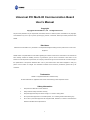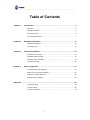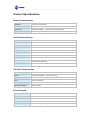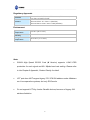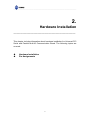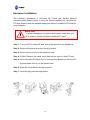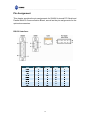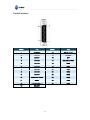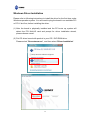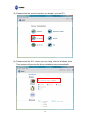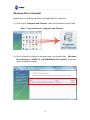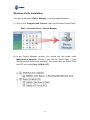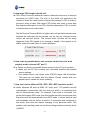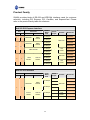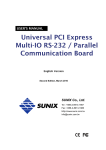Download Sunix MIO5079A
Transcript
USER’S MANUAL Universal PCI Multi-IO RS-232 / Parallel Communication Board English Version Second Edition, March 2010 SUNIX Co., Ltd. Tel : +886-2-8913-1987 Fax: +886-2-8913-1986 Http://www.sunix.com.tw [email protected] ___________________________________________________________________________________ Universal PCI Multi-IO Communication Board User’s Manual Copyright Copyright© 2010 SUNIX Co., Ltd. All Rights Reserved. No part of this publication may be reproduced, transcribed, stored in a retrieval system, translated into any language, or transmitted in any from or by any means, photocopying, manual, or otherwise, without prior written permission from SUNIX. Disclaimer SUNIX shall not be liable for any incidental or consequential damages resulting from the performance or use of this equipment. SUNIX makes no representations or warranties regarding the contents of this manual. Information in this manual has been carefully checked for reliability; however, no guarantee is given as to the correctness of this content. In the interest of continued product improvement, this company reserves the right to revise the manual or include change in the specifications of the product described within it at any time without notice and without obligation to notify any person of such revision or changes. The information contained in this manual is provided for general use by the customers. Trademarks SUNIX is a registered trademark of SUNIX Group. All other trademarks or registered marks in this manual belong to their respective owners. Safety Information 1. Keep this User’s Manual for future reference. 2. Always read the safety information carefully. 3. Keep this equipment away from direct sunlight, or in humid or damp places. 4. Do not place this equipment in an unstable position, or on vibrating surface before setting it up. 5. Do not use or place this equipment near magnetic fields, televisions, or radios to avoid electronic interface that affects device performance. 1 ___________________________________________________________________________________ Table of Contents Chapter 1 Introduction...............................................................................................4 Overview ........................... ............................................................................ 5 Package Checklist ......................................................................................... 5 Product Features ........................................................................................... 6 Product Specifications ................................................................................... 7 Chapter 2 Hardware Installation................................................................................9 Hardware Installation ................................................................................... 10 Pin Assignment ........................................................................................... 12 Chapter 3 Software Installation ..............................................................................14 Windows Driver Install ..…………………………............ ...............................15 Windows Driver Uninstall .................... ........................................................ 18 Windows Verify Installation .......................................................... ............... 19 Linux Driver Install ..…….................... ..........................................................20 Chapter 4 Port Configuration ..................................................................................22 Configure Serial Port Settings……………………….......................................23 COM / LPT Port Number Settings................................................................. 24 COM / LPT System Resource …...................................................................24 COM Port FIFO Settings ….......................................................................... 24 Appendix …………………………….................................................................................25 Troubleshooting ......................................................................................... 26 Product Family .......................................................................................... 28 Contact Information .......................................... ....................................... 30 2 ___________________________________________________________________________________ WHQL Certification Approval The Designed for Microsoft Windows 32/64-bit operation system WHQL logo identifies products that meet Microsoft’s quality standards, SUNIX I/O products carry with this logo and listed on Windows Catalog. WHQL logo includes below operation system version Microsoft Windows Client: Windows 2000 / XP / Vista / 7 (X86/X64) Microsoft Windows Server: Windows 2003 / 2008 (X86/X64) 3 ___________________________________________________________________________________ 1. Introduction ______________________________________________ SUNIX Golden I/O series, a line of Universal PCI Multi-port Serial and Parallel Multi-IO Communication Board, is designed for 3.3V / 5V and 32 / 64-bit PCI Bus with Plug and Play feature. Its can be installed in virtually any available PC system and compatible with all major operating systems. Users do not need to manually set jumpers to configure I/O addresses and IRQ locations. This board offers independent both serial and parallel ports for connecting terminals, modems, printers, scanners, cash registers, bar code readers, keypads, numeric displays, electrical scales, data acquisition equipment, and other serial / parallel devices for the PC and compatible systems. This board offers a reliable and high performance solution for Multi-IO communications. The following topics covered in this chapter: Overview Package Checklist Product Features Product Specifications 4 ___________________________________________________________________________________ Overview The majority of today’s motherboards are not equipped with any RS-232 or Parallel port. With SUNIX Universal PCI Serial and Parallel Multi-IO Communication Board, users can expand both COM and LPT ports on their system, allowing them to use serial and parallel devices further. It is compatible with RS-232.V24 standard serial and IEEE1284 Parallel interfaces. Furthermore, this Multi-IO board supports majority of the OS on the market. We provide driver support for Microsoft Windows and Linux 32/64-bit platform, making it the best and cost efficient solution for commercial and industrial automation applications. Package Checklist Please check if the following items are present and in good condition upon opening your package. Contact your vendor if any item is damaged or missing. 1. Hardware: Universal PCI Serial and Parallel Multi-IO Communication Board, × 1 Cable: (Only for 2S/1P, 2S/2P or 4S/1P Solution) 13x2 Pin Header to DB25F Flat Cable With Bracket set × 1 2. CD Driver 3. User's Manual (This document) 5 ___________________________________________________________________________________ Product Features Expands both RS-232 COM and IEEE1284 LPT ports on system. High performance SUNIX 16C950 UART Multi-IO controller on-board. Ultra low power consumption design for Green Environment. Compliance with PCI 33MHz Version 3.0/2.3/2.2./2.1 specification. Supports both 64-bit PCI-X & 32-bit PCI bus slot. RS-232 COM port communication speed supports up to 115.2Kbps (921.6Kbps Optional*). On-chip hardware auto flow control to guarantee no data loss. Built-in ±2KV ESD protection for all serial signals (± 15KV ESD Optional*). Parallel LPT port supports IEEE 1284-1994 parallel port standard ECP(Enhance Capacity Port) / EPP(Enhance Parallel Port) SPP(Standard Parallel Port) / BPP(Bi-direction Parallel Port) Auto-switching between ECP/EPP/SPP/BPP modes without configuration. Plug-n-Play, I/O address and IRQ assigned by system. Certified by CE, FCC, RoHS, and Microsoft WQHL approval. Support Microsoft Windows, Linux, and DOS. 6 ___________________________________________________________________________________ Product Specifications Board Communication Interface Universal PCI 64/32bit BUS PCI Spec.Ver3.0/2.3/2.2/2.1 Controller SUNIX SUN1989 IRQ & IO Assigned by System (16C950 UART Compatible) Serial Communication Interface RS-232 No. of Port 1, 2, or 4-port (Depend on product user bought) FIFO 128 byte Hardware Signal TxD, RxD, RTS, CTS, DTR, DSR, DCD, RI, GND Baud rate 50bps ~115.2Kbps Stop bit 1, 1.5, 2 Parity even, odd, none, mark, space Flow Control None, Xon/Xoff, RTS/CTS ±2KV ESD protection for each signal Human Body Model (HBM) (±15KV ESD Optional*) DB9 Male Protection Board Connector (921.6Kpbs Optional*) Parallel Communication Interface IEEE-1284 Mode SPP/ECP/EPP/BPP (Auto-switching) Data Speed Maximum 1.8 MB/s FIFO 16 byte Hardware Number of Port 1 or 2-port (Depend on product user bought) Board Connector DB25 Female Driver Support Microsoft Client Windows XP / Vista / 7 (X86/X64) Microsoft Server Windows 2000 / 2003 / 2008 (X86/X64) Microsoft Embedded Windows XP Embedded / POS Ready 2009 / Embedded System Linux Linux 2.4.x / 2.6.x DOS DOS 7 ___________________________________________________________________________________ Regulatory Approvals Hardware Software EN55022 Class B, EN55024, EN61000-3-2, EN61000-3-3, FCC Part 15 Class B, RoHS Microsoft WHQL Windows Microsoft Client: XP / Vista / 7 (X86/X64) Microsoft Server: 2000 / 2003 / 2008 (X86/X64) Environment Operation Temperature Operation Humidity Storage Temperature 0 to 60°C (32 to 140°F) 5 to 95% RH -20 to 85°C (-4 to 185°F) Note: SUNIX High Speed RS-232 Card (H Version) supports ± 15KV ESD protection for each signal and 921.6Kpbs baud rate setting. Please refer to the Chapter 5 Appendix, Product Family for detail. LPT port does NOT support legacy 278 / 378 ISA address under Windows nor Linux operation systems, but only DOS mode. Do not support LPT Key Locker Parallel devices, because of legacy ISA address limitation. 8 ___________________________________________________________________________________ 2. Hardware Installation ______________________________________________ This chapter includes information about hardware installation for Universal PCI Serial and Parallel Multi-IO Communication Board. The following topics are covered: Hardware Installation Pin Assignments 9 ___________________________________________________________________________________ Hardware Installation The hardware installation of Universal PCI Serial and Parallel Multi-IO Communication Board is easy to carry out. Before inserting the card into the PCI bus, please follow the detailed steps given below to install the PCI board in your computer. Safety First To avoid damaging your system and boards, make sure your PC’s power is turned off before installing PCI card. Step 1: Turn your PC’s power off, and shut off the power to any peripheral. Step 2: Remove the power plug from the plug socket. Step 3: Remove the cover from the computer case. Step 4: If fitted. Remove the metal cover plate on the rear of a free PCI slot. Step 5: Insert Universal PCI Multi-Port Communication Board into the free PCI slot and screw it firmly on the bracket side. Step 6: Place the cover back onto the computer. Step 7: Insert the plug into the plug socket. 10 ___________________________________________________________________________________ For 2S/1P or 4S/1P PCI Multi-IO Card, there is one extend flat cable along with the board. Please connect the cable 2x13 female header to the board. The red wire matches with the arrow mark (first pin) on the board. Red Wire Fix the bracket on the PC chassis. 11 ___________________________________________________________________________________ Pin Assignment This chapter provides the pin assignments for SUNIX Universal PCI Serial and Parallel Multi-IO Communication Board, as well as the pin assignments for the optional accessories. RS-232 Interface: PIN DCD RxD TxD DTR GND DSR RTS CTS RI DB9M 1 2 3 4 5 6 7 8 9 DB25M 8 3 2 20 7 6 4 5 22 12 RJ45 7 6 3 2 4 8 1 5 - Pin Header 1 3 5 7 9 2 4 6 8 ___________________________________________________________________________________ Parallel Interface: DB25F PIN DB25F PIN 1 STROBE 14 AUTO FEED 2 DATA0 15 ERROR 3 DATA1 16 INT 4 DATA2 17 SELECT INPUT 5 DATA3 18 GND 6 DATA4 19 GND 7 DATA5 20 GND 8 DATA6 21 GND 9 DATA7 22 GND 10 ACKNOWLEDGE 23 GND 11 BUSY 24 GND 12 PAPER EMPTY 25 GND 13 SELECT 13 ___________________________________________________________________________________ 3. Driver Installation ______________________________________________ After installing the Universal PCI Serial and Parallel Multi-IO Communication Board in your system successfully, please follow the step by step software installation guide to confirm how to install appropriate driver and configure the serial port settings. The driver for PCI board supports Windows and Linux operating systems, and you can select your requirement in the following chapter: The following topics covered in this chapter: Windows Driver Install Windows Driver Uninstall Windows Verify Installation Linux Driver Installation 14 ___________________________________________________________________________________ Windows Driver Installation Please refer to following instructions to install the driver for the first time under Windows operation system. You will need to plug the board in an available PCI or PCI-X slot first, before installing the driver. (1) After the board is physically installed and the PC boots up, system will detect the PCI Multi-IO card and prompt for driver installation wizard, please choose cancel. (2) Put CD driver bound with product in your CD / DVD ROM drive. Please select “Run autorun.exe”, and then select “Driver Installation”. 15 ___________________________________________________________________________________ (3) Please select the product interface you bought, such as PCI. (4) Please select the O.S. version you are using, such as Windows Vista. Then system will process the driver installation step automatically. 16 ___________________________________________________________________________________ (5) Click “Next” to continue driver installation steps. (6) Click “Finish” to end installation steps. If SUNIX I/O card install correct in your system, you can read “V” icon in this picture. 17 ___________________________________________________________________________________ Windows Driver Uninstall Please refer to following instructions uninstall Multi-I/O card driver. (1) Click on the “Programs and Features” tab in the Windows Control Panel. Start > Controller Panel > Programs and Features (2) Entry Uninstall or change a program page, and double click “Windows Driver Package – SUNIX Co., Ltd SUNIX Multi-I/O Controller” to process driver uninstall procedure. 18 ___________________________________________________________________________________ Windows Verify Installation You can use Windows “Device Manager” to verify proper installation. (1) Click on the “Programs and Features” tab in the Windows Control Panel. Start > Controller Panel > Device Manager (2) In the Device Manager window, you should see this board under Multifunction adapters (SUNIX 1-port RS-232 Serial Card / 1-port Parallel Multi-IO Card in this example). You should also see SUNIX COM and LPT port under Ports (COM & LPT). 19 ___________________________________________________________________________________ Linux Driver Installation This installation guide describes the procedures to install the PCI Multi-IO board in Linux kernel 2.4.x and 2.6.x. Please refer to “snx_Vx.x.x.x.tar.gz” for driver installation detail in CD Driver (Linux folder) directory. : \ PCI_IO \ Linux (1) Driver install Please create a directory under root directory, e.g /temp, do commands: # cd / # mkdir temp After get driver file "snx_Vx.x.x.x.tar.gz". Copy file to /temp directory, then extract and install, do commands: # cp snx_Vx.x.x.x.tar.gz /temp # cd /temp # tar xvfz snx_Vx.x.x.x.tar.gz # cd /temp/snx # make clean ; make install ************************************************************* * If system is Suse 9.0 and errors occur when * "make clean ; make install", do commands: * * # cd /usr/src/linux/ * # make cloneconfig * # make dep * * then do "make clean ; make install" again in /temp/snx ************************************************************* Load driver module, do command: # modprobe snx or # insmod /temp/snx/driver/snx.ko (snx.o for kernel 2.4) 20 ___________________________________________________________________________________ Check driver module, do command: # lsmod | grep snx Unload driver, do command: # rmmod snx (2) Device node creation Each serial port has one device node which is named "ttySNX?", maximum up to 32 serial ports. Each parallel port has two device node which is name "lp?" and "parport?". This step will backup lp2~lp3 and parport2~parport3 to lp?.bak and parport?.bak in /dev for your system first. Then, create lp2~lp3 and parport2~parport3 in /dev for sunix driver, maximum up tp 2 parallel ports. This setp will be done when do "make clean ; make install", if device nodes aren't in /dev, do commands: # cd /temp/snx/snxmknod # ./snxmknod This will create device nodes in /dev. If there are more than two boards installed, serial port device nameing convention please refer to F1. 21 ___________________________________________________________________________________ 4. Port Configuration ______________________________________________ This chapter shows all Serial COM and Parallel LPT port settings that user came with usually, such as port number, FIFO length(size), baud rate, IO address and others. The following topics covered in this chapter: Configure COM / LPT Port Settings COM / LPT Port Number Settings COM / LPT System Resource COM Port FIFO Settings 22 ___________________________________________________________________________________ Configure COM / LPT Port Settings After the board drivers are installed, please refer to following instructions to configure Serial COM and Parallel LPT port settings. (1) Please launch the “Device Manager”. (2) Right click the “SUNIX 2-port RS-232 Serial Card / 1-port Parallel Multi-IO Card” item from the “Multifunction adapters” sub-tree and click “Properties”. (3) On the “Port Control” tab, select a port to configure. You can set both COM and LPT ports settings through this page. * Click “OK” to approve the settings for the selected port. * Click “Apply to All” to approve the settings for all COM and LPT ports. 23 ___________________________________________________________________________________ COM / LPT Port Number Settings Under Port Number, select a COM number to assign to the serial port. Click “OK” to approve the settings for the selected port. Note: In order to prevent system resource conflict, do not select “in use” port. COM / LPT System Resource User can read the COM or LPT port’s “IO Range” and “IRQ” located in system by selecting assigned port. COM Port FIFO Settings Select RS-232 COM port’s Receiver FIFO Trigger and Transmit FIFO Size. The default Rx FIFO Trigger is 112 bytes. The default Tx FIFO Size is 128 bytes. Click “Apply to All” to change this setting for all serial ports on the board. Then click “OK” to save the settings. If the system is not stable, select the lower value to correct problems. 24 ___________________________________________________________________________________ 5. Appendix ______________________________________________ This chapter shows some problems that user came with usually. Also you can check it if the PCI serial and parallel board can not work properly in your system after following hardware and software installation steps. In addition, you could contact with us for detail technical product information. In this appendix, we cover the following topics. Troubleshooting Product Family Contact Information 25 ___________________________________________________________________________________ Troubleshooting 1. System fails to find the PCI serial & parallel board or COM / LPT port. A: It may cause by following issue: a. The board is not properly plugged into the PCI slot. b. Please clean the golden finger. c. The PCI slot is defective. Please try other slots until you find one that works. d. The mainboard does not have an available IRQ for the PCI serial board. Enter the PC.s BIOS and make sure an IRQ setting is available in the PCI/PnP settings. e. The board itself might be defective. You can try another mainboard testing this board working or not. 2. There is a blue screen when I entry operation system. A: The possible reason is an IRQ or I/O address conflict with other PCI bus adapters, such as LAN or serial boards, or with the system BIOS. Refer to the corresponding problem in the previous FAQ for solutions. 3. There are some exclamation marks in device manager and serial ports can not work properly. A: It caused by the wrong driver installing or hardware settings. Please turn off your computer firtly and re-install hardware and software, especially re-install the correct driver. If problem still happens, please change another PCI Bus slot to install this board. 4. How can I set the LPT port to the legacy 278 or 378 ISA address? A: Because of PCI plug-n-play rule and windows operation system limitation, you can NOT remap to 278H or 378H legacy ISA IO address under Microsoft Windows 2000, XP, 2003 Vista, 2008, 7 or Linux OS. 26 ___________________________________________________________________________________ 5. How large FIFO length I should set? A: FIFO (First-in-First-out) buffers are used to reduce the frequency of interrupt processes for UART chips. The size of the buffer will determines the number of times the cards need to interrupt the computer’s CPU in order to process a string of data. With larger FIFO buffer size; there is more data flow and less interruption to the CPU, therefore allowing the CPU to be free to handle other more crucial tasks. Set the Receive/Transmit Buffer to higher value will get faster performance because the interrupts will be reduced, but the time for interrupt service routine will become shorter. The receive buffer overflow will be easily happened if the CPU speed is not enough to handle. If the system is not stable, select the lower value to correct problems. 6. How come my parallel device can not work on this Card, but work properly under on-board LPT port?? A: a. Please confirms your parallel device connect to the LPT port correctly. b. Make sure the LPT port number you connected matches with parallel device settings. c. Your parallel device only works under 278/378 legacy ISA IO address. This card can not satisfy with this feature. Please contact with your parallel device vendor for driver updating. 7. How can I set the different ECP / EPP / SPP / BPP operation mode? A: Under Windows OS such as 2000, XP, Vista, and 7, PCI parallel card will automatically communicate with the device to which it is connected and sets to that particular mode. For example if this card is connected to a printer that support SPP mode, then this parallel card will communicate with this printer and will automatically set to SPP mode. It means that this card will handshake with the device to which it is connected and configures to that mode. User does not require changing to any particular mode. This parallel card’s working mode can not force setting particular mode by driver or BIOS!! 27 ___________________________________________________________________________________ Product Family SUNIX provides kinds of RS-232 and IEE1284 interface cards for customer selection, including PCI Express, PCI, CardBus, and ExpressCard. Please refer to the product family table for reference. Multi I/O PCI Express Interface Port Connecter COM LPT COM LPT 1 1 DB9 Male DB25 Female Serial Baud Rate Power output Bracket 115.2Kbps Model NO. MIO5469A 921.6Kbps MIO5469H Standard DB9 Male 2 DB25 Female 115.2Kbps MIO5479A 921.6Kbps MIO5479H 1 115.2Kbps DB44 Female 921.6Kbps Loiw Profile 115.2Kbps MIO5479AL MIO5479HL MIO5499A Standard 4 1 DB44 Female 13x2 Pin Header 921.6Kbps MIO5499H 115.2Kbps Loiw Profile 921.6Kbps MIO5499AL MIO5499HL Multi I/O PCI Interface Port COM Connecter LPT COM LPT Serial Baud Rate Power output Bracket - Model NO. MIO5069A 115.2Kbps DB9 Male 5V12V DB25 Female MIO5069P Standard - MIO5069H 921.6Kbps 1 1 5V/12V 5x2 Pin Header 13x2 Pin Header - Standard MIO5069U - Low Profile MIO5069UL - Standard MIO5069UH 115.2Kbps 921.6Kbps 28 MIO5069PH ___________________________________________________________________________________ Multi I/O PCI Interface Port COM Connecter LPT COM LPT DB9 Male 13x2 Pin Header Serial Baud Rate Power output Bracket 115.2Kbps Model NO. MIO5079A Standard 921.6Kbps MIO5079H MIO5079U 2 1 5x2 Pin Header 13x2 Pin Header 115.2Kbps 921.6Kbps 115.2Kbps - DB44 Female 921.6Kbps Low Profile MIO5079UL Standard MIO5079UH Low Profile MIO5079AL MIO5079HL MIO5099A 115.2Kbps 4 1 DB44 Female Standard MIO5099H 13x2 Pin Header Low Profile 921.6Kbps MIO5099AL MIO5099HL Multi I/O ExpressCard Interface Port Connecter COM LPT 1 1 2 1 COM LPT Serial Baud Rate Power output Bracket 921.6Kbps - 34mm DB44 Female Model NO. ECM1010 DB44 Female ECM2010 Multi I/O CardBus Interface Port Connecter COM LPT 1 1 2 1 COM LPT Serial Baud Rate Power output Bracket 921.6Kbps - 54mm DB44 Female Model NO. CBM1010 DB44 Female CBM2010 29 ___________________________________________________________________________________ Contact Information Customer satisfaction is our number one concern, and to ensure that customers receive the full benefit of our products, SUNIX services has been set up to provide technical support, driver updates, product information, and user’s manual updates. The following services are provided E-mail for technical support ................................... [email protected] World Wide Web (WWW) Site for product information: ............................http://www.sunix.com.tw 30