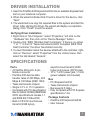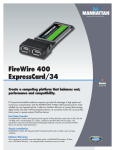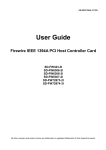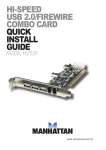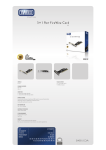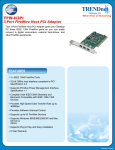Download IC Intracom 515016
Transcript
FireWire 400 ExpressCard/34 user manual Model 515016 MAN-515016-UM-1106-04 Thank you for purchasing the MANHATTAN FireWire 400 ExpressCard/34, Model 515016. Compliant with PCI Express 1.0a and IEEE1394a specifications, this card supports FireWire 400 data transfer rates of 400, 200 and 100 Mbps and has built-in FIFOs for isochronous transmit (2048 bytes), asynchronous transmit (2048 bytes) and receive (3072 bytes), plus a convenient, builtin DC jack provides direct power to operate external FireWire devices (adapter not included). Installation of the card is quick and simple, so you’ll soon be enjoying the benefits of these additional features: • Fits ExpressCard/34 and ExpressCard/54 slots • Built-in DC jack provides direct power to external FireWire devices • Plug and Play installation; hot-swappable — Windows compatible • Lifetime Warranty ® System Requirements • Windows 2000/XP/Vista/7 or MAC OS 10 or above • PCI Express-enabled system with an available ExpressCard slot hardware installation Below are basic installation steps. Because system designs vary, refer to your system’s manual for additional information if needed. NOTE: When using an external power adapter (not included), make sure it’s 12 V DC / 1 A. 1. Turn off your notebook computer. 2. Insert the FireWire 400 ExpressCard/34 in the ExpressCard slot, checking that the card is making a solid connection. 3. Turn on your notebook computer. 2 FireWire 400 ports 2 Power adapter jack (adapter not included) driver installation 1. Insert the FireWire 400 ExpressCard/34 into an available ExpressCard slot on your notebook computer. 2. When the wizard indicates that it found a driver for the device, click “Next.” 3. The wizard will now copy the required files to the system and start the driver. After starting the driver, the wizard will display a completion dialog. Click “Finish” to exit the wizard. Verifying Driver Installation 1. Right click on “My Computer,” select “Properties,” left click on the “Hardware” tab, then click on the “Device Manager” button. 2. Double-click “IEEE 1394 Bus Host Controllers.” If there is no yellow “!” or “?” in front of “Texas Instruments OHCI Compliant IEEE 1394 Host Controller,” the driver has started correctly. 3. To view information about the devices attached to the controller, right click on “Devices,” select “Properties” from the context menu, then select the tab labeled “General.” specifications Ports • 2 FireWire 400 ports; 6-pin female connector • FireWire 400 devices data transfer rates of 400 Mbps, 200 Mbps & 100 Mbps (IEEE 1394) • Texas Instruments chipset • Single 3.3 V or 1.5 V operation • Compliant with PCI specification Rev 2.2 (32-bit, 33 MHz), IEEE1394a OHCI specifications release 1.1 and IEEE Std 1394a-2000 • Built-in FIFO for isochronous transmit (2048 bytes), asynchronous transmit (2048 bytes) and receive (3072 bytes) • 12 V / 1 A DC power jack, 1.3 mm (power adapter not included) Bus • PCI ExpressCard/34 • Texas Instruments chipset • Bus speed 2.5 Gbps • Fully compliant with PCI Express specifications 1.0a Package Contents • FireWire 400 ExpressCard/34 • User manual 3 MANHATTAN offers a complete line of PC Components, Peripherals, Cables and Accessories. Ask your local computer dealer for more information or visit us online at ® www.manhattan-products.com Copyright © MANHATTAN All products mentioned are trademarks or registered trademarks of their respective owners.