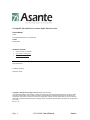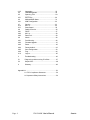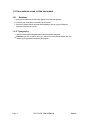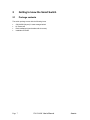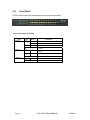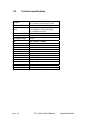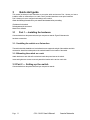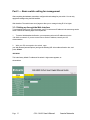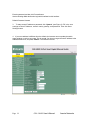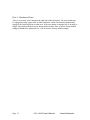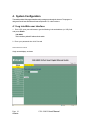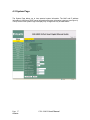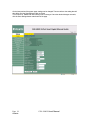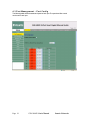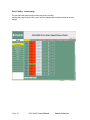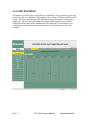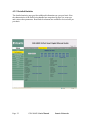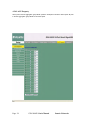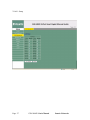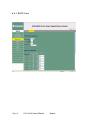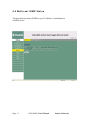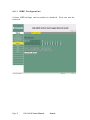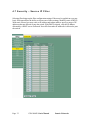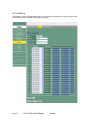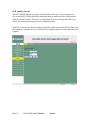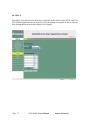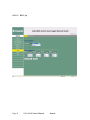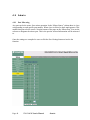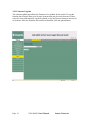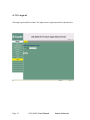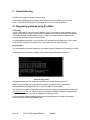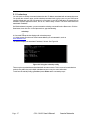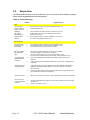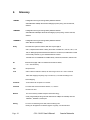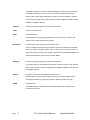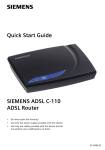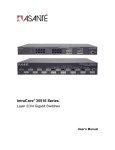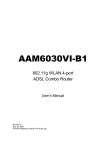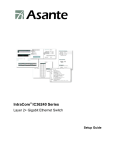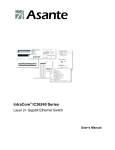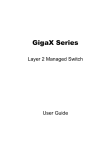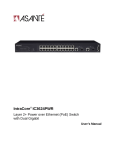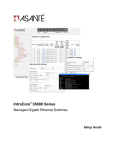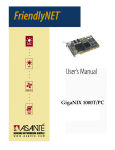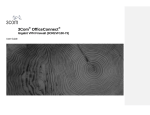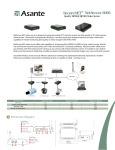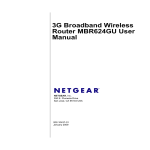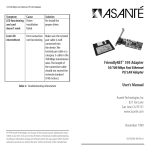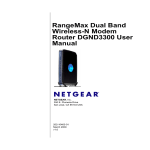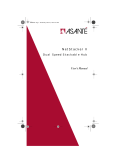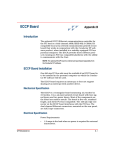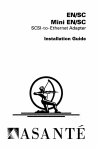Download Asante GX6-2400W
Transcript
FriendlyNET GX6-2400W ® 24-Port Smart Gigabit Ethernet Switch User’s Manual FriendlyNET GX6-2400W 24-Port Smart Gigabit Ethernet Switch User’s Manual Asante 47709 Fremont Blvd Fremont, CA 94538 USA SALES 408-435-8388 TECHNICAL SUPPORT 1. 408-435-4388: Worldwide 2. www.asante.com/support 3. [email protected] Switch DEFAULTS IP address: 192.168.0.1 Password: Asante Copyright © 2008 Asante. All rights reserved. No part of this document, or any associated artwork, product design, or design concept may be copied or reproduced in whole or in part by any means without the express written consent of Asante. Asante and FriendlyNET are registered trademarks and the Asante logo, AsanteCare, Auto-Uplink, IntraCare, and IntraAir are trademarks of Asante. All other brand names or product names are trademarks or registered trademarks of their respective holders. All features and specifications are subject to change without prior notice. Rev D 1.16 Page 2 GX6-2400W User’s Manual Asante Table of Contents 1 Introduction…………………………………………………. 5 1.1 L2 managed switch………………………………………….. 5 1.2 Conventions used in this document………………… 5 1.2.1 Notations .............................................. 6 1.2.2 Typography........................................... 6 2 Getting to know the Smart Switch……………………….. 7 2..1 Package contents………………………………….. 7 2.2 Front Panel………………………………………….. 8 2.3 Rear Panel………………………………………... 9 2.4 Technical specifications…………………………… 10 3 Quick start guide………………………………………..… 11 3.1 Part 1 — Installing the hardware………………….. 11 3.1.1 Installing the switch on a flat surface ....... 11 3.1.2 Mounting the switch on a rack ................. 11 3.2 Part 2 — Setting up the switch……………………. 11 3.2.1 Connect to the computers or a LAN........ 12 3.2.2 Attach the power adapter......................... 12 3.3 Part 3 — Basic switch setting for management….. 13 3.3.1 Setting up through the Web interface...... 13 3.4 Hardware reset 15 4 System Configuration …………………………………. 16 4.1 Login………………………………………………… 16 4.2 System Page…………………………………………. 17 4.3 Port Management................................................. 19 Page 3 4.3.1 Port Statistics………………………… 21 4.3.2 Detailed Statistics………………………. 22 4.3.3 LACP Statistics…………………………. 23 4.3.4 LACP Property………………………….. 24 GX6-2400W User’s Manual Asante 4.3.5 4.4 4.5 Aggregation.................................................................. 25 VLAN Management......................................................26 Spanning Tree …………………………………..29 4.5.1 RSTP Port ........................................................ 30 4.6 4.6.1 4.7 4.7.2 4.7.3 4.8 4.8.1 4.8.2 4.8.3 Multicast IGMP Status..……………………………..31 IGMP Configuration……………………………….32 Security……………………………………………..33 802.1 x………………………………………………34 Storm Control…………………………………………35 Quality of Service……………………………………36 DSCP.. …………………………………..………..37 802.1 p………………….……………………………38 Rate Limit…………………………………………..39 4.9 Admin………………………………………………40 4.9.1 4.9.2 4.9.3 Port Mirroring…………………………..…………..40 Firmware Upgrade…………………………………..41 Reset………………………………………………..42 4.9.4 4.9.5 4.9.6 Factory default……………………………………..42 Save Configuration……………………………….43 Ping………………………………………………...44 4.10 Logout…………………………………...…………45 5 Troubleshooting………………………...…………46 5.1 Diagnosing problems using IP utilities……….….47 5.2 Simple fixes………………………………………...48 6 Glossary…………………………….……………..49 Appendix A: ……………………………………………………..54 A.1 FCC Compliance Statement………………….54 A.2 Important Safety Instructions …………..…….54 Page 4 GX6-2400W User’s Manual Asante 1 Introduction Congratulations on becoming the owner of the ASANTE smart switch! You may now manage your LAN (local area network) through a friendly and powerful user interface. This user guide tells you how to set up the smart switch, and how to customize its configuration to get the most out of this product. 1.1 L2 smart managed features ● Energy Saving for Green Ethernet ● VLAN Tagging (IEEE 802.1Q) ● Source IP Filtering ● IEEE 802.1X with Radius Server ● Rapid Spanning Tree Protocol (RSTP) (IEEE 802.1w) ● Link Aggregation (IEEE 802.3ad) ● QoS (IEEE 802.1p/DSCP) ● Rate Limiting ● Storm Control (D LF/Multicast/Broadcast) ● Port Mirroring ● IGMP Snooping ● SNMP and Port statistics ● Flow Control (IEEE 802.3x) ● Web-based Management Page 5 GX6-2400W User’s Manual Asante 1.2 Conventions used in this document 1.2.1 Notations • Acronyms are defined the first time they appear in text and in the glossary. • For brevity, the smart switch is referred to as “the switch.” • The terms LAN and network are used interchangeably to refer to a group of Ethernetconnected computers at one site. 1.2.2 Typography • Italics are used to present the parameters for the command line interpreter. • Boldface type text is used for items you select from menus and drop-down lists, and text strings you type when prompted by the program. Page 6 GX6-2400W User’s Manual Asante 2 Getting to know the Smart Switch 2.1 Package contents The switch package comes with the following items: • • GX6-2400W (24-port) L2 smart managed switch AC Power cord • • Rack installation kit (two brackets with six screws) Installation CD-ROM Page 7 GX6-2400W User’s Manual Asante 2.2 Front Panel The front panel includes LED indicators that show the system and port status. Front panel labels and LEDs Label POWER Color Green Amber Status Unit is powered on Flashing Self-test, INIT, or downloading On Off LINK/ACT Green Amber Off Page 8 Abnormal temperature or voltage No power On Link (RJ-45 or SFP) is present; port is enabled Flashing Data is being transmitted/received On 1000Mbps Off 1000Mbps Description On No Ethernet link 100/10Mbps if LINK/ACT is on GX6-2400W User’s Manual Asante 2.3 Rear Panel The switch rear panel contains the port for the power connection connections. Power Connector Figure 1. Rear panel Table 2. Rear panel labels No. 1 Page 9 Label Power Connector Description Connects to the supplied power cord GX6-2400W User’s Manual Asante 2.4 Technical specifications Standards IEEE 802.3, 802.3u, 802.1Q, 802.1p, 802.3x, 802.1 D, 802.3ab, 802.3z, 802.3ac, TCP/IP Port 24-Port 1000 BaseT with 2 shared Gigabit SFP Speed BaseT: 10/100/1000Mbps at full duplex, 20/200/2000Mbps at full duplex Gigabit SFP: 2000Mbps at full duplex Protocol CSMA/CD Cable Type Category 5 or better Max Segment Length 100M (328 ft) over Category 5 twisted-Pair cable or better LED Power, LINK/ACT, 1000Mbps Buffer Memory 500 KB MAC Address 8K Jumbo Frame 9 KB Forwarding Architecture Store-and-forward System Configuration Web, SNMP Size (W x D x H) 430 x 178 x 44 (mm), 16.9 x 7 x 1.7 (inch) Weight (Net/Gross) 3.5 kg / 5.0 kg (105.8 oz / 141 oz) Power 100 ~ 240 VAC, 50-60 Hz EMI/EMC Certification FCC A, CE Operating Temp. 0°C to 40°C (32°F to 104°F ) Storage Temp. Operating Humidity Storage Humidity -40°C to 70°C (-40°F to 158°F ) 20% to 85%, relative humidity, non-condensing 20% to 90%, relative humidity, non-condensing Page 10 GX6-2400W User’s Manual Asante Networks 3 Quick start guide This section provides the basic instructions to set up the switch environment. Part 1 shows you how to install the switch on a flat surface or on a rack. Part 2 provides instructions to set up the hardware. Part 3 shows you how to configure basic settings on the switch. Obtain the following information from your network administrator before proceeding: IP address for the switch Default gateway for the network Mask for this network 3.1 Part 1 — Installing the hardware Connect the device to the power outlet, and your computer or network. Figure 5 illustrates the hardware connections. 3.1.1 Installing the switch on a flat surface The switch should be installed on a level surface that can support the weight of the switches and their accessories. Attach four rubber pads on the marked location on the bottom of the switch. 3.1.2 Mounting the switch on a rack Attach brackets to each side of the switch and make the posts insert to the switch. Insert and tighten two screws to securely attach the bracket to the rack on each side. 3.2 Part 2 — Setting up the switch Connect the device to the power outlet, and your computer or network. Page 11 GX6-2400W User’s Manual Asante Networks 3.2.1 Connect to the computers or a LAN You can use Ethernet cable to connect computers directly to the switch ports. You can also connect hubs/switches to the switch ports by Ethernet cables. You can use either the crossover or straight-through Ethernet cable to connect computers, hubs, routers, or switches. Use a twisted-pair Category 5 Ethernet cable to connect the 1000BASE-T port. Otherwise, the link speed can not reach 1Gbps. 3.2.2 Attach the power adapter 1. Connect the AC power cord to the POWER receptacle on the back of the switch and plug the other end of the power cord into a wall outlet or a power strip. 2. Check the front LED indicators with the description in Table 4. If the LEDs light up as described, the switch hardware is working properly. No. LED Description 1 System Solid green indicates that the device is turned on. If this light is off, make sure that the power cord is attached to the switch and plugged into a power source. 2 LINK/ACT Solid green indicates that the port can communicate with the LAN, or flashing when the device is sending or receiving data from your LAN computer. [1] to [24] 3 1 000Mbs [1] to [24] Page 12 Solid amber indicates that the port is Communicating at 1000Mbps. GX6-2400W User’s Manual Asante Networks Part 3 — Basic switch setting for management After completing the hardware connections, configure the basic settings for your switch. You can only apply basic settings using the Web interface. Web interface: The switch has a set of pages to allow you to manage it using IE 6.0 or higher. 3.3.1 Setting up through the Web interface To successfully connect your PC to the switch, your PC must have an IP address in the same range as the switch. Perform the following steps to accomplish this . 1. To use the Web interface the first time, your computer must have its IP address set in the 192.168.0.xxx network. If you are unsure how to set the IP address, consult your OS documentation. 2. With your PC connected to the switch, open your Web browser (Internet Explorer), and type the following URL in the address/location box, and press <Enter>: 192.168.0.1 This is the factory default I P address of the switch. A login screen appears, as shown below. Page 13 GX6-2400W User’s Manual Asante Networks Enter the password, and then click Proceed button. Use the following default the first time log into this interface into this interface: Default Password: Asante 3. To setup a new IP address or password, click “System”, (see Figure 3). Fill in the new settings as New IP Address, network mask, gateway, and password. Then click Save Settings button. 4. If your new address is different from the default, the browser can not update the switch status window or retrieve any page. This is normal. You have to retype the new IP address in the address/location box, and press <Enter>. The WEB link returns. Page 14 GX6-2400W User’s Manual Asante Networks Part 4 - Hardware Reset There is a recessed “reset” button on the right side of the front panel. The reset button may be engaged by using a paper click or other small item. Id the reset button is momentarily engaged, the switch performs a warm reset. If the reset button is engaged for 10 seconds or longer, the switch performs a reset to factory default routine. Note: A reset to factory default settings a IP addresses, passwords, etc. will all return to factory default settings Page 15 GX6-2400W User’s Manual Asante Networks 4. System Configuration The switch provides Web pages that allow switch management through the Internet. The program is designed to work best with Microsoft Internet Explorer® 5.5, or later versions. 4.1 Log into Web user interface 1. From a PC, open your web browser, type the following in the web address (or URL) field, and press <Enter>: 1 92.168.0.1 This is the factory default IP address for the switch. 2. Enter your password then click Proceed Default Password: Asante A login screen displays, as shown Page 16 Asante GX6-2400W User’s Manual 4.2 System Page The System Page allows you to view assorted system information. The MAC and IP address information is found here. DHCP server information and version information is also here (see Figure 3). The top section of the System Page is a display only. Changes can only be made below . Page 17 Asante GX6-2400W User’s Manual On the lower portion of the system page, settings can be changed. The term refers to the setting that will take effect once the Save Settings button is clicked. This is where IP, SNMP and other settings can be changed. Once the desired changes are made, click the Save Settings button at the bottom of the page. Page 18 Asante GX6-2400W User’s Manual 4.3 Port Management – Port Config The following table shows the status and speed of each port. The speed and flow control can be set for each port. Page 19 GX6-2400W User’s Manual Asante Networks Port Config - Lower page The port status and speed the high number ports can be viewed by scrolling down. At the bottom of the screen, the Save Settings button should be clicked to save the settings. Page 20 GX6-2400W User’s Manual Asante Networks 4.3.1 PORT STATISTICS The statistics overview page is a per port byte count history. Every port has its own byte counter for each of six categories. The categories are Tx Bytes, TX Frames, RX Bytes, RX Frames, TX Errors and RX Errors. The chart that occupies the majority of this page is output only. The clear and refresh buttons allow the related functions to be invoked. Clicking the clear button allows information for all counters to be cleared back to zero. Clicking the Refresh button increments all counters to include the most recent traffic available. Page 21 GX6-2400W User’s Manual Asante Networks 4.3.2 Detailed Statistics The detailed statistics page provides additional information on a per port basis. Here the characteristics of the traffic being handled are categorized by byte size, error type and various other parameters. Reset and clear buttons are available to be used on a per port basis. Page 22 GX6-2400W User’s Manual Asante Networks 4.3.3 LACP Statistics The displayed chart is a color coded output showing the LACP status of each port. A legend is included to explain the meaning of various output colors and symbols. Below the legend there is a refresh button that may be used to update the output chart for more current information. Page 23 GX6-2400W User’s Manual Asante Networks 4.3.4 LACP Property All the ports in the link aggregation group MUST operate in full-duplex mode at the same speed. All ports in the link aggregation group MUST be the same speed. Page 24 GX6-2400W User’s Manual Asante Networks 4.3.5 Aggregation VLAN ports can be added to trunk groups on this page. Click Save Settings when done. Page 25 GX6-2400W User’s Manual Asante Networks 4.4 VLAN Management The switch supports the creation of VLANs. Enter the VLAN ID for a new VLAN Then click add. A new screen then presents itself. Page 26 GX6-2400W User’s Manual Asante Networks VLAN - Setup Page 27 GX6-2400W User’s Manual Asante Networks VLAN - Per Port Configuration This screen is reached by clicking on the Port Config button on the VLAN page. The ports and trunks are listed. Each one may be listed as a member or removed. Click Save Settings when finished. Page 28 GX6-2400W User’s Manual Asante Networks 4.5 Spanning Tree RSTP Page 29 GX6-2400W User’s Manual Asante Networks 4.5.1 RSTP Port Page 30 GX6-2400W User’s Manual Asante 4.6 Multicast IGMP Status This page shows the status of IGMP on a per VLAN basis. A refresh button is available for use. Page 31 GX6-2400W User’s Manual Asante Networks 4.6.1 IGMP Configuration Various IGMP settings can be enabled or disabled. Ports can also be selected. Page 32 GX6-2400W User’s Manual Asante 4.7 Security – Source IP Filter Selecting filter brings up the filter configuration settings. Filters may be applied on a per port basis. Each port allows the ability to choose one of three settings, disabled, static or DHCP. With static selected you may enter an IP address and subnet mask to specify a range of IP addresses that are allowed to pass the switch. With DHCP selected , only the IP address allocated by a DHCP server is allowed. No traffic from other IP addresses is allowed to pass the switch. Page 33 GX6-2400W User’s Manual Asante Networks 4 . 7 . 2 802.1 x This section is used for configuration of 802.1 x. Information is presented on a per port basis. Click Save Settings near the bottom of the page when done. Page 34 GX6-2400W User’s Manual Asante 4 . 7 . 3 Storm Control On the storm control configuration page five functions may be rate limited, ICMP rate, Learn Frames rate, Broadcast Rate, Multicast Rate, and Flooded Unicast Rate. Each column has a drop down menu with available rate selections. Once the settings are complete be sure to click the Save Settings button to invoke the function. See Graphic. Page 35 GX6-2400W User’s Manual Asante Networks 4 . 8 Quality of Service The GX6-2400W supports two types of QoS (Quality of Service.) The two options are 802.1p and DSCP. Use the QoS mode drop down menu to enable one of the QoS protocols. There is no enable choice. Therefore, to enable QoS, do so by selecting either 802.1p or DSCP. Each selection brings up its own configuration chart. With 802.1p selected you have the ability to prioritize traffic based on the 802.1p value. Once the settings are complete be sure to click the Save Settings button to invoke the function. See Graphic. Page 36 GX6-2400W User’s Manual Asante 4.8.1 DSCP With DSCP selected you have the ability to prioritize traffic based on the DSCP value. The GX6-2400W supports four levels of priority. Once the settings are complete be sure to click the Save Settings button to invoke the function. See Graphic. Page 37 GX6-2400W User’s Manual Asante Networks 4.8.2 - 802.1p Page 38 GX6-2400W User’s Manual Asante 4.8.3 Rate limit The rate limit configuration page allows the ability to allocate bandwidth on a per port basis. Both policer and shaper allow limits to be set. Page 39 GX6-2400W User’s Manual Asante Networks 4.9 Admin 4.9.1 Port Mirroring Any port can be the source for a mirror operation. In the “Mirror Source” column there is a box corresponding to each specific port number. When a box is clicked, a check mark appears. This enables that port to be the source. Near the bottom of the page on the “Mirror Port” row use the selector to designate the mirror port. This is the port the sourced information will be mirrored to. Once the settings are complete be sure to click the Save Settings button to invoke the function. Page 40 GX6-2400W User’s Manual Asante 4.9.2 Firmware Upgrade The software update page allows the firmware to be updated for the switch. To use this function the software must exist in some location that may be easily browsed. Either enter the exact path manually via the keyboard, or use the browse button to browse for its location. Once the firmware file location is identified, click the upload button. Page 41 GX6-2400W User’s Manual Asante Networks 4.9.3 Reboot This allows the switch to be rebooted (reset). To reset click yes. After clicking yes, the system reboots and therefore will be unavailable for several seconds. Login will be required. 4.9.4 Factory default This resets all settings back to factory default. If the yes button is clicked, all configurations like passwords, vlans, etc. except IP configurations (address, subnet mask, and default gateway) will all return to factory default settings. The IP configurations can be reset back to factory defaults by pushing the reset button in the front panel. As a safety measure, click on the system button and record the current settings before resetting the switch to default. Some of the settings may need to be reentered once the switch reboots. Page 42 GX6-2400W User’s Manual Asante 4.9.5 Save Configurations The save configuration function can be used to save the switch configuration file. To save the configuration click the backup button and save it to an easily located location. On this page an existing configuration from the same switch or another similar switch may be downloaded. To do this the complete file name may be entered manually via keyboard, or the file may be located using the browse button. Once the file is identified click the upgrade button to execute the download. Page 43 GX6-2400W User’s Manual Asante Networks 4.9.6 Ping Function This page contains fields for IP Address, iteration count, and timeout. A refresh button is also available. You can also test whether access to the Internet is working by typing an external address, such as that for www.yahoo.com (216.115.108.243). If you do not know the IP address of a particular Internet location, you can use the nslookup command, as explained in a later section. From most other I P-enabled operating systems, you can execute the same command at a command prompt or through a system administration utility. Page 44 GX6-2400W User’s Manual Asante 4.10 Logout Selecting Logout ends the session. The login screen is again presented as shown below. Page 45 GX6-2400W User’s Manual Asante Networks 5. Troubleshooting Problems with suggestion actions is also provided. All the known bugs are listed in the release note. Read the release note before you set up the switch. Contact Customer Support if these suggestions do not resolve the problem. 5.1 Diagnosing problems using IP utilities 5.1.1 ping Ping is a command you can use to check whether your PC can recognize other computers on your network and the Internet. A ping command sends a message to the computer you specify. If the computer receives the message, it sends messages in reply. To use it, you must know the IP address of the computer with which you are trying to communicate. On Windows-based computers, you can execute a ping command from the Start menu. Click the Start button, and then click Run. In the Open text box, type a statement such as the following: ping 192.168.1.1 You can substitute any private IP address on your LAN or a public IP address for an Internet site, if known. If the target computer receives the message, a Command Prompt window appears as shown. Using the ping utility If the target computer cannot be located, you will receive the message “Request timed out.” Using the ping command, you can test whether the path to the switch is working (using the preconfigured default LAN IP address 192.168.1.1) or another address you assigned. You can also test whether access to the Internet is working by typing an external address, such as that for www.yahoo.com (216.115.108.243). If you do not know the IP address of a particular Internet location, you can use the nslookup command, as explained in the following section. From most other IP-enabled operating systems, you can execute the same command at a command prompt or through a system administration utility. Page 46 GX6-2400W User’s Manual Asante 5.1.2 nslookup You can use the nslookup command to determine the I P address associated with an Internet site name. You specify the common name, and the nslookup command looks up the name on your DNS server (usually located with your ISP). If that name is not an entry in your ISP’s DNS table, the request is then referred to another higher-level server, and so on, until the entry is found. The server then returns the associated I P address. On Windows-based computers, you can execute the nslookup command from the Start menu. Click the Start button, then click Run. In the Open text box, type the following: nslookup A Command Prompt window displays with a bracket prompt (>). At the prompt, type the name of the Internet address you are interested in, such as www.absnews.com. The window displays the associate IP address, if known. See Figure 29. Figure 29. Using the nslookup utility There may be several addresses associated with an Internet name. This is common for web sites that receive heavy traffic; they use multiple, redundant servers to carry the same information. To exit from the nslookup utility, type exit and press <Enter> at the command prompt. Page 47 GX6-2400W User’s Manual Asante Networks 5.2 Simple fixes The following table lists some common problems that you may encounter when installing or using the switch, and the suggested actions to solve the problems. Table 6. Troubleshooting Problem Suggested Action LEDs Power LED does not light up after the switch is turned on. 1000Mbps LED does not illuminate after an Ethernet cable is attached 1. 1. Verify if the power cord is securely connected to the switch and a wall socket/power strip. Verify if the Ethernet cable is securely connected to your LAN switch/hub/PC and to the switch. Make sure the PC and/or hub/switch is turned on. 2. Some equipment does not support 1000Mbps. In this case, it Is normal for the !000Mbps LED to be out. PC cannot access another host in the same network 1. 2. Check that the Ethernet cabling is good and the LED is green. If the port LED is amber, check if this port is disabled. You may need to wait a minute if you just turned on the switch. PCs cannot display web configuration pages. 1. The switch is powered up and the connecting port is enabled. The factory default IP for the switch is 192.168.1.1. Verify your network setup in your PC for this information. If your PC does not have a valid route to access the switch, change the switch IP to an You forgot/lost your WEB Configuration password. 1. If you have not changed the password from the default, try using “Asante” as the password. 2. Login to console mode through RS232 or USB, use “sys user show” to display the lost information Some pages do not display completely 1 Verify that you are using Internet Explorer v5.5 or later. Netscape is not supported. Support for Javascript® must be enabled in your browser. Support for Java® may also be required. 2 Ping the switch IP address to see if the link is stable. If some ping packets fail, check your network setup to make sure a valid setting. Changes not saved 1. Make sure you have gone to Admin – Save configuration and saved the configuration. Cannot show the texts on the terminal emulator. 1. The factory default baud rate is 9600, no flow control, 8 bit data, no parity check and stop bit is one. 2. Check if the cable is good. Network Access Page 48 2. GX6-2400W User’s Manual Asante Networks 6 Glossary 1 0BASE-T A designation for the type of wiring used by Ethernet networks with a data rate of 10 Mbps. Also known as Category 3 (CAT 3) wiring. See also data rate, Ethernet. 1 00BASE-T A designation for the type of wiring used by Ethernet networks with a data rate of 100 Mbps. Also known as Category 5 (CAT 5) wiring. See also data rate, Ethernet. 1 000BASE-T A designation for the type of wiring used by Ethernet networks with a data rate of 1000 Mbps. binary The "base two" system of numbers, that uses only two digits, 0 and 1, to represent all numbers. In binary, the number 1 is written as 1, 2 as 10, 3 as 11, 4 as 100, etc. Although expressed as decimal numbers for convenience, IP addresses in actual use are binary numbers; e.g., the IP address 209.191.4.240 is 11010001.10111111.00000100.11110000 in binary. See also bit, IP address, network mask. bit Short for "binary digit," a bit is a number that can have two values, 0 or 1. See also binary. bps bits per second CoS Class of Service. Defined in 802.1Q, the value range is from 0 to 7. Due to 4 internal traffic class mapping to 8 priority, Only Cos value 0,2,5,7 are valid according to Cos Queue Mapping. broadcast To send data to all computers on a network. download To transfer data in the downstream direction, i.e., from the Internet to the user. Ethernet The most commonly installed computer network technology, usually using twisted pair wiring. Ethernet data rates are 10 Mbps and 100 Mbps. See also 10BASE-T, 100BASE-T, twisted pair. filtering To screen out selected types of data, based on filtering rules. Filtering can be applied in one direction (ingress or egress), or in both directions. Page 49 GX6-2400W User’s Manual Asante Networks filtering rule A rule that specifies what kinds of data the a routing device will accept and/or reject. Filtering rules are defined to operate on an interface (or multiple interfaces) and in a particular direction (upstream, downstream, or both). FTP File Transfer Protocol A program used to transfer files between computers connected to the Internet. Common uses include uploading new or updated files to a web server, and downloading files from a web server. host HTTP A device (usually a computer) connected to a network. Hyper-Text Transfer Protocol HTTP is the main protocol used to transfer data from web sites so that it can be displayed by web browsers. See also web browser, web site. ICMP Internet Control Message Protocol An Internet protocol used to report errors and other network-related information. The ping command makes use of ICMP. Internet The global collection of interconnected networks used for both private and business communications. intranet A private, company-internal network that looks like part of the Internet (users access information using web browsers), but is accessible only by employees. IP See TCP/IP. IP address Internet Protocol address The address of a host (computer) on the Internet, consisting of four numbers, each from 0 to 255, separated by periods, e.g., 209.191.4.240. An IP address consists of a network ID that identifies the particular network the host belongs to, and a host ID uniquely identifying the host itself on that network. A network mask is used to define the network ID and the host ID. Because IP addresses are difficult to remember, they usually have an associated domain name that can be specified instead. See also domain name, network mask. ISP Internet Service Provider A company that provides Internet access to its customers, usually for a fee. LAN Local Area Network A network limited to a small geographic area, such as a home, office, or small building. LED Light Emitting Diode An electronic light-emitting device. The indicator lights on the front of the SL-1 000 are LEDs. Page 50 50 GX5-2400W User’s Manual Asante Technologies Inc MAC address Media Access Control address The permanent hardware address of a device, assigned by its manufacturer. MAC addresses are expressed as six pairs of characters. mask See network mask. Multicast To send data to a group of network devices. Mbps Abbreviation for Megabits per second, or one million bits per second. Network data rates are often expressed in Mbps. Monitor Also called “Roving Analysis”, allow you to attach a network analyzer to one port and use it to monitor the traffics of other ports on the switch. network A group of computers that are connected together, allowing them to communicate with each other and share resources, such as software, files, etc. A network can be small, such as a LAN, or very large, such as the Internet. network mask A network mask is a sequence of bits applied to an IP address to select the network ID while ignoring the host ID. Bits set to 1 mean "select this bit" while bits set to 0 mean "ignore this bit." For example, if the network mask 255.255.255.0 is applied to the IP address 100.10.50.1, the network ID is 100.10.50, and the host ID is 1. See also binary, IP address, subnet, "IP Addresses Explained" section. NIC Network Interface Card An adapter card that plugs into your computer and provides the physical interface to your network cabling, which for Ethernet NICs is typically an RJ-45 connector. See Ethernet, RJ-45. packet Data transmitted on a network consists of units called packets. Each packet contains a payload (the data), plus overhead information such as where it came from (source address) and where it should go (destination address). ping Packet Internet (or Inter-Network) Groper A program used to verify whether the host associated with an IP address is online. It can also be used to reveal the IP address for a given domain name. port A physical access point to a device such as a computer or router, through which data flows into and out of the device. protocol A set of rules governing the transmission of data. In order for a data transmission to work, both ends of the connection have to follow the rules of the protocol. Page 51 GX6-2400W User’s Manual Asante Networks remote In a physically separate location. For example, an employee away on travel who logs in to the company’s intranet is a remote user. Registered Jack Standard-45 RJ-45 The 8-pin plug used in transmitting data over phone lines. Ethernet cabling usually uses this type of connector. routing Forwarding data between your network and the Internet on the most efficient route, based on the data’s destination IP address and current network conditions. A device that performs routing is called a router. A subnet is a portion of a network. The subnet is distinguished subnet from the larger network by a subnet mask which selects some of the computers of the network and excludes all others. The subnet's computers remain physically connected to the rest of the parent network, but they are treated as though they were on a separate network. See also network mask. subnet mask A mask that defines a subnet. See also network mask. See TCP/IP. TCP Transmission Control Protocol/Internet Protocol TCP/IP The basic protocols used on the Internet. TCP is responsible for dividing data up into packets for delivery and reassembling them at the destination, while IP is responsible for delivering the packets from source to destination. When TCP and IP are bundled with higher-level applications such as HTTP, FTP, Telnet, etc., TCP/IP refers to this whole suite of protocols. An interactive, character-based program used to access a Telnet remote computer. While HTTP (the web protocol) and FTP only allow you to download files from a remote computer, Telnet / allows you to log into and use a computer from a remote location. Trivial File Transfer Protocol TFTP A protocol for file transfers, TFTP is easier to use than File Transfer Protocol (FTP) but not as capable or secure. Trunk Two or more ports are combined as one virtual port, also called as Link Aggregation. TTL Time To Live A field in an IP packet that limits the life span of that packet. Originally meant as a time duration, the TTL is usually represented instead as a maximum hop count; each router that receives a packet decrements this field by one. When the TTL reaches zero, the packet is discarded. twisted pair Page 52 52 The ordinary copper telephone wiring long used by telephone GX5-2400W User’s Manual Asante Technologies Inc companies. It contains one or more wire pairs twisted together to reduce inductance and noise. Each telephone line uses one pair. In homes, it is most often installed with two pairs. For Ethernet LANs, a higher grade called Category 3 (CAT 3) is used for 10BASE-T networks, and an even higher grade called Category 5 (CAT 5) is used for 100BASE-T networks. See also 10BASE-T, 100BASE-T, Ethernet. Upstream The direction of data transmission from the user to the Internet. VLAN Virtual Local Area Network WAN Wide Area Network Any network spread over a large geographical area, such as a country or continent. With respect to the SL-1000, WAN refers to the Internet. Web browser A software program that uses Hyper-Text Transfer Protocol (HTTP) to download information from (and upload to) web sites, and displays the information, which may consist of text, graphic images, audio, or video, to the user. Web browsers use Hyper-Text Transfer Protocol (HTTP). Popular web browsers include Netscape Navigator and Microsoft Internet Explorer. See also HTTP, web site, WWW. Web page A web site file typically containing text, graphics and hyperlinks (cross-references) to the other pages on that web site, as well as to pages on other web sites. When a user accesses a web site, the first page that is displayed is called the home page. See also hyperlink, web site. Web site A computer on the Internet that distributes information to (and gets information from) remote users through web browsers. A web site typically consists of web pages that contain text, graphics, and hyperlinks. See also hyperlink, web page. WWW World Wide Web Also called (the) Web. Collective term for all web sites anywhere in the world that can be accessed via the Internet Page 53 GX6-2400W User’s Manual Asante Networks Appendix A A.1 FCC Compliance Statement This equipment has been tested and found to comply with the limits for a Class A digital device, pursuant to part 15 of the FCC Rules. These limits are designed to provide reasonable protection against harmful interference when the equipment is operated in a commercial environment. This equipment generates, uses, and can radiate radio frequency energy and, if not installed and used in accordance with the instruction manual, may cause harmful interference to radio communications. Operation of this equipment in a residential area is likely to cause harmful interference, in which case you will be required to correct the interference at your own expense. A.2 Important Safety Instructions Caution: Do not use an RJ-11 (telephone) cable to connect network equipment. 1. Read all of these instructions. 2. Save these instructions for later use. 3. Follow all warnings and instructions marked on the product. 4. Unplug this product from the wall outlet before cleaning. Do not use liquid cleaners or aerosol cleaners. Use a damp cloth for cleaning. 5. 6. Do not use this product near water. Do not place this product on an unstable cart or stand. The product may fall, causing serious damage to the product. 7. The air vent should never be blocked (such as by placing the product on a bed, sofa or rug). This product should never be placed near or over a radiator or heat register. This product should not be placed in a built-in installation unless proper ventilation is provided. 8. This product should be operated from the type of power source indicated on the marking label. If you are not sure of the type of power available, consult your dealer or local power company. 9. This product is equipped with a three-wire grounding type plug, which is a plug having a third (grounding) pin. This plug will only fit into a grounding type power outlet. This is a safety feature. If you are unable to insert the plug into the outlet, contact your electrician to replace your outlet. Do not defeat the purpose of the grounding type plug. Page 54 54 GX5-2400W User’s Manual Asante Technologies Inc 10. Do not allow anything to rest on the power cord. Do not place this product where people will walk on the cord. 11. If an extension cord is used with this product, make sure that the total ampere ratings on the products into the extension cord do not exceed the extension cord ampere rating. Also make sure that the total of all products plugged into the wall outlet does not exceed 15 amperes. 12. Never push objects of any kind into this product through air ventilation slots as they may touch dangerous voltage points or short out parts that could result in a risk of fire or electric shock. Never spill liquid of any kind on the product. 13. Do not attempt to service this product yourself, as opening or removing covers may expose you to dangerous voltage points or other risks. Refer all servicing to service personnel. Page 55 GX6-2400W User’s Manual Asante Networks