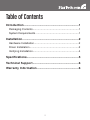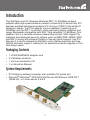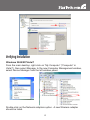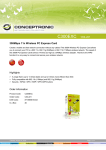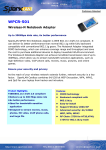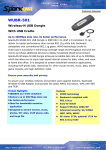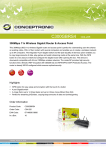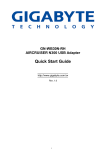Download StarTech.com PEX300WN2X3
Transcript
PEX300WN2X3 Instruction Manual PCI Express Wireless Adapter Card PCI Express 802.11n 300Mbps Wireless Network Adapter Card - 2T3R Manual Revision:07/28/2010 For the most up-to-date information, please visit www.startech.com FCC Compliance Statement This equipment has been tested and found to comply with the limits for a Class B digital device, pursuant to part 15 of the FCC Rules. These limits are designed to provide reasonable protection against harmful interference in a residential installation. This equipment generates, uses and can radiate radio frequency energy and, if not installed and used in accordance with the instructions, may cause harmful interference to radio communications. However, there is no guarantee that interference will not occur in a particular installation. If this equipment does cause harmful interference to radio or television reception, which can be determined by turning the equipment off and on, the user is encouraged to try to correct the interference by one or more of the following measures: • Reorient or relocate the receiving antenna. • Increase the separation between the equipment and receiver. • Connect the equipment into an outlet on a circuit different from that to which the receiver is connected. • Consult the dealer or an experienced radio/TV technician for help. Use of Trademarks, Registered Trademarks, and other Protected Names and Symbols This manual may make reference to trademarks, registered trademarks, and other protected names and/or symbols of third-party companies not related in any way to StarTech.com. Where they occur these references are for illustrative purposes only and do not represent an endorsement of a product or service by StarTech. com, or an endorsement of the product(s) to which this manual applies by the third-party company in question. Regardless of any direct acknowledgement elsewhere in the body of this document, StarTech.com hereby acknowledges that all trademarks, registered trademarks, service marks, and other protected names and/or symbols contained in this manual and related documents are the property of their respective holders. Table of Contents Introduction................................................................1 Packaging Contents..............................................................1 System Requirements...........................................................1 Installation..................................................................2 Hardware Installation.............................................................2 Driver Installation...................................................................2 Verifying Installation...............................................................4 Specifications.............................................................5 Technical Support......................................................6 Warranty Information.................................................6 i Introduction The StarTech.com PCI Express Wireless 802.11n 300Mbps network adapter adds high speed wireless network connectivity to almost any PCI Express enabled desktop/workstation PC. Using a 2T3R (2 Transmitter/3 Receiver) design, the PCIe adapter card is capable of reaching up to 300Mbps over an 802.11n network, while improving signal reception and range. Backwards compatible with 802.11b/g networks (11/54Mbps), this adapter card is a versatile wireless networking solution. With support for standard and advanced security options such as WEP, WPA, WPA2, WPS and 802.1x along with wireless Quality of Server (QoS) support, this PCI Express 2.0 card is backed by StarTech.com’s lifetime warranty and free lifetime technical support, making for an excellent wireless upgrade or firsttime setup option. Packaging Contents • 1 x PEX300WN2X3 adapter card • 3 x Wireless Antenna • 1 x Driver Installation CD • 1 x Instruction Manual System Requirements • PCI Express enabled computer with available full profile slot • Microsoft® Windows® 2000/XP/Vista/Server 2003/Server 2008 R2/7 (32/64-bit), or Linux® kernel 2.4/2.6 1 Installation WARNING! PCI Express cards, like all computer equipment, can be severely damaged by static electricity. Be sure that you are properly grounded before opening your computer case or touching your PCI Express card. StarTech.com recommends that you wear an anti-static strap when installing any computer component. If an anti-static strap is unavailable, discharge yourself of any static electricity build-up by touching a large grounded metal surface (such as the computer case) for several seconds. Also be careful to handle the PCI Express card by its edges and not the gold connectors. Hardware Installation 1. Turn your computer off and any peripherals connected to the computer (i.e. Printers, external hard drives, etc.). Unplug the power cable from the rear of the power supply on the back of the computer and disconnect all peripheral devices. 2. Remove the cover from the computer case. See documentation for your computer system for details. 3. Locate an open PCI Express slot and remove the metal cover plate on the rear of the computer case (Refer to documentation for your computer system for details.). Note that this card will work in PCI Express slots of additional lanes (i.e. x4, x8 or x16 slots). 4. Insert the card into the open PCI Express slot and fasten the bracket to the rear of the case. For ease of installation, make sure the antennas are not attached to the card yet. 5. Place the cover back onto the computer case. 6. Attach the included external antennas to the rear bracket of the card. 7. Insert the power cable into the socket on the power supply and reconnect all other connectors removed in Step 1. Driver Installation Windows 2000/XP/Server 2003 1. Upon starting Windows, if the Found New Hardware wizard appears on the screen, cancel/close the window and insert the included Driver CD into the computer’s CD/DVD drive. 2 2. AutoPlay should automatically launch the Driver/Software installation splash screen. If not, open My Computer and right-click on the CD/DVD drive the disk is inserted into and select “AutoPlay”. 3. Select the option to install the Driver and Utility. This should launch the Ralink Installation wizard. 4. Complete the wizard and this should automatically install all necessary drivers and the Ralink utility (optional to use). Windows Vista/7/Server 2008 R2 NOTE: Windows 7/Server 2008 R2 have the drivers preinstalled, so installing them separately is not necessary. If problems are encountered with the native drivers, or use of the Ralink Utility is desired, they can be installed per normal installation procedures. 1. Upon starting Windows, if the Found New Hardware wizard appears on the screen, cancel/close the window or choose not to install the drivers and insert the included Driver CD into the computer’s CD/DVD drive. 2. AutoPlay should automatically launch the Driver/Software installation splash screen or prompt you to run Setup.exe. If not, open “Computer” and right-click on the CD/DVD drive the disk is inserted into and select “AutoPlay”. 3. Select the option to install the Driver and Utility. This should launch the Ralink Installation wizard. 4. Complete the wizard and this should automatically install all necessary drivers and the Ralink utility (optional to use). Windows Server 2008 R2 Note: By default, the Microsoft “Wireless LAN Service” Feature is not installed. Before any wireless networking can be enabled, this feature must be installed through the Windows Server Manager window. Refer to Windows’ documentation for details. 3 Verifying Installation Windows 2000/XP/Vista/7 From the main desktop, right-click on “My Computer” (“Computer” in Vista/7), then select Manage. In the new Computer Management window, select Device Manager from the left window panel. Double-click on the Network adapters option. A new Wireless adapter should be listed. 4 Specifications Bus Interface PCI Express 2.0 (x1 slot connector) Form Factor Full Profile Chipset ID Ralink RT2890 + RT2820 Connectors 3 x RP-SMA LEDs 1 x Activity Supported Standards IEEE 802.11n, IEEE 802.11g, IEEE 802.11b Supported Security Protocols WEP, WPA, WPA2, TKIP/AES Maximum Data Transfer Rate 802.11n: 300Mbps Operating Temperature 0°C ~ 40°C (32°F ~ 104°F) Storage Temperature 0°C ~ 70°C (32°F ~ 158°F) Humidity 5 ~ 95% RH Dimensions 102.0mm x 76.5mm x 21.0mm Weight 106.7 g Compatible Operating Systems Windows 2000/XP/Server 2003/ Vista/Server 2008 R2/7 (32/64-bit), Linux kernel 2.4/2.6 5 Technical Support StarTech.com’s lifetime technical support is an integral part of our commitment to provide industry-leading solutions. If you ever need help with your product, visit www.startech.com/support and access our comprehensive selection of online tools, documentation, and downloads. Warranty Information This product is backed by a lifetime warranty. In addition, StarTech.com warrants its products against defects in materials and workmanship for the periods noted, following the initial date of purchase. During this period, the products may be returned for repair, or replacement with equivalent products at our discretion. The warranty covers parts and labor costs only. StarTech.com does not warrant its products from defects or damages arising from misuse, abuse, alteration, or normal wear and tear. Limitation of Liability In no event shall the liability of StarTech.com Ltd. and StarTech. com USA LLP (or their officers, directors, employees or agents) for any damages (whether direct or indirect, special, punitive, incidental, consequential, or otherwise), loss of profits, loss of business, or any pecuniary loss, arising out of or related to the use of the product exceed the actual price paid for the product. Some states do not allow the exclusion or limitation of incidental or consequential damages. If such laws apply, the limitations or exclusions contained in this statement may not apply to you. 6 StarTech.com has been making “hard-to-find easy” since 1985, providing high quality solutions to a diverse IT and A/V customer base that spans many channels, including government, education and industrial facilities to name just a few. We offer an unmatched selection of computer parts, cables, A/V products, KVM and Server Management solutions, serving a worldwide market through our locations in the United States, Canada, the United Kingdom and Taiwan. Visit www.startech.com today for complete information about all our products and to access exclusive interactive tools such as the Cable Finder, Parts Finder and the KVM Reference Guide.