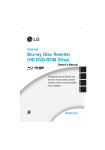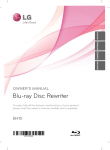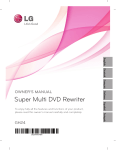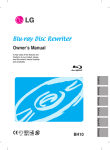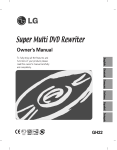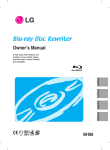Download LG BE12LU30
Transcript
ENGLISH DEUTSCH FRANÇAIS ITALIANO ESPAÑOL PORTUGUÊS OWNER’S MANUAL To enjoy fully all the features and functions of your product, please read this owner’s manual carefully and completely. BE12LU30 www.lg.com MAGYAR External Blu-ray Disc Rewriter CAUTION : The laser used in the External Blu-ray Disc Rewriter can damage your eyes. Do not attempt to open the cover. To reduce the risk of electric shock, do not remove the cover (or back). There are no user-serviceable parts inside. Refer servicing to qualified service personnel. Use of controls or performance of procedures other than those specified herein may result in hazardous radiation exposure. WARNING : To reduce the risk of fire or electric shock, do not expose this appliance to rain or moisture Industry Canada requirement This class B digital apparatus complies with Canadian ICES-003. Cet appareil numérique de la classe B est conforme à la norme NMB-003 du Canada. FCC COMPLIANCE STATEMENT Note : This equipment has been tested and found to comply with the limits for a Class B digital device, pursuant to Part 15 of the FCC Rules. These limits are designed to provide reasonable protection against harmful interference in a residential installation. This equipment generates, uses, and can radiate radio frequency energy and, if not installed and used in accordance with the instructions, may cause harmful interference to radio communications. However, there is no guarantee that interference will not occur in a particular installation. If this equipment does cause harmful interference to radio or television reception, which can be determined by turning the equipment off and on, the user is encouraged to try to correct the interference by one or more of the following measures: - Reorient or relocate the receiving antenna. - Increase the separation between the equipment and receiver. - Connect the equipment into an outlet on a circuit different from that to which the receiver is connected. - Consult the dealer or an Authorized Service Center for help. • FCC WARNING Changes or modifications not expressly approved by the party responsible for compliance could void the user’s authority to operate the equipment. • This External Blu-ray Disc Rewriter is for use only with UL listed personal computers that have installation instructions detailing userinstallation of card cage accessory. i EU Conformity Notice LG Electronics hereby declares that this/these product(s) is/are in compliance with the essential requirements and other relevant provisions of Directive 2004/108/EC, 2006/95/EC, and 2009/125/EC. European representative : LG Electronics Service Europe B.V. Veluwezoom 15, 1327 AE Almere. The Netherlands (Tel : +31-(0)36-547-8888) CAUTION : CLASS 3B VISIBLE AND INVISIBLE LASER RADIATION WHEN OPEN. AVOID EXPOSURE TO THE BEAM. ADVARSEL : KLASSE 3B SYNLIG OG USYNLIG LASERSTRÅLING VED ÅBNING. UNDGÅ UDSÆTTELSE FOR STRÅLING. ADVARSEL : KLASSE 3B SYNLING OG USYNLIG LASERSTRÅLING NÅR DEKSEL ÅPENS. UNNGÅ EKSPONERING FOR STRÅLEN. VARNING : KLASSE 3B SYNLING OCH OSYNLIG LASERSTRÅLNING NÄR DENNAL DEL ÄR ÖPPNAD. STRÅLEN ÄR FARLIG. VARO! : KURSSI 3B NÄKYVÄ JA NÄKYMÄTÖN AVATTAESSA OLET ALTTIINA LASERSÄTEILYLLE. ÄLÄ KATSO SÄTEESEN. CLASS 1 KLASSE 1 LUOKAN 1 KLASS 1 CLASE 1 CLASSE 1 ■ ■ ■ ■ LASER PRODUCT LASER PRODUKT LASER LAITE LASER APPARAT PRODUCTO LÁSER PRODOTTO LASER Microsoft® and Windows® are trademarks registered in the United States and other countries by the Microsoft Corporation. DVD Logo is a trademark of DVD Format/Logo Licensing Corp., registered in U.S., Japan and other countries. BD Logo is a trademark registered in U.S., Japan and other countries. The company names and product names written in this manual are trademarks or registered trademarks of the respective companies. ii Contents Introduction Features . . . . . . . . . . . . . . . . . . System requirements . . . . . . . . Important precautions . . . . . . . . Location and function of controls . . . . . . . . . . . . . . . . . . . . . . . . . . . . . . . . . . . . . . . . . . . . . . . . . . . . . . . . . . . . . . . . . . . . . . . . . . . . . . . . . . . . . . . . . . . . . . . . . . . . . . . . . . . . . . . . . . . . .2 .3 .4 .5 Installation Hardware Installation . . . . . . . . . . . . . . . . . . . . . . . . . . . . . . . . . . . . . .6 Removing the USB converter cable . . . . . . . . . . . . . . . . . . . . . . . . . . . .7 Operation Loading and ejecting a disc . . . . . . . . . . . . . . . . . . . . . . . . . . . . . . . . .8 Playing a music CD . . . . . . . . . . . . . . . . . . . . . . . . . . . . . . . . . . . . . . .9 Appendix Troubleshooting . . . . . . . . . . . . . . . . . . . . . . . . . . . . . . . . . . . . . . . . . .10 Specifications . . . . . . . . . . . . . . . . . . . . . . . . . . . . . . . . . . . . . . . . . . . .11 Package contents Item Quantity A. External Blu-ray Disc Rewriter B. USB 2.0 converter cable C. AC Power Adapter D. eSATA Cable E. eSATA Bracket F. Software CD G. Manual 1 1 1 1 1 1 1 1 Introduction Thank you for purchasing the LG External Drive. Features • • • • • eSATA & Universal Serial Bus (USB) 2.0 interface Buffer Under Run error protection technology Emergency eject support Bear media loading with power eject. CD-R/RW, DVD-R/RW/+R/RW/+/-R DL, DVD-RAM, BD-R/RE(SL/DL) read and write compatible, CD Family, DVD-ROM and BD-ROM read compatible. Supports region playback control Phase II. Supports LightScribe Direct Label Printing Technology. To achieve maximum Record & Write speed your system may require data to be copied first to the computer’s hard drive rather than directly from another source disc or drive. • • • Cautions System meeting the following requirements is needed in order to use USB 2.0 operation with this drive. • Computer that is equipped with a USB 2.0 – compliant USB connector or PCI adapter card, and on which the USB 2.0 EHCI (Enhanced Host Controller Interface) driver software 1) has been installed. 1) The USB 2.0 EHCI driver software is supplied with currently available PCI adapter cards that conform to USB 2.0. Further, Microsoft has released the USB 2.0 EHCI driver software for Windows XP, therefore it is also possible to use this driver software with Windows XP. If you want to know in detail, please contact your USB 2.0 adapter dealer or consult your PC manufacturer, or consult the Microsoft Corporation Web site. • Please note: Certain software (i.e. particularly those including Video playback) may require a considerably increased specification PC to give acceptable results. While this Blu-ray Disc Rewriter can read DVD-video or BD-MV(BD-ROM) discs, decoding them to display on your pc’s monitor requires separate MPEG, H.264 or VC-1 decoding that is done by separate hardware (either an MPEG, H.264 or VC-1 decoder card or MPEG, H.264 or VC-1 decoding done by your video card), or separate software that you install to do MPEG, H.264 or VC-1 decoding. For further details, refer to the documentation that comes with MPEG, H.264 or VC-1 software. 2 System requirements Operating Environment This unit can be operated in the system environment explained here. • CPU : Pentium D 3.2 GHz or higher (Recommended Core 2 Duo E6600 or higher.) • O/S : Windows XP (Home / Professional / Media Center Edition) with SP2/ Windows Vista (X86, X64)/ Windows 7 • RAM : 1 GB or more • HDD : 30 GB or more of available space (60 GB for Blu-ray Disc authoring) Interface USB 2.0 or eSATA port Recommended BD-R : Sony, Panasonic media BD-RE : Mitsubishi Kagaku Media, Maxell, Sony, Panasonic manufacturer DVD-R : Mitsubishi Kagaku Media, Verbatim DVD-RW : JVC, Mitsubishi Kagaku Media DVD+R : Mitsubishi Kagaku Media, Verbatim DVD+RW : Mitsubishi Kagaku Media, Verbatim DVD±R DL : Mitsubishi Kagaku Media, Verbatim DVD-RAM : Maxell CD-R : LG, Mitsubishi Kagaku Media, Verbatim, Taiyo Yuden, TDK CD-RW : LG, Ricoh, Mitsubishi Kagaku Media, Verbatim System requirements * Compatibility problem in write/read function may occur with media depending on the media manufacturing quality. * There may be some cases when motion picture playback is not smooth depending on bit rate. • Playing Blu-ray Movies *NOTICE* Driver Analog Digital Graphic Card Interface AACS *1 Compliant VGA (D-SUB) DVI or HDMI HDCP *2 Interface Not required VGA (D-SUB) Monitor HDCP Resolution Not required 1024x768 or more (Recommended Compliant DVI or HDMI Compliant : 1920x1080) Due to copyright protection features, certain requirements must be met in order to playback BD movies on a computer. When using digital video connections, the monitor and graphics card must support High-bandwidth Digital Content Protection (HDCP). Note that most monitors and graphics cards currently don’t support HDCP. But, most High Definition TVs and multimedia monitors do support HDCP. Refer to the PC or graphic card maker’s web site to see if your card supports HDCP. Some video cards that currently support HDCP: - Blu-ray Disc playback: Intel G45, ATI Radeon HD 2400, NVIDIA Geforce 7600GT or above - 3D playback: Intel G45, ATI Radeon HD 2400, NVIDIA Geforce 8800GT or above *When using ATI RadeonTM HD 1000 Series Graphic Card, some BLURAY movie title can not be played on Windows7 normally. It caused by giving up supporting the device driver of this Graphic Card by ATI RadeonTM. For more information, Please contact to customer service center or website of ATI RadeonTM. *1 Graphic card driver shall meet AACS compliance criteria. Please consult your graphics card vendor for proper driver solution. *2 HDCP (High Bandwidth Digital Content Protection): Required to view pre-recoded Blu-ray Discs which are copy protected. 3 Important precautions Follow these precautions when handling the drive or discs. Precautions Please note that the manufacturer of this equipment does not offer any warranty against data loss due to inappropriate installation, handling, direct or indirect damages. Please note that the manufacturer will bear no responsibility for direct or indirect damages (including lost data)caused by the use of this product or its malfunction. Please backup(copy) all important data as protection against data loss. Installation Avoid placing the drive in a location subject to: - high humidity - high temperature - mechanical vibration - direct sunlight - excessive dust Operation Don’t move the drive suddenly from a cold place to warm one. Condensation may cause abnormal operation. Make sure to remove the disc before moving the drive to prevent the possible damage to the disc. Prevent foreign objects, such as liquids or metal, from entering the drive and in the case a foreign object enters the drive, please consult the dealer where the drive was purchased. Don’t interrupt the electric power while the drive is operating. While drive is operating, don’t move the drive or give a shock to the drive, since it can cause damages to the disc. Please pay attention to handling Electrostatic Sensitive Devices, you may use anti-static products such as wrist straps, heel straps, mats to protect your body from electrostatic. AC Adapter Don’t plug in or remove the AC adapter using wet hands. Don’t damage the AC adapter by scratching, modifying, or bending its prongs. Use only supplied AC adapter. Don’t disassemble the AC adapter. Operation through a USB hub cannot be guaranteed. When connecting with USB1.1 interface, picture and sound may be disrupted while watching DVD/BD Video due to lack of data transfer speed. For smoother playback of DVD/BDs, high-speed USB 2.0 should be used. 4 Location and function of controls This following is the general figure of the design of the drive. The drive’s appearance and specifications may change without prior notice. eSATA 1 2 3 5 4 6 7 8 1. Disc Tray 2. Drive activity indicator The LED used to indicate the operation of External Blu-ray Disc Rewriter. 3. Emergency Eject Hole 4. Open/Close touch button 5. USB Connector This connector is used to connect to the USB converter cable. 6. eSATA Connector This connector is used to connect to the eSATA cable. 7. Power Switch Use this switch to turn the drive on and off. 8. Power Connector This connector is used to connect to the AC Power adapter cord. NOTES • • • The appliance is not intended for use by young children or infirm persons without supervision. Young Children should be supervised to ensure that they do not play with appliance. If the appliance is supplied from a cord extension set or an electrical portable outlet device, the cord extension set on electrical portable outlet device must be positioned so that it is not subject to splashing or ingress of moisture. 5 Installation Hardware Installation NOTES Connecting to computer • Make sure you have a personal computer with an open USB port or eSATA port before connecting the drive to your computer. • Power for all device should be turn off before attaching the cables. Connect the drive to the computer as shown in figure. To AC wall outlet. 1. Connect the USB converter cable (or eSATA cable) to the External Drive. 2. Connect the other end of the USB converter cable (or eSATA cable) to your computer. eSATA cable 3. Connect the AC adapter plug to the power connector at the rear of the drive. Attach the AC adapter to the AC wall outlet. or USB 2.0 Converter cable 4. Make sure the power switch is turned on. When the computer is ready, confirm that the drive is detected. And then, insert the supplied software CD into the External Drive and install the software. NOTES • • • Please do not connect the AC adapter and USB 2.0 converter cable by any means other than specified above. For optimal performance, using the ‘USB Booster Program’ in the Software CD is recommended when you connect the USB cable. For optimal performance, using the SATA to eSATA Bracket is recommended when you connect your old Desktop PC. 6 Removing the USB converter cable The drive supports the plug and play(not swap) function of Windows, and can be removed and inserted by performing the following operation. 1. Stop the application software being currently used. 2. Click the icon “ side. ” of the taskbar located on your screen’s bottom right 3. Click “Safely Remove USB Mass Storage Device-Drive[x:]”. 4. Click “Ok” and then remove the USB converter cable. NOTE Don’t remove the USB converter cable when the busy indicator on the drive blinks, or during computer startup. 7 Operation Loading and ejecting a disc Remember - AC adapter must be connected. Make sure the power is turned on. Loading a disc 1. Touch the Eject Button to open the Disc tray. 2. Load a disc. (Label facing up.) 3. Close the Disc tray. Ejecting a disc 1. Touch the Eject Button to open the Disc tray. 2. Removing the disc. 3. Close the Disc tray after removing the disc. Emergency Eject This drive has a feature that allows the CD to be ejected manually in case of a drive failure or a power outage. NOTE: Don’t use this feature except in an emergency. 1) Turn the power switch OFF. 2) Poke a fine-tipped object (such as a straightened heavy duty paper clip) into the small hole above the eject button. The front door will pop open and the disk tray will come partway out. 3) Pull the front door to open it all the way, then grip the disc tray between thumb and forefinger and gently pull it straight out. NOTE: Use this feature for an emergency purpose only. Using it excessively will cause malfunction. * If you cannot get a good grip on the disc tray with your fingers, use a steel binder clip or spring clamp to pull it out. 8 Playing a music CD Listening to sound When connected to a computer, you can play audio CD’s through your computer’s audio system after setting Digital Audio mode. Check your Windows or “Windows Media Player” manual for detail. NOTES • DVD video region code: Each region around the world has a different region number on the DVD video movies being sold in a region. The region code can be changed to other regions up to 5 times by using the software decoder. If you change the region code 5 times, the drive will lock onto the last (5th change) region code, and cannot change the drive to another region code. This limitation is a requirement as licensees of DVD drive technology. • When connecting with USB1.1 interface, due to it’s slow transfer rate, picture and sound may be disrupted when trying to view a DVD/BD movie. 9 Appendix Troubleshooting If you are experiencing problems with the drive, verify the following items. Since the problem may be caused by a device other than the drive, check other things such as system settings or other software being used, etc. If you cannot resolve the problem after verifying these items, contact your dealer or our customer service department. Problem Possible Cause Drive cannot play a DVD, CD or BD in the drive or certain types of discs cannot be read in the drive. 1. The disc is not inserted correctly. 2. The disc is dirty. 3. The pick-up lens is dirty. 4. The disc is scratched or warped. 5. The disc uses a region code that cannot be played on the drive. 1. Reinsert the disc correctly. 2. Clean the disc surface. 3. Clean the pick-up lens. 4. Change the disc. Disc tray cannot be opened 1. AC Plug is not connected to AC outlet. 2. Power Switch is not turned on. 1. Connect the AC plug tightly. 2. Turn the Power Switch on and try again. Drive is not detected by the system. 1. The USB 2.0 converter cable or eSATA cable is not properly connected. 1.Make sure USB 2.0 converter cable or eSATA cable is connected properly and re-install the device driver. Drive will not play media or certain types of CD, DVD or BD media. 1. The disc doesn’t match your system. Is the media disc the correct format for the type of system that you are using. 1. Check the disc format. 2. Virus possibility. 2. Has the Windows DVD-ROM software driver program been corrupted by a virus? Run a Virus Scan program and repair if possible. 10 Possible Solution 5. Refer to your system manual for help. Specifications Interface General USB 2.0 & eSATA Supported Discs Write/Read speed Dimensions (WxHxD) Weights Media BD-R (SL/DL) USB eSATA BD-ROM (SL/DL) USB eSATA BD-R (SL L to H) BD-RE (SL/DL) DVD-R DVD-R DL DVD-RW DVD-RAM DVD+R DVD+R DL DVD+RW CD-R CD-RW CD-ROM CD-DA Performance Data transfer rate Sustained Average Access (1/3 stroke) Buffer capacity Environmental Level Electrical 4 Mbytes MTBF When operating When not operating Power BD-ROM (SL/DL), BD-R (SL/DL), BD-R LTH, BD-RE (SL/DL), DVD-ROM (SL/DL), DVD-R (SL/DL), DVD-RW, DVD-RAM, DVD+R (SL/DL), DVD+RW, CD-ROM Mode-1, Mode-2 data disc, CD-ROM XA, CD-I, Photo-CD Multi-Session, Video CD, CDAudio Disc, Mixed mode CD-ROM disc (data and audio), CD-Extra, CD-Text, CD-R, CD-RW 163x50x260 (mm) About 1.5 Kg Write Read 2x, 4x, 6x/ 2x, 4x, 6x 6x/ 6x max. 2x, 4x, 6x, 8x, 10x, 12x/ 10x/ 8x max. 2x, 4x, 6x, 8x, 12x 6x/ 6x max. 10x/ 8x max. 2x, 4x, 6x 6x max. 2x/ 2x 8x/ 6x max. 2x, 4x, 8x, 12x, 16x 16x max. 2x, 4x, 8x 12x max 1x, 2x, 4x, 6x 12x max. 2x, 3x, 5x, 12x 12x max. 2.4x, 4x, 8x, 12x, 16x 16x max. 2.4x, 4x, 8x 12x max. 2.4x, 4x, 6x, 8x 12x max. 8x, 16x, 24x, 32x, 40x, 48x 48x max. 4x, 10x, 16x, 24x 40x max. 48x max. 40x max. BD-ROM: 359.65 MB/s (10x max.) DVD-ROM: 22.16 MB/s (16x max.) CD-ROM: 7200 kB/s (48x max.) BD-ROM:180 ms (Typical) DVD-ROM: 160 ms (Typical) DVD-RAM: 180 ms (Typical) CD-ROM: 150 ms (Typical) 100,000 Power On Hours Temperature: 5 °C to 40 °C Temperature: -30 °C to 60 °C DC 12 V Humidity: 15 % to 85 % Humidity: 10 % to 90 % The disc of the cartridge type is not supported. BD-RE: The disc of version 1.0 is not supported. There might be some cases when this drive can not satisfy the best performance depending on the conditions of the disc, the drive, and the recording format. - The maximum data transfer rate varies according to the performance capabilities of the PC. - For the sake of periodic improvements, specifications and appearance are subject to change without notice. - We have taken all possible measures to assure the quality of our products, but we cannot be responsible for the consequences if defect occurs. *1 *2 *3 11 Copyright © 2010 Caution! The disc rotates at high speed in the drive unit. Use of worn, damaged, or non-standard discs can adversely affect the drive and cause the disc to shatter or crush while in use. Disc crush can only occur when you use a damaged disc in the drive. It is an extremely rare occurrence, but there are steps which can be taken to prevent it. Always check your discs before inserting them into the drive. 1. Take care not to use worn, cracked, damaged, warped or poor quality discs, as this may cause damage to your drive. 2. Check the clear plastic on the center of the disc, cracks here are the main cause of disc crush. 3. Do not play discs which are a non-standard (I.e. non-circular)shape, such as heart shaped discs, or discs in the shape of a business card. How can you keep your discs from becoming damaged? 1. When not in use, remove discs from the drive. 2. Keep discs in the packaging supplied with them and out of direct sunlight and away from heat sources. Excessive vibration or a sudden jolt to the drive during operation may cause a malfunction. Avoid exposing the drive to sudden changes in temperature as it may cause condensation to collect inside the drive. Please visit www.lgservice.com and install the automatic firmware download program, “LG ODD Online F/W update.” This program will automatically check for new firmware releases and download them. It is also included on the software discs that accompany our drives. ©2010 P/NO. 3828HM1060U Made by