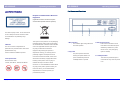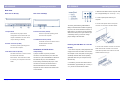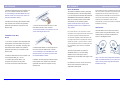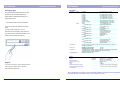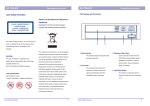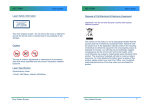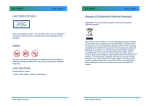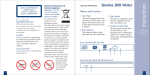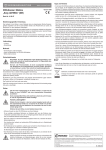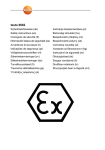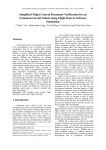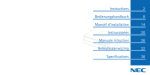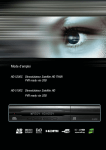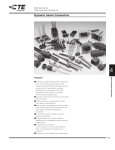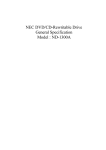Download Sony Optiarc AD-5200S
Transcript
AD-5200A/S AD-5200A/S Operating Instructions Operating Instructions Part Names and Functions Laser Safety Information Disposal of Old Electrical & Electronic Equipment (Applicable in the EU and other European countries with separate collection systems) This drive employs a laser. Do not remove the cover or attempt to service this device when connected due to the possibility of eye damage. This symbol on the product or on its packaging indicates that this product shall not be treated CAUTION as household waste. Instead it shall be handed The use of controls or adjustments or over to the applicable collection point for the performance of procedures other than those recycling of electrical and electronic specified herein may equipment. By ensuring this product is result in hazardous radiation exposure. materials will help to conserve natural DVD Writer if the electrical eject is Eject“ for details) This panel prevents dust from entering the Optiarc Writer and otherwise be caused by inappropriate waste 121mW, 780-788nm; 109mW, 652-663nm and write operation. failure occurs. (see „Emergency environment and human health, which could handling of this product. The recycling of Use to remove the disc from the 2. Tray Panel disposed of correctly, you will help prevent Semiconductor Laser: 3. Emergency Eject Hole This indicator lights during data read disabled by software or if power potentially negative consequences for the Laser Specification: 1. Busy Indicator 4. Load/ Eject Button opens automatically when the This button is pressed to eject or Load/Eject button is pushed. retract the disc tray when the power is on. resources. For more detailed information about recycling of this product, please contact your local Civic Office, your household waste disposal service or the shop where you purchased the product. Sony Optiarc Europe 1 Sony Optiarc Europe 2 AD-5200A/S AD-5200A/S Operating Instructions Operating Instructions Rear View 3. Slide the DVD Writer into the computer until Rear View P-ATA (A) Rear View S-ATA(S) it is out approximately 50 ~ 70 mm (2 ~ 3 in.). 4. Locate a spare power cable in your computer. 5. Connect that power cable to the power The factory default setting is MASTER for connector on the back of the DVD Writer. fitting to enhanced IDE controllers supporting two ports, one for the hard disk and one for a 5 Jumper Block DVD Writer. If you prefer to connect the DVD 6s Power Connector (S-ATA) These blocks of jumper set the Use this to provide operating power configuration for the DVD Writer (ref. from the host computer. a secondary device) you have to change jumper setting to SLAVE mode. chapter ‘Installation of P-ATA drive’s Jumper Setting’ for details). Writer to the same port as your hard disc, (as 7s I/O BUS Connector (S-ATA) This BUS connector is used to control 6a Power Connector (P-ATA) Use this to provide operating power the DVD Writer and data Installing the DVD Writer in a host PC transmission. (P-ATA) from the host computer. 1. Turn off the computer, other peripherals and Installation of P-ATA drives 7a I/O BUS Connector (P-ATA) unplug all the cords and cables. Then remove Jumper Setting the computer cover, face plate, mounting clips, This BUS connector is used to control A jumper consists of a pair of pins and a the DVD Writer and data connector, which fits over the pins. When the transmission. Use a flat ribbon cable connector is in place it establishes an electronic to connect your computer to the DVD link between the pins, which enables the Writer. function being controlled by the jumper. If the 6. Connect the I/O BUS connector on the DVD Writer and the IDE controller. Connect the Coloured stripe side of the cable on the side marked with the arrow (V). and keeper bracket. Refer to the operating guide that came with your computer for help with this step. 2. If necessary, remove other devices above connector is removed, the electronic link is the installation, approximately 50 ~70 mm (2 ~ disconnected and the function is disabled. Jumpers are used to set the DVD Writer mode 3 in.), but do not disconnect the cables. on the interface. Sony Optiarc Europe 3 Sony Optiarc Europe 4 AD-5200A/S AD-5200A/S Operating Instructions Operating Instructions 7. Slide the DVD Writer into the computer and Driver Installation If the reading function is available the next step fix it in the computer cabinet with 4 screws. The software installation starts by activating will be to install a writing/burning software (Not To avoid damage to the DVD Writer take care the reading function of the drive (CD-ROM). supplied with this drive). Please insert your that the screws do not reach more than 5 mm If you are using the DVD Writer with Windows writing software CD-ROM into the DVD Writer into the DVD Writers cabinet. 95/98/ME/NT/ 200x/XP/Vista or IBM OS/2 and use the information provided with the Warp, all necessary drivers will be loaded software (if the installation does not start 8. Replace the mounting clips, keeper bracket, automatically by the operating system. automatically you have to activate the software and computer cover. Refer to the operation Drivers mentioned above are part of the installation manually) guide that came with the computer for help 4. Connect the S-ATA data connector on the Operating Systems and not available from with this step. DVD Writer and the S-ATA controller. Sony Optiarc. To avoid transmission errors please do not use For S-ATA drives: Your computer’s S-ATA S-ATA cable longer than 50 cm. connection must support the ATAPI command set. Some computer motherboards have Installation of S-ATA S-ATA RAID chipsets and/or a BIOS that do drives Vertical Use The DVD Writer can be used in the vertical position. When using the DVD Writer, in the vertical position, load and unload discs as shown on the diagram below. not support the ATAPI command set used by optical disc drives. If you are unsure, consult 1. Turn off the computer, other peripherals and your motherboard manual or vendor web site unplug all the cords and cables. Then remove for compatibility, BIOS versions and BIOS the computer cover, face plate, mounting clips, settings. and keeper bracket. Refer to the operation 5. Slide the DVD Writer into the computer and guide that came with your computer for help fix it in the computer cabinet with 4 screws. with this step. To avoid damage to the DVD Writer take care This drive supports RPC according to that the screws do not reach more than 5 mm SFF8090v4 (RPC-2). The final setting into the DVD Writers cabinet. /definition of the video region code is 2. Slide the DVD Writer into the computer until it is out approximately 50 ~ 70 mm. determined by the fifth DVD video region code Only 12 cm discs can be used when the DVD change. Writer is installed vertically. Do not place 8cm 3. Locate a spare power cable in your 6. Replace the mounting clips, keeper bracket, computer and connect it to the power and computer cover. Refer to the operation connector on the back of the DVD Writer. guide that came with the computer for help For Windows 3.xx don’t use the 32 bit hard with this step. disk access, because this mode is not discs in the tray when using the DVD Writer installed in this way. supported for DVD drives. Sony Optiarc Europe 5 Sony Optiarc Europe 6 AD-5200A/S AD-5200A/S Operating Instructions Emergency Eject Operating Instructions Data Section Tranfer Rate The procedure described below can be used READ to open the tray of the DVD Writer if the EJECT button is disabled by software or a power failure occurs. 1. Turn off the power to the DVD Writer/PC. WRITE 2. If a disc inside is still spinning wait until it stops. 3. Insert a steel rod (about 1.3 mm in diameter) into the emergency eject hole and push firmly until the cartridge is ejected. A stiff paper clip may be used as steel rod. Write methods Access Time Compatibility In compliance with DVD-ROM DVD-R DVD+R DVD-R DL DVD+R9 DVD-RW DVD+RW DVD-RAM CD-ROM, CD-R CD-RW, CD-ROM XA CD-DA DVD+R supported speeds DVD+R9 supported speeds DVD+RW supported speeds DVD-R supported speeds DVD-R DL supported speeds DVD-RW supported speeds DVD-RAM supported speeds CD-R supported speeds CD-RW supported speeds Power Consumption Dimensions ( W x H x D) Weight Noise Storage temperature and humidity Operating temperature and humidity Direct Label Print For further information, various downloads and hotline support please visit our Website: http://www.sony-optiarc.eu 3000-7200 Kbytes/sec (48x) 48x/40x/32x/24x/16x/8x 3000-4800 Kbytes/sec (32x) 32x/24x/16x/10x/4x DAO (disc at once), SAO (session at once), TAO (track at once) with zero gap, variable or fixed packet, multisession 160 msec DVD-ROM (1/3 stroke read, average) CD-ROM (1/3 stroke read, average) 140 msec DVD-ROM,DVD-Video, DVD±DL, DVD±RW, High Sierra and ISO9660, CD-ROM, CD-ROM XA, CD-DA, CD-TEXT, CD-I (FMV), Enhanced Music CD (CD+), PhotoCD (SingleSession/MultiSession), VideoCD (WhiteBook) MultiRead, PC-2001, MS Vista General Memory Buffer Interface Support 9-22 Mbytes/sec (6.6-16x CAV) 9-22 Mbytes/sec (6.6-16x CAV) 9-22 Mbytes/sec (6.6-16x CAV) 6.9-16.6 Mbytes/sec (5-12x CAV) 6.9-16.6 Mbytes/sec (5-12x CAV) 7.3-17.5 Mbytes/sec (5-13x CAV) 7.3-17.5 Mbytes/sec (5-13x CAV) ./. 3000-7200 Kbytes/sec (20-48x CAV) 2550-6000 Kbytes/sec (17-40x PCAV) 2550-6000 Kbytes/sec (17-40x PCAV) 11.4-27.5 Mbytes/sec (20x) 20x/18x/16x/12x/8x/6x/4x/2.4x 5.5-11 Mbytes/sec (8x) 8x/6x/4x/2.4x 5.5-11 Mbytes/sec (8x) 8x/6x/4x/2.4x 11.4-27.5 Mbytes/sec (20x) 20x/18x/16x/12x/8x/6x/4x/2x 6.9-16.6 Mbytes/sec (12x) 12x/8x/6x/4x/2x 8.2 Mbytes/sec (6x) 6/x4x/2x/1x ./. AD-5200S AD-5200A 2 MBytes Serial ATA , max. 150 MByte/sec IDE/Atapi, max 66 Mbytes/sec max. 31.5 VA , 5V 1.5A; 12V 2A 148x42x170 mm 0.6 kg 47.5dB(A) -40° to 65° C, 5% to 95% RH, noncondensing 5° to 50° C, 20% to 80% RH, noncondensing ./. Above specifications are subject to change. Microsoft, Windows, and Windows Vista are registered trademarks Microsoft Corporation, Photo CD is a trademark of Kodak. Sony Optiarc Europe 7 Sony Optiarc Europe 8