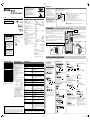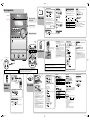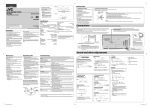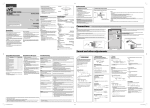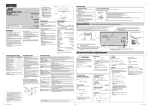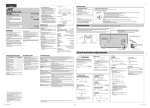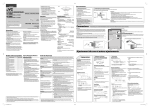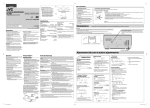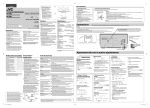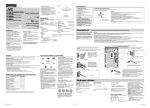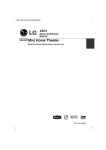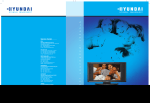Download Kenwood Electronics M-515-S home audio set
Transcript
COMPACT Hi-Fi COMPONENT SYSTEM M-515 INSTRUCTION MANUAL ENGLISH © 2010 Kenwood Corporation LVT2196-001A [E, X] Read Safety instructions and others carefully before using the System. Front view CAUTION: Proper Ventilation Do not block the ventilation openings or holes. (If the ventilation openings or holes are blocked by a newspaper or Speaker cloth, etc., the heat may not be able to get out.) To avoid risk of electric shock and fire, and to prevent damage, locate the apparatus as follows: 1. Front: No obstructions and open spacing. Side view 2. Sides/Top/Back: No obstructions should be placed in the areas indicated by the dimensions in the illustration. 3. Bottom: Place on the level surface. Maintain an adequate air path for ventilation by placing on a stand with a height of 10 cm or more. Declaration of Conformity with regard to the EMC Directive 2004/108/EC CAUTION RISK OF ELECTRIC SHOCK DO NOT OPEN CAUTION: TO REDUCE THE RISK OF ELECTRIC SHOCK, DO NOT REMOVE COVER (OR BACK). NO USERSERVICEABLE PARTS INSIDE. REFER SERVICING TO QUALIFIED SERVICE PERSONNEL. THE LIGHTNING FLASH WITH ARROWHEAD SYMBOL, WITHIN AN EQUILATERAL TRIANGLE, IS INTENDED TO ALERT THE USER TO THE PRESENCE OF UNINSULATED "DANGEROUS VOLTAGE" WITHIN THE PRODUCT’S ENCLOSURE THAT MAY BE OF SUFFICIENT MAGNITUDE TO CONSTITUTE A RISK OF ELECTRIC SHOCK TO PERSONS. Manufacturer: Kenwood Corporation 2967-3 Ishikawa-machi, Hachioji-shi, Tokyo, 192-8525 Japan EU Representative's: Kenwood Electronics Europe BV Amsterdamseweg 37, 1422 AC UITHOORN, The Netherlands Speaker Main unit Main unit Maintenance Specifications To get the best performance of the System, keep your discs and the mechanism clean. Main unit General • Power source: For European models AC 230 V , 50 Hz For Australian models AC 240 V , 50 Hz • Power consumption at operation: 22 W • Power consumption in standby mode: 1 W or less • Dimensions (W × H × D) [including projecting parts]: 165 mm × 250 mm × 229 mm • Weight (approx.): 2.3 kg Audio output • Analog sound output: Speakers × 2 Output power (IEC 268-3): 20 W + 20 W at 6 Ω (10% THD) Fitting impedance: 6 Ω – 16 Ω Audio input • Sound input: AUDIO IN × 1 NORMAL: 500 mV/47 kΩ HIGH: 250 mV/47 kΩ iPod × 1: DC 5 V 500 mA Video out: Composite USB Compatible with USB 2.0 Full-Speed Compatible device: USB mass storage class device Compatible file system: FAT16, FAT32 Output power: DC 5 V 500 mA Tuner • FM tuner: Receiving frequency: 87.50 MHz to 108.00 MHz Antenna: 75 Ω - unbalanced type Handling discs • Remove the disc from its case by holding it at the edge while pressing the center hole lightly. • Do not touch the shiny surface of the disc, or bend the disc. • Put the disc back in its case after use. • Be careful not to scratch the surface of the disc when placing it back in its case. • Avoid exposure to direct sunlight, temperature extremes, and moisture. 0910YOMMDWDAT Getting started To clean the disc: Wipe the disc with a soft cloth in a straight line from center to edge. Cleaning the System • Stains should be wiped off with a soft cloth. If the System is heavily stained, wipe it with a cloth soaked in waterdiluted neutral detergent and wrung well, then wipe clean with a dry cloth. • Since the System may deteriorate in quality, become damaged or get its paint peeled off, be careful about the following: – DO NOT wipe it hard. – DO NOT wipe it with thinner or benzine. – DO NOT apply any volatile substances such as insecticides to it. – DO NOT allow any rubber or plastic to remain in contact for a long time. Audio Video – – * – – – * Only for still picture If iPod does not play correctly, update iPod software to the latest version. When you use the remote control for the first time, pull out the insulation sheet. Playable disc/file types Troubleshooting • This System can play back... – Audio CD and CD-R/CD-RW in Audio CD format – MP3/WMA files on a CD-R/CD-RW (ISO 9660 format) or USB mass storage class device (maximum data transfer rate: 2 Mbps) • This System cannot play “packet write” discs. • This System can recognize up to 99 groups and 999 tracks on a disc and USB mass storage class device. • For MP3/WMA playback... – Some MP3/WMA files may not be played back due to their recording conditions. – Files created with the following functions provided with Windows Media™ Player 9 or after cannot be played back: • WMA Professional • WMA Lossless • WMA Voice – This System can play only discs of ISO 9660 Level 1 or Level 2. – This System can play back MP3/WMA recorded at the following sampling frequency and bitrate. If you are having a problem with your System, check this list for a possible solution before calling for service. MP3 WMA Sampling frequency: Bitrate: Sampling frequency: Bitrate: 32/44.1/48 kHz 32 kbps – 320 kbps (VBR*) 32/44.1/48 kHz 48 kbps – 192 kbps (VBR*) *Audio files encoded in VBR (Variable Bitrate) may contain data outside the compatible bitrate of this system. Such audio files containing incompatible bitrates cannot be played back. – It is recommended to record each file at a sampling rate of 44.1 kHz and at a bitrate of 128 kbps. – This System can show the Tag data. • For playback of files on a USB mass storage class device... – You cannot play back files larger than 2 GB. – This System may not play back some USB mass storage class devices and does not support DRM (Digital Rights Management). No sound is heard. \ Power plug is not inserted securely. Plug it in securely. \ There is a time limit. Start the procedure again. \ The path between the remote control and the remote sensor on the System is blocked. \ The battery is exhausted. \ Speaker connections are incorrect or loose. \ Headphones are connected. \ Set the volume control to proper sound level. FM radio Hard to listen to broadcasts because of noise. Connections NOTES: • Make sure the antenna conductors do not touch any other terminals, connecting cords or the power cord. Also, keep the antenna away from metallic parts of the System, connecting cords, and the AC power cord. Otherwise, it could cause poor reception. • When connecting the speaker cords, match the polarities of the speaker terminals: red to (+) and black to (–). • DO NOT connect more than one speaker to each terminal. • Use only speakers with the same speaker impedance as indicated by the speaker terminals on the rear of the System. • DO NOT allow the conductor of the speaker cords to come into contact with the metallic parts of the System. • The supplied speakers are not magnetically shieled. Keep enough distance between the speakers and a TV, otherwise the color on the TV screen could be affected. “NO FILE” appears on the display. Groups and tracks are not played back as you expect. The disc/USB mass storage class device sound is discontinuous. Sound from the USB mass storage class device is interrupted. The disc tray does not open or close. • Microsoft and Windows Media are either registered trademarks or trademarks of Microsoft Corporation in the United States and/or other countries. • iPhone, iPod, iPod classic, iPod nano and iPod touch are trademarks of Apple Inc., registered in the U.S. and other countries. • “Made for iPod” and “Made for iPhone” mean that an electronic accessory has been designed to connect specifically to iPod or iPhone, respectively, and has been certified by the developer to meet Apple performance standards. Apple is not responsible for the operation of this device or its compliance with safety and regulatory standards. Please note that the use of this accessory with iPod or iPhone may affect wireless performance. M515_EX_5th.indd 1 FM antenna (supplied): Extend it so that you can obtain the best reception. CAUTION for outdoor antenna installation Since antenna installation necessitates skill and experience, always consult your dealer before installation. The antenna should be placed at a distance from the power distribution wires. Otherwise, an electric shock accident may occur if the antenna falls down. Do not unplug the AC power cord before turning off the System. Some of the settings you have made will be lost if you do so. Red From left speaker Black To composite video input Red From right speaker Sound and other adjustments Initial settings ❍ Display settings ❍ Timers Display/illumination brightness Sleep Timer You can dim the display window and illumination. Specify the time (in minutes). When you plug in and turn on the System, the display demonstration starts automatically if no operation is done for about 2 minutes. To cancel the display demonstration (On the main unit) Press TIMER repeatedly to exit from the setting. DIMMER 1 DIMMER 2 SLEEP 10 DIM OFF SLEEP 20 5 Turn off the System. SLEEPOFF SLEEP 30 SLEEP180 The STANDBY lamp starts flashing. • While on standby, the timer indicator ( ) is not displayed. • To check the remaining time until the System shuts off, press SLEEP once. Display information You can change the information shown on the display. Daily Timer Ex.: During playback of a CD... Setting the clock 1 Current track’s elapsed time Clock • The information shown on the display differs depending on the source. TIMER-1 \ The iPod is not connected properly. TIMER-2 Exit from the setting \ The System was turned on when the on-time came. The timer starts working only when the System is turned off. \ When you unplug the AC power cord or if a power failure occurs, the timer will be canceled. You need to set the clock first, then the timer again. (See “Setting the clock” in “Initial settings” and “Daily Timer” in “Timers” on the right.) 4 Canceling the display demonstration \ The iPod battery is low or exhausted. Charge the iPod battery. \ The disc is placed upside down. Place the disc with the label side facing up. \ The disc is recorded using “packet writing (UDF file system).” It cannot be played. \ The USB mass storage class device is not connected properly. \ MP3/WMA files are not recorded on the disc or USB mass storage class device. \ Playing order is determined when the groups and tracks are recorded. It depends on the writing application. \ The disc is scratched or dirty. \ MP3/WMA files have not been properly recorded onto the USB mass storage class device. \ Noise and static electricity may stop the sound. In this case, disconnect and connect the USB mass storage class device again after turning off the System. \ The AC power cord is not plugged in. \ Disc ejection is prohibited. “LOCKED” appears (see “Prohibiting disc ejection” in “Disc/USB”). Composite video cord (not supplied) Monitor TIMER-3 CLOCK ADJUST “CLOCK” and “ADJUST” appear alternately. 2 By using Daily Timer, you can wake up with your favorite music. • Set the clock before using Daily Timer (see “Setting the clock” in “Initial settings”). • You can store three Daily Timer settings. • Tune into a station, insert a disc, or connect a USB mass storage class device/iPod to the System beforehand. 1 ❍ Sound adjustments 2 Cancel the selected Daily Timer. 3 The timer indicator is turned off. • The timer contents are kept. Press TIMER repeatedly to exit from the setting. To drop the volume in a moment TIMER-1 3 To cancel a Daily Timer Select a Daily Timer number. 1 Select a Daily Timer number. Fade muting TIMER-2 TIMER-3 Adjust the hour and minute. Exit from the setting • To go back to the previous step, press CANCEL. • The clock is not shown on the display until you set it. • The clock may gain or lose 1 to 2 minutes per month. You may need to readjust the clock periodically. • To restore the volume, press again or adjust the volume level. CLOCK ADJUST 2 3 Sound Turbo Auto Standby You can turn off the System automatically. Set the timer contents. To emphasize the sound TURBO ON TURBOOFF Hyper Bass Sound (HBS) To reinforce the bass sound HBS ON Timers Daily Timer does not work. To a wall outlet To view video/picture from the iPod Disc/USB The disc/USB mass storage class device does not play. Do not connect the AC power cord until all other connections have been made. (Hold) \ Antenna connection is incorrect or loose. \ The FM antenna is not properly extended and positioned. \ Electrostatic discharge from your body may cause noise. If this happens, turn the System off then on again. iPod The iPod does not play, but “CONNECT” appears on the display. “PLEASE IPOD CHECK” appears on the display. Lithium coin battery (product number: CR2025) CAUTION • Store the battery in a place where children cannot reach. If a child accidentally swallows the battery, consult a doctor immediately. • To prevent the battery from overheating, cracking, or starting a fire: – Do not recharge, short, disassemble or heat the battery or dispose of it in a fire. – Do not leave the battery with other metallic materials. – Wrap the battery with tape and insulate when throwing away or saving it. – Do not poke the battery with tweezers or similar tools. • Dispose of battery in the proper manner, according to federal, state, and local regulations. • The battery (battery pack or battery installed) shall not be exposed to excessive heat source such as sunshine, fire or the like. CAUTION for lithium battery • Danger of explosion if battery is incorrectly replaced. Replace only with the same or equivalent type. General Power does not come on. Adjustments or settings are suddenly canceled before you finish. Unable to operate the System from the remote control. To replace the battery in the remote control In this manual... • The remote control buttons are used for explaining the operations unless mentioned otherwise. However, if the System has the same or similar button names, they can also be used for the operations. • “File” and “track” are used interchangeably. Supplied accessories See “Supplied accessories” in “Getting started.” Design and specifications are subject to change without notice. iPod model iPod nano (5th Generation) iPod nano (4th Generation) iPod nano (3rd Generation) iPod nano (2nd Generation) iPod nano (1st Generation) iPod touch (3rd Generation) iPod touch (2nd Generation) iPod touch (1st Generation) iPod classic iPod video (5th Generation) iPod photo (4th Generation) iPod (4th Generation) iPod mini (2nd Generation) iPod mini (1st Generation) iPhone 3GS iPhone 3G ❍ Prepare the remote control After unpacking, check to make sure that you have all the following items: • Remote control: RC-F0515E (× 1) • Lithium coin battery CR2025 (× 1) – The battery has been installed in the remote control when shipped from the factory. • FM antenna (× 1) If anything is missing, consult your dealer immediately. Speaker • Type: Bass-reflex type • Speaker: Full range: 10 cm • Power handling capacity: 20 W • Impedance: 6Ω • Dimensions (W × H × D) [including projecting parts]: 140 mm × 250 mm × 135 mm • Weight (approx.) (1 speaker): 1.3 kg THE EXCLAMATION POINT WITHIN AN EQUILATERAL TRIANGLE IS INTENDED TO ALERT THE USER TO THE PRESENCE OF IMPORTANT OPERATING AND MAINTENANCE (SERVICING) INSTRUCTIONS IN THE LITERATURE ACCOMPANYING THE APPLIANCE. Compatible iPod models ❍ Supplied accessories (Hold) – Hour and minute for the on-time and off-time – Playback source • For “TUNER FM”: Select a preset number. (To preset stations, see “Presetting stations” in “FM radio.”) • For “CD” or “USB”: Select a track number. (For MP3/ WMA: Select a group, then a track number.) – Volume HBS OFF Bass and treble levels 1 BASS • To correct a misentry during the process, press CANCEL. You can return to the previous step. A.STBY SET A.STBY CANCEL “A.STBY” and “SET” appear alternately. • The A.STBY indicator starts flashing after playback stops. If no operation is done for about 3 minutes, the System is turned off. • This function cannot be used when “TUNER FM” or “AUDIO IN” is selected as the source. • This function does not work when Sleep Timer is activated. • This function does not work for iPod mini (1st and 2nd Generations), iPod photo (4th Generation) or iPod (4th Generation). TREB 2 Adjust the level. • If the System does not work correctly, disconnect the AC power cord from the wall outlet, wait for a while, then connect the cord again. • Kenwood corporation bears no responsibility for any loss of data in USB mass storage class device or iPod while using this System. 10.8.24 9:51:35 AM Searching for stations Basic operation 1 Presetting stations You can preset up to 30 FM stations. While listening to a target station... 1 TUNER FM AUDIO IN 2 2 STANDBY lamp 1 Remote sensor 2 FM radio Turn on and off the power. (Hold) Radio Data System allows FM stations to send an additional signal along with their regular program signals. • If you want to know more about Radio Data System, visit <http://www.rds.org.uk>. PTY search You can search for a program from the preset stations by specifying PTY code. While listening to a station... 1 2 “PTY” and “SELECT” appear alternately. Select a PTY code. 3 Start searching. To display the Radio Data System information (Hold) The station search stops when a station of sufficient signal strength is found. • To manually stop the search, press ¢ or 4. • When you press ¢ or 4 repeatedly, the frequency changes step by step. • When an FM program is broadcast in stereo, the S (stereo) indicator lights up. Select a source. Select a preset number. Receiving FM stations with Radio Data System PS (NO PS*) 3 PTY (NO PTY*) Frequency To erase a preset station 1 Tune in to a preset station (see below). 2 3 RT (NO RT*) Clock * Displayed if related signals are not sent by a station. PS (Program Commonly known station names. Service) PTY (Program Types of broadcast programs. Type) RT (Radio Text) Text messages the station sends. • When a Radio Data System signal is not received, the frequency is displayed. When the System finds the one you have selected, that station is tuned in. • To stop searching, press PTY SEARCH. • To search for another station, press PTY SEARCH while the indications are flashing. • If no program is found, “NOTFOUND” appears. Improving the reception To improve the reception 3 Adjust the volume. Tuning in to a preset station MONO STEREO • When the monaural mode is activated, the stereo effect is lost. 1 iPod Dock adaptor (supplied with the iPod or sold separately) 2 iPod/iPhone Headphones (not supplied) Notes on iPod connection • When detaching the dock adaptor from the dock, pull up the dock adaptor with your fingernail or sharp pointed tool using the slot. Be careful not to injure your fingertips or damage the terminal of the direct dock. • DO NOT connect or disconnect the iPod when the System is turned on. • Be sure to reduce the volume on the System to the minimum level before connecting iPod. Adjust the volume after starting playback. • You cannot send any data to the iPod from the System. • Do not carry the System with iPod connected. It might cause damage to the dock or you might drop the iPod. • Do not touch or hit the iPod terminal pins or connector pins in the dock for iPod directly. Doing so might cause damage to the connector pins. • iPod is charged through the dock when the System is turned on. Menu operations Playback operations To display the menu/to go back to the previous menu * Information shown on the display differs depending on the type of the iPod. To play back/pause iPod Press To select a track Press To select an item on the menu Notes: • Operate iPod touch or iPhone itself in the following cases: – When operating the home button. – When selecting application icons on the home screen. – When dragging the slider. • Sound distortion may occur when playing back audio sources with high recording levels. If distortion occurs, it is recommended to turn off the equalizer of iPod. For information on operating the iPod, see the instruction manual for iPod. or To fast-forward a track Press and hold To fast-reverse a track: Press and hold To play back at random Press repeatedly. To play back repeatedly repeatedly. Press 3 Stereo mini plug cord To put iPod in sleep mode In this manual, “iPod” means iPod, iPod touch and iPhone device. When iPod touch or iPhone device is especially mentioned, “iPod touch” or “iPhone” is used in this case. Press and hold Before viewing a video/picture from your iPod on your monitor: Make the appropriate video setting on iPod. For details of the setting, see the instruction manual for iPod. The HP indicator lights up when headphones are connected to the System. • Be sure to turn down the volume before connecting or putting on the headphones. DO NOT turn off the System with the volume set to an extremely high level; otherwise, the sudden blast of sound may damage your hearing, speakers, and headphones when you turn on the System or start playback. Label side Playback operations Repeat Play Program Play Prohibiting disc ejection You can lock the disc tray. While playback is stopped... While the System is on standby... 1 REP TRK • “CD” lights up when an audio CD is set. • “USB” lights up when a USB device is connected. • “MP3” or “WMA” lights up while an MP3/WMA is played. Stereo mini plug cord (not supplied) External device Disc/USB USB mass storage class device Playback operation 1 TUNER FM 2 AUDIO IN Start playback of the external device. Adjusting the audio input level You can change the audio input level through the AUDIO IN jack. HIGH NORMAL • This function affects only the sound coming out through the speakers. M515_EX_5th.indd 2 Notes on USB mass storage class device connection • Connect a USB mass storage class device when the System is turned off to prevent malfunction. • Do not use a USB hub. • When connecting with a USB cable, use a USB 2.0 cable whose length is less than 1 m. • The USB mass storage class device is charged through the USB MEMORY terminal when “USB” is selected as the source. • You cannot connect a computer to the USB MEMORY terminal of the System. • Electrostatic shock at connecting a USB mass storage class device may cause abnormal playback of the device. In this case, disconnect the USB mass storage class device then reset the System and the USB mass storage class device. • While playing back a file on a USB mass storage class device, do not disconnect the device. Doing so may cause malfunction on both the System and the device. To open the disc tray Press 0 on the main unit. To play back/pause a disc Repeats the current track. Repeats all tracks in the current group REP GRP (MP3/WMA only). REP ALL ALL Repeats all tracks. REP OFF Off Cancels. Random Play 1 Plays tracks in the current group in a random order (MP3/WMA only). Plays all tracks in a random RND ALL RND ALL order. RND OFF Off Cancels. RND GRP RND Press To select a track or To select a group Press To stop playback Press or Select a track number (up to 32 tracks). (While holding...) • To cancel, press CANCEL. Press To fast-forward a track Press and hold To fast-reverse a track Press and hold 2 3 To play back/pause a USB mass storage class device Press (On the main unit) 1 2 or or LOCKED UNLOCKED • To check the programmed contents, press 4 or ¢. • To erase the entire program, press and hold CANCEL. The PRGM indicator is turned off. • To exit from Program Play, press 7. The PRGM indicator is turned off. – The stored program is kept. Resume Play This System stores the beginning of the stopped track. RESUME Canceled When you start playback again, it starts from the beginning of the stored track. • To clear the stored position, perform one of the following operations: – Press 7 twice. – Open the disc tray. – Disconnect the USB mass storage class device. • This function cannot be used for Program Play. 10.8.24 9:51:47 AM