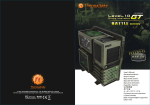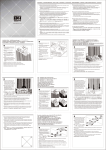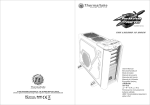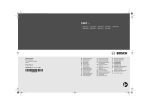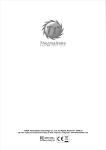Download Thermaltake Element V NVIDIA Edition Basic
Transcript
NVIDIA Edition ©2010 Thermaltake Technology Co., Ltd. All Rights Reserved. 2010.04 All other registered trademarks belong to their respective companies. www.thermaltake.com Tested To Comply With FCC Standards FOR HOME OR OFFICE USE User's Manual Benutzerhandbuch Mode d’emploi Manual del usuario Manuale dell’utente 安裝說明書 用戶手冊 ユーザーズマニュアル Руководство пользователя kullanıcı elkitabı (EEE Yönetmeliğine Uygundur) Contents 1.0 Specification Model Chapter 1. Product Introduction 1.0 Specification 02 1.1 Please Read First 03 1.2 CPU Cooler Height & VGA (Add-on card) Length Limitation VL200L1W2Z Case Type Full Tower Net Weight 15 kg / 33.1 lb Dimension (H*W*D) 532 x 220 x 537 mm (20.9 x 8.7 x 21.1 inch) Side Panel Open Window Exterior & Interior : Black Color Material SECC 05 Front (intake) : 120 x 120 x 25 mm Colorshift fan x 1 (1000~1400rpm,17dBA) 120 x 120 x 25 mm Turbo fan x 1(1400rpm,17dBA) Rear (exhaust) : Chapter 2. Installation Guide 120 x 120 x 25 mm Turbo fan (1400rpm,17dBA) 07 2.0 Side Panels Disassembly 2.1 Motherboard Installation 09 2.2 5.25” Drives Installation 10 Top (exhaust) : 200 x 200 x 20 mm Colorshift fan (600~800rpm, 12~14dBA) 200 x 200 x 20 mm x 1(optional) 2.3 3.5” HDD Installation 12 2.4 2.5” HDD Installation 14 2.5 Power Supply Unit (PSU) Installation 15 2.6 Cooling System PCI Card Installation 16 2.7 Keyboard & Mouse Security Lock Usage 17 2.8 Fan Speed & Light Control Operation 18 2.9 Water Bottle Cage Installation(optional) 20 VGA (exhaust) : 50 x 50 mm fan x 2 (optional) Side (intake) : Plug&Play 230 x 230 x 20 mm Colorshift fan (600~800rpm, 13~15dBA) 12 5 x 5.25”, 1 x 3.5” (with conversion kits) 6 x 3.5” , 1 x 2.5” Drive Bays - Accessible - Hidden Expansion Slots 7 9.6” x 9.6” (Micro ATX), 12” x 9.6” (ATX) Motherboards 12” x 13” (Extend ATX) I/O Ports USB 2.0 x 4, eSATA x 1, HD Audio x 1 LCS Upgradable Support 1/2” , 3/8” , 1/4” water tube PSU Standard PS2 PSU (Optional) Adjustable PSU Bridge v Other (For 3-Way & Quad SLI) ‧Fan ducts ‧120 x 120 x 38 mm , 5200 rpm , 62dBA Chapter 3. 3-Way & Quad SLI Installation Guide 3.0 For 3-Way SLI 21 3.1 For Quad SLI 25 Chapter 4. Leads Installation Guide 4.0 Leads Installation Guide 27 - Case LED connection - USB 2.0 connection - Audio connection 4.1 eSATA Connection 32 5.25" to 3.5" Conversion Kit Chapter 5. Other 5.0 1 For fan duct 1 & 2 Toughpower/ Purepower/ TR2 power supply series (optional) For External 3.5" Device For 120 x 38 mm fan 33 Washer For 120 x 38 mm fan (Quad SLI) Mylar For fan duct 2 (3-Way SLI) 2 1.1 Please Read First English / Thermaltake Element V NVIDIA Edition is designed to maximize heat dissipation when configuring the NVIDIA GeForce GTX 470 / 480 graphic cards in 3-Way or Quad SLI. Included fan duct system and high-RPM fan are provided to accelerate cool air delivery ensuring proper thermal management. Users with any other configuration will still benefit from Element V's stock fan configuration which delivers most efficient airflow in its class without having to install the optional fan duct system and high-RPM fan. Please take great care when handling the high-RPM fan while it is powered on as it may cause serious injury. Deutsch / Die Thermaltake Element V NVIDIA Edition wurde entwickelt, um die Wärmeableitung bei der Konfiguration der NVIDIA GeForce GTX 470/480 Grafikkarten in 3-Wege oder Quad-SLI zu maximieren. Das mitgelieferte Lüfterkanalsystem und der hochdrehzahlige Ventilator beschleunigen die Verteilung der Kühlluft, um ein ordnungsgemäßes thermisches Management zu gewährleisten. Benutzer mit anderen Konfigurationen werden auch von der Element V VentilatorKonfiguration profitieren, die den effizientesten Luftstrom in ihrer Klasse bietet, ohne ein optionales Lüfterkanalsystem und einen hochdrehzahligen Ventilator zu installieren. Bitte gehen Sie beim Umgang mit dem eingeschalteten hochdrehzahligen Ventilator mit großer Sorgfalt vor, da eine Berührung zu schweren Verletzungen führen kann. Français / L'Élément V NVIDIA Édition de Thermaltake est conçu pour optimiser la dissipation de chaleur lors de la configuration des cartes graphiques NVIDIA GeForce GTX 470/480 en 3-Way ou Quad SLI. Le système de tunnel de ventilation inclus et le ventilateur à grande vitesse sont fournis pour accélérer la distribution d'air frais et garantir une bonne gestion thermique. Les utilisateurs possédant une autre configuration pourront toujours profiter de la configuration de ventilation de base de l'Elément V qui fournit le flux d'air le plus efficace de sa classe sans devoir installer le système de tunnel de ventilation et le ventilateur à grande vitesse facultatifs. Veuillez faire très attention en manipulant le ventilateur à grande vitesse lorsqu'il est en marche car il peut causer de graves blessures. Español / Thermaltake Element V NVIDIA Edition está diseñado para maximizar la disipación del calor al configurar las tarjetas gráficas NVIDIA GeForce GTX 470 / 480 en SLI de 3 vías o cuádruple. El sistema de conducto de ventilación y el ventilador de RPM alto sirven para acelerar el suministro de aire frío para garantizar una adecuada gestión térmica. Los usuarios con cualquier otra configuración se benefician de la configuración del ventilador de reserva de Element V que suministra el flujo de aire más eficiente de su clase sin tener que instalar el sistema de conducto de ventilador opcional ni el ventilador de RPM alto. Tenga cuidado cuando manipule el ventilador de RPM alto mientras esté encendido ya que puede causar lesiones serias. 繁體中文 / Thermaltake Element V NVIDIA Edition 機箱旨在提供最佳散熱方案,適用於 3-Way 或 Quad SLI 下 的 NVIDIA GeForce GTX 470/480 顯示卡配置。產品配備風扇導風罩系統和高轉速風扇,通過加速冷 卻風來確保適當的散熱管理。Element V 的原裝風扇還能為其他配置的使用者帶來好處,風扇可產生高 效的冷卻氣流,而無需安裝額外的風扇導風罩系統和高轉速風扇。 在高轉速風扇通電的狀態下處理風扇可能會導致嚴重受傷,因此請務必謹慎作業。 简体中文 //Thermaltake Element V NVIDIA Edition 机箱采用了最大化散热设计方案,适用于 3-Way 或 Quad SLI 下的 NVIDIA GeForce GTX 470 / 480 显卡配置。产品配有风扇导风罩系统和高转速风扇,以通 过加速冷却风来确保适当的散热管理。Element V 的原装风扇也可让使用其它配置的用户获益,无需安 装额外的风扇导风罩系统和高转速风扇即能产生高效的冷却气流。 鉴于在通电状态下处理高转速风扇可能会导致严重人身伤害,请务必谨慎操作。 日本語 / Thermaltake Element V NVIDIA Editionは3-WayまたはQuad SLIでNVIDIA GeForce GTX 470 / 480グラフィックカードを設定しているとき、最大の熱放散が得られるように設計されています。組 み込み型のファンダクトシステムと高RPMファンは、冷気の流れを加速して適切な温度管理を確実 に行います。他のシステムをお使いのユーザーの方でも、Element Vのストックファン設定を最大限 に活用することができます。この設定では、オプションのファンダクトシステムと高RPMファンを 取り付けずにクラス最高の効率的な空気の流れを達成できます。 電源がオンになっているときに高RPMファンを処理するときは十分に注意してください。重傷を負 う可能性があります。 Русский / Корпус Thermaltake Element V NVIDIA предназначен для увеличения теплоотвода в конфигурациях с технологиями 3-Way или Quad SLI на основе графических плат NVIDIA GeForce GTX 470/480. Встроенная система воздуховодов вентилятора и вентилятор с высокой скоростью вращения обеспечивают быструю подачу холодного воздуха и надлежащее теплорегулирование. Конфигурация базового вентилятора в корпусе Element V также идеально подходит для любой другой конфигурации оборудования. Корпус обеспечивает наиболее эффективный в своем классе поток воздуха без необходимости установки дополнительной системы воздуховодов вентилятора и вентилятора с высокой скоростью вращения. Будьте предельно осторожны при обращении с включенным вентилятором с высокой скоростью вращения, поскольку он может причинить серьезную травму. Türkçe / Italiano / 3 Thermaltake Element V NVIDIA Edition è progettato per ottimizzare la dissipazione di calore durante la confugurazione delle schede grafiche NVIDIA GeForce GTX 470 / 480 in SLI 3-Way o Quad. Inclusi sono forniti il sistema di ventilazione in condotta e la ventola con RPM elevato per accelerare la distribuzione di aria fredda garantendo un'appropriata gestione delle condizioni termiche. Anche gli utenti con altre configurazioni potranno beneficiare della configurazione della ventola della serie Element V che fornire il più efficiente flusso d’aria della classe senza richiedere l’installazione del sistema di ventilazione a condotta opzionale e della ventola a RPM elevato. Prestare particolare attenzione quando si maneggia la ventola a RPM elevato durante la relativa alimentazione per evitare gravi lesioni. Thermaltake Element V NVIDIA Edition, 3 Yönlü veya Dörtlü SLI ana kartlardaki NVIDIA GeForce GTX 470 / 480 grafik kartlarını yapılandırırken ısı dağılımını en üst düzeye çıkaracak şekilde tasarlanmıştır. Ürüne dahil olan fan kanalı sistemi ve yüksek devirli fan, termal yönetimin doğru bir şekilde yapılabilmesi için soğuk hava dağıtımını hızlandırmak amacıyla sağlanmaktadır. Diğer yapılandırmalara sahip kullanıcılar, isteğe bağlı fan kanalı sistemini ve yüksek devirli fanı takmaya gerek kalmadan sınıfının en verimli hava akışını sağlayan Element V stok fan yapılandırmasından yararlanmaya devam edebilecektir. Yüksek devirli fanı tutarken lütfen çok dikkatli olun. Bu fan, açıkken ciddi yaralanmalara neden olabilir. 4 1.2 CPU Cooler Height & VGA (Add-on card) Length Limitation Attenzione! Limitazione altezza dissipatore CPU: Assicurarsi che l’altezza del dissipatore CPU NON superi 165 mm (6,5 pollici). Limitazione lunghezza VGA (scheda aggiuntiva): Assicurarsi che la lunghezza del VGA (scheda aggiuntiva) NON superi 335 mm (13,2 pollici). <165 mm 警告!! CPU 冷卻器的高度限制: <335 mm 請確保 CPU 冷卻器的高度不超過 165 mm (6.5 英吋)。 VGA (附加介面卡) 的長度限制: 請確保 VGA (附加介面卡) 的長度不超過 335 mm (13.2 英吋)。 Warning!! CPU Cooler Height Limitation: Please ensure that your CPU cooler does NOT exceed 165mm (6.5 inches) height. VGA (Add-on card) Length Limitation: Please ensure that your VGA (Add-on card) does NOT exceed 335mm (13.2 inches) length. 警告!! CPU 散热器高度限制: 请确保 CPU 散热器的高度不超过 165 mm(6.5 英寸)。 VGA(附加卡)长度限制: 请确保 VGA(附加卡)的长度不超过 335 mm(13.2 英寸)。 Warnung!! CPU-Kühler Höhenbeschränkung: Bitte stellen Sie sicher, dass Ihr CPU-Kühler 165 mm (6,5 Zoll) Höhe nicht überschreitet. VGA (Add-on-Karte) Längenbeschränkung: Bitte stellen Sie sicher, dass Ihre VGA (Add-on-Karte) 335 mm (13,2 Zoll) Länge nicht überschreitet. 警告 Avertissement ! Внимание! Limite de hauteur du ventilateur de CPU : Vérifiez que la hauteur du ventilateur de CPU ne dépasse pas 165 mm. Limite de longueur de la carte (complémentaire) VGA : Vérifiez que la longueur de votre carte (complémentaire) VGA ne dépasse pas 335 mm Ограничение по высоте охладителя ЦП Убедитесь, что высота охладителя ЦП (центрального процессора) НЕ превышает 165 мм (6,5 дюйма). CPUクーラーの高さ制限: CPUクーラーの高さが165mmを超えていないことを確認してください。 VGA(アドオンカード)の長さ制限: VGA(アドオンカード)の長さが335mmを超えていないことを確認してください。 Ограничение по длине видеокарты VGA (плата расширения) Убедитесь, что длина видеокарты VGA (плата расширения) НЕ превышает 335 мм (13,2 дюйма). 5 Precaución Uyarı!! Limitación de altura del refrigerador de CPU: Asegúrese de que la altura de su refrigerador de CPU no excede los 165 mm (6,5 pulgadas). Limitación de longitud de la tarjeta de vídeo (adicional): Asegúrese de que la longitud de su tarjeta de vídeo (adicional) no excede los 335 mm (6,2 pulgadas). CPU Soğutucu Yükseklik Sınırlaması: Lütfen CPU soğutucunuzun yüksekliğinin 165mm’yi (6,5 inç) GEÇMEDİĞİNDEN emin olun. VGA (Eklenti kartı) Uzunluk Sınırlaması: Lütfen VGA’nızın (Eklenti kartı) uzunluğunun 335mm’yi (13,2 inç) GEÇMEDİĞİNDEN emin olun. 6 2.0 Side Panels Disassembly 3 1 4 2 English / 1. To remove the left-hand side panel, please remove thumb screws on the back of the case. 2. Push the buttons, then pull out the side panel. 3. To remove the right-hand side panel, please remove screws on the back of the case. 4. Pull out the right-hand side panel as arrow shows. Français / 1. Pour enlevez le panneau latéral gauche, s'il vous plaît dévissez les vis au dos du boîtier. 2. Appuyez sur les boutons, puis tirez le panneau latéral. 3. Pour enlever le panneau latéral droit,s'il vous plaît dévissez les vis au dos du boîtier. 4. Tirez le panneau latéral de droite comme la flèche l'indique. 7 Deutsch / 1. Um die Seitentafel auf der linken Seite zu entfernen, beseitigen Sie die Flügelschrauben auf der Rückseite des Gehäuses. 2. Drücken Sie auf die Knöpfe und ziehen Sie die Seitentafel heraus. 3. Um die Seitentafel auf der rechten Seite zu entfernen, beseitigen Sie die Flügelschrauben auf der Rückseite des Gehäuses. 4. Ziehen Sie die Seitentafel auf der rechten Seite entsprechend den Pfeilen heraus. Español / 1. Para extraer el panel lateral izquierdo, extraiga los tornillos de mano de la parte trasera de la caja. 2. Empuje los botones y a continuación tire del panel lateral hacia afuera. 3. Para extraer el panel lateral izquierdo, extraiga los tornillos de la parte trasera de la caja. 4. Tire del panel lateral derecho hacia fuera cómo indica la flecha. Italiano / 1. Per rimuovere il pannello laterale di sinistra, rimuovere le viti ad aletta nella parte posteriore del case. 2. Premere i pulsanti, quindi estrarre il pannello laterale. 3. Per rimuovere il pannello laterale di destra, rimuovere le viti nella parte posteriore del case. 4. Tirare il pannello laterale di destra come indicato dalla freccia. 繁體中文 / 1. 若要拆下左側面板,請先拆下機殼背面的蝶形 螺絲。 2. 按下按鍵,然後拉出側面板。 3. 若要拆下右側面板,請先拆下機殼背面的螺絲。 4. 如箭頭所示拉出右側面板。 简体中文 / 1. 若要卸下左侧面板,请先卸下机壳背面的蝶形 螺丝。 2. 按下按钮,然後拉出侧面板。 3. 若要卸下右侧面板,请先卸下机壳背面的螺 丝。 4. 如箭头所示拉出右侧面板。 日本語 / 1. 左側の側面パネルを取り外すには、ケース背 面の蝶ねじを外してください。 2. ボタンを押して、側面パネルを取り外しま す。 3. 右側の側面パネルを取り外すには、ケース背 面のねじを外してください。 4. 矢印で示すように、右側のパネルを取り外し ます。 Русский / 1. Чтобы снять левую часть панели,отви нтите винт с головкой на задней част и корпуса. 2. Нажмите на кнопки, затем потяните и снимите боковую панель. 3. Чтобы снять правую боковую панель, извлеките верхний и нижний винты в задней части корпуса. 4. Потяните правую часть панели в нап равлении, указанном стрелками на ри сунке. Türkçe / 1. Sol taraftaki yan paneli çıkarmak için,lütfen kasanın arkasındaki silindirik başlı ayar cıvatalarını çıkarın. 2. Düğmeleri bastırın ve yan paneli çekerek çıkarın. 3. Sağ taraftaki yan paneli çıkarmak için, lütfen kasanın arkasındaki vidaları çıkarı n. 4. Sağ taraftaki yan paneli okla gösterilen yönde çekerek çıkarın. 8 2.1 Motherboard Installation 2.2 5.25” Drives Installation 3 4 2 1 English / 1. Lay down the chassis. 2. Install the motherboard in proper location and secure it with screws. 繁體中文 / 1. 放平機殼。 2. 將主機板安裝在適當位置,然後用螺絲固定。 English / 1. Pull the bottom of the front panel to 简体中文 / 2. Remove the 5.25" drive bay plastic cover. 2. Retirez le couvercle en plastique de la baie 5.25" 1. 放平机箱。 3. Push inward and upward to unlock the 3. Poussez vers l’intérieur et vers le haut pour detach it from the chassis. Deutsch / 1. Legen Sie das Gehäuse auf die Seite. 2. Installieren Sie die Hauptplatine in ihrer vorgesehenen Position und sichern Sie sie mit Schrauben. Français / 1. Posez à plat le châssis. 2. Installez la carte mère dans l’endroit approprié et sécurisez-la avec des vis. Español / 1. Tumbe el chasis. 2. Instale la placa madre en la ubicación adecuada y asegúrela con tornillos. Italiano / 1. Poggiare lo chassis. 2. Installare la scheda madre nella posizione appropriata e fissarla con le viti. 9 2. 将主板安装到正确位置并以螺丝固定。 tool-free clip on 5.25” HDD cage. 4. Insert the 5.25” device into the driver bay and push inward and downward to lock the tool-free clip. 日本語 / 1 . シャーシを下に置きます。 2. マザーボードを適切な場所に取り付け、ねじ で固定します。 Русский / 1. Раскройте системный блок. 2. Установите материнскую плату в надлеж ащее место и закрепите ее винтами. démonter du châssis. déverrouiller le clip sans outil sur la cage à disque dur 5.25” 4. Insérez le périphérique 5.25” dans la baie pour lecteur et poussez vers l’intérieur et vers le bas pour verrouiller le clip sans outil. Deutsch / 1. Ziehen Sie am unteren Rand der Vorderseitentafel, um sie vom Gehäuse zu entfernen. 2. Entfernen Sie die Plastikabdeckung des 5,25 Zoll Schachts. 3. Drücken Sie einwärts und aufwärts, um den Clip ohne Werkzeug auf dem 5,25 Türkçe / 1. Kasayı yan yatırın. 2. Ana kartı uygun konuma takın ve vidalarla sabitleyin. Français / 1. Tirez sur le bas du panneau avant pour le Zoll HDD-Käfig zu entsperren. 4. Führen Sie die 5,25 Zoll Einheit in den Schacht ein und drücken Sie einwärts und abwärts, um den werkzeuglosen Clip zu befestigen. Español / 1. Tire de la parte inferior del panel frontal para separarlo del chasis. 2. Extraiga la cubierta de plástico de la bahía de unidad de 5,25 pulgadas. 3. Empuje hacia dentro y hacia arriba para abrir el sujetador sin herramientas del cajón del HDD de 5,25 pulgadas. 4. Inserte el dispositivo de 5,25 pulgadas en la bahía de unidad y empuje hacia dentro y hacia abajo para cerrar el sujetador sin herramientas. 10 2.3 3.5” HDD Installation Italiano / 1. Tirare il pulsante del pannello anteriore per sganciarlo dallo chassis. 2. Rimuovere il coperchio in plastica dell’alloggiamento dell’unità da 5,25”. 3. Spingere all’interno e verso l’alto per sboccare la clip tool-free nel contenitore HDD da 5,25”. 4. Inserire il dispositivo da 5,25” nel vano unità e spingere verso l’interno e in basso per bloccare la clip tool-free. 繁體中文 / 1. 拉面板底部,將面板從底盤拆下。 2. 拆下 5.25" 磁碟機槽的塑膠蓋。 3. 向內部的上方壓下,以解除鎖定 5.25" 硬碟盒上的免用工具扣具。 4. 將 5.25" 磁碟機插入磁碟機槽,向內部 的下方壓下以鎖定免用工具扣具。 简体中文 / 1. 拉面板底部,将其从底板卸下。 2. 卸下 5.25” 驱动器槽的塑料盖。 3. 向内部上方压 5.25” 硬盘盒上的免用工具 扣具,以将其解除锁定。 4. 将 5.25” 设备插入驱动器槽中,并向内部 下方压免用工具扣具以将其锁定。 日本語 / 1. フロントパネルの下部を引っ張って、 シャーシから取り外します。 2. 5.25”ドライブベイのプラスチックカバ ーを取り外します。 3. 内側および外側に押して5.25” HDDケー ジの工具不要クリップをアンロックしま す。 4. 5.25”デバイスをドライブベイに差し込 み、上下に押して工具不要クリップをロ ックします。 11 2 Русский / 1. Потяните за нижнюю часть передней панели, чтобы отсоединить ее от кор пуса. 2. Снимите пластмассовую заглушку отсека 5,25-дюймового дисковода. 3. Для разблокировки фиксатора, не требующего применения инструмент ов, на каркасе для 5,25-дюймовых же стких дисков нажмите на каркас и приподнимите его. 4. Вставьте 5,25-дюймовое устройство в отсек дисководов и нажмите на отс ек и опустите его для блокировки фи ксатора, не требующего применения инструментов. 1 4 English / 1. Squeeze and pull out-ward the tool-free clip. Türkçe / 1. Ön paneli alt kısmından çekerek asadan ayırın. 2. 5.25” sürücü bölmesinin plastik kapağını çıkarın. 3. 5.25” HDD kafesindeki araçsız kelepçenin kilidini içeri ve yukarı doğru iterek açın. 4. 5.25” aygıtını sürücü bölmesine yerleştirin ve araçsız kelepçeyi içeri ve aşağı doğru iterek kilitleyin. 3 2. Insert HDD by sliding HDD into the icage. Français / 1. Appuyer pour extraire le clip sans outil. 3. Secure HDD by tightening screw to HDD. 2. Insérer le HDD en le glissant dans l'iCage. 4. Squeeze and push in-ward the tool free 3. Fixer le HDD en serrant la vis. clip to secure the icage. 4. pour fixer l'iCage, presser et insérer le clipsans-outil . Deutsch / 1. Drücken Sie die Klemme von Hand (kein Werkzeug erforderlich) zusammen, ziehen Sie sie heraus. 2. Setzen Sie eine Festplatte ein, indem Sie sie in den iCage-Festplattenkäfig schieben. 3. Sichern Sie die Festplatte durch Festdrehen der Schraube. 4. Drücken Sie die Klemme von Hand (kein Werkzeug erforderlich) zusammen, Español / 1. Presione por los extremos y tire hacia fuera de la fijación sin herramientas. 2. Inserte el HDD deslizando la unidad HDD hacia dentro en la carcasa iCage. 3. Fije la unidad HDD enroscando los tornillos en la unidad HDD. 4. Presione por los extremos y empuje hacia dentro el clip libre de herramientas para fijar la carcasa iCage. schieben Sie sie zur Befestigung des iCage-Festplattenkäfigs hinein. 12 2.4 2.5" HDD Installation Italiano / 1. Premere ed estrarre il fermaglio ad incastro. 2. Inserire l'unità HDD facendo scorrere l'unità HDD sull'iCage. 3. Fissare l'unità HDD stringendo le viti sull'unità HDD. 4. Premere ed inserire il fermaglio ad incastro per fissare l'iCage. Русский / 1. Сожмите и вытяните наружу зажим. 2. Вставьте жесткий диск, задвинув ег о в корзину iCage. 3. Закрепите жесткий диск, затянув на нем винт. 4. Сожмите и задвиньте зажим, чтобы закрепить корзину iCage. 繁體中文 / 1.按下並向外拉免工具安裝夾。 Türkçe / 2.將硬碟推入iCage內,以便插入硬碟。 1. Alet gerektirmeyen klipsi sıkıştırın ve 3.將螺絲鎖入硬碟,以便固定硬碟。 4.按下並向內推免工具安裝夾,以便固定 iCage。 dışa doğru çekin. 2. Sabit disk sürücüsünü iCage’e kaydırarak takın. 3. Sabit disk sürücüsünü vidayla sıkıştırarak sabitleyin. 简体中文 / 4. iCage’i sabitlemek için alet 1.按压免工具卡夹并向外拔出。 gerektirmeyen klipsi sıkıştırın ve içe 2.将硬盘滑入iCage,插入硬盘。 doğru ittirin. English / 繁體中文 / Place the 2.5” HDD on proper location and 將 2.5” 硬碟置於適當位置,然後用螺絲固 secure it with screws. 定。 Deutsch / Platzieren Sie die 2,5 Zoll HDD an ihrer Position und sichern Sie sie mit Schrauben. 3.拧紧螺丝,固定硬盘。 4.按压免工具卡夹并向内推,固定iCage。 简体中文 / 将 2.5” 硬盘置于正确位置并以螺丝固定。 日本語 / Français / 適切な場所に2.5” HDDを置き、ねじで締め Mettez le disque dur 2.5” dans le bon 付けます。 emplacement et sécurisez le avec des vis. 日本語 / 1. クリップをつまみながら手前に引き上げ ます。 2. HDDをスライドさせ、iCageに挿入します。 3. iCageの両サイドからネジでHDDを固定し Русский / Español / Sitúe el HDD de 2,5 pulgadas en la в надлежащий отсек и закрепите его ви ubicación adecuada del HDD y asegúrelo нтами. con tornillos. Türkçe / ます。 4. iCageを元のベイに戻し、クリップでベイ に固定します。 Установите 2,5-дюймовый жесткий диск Italiano / 2.5” HDD’yi uygun konuma yerleştirin ve Posizionare l’HDD da 2,5” nella posizione vidalarla sabitleyin. appropriata e fissarlo con le viti. 13 14 2.5 Power Supply Unit (PSU) Installation 2.6 PCI Card Installation ubicación adecuada y asegúrela con tornillos. Italiano / 1. Installare l'unità dell’alimentatore in modo appropriato e fissarla utilizzando le viti. 2. Regolare la PSU nella posizione appropriata e fissarla con la vite. 1 2 English / 1. Install the power supply unit in proper location and secure it with screws. 2. Adjust the PSU steady to proper location and secure it with screw. Deutsch / 1. Installieren Sie das Netzteil an der richtigen Position und sichern Sie es mit Schrauben. 2. Richten Sie das Netzteil ordentlich an seiner Position aus und sichern Sie es mit Schrauben. Français / 1. Mettez l’alimentation dans le bon endroit et sécurisez-la avec des vis. 2. Fixez le bloc alimentation dans le bon emplacement et securisez-le avec des vis. Español / 1. Instale la unidad de fuente de alimentación en el lugar adecuado y asegúrela con tornillos. 2. Ajuste la PSU estabilizada en la 15 繁體中文 / 1. 將電源供應器安裝在適當位置,然後用螺 絲固定。 2. 將 PSU 穩定調整至適當位置,然後用螺 絲固定。 简体中文 / 1. 将电源供应器单元安装至正确位置并以螺 丝固定。 2. 将电源供应器单元稳定调整至正确位置并 以螺丝固定。 日本語 / 1. 電源装置を適切な場所に取り付け、ねじで 固定します。 2. PSUを適切な場所に調整し、ねじで締め付 けます。 Русский / 1. Установите блок питания в надлежа щее место и закрепите его винтами. 2. Отрегулируйте расположение блока питания и закрепите его с помощью винта. Türkçe / 1. Güç kaynağı birimini uygun konuma takı n ve vidalarla sabitleyin. 2. PSU’yu uygun konuma ayarlayın ve vidayla sabitleyin. English / 繁體中文 / Insert the PCI card into the PCI slot, and 將 PCI 卡插入 PCI 插槽,然後用螺絲固定。 secure it with screw. 简体中文 / Deutsch / 将 PCI 卡插入 PCI 插槽并以螺丝固定。 Stecken Sie die PCI Karte in den PCI Steckplatz und sichern Sie sie mit Schrauben. Français / 日本語 / PCI カードを PCI スロットに挿入し、ねじで 固定します。 Insérez la carte PCI dans le slot PCI et sécurisez-la avec des vis. Русский / Вставьте PCI-карту в слот PCI и закреп Español / ите ее винтом. Inserte la tarjeta PCI en la ranura del PCI y asegúrela con tornillos. Türkçe / PCI kartını, PCI yuvasına yerleştirin ve Italiano / vidayla sabitleyin. Inserire la scheda PCI nello slot PCI e fissarla con la vite. 16 2.7 Keyboard & Mouse Security Lock Usage 2.8 Fan Speed & Light Control Operation 1 3 English / Place the keyboard or mouse cables through the “Keyboard & Mouse Security Lock” then secure it back to the back panel from inside of the chassis with screw. Deutsch / Führen Sie die Kabel durch die Einheit “Tastatur- & Maussperren” und sichern Sie sie dann wieder an der Rückwand innerhalb des Gehäuses mit den Schrauben. Français / Mettez les câbles du clavier ou de la souris à travers le “verrou de sécurité de clavier & souris” puis sécurisez-les sur le panneau arrière à l'intérieur du châssis avec des vis. Español / Mettez les câbles du clavier ou de la souris à travers le “verrou de sécurité de clavier & souris” puis sécurisez-les sur le panneau arrière à l'intérieur du châssis avec des vis. Italiano / Posizionare i cavi della tastiera o del mouse sulla “tastiera e il blocco di sicurezza del mouse”, quindi fissarli sul pannello posteriore 17 dall’interno dello chassis con la relativa vite. 繁體中文 / 將鍵盤或滑鼠纜線穿過「鍵盤和滑鼠安全 鎖」,然後用螺絲將其固定回機殼內的背板。 简体中文 / 将键盘或鼠标缆线穿过“键盘和鼠标安全锁”,然 后用螺丝将其固定回机箱内侧。 日本語 / 「キーボードとマウスのセキュリティロッ ク」を通してキーボードまたはマウスケーブ ルを収納し、ねじでシャーシ内部から背面パ ネルに再び締め付けます。 Русский / Проведите кабели клавиатуры и мыши через замок и подключите их. Закрутит е замок обратно изнутри корпуса. Türkçe / Klavye veya fare kablolarını “Klavye ve Fare Güvenlik Kilidi” üzerinden yerleştirin ve daha sonra, güvenlik kilidini kasanın iç tarafından arka panele yeniden vidalayın. English / 1. LED Light Control – Press to switch LEDs color (Blue, Green, Red and Single LED Flash) 2. Fan Speed Control – Turn clockwise for higher fan speed 3. Fan Speed Control – Turn counter-clockwise for lower fan speed Deutsch / 1. LED Helligkeitssteuerung – Drücken Sie diesen Schalter, um die LED-Farben zu wechseln (Blau, Grün, Rot und einzelnes LED-Blinken) 2. Gebläsegeschwindigkeitssteuerung – Drehen Sie im Uhrzeigersinn für höhere Gebläsegeschwindigkeit 3. Gebläsegeschwindigkeitssteuerung – Drehen Sie gegen den Uhrzeigersinn für geringere Gebläsegeschwindigkeit 2 Français / 1. Commande de voyant : appuyez pour changer la couleur des voyants (bleu, vert, rouge et voyant clignotant) 2. Commande de vitesse de ventilateur : tournez dans le sens des aiguilles d’une montre pour augmenter la vitesse du ventilateur. 3. Commande de vitesse de ventilateur : tournez dans le sens inverse des aiguilles d’une montre pour diminuer la vitesse du ventilateur. Español / 1. Control de indicadores LED: pulse para cambiar el color de los LED (azul, verde, rojo y parpadeo de un único LED). 2. Control de velocidad del ventilador: gírelo en el sentido de las agujas del reloj para aumentar la velocidad del ventilador. 3. Control de velocidad del ventilador: gírelo en el sentido contrario a las agujas del reloj para reducir la velocidad del ventilador. 18 Fan Speed & Light Controller Connector Descriptions Русский / 1. Переключатель светодиодной подсветки — нажмите, чтобы изменить цвет индикатора (синий, зеленый, красный и однократное мигание индикатора) Fan3 Fan1 Fan2 2. Регулятор скорости вентилятора — + Italiano / 1. Controllo luce LED – Premere per attivare/disattivare il colore dei LED (Blu, Verde, Rosso e flash LED singolo) 2. Controllo velocità ventola – Ruotare in senso orario per ottenere una maggiore velocità della ventola 3. Controllo velocità ventola – Ruotare in senso antiorario per ridurre la velocità della ventola ① 4-pin peripheral connector ②,③,④ Fan power & signal connector (Front & Top) ⑤,⑥ Plug & Play fan power & signal connector (Side) Note: Please ensure the Plug & Play connector is correctly connected with corresponding electrode (i.e. + to + & - to - & S to S) RGB Light RGB Light поверните по часовой стрелке для RGB Light RGB Light S 2510 2510 + увеличения скорости вентилятора - 3. Регулятор скорости вентилятора — 繁體中文 / 1. LED 燈控制 – 按按鈕以切換 LED 燈的顏色 (藍色、綠色、紅色或單 LED 閃爍) 2. 風扇轉速控制 – 順時針方向旋轉可提高風 扇轉速。 3. 風扇轉速控制 – 逆時針方向旋轉可降低風 扇轉速。 поверните по часовой стрелке для RGB Light RGB Light увеличения скорости вентилятора RGB Light RGB Light RGB Light RGB Light RGB Light Türkçe / RGB Light 1. Işık Denetimi – Işıkların rengini değiştirmek (Mavi, Yeşil, Kırmızı ve Tek 2.9 Water Bottle Cage Installation(optional) Işığı Yanıp Sönen) için düğmeye basın 简体中文 / 1. LED 灯控制 – 按按钮以切换 LED 灯的颜色 (蓝色、绿色、红色或单 LED 闪烁) 2. 风扇转速控制 – 顺时针旋转可提高风扇转速 3. 风扇转速控制 – 逆时针旋转可降低风扇转速 2. Fan Hızı Denetimi – Fan hızını artırmak için saat yönünde döndürün English / 繁體中文 / Tighten the screws. 鎖緊螺絲。 3. Fan Hızı Denetimi – Fan hızını düşürmek için saatin ters yönünde döndürün Deutsch / Ziehen Sie die Schrauben fest. 日本語 / 1. LEDライトコントロール – このスイッチを 押してLEDの色(青、緑、赤、1度のLED点 滅)を切り替えます。 2. ファン速度コントロール – 右に回転させる とファン速度が上がります 3. ファン速度コントロール – 左に回転させる とファン速度が下がります 19 简体中文 / 拧紧螺丝。 Français / 日本語 / Serrez les vis. ねじを締め付けます。 Español / Русский / Apriete los tornillos. Закрутите винты. Italiano / Türkçe / Serrare le viti. Vidaları sıkın. 20 3.0 For 3-Way SLI English / Fan Duct 1 Fan Duct 2 (Figure 1) Dotted line A Before sticking the Mylar on Fan Duct 2, bend the Mylar as Figure 1. Dotted line B 1 Back of Fan Duct 2 Dotted line B Dotted line A (For 10.6”) (For 9.6”) Fan Duct 2 4 Fan Duct 1 2 1.Squeeze and pull outward the tool-free clip and then move the iCage upward for 4 bays. 2.Put the Fan Duct 1 into the empty 5.25” drive bay cage and secure it to the motherboard plate by screws. 3.Install the graphic cards and place the Mylar over Fan Duct 2 as shown. Notice: For 10.6” graphic card: Align the dotted line B of the Mylar with Fan Duct 2. For 9.6” graphic card: Align the dotted line A of the Mylar with Fan Duct 2. 4.Secure the 120x38mm fan on Fan Duct 2. 5.Put Fan Duct 2 on the 3-Way graphic cards and secure it to the motherboard plate with screws. 6.Place the sponge between the 120x38mm fan and the motherboard plate to avoid the air leaks. 7.Connect the 3-pin wire of the 120x38mm fan to the motherboard’s fan connector. Connect the unused power cable to the graphic cards. Deutsch / 1.Drücken und ziehen den werkzeugfreien Clip nach außen und bewegen Sie dann den iCage 4 Schächte nach oben. 2.Legen Sie die Ventilatordurchführung 1 in den leeren 5,25 Zoll Laufwerksschacht und befestigen Sie sie mit Schrauben an der Hauptplatine. 3.Installieren Sie die Grafikkarten und platzieren Sie das Mylar über der Ventilatordurchführung 2, wie gezeigt. Hinweis: Für 10,6 Zoll Grafikkarte: Richten Sie die gestrichelte Linie B des Mylar mit der Ventilatordurchführung 2 aus. Für 9,6 Zoll Grafikkarte: Richten Sie die gestrichelte Linie A des Mylar mit der Ventilatordurchführung 2 aus. 4.Sichern Sie den 120x38 mm Ventilator auf der Ventilatordurchführung 2. 5.Bringen Sie die Ventilatordurchführung 2 auf den 3-Wege-Grafikkarten an und sicher Sie sie auf der Hauptplatine mit Schrauben. 6.Setzen Sie den Schwamm zwischen den 120x38 mm Ventilator und die Hauptplatine, um Leckagen zu vermeiden. 7.Verbinden Sie das 3-polige Kabel für den 120x38 mm Ventilator mit dem Gebläseanschluss der Hauptplatine. Schließen Sie die nicht verwendeten Stromkabel an die Grafikkarten an. Français / Sponge 5 3 21 6 1.Pressez et tirez vers l’extérieur le clip sans outil, puis déplacez l'iCage 4 baies vers le haut. 2.Placez le Conduit de Ventilation 1 dans la cage vide de la baie de 5,25” et fixez-le à la plaque de la carte mère avec les vis. 3.Installez les cartes graphiques et placez le Mylar sur le Conduit de Ventilation 2 comme illustré. Remarque : Pour la carte graphique de 10,6” : Alignez la ligne pointillée B du Mylar avec le Conduit de Ventilation 2. Pour la carte graphique de 9,6” : Alignez la ligne pointillée A du Mylar avec le Conduit de Ventilation 2. 4.Fixez le ventilateur de 120 x 38mm sur le Conduit de Ventilation 2. 5.Placez le Conduit de Ventilation 2 sur les cartes graphiques 3-Way et fixez-le à la plaque de la carte mère avec les vis. 6.Placez l'éponge entre le ventilateur de 120 x 38 mm et la plaque de la carte mère pour éviter les fuites d'air. 7.Connectez le câble à 3 broches du ventilateur de 120 x 38 mm au connecteur de ventilateur de la carte mère. Connectez le câble d'alimentation inutilisé aux cartes graphiques. 22 Español / 日本語 / 1.Apriete y tire hacia fuera el gancho libre de la herramienta y, a continuación, mueva el iCage hacia arriba para sacar 4 huecos. 2.Coloque el Conducto del ventilador 1 en la caja del hueco de la unidad de 5,25” vacía y fije a la placa base con unos tornillos. 3.Instale las tarjetas gráficas y coloque el Mylar sobre el Conducto del ventilador 2 tal como se muestra. Aviso: Para tarjeta gráfica de 10,6”: Alinee la línea de puntos B del Mylar con el Conducto del ventilador 2. Para tarjeta gráfica de 9,6”: Alinee la línea de puntos A del Mylar con el Conducto del ventilador 2. 4.Fije el ventilador de 120x38 mm en el Conducto del ventilador 2. 5.Coloque el Conducto del ventilador 2 en las tarjetas gráficas de 3 vías y fije a la placa base con tornillos. 6.Coloque la esponja entre el ventilador de 120x38 mm y la placa base para evitar las fugas de aire. 7.Conecte el cable de 3 pines del ventilador de 120x38 mm al conector del ventilador de la placa base. Conecte el cable de alimentación sin usar a las tarjetas gráficas. 1.工具不要のクリップを強く握りながら外側に引っ張り、iCageを上方に4ベイ分だけ動かします。 2.ファンダクト1を空の5.25”ドライブベイのケージに挿入し、ねじでマザーボードプレートに固定します。 3.グラフィックカードを取り付け、図のようにファンダクト2の上にポリエステルフィルムを置きます。 注意: 10.6”グラフィックカードの場合:ポリエステルフィルムの点線Bをファン ダクト2に会わせます。 9.6”グラフィックカードの場合:ポリエステルフィルムの点線Aをファン ダクト2に会わせます。 4.ファンダクト2に120x38mmファンを固定します。 5.3-Wayグラフィックカードの上にファンダクト2を置き、ねじでマザーボードプレートに固定します。 6.空気漏れがしないように、120x38mmファンとマザーボードプレートの間にスポンジを置きます。 7.120x38mmファンの3ピンワイヤをマザーボードのファンコネクタに接続します。 未使用の電源ケーブルをグラフィックカードに接続します。 Italiano / 1.Spingere e tirare verso l’esterno la clip e spostare il dispositivo iCage verso l’alto per 4 vani. 2.Posizionare Fan Duct 1 nell'alloggiamento del vano unità da 5,25’’ vuoto e fissarlo alla piastra della scheda madre usando delle viti. 3.Installare le schede grafiche e posizionare il Mylar sul Fan Duct 2, come mostrato. Nota: Per la scheda grafica da 10,6’’: Allineare la linea punteggiata B del Mylar con il Fan Duct 2. Per la scheda grafica da 9,6’’: Allineare la linea punteggiata A del Mylar con il Fan Duct 2. 4.Fissare la ventola da 120x38 mm sul Fan Duct 2. 5.Posizionare Fan Duct 2 sulle schede grafiche 3-Way e fissarlo alla piastra della scheda madre usando delle viti. 6.Posizionare la spugna tra la ventola da 120x38 mm e la piastra della scheda madre per evitare perdite d’aria. 7.Collegare il cavo a 3 pin della ventola da 120x38 mm al connettore della ventola della scheda madre. Collegare il cavo di alimentazione inutilizzato alle schede grafiche. 繁體中文 / 1.擠壓並向外拉出免用工具扣具,然後將 iCage 向上移動 4 個磁碟機槽。 2.將風扇導風罩1 放入空的 5.25" 磁碟機槽盒中,用螺絲將其固定在主機板背板上。 3.安裝顯示卡並將麥拉黏貼於風扇導風罩2 上,如圖所示。 注意: 對於 10.6" 顯示卡: 將麥拉的虛線 B 與風扇導風罩2 對齊。 對於 9.6" 顯示卡: 將麥拉的虛線 A 與風扇導風罩2 對齊。 4.將 120x38mm 的風扇固定在風扇導風罩2上。 5.將風扇導風罩2 置於 3-Way 顯示卡上,用螺絲將其固定在主機板背板上。 6.在 120x38mm 的風扇和主機板背板之間放入海綿,以避免漏氣。 7.將 120x38mm 風扇的 3-PIN 接頭插入主機板的風扇插口。 將未使用的電源線連接至顯示卡。 简体中文 / 23 1.挤压并向外拉出免用工具夹,然后将 iCage 向上移动 4 个驱动器槽。 2.将风扇导风罩1 置入空置的 5.25" 驱动器槽架中,用螺丝将其固定在主板背板上。 3.安装显卡并将麦拉黏贴于风扇导风罩2 上,如图所示。 注意: 对于 10.6" 显卡: 将麦拉的虚线 B 与风扇导风罩2 对齐。 对于 9.6" 显卡: 将麦拉的虚线 A 与风扇导风罩2 对齐。 4.将 120x38mm 的风扇固定在风扇导风罩2上。 5.将风扇导风罩2 置于 3-Way 显卡上,用螺丝将其固定在主板背板上。 6.在 120x38mm 的风扇和主板背板之间置入海绵,以避免漏气。 7.将 120x38mm 风扇的 3-PIN 接头源线插入主板的风扇接口。 将未使用的电源线接入显卡。 Русский / 1.Сожмите и вытяните фиксатор, не требующий применения инструментов, после чего переместите каркас iCage вверх на 4 отсека. 2.Установите воздуховод вентилятора 1 в пустой каркас отсека 5,25-дюймовых дисководов и закрепите его на пластине материнской платы винтами. 3.Установите графические платы и нанесите майларовую пленку на воздуховод вентилятора 2, как показано на рисунке. Внимание! При использовании 10,6-дюймовой графической платы: совместите пунктирную линию B майларовой пленки с воздуховодом вентилятора 2. При использовании 9,6-дюймовой графической платы: совместите пунктирную линию A майларовой пленки с воздуховодом вентилятора 2. 4.Закрепите вентилятор 120 x 38 мм на воздуховоде вентилятора 2. 5.Установите воздуховод вентилятора 2 на графические платы 3-Way SLI и закрепите его на пластине материнской платы винтами. 6.Во избежание утечек воздуха положите губку между вентилятором 120 x 38 мм и пластиной материнской платы. 7.Подсоедините 3-контактный провод вентилятора 120 x 38 мм к разъему вентилятора на материнской плате. Подсоедините неиспользуемый кабель питания к графическим платам. Türkçe / 1.Araçsız kelepçeyi sıkıp dışarı doğru çekin ve daha sonra, iCage öğesini 4 bölme için yukarı taşıyın. 2.Fan Kanalı 1’i boş 5,25” sürücü bölmesi kafesinin içine yerleştirin ve vidalarla ana kart plakasına sabitleyin. 3.Grafik kartını takın ve Mylar’ı şekilde gösterildiği gibi Fan Kanalı 2’nin üzerine yerleştirin. Not: 10,6” boyutundaki grafik kartları için: Mylar’ın noktalı B çizgisini Fan Kanalı 2 ile hizalayın. 9,6” boyutundaki grafik kartları için: Mylar’ın noktalı A çizgisini Fan Kanalı 2 ile hizalayın. 4.120x38mm’lik fanı Fan Kanalı 2 üzerine sabitleyin. 5.Fan Kanalı 2’yi 3 Yönlü grafik kartının üzerine yerleştirin ve vidalarla, ana kart plakasına sabitleyin. 6.Hava kaçaklarını önlemek için süngeri 120x38mm’lik fan ile ana kart arasına yerleştirin. 7.120x38mm’lik fanın 3 pimli kablosunu ana kartın fan konektörüne bağlayın. Kullanılmayan güç kablosunu grafik kartına bağlayın. 24 Español / 1.Coloque el ventilador de 120x38 mm en el Conducto del ventilador 3. 2.Extraiga el ventilador de 230 mm de la puerta lateral. 3.Coloque el ventilador de 120x38 mm en la puerta lateral del bastidor perforado (el aire de entrada se centra en la sección central del SLI cuádruple). 4.Conecte el cable de 3 pines del ventilador de 120x38 mm al conector del ventilador de la placa base. Conecte el cable de alimentación sin usar a las tarjetas gráficas. 3.1 For Quad SLI Fan Duct 3 Fan Duct 3 1 2 Washer 3 4 English / 1.Place the 120x38mm fan on the Fan Duct 3. 2.Remove the 230mm fan from the side door. 3.Place shrouded 120x38mm fan on perforated chassis side door (inlet air is focused on Quad SLI middle section). 4.Connect the 3-pin wire of the 120x38mm fan to the motherboard's fan connector. Connect the unused power cable to the graphic cards. Deutsch / 1.Sichern Sie den 120x38 mm Ventilator auf der Ventilatordurchführung 3. 2.Entfernen Sie den 230 mm Ventilator aus der Seitentür. 3.Platzieren Sie den ummantelten 120x38 mm Ventilator auf der perforierten seitlichen Gehäuseabdeckung (die Zuluft wird auf den Quad-SLI mittleren Bereich konzentriert). 4.Verbinden Sie das 3-polige Kabel für den 120x38 mm Ventilator mit dem Gebläseanschluss der Hauptplatine. Schließen Sie die nicht verwendeten Stromkabel an die Grafikkarten an. 25 Français / 1.Placez le ventilateur de 120 x 38 mm sur le Conduit de Ventilation 3. 2.Enlevez le ventilateur de 230 mm de la porte latérale. 3.Placez le ventilateur de 120 x 38 mm recouvert d’une grille sur la porte latérale du châssis perforé (l'air d'arrivée est dirigé vers la partie centrale du Quad SLI). 4.Connectez le câble à 3 broches du ventilateur de 120 x 38 mm au connecteur de ventilateur de la carte mère. Connectez le câble d'alimentation inutilisé aux cartes graphiques. Italiano / 1.Fissare la ventola da 120x38 mm sul Fan Duct 3. 2.Rimuovere la ventola da 230 mm dal portello laterale. 3.Posizionare la ventola da 120x38 mm rivestita sul portello laterale dello chassis perforato (l’aria in entrata si concentra sulla sezione centrale dello SLI Quad). 4.Collegare il cavo a 3 pin della ventola da 120x38 mm al connettore della ventola della scheda madre. Collegare il cavo di alimentazione inutilizzato alle schede grafiche. 繁體中文 / 1.將 120x38mm 風扇置於風扇導風罩3 上。 2.從機箱側門卸下 230mm 風扇。 3.將導風罩3 與 120x38mm 風扇在機箱側門尋找適當的孔位,加上墊片用螺絲固定(注意: 導 風罩3 內送氣流要對準 Quad SLI 顯示卡中間部分,以便集中冷卻 Quad SLI 顯示卡)。 4.將 120x38mm 風扇的 3-PIN接頭插入主機板的風扇插口。 將未使用的電源線連接至顯示卡。 简体中文 / 1.将 120x38mm 风扇置于风扇导风罩3 上。 2.卸下机箱侧门的 230mm 风扇。 3.将导风罩3 与 120x38mm 风扇在机箱侧门寻找适当的孔位,加上垫片用螺丝固定(注意: 导 风罩3 内送气流要对准 Quad SLI 显示卡中间部分,以便集中冷却 Quad SLI 显示卡)。 4.将 120x38mm 风扇的 3-PIN 接头插入主板的风扇接口。 将未使用的电源线接入显卡。 日本語 / 1.ファンダクト3に120x38mmファンを取り付けます。 2.サイドドアから230mmを取り外します。 3.120x38mmファンを穴の開いたシャーシのサイドドアに取り付けます(流入空気はQuad SLIの中間部分に集中します)。 4.120x38mmファンの3ピンワイヤをマザーボードのファンコネクタに接続します。 未使用の電源ケーブルをグラフィックカードに接続します。 Русский / 1.Установите вентилятор 120 x 38 мм на воздуховод вентилятора 3. 2.Снимите вентилятор 230 мм с боковой дверцы. 3.Установите вентилятор 120 x 38 мм с кожухом на перфорированную боковую дверцу корпуса (поступающий воздух направлен на среднюю секцию Quad SLI). 4.Подсоедините 3-контактный провод вентилятора 120 x 38 мм к разъему вентилятора на материнской плате. Подсоедините неиспользуемый кабель питания к графическим платам. Türkçe / 1.120x38mm’lik fanı Fan Kanalı 3 üzerine yerleştirin. 2.230mm’lik fanı yan kapıdan çıkarın. 3.Gizli 120x38mm’lik delikli kasa yan kapısına yerleştirin (giriş havsı Dörtlü SLI’nın orta bölümüne odaklanır). 4.120x38mm’lik fanın 3 pimli kablosunu ana kartın fan konektörüne bağlayın. Kullanılmayan güç kablosunu grafik kartına bağlayın. 26 4.0 Leads Installation Guide Français English Leads Installation Guide Guide d'installation des fils Case LED connection / On the front of the case, you can find some LEDs and switch leads. Please consult your Connexion des voyants du boîtier / Sur la face avant du boîtier, vous trouverez plusieurs voyants et les fils des user manual of your motherboard manufacturer, then connect these leads to the panel header on the motherboard. boutons. S'il vous plaît consultez le guide d'utilisateur du fabricant de votre carte mère, puis connectez ces fils aux USB 2.0 connection / Please consult your motherboard manual to find out the section of “USB connection” connecteurs sur la carte mère. Audio Connection / Please refer to the following illustration of Audio connector and your motherboard user manual. Connexion USB 2.0 / S'il vous plaît consultez le manuel de votre carte mère à la section "Connexion USB" Please select the motherboard which used AC’97 or HD Audio(Azalia),(be aware of that your audio supports AC’97 Connexion audio / S'il vous plaît référez vous à l'illustration suivante du connecteur audio et au guide de l'utilisateur or HD Audio (Azalia)) or it will damage your device(s) de votre carte mère. S'il vous plaît sélectionnez une carte mère supportant AC'97 ou HD Audi (Azalia), (faites attention que votre audio supporte l'AC'97 ou HD Audio (Azalia)) sinon cela pourrait endommager votre matériel. Deutsch Anschlüsse herstellen Español Gehäuse-LED-Verbindungen / Auf der Gehäusevorderseite finden Sie einige LEDs und Verbindungen. Bitte nehmen Sie die Gebrauchsanweisung Ihres Motherboard Herstellers zur Hilfe und schließen Sie diese Verbindungen an die Panel Guía de Instalación de Cables Header Belegung des Motherboards an. Conexión del LED de la caja / En la parte frontal de la caja, encontrará algunos LED y cables de interruptores. Consulte USB 2.0 Anschluss / Bitte nehmen Sie die Gebrauchsanweisung Ihres Motherboards zur Hilfe und lesen Sie unter el manual del usuario del fabricante de la placa madre, a continuación conecte estos cables al conector de la placa madre. dem Kapitel „USB Anschlüsse“ nach. Conexión USB 2.0 / Consulte el manual de la placa madre para obtener más información sobre el apartado “Conexión USB" Audio Anschlüsse / Bitte beachten Sie die folgende Abbildung der Audio Anschlüsse und die Anweisung in der Conexión de Audio / Consulte la siguiente ilustración del conector de Audio y el manual del usuario de la placa madre. Gebrauchsanweisung Ihres Motherboards. Bitte wählen Sie das Motherboard, das AC’97 oder HD Audio(Azalia) Seleccione la placa madre que utiliza AC’97 o HD Audio (Azalia), (asegúrese de que su audio admite AC’97 o HD Audio verwendet, (achten Sie darauf, dass Ihr Audio AC’97 bzw. HD Audio (Azalia unterstützt)). Andernfalls entstehen (Azalia)) si no, sus dispositivos resultarán dañados schwere Schäden an Ihrem(n) Gerät(en)!!! PORT1 L RED PORT1 R BROWN PORT2 R YELLOW SENSE_SEND PORT2 L BLACK AUD GND PORT1 L BLACK PRESENCE# PORT1 R BROWN PORT2 R YELLOW ORANGE SENSE1_RETURN PURPLE SENSE_SEND KEY BLUE GREEN SENSE2_RETURN PORT2 L AUDIO AZALIA Function Front Microphone MIC IN RED input Signal Front Microphone MIC POWER BROWN Power Front Right Channel R-OUT YELLOW Audio Signal NC Front Left Channel Audio Signal L-OUT BLUE BLACK YELLOW R-RET Front Audio Ground Rear Right Channel Audio Signal Front Microphone MIC IN RED input Signal Front Microphone MIC POWER BROWN Power Front Right Channel R-OUT YELLOW Audio Signal KEY BLUE NC L-RET BLACK AUD GND BLACK PRESENCE# ORANGE SENSE1_RETURN PURPLE KEY BLUE GREEN SENSE2_RETURN AUDIO AZALIA Function NC AUDIO AC'97 Function 27 GROUND RED Rear Left Channel Audio Signal Front Left Channel Audio Signal L-OUT BLUE BLACK GROUND Front Audio Ground NC YELLOW R-RET Rear Right Channel Audio Signal KEY BLUE L-RET Rear Left Channel Audio Signal AUDIO AC'97 Function 28 Italiano 简体中文 Guida di installazione dei contatti Connessione del LED del case / Nella parte anteriore del case, sono presenti alcuni contatti per interruttori e LED. Consultare il manuale utente del produttore della scheda madre, quindi connettere i contatti alla parte superiore del 线材安装说明 机壳LED连接方式 / 在机壳前方的面板后面,可以找到一些LED与开关线材(POWER Switch….),请参考主板 使用说明书,并将机壳上的线材正确地连接到主板上,这些线材通常都会印有标签在上面,如果没有的话,请找 pannello sulla scheda madre. Connessione USB 2.0 / Consultare il manuale per la scheda madre che comprende la sezione relative alla 出机壳前方面板上线材原本的位置以知道正确的来源。 “connessione USB”. USB 连接 / 请参考主板使用手册找出主板上的USB连接孔位 Connessione audio / 音效连接 / 请根据下面的音源接头图示与主板使用手册来连接音效装置,请确认主板上的音效装置是支持AC' 97 Fare riferimento all’illustrazione riportata di seguito del connettore Audio e al manuale utente per la scheda madre. 音效或是HD音效(Azalia),装置错误可能会导致主板音效装置的毁损,某些主板的音效装置不会与下方的图标完 Selezionare la scheda madre relativa a AC’97 o HD Audio (Azalia) e considerare che il supporto audio è compatibile 全相同,请参酌主板使用手册以得到正确的安装信息 con AC’97 o HD Audio (Azalia); in caso contrario, le periferiche potrebbero venire danneggiate. 日本語 繁體中文 リード線の取り付けガイド 線材安裝說明 ケース LED の接続 / ケース前面には、LEDとスイッチリード線があります。 マザーボードメーカーのユーザーマニュアルを 機殼LED連接方式 / 在機殼前方的面板後面,可以找到一些LED與開關線材(POWER Switch….),請參考主機板 参照し、これらのリード線をマザーボードのパネルヘッダに接続してください。 使用說明書,並將機殼上的線材正確地連接到主機板上,這些線材通常都會印有標籤在上面,如果沒有的話,請找 USB 2.0の接続 / マザーボードのマニュアルを参照して、「USB接続」のセクションを探します。 出機殼前方面板上線材原本的位置以知道正確的來源。 オーディオ接続 / オーディオコネクタの次の図とマザーボードのユーザーマニュアルを参照してください。 USB 連接 / 請參考主機板使用手冊找出主機板上的USB連接孔位 AC’97またはHDオーディオ(Azalia)を使用するマザーボードを選択してください(オーディオがAC’97またはHDオーディオ 音效連接 / 請根據下面的音源接頭圖示與主機板使用手冊來連接音效裝置,請確認主機板上的音效裝置是支援AC' 97 (Azalia)をサポートしていることを確認してください)。サポートしていないと、デバイスが損傷します)。 音效或是HD音效(Azalia),裝置錯誤可能會導致主機板音效裝置的毀損,某些主機板的音效裝置不會與下方的圖示完 全相同,請參酌主機板使用手冊以得到正確的安裝資訊 PORT1 L RED PORT1 R BROWN PORT2 R YELLOW SENSE_SEND PORT2 L BLACK AUD GND PORT1 L BLACK PRESENCE# PORT1 R BROWN PORT2 R YELLOW ORANGE SENSE1_RETURN PURPLE KEY BLUE GREEN SENSE_SEND SENSE2_RETURN PORT2 L AUDIO AZALIA Function Front Microphone MIC IN RED input Signal Front Microphone MIC POWER BROWN Power Front Right Channel R-OUT YELLOW Audio Signal NC Front Left Channel Audio Signal L-OUT BLUE BLACK YELLOW R-RET Rear Right Channel Audio Signal Front Microphone MIC IN RED input Signal Front Microphone BROWN MIC POWER Power Front Right Channel R-OUT YELLOW Audio Signal KEY BLUE NC L-RET BLACK AUD GND BLACK PRESENCE# ORANGE SENSE1_RETURN PURPLE KEY BLUE GREEN SENSE2_RETURN AUDIO AZALIA Function Front Audio Ground NC AUDIO AC'97 Function 29 GROUND RED Rear Left Channel Audio Signal Front Left Channel Audio Signal L-OUT BLUE BLACK GROUND Front Audio Ground NC YELLOW R-RET Rear Right Channel Audio Signal KEY BLUE L-RET Rear Left Channel Audio Signal AUDIO AC'97 Function 30 4.1 eSATA Connection Русский Указания по прокладке кабелей Подключение индикаторов корпуса / В передней части корпуса расположены индикаторы и провода выключателей. Перед подсоединением этих проводов к монтажной колодке панели на материнской плате изучите руководство пользователя производителя материнской платы. Подключение USB 2.0 / См. раздел «Подключение USB» в руководстве материнской платы. Подключение аудиоразъема / См. следующую иллюстрацию аудиоразъема и руководство пользователя материнской платы. Выберите материнскую плату, в которой используется кодек AC'97 или HD Audio (Azalia) (убедитесь, что звуковая плата поддерживает кодек AC'97 или HD Audio (Azalia)). В противном случае можно повредить устройства. English / 简体中文 / Connect this to your 将SATA接头连结至你的主板上 motherboard at SATA. Türkçe Ara Kablo Kurulum Kılavuzu Deutsch / Kasa ışık bağlantısı / Kasanın ön kısmında bazı ışıklar ve anahtar ara kabloları görebilirsiniz. Lütfen anakart üreticinizin sağladığı kullanım kılavuzuna bakın ve daha sonra, bu ara kabloları, anakart üzerindeki panel bağlantı Verbinden Sie dies mit dem noktalarına bağlayın. Anschluss SATA auf Ihrer USB 2.0 bağlantısı / Lütfen anakart kılavuzunuzun “USB bağlantısı” bölümüne bakın. Hauptplatine. spesifikasyonunu desteklediğini unutmayın); aksi takdirde, aygıt(lar)ınız zarar görür. ます。 Русский / Ses Bağlantısı / Lütfen aşağıdaki Ses konektörü resmine ve anakartınızın kullanım kılavuzuna bakın. Lütfen AC’97 veya HD Audio(Azalia) spesifikasyonunu kullanan bir anakart seçin (ses sisteminizin AC’97 veya HD Audio (Azalia) 日本語 / これをマザーボードのSATAに接続し Français / Подсоедините этот разъем к разъ Connectez ceci au SATA de votre ему SATA на материнской плате. carte mère. Türkçe / Español / PORT1 L RED PORT1 R BROWN PORT2 R YELLOW SENSE_SEND PORT2 L BLACK AUD GND Conecte este a la placa madre en BLACK PRESENCE# SATA. Bunu, ana kartınızın SATA konektörüne bağlayın. ORANGE SENSE1_RETURN PURPLE KEY BLUE GREEN SENSE2_RETURN Italiano / Connettere alla scheda madre a AUDIO AZALIA Function Front Microphone MIC IN RED input Signal Front Microphone MIC POWER BROWN Power Front Right Channel R-OUT YELLOW Audio Signal NC Front Left Channel Audio Signal L-OUT BLUE BLACK GROUND SATA. Front Audio Ground NC YELLOW R-RET Rear Right Channel Audio Signal KEY BLUE L-RET 繁體中文 / 將SATA接頭連接至你的主機板上 Rear Left Channel Audio Signal AUDIO AC'97 Function 31 32 5.0 Toughpower / Purepower / TR2 power supply series (optional) Content on this sheet is additional information for page 21 to page 26 of Element V NVIDIA Edition's User's Manual Part List The Thermaltake Power Supply series specification meets latest Intel & AMD dual & Quad core processors and NVIDIA & AMD high performance graphic cards; it offers plenty of functions, which mainly include: 1. Automatic Fan Speed Control: All power supply can detect the inside heat and automatically adjust the fan speed to provide adequate airflow. 2. Ultra Silent: Ball bearing fans with high reliability 140mm or 120mm cooling fan and super low acoustic noise under all load condition. 3. Modularized Cable Management: To eliminate clutter and improve airflow inside the case. 4. Dedicated Graphic Card Power: reduce the loading on current PSU and no need to upgrade current PSU while running multi graphic cards mode. The functions can assure all Thermaltake Power Supply meets the balance in noise control and heat exhausted. All power supply provides complete protection function as follow: 1. Over power protection. 2. Short circuit protection on all output. 3. Over voltage protection / Under voltage protection. 4. Over current protection. 5. Over temperature protection. Besides, Thermaltake enables the quality assurance of all power supply: 100% Hi-POT and ATE Function Test, 100% Burn-In and AC Input cycled on/off under high temperature condition. Furthermore, it has been approved by UL, CUL, TUV, CB, FCC, CE, and BSMI. Fan Duct 1 x 1 pcs Fan Duct 2 x 1 pcs Fan Duct 3 x 1 pcs 6#32 Screw x 4 pcs (for 120 x 38 mm fan) Washer x 4 pcs Mylar x 1 pcs 6#32 Screw x 4 pcs (for 120 x 38 mm fan, Quad SLI only) 3-WAY SLI INSTALLATION Dotted line A Dotted line B (Before) Put the Fan Duct 1 into the empty 5.25” drive bays. (Do not secure the Fan Duct 1 onto chassis yet) Install the graphic cards. Dotted line C (After) Fold the Mylar along dotted line A , dotted line B and dotted line C as shown above. Move the HDD iCage up 4 bay drives. Cut-out holes on Mylar.(Further away from the left edge of cut-out hole on Fan Duct 2) A (For 9.6” graphic cards) Cut-out holes on Mylar. (Closer to the left edge of cut-out hole on Fan Duct 2) B (For 10.6” graphic cards) Stick the Mylar inside of Fan Duct 2 as shown. - For 9.6” graphic cards: Please align the dotted line A along the left edge of the cut-out hole on Fan Duct 2. (Please note the three cut-out holes on the Mylar are further away from the left edge of the cut-out on Fan Duct 2) - For 10.6” graphic cards: Please align the dotted line B along the left edge of the cut-out hole on Fan Duct 2. (Please note the three cut-out holes on the Mylar are closer to the left edge of the cut-out on Fan Duct 2) Secure the 120 x 38 mm fan on Fan Duct 2. (Please make sure the airflow of the fan is towards the Fan Duct 2. The fan has arrow on the side of the casing indicating the direction of airflow). Place the Fan Duct 2 over the graphic cards as shown. Make sure the three cut-out holes on the Mylar are aligned with the PCI-E power connectors on the graphic cards. Also make sure the Fan Duct 1 covers the 120 x 38 mm fan firmly. There are three main products line of Thermaltake PSU which divided into Toughpower, Purepower (include Purepower RX) and TR2 (include TR2 RX) series. Please refer to http://www.thermaltake.com/product/Power/power_index.asp 33 Secure Fan Duct 1 and Fan Duct 2 to the motherboard plate with screws. (Total of 4 screws) Connect the required PCI-E power connectors from the power supply to graphic cards. Either connect the 3-pin wire of the 120 x 38 mm fan to the motherboard’s fan connector or attach the 3-4 pin wire and connect to PSU directly. 34 Content on this sheet is additional information for page 21 to page 26 of Element V NVIDIA Edition's User's Manual QUAD SLI INSTALLATION Place the 120 x 38 mm fan on the Fan Duct 3 as shown. Make sure the airflow of the fan is pointed towards the Fan Duct (Airflow direction is indicated by an arrow located on the side of the fan). Do not secure the fan onto the Fan Duct 3 yet. Performance Cooled by Thermaltake Install the graphic cards. Connect the required PCI-E power connectors from the power supply to graphic cards. Notice: Because each motherboard may have a different PCI-E slot location, the placement of the Fan Duct system needs to be adjusted to provide maximum airflow. First manually place the Fan Duct System on top of the graphic cards’ air intakes without any type of attachment. Fan Duct 3 120 x 38 mm fan Washer 6#32 screw Remove the 230 mm fan from the side panel. Place the side panel back onto the chassis. Mark the locations on the perforated side panel that can be lined up with the fan on the Fan Duct system. Remove the side panel and the Fan Duct system from the chassis. Align the Fan Duct system with the pre-marked locations on the side panel. Install the Fan Duct system to the side panel as shown. (4 x 6#32 screws and 4 x washers are used) Attach the 3-4 pin wire to 120 x 38 mm fan and connect to PSU directly. Installation complete. 35
This document in other languages
- français: Thermaltake Element V NVIDIA Edition Basic
- español: Thermaltake Element V NVIDIA Edition Basic
- Deutsch: Thermaltake Element V NVIDIA Edition Basic
- русский: Thermaltake Element V NVIDIA Edition Basic
- italiano: Thermaltake Element V NVIDIA Edition Basic
- Türkçe: Thermaltake Element V NVIDIA Edition Basic
- 日本語: Thermaltake Element V NVIDIA Edition Basic