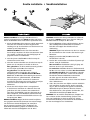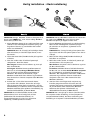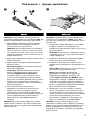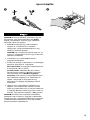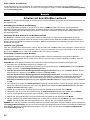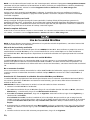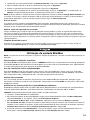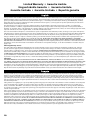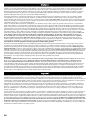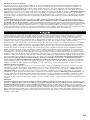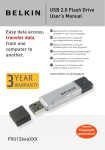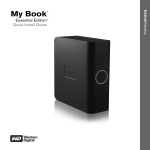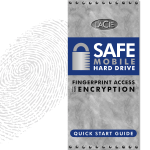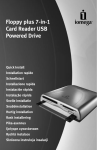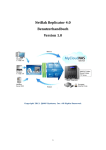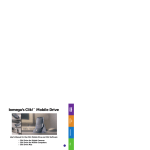Download Iomega MiniMax 3.5" 1TB
Transcript
MiniMax Hard Drive ™ USB / FireWire Quick Start Guide Guide de démarrage rapide Schnellstart-Handbuch Guida di installazione rapida Guía de instrucciones rápidas Guia de uso rápido Snel aan de slag Snabbstartguide Introduktion Hurtigreferanse Pikaopas Οδηγός γρήγορης εκκίνησης Stručná příručka Wprowadzenie Gyors útmutató * Quick Install • Installation rapide CAUTION! The Iomega MiniMax hard drive is designed to fit UNDER the Mac mini. Never place the MiniMax drive on top of the Mac mini. ® ™ ® 1. Place the MiniMax drive on a stable surface. Connect the included power supply to the back of the drive and to a power outlet. CAUTION! Do not move the drive while it is powered up to avoid drive damage or data loss. 2. Connect the appropriate USB/FireWire cable to the back of the drive. 3. Connect the other end of the cable to the port on your computer. Turn the drive on. Mac Users: The drive should mount and appear on the Mac Desktop. PC Users: The MiniMax ships preformatted for Mac OS. See the Using Your MiniMax Drive section for Windows formatting instructions. After formatting the drive, Windows will search for and install the driver automatically. The drive should appear in My Computer or Windows Explorer. TM ® 4. Insert the CD that came with your drive and install the software you want to use. If the CD menu does not open automatically, double click the CD icon in My Computer, Windows Explorer or on the Mac desktop, then double click the Start icon. CAUTION! To prevent data loss, do not disconnect the drive during data transfer (drive activity light flashing). Refer to the user’s manual on the CD for instructions on disconnecting the drive. 2 ATTENTION ! Le lecteur de disque dur Iomega MiniMax est conçu pour s’adapter SOUS le Mac mini. Ne placez jamais le lecteur MiniMax au-dessus du Mac mini. 1. Placez le lecteur MiniMax sur une surface stable. Connectez l’alimentation fournie à l’arrière du lecteur, puis connectez-la à une prise secteur. ATTENTION ! Ne déplacez pas le lecteur lorsqu’il est sous tension pour éviter tout dommage ou perte de données. 2. Connectez le câble USB/FireWire approprié à l’arrière du lecteur. 3. Connectez l’autre extrémité du câble au port de votre ordinateur. Mettez le lecteur sous tension. Utilisateurs de Mac : Le lecteur doit être monté et apparaître sur le bureau du Mac. Utilisateurs de PC : Le MiniMax est livré préformaté pour Mac OS. Consultez la section Utilisation de votre lecteur MiniMax pour obtenir des instructions sur le formatage pour Windows. Après avoir formaté le disque, Windows va rechercher et automatiquement installer le pilote. Le lecteur doit apparaître sur le Poste de travail ou dans l’Explorateur Windows. 4. Insérez le CD livré avec votre lecteur et installez le logiciel que vous souhaitez utiliser. Si le menu du CD ne s’ouvre pas automatiquement, doublecliquez sur l’icône du CD dans le Poste de travail ou dans l’Explorateur Windows, ou sur le bureau du Mac, puis sur l’icône Démarrer. ATTENTION ! Pour éviter toute perte de données, ne déconnectez pas le lecteur pendant un transfert de données (voyant d’activité du lecteur clignotant). Reportez-vous au guide de l’utilisateur sur le CD pour obtenir des instructions sur la déconnexion du lecteur. Schnellinstallation • Installazione rapida rnal Exted Drive Har Up Start en route Mise Start Inicio lização Inicia lación Insta USB 8 7 200 3 s dow Win Mac 13 Avvio ACHTUNG! Die Iomega MiniMax-Festplatte ist so konstruiert, dass sie UNTER den Mac mini passt. Stellen Sie niemals das MiniMax-Laufwerk auf das MacMiniaturlaufwerk. 1. Platzieren Sie das MiniMax-Laufwerk auf einer stabilen Oberfläche. Schließen Sie das mitgelieferte Netzteil an der Rückseite des Laufwerks und anschließend an eine Steckdose an. ACHTUNG! Bewegen Sie das Laufwerk während des Einschaltvorgangs nicht, um Laufwerkbeschädigungen oder Datenverluste zu vermeiden. 2. Schließen Sie das passende Kabel (USB oder FireWire) an der Rückseite des Laufwerks an. 3. Verbinden Sie das andere Ende des Kabels mit dem Anschluss des Computers. Schalten Sie das Laufwerk ein. Mac-Benutzer: Nun wird normalerweise das Laufwerk gemountet und auf dem Mac-Schreibtisch angezeigt. PC-Benutzer: Das MiniMax-Laufwerk ist werksseitig auf Mac OS vorformatiert. Anweisungen zum Formatieren unter Windows finden Sie unter Arbeiten mit dem MiniMax-Laufwerk. Nach dem Formatieren des Laufwerks sucht Windows nach dem Treiber und installiert diesen automatisch. Das Laufwerk müsste im Arbeitsplatz oder im Windows Explorer angezeigt werden. 4. Legen Sie die mit dem Laufwerk gelieferte CD ein und installieren Sie die gewünschte Software. Falls das CD-Menü nicht automatisch aufgerufen wird, doppelklicken Sie unter Arbeitsplatz oder im Windows Explorer bzw. auf dem Mac-Schreibtisch auf das CD-Symbol und anschließend auf das Startsymbol. iomeg ation. a.com Corpor Iomega 2004 reserve ht © rights All www. Copyrig d. ATTENZIONE! L’unità a disco rigido Iomega MiniMax è stata progettata per essere collocata SOTTO il Mac mini. Non collocare l’unità MiniMax sopra il Mac mini. 1. Posizionare l’unità MiniMax su una superficie stabile. Collegare l’alimentatore in dotazione al retro dell’unità e inserirlo in una presa di corrente. ATTENZIONE! Non spostare l’unità mentre è accesa per evitare danni o perdite di dati. 2. Collegare il cavo USB/FireWire al retro dell’unità. 3. Collegare l’altra estremità del cavo alla porta del computer. Accendere l’unità. Utenti Mac: una volta installata, l’unità viene visualizzata sulla Scrivania Mac. Utenti PC: l’unità MiniMax viene fornita preformattata per Mac OS. Consultare la sezione Uso dell’unità MiniMax contenente le istruzioni di formattazione per Windows. Al termine della formattazione, Windows ricerca e installa automaticamente il driver. L’unità compare in Risorse del computer o in Esplora risorse. 4. Inserire il CD fornito a corredo con l’unità e installare il software che si desidera utilizzare. Se il menu del CD non si apre automaticamente, fare doppio clic sull’icona del CD in Risorse del computer, Esplora risorse o sulla Scrivania Mac, quindi fare doppio clic sull’icona Start. ATTENZIONE! Per evitare che si verifichino perdite di dati, non scollegare l’unità durante il trasferimento di informazioni (spia di attività dell’unità lampeggiante). Per informazioni dettagliate su come scollegare l’unità, consultare il Manuale dell’utente contenuto nel CD. ACHTUNG! Um Datenverluste zu vermeiden, trennen Sie das Laufwerk während der Datenübertragung nicht vom Computer (Kontrolllämpchen am Laufwerk blinkt). Anweisungen zum Abklemmen des Laufwerks finden Sie im Benutzerhandbuch auf der CD. 3 Instalación rápida • Instalação rápida PRECAUCIÓN: El disco duro Iomega MiniMax está diseñado para ubicarse DEBAJO de Mac mini. No coloque nunca la unidad MiniMax encima de Mac mini. ® ™ ® 1. Coloque la unidad MiniMax en una superficie estable. Conecte la fuente de alimentación suministrada a la parte posterior de la unidad y a la toma de alimentación. PRECAUCIÓN: No mueva la unidad mientras esté encendida para evitar posibles daños en la unidad o la pérdida de datos. 2. Conecte el cable USB/FireWire adecuado a la parte posterior de la unidad. 3. Conecte el otro extremo del cable al puerto del ordenador. Encienda la unidad. Usuarios de Mac: La unidad debe estar montada y aparecer en el Escritorio de Mac. Usuarios de PC: La unidad MiniMax está formateada previamente para Mac OS. Consulte el apartado Uso de la unidad MiniMax para obtener instrucciones sobre el formateo para Windows . Después de formatear la unidad, Windows buscará e instalará automáticamente el controlador. La unidad debe aparecer en Mi PC o en el Explorador de Windows. ® 4. Inserte el CD que se incluye con la unidad e instale el software que desee usar. Si el menú del CD no se abre automáticamente, haga doble clic en el icono de CD en Mi PC o en el Explorador de Windows, o en el escritorio de Mac y, a continuación, haga doble clic en el icono Iniciar. PRECAUCIÓN: Para impedir la pérdida de datos, no desconecte la unidad durante el proceso de transferencia de datos (la luz de actividad de la unidad parpadea). Consulte el manual de usuario del CD para obtener instrucciones acerca de la desconexión de la unidad. 4 CUIDADO! O disco rígido Iomega MiniMax foi projetado para ajustar-se DEBAIXO ao Mac mini. Nunca coloque a unidade MiniMax sobre o Mac mini. 1. Disponha a unidade MiniMax sobre uma superfície estável. Conecte a fonte de alimentação fornecida à parte traseira da unidade e depois a uma tomada elétrica. CUIDADO! Não mova a unidade enquanto ela estiver ligada para evitar danos à mesma ou perda de dados. 2. Conecte o cabo USB/FireWire apropriado à parte de trás da unidade. 3. Conecte a outra extremidade do cabo à porta do seu computador. Ligue a unidade. Usuários de Mac: A unidade deve ser montada e exibida na mesa do Mac. Usuários de PC: O MiniMax é pré-formatado para o sistema operacional Mac. Consulte a seção Usando a sua unidade MiniMax para obter instruções sobre como formatá-lo para o Windows. Após a formatação da unidade, o Windows procura a unidade e a instala automaticamente. A unidade deve aparecer em Meu Computador ou no Windows Explorer. 4. Insira o CD que acompanha a unidade e instale o software a ser utilizado. Se o menu do CD não abrir automaticamente, clique duas vezes no ícone de CD em Meu Computador, no Windows Explorer ou na área de trabalho do Mac, e, em seguida, clique duas vezes no ícone Iniciar. CUIDADO! A fim de evitar a perda de dados, não desconecte a unidade durante a transferência de dados (luz de atividade da unidade piscando). Consulte o manual do usuário no CD para obter instruções sobre como desconectar a unidade. Snelle installatie • Snabbinstallation rnal Exted Drive Har Up Start en route Mise Start Inicio lização Inicia lación Insta USB 8 7 200 3 s dow Win Mac 13 Avvio WAARSCHUWING! De Iomega MiniMax-drive is zodanig ontworpen dat hij ONDER de Mac mini past. Plaats de MiniMax-drive nooit boven op de Mac mini. 1. Plaats de MiniMax-drive op een stabiel oppervlak. Sluit het ene uiteinde van de meegeleverde voeding aan op de achterkant van de drive en het andere op een stopcontact. WAARSCHUWING! Anders kan deze worden beschadigd. Verplaats de drive niet wanneer deze van stroom is voorzien, om beschadigingen of gegevensverlies te voorkomen. 2. Sluit de juiste USB/FireWire-kabel aan op de achterkant van de drive. 3. Sluit het andere uiteinde van de kabel aan op de poort van de computer. Schakel de drive in. Mac-gebruikers: de drive wordt normaal geladen en verschijnt op het Mac-bureaublad. PC-gebruikers: de MiniMax wordt voorgeformatteerd voor Mac OS geleverd. Raadpleeg de sectie Werken met uw MiniMaxdrive voor de Windows-formatteringsinstructies. Nadat de drive is geformatteerd, zal Windows het stuurprogramma automatisch zoeken en installeren. Het pictogram van de drive verschijnt normaal in Deze computer of in Windows Verkenner. 4. Plaats de cd die bij de drive is meegeleverd in de drive en installeer de software die u wilt gebruiken. Als het cd-menu niet automatisch verschijnt, dubbelklikt u op het cd-pictogram in Deze Computer, of in Windows Verkenner of op het Mac-bureaublad en dubbelklikt u daarna op het pictogram Start. WAARSCHUWING! Koppel de drive nooit los tijdens een gegevensoverdracht (wanneer het statuslampje van de drive-activiteit knippert). Zo vermijdt u dat er gegevens verloren gaan. Raadpleeg de Gebruikershandleiding op de cd Solutions voor informatie over het loskoppelen van de drive. iomeg ation. a.com Corpor Iomega 2004 reserve ht © rights All www. Copyrig d. VARNING! Hårddisken Iomega MiniMax är utformad för att passa UNDER en Mac mini. Placera aldrig en MiniMax-hårdisk ovanpå en Mac mini. 1. Placera MiniMax på ett stabilt underlag. Anslut den medföljande strömkabeln till enhetens baksida och koppla den därefter till ett strömuttag. VARNING! Flytta inte enheten när den har startats för att undvika att den skadas eller att data går förlorade. 2. Koppla passande USB/FireWire-kabel till hårddiskens baksida. 3. Anslut den andra änden av kabeln till porten på datorn. Sätt på hårddisken. Mac-användare: Hårddisken skall gå igång och kommer att visas på skrivbordet. PC-användare: MiniMax levereras förformaterad för Mac OS. Se vidare i avsnittet Hur du använder din MiniMax-hårddisk för instruktioner rörande formatering för Windows. Sedan du formaterat hårddisken kommer Windows automatiskt att söka upp och installera drivrutinen. Hårddiskikonen kommer att visas i Den här datorn eller i Utforskaren. 4. Sätt i den CD-skiva som följde med din hårddisk och installera de program du önskar använda dig av. Om CD-menyn inte öppnas automatiskt, dubbelklicka på CD-ikonen i Den här datorn, eller Utforskaren, eller på Mac-skrivbordet, och dubbelklicka därefter på Start-ikonen. VARNING! För att undvika dataförluster; koppla inte loss enheten under dataöverföring (lampan som visar att hårddisken är aktiv är tänd). Se vidare i användarhandboken på CD-skivan för instruktioner om hur man kopplar loss hårddisken. 5 Hurtig installation • Rask installering FORSIGTIG! Iomega MiniMax -drevet er designet til at kunne være UNDER Mac mini. Placer aldrig MiniMaxdrevet oven på Mac mini. FORSIKTIG! Iomega MiniMax-harddisken er konstruert for å plasseres UNDER Mac mini. Plasser aldri MiniMax-stasjonen på toppen av Mac mini. 1. Placer MiniMax-drevet på en stabil overflade. Sæt stikket fra den medfølgende strømforsyning i på bagsiden af drevet, og sæt derefter den anden ende i en stikkontakt. 1. Plasser MiniMax-stasjonen på et stabilt underlag. Koble til den medfølgende strømforsyningen på baksiden av stasjonen, og deretter til en stikkontakt. FORSIGTIG! Hvis du vil undgå at beskadige drevet eller miste data, må du ikke flytte drevet, mens det startes. FORSIKTIG! For å unngå skade på stasjonen eller tap av data må ikke stasjonen flyttes mens den er slått på. ® ™ ® 2. Tilslut det rette USB-/FireWire-kabel på bagsiden af drevet. 2. Koble til den riktige USB/FireWire-kabelen på baksiden av stasjonen. 3. Slut den anden ende af kablet til porten på computeren. Tænd for drevet. 3. Koble den andre enden av kabelen til porten på datamaskinen. Slå stasjonen på. Mac-brugere: Drevet skal installeres og vises på Mac-skrivebordet. Mac-brukere: Stasjonen skal nå aktiveres og vises på Mac-skrivebordet. PC-brugere: MiniMax leveres præformateret til Mac OS. Se afsnittet Brug af MiniMax-drevet, hvis du ønsker en formateringsvejledning til Windows . Når drevet er formateret, søger Windows automatisk efter driveren og installerer den. Drevet vises i Denne computer eller Windows Stifinder. PC-brukere: MiniMax leveres forhåndsformatert for Mac OS. Se avsnittet Bruke MiniMax-stasjonen for å få veiledning angående formatering for Windows. Når stasjonen er formatert, vil Windows søke etter og installere driveren automatisk. Stasjonen skal vises i Min datamaskin eller Windows Utforsker. ® 4. Indsæt den cd, der blev leveret med drevet, og installer den software, du ønsker at bruge. Hvis cd-menuen ikke åbnes automatisk, skal du dobbeltklikke på cd-ikonet i Denne computer eller Windows Stifinder (eller på Mac-skrivebordet), og derefter dobbeltklikke på ikonet Start. FORSIGTIG! Du må ikke frakoble drevet under dataoverførsel, hvis du vil undgå tab af data (indikatoren for drevaktivitet blinker). Se brugervejledningen på cd’en, hvis du ønsker vejledning i sikker fjernelse af drevet. 6 4. Sett inn CDen som fulgte med stasjonen, og installer programvaren du vil bruke. Hvis CDmenyen ikke starter automatisk, dobbeltklikker du på CD-ikonet i Min datamaskin, Windows Utforsker eller på Mac-skrivebordet, og dobbeltklikker deretter på Start-ikonet. FORSIKTIG! For å unngå tap av data må du ikke koble fra stasjonen under overføring av data (lampen for stasjonsaktivitet blinker). Du finner veiledning om frakobling av stasjonen i brukerhåndboken på CDen. Pika-asennus • Γρήγορη εγκατάσταση rnal Exted Drive Har Up Start en route Mise Start Inicio lização Inicia lación Insta USB 8 7 200 3 s dow Win Mac 13 Avvio VAROITUS! Iomega MiniMax -kiintolevyasema on suunniteltu sopimaan Mac mini -tietokoneen ALLE. Älä koskaan sijoita MiniMax-asemaa Mac minin päälle. 1. Sijoita MiniMax-kiintolevy tasaiselle alustalle. Kytke laitteen mukana toimitettu virtalähde aseman takaosaan ja pistorasiaan. VAROITUS! Jotta virtalähteen liitin ei vaurioituisi, varmista, että se on suorassa, ennen kuin kytket sen asemaan. Älä irrota asemaa, kun sen virta on kytkettynä. Näin vältät aseman vaurioitumisen ja tietojen katoamisen. iomeg ation. a.com Corpor Iomega 2004 reserve ht © rights All www. Copyrig d. ΠΡΟΣΟΧΗ! Ο σκληρός δίσκος Iomega MiniMax έχει σχεδιαστεί για να τοποθετείται ΚΑΤΩ από το Mac mini. Ποτέ µην τοποθετείτε το δίσκο MiniMax επάνω στο Mac mini. 1. Τοποθετήστε το δίσκο MiniMax σε µια σταθερή επιφάνεια. Συνδέστε το τροφοδοτικό που συνοδεύει το δίσκο στο πίσω µέρος του και σε µια πρίζα ηλεκτρικού. ΠΡΟΣΟΧΗ! Μην µετακινείτε το δίσκο όταν ξεκινά η τροφοδοσία του, για να µην προκληθεί ζηµιά ή απώλεια δεδοµένων. 2. Kytke sopiva USB/Firewire-kaapeli aseman takana olevaan liitäntään. 2. Συνδέστε το κατάλληλο καλώδιο USB/FireWire στο πίσω µέρος της µονάδας δίσκου. 3. Kytke kaapelin toinen pää tietokoneen porttiin. Käynnistä asema. 3. Συνδέστε το άλλο άκρο του καλωδίου σε µια υποδοχή στον υπολογιστή σας. Ενεργοποιήστε το δίσκο. Macintosh-käyttäjät: Aseman pitäisi asentua ja näkyä Mac-työpöydällä. PC-käyttäjät: MiniMax-kiintolevy on alustettu Mac OS –käyttöjärjestelmää varten. Katso lisäohjeita MiniMax-aseman käyttämistä kuvaavasta kohdasta, jossa kerrotaan, miten asema alustetaan Windows-ympäristöä varten. Kun asema on alustettu, Windows etsii ja asentaa laitteen ajurin automaattisesti. Asema tulee näkyviin Oma tietokone -ikkunaan tai Windowsin Resurssienhallintaan. 4. Pane aseman mukana tullut CD-levy tietokoneesi CD-asemaan ja asenna haluasi ohjelmat. Jos CD-levyn valikko ei avaudu automaattisesti, kaksoisnapsauta Windowsin Resurssienhallinnassa, Oma tietokone -ikkunassa tai Mac-työpöydällä olevaa CD-kuvaketta ja kaksoisnapsauta sitten Start (Käynnistä) kuvaketta. VAROITUS! Älä irrota asemaa tiedonsiirron aikana (tällöin asemassa vilkkuu valo), koska tiedot voivat hävitä. Irrota asema CD-levyllä olevan käyttöoppaan ohjeiden mukaan. Χρήστες Mac: Ο δίσκος πρέπει να µονταριστεί και να εµφανιστεί στο γραφείο του Mac. Χρήστες PC: Το MiniMax διατίθεται ήδη διαµορφωµένο για Mac OS. Για οδηγίες για διαµόρφωση για Windows, ανατρέξτε στην ενότητα Χρήση του δίσκου σας MiniMax. Αφού διαµορφώσετε το δίσκο, τα Windows θα κάνουν αναζήτηση για το δίσκο και θα εγκαταστήσουν αυτόµατα το πρόγραµµα οδήγησης. Ο δίσκος θα πρέπει να εµφανιστεί στο φάκελο Ο Υπολογιστής µου ή στην Εξερεύνηση των Windows. 4. Τοποθετήστε το CD που συνοδεύει το δίσκο σας και εγκαταστήστε το λογισµικό που θέλετε να χρησιµοποιήσετε. Εάν το µενού του CD δεν ανοίξει αυτόµατα, κάντε διπλό κλικ στο εικονίδιο CD στο φάκελο Ο Υπολογιστής µου ή στην Εξερεύνηση των Windows ή, στο γραφείο του Mac, κάντε διπλό κλικ στο εικονίδιο Start. ΠΡΟΣΟΧΗ! Για να µην χάσετε δεδοµένα, µην αποσυνδέετε το δίσκο κατά τη διάρκεια µεταφοράς δεδοµένων (η φωτεινή ένδειξη δραστηριότητας του δίσκου αναβοσβήνει). Για οδηγίες σχετικά µε την αποσύνδεση του δίσκου, ανατρέξτε στο εγχειρίδιο χρήσης στο CD. 7 Rychlá instalace • Skrócona instrukcja insalacji UPOZORNĚNÍ! Jednotka pevného disku Iomega MiniMax je určena pro umístění POD zařízení Mac mini. Jednotku MiniMax nikdy neumísťuje na zařízení Mac mini. ® ™ ® 1. Umístěte jednotku MiniMax na pevný povrch. Připojte přiložený kabel napájení do konektoru v zadní části disku a do elektrické zásuvky. UPOZORNĚNÍ! Nepřemísťujte jednotku, je-li napájena, aby nedošlo k jejímu poškození nebo ke ztrátě dat. OSTROŻNIE! Dysk twardy Iomega MiniMax jest przeznaczony do instalacji POD komputerem Mac Mini. Nigdy nie należy umieszczać dysku MiniMax na komputerze Mac Mini. 1. Umieść dysk MiniMax na stabilnej powierzchni. Podłącz dostarczony zasilacz do gniazda z tyłu dysku oraz do gniazda zasilania. OSTROŻNIE! Aby uniknąć uszkodzenia dysku lub utraty danych, włączonego urządzenia nie należy przenosić. 2. Připojte příslušný kabel USB/FireWire do zadní části jednotky. 2. Podłącz odpowiedni kabel USB/Firewire z tyłu dysku. 3. Připojte druhý konec kabelu k portu v počítači. Zapněte jednotku. 3. Podłącz drugi koniec kabla do portu w komputerze. Włącz dysk. Systém Mac: Jednotka by se měla nainstalovat a zobrazit na ploše systému Mac. Uživatelé PC: Jednotka MiniMax je dodávána jako předem formátovaná pro systém Mac OS. Pokyny k formátování získáte v části Používání jednotky MiniMax™ v systému Windows . Po zformátování jednotky systém Windows jednotku automaticky vyhledá a nainstaluje. Jednotka by se měla zobrazit v okně Tento počítač nebo v programu Průzkumník Windows. ® 4. Vložte disk CD-ROM dodaný s jednotkou a nainstalujte software, který chcete používat. Pokud se nabídka CD neotevře automaticky, poklepejte na ikonu CD ve složce Tento počítač nebo v programu Průzkumník Windows, nebo na počítači Mac poklepejte na ikonu Start v okně disku CD. UPOZORNĚNÍ! Jednotku neodpojujte během přenosu dat (bliká indikátor aktivity na jednotce), mohlo by dojít ke ztrátě dat. Pokyny k odpojení jednotky najdete v uživatelské příručce na disku CD. 8 Użytkownicy komputerów Macintosh: Dysk powinien być zainstalowany i widoczny na pulpicie komputera Macintosh. Użytkownicy komputerów PC: Dysk MiniMax jest wstępnie sformatowany do współpracy z systemem Mac OS. Informacje na temat formatowania do współpracy z systemem Windows znajdują się w sekcji Korzystanie z dysku MiniMax. Po sformatowaniu dysku system Windows automatycznie wyszuka i zainstaluje jego sterownik. Ikona dysku zostanie wyświetlona w oknie Mój komputer lub w oknie programu Eksplorator Windows. 4. Włóż płytę CD dołączoną do dysku i zainstaluj oprogramowanie, którego chcesz używać. Jeśli menu płyty CD nie zostanie otwarte automatycznie, kliknij dwukrotnie ikonę płyty CD w oknie Mój komputer, w programie Eksplorator Windows lub na pulpicie w systemie Mac, a następnie kliknij dwukrotnie ikonę Start (Uruchom). OSTROŻNIE! Aby uniknąć utraty danych, nie należy odłączać dysku podczas przesyłania danych (lampka aktywności dysku miga). Wskazówki dotyczące odłączania dysku zawiera podręcznik użytkownika na płycie CD. Gyors telepítés rnal Exted Drive Har Up Start en route Mise Start Inicio lização Inicia lación Insta USB 8 7 200 3 s dow Win Mac 13 Avvio iomeg ation. a.com Corpor Iomega 2004 reserve ht © rights All www. Copyrig d. FIGYELEM! Az Iomega MiniMax merevlemez úgy lett megtervezve, hogy illeszkedjen Mac mini ALATT történő használatához. Soha ne tegye a MiniMax meghajtót a Mac mini tetejére. 1. A MiniMax meghajtót egy szilárd felületen helyezze el. Csatlakoztassa a mellékelt tápegységet a meghajtó hátoldalához és egy hálózati csatlakozó aljzathoz. FIGYELEM! Ha a meghajtó feszültség alatt van, ne mozgassa a meghajtót a sérülés vagy adatvesztés elkerülése érdekében. 2. Csatlakoztassa az USB/FireWire kábelt a meghajtó hátoldalához. 3. A kábel másik végét csatlakoztassa a számítógépe portjához. Kapcsolja be a meghajtót. Mac felhasználók: A meghajtót csatlakoztatni kell és megjelenik a Mac asztalán. PC felhasználók: A MiniMax Mac OS számára formázva kerül szállításra. Windows formázási útmutatásokért lásd a MiniMax meghajtója használata című szakaszt. A meghajtó formázása után a Windows megkeresi, és automatikusan telepíti a meghajtót. A meghajtónak meg kell jelennie a Sajátgép vagy Windows intéző menüjében. 4. Helyezze be a meghajtójával szállított CD-t és telepítse a használni kívánt szoftvert. Ha nem nyílik meg automatikusan a CD, kétszer kattintson a Sajátgép, Windows intéző vagy a Mac asztal CD ikonjára, majd kétszer kattintson a Start gombra. FIGYELEM! Az adatvesztés megelőzése érdekében adatátvitel alatt ne bontsa a meghajtó csatlakozását (villogó fény jelzi a meghajtó működését). A meghajtó csatlakoztatásának bontásáról a CD-n lévő kezelési útmutató tartalmaz tájékoztatást. 9 Using Your MiniMax Drive NOTE: If you need additional instructions or troubleshooting help, see the user’s manual on the Solutions CD. Drive Placement and Venting The MiniMax drive is designed to fit UNDER the Mac mini. This allows the MiniMax drive proper ventilation, and doesn’t interfere with the optical drive or the wireless signal on the Mac mini drive. Do NOT block the vents at the back of the MiniMax drive. ® Using the Hub Connections on the MiniMax Drive The MiniMax drive includes a 3-port USB 2.0 hub and a 3-port FireWire hub. This allows you to connect the drive via USB or FireWire, and lets you also connect other devices to the MiniMax drive. For more information on using the hubs, see the user’s manual on the CD. Drive Not Found If your drive is not found, unplug the USB/FireWire cables from the computer, turn the drive power off and back on, and reconnect to your computer. Always turn the drive power on BEFORE connecting the USB/FireWire cables to your system. PC Users: Formatting the MiniMax Hard Drive for Windows ® The MiniMax ships preformatted as a Macintosh Extended (HFS+) volume. This format is not recognized on Windows operating systems, and you must reformat the drive to either FAT32 or NTFS. CAUTION! Reformatting the drive will erase all existing data! 1. Connect the MiniMax drive to your computer. 2. Open Windows Disk Management (right click on My Computer, select Manage, and click on Disk Management). 3. If the Disk Wizard opens, click Next. Select the disk, click Next, then Finish. If the Wizard does not open, locate the drive in the lower list. Look for a disk that does not show a drive letter or file system. Right click on the drive name and select Initialize Disk (Windows XP) or Write Signature (Windows 2000), then OK. 4. The drive will now appear as Unallocated and the bar will be black. Right click on the black bar and select New Partition (Windows XP) or Create Partition (Windows 2000). 5. When the Partition Wizard opens, click Next. 6. Verify that the partition type is Primary partition and click Next. 7. Leave the maximum disk space selected and click Next. 8. Assign the next drive letter available and click Next. 9. To format the drive with an NTFS file system, click Next, then click Finish. The drive will be ready to use when the format completes. NOTE: If you want to use the drive with other operating systems, use the Iomega FAT32 Formatter located on the CD to change the format to FAT32 (needed for cross-platform compatibility). If you need detailed instructions, check the Support and Downloads area on www.iomega.com. PC will not start up If your PC will not start up when the MiniMax drive is connected, there is probably a conflict with the computer. To work around this problem, power off the drive when starting the computer. Power on the drive after the computer finishes starting up. Backing Up with Your Drive Iomega recommends periodic system backups and more frequent data backups to ensure that your critical data is always protected. The frequency of your backup should depend on the importance of your data. To protect your data, you can simply drag and drop copies of your critical files onto the drive, or you can use the included backup software to schedule regular backups. Complete User's Manual The CD includes a complete user’s manual in HTML format. If you have additional questions on your new drive and software, visit www.iomega.com and check the Support and Downloads area. 10 Utilisation de votre lecteur MiniMax REMARQUE: Si vous avez besoin d’instructions complémentaires ou d’une aide au dépannage, reportez-vous au guide de l’utilisateur sur le CD Solutions. Positionnement du lecteur et ventilation Le lecteur MiniMax est conçu pour s’adapter SOUS le Mac mini. Cela permet d’assurer une bonne ventilation du lecteur MiniMax et n’interfère pas avec le lecteur optique ou le signal sans fil du lecteur Mac mini. Ne bloquez PAS les prises d’air situées à l’arrière du lecteur MiniMax. Utilisation des connexions du concentrateur sur le lecteur MiniMax Le lecteur MiniMax comprend un concentrateur USB 2.0 à 3 ports et un concentrateur FireWire à 3 ports. Cela vous permet de connecter votre lecteur via USB ou FireWIre et de connecter également d’autres périphériques au lecteur MiniMax. Pour obtenir plus d’informations sur l’utilisation des concentrateurs, consultez le Guide de l’utilisateur situé sur le CD. Lecteur introuvable Si le lecteur est introuvable, déconnectez les câbles USB/FireWire de l’ordinateur, éteignez puis remettez le lecteur sous tension et reconnectez votre ordinateur. Mettez toujours le disque sous tension AVANT de connecter les câbles USB/FireWire à votre système. Utilisateurs de PC : Formatage du lecteur de disque dur MiniMax pour Windows Le MiniMax est livré préformaté au format HFS+ (Macintosh® Extended). Ce format n’est pas reconnu par les systèmes d’exploitation Windows : vous devez reformater le lecteur au format FAT32 ou NTFS. ATTENTION ! Le reformatage du lecteur efface toutes les données existantes ! 1. Connectez le lecteur MiniMax à votre ordinateur. 2. Ouvrez l’utilitaire de gestion des disques de Windows (cliquez avec le bouton droit de la souris sur Poste de travail, Gérer, puis Gestion des disques). 3. Si l’Assistant lecteur s’ouvre, cliquez sur Suivant. Sélectionnez le lecteur, cliquez sur Suivant puis sur Terminer. Si l’Assistant ne s’ouvre pas, recherchez le lecteur dans la liste inférieure. Recherchez un disque ne présentant ni lettre de lecteur ni système de fichiers. Cliquez avec le bouton droit de la souris sur le nom du lecteur et sélectionnez Initialiser le lecteur (Windows XP) ou Ecrire une signature (Windows 2000) puis OK. 4. Le disque apparaît comme Non attribué et la barre doit être noire. Cliquez avec le bouton droit sur la barre noire et sélectionnez Nouvelle partition (Windows 2000) ou Créer une partition (Windows XP). 5. Lorsque l’Assistant Création de partition s’ouvre, cliquez sur Suivant. 6. Vérifiez que le type de partition sélectionné est bien Partition primaire, puis cliquez sur Suivant. 7. Sélectionnez l’espace disque maximum disponible et cliquez sur Suivant. 8. Attribuez la prochaine lettre de lecteur disponible au disque et cliquez sur Suivant. 9. Pour formater le disque avec système de fichiers NTFS, cliquez sur Suivant, puis sur Terminer. Le disque peut être utilisé dès que le formatage est terminé. REMARQUE : Si vous souhaitez utiliser le disque avec d’autres systèmes d’exploitation, utilisez le Iomega Fat32 Formatter situé sur le CD pour formater le disque au format FAT32 (requis pour la compatibilité multiplate-forme). Pour obtenir des instructions détaillées, consultez la section Assistance et téléchargements du site www.iomega. com. L’ordinateur ne démarre pas Si votre ordinateur ne démarre pas lorsque le disque MiniMax est connecté, il existe très certainement un conflit avec l’ordinateur. Afin de résoudre ce problème, éteignez le disque lorsque vous démarrez l’ordinateur. Allumez le disque après avoir démarré l’ordinateur. Sauvegarde sur le lecteur Iomega conseille de procéder à des sauvegardes périodiques du système et à des sauvegardes plus fréquentes de données afin de s’assurer que vos données importantes soient toujours protégées. La fréquence des sauvegardes dépend de l’importance des données. Pour protéger vos données, copiez vos fichiers les plus importants sur le lecteur par simple glisser-déplacer ou utilisez le logiciel de sauvegarde inclus pour programmer des sauvegardes régulières. 11 Guide complet de l’utilisateur Le CD comprend un manuel complet de l’utilisateur au format HTML. Pour toute question supplémentaire concernant votre nouveau disque ou le logiciel l’accompagnant, visitez la section Assistance et téléchargements du site www.iomega.com. Arbeiten mit dem MiniMax-Laufwerk HINWEIS: Zusätzliche Anweisungen und Informationen zur Fehlerbehebung finden Sie im Benutzerhandbuch auf der Solutions-CD. Aufstellung des Laufwerks und Belüftung Das Iomega MiniMax-Laufwerk ist so konstruiert, dass es UNTER den Mac mini passt. Dadurch kann das MiniMax-Laufwerk optimal belüftet werden, außerdem werden dadurch Konflikte mit dem optischen Laufwerk oder den Funksignalen des Mac-Miniaturlaufwerks verhindert. Versperren Sie NICHT die Lüftungsöffnungen an der Geräterückseite. Verwenden der Hub-Anschlüsse am MiniMax-Laufwerk Das MiniMax-Laufwerk ist mit einem USB 2.0-Hub (drei Anschlüsse) sowie einem FireWire-Hub (ebenfalls drei Anschlüsse) ausgestattet. Dadurch können Sie das Laufwerk über USB oder FireWire verbinden und auch weitere Geräte am MiniMax-Laufwerk anschließen. Weitere Informationen zum Arbeiten mit Hubs finden Sie im Handbuch auf der CD. Laufwerk nicht gefunden Falls das Laufwerk nicht erkannt wird, trennen Sie das USB- bzw. FireWire-Kabel vom Computer, schalten Sie das Laufwerk aus und wieder ein und schließen Sie es erneut am Computer an. Sie müssen immer erst das Laufwerk einschalten, BEVOR Sie das USB- bzw. FireWire-Kabel am Gerät anschließen. PC-Benutzer: Formatieren unter Windows Das MiniMax-Laufwerk wird als Macintosh Extended (HFS+)-Volume vorformatiert ausgeliefert. WindowsBetriebssysteme erkennen dieses Format nicht, daher müssen Sie das Laufwerk entweder auf FAT32 oder auf NTFS umformatieren. ACHTUNG! Bei einer Neuformatierung des Laufwerks werden sämtliche vorhandenen Daten gelöscht! 1. Schließen Sie das MiniMax-Laufwerk am Computer an. 2. Öffnen Sie die Windows Datenträgerverwaltung (mit rechter Maustaste auf Arbeitsplatz klicken, Verwalten wählen und dann auf Datenträgerverwaltung klicken). 3. Falls der Assistent für die Datenträgerinitialisierung gestartet wird, klicken Sie auf Weiter. Wählen Sie den Datenträger aus. Klicken Sie auf Weiter und dann auf Fertig stellen. Falls der Assistent für die Datenträgerinitialisierung nicht gestartet wird, suchen Sie das Laufwerk in der unteren Liste. Suchen Sie nach einem Datenträger, bei dem kein Laufwerksbuchstabe oder Dateisystem angezeigt wird. Klicken Sie mit der rechten Maustaste auf den Laufwerksnamen und wählen Sie dann Datenträger initialisieren (Windows XP) oder Signatur schreiben (Windows 2000). Klicken Sie anschließend auf OK. 4. Das Laufwerk wird dann als Nicht zugeordnet angezeigt und der Balken schwarz dargestellt. Klicken Sie mit der rechten Maustaste Right auf den schwarzen Balken und wählen Sie Neue Partition (Windows XP) oder Partition erstellen (Windows 2000). 5. Sobald der Assistent zum Erstellen neuer Partitionen geöffnet wird, klicken Sie auf Weiter. 6. Überprüfen Sie, ob es sich beim Partitionstyp um Primäre Partition handelt, und klicken Sie auf Weiter. 7. Lassen Sie die Auswahl (maximaler Speicherplatz ) stehen und klicken Sie auf Weiter. 8. Ordnen Sie der Festplatte den nächsten Laufwerksbuchstaben zu und klicken Sie auf Weiter. 9. Um das Laufwerk mit einem NTFS-Dateisystem zu formatieren, klicken Sie auf Weiter und dann auf Fertig stellen. Sobald die Formatierung abgeschlossen ist, können Sie das Laufwerk verwenden. HINWEIS: Falls Sie das Laufwerk mit anderen Betriebssystemen verwenden möchten, können Sie das Format mit dem Iomega FAT32-Formatter auf der CD in FAT32 ändern (für Kompatibilität zwischen verschiedenen Plattformen erforderlich). Wenn Sie ausführliche Anweisungen wünschen, rufen Sie den Bereich Support und Downloads unter www.iomega.com auf. 12 Der PC lässt sich nicht starten Falls sich Ihr PC nicht starten lässt, wenn das MiniMax-Laufwerk angeschlossen ist, besteht möglicherweise ein Konflikt mit dem Computer. Sie können dieses Problem umgehen, indem Sie das Laufwerk beim Starten des Computers ausschalten. Nach dem Starten des Computers schalten Sie das Laufwerk ein. Mit dem Iomega Laufwerk auf Nummer Sicher Um einen kontinuierlichen Schutz Ihrer kritischen Daten sicherzustellen, empfiehlt es sich, das System in regelmäßigen Abständen zu sichern. Bei den Daten sollten Sie dies noch häufiger tun. Wie oft Sie eine Sicherung vornehmen, hängt jeweils von der Wichtigkeit Ihrer Daten ab. Sie können die Daten auf einfache Weise sichern, indem Sie Kopien derselben mit der Maus auf das Laufwerk ziehen. Alternativ dazu bietet die mitgelieferte Sicherungsoftware die Möglichkeit, eine regelmäßige Sicherung zu planen. Benutzerhandbuch (vollständig) Die CD beinhaltet ein vollständiges Benutzerhandbuch im HTML-Format. Wenn Sie weitere Fragen zu Ihrem neuen Laufwerk oder zur Software haben, besuchen Sie unsere Webseite www.iomega.com und rufen Sie dort den Bereich Support und Downloads auf. Uso dell’unità MiniMax NOTA: per ulteriori istruzioni relative all’installazione o per informazioni sulla risoluzione dei problemi, consultare il manuale dell’utente disponibile nel CD Soluzioni. Collocazione e ventilazione dell’unità L’unità MiniMax è stata progettata per essere collocata SOTTO il Mac mini. Questa collocazione consente una corretta ventilazione dell’unità MiniMax senza creare interferenze con l’unità ottica o il segnale wireless sull’unità Mac mini. NON bloccare le aperture situate sul retro dell’unità MiniMax. Uso delle connessioni Hub sull’unità MiniMax L’unità MiniMax è dotata di un hub USB 2.0 a 3 porte e di un hub FireWire a 3 porte che consente di collegare l’unità all’interfaccia USB o FireWire e di collegare anche le altre periferiche all’unità MiniMax. Per ulteriori informazioni sull’utilizzo degli hub, consultare il Manuale dell’utente fornito nel CD. Mancato rilevamento della periferica Se la periferica non viene rilevata, scollegare i cavi USB/FireWire dal computer, spegnere e riaccendere l’unità, quindi ricollegarla al computer. Accendere sempre l’unità PRIMA di collegare i cavi USB/FireWire al computer. Utenti PC: formattazione dell’unità a disco rigido MiniMax per Windows L’unità MiniMax viene fornita preformattata come volume Macintosh Extended (HFS+). Questo formato non è riconosciuto nei sistemi operativi Windows, pertanto è necessario ripristinare la formattazione FAT32 o NTFS. ATTENZIONE! La riformattazione dell’unità provoca l’eliminazione dei dati esistenti! 1. Collegare l’unità MiniMax al computer. 2. Aprire Gestione disco di Windows (fare clic con il pulsante destro del mouse su Risorse del computer, selezionare Gestisci, quindi fare clic su Gestione disco). 3. Quando si avvia l’Installazione guidata disco, scegliere Avanti. Selezionare il disco, fare clic su Avanti, quindi su Fine. Se la procedura guidata non si avvia, cercare l’unità nella parte inferiore dell’elenco. Cercare un disco senza lettera di unità o file system. Fare clic con il pulsante destro del mouse sul nome dell’unità e selezionare Inizializza disco (Windows XP) o Riporta la firma (Windows 2000), quindi scegliere OK. 4. A questo punto l’unità apparirà come Non allocata e la barra diventerà nera. Fare clic con il pulsante destro del mouse sulla barra nera, quindi selezionare Nuova partizione (Windows XP) o Crea partizione (Windows 2000). 5. Quando si apre la Procedura guidata di partizione, fare clic su Avanti. 6. Accertarsi che la tipologia di partizione sia impostata su Partizione primaria, quindi fare clic su Avanti. 7. Lasciare selezionato lo spazio massimo su disco e fare clic su Avanti. 8. Assegnare la successiva lettera di unità disponibile e fare clic su Avanti. 9. Per formattare l’unità con un file system NTFS, fare clic su Avanti, quindi su Fine. L’unità potrà essere utilizzata al termine della formattazione. 13 NOTA: se si desidera utilizzare l’unità con altri sistemi operativi, utilizzare il programma Iomega FAT32 Formatter contenuto nel CD per modificare la formattazione in FAT32 (richiesta per compatibilità tra diverse piattaforme). Per ulteriori informazioni, visitare la sezione Supporto tecnico e download sul sito www.iomega.com. Il computer non si avvia Se il PC non si avvia quando l’unità MiniMax è collegata, è possibile che esista un conflitto tra l’unità e il computer. Per risolvere il problema, spegnere l’unità quando si accende il computer. Accendere l’unità dopo l’avvio del computer. Esecuzione di backup con l’unità Iomega consiglia di eseguire backup di sistema periodici e backup di dati più frequenti per garantire la protezione dei dati critici. La frequenza di esecuzione dei backup dovrebbe dipendere dall’importanza dei dati. Per proteggere i dati, è sufficiente trascinare sull’unità le copie dei dati più importanti o utilizzare il software in dotazione per pianificare l’esecuzione di backup a intervalli regolari. Manuale completo dell’utente Il CD include un manuale utente completo in formato HTML. Se si desidera rivolgere ulteriori domande sulla nuova unità e sul software, consultare le sezione Supporto tecnico e download all’indirizzo www.iomega.com. Uso de la unidad MiniMax NOTA: Si desea obtener instrucciones adicionales o la ayuda de solución de problemas, consulte el manual del usuario incluido en el CD de Soluciones. Ubicación de la unidad y ventilación El disco duro MiniMax está diseñado para ubicarse DEBAJO de Mac Mini. De esta forma se propicia la correcta ventilación de la unidad MiniMax y no se causan interferencias con la unidad óptica ni la señal inalámbrica de la unidad Mac Mini. NO bloquee los dispositivos de ventilación ubicados en la parte posterior de la unidad MiniMax. Uso de las conexiones de concentrador de la unidad MiniMax La unidad MiniMax incluye un concentrador USB 2.0 con tres puertos y un concentrador FireWire con otros 3 puertos. Esto permite conectar la unidad mediante USB o FireWire, así como conectar otros dispositivos a la unidad MiniMax. Para obtener más información acerca de los concentradores, consulte el manual del usuario del CD. No se encuentra la unidad Si no se encuentra la unidad, desenchufe los cables USB/FireWire del ordenador, apague y encienda la unidad y vuelva a conectar el ordenador. Encienda la unidad siempre ANTES de conectar los cables USB/FireWire al sistema. Usuarios de PC: Formateo de la unidad de disco duro MiniMax para Windows La unidad MiniMax se proporciona formateada previamente como un volumen extendido de Macintosh (HFS+). Los sistemas operativos de Windows no reconocen este formato y, por lo tanto, debe volver a formatear la unidad en FAT32 o NTFS. PRECAUCION: Al volver a formatear la unidad, se borrarán todos los datos existentes. 1. Conecte la unidad MiniMax al ordenador. 2. Abra Administración de discos de Windows (haga clic con el botón derecho del ratón en Mi PC, seleccione Administrar y, a continuación, haga clic en Administración de discos). 3. Si se abre el asistente para discos, haga clic en Siguiente. Seleccione el disco, haga clic en Siguiente y, a continuación, en Finalizar. Si el asistente no se abre, localice la unidad en la lista de abajo. Busque un disco que no tenga letra de unidad asignada o sistema de archivos. Haga clic con el botón derecho del ratón en el nombre de la unidad y seleccione Inicializar disco (Windows XP) o Escribir firma (Windows 2000). A continuación, haga clic en Aceptar. 4. A continuación, la unidad aparecerá como No asignado y la barra se mostrará negra. Haga clic con el botón derecho del ratón en la barra negra y seleccione Nueva partición (Windows XP) o Crear partición (Windows 2000). 5. Cuando se abra la ventana del asistente para particiones, haga clic en Siguiente. 14 6. Compruebe que el tipo de partición sea Partición primaria y haga clic en Siguiente. 7. Deje el máximo espacio en el disco seleccionado y haga clic en Siguiente. 8. Asigne la siguiente letra de unidad disponible y haga clic en Siguiente. 9. Para formatear la unidad con un sistema de archivos NTFS, haga clic en Siguiente y, a continuación, en Finalizar. Cuando el formateo finalice, la unidad estará lista para ser utilizada. NOTA: Si desea utilizar la unidad con otros sistemas operativos, utilice el software Iomega FAT32 Formatter que se incluye en el CD para cambiar el formato a FAT32 (necesario para plataformas cruzadas). Si desea obtener instrucciones detalladas, visite el área de asistencia y descargas en www.iomega.com. El PC no arranca Si su PC no arranca cuando la unidad MiniMax está conectada, probablemente exista un conflicto con el ordenador. Para solucionar este problema, apague la unidad cuando arranque el ordenador. Encienda la unidad después de que el ordenador haya terminado de arrancar. Realizar copias de seguridad con su unidad Iomega recomienda que se realicen copias de seguridad del sistema periódicas y copias de seguridad frecuentes de los datos para garantizar que la información importante esté siempre protegida. La frecuencia con la que se realicen dichas copias de seguridad dependerá de la importancia de los datos. Para proteger los datos, no tiene más que arrastrar y soltar copias de los archivos importantes a la unidad o utilizar el software de copia de seguridad incluido para programar copias de seguridad regulares. Completo manual del usuario El CD incluye un completo manual del usuario en formato HTML. Si tiene más preguntas sobre su nueva unidad y el software, visite www.iomega.com y consulte el área de asistencia y descargas. Utilização da unidade MiniMax NOTA: Caso precise de mais instruções ou ajuda na solução de problemas, consulte o manual do usuário no CD Soluções. Posicionamento e ventilação da unidade A unidade MiniMax foi projetada para ajustar-se DEBAIXO ao Mac mini. Isso permite uma ventilação apropriada da unidade MiniMax e não interfere na unidade óptica ou no sinal sem fio na unidade Mac mini. NÃO bloqueie as saídas de ventilação na parte posterior da unidade MiniMax. Uso das conexões de hub na unidade MiniMax A unidade MiniMax inclui um hub USB 2.0 de 3 portas e um hub FireWire de 3 portas. Com isso, você pode conectar a unidade via USB ou FireWire, além de conectar outros dispositivos à unidade MiniMax. Para obter mais informações sobre a utilização de hubs, consulte o manual do usuário no CD. Unidade não encontrada Se a sua unidade não for encontrada, desconecte os cabos USB/FireWire do computador, desligue e ligue novamente a unidade e reconecte-a ao computador. Sempre ligue a unidade ANTES de conectar os cabos USB/ FireWire ao sistema. Usuários de PC: Formatação do disco rígido MiniMax para Windows O MiniMax é pré-formatado como um volume Macintosh Extended (HFS+). Esse formato não é reconhecido em sistemas operacionais Windows; você deve reformatar a unidade para os formatos FAT32 ou NTFS. CUIDADO! A reformatação da unidade apagará todos os dados existentes! 1. Conecte a unidade MiniMax ao computador. 2. Abra o Gerenciamento de Disco do Windows (clique com o botão direito do mouse em Meu Computador, selecione Gerenciar e, em seguida, clique em Gerenciamento de Disco). 3. Se o Assistente de Disco abrir, clique em Avançar. Selecione o disco, clique em Avançar e Concluir. Se o assistente não abrir, localize a unidade na lista inferior. Procure um disco que não tenha uma letra de unidade ou um sistema de arquivos. Clique com o botão direito do mouse no nome da unidade, selecione Inicializar Disco (Windows XP) ou Gravação de Assinaturas (Windows 2000) e OK. 4. A unidade aparecerá como Não Alocada e a barra estará preta. Clique com o botão direito do mouse na barra preta e selecione Nova Partição (Windows XP) ou Criar Partição (Windows 2000). 15 5. Quando o Assistente de Partição do Windows abrir, clique em Avançar. 6. Verifique se o tipo de partição é Partição primária e clique em Avançar. 7. Marque o espaço máximo de disco e clique em Avançar. 8. Atribua a próxima letra de unidade disponível e clique em Avançar. 9. Para formatar a unidade com um sistema de arquivos NTFS, clique em Avançar e, em seguida, em Concluir. A unidade estará pronta para uso quando a formatação estiver concluída. NOTA: Para usar a unidade com outros sistemas operacionais, use o Iomega FAT32 Formatter, incluído no CD, para alterar o formato para FAT32 (necessário para manter compatibilidade entre plataformas). Se precisar de instruções detalhadas, visite a área de Suporte e Downloads do site www.iomega.com. O computador não inicia Se o computador não está iniciando quando a unidade MiniMax está conectada, provavelmente existe um conflito com o computador. Para resolver esse problema, desligue a unidade ao iniciar o computador. Ligue a unidade quando o computador terminar de iniciar. Backup com a unidade A Iomega recomenda que sejam feitos backups periódicos do sistema e backups mais freqüentes de dados para garantir que seus dados mais importantes estejam sempre protegidos. A freqüência da execução de backups deve basear-se na importância de seus dados. Para proteger seus dados, você pode simplesmente arrastar e soltar cópias de seus arquivos importantes na unidade, ou pode usar o software de backup incluído para programar backups regulares. Manual completo do usuário O CD inclui um manual completo do usuário em formato HTML. Caso tenha outras dúvidas sobre a sua nova unidade e o software, visite o site www.iomega.com e verifique a área de suporte e download. Werken met uw MiniMax-drive OPMERKING: voor aanvullende instructies of help over het oplossen van problemen raadpleegt u de gebruikershandleiding op de cd. De drive plaatsen en ventileren De MiniMax-drive is zodanig ontworpen dat hij ONDER de Mac® mini past. Zo kan de MiniMax-drive voldoende worden geventileerd en treden er geen conflicten op met de optische drive of het draadloze signaal van de Mac mini-drive. Blokkeer de ventilatieopeningen aan de achterkant van de MiniMax-drive NIET. De hubaansluitingen van de MiniMax-drive gebruiken De MiniMax-drive bevat een USB 2.0-hub met 3 poorten en een FireWire-hub met 3 poorten. Hiermee kan de drive worden aangesloten via USB of FireWire en kunt u ook andere apparaten op de MiniMax-drive aansluiten. Raadpleeg de gebruikershandleiding op de cd voor meer informatie. Drive niet gevonden Als uw drive niet wordt gedetecteerd, koppelt u de USB/FireWire-kabels van de computer los, schakelt u de stroom van de drive uit en weer in en sluit u de computer daarna weer aan. Schakel altijd eerst de stroom van de drive weer in VOORDAT u de USB/FireWire-kabels op uw systeem aansluit. PC-gebruikers: de MiniMax-drive formatteren voor Windows® De MiniMax wordt geleverd als een voorgeformatteerd Macintosh® Extended (HFS+)-volume. Aangezien dat formaat niet wordt herkend door het Windows-besturingssysteem, moet u de drive opnieuw formatteren als FAT32 of NTFS. WAARSCHUWING! Door de drive opnieuw te formatteren, zullen alle gegevens op de drive worden gewist! 1. Sluit de Iomega-drive aan op uw computer. 2. Open Windows Schijfbeheer (klik met de rechtermuisknop op Deze computer, selecteer Beheren en klik daarna op Schijfbeheer). 3. Als de wizard Schijf wordt geopend, klikt u op Volgende. Selecteer de schijf en klik achtereenvolgens op Volgende en Voltooien. Als de wizard niet verschijnt, zoekt u de drive in de lijst onderaan. Zoek naar een schijf zonder een stationsaanduiding of bestandssysteem. Klik met de rechtermuisknop op de naam van de drive, selecteer 16 Schijf initialiseren (Windows XP) of Handtekening schrijven (Windows 2000) en klik op OK. 4. De drive zal nu verschijnen als Niet-toegewezen en de balk zal zwart zijn. Klik met de rechtermuisknop op de zwarte balk en selecteer Nieuwe partitie (Windows XP) of Partitie maken (Windows 2000). 5. Wanneer de wizard Partitie maken verschijnt, klikt u op Volgende. 6. Controleer of het partitietype is ingesteld op Primaire partitie en klik op Volgende. 7. Laat de maximale schijfruimte geselecteerd en klik op Volgende. 8. Wijs de volgende beschikbare stationsaanduiding toe en klik op Volgende. 9. Klik achtereenvolgens op Volgende en Voltooien. De drive is gebruiksklaar nadat de formattering is voltooid. OPMERKING: als u de drive in andere besturingssystemen wilt gebruiken, gebruikt u de Iomega FAT32 Formatter, die zich op de cd bevindt, om het formaat in te stellen op FAT32 (wat vereist is voor compatibiliteit tussen platforms). Voor gedetailleerde instructies raadpleegt u de sectie voor ondersteuning en downloads op www. iomega.com. PC wilt niet opstarten Als uw PC niet wilt opstarten wanneer de MiniMax-drive erop is aangesloten, is er mogelijk een conflict met de computer. U kunt dit probleem oplossen door de stroomvoorziening van de drive uit te schakelen wanneer u de computer opstart. Schakel de stroomvoorziening van de drive weer in nadat de computer volledig is opgestart. Back-ups maken met uw drive Iomega raadt u aan regelmatig een back-up te maken van uw systeem en nog regelmatiger een back-up van uw gegevens, zodat u er altijd op kunt vertrouwen dat uw kritieke gegevens zijn veiliggesteld. De regelmaat waarmee u back-ups maakt, stemt u het beste af op het belang van uw gegevens. U kunt uw gegevens eenvoudig beschermen door kopieën van uw bestanden naar de drive te verslepen of door gebruik te maken van de meegeleverde software om regelmatig back-ups te plannen. Volledige gebruikershandleiding De cd Solutions bevat een volledige gebruikershandleiding in html-indeling. Voor aanvullende vragen over uw nieuwe drive en software kunt u terecht op www.iomega.com en raadpleegt u er de sectie voor ondersteuning en downloads. 17 Limited Warranty • Garantie Limitée Eingeschränkte Garantie • Garanzia limitata Garantía limitada • Garantia limitada • Beperkte garantie Iomega warrants this hardware product to be free from defects in materials and workmanship for the warranty period. This non-transferable, limited warranty is only to you, the first end-user purchaser. The warranty begins on the date of purchase and lasts for a period of one (1) year for product purchased in the Americas, the Asia-Pacific region, or non-European Union nations in Europe, the Middle East, or Africa; ninety (90) days for Iomega reconditioned products purchased in these regions; or, two (2) years for product purchased by an end-user in member nations of the European Union. This warranty does not apply to: (a) Iomega software products; (b) expendable components such as fuses or bulbs; or (c) third party products, hardware or software, supplied with the warranted product. Iomega makes no warranty of any kind on such products which, if included, are provided “AS IS.” This warranty also excludes damage caused by accident, misuse, abuse, use of non-Iomega approved media, exposure of media to excessive magnetic fields, or external environmental causes. Your sole and exclusive remedy for a covered defect is repair or replacement of the defective product, at Iomega’s sole option and expense (shipping may be charged), and Iomega may use new or refurbished parts or products to do so. The replaced part/product will be warranted for the remainder of the original warranty or three (3) months from the date of shipment of such parts/products, whichever is longer. If Iomega is unable to repair or replace a defective product, your alternate exclusive remedy shall be a refund of the original purchase price. The above is Iomega’s entire obligation to you under this warranty. IN NO EVENT SHALL IOMEGA BE LIABLE FOR INDIRECT, INCIDENTAL, CONSEQUENTIAL OR SPECIAL DAMAGES OR LOSSES, INCLUDING LOSS OF DATA, USE, OR PROFITS EVEN IF IOMEGA HAS BEEN ADVISED OF THE POSSIBILITY OF SUCH DAMAGES. In no event shall Iomega’s liability exceed the original purchase price of the drive or the media disk. Some jurisdictions do not allow the exclusion or limitation of incidental or consequential damages, so the above limitation or exclusion may not apply to you. Obtaining Warranty Service You must notify Iomega within the warranty period to receive warranty service. Just as technology and market conditions vary, Iomega’s specific customer support policies (including fees for services) and procedures change over time. To obtain information about Iomega’s current policies or warranty service, please visit our website at www.iomega.com/supportpolicy.html or write to: Iomega Customer Service, 4059 South 1900 West, Roy, UT 84067. Contact Information for Iomega Customer Service in Europe can be obtained on our Support website at www.iomega.com/europe/support. If your product is eligible for warranty service, you will be required to return it to Iomega, along with proper identification, a return authorization number obtained from the Iomega website or provided by the Iomega representative, and proof of purchase. Iomega will not protect, recover, or return data during warranty service so you should duplicate your data before shipment. Limitations THE ABOVE WARRANTY IS EXCLUSIVE AND IN LIEU OF ALL OTHER WARRANTIES, EXPRESS OR IMPLIED. To the extent permitted by applicable law, IOMEGA SPECIFICALLY DISCLAIMS ANY IMPLIED WARRANTIES, INCLUDING ANY IMPLIED WARRANTY OF MERCHANTABILITY OR FITNESS FOR A PARTICULAR PURPOSE. Any implied warranty required by applicable law shall be limited in duration to the express warranty term. Some jurisdictions do not allow disclaimers of implied warranties or limitations on how long an implied warranty lasts, so the above limitation may not apply to you. This warranty gives you specific legal rights and you may also have other rights that vary from jurisdiction to jurisdiction. Any suit for breach of any warranty on your Product must be filed within one (1) year of the first date the suit could have been brought. Iomega garantit que ce produit est exempt de tout vice de fabrication ou de malfaçon pendant toute la période de garantie. Cette garantie limitée n’est pas transférable et ne s’applique qu’à l’utilisateur final. La garantie est effective à partir de la date d’achat et reste ensuite valable pendant une période de un (1) an à compter de cette même date sur le continent américain, dans la région Asie-Pacifique, dans les pays d’Europe non membres de l’Union Européenne, au Moyen-Orient ou en Afrique, quatre-vingt dix (90) jours pour les produits remis en état achetés dans les pays ou régions précédemment cités ou deux (2) ans dans le cadre d’un achat effectué par un utilisateur final au sein de l’Union Européenne. Cette garantie ne s’applique pas : (a) aux produits logiciels Iomega, (b) aux composants consommables comme les fusibles ou les ampoules ou (c) aux produits tiers, matériel ou logiciel, fournis avec le produit sous garantie. Iomega ne garantit en aucun cas ces produits qui, si inclus, sont fournis “EN L’ETAT”. Sont exclus les dommages causés par un accident, une mauvaise utilisation, un usage abusif, l’utilisation de supports non fournis ou non approuvés par Iomega, une exposition excessive des supports à un champ magnétique ou tout autre cause externe d’origine naturelle. Votre seul et unique recours en cas de défaut reconnu est la réparation ou le remplacement du produit défectueux, aux frais et à la discrétion de Iomega (l’expédition pourra vous être facturée). Iomega se réserve le droit d’utiliser des pièces ou produits neufs ou remis en état pour procéder à la réparation. L’élément/produit remplacé sera garanti pendant le reste de la garantie d’origine ou, au maximum, trois (3) mois à dater de l’expédition desdits éléments/produits. S’il s’avère que Iomega est dans l’impossibilité de réparer ou remplacer un produit défectueux, votre seul recours sera le remboursement du prix d’achat initial. L’obligation de garantie de Iomega envers vous se limite aux éléments cités précédemment. EN AUCUN CAS IOMEGA NE POURRA ETRE TENUE POUR RESPONSABLE DES DOMMAGES OU PERTES INDIRECTS, ACCESSOIRES OU SPECIAUX, Y COMPRIS LA PERTE DE DONNEES, DE L’IMPOSSIBILITE D’UTILISATION OU DE PROFIT ET CE MEME SI IOMEGA A ETE AVERTIE DE L’EVENTUALITE DE TELS DOMMAGES. En aucun cas la responsabilité de Iomega ne pourra s’étendre au-delà du prix d’achat initial de l’appareil ou du support. Certaines juridictions ne reconnaissent pas l’exclusion ou la limitation des dommages accessoires ou indirects. De ce fait, les limitations ou les exclusions énoncées ci-dessus peuvent ne pas être applicables dans votre cas. 18 Obtention d’un service de garantie Pour bénéficier des services sous garantie, vous devez en avertir Iomega pendant la période de garantie. A l’image des technologies et des conditions du marché, les procédures et les politiques d’Iomega en matière d’assistance clientèle (notamment la tarification des services) sont susceptibles de varier dans le temps. Afin d’obtenir des informations pertinentes sur les politiques actuelles ou sur le service de garantie d’Iomega, veuillez visiter notre site Web www.iomega.com/supportpolicy.html ou nous écrire à l’adresse suivante : Iomega Customer Service, 4059 South 1900 West, Roy, UT 84067. Les coordonnées des services d’assistance clientèle d’Iomega en Europe se trouvent sur notre site Web d’assistance, www.iomega.com/europe/support. Si votre produit peut bénéficier du service sous garantie, vous devrez le retourner à Iomega, avec son identification détaillée, un numéro d’autorisation de retour obtenu à partir de notre site Web ou fourni par votre représentant Iomega et une preuve d’achat. Iomega ne protège, ne récupère ni ne retourne des données pendant le service de garantie ; assurez-vous donc de copier vos données avant d’expédier le matériel. Limites LA PRESENTE GARANTIE EST EXCLUSIVE ET TIENT LIEU DE TOUTE AUTRE GARANTIE, EXPRESSE OU IMPLICITE. Dans les limites de la législation en vigueur, IOMEGA DECLINE TOUTE GARANTIE IMPLICITE, Y COMPRIS TOUTE GARANTIE IMPLICITE DE COMMERCIALISATION OU D’ADAPTATION A UN USAGE PARTICULIER. Toute garantie implicite requise par la législation en vigueur sera limitée dans le temps à la durée de la garantie expresse. Certaines juridictions ne reconnaissent pas la déclaration de non-responsabilité des dommages accessoires ou indirects. De ce fait, les limitations ou les exclusions énoncées ci-dessus peuvent ne pas être applicables dans votre cas. Cette garantie vous donne certains droits spécifiques, mais vous pouvez également bénéficier de droits supplémentaires en fonction de la législation de votre état. Toute poursuite pour défaut de garantie sur votre produit devra être déposée dans un délai d’un an à compter du premier jour à partir duquel la poursuite peut être engagée. Iomega garantiert, dass dieses Hardwareprodukt während des Garantiezeitraums keine Material- oder Herstellungsfehler aufweist. Diese nicht übertragbare, eingeschränkte Garantie gilt ausschließlich für Sie als ersten Käufer sowie Endnutzer dieses Produkts. Der Garantiezeitraum beginnt mit dem Erwerbsdatum und hat für folgenden Zeitraum Gültigkeit: ein (1) Jahr für Produkte, die in Nord-/Süd/Mittelamerika, im asiatisch-pazifischen Raum oder nicht-EU-Ländern innerhalb Europas, dem Nahen Osten oder Afrika erworben wurden; neunzig (90) Tage für alle bei Iomega überholten Produkte, die in diesen Regionen erworben wurden; zwei (2) Jahre für Produkte, die von Endverbrauchern in EU-Mitgliedsstaaten erworben wurden. Von dieser Garantie sind ausgenommen: (a) Iomega-Softwareprodukte; (b) Verschleißteile wie Sicherungen oder Glühbirnen; bzw. (c) Drittanbieterprodukte, -Hardware oder -Software, die im Lieferumfang des Produkts enthalten waren, auf das sich die Garantie bezieht. Iomega übernimmt hinsichtlich dieser Art von Produkten keinerlei Garantie. Falls diese im Lieferumfang enthalten sind, werden sie mit Abbedingen der Haftung für einen bestimmten Zweck zur Verfügung gestellt. Ausgenommen sind Schäden, die durch Unfall, Zweckentfremdung, unsachgemäße Verwendung, Verwendung von Medien, die nicht von Iomega zur Verfügung gestellt oder anerkannt wurden, Kontakt der Medien mit übermäßig starken Magnetfeldern oder Umwelteinflüssen verursacht wurden. Ihr einziges und ausschließliches Rechtsmittel im Falle eines abgedeckten Defekts ist die Reparatur bzw. der Ersatz des defekten Produkts; die diesbezügliche Entscheidung sowie die anfallenden Kosten liegen ausschließlich bei Iomega (abgesehen von evtl. anfallenden Frachtkosten). Iomega kann hierzu neue oder gebrauchte Teile oder Produkte verwenden. Für das ersetzte Teil/Produkt wird für den Rest der ursprünglichen Garantiefrist oder für drei (3) Monate ab Versanddatum solcher Teile/Produkte Garantie geleistet, je nachdem, welcher Zeitraum länger ist. Falls die Reparatur bzw. der Ersatz eines defekten Produkts durch Iomega nicht möglich ist, ist Ihr einziges alternatives Rechtsmittel die Erstattung des ursprünglichen Kaufpreises. Die obigen Angaben stellen sämtliche Verpflichtungen dar, die Iomega Ihnen gegenüber im Rahmen dieser Garantie hat. IOMEGA IST UNTER KEINEN UMSTÄNDEN HAFTBAR FÜR MITTELBARE SCHÄDEN, SCHADENSERSATZ FÜR AUFWENDUNGEN BEI VERTRAGSERFÜLLUNG, FOLGESCHÄDEN ODER SPEZIELLE SCHÄDEN BZW. VERLUSTE, EINSCHLIESSLICH DATENVERLUST, NUTZUNGSAUSFALL SOWIE BETRIEBSUNTERBRECHUNG, SELBST WENN IOMEGA AUF DIE MÖGLICHKEIT SOLCHER SCHÄDEN HINGEWIESEN WURDE. Die Haftung von Iomega übersteigt keinesfalls den ursprünglichen Kaufpreis des jeweiligen Laufwerks oder Datenträgers. Gemäß einiger Rechtsprechungen ist der Ausschluss bzw. die Einschränkung von Schadensersatz für Aufwendungen bei Vertragserfüllung bzw. Folgeschäden nicht zulässig, sodass die oben genannten Ausschluss- bzw. Einschränkungsklauseln für Sie möglicherweise nicht relevant sind. Inanspruchnahme des Garantieservice Um den Garantieservice in Anspruch nehmen zu können, müssen Sie Iomega innerhalb der Garantiefrist benachrichtigen. Die spezifischen Kundendienstrichtlinien von Iomega (einschließlich der Servicegebühren) sowie die entsprechenden Vorgehensweisen können sich aufgrund der veränderlichen Technologie und Marktbedingungen ändern. Wenn Sie gerne mehr über die aktuellen Kundendienstangebote oder Garantieleistungen von Iomega erfahren möchten, besuchen Sie unsere Website unter www.iomega.com/supportpolicy.html. Sie können sich auch unter folgender Adresse schriftlich mit Iomega in Verbindung setzen: Iomega Customer Service, 4059 South 1900 West, Roy, UT 84067. Informationen zur Kontaktaufnahme mit dem Kundendienst von Iomega finden Sie auf unserer Kundendienst-Website unter www.iomega.com/europe/support. Wenn für Ihr Produkt Garantieanspruch besteht, müssen Sie es mit ordnungsgemäßer Identifikation, der über die Iomega Website oder vom Vertreter zur Verfügung gestellten Nummer der Rückgabeberechtigung sowie dem Kaufnachweis an Iomega zurück senden. Im Rahmen des Garantieservice werden Daten von Iomega weder geschützt noch wiederhergestellt oder zurückgegeben, weshalb es sich empfiehlt, Ihre Daten vor dem Versand zu duplizieren. Einschränkungen BEI DER OBIGEN GARANTIE HANDELT ES SICH UM EINE AUSSCHLIESSLICHE GARANTIE, DIE ANSTELLE ALLER WEITEREN GARANTIEN, AUSDRÜCKLICHER ODER STILLSCHWEIGENDER NATUR, GÜLTIGKEIT HAT. Innerhalb des gesetzlich zulässigen Rahmens SCHLIESST IOMEGA AUSDRÜCKLICH JEGLICHE STILLSCHWEIGENDEN GARANTIEN AUS, EINSCHLIESSLICH JEGLICHER STILLSCHWEIGENDER GARANTIE HINSICHTLICH DER MARKTGÄNGIGKEIT BZW. DER EIGNUNG FÜR EINEN BESTIMMTEN ZWECK. Sämtliche stillschweigenden Garantien, die laut geltendem Recht gewährt werden müssen, sind auf die Laufzeit der ausdrücklichen Garantie beschränkt. Gemäß einiger Rechtsprechungen ist der Haftungsausschluss stillschweigender Garantien oder die Einschränkung bezüglich der Laufzeit stillschweigender Garantien nicht zulässig, sodass die obigen Einschränkungsklauseln für Sie möglicherweise nicht relevant sind. Durch diese Garantie werden Ihnen gewisse subjektive Rechte verliehen, und Sie verfügen u. U. über weitere Rechte, die je nach Rechtsprechung variieren. Sämtliche Klagen hinsichtlich Garantieverletzungen in Bezug auf Ihr Produkt müssen innerhalb 1 Jahres erhoben werden. Ausschlaggebend hierfür ist das Datum, zu dem die Klageerhebung erstmalig möglich war. 19 Iomega garantisce che questo prodotto hardware è privo di difetti di fabbricazione e dei materiali durante l’intero periodo di validità della garanzia. La presente garanzia limitata, non trasferibile, è da considerarsi valida per il solo utente finale e non può quindi essere ceduta a terze parti. La garanzia decorre a partire dalla data di acquisto del prodotto e ha validità di un (1) anno per i prodotti acquistati nelle Americhe, nella regione Estremo Oriente e Oceania o nei paesi non membri dell’Unione Europea, in Medio Oriente o in Africa; la garanzia ha una validità di novanta (90) giorni per i prodotti Iomega ricondizionati acquistati in tali regioni; oppure di due (2) anni per i prodotti acquistati dall’utente finale in uno dei paesi membri dell’Unione Europea. La presente garanzia non è da ritenersi valida per: (a) i prodotti software Iomega; (b) i materiali di consumo, come ad esempio i fusibili o le lampadine; o (c) i prodotti di terze parti, hardware o software, forniti in dotazione con il prodotto coperto da garanzia. Iomega non fornisce alcun tipo di garanzia su tali prodotti che, se inclusi, vengono forniti “COSÌ COME SONO”. Si considera escluso da garanzia il danno causato da incidente, l’uso improprio, l’abuso, l’utilizzo di supporti non approvati da Iomega, l’esposizione dei supporti a campi magnetici particolarmente intensi o a cause ambientali esterne. L’unico ed esclusivo diritto risarcitorio esercitabile in caso di difetto di un prodotto coperto da garanzia è la riparazione o la sostituzione del prodotto difettoso, a sola discrezione e interamente a carico di Iomega; Iomega ha inoltre la facoltà di utilizzare componenti o prodotti nuovi o rimessi a nuovo. È prevista la copertura del componente/prodotto sostituito per tutto il periodo di validità della garanzia stipulata originariamente o per i tre (3) mesi successivi alla data di spedizione di tale componente/prodotto, quale che sia la situazione temporale che risulti più conveniente per garantire l’estendibilità della garanzia. Nell’eventualità in cui Iomega non sia in grado di riparare o sostituire il prodotto difettoso, l’unico diritto risarcitorio alternativo esercitabile dall’acquirente consiste nella restituzione del prezzo di acquisto del prodotto originale. Quanto sopra enunciato costituisce l’obbligo contrattuale cui attenersi ai sensi della presente garanzia. IN NESSUN CASO IOMEGA DOVRÀ ESSERE RITENUTA RESPONSABILE DI EVENTUALI DANNI INDIRETTI, INCIDENTALI, CONSEGUENZIALI O SPECIALI O DI ALTRI DANNI TRA CUI LE PERDITE DI DATI, UTILIZZO O DI PROFITTO, INDIPENDENTEMENTE DAL FATTO CHE IOMEGA FOSSE AL CORRENTE DELLA POSSIBILITÀ CHE SI POTESSERO VERIFICARE TALI DANNI. In nessun caso la responsabilità di Iomega potrà superare il prezzo di acquisto originale dell’unità o del supporto. Poiché alcune giurisdizioni non prevedono l’esclusione o la limitazione di danni incidentali o conseguenziali, la limitazione o l’esclusione di cui sopra potrebbe non avere alcuna validità giuridica. Come ottenere servizi di assistenza durante il periodo di validità della garanzia Per ricevere assistenza durante il periodo di validità della garanzia, è necessario inviare opportuna notifica a Iomega entro detto periodo. Le politiche di assistenza clienti Iomega (compresi i servizi a pagamento) e le relative procedure variano in base alle esigenze di mercato e alle tecnologie emergenti. Per ottenere informazioni sulle procedure Iomega in vigore, visitare il sito Web all’indirizzo www.iomega.com/ supportpolicy.html o scrivere a Iomega Customer Service, 4059 South 1900 West, Roy, UT 84067. Le informazioni sui contatti dell’Assistenza clienti di Iomega in Europe sono disponibili sul sito Web del Supporto tecnico all’indirizzo www.iomega.com/europe/support. Nel caso in cui il prodotto sia idoneo a ricevere gli interventi manutentivi previsti dalla garanzia, sarà necessario restituire il prodotto a Iomega unitamente al relativo codice, al numero di autorizzazione per la restituzione disponibile sul sito Web di Iomega o fornito dal rivenditore Iomega e la prova di acquisto. Poiché Iomega non prevede la protezione, il ripristino o la restituzione dei dati durante l’esecuzione degli interventi di manutenzione, si consiglia sempre di duplicarli prima di procedere alla spedizione del prodotto. Limitazioni LA PRESENTE GARANZIA HA NATURA ESCLUSIVA, PERTANTO SOSTITUISCE QUALUNQUE ALTRA GARANZIA ESPLICITA O IMPLICITA. Nella misura in cui sia consentito dalle leggi in vigore, IOMEGA DISCONOSCE ESPRESSAMENTE EVENTUALI GARANZIE IMPLICITE, COMPRESE QUELLE IMPLICITE DI COMMERCIABILITÀ O DI IDONEITÀ A FINI SPECIFICI. Eventuali garanzie implicite previste dalla legislazione vigente devono essere limitate nel tempo in base a quanto sancito dai termini della garanzia esplicita. Poiché alcune giurisdizioni non prevedono il ricorso a formule di diniego di garanzie implicite o limitazioni sulla durata di validità di tale garanzia, è possibile che la limitazione di cui sopra non abbia alcuna validità nel caso specifico. La presente garanzia concede particolari diritti legali, nonché eventuali altri diritti suscettibili di variazione in base alla giurisdizione specifica. Eventuali risarcimenti per violazione dei termini contenuti nella garanzia devono essere richiesti entro 1 anno dalla data in cui è possibile intraprendere un’azione legale. Iomega garantiza que este producto de hardware está libre de defectos de materiales y mano de obra durante el período de garantía. Esta garantía limitada e intransferible es sólo para usted, el primer comprador usuario final. El período de garantía comienza en la fecha de compra y tiene una duración de un (1) año para productos adquiridos en el continente americano, la región Asia-Pacífico, países europeos no pertenecientes a la UE, Oriente Medio o África; noventa (90) días para productos reacondicionados de Iomega adquiridos en estas regiones; o dos (2) años para productos adquiridos por un usuario final en a algún país miembro de la Unión Europea. Esta garantía no se aplica a: (a) productos de software de Iomega, (b) consumibles como fusibles o lámparas, o (c) productos, hardware o software, de terceros incluidos con el producto en garantía. Iomega no ofrece ningún tipo de garantía para dichos productos que, si están incluidos, se proporcionan “TAL CUAL”. Se excluyen de esta garantía los daños provocados por accidente, uso incorrecto, abuso, uso de discos no suministrados o no autorizados por Iomega, exposición excesiva de los discos a campos magnéticos o por causas ambientales externas al producto. Su única y exclusiva compensación por un defecto cubierto es la reparación o sustitución del producto defectuoso, a elección y cargo de Iomega (el porte puede ser cobrado); Iomega puede utilizar piezas o productos nuevos o reparados para tal fin. La garantía de la pieza o producto repuesto tendrá la validez del resto de la garantía original o tres (3) meses desde la fecha de envío de dichas piezas o productos, sea cual sea su duración. Si Iomega no puede reparar o sustituir un producto defectuoso, su única compensación alternativa será un reembolso del precio de compra original. Lo expuesto anteriormente es la única obligación de Iomega con respecto a usted según esta garantía. EN NINGÚN CASO IOMEGA SERÁ RESPONSABLE DE CUALQUIER DAÑO INDIRECTO, INCIDENTAL O RESULTANTE NI DE PÉRDIDAS, INCLUIDA LA PÉRDIDA DE DATOS, USO O BENEFICIOS INCLUSO SI SE HA ADVERTIDO A IOMEGA DE LA POSIBILIDAD DE TALES DAÑOS. En ningún caso la responsabilidad de Iomega superará el precio de compra original de la unidad o el disco. Algunas jurisdicciones no permiten la exclusión o limitación de los daños incidentales o resultantes, por lo que es posible que la limitación o exclusión anterior no se aplique a usted. 20 Obtención de servicio de garantía Para recibir el servicio de garantía deberá notificar su caso al Iomega durante el período de garantía. La política y procedimientos de asistencia al cliente de Iomega (incluidas las tarifas de los servicios) cambian al ritmo que lo hacen la tecnología y las condiciones del mercado. Para obtener información acerca de las políticas actuales de Iomega o del servicio de garantía, visite nuestra página Web en www.iomega.com/supportpolicy.html o escriba a: Iomega Customer Service, 4059 South 1900 West, Roy, UT 84067, EE.UU. Para obtener información sobre el servicio de atención al cliente de Iomega en Europa, visite nuestra página Web de asistencia: www.iomega.com/europe/ support. Si tiene derecho a que su producto reciba servicio de garantía, se le pedirá que lo devuelva a Iomega, junto con la identificación adecuada, un número de autorización de devolución obtenido del sitio Web de Iomega o proporcionado por el representante, y una prueba de compra. Iomega no protegerá, recuperará o devolverá datos durante el servicio de garantía, por lo que debe duplicarlos antes del envío. Limitaciones LA GARANTÍA ANTERIOR ES EXCLUSIVA Y SUSTITUYE LAS DEMÁS GARANTÍAS, EXPRESAS O IMPLÍCITAS. En la medida permitida por la ley aplicable, IOMEGA RENUNCIA ESPECÍFICAMENTE A CUALQUIER TIPO DE GARANTÍA, INCLUIDAS LA GARANTÍA IMPLÍCITA DE COMERCIABILIDAD O IDONEIDAD PARA UN FIN DETERMINADO. Cualquier garantía implícita requerida por la ley aplicable estará limitada a la duración del plazo de la garantía expresa. Algunas jurisdicciones no permiten la renuncia de las garantías implícitas ni limitación en la duración de una garantía limitada, con lo que es posible que la limitación anterior no se aplique a usted. Esta garantía le otorga derechos legales específicos y es posible que también tenga otros derechos que varían de una jurisdicción a otra. Cualquier demanda por violación de la garantía del producto será presentada en un plazo de 1 año desde la primera fecha en la que la demanda pudiera haber sido interpuesta. A Iomega garante que este produto de hardware encontra-se isento de defeitos de material e de mão-de-obra durante todo o período de garantia. Esta garantia limitada e intransferível destina-se unicamente ao consumidor, o primeiro comprador usuário final. A garantia começa na data da compra e dura por um período de um (1) ano por produto adquirido nas Américas, na região da Ásia-Pacífico, ou em países da Europa não pertencentes à União Européia, no Oriente Médio ou na África; noventa (90) dias por produtos recondicionados Iomega adquiridos nestas regiões; ou, dois (2) anos por produto adquirido por um usuário final em países membros da União Européia. Esta garantia não se aplica a: (a) produtos de software da Iomega; (b) componentes perecíveis, como fusíveis ou lâmpadas, ou (c) produtos de terceiros, hardware ou software, fornecidos com o produto garantido. A Iomega não oferece garantias de qualquer espécie sobre tais produtos que, quando incluídos, são fornecidos “NO ESTADO”. Estão excluídos os dados causados por acidente, uso impróprio, abuso, uso de mídia não fornecida ou aprovada pela Iomega, exposição da mídia a campos magnéticos excessivos ou causas ambientais externas. O único e exclusivo recurso do usuário com referência a defeitos cobertos pela garantia é o reparo ou substituição do produto defeituoso, segundo escolha e determinação da Iomega (a remessa pode ser cobrada). Para tanto, a Iomega poderá utilizar peças ou produtos novos ou recondicionados. A peça ou o produto substituído será coberto pelo tempo restante da garantia original ou por 3 (três) meses a serem contados a partir da data de envio do mesmo, prevalecendo o tempo mais longo. Se a Iomega não puder reparar ou substituir um produto defeituoso, o único recurso alternativo exclusivo será a restituição da importância paga originalmente pela aquisição do produto. O exposto acima representa todas as obrigações da Iomega para com o usuário sob esta garantia. EM NENHUMA EVENTUALIDADE A IOMEGA PODERÁ SER RESPONSABILIZADA POR PERDAS OU DANOS INDIRETOS, INCIDENTAIS, EMERGENTES OU ESPECIAIS, INCLUINDO PERDA DE DADOS, USO OU LUCROS, MESMO QUE A IOMEGA TENHA SIDO ADVERTIDA QUANTO À POSSIBILIDADE DE TAIS DANOS. Em nenhuma eventualidade a responsabilidade da Iomega excederá o preço original de aquisição da unidade ou disco de mídia. Algumas jurisdições não permitem a exclusão ou limitação de danos incidentais ou emergentes, portanto a limitação ou exclusão acima poderá não se aplicar ao usuário. Obtenção de serviço de garantia É preciso notificar a Iomega dentro do período de garantia para receber o serviço de garantia. Os procedimentos da Iomega, assim como suas políticas específicas de suporte ao cliente (incluindo taxas de serviços), mudam conforme as condições tecnológicas e de mercado. Para obter informações sobre as políticas atuais da Iomega ou sobre o serviço de garantia, visite nosso website em www.iomega.com/ supportpolicy.html ou escreva para: Iomega Customer Service, 4059 South 1900 West, Roy, UT 84067. Informações de contato para o atendimento ao cliente da Iomega na Europa podem ser obtidas em nosso website de Suporte em www.iomega.com/europe/support. Caso o produto tenha direito ao serviço de garantia, será necessário devolvê-lo à Iomega, acompanhado da identificação apropriada: o número da autorização de retorno obtido no website da Iomega ou fornecido pelo representante da Iomega e uma comprovação de aquisição. A Iomega não protege, recupera ou retorna dados durante o serviço de garantia, portanto o usuário deve fazer cópia dos documentos antes da remessa. Limitações A GARANTIA ACIMA É EXCLUSIVA E SUBSTITUI TODAS AS OUTRAS GARANTIAS, EXPRESSAS OU IMPLÍCITAS. Na extensão permitida pelas leis aplicáveis, A IOMEGA DESOBRIGA-SE ESPECIFICAMENTE DE QUAISQUER GARANTIAS IMPLÍCITAS, INCLUINDO QUALQUER GARANTIA IMPLÍCITA DE COMERCIALIZAÇÃO OU ADEQUAÇÃO A UM DETERMINADO PROPÓSITO. Quaisquer garantias implícitas exigidas pelas leis aplicáveis deverão ser limitadas, em duração, ao prazo da garantia expressa. Algumas jurisdições não permitem a desobrigação de garantias implícitas ou limitações sobre a duração de uma garantia implícita, portanto a limitação acima pode não se aplicar ao usuário. Esta garantia outorga direitos legais específicos ao usuário, mas o usuário também poderá ter direitos que variam conforme sua jurisdição. Qualquer processo judicial por violação de qualquer garantia sobre o Produto deverá ser aberto no prazo de 1 ano, a contar da primeira data na qual a ação poderia ter sido movida. 21 Iomega garandeert voor de garantieperiode dat dit hardwareproduct vrij is van materiaal- en productiefouten. Deze niet-overdraagbare beperkte garantie geldt alleen voor u, de eerste eindgebruiker die het product heeft aangeschaft. De garantie gaat in op de dag van aankoop en loopt af na één (1) jaar voor producten die gekocht zijn op het Amerikaanse continent, in Azië en het Stille-Oceaangebied of in Europese landen die geen lid zijn van de Europese Unie, in het Midden-Oosten of in Afrika; negentig (90) dagen voor vervangende Iomega-producten die in deze regio’s zijn gekocht; of, twee (2) jaar voor producten die door een eindgebruiker in een lidstaat van de Europese Unie zijn gekocht. Deze garantie geldt niet voor: (a) softwareproducten van Iomega; (b) verbruiksartikelen zoals zekeringen of lampjes; of (c) producten, hardof software, van derden die zijn meegeleverd met het product waarvoor de garantie geldt. Iomega biedt geen enkele garantie voor dergelijke producten: indien meegeleverd, worden deze als zodanig meegeleverd. Uitgesloten wordt schade veroorzaakt door een ongeluk, verkeerd gebruik, misbruik, gebruik van niet door Iomega geleverde of goedgekeurde media, blootstelling van media aan extreme magnetische velden of externe oorzaken die met de omgeving samenhangen. Uw enige en exclusieve verhaalsrecht voor een gedekt defect is reparatie of vervanging van het defecte product, uitsluitend door Iomega te bepalen en te betalen, en Iomega kan daarvoor nieuwe of gereviseerde onderdelen of producten gebruiken. Het vervangen onderdeel/ product wordt gegarandeerd voor de rest van de oorspronkelijke garantie of drie (3) maanden vanaf de datum van verzending van deze onderdelen/producten, als dit langer is. Als Iomega een defect product niet kan repareren of vervangen, is uw alternatieve exclusieve verhaalsrecht beperkt tot restitutie van de oorspronkelijke aanschafprijs. Het hierboven beschrevene is de volledige verplichting van Iomega aan u op grond van deze garantie. IOMEGA IS IN GEEN GEVAL AANSPRAKELIJK VOOR INDIRECTE SCHADE, INCIDENTELE SCHADE, GEVOLGSCHADE OF SPECIALE SCHADE OF VERLIEZEN, INCLUSIEF VERLIES VAN GEGEVENS, GEBRUIK OF WINST, OOK ALS IOMEGA OP DE HOOGTE IS GESTELD VAN DE MOGELIJKHEID VAN DERGELIJKE SCHADE. In ieder geval is de financiële aansprakelijkheid van Iomega beperkt tot de oorspronkelijke aanschafprijs van de drive of de mediadisk. In sommige rechtsgebieden is de uitsluiting of beperking van incidentele schade of gevolgschade niet toegestaan, waardoor het bovenstaande mogelijk niet voor u van toepassing is. Service onder de garantie krijgen U moet Iomega binnen de garantieperiode laten weten dat u een beroep wilt doen op de garantieservice. Iomega’s specifieke beleid voor klantenondersteuning (evenals vergoedingen voor services) en procedures worden regelmatig aangepast aan de veranderende technologie en marktsituatie. Bezoek Iomega op www.iomega.com/supportpolicy.html voor meer informatie over het huidige beleid van Iomega of schrijf naar: Iomega Customer Service, 4059 South 1900 West, Roy, UT 84067, VS. U vindt de contactinformatie voor de klantenservice van Iomega in Europa via onze website voor ondersteuning: www.iomega.com/europe/support. Als uw product in aanmerking komt voor de garantieservice, moet u het artikel retourneren aan Iomega met de juiste identificatie, een retourbonnummer dat u via de Iomega-website of een Iomega-vertegenwoordiger hebt gekregen en een bewijs van aankoop. Iomega kan tijdens de garantieservice geen gegevens beveiligen, herstellen of terugsturen. U moet bijgevolg zelf uw gegevens kopiëren voordat u het product verzendt. Beperkingen BOVENSTAANDE GARANTIE IS EXCLUSIEF EN VERVANGT ALLE ANDERE GARANTIES, EXPLICIET OF IMPLICIET. Voorzover toegestaan door de toepasselijke wetgeving, WIJST IOMEGA SPECIFIEK ALLE IMPLICIETE GARANTIES AF, INCLUSIEF ALLE IMPLICIETE GARANTIES VAN VERKOOPBAARHEID OF GESCHIKTHEID VOOR EEN BEPAALD DOEL. Elke impliciete garantie die de geldende wetgeving vereist, wordt in duur beperkt tot de expliciete garantietermijn. In sommige rechtsgebieden is afwijzing van impliciete garanties of beperkingen ten aanzien van de duur van impliciete garanties niet toegestaan. Mogelijk geldt de bovenstaande beperking dan ook niet voor u. Deze garantie geeft u specifieke wettelijke rechten en mogelijk hebt u ook andere rechten, die per rechtsgebied kunnen verschillen. Elk verzoek wegens schending van enige garantie op uw product moet binnen één jaar na de eerste datum waarop het verzoek kon zijn ingebracht, worden ingediend. 22 Customer Support • Assistance clientèle • Kundenunterstützung Assistenza clienti • Asistencia al cliente • Suporte ao cliente If you have a problem, we can help. Please do NOT return this product to the store! Your answer is on the web. Visit our award-winning web support site www.iomega.com. Select your region, then select Support & Downloads. Si vous avez un problème, nous pouvons vous aider. NE RENVOYEZ PAS ce produit au magasin ! Votre réponse est sur le Web. Site Web d’assistance primé www.iomega.com. Sélectionnez votre région puis Support et téléchargements. Wenn Sie ein Problem haben, können wir Ihnen helfen. Bringen Sie dieses Produkt NICHT zu Ihrem Händler zurück! Ihre Antwort steht im Netz. Preisgekrönte Support-Website www.iomega.com. Wählen Sie Ihr Gebiet aus und klicken Sie auf Support und Downloads. In caso di problemi, noi possiamo fornire assistenza. NON restituire questo prodotto al rivenditore! La risposta è sul Web. Sito di supporto sul Web premiato www.iomega.com. Selezionare la propria regione, quindi scegliere Assistenza e Download. Si tiene algún problema, podemos ayudar. ¡Por favor, NO devuelva este producto a la tienda! Su respuesta está en la web. Destacado sitio Web de atención al cliente www.iomega.com. Elija su región y luego seleccione Suporte y Descargas. Se você tiver um problema, nós podemos ajudar. NÃO devolva esse produto à loja! A resposta para você está na web. Site da web vencedor de prêmios www.iomega.com. Selecione a sua região e Suporte e Downloads. 23 * Models may vary. Les modèles peuvent varier. Abweichungen je nach Modell möglich. I modelli possono variare. Los modelos pueden variar. Os modelos podem variar. Modellen kunnen verschillen. Copyright © 2007 Iomega Corporation. All rights reserved. Iomega, the stylized “i” logo, MiniMax, and all Iomega brand blocks are either registered trademarks or trademarks of Iomega Corporation in the United States and/or other countries. Microsoft and Windows are either registered trademarks or trademarks of Microsoft Corporation in the United States and/or other countries. Apple, Macintosh, Mac, and FireWire are either registered trademarks or trademarks of Apple, Inc. in the United States and/or other countries. Certain other product names, brand names, and company names may be trademarks or designations of their respective owners. 31720800 8/03/07 a
This document in other languages
- français: Iomega MiniMax 3.5" 1TB
- español: Iomega MiniMax 3.5" 1TB
- Deutsch: Iomega MiniMax 3.5" 1TB
- Nederlands: Iomega MiniMax 3.5" 1TB
- italiano: Iomega MiniMax 3.5" 1TB
- português: Iomega MiniMax 3.5" 1TB