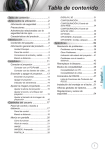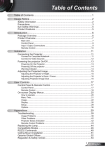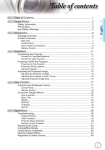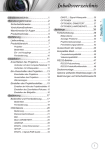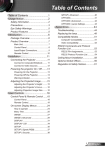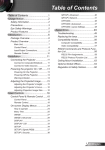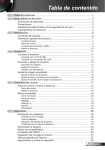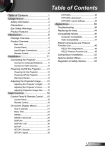Download Optoma HD600X
Transcript
Table of contents Safety Information................................2 Precautions..........................................3 Eye Safety Warnings...........................5 Product Features.................................5 Introduction.......................................6 Package Overview...............................6 Product Overview................................7 Main Unit............................................... 7 Control Panel........................................ 8 Input / Output Connections................... 9 Remote Control................................... 10 Installation...................................... 11 Connecting the Projector...................11 Connect to Computer/Notebook......... 11 Connect to Video Sources.................. 12 Powering the projector On/Off ..........13 Powering On the Projector.................. 13 Powering off the projector.................. 14 Warning Indicator................................ 14 OPTIONS .......................................... 36 OPTIONS | Advanced......................... 37 OPTIONS | Lamp Settings.................. 38 Appendices.....................................39 Troubleshooting.................................39 Image Problems.................................. 39 Other Problems................................... 40 Projector Status Indication.................. 41 Remote Control Problems.................. 42 Replacing the lamp............................43 Compatibility Modes..........................45 Computer Compatibility...................... 45 Video Compatibility............................. 46 RS232 Commands............................47 RS232 Pin Assignments..................... 47 RS232 Protocol Function List............. 48 Ceiling Mount Installation...................51 Optoma Global Offices......................52 Regulation & Safety notices...............54 Adjusting the Projected Image...........15 Adjusting the Projector’s Height ........ 15 Adjusting the Projector’s Zoom / Focus.................................................. 15 Adjusting Projection Image Size......... 16 User Controls.................................17 Control Panel & Remote Control.......17 Control Panel...................................... 17 Remote Control................................... 18 On-screen Display Menus.................20 How to operate .................................. 20 Menu Tree........................................... 21 IMAGE................................................ 23 IMAGE | Advanced............................. 25 DISPLAY............................................. 28 DISPLAY | 3D .................................... 31 SETUP................................................ 32 SETUP | Signal -RGB Source............. 34 SETUP | Signal -Video Source........... 35 1 English Table of contents..............................1 Usage Notice....................................2 Usage Notice Safety Information The lightning flash with arrow head within an equilateral triangle is intended to alert the user to the presence of uninsulated “dangerous voltage” within the product’s enclosure that may be of sufficient magnitude to constitute a risk of electric shock to persons. The exclamation point within an equilateral triangle is intended to alert the user to the presence of important operating and maintenance (servicing) instructions in the literature accompanying the appliance. WARNING: TO REDUCE THE RISK OF FIRE OR ELECTRIC SHOCK, DO NOT EXPOSE THIS APPLIANCE TO RAIN OR MOISTURE. DANGEROUS HIGH VOLTAGES ARE PRESENT INSIDE THE ENCLOSURE. DO NOT OPEN THE CABINET. REFER SERVICING TO QUALIFIED PERSONNEL ONLY. Class B emissions limits This Class B digital apparatus meets all requirements of the Canadian Interference-Causing Equipment Regulations. Important Safety Instruction 1. Do not block any ventilation openings. To ensure reliable operation of the projector and to protect from over heating, it is recommended to install the projector in a location that does not block ventilation. As an example, do not place the projector on a crowded coffee table, sofa, bed, etc. Do not put the projector in an enclosure such as a book case or a cabinet that restricts air flow. 2. Do not use the projector near water or moisture. To reduce the risk of fire and/or electric shock, do not expose the projector to rain or moisture. 3. Do not install near heat sources such as radiators, heaters, stoves or any other apparatus such as amplifiers that emits heat. 4. Clean only with dry cloth. 5. Only use attachments/accessories specified by the manufacturer. 6. Do not use the unit if it has been physically damaged or abused. Physical damage/abuse would be (but not limited to): Unit has been dropped. Power supply cord or plug has been damaged. Liquid has been spilled on to the projector. Projector has been exposed to rain or moisture. Something has fallen in the projector or something is loose inside. Do not attempt to service the unit yourself. Opening or removing covers may expose you to dangerous voltages or other hazards. Please call Optoma before you send the unit for repair. 7. Do not let objects or liquids enter the projector. They may touch dangerous voltage points and short out parts that could result in fire or electric shock. 8. See projector enclosure for safety related markings. 9. The unit should only be repaired by appropriate service personnel. 2 Usage Notice Please follow all warnings, precautions and maintenance as recommended in this user’s guide. ▀■ Warning- Do not look into the projector’s lens when the lamp is on. The bright light may hurt your eyes. ▀■ Warning- To reduce the risk of fire or electric shock, do not expose this projector to rain or moisture. ▀■ Warning- Please do not open or disassemble the projector as this may cause electric shock. ▀■ Warning- When replacing the lamp, please allow the unit to cool down. Follow instructions as described on pages 43-44. ▀■ Warning- This projector will detect the life of the lamp itself. Please be sure to change the lamp when it shows warning messages. ▀■ Warning- Reset the “Lamp Reset” function from the on-screen display “OPTIONS | Lamp Settings” menu after replacing the lamp module (refer to page 38). Note ote When the lamp reaches the end of its life, the projector will not turn back on until the lamp module has been replaced. To replace the lamp, follow the procedures listed under “Replacing the Lamp” section on pages 43-44. ▀■ Warning- When switching the projector off, please ensure the cooling cycle has been completed before disconnecting power. Allow 90 seconds for the projector to cool down. ▀■ Warning- Do not use lens cap when projector is in operation. ▀■ Warning- When the lamp is approaching the end of its lifetime, the message “Lamp Warning: Lamp life exceeded.” will show on the screen. Please contact your local reseller or service center to change the lamp as soon as possible. 3 English Precautions Usage Notice Do: Turn off and unplug the power plug from the AC outlet before cleaning the product. Use a soft dry cloth with mild detergent to clean the display housing. Disconnect the power plug from AC outlet if the product is not being used for a long period of time. Do not: Block the slots and openings on the unit provided for ventilation. Use abrasive cleaners, waxes or solvents to clean the unit. Use under the following conditions: - In extremely hot, cold or humid environments. Ensure that the ambient room temperature is within 5 - 35°C. Relative Humidity is 5 - 35°C, 80% (Max.), 4 non-condensing. - In areas susceptible to excessive dust and dirt. - Near any appliance generating a strong magnetic field. - In direct sunlight. Usage Notice Eye Safety Warnings English ▀■ Avoid staring/facing directly into the projector beam at all times. Keep your back to the beam as much as possible. ▀■ When projector is used in a classroom, adequately supervise students when they are asked to point out something on the screen. ▀■ In order to minimize the lamp power, use room blinds to reduce ambient light levels. Product Features ▀■ WXGA (1280 x 720) Native resolution ▀■ One built-in speaker with 2 watt amplifier ▀■ HDTV compatible (720P, 1080i/p) ▀■ BrilliantColorTM Technology ▀■ Security Bar and Kensington Lock ▀■ RS232 control ▀■ Rapid shutdown ▀■ “3D Ready” – support for 120Hz 5 Introduction Package overview Unpack and inspect the box contents to ensure all parts listed below are in the box. If something is missing, please contact your nearest customer service center. Projector with lens cap Power Cord 1.8m VGA to Component Cable Lamp 3D Invert VGA Note ote Due to different applications in each country, some regions may have different accessories. IR Remote Control Documentation : User’s Manual Warranty Card Quick Start Card WEEE Card (for EMEA only) 6 2 × AAA Batteries Carrying case (Option) Introduction Product overview English Main Unit 1 2 3 5 4 6 6 9 8 7 1. 2. 3. 4. 5. Control Panel Zoom Ring Focus Ring Zoom Lens IR Receiver 6 6. 7. 8. 9. Tilt-Adjustment Feet Security Bar Input / Output Connections Power Socket 7 Introduction Control Panel 8 1 7 2 6 3 5 4 9 1. 2. 3. 4. 5. 6. 7. 8. 9. 10. 8 10 Power/Standby Menu Source Enter Re-Sync Temp LED Lamp Fail LED Power LED Four Directional Select Keys Keystone Correction Introduction 1 2 3 4 VGA-IN / SCART / YPbPr HDMI S-VIDEO VIDEO 8 5 RS-232 6 7 AUDIO-IN AUDIO-OUT English Input / output Connections 9 10 1. VGA-In/SCART/YPbPr Connector (PC Analog Signal/Component Video Input/HDTV/SCART/ YPbPr) 2. HDMI Connector 3. S-Video Input Connector 4. Composite Video Input Connector 5. RS-232 Connector (3-pin) 6. Audio Input Connector (3.5mm Mini Jack) 7. Audio Output Connector (3.5mm Mini Jack) 8. Power Socket 9. Security Bar 10. KensingtonTM Lock Port 9 Introduction Remote Control 1 21 22 2 Lamp 20 3 19 4 18 5 17 6 16 7 15 8 23 14 13 12 11 10 3D Invert VGA 9 10 1. 2. 3. 4. 5. 6. 7. 8. 9. 10. 11. 12. 13. 14. 15. 16. 17. 18. 19. 20. 21. 22. 23. Power On Power Off 16:9 Native Contrast Overscan Enter Re-Sync VGA Source Video Source 3D Invert S-Video Source HDMI Source Menu Source Source Lock EdgeMask Brightness LBX 4:3 Lamp Mode Mode Four Directional Select Keys Installation Connecting the Projector English Connect to Computer/Notebook 5 2 3 4 Note ote 6 Due to the difference in applications for each country, some regions may have different accessories. VGA-IN / SCART / YPbPr R HDMI S-VIDEO VIDEO RS-232 AUDIO-IN AUDIO-OUT PS50426E (*) Optional accessory 1 1....................................................................................................Power Cord 2................................................................................................... *VGA Cable 3...........................................................................................*DVI/HDMI Cable 4................................................................................................*RS232 Cable 5.........................................................................................*Audio Input Cable 6......................................................................................*Audio Output Cable 11 Installation Connect to Video Sources DVD Player, Set-top Box, HDTV receiver 3 5 6 4 7 2 Note ote Due to the difference in applications for each country, some regions may have different accessories. VGA-IN / SCART / YPbPr R 1 HDMI S-VIDEO VIDEO RS-232 AUDIO-IN AUDIO-OUT PS50426E 8 9 (*) Optional accessory S-Video Output Composite Video Output 1....................................................................................................Power Cord 2.............................................................................*VGA to component Cable 3.............................................................................*3 RCA Component Cable 4................................................................................................... *VGA Cable 5................................................................................... *SCART/VGA Adaptor 6..................................................................................................*HDMI Cable 7.................................................................................*Audio Cable Jack/RCA 8.............................................................................................. *S-Video Cable 9................................................................................*Composite Video Cable 12 Installation Powering on the Projector 1. Remove the lens cap. 2. Securely connect the power cord and signal cable. When connected, the Power LED will turn red. 3. Turn on the lamp by pressing “POWER” button either on the top of the projector or on the remote. The Power LED will now turn Green. The startup screen will display in approximately 10 seconds. The first time you use the projector, you can select your preferred language after the startup screen displays. 4. Turn on and connect the source that you want to display on the screen (computer, notebook, video player, etc). The projector will detect the source automatically. If not, push menu button and go to “OPTIONS”. Make sure that the “Source Lock” has been set to “Off”. If you connect multiple sources at the same time, press the “SOURCE” button on the control panel or direct source keys on the remote control to switch between inputs. 2 Power/Standby Note ote Turn on the projector first and then select the signal sources. 1 Lens Cap 13 English Powering the projector on/off Installation Powering off the projector 1. Press the “POWER” button to turn off the projector lamp. The following message will be displayed on the screen. Press the “POWER” button again to confirm, otherwise the message will disappear after 15 seconds. When you press the “POWER” button a second time, the system will show the countdown timer on the screen. 2. The cooling fans continue to operate for about 10 seconds for cooling cycle. When the Power LED turns Red, the projector has entered standby mode. If you wish to turn the projector back on, you must wait until the projector has completed the cooling cycle and has entered standby mode. Once in standby mode, simply press “POWER” button to restart the projector. 3. Disconnect the power cord from the electrical outlet and the projector. 4. Do not turn on the projector immediately following a power off procedure. Note ote Warning Indicator When the “LAMP” indicator lights red (“POWER” indicator flashes red), the projector will automatically shut down. Please call your nearest service center for assistance. Contact the nearest service center if the projector displays these symptoms. See pages 52-53 for more information. When the “TEMP” indicator lights red (“POWER” indicator flashes red), it indicates the projector has overheated. The projector will shut down automatically. Under normal conditions, the projector can be switched on again after it has cooled down. When the “TEMP” indicator flashes red (“POWER” indicator flashes red), it indicates the fan has failed. 14 Installation Adjusting the Projected Image English Adjusting the Projector’s Height The projector is equipped with elevator feet for adjusting the image height. 1. Locate the adjustable foot you wish to modify on the underside of the projector. 2. Rotate the adjustable ring counter clockwise to raise the projector or clockwise to lower it. Repeat with the remaining feet as needed. Tilt-Adjustment Feet Tilt-Adjustment Ring Adjusting the Projector’s Zoom / Focus You may turn the zoom ring to zoom in or out. To focus the image, rotate the focus ring until the image is clear. The projector will focus at distances from 3.28 to 34.44 feet (1.0 to 10.5 meters). Zoom Ring Focus Ring 15 Installation Adjusting Projection Image Size Top View Screen Screen (W) Dia go Height Projection Distance (D) Side View l Width Screen (H) Screen na Offset (Hd) Projection Distance (D) Diagonal length (inch) size of 16:9 Screen Screen Size W x H (m) Projection Distance (D) (feet) (m) Width Height Width Height wide tele wide tele (m) (feet) 26.57 0.59 0.33 1.94 1.08 - 1.0 - 3.28 0.04 0.13 30.00 0.66 0.37 2.16 1.21 1.0 1.1 3.28 3.61 0.05 0.15 40.00 0.89 0.50 2.92 1.64 1.4 1.5 4.59 4.92 0.06 0.20 60.00 1.33 0.75 4.36 2.46 2.1 2.3 6.89 7.54 0.09 0.31 70.00 1.55 0.87 5.08 2.85 2.4 2.6 7.87 8.53 0.11 0.35 80.00 1.77 1.00 5.81 3.28 2.7 3.0 8.86 9.84 0.12 0.41 90.00 1.99 1.12 6.53 3.67 3.1 3.4 10.17 11.15 0.14 0.46 100.00 2.21 1.25 7.25 4.10 3.4 3.8 11.15 12.46 0.16 0.51 120.00 2.66 1.49 8.72 4.89 4.1 4.5 13.45 14.76 0.18 0.61 150.00 3.32 1.87 10.89 6.13 5.1 5.6 16.73 18.37 0.23 0.76 180.00 3.98 2.24 13.05 7.35 6.2 6.8 20.34 22.30 0.28 0.91 250.00 5.53 3.11 18.14 10.20 8.6 9.4 28.21 30.83 0.39 1.26 300.00 6.64 3.74 21.78 12.27 10.3 11.3 33.78 37.06 0.46 1.52 306.00 6.77 3.81 22.21 12.50 10.5 - 34.44 - 0.47 1.55 This graph is for user’s reference only. 16 Offset (Hd) (feet) User Controls Control Panel & Remote Control English There are two ways for you to control the functions: Control Panel and Remote Control. Control Panel Using the Control Panel POWER Refer to the “Power On/Off the Projector” section on pages 13-14. MENU Press “MENU” to launch the on-screen display (OSD) menu. To exit OSD, Press “MENU” again. Confirm your item selection. RE-SYNC Automatically synchronize the projector to the input source. SOURCE Press “SOURCE” to select an input signal. Four Directional Select Keys Use to select items or make adjustments to your selection. Keystone Use to adjust image distortion caused by tilting the projector. (±40 degrees) Lamp LED Indicates the projector’s lamp status. Temp LED Indicates the projector’s temperature status. Power LED Indicates the projector’s status. 17 User Controls Remote Control Using the Remote Control Lamp 3D Invert 18 Power On Refer to the “Power On” section on page 13. Power Off Refer to the “Power On/Off the Projector” section on page 14. Lamp Mode Increase the brightness of the image. (refer to page 40) Mode Select the display mode from Cinema, Bright, Photo, Reference and User. 4:3 Scale the image at a 4:3 aspect ratio. 16:9 Scale the image at a 16:9 aspect ratio. LBX Enable the viewing of the letterboxed nonanamorphically enhanced movie at full screen width. Part of the original image will be lost if the image aspect ratio is less than 2.35:1. Native The input source will be displayed without scaling. Brightness Adjust the brightness of the image. Contrast Control the degree of difference between the lightest and darkest parts of the picture. EdgeMask Mask off a few pixels on each edge of the image to be displayed. Use this function to adjust if image source happens to have noise near any edge of the display image. Source Lock Select auto detection all connector ports or lock current connector port. Overscan Mask off a few pixels on each edge of the image to be displayed. Use the function to adjust if image source happens to have noise near any edge of the display image. VGA User Controls Lamp 3D Invert Enter Confirm your item selection. Source Press “Source” to select an input signal. Re-sync Automatically synchronizes the projector to the input source. Menu Display or exit the on-screen display menus for projector. HDMI Press “HDMI” to choose source from HDMI connector. VGA Press “VGA” to choose source from VGA/SCART/YPbPr connector. S-Video Press “S-Video” to choose S-Video source. Video Press “Video” to choose Composite video source. 3D Invert Press the “3D Invert” to turn the 3D Sync. Invert OSD menu on/off. Four Directional Select Keys Use to select items or make adjustments to your selection. VGA English Using the Remote Control 19 User Controls on-screen Display Menus The Projector has multilingual On-screen Display menus that allow you to make image adjustments and change a variety of settings. The projector will automatically detect the source. How to operate 1. To open the OSD menu, press “MENU” on the Remote Control or Projector Keypad. 2 When OSD is displayed, use keys to select any item in the main menu. While making a selection on a particular page, press or “Enter” key to enter sub menu. 3. Use by keys to select the desired item and adjust the settings key. 4. Select the next item to be adjusted in the sub menu and adjust as described above. 5. Press “Enter” to confirm, and the screen will return to the main menu. 6. To exit, press “MENU” again. The OSD menu will close and the projector will automatically save the new settings. Main Menu Sub Menu Settings 20 User Controls Main Menu Sub Menu IMAGE Mode Contrast Brightness Color Tint Sharpness Advanced #1 #1 Format Overscan EdgeMask V Image Shift V Keystone SuperWide 3D DISPLAY Language SETUP Settings BrilliantColor™ Degamma Image AI Color Temp. RGB Gain/Bias Color Space Input Source Exit #2 3D Mode 3D Sync. Invert Exit Projection Menu Location #3 Signal Projector ID Mute Volume Automatic Phase (VGA) Frequency (VGA) H. Position (VGA) V. Position (VGA) Saturation (Video) Hue (Video) IRE (Video) Exit Cinema / Bright / Photo / Reference / User 0~100 0~100 0~100 0~100 0-31 0-10 Film / Video / Graphics / Standard On / Off Warm / Medium / Cold Red Gain / Green Gain / Blue Gain / Red Bias / Green Bias / Blue Bias / Reset / Exit AUTO / RGB / YCbCr HDMI / VGA / Video / S-Video 4:3 / 16:9 / LBX / Native / AUTO 0~5 0~10 -50 ~ +50 -40 ~ +40 Off / On / Auto Off / DLP-Link / IR On / Off English / Deutsch / Français / Italiano / Español / Português / Svenska / Nederlands / Norsk/Dansk / Polski / Ɋɭɫ ɫɤɢɣ / Suomi /İȜȜȘȞȚțȐ / Magyar / ýeš tina / ϲΑήϋ / ᧯խ֮ / 亞խ֮ / ֲء / ᾂ᱑ / Türkçe / Farsi Front / Front-Ceiling / Rear / Rear-Ceiling (ICONS) Top-Left / Top-Right / Center / Bottom-Left / Bottom-Right (ICONS) Enable / Disable 0~31 -5~5 -5~5 -5~5 0~100 0~100 0 / 7.5 0~99 On / Off 0~10 21 English Menu Tree User Controls Main Menu Sub Menu OPTIONS Source Lock High Altitude Information Hide Background Color Test Pattern Advanced Lamp Settings Reset Note ote Settings Auto Power Off (min.) Sleep Timer (min.) Exit Lamp Hours Lamp Reminder Brightness Mode Lamp Reset Exit On / Off On / Off On / Off Black / Red / Blue / Green / White None / Grid / White Pattern 0-180 0-995 On / Off STD/Bright Yes/No Please note that the on-screen display (OSD) menus vary according to the signal type selected and the projector model you are using. (#1) “Color” and “Tint” are only supported in Video mode. (#2) “3D Sync Invert” is only available when 3D is enabled and this mode 3D is for DLP link glass only. (#3) “Signal” is only supported in Analog VGA (RGB) signal. 22 English User Controls IMAGE Display Mode There are many factory presets optimized for various types of images. Cinema: For home theater. Bright: Maximum brightness input. Photo: Optimized for displaying photographic images. Reference: This mode is intended to reproduce, as close as possible, the image the way the movie director intended. Color, color temperature, brightness, contrast and gamma settings are all configured to standard reference levels. User: User’s settings. 3D: The initial default setting of this mode is DLP-Link. Any further adjustments by the user in 3D will be saved in this mode for further use. Contrast The contrast controls the degree of difference between the lightest and darkest parts of the picture. Adjusting the contrast changes the amount of black and white in the image. Press the Press the Brightness to decrease the contrast. to increase the contrast. Adjust the brightness of the image. Press the Press the to darken image. to lighten the image. 23 User Controls Color Adjust a video image from black and white to fully saturated color. Press the Press the Tint to decrease the color saturation in the image. to increase the color saturation in the image. Adjust the color balance of red and green. Note ote “Color” and “Tint” functions are only supported under Video mode. 24 Press the to increase the amount of green in the image. Press the to increase the amount of red in the image. Sharpness Adjust the sharpness of the image. Press the Press the to decrease the sharpness. to increase the sharpness. English User Controls IMAGE | Advanced BrilliantColor™ This adjustable item utilizes a new color-processing algorithm and system level enhancements to enable higher brightness while providing true, more vibrant colors in picture. The range is from “0” to “10”. If you prefer a stronger enhanced image, adjust toward the maximum setting. For a smoother, more natural image, adjust toward the minimum setting. Degamma This allows you to choose a degamma table that has been fine-tuned to bring out the best image quality for the input. Film: for home theater. Video: for video or TV source. Graphics: for image source. PC: for PC or computer source. Image AI Image AI improves the contrast of the picture by optimizing the brightness of the lamp according to the picture content. On: The dynamic image performance manager is active in making sure your greatest pleasure from seeing a movie dynamically with the most dark details revealed, vivid and bright image performed all the way. Off: The dynamic image performance manager is on standby. 25 User Controls Color Temp If set to cold temperature, the image looks more blue. (cold image) If set to warm temperature, the image looks more red. (warm image) RGB Gain/Bias Press into the next menu as below and then use select item. 26 or to Red Gain / Green Gain / Blue Gain / Red Bias / Green Bias Reset: Choose “Yes” to return the factory default settings for / Blue Bias: Use or to select Red, Green, or Blue for brightness (Gain) and contrast (Bias). color adjustments. User Controls Color Space Input Source Use this option to enable / disable input sources. Press to enter the sub menu and select which sources you require. Press “Enter” to finalize the selection. The projector will not search for inputs that are not selected. 27 English Select an appropriate color matrix type from AUTO, RGB or YUV. User Controls DISPLAY Format Use this function to choose your desired aspect ratio. 4:3: This format is for 4×3 input sources. 16:9: This format is for 16×9 input sources, like HDTV and DVD enhanced for Wide screen TV. LBX: This format is for non-16x9, letterbox source and for users who use external 16x9 lens to display 2.35:1 aspect ratio using full resolution. Native: This format displays the original image without any scaling. AUTO: Automatically selects the appropriate display format. Aspect ratio (source detected) Resize image 4:3 960 x 720 center 16:9 1280 x 720 center LBX 1280 x 720 center Detail informations about LBX mode : 1. Some Letter-Box DVDs are not enhanced for 16x9 TVs. In this situation, the image will not look right when displayed in 16:9 mode. In this situation, please try to using the 4:3 mode to view the DVD. If the content is not 4:3, there will be black bars around the 28 User Controls 2. If you use an external anamorphic lens, this LBX mode also allows you to watch a 2.35:1 content (include Anamorphic DVD and HDTV film source) that support anamorphic wide is enhanced for 16x9 Display in a wide 2.35:1 image. Note ote Each I/O has different setting of “Overscan”. “Overscan” and “Edge Mask” can’t work at same time. In this case, there are no black bars. Lamp power and vertical resolution are fully utilized. Overscan Overscan function removes the noise in a video image. Overscan the image to remove video encoding noise on the edge of video source. Edge Mask Press the to reduce the size of an image. Press the to magnify an image on the projection screen. V Image Shift Shift the projected image position vertically. V Keystone Press the or to adjust image distortion vertically and makes a rectangular image. Note ote “SuperWide“ is “Off“ as default. SuperWide SuperWide is a feature that uses a special 2.0:1 aspect ratio screen enabling both 16:9 and 2.35:1 aspect ratio movies to be shown without black bars at the top and bottom of the screen Off: Your desired aspect ratio can be selected - 4:3, 16:9, LBX and Native. On: Only formats 4:3 and 16:9 can be selected. Auto: To solve the differences of the film formats, the option can keep the format in the same ratio. 29 English image in 16:9 display. For this type of content, you can use LBX mode to fill the image on the 16:9 display. User Controls How to use “SuperWide” 1. Obtain a 2.0:1 aspect ratio screen 2. Switch SuperWide ON 3. Align the projector image correctly on the screen 4. Enjoy movies without black bars 30 English User Controls DISPLAY | 3D 3D Mode Note ote “IR” options may vary according to model. “3D Sync Invert” is only available when 3D is enabled and this mode 3D is for DLP link glass only. Off: Select “Off” to turn 3D settings off for 3D images. DLP Link: Select “DLP Link” to use optimized settings for DLP Link 3D images. IR: Select “IR” to use optimized settings for IR-based 3D images. 3D Sync. Invert Press the “On” to invert left and right frame contents. Press the “Off” for default frame contents. 31 User Controls SETUP Language Choose the multilingual OSD menu. Press or into the sub or key to select your preferred menu and then use the language. Press “Enter” to finalize the selection. Projection Front-Desktop This is the default selection. The image is projected straight on the screen. Rear-Desktop When selected, the image will appear reversed. 32 Front-Ceiling When selected, the image will turn upside down. User Controls Rear-Desktop and Rear-Ceiling are to be used with a translucent screen. Rear-Ceiling When selected, the image will appear reversed in upside down position. Menu Location Choose the menu location on the display screen. Projector ID ID definition can be set up by menu (range 0~99), and allow user control an individual projector by RS232. Refer to page 48 for the complete list of RS232 commands. Mute Choose the “On” to turn mute on. Choose the “Off” to turn mute off. Volume Press the Press the to decrease the volume. to increase the volume. 33 English Note ote User Controls SETUP | Signal -RGB Source Note ote “Signal” is only supported in Analog VGA (RGB) signal. Automatic Automatically selects the singal. If you use this function, the Phase, frequency items are grayed out, and if Signal is not automatic, the phase, frequency items will appear for user to manually tune and saved in settings after that for next time projector turns off and on again. Phase Synchronize the signal timing of the display with the graphic card. If the image appears to be unstable or flickers, use this function to correct it. Frequency Change the display data frequency to match the frequency of your computer’s graphic card. Use this function only if the image appears to flicker vertically. H. Position 34 Press the Press the V. Position to move the image left. Press the Press the to move the image down. to move the image right. to move the image up. English User Controls SETUP | Signal -Video Source Note ote “Signal” is not supported when the source is HDMI or DVI-D. “IRE” is only supported on NTSC signal. Automatic Automatically selects the singal. If you use this function, the Phase, frequency items are grayed out, and if Signal is not automatic, the phase, frequency items will appear for user to manually tune and saved in settings after that for next time projector turns off and on again. Saturation Adjust a video image from black and white to fully saturated color. Press the Press the Hue to decrease the color saturation in the image. to increase the color saturation in the image. Adjust the color balance of red and green. Press the Press the IRE to increase the amount of green in the image. to increase the amount of red in the image. Adjust measurement of composite video signals. 35 User Controls OPTIONS Source Lock On: The projector will only search current input connection. Off: The projector will search for other signals if the current input signal is lost. High Altitude When “On” is selected, the fans will spin faster. This feature is useful in high altitude areas where the air is thin. Information Hide On: Choose “On” to hide the info message. Off: Choose “Off” to show the “searching” message. Background Color Use this feature to display a “Black”, “Red”, “Blue”, “Green” or “White”, screen when no signal is available. Test Pattern Display a test pattern. There are Grid, White pattern and None. Reset Choose “Yes” to return the display parameters on all menus to the factory default settings. 36 English User Controls OPTIONS | Advanced Auto Power Off (min) Sets the countdown timer interval. The countdown timer will start, when there is no signal being sent to the projector. The projector will automatically power off when the countdown has finished (in minutes). Sleep Timer (min) Sets the countdown timer interval. The countdown timer will start, with or without a signal being sent to the projector. The projector will automatically power off when the countdown has finished (in minutes). 37 User Controls OPTIONS | Lamp Settings Lamp Hours Display the projection time. Lamp Reminder Choose this function to show or to hide the warning message when the changing lamp message is displayed. The message will appear 30 hours before suggested replacement of lamp. Brightness Mode STD: Choose “STD” to dim the projector lamp which will lower power consumption and extend the lamp life. BRIGHT: Choose “BRIGHT” to increase the brightness. Lamp Reset Reset the lamp hour counter after replacing the lamp. 38 Appendices Troubleshooting If you experience a problem with your projector, English please refer to the following information. If a problem persists, please contact your local reseller or service center. Image Problems No image appears on-screen Ensure all the cables and power connections are correctly and securely connected as described in the “Installation” section. Ensure all the pins of connectors are not bent or broken. Check if the projection lamp has been securely installed. Please refer to the “Replacing the lamp” section. Make sure you have removed the lens cap and the projector is switched on. Ensure that the “AV mute” feature is not turned on. Image is out of focus Make sure the lens cap is removed. Adjust the Focus Ring on the projector lens. Make sure the projection screen is between the required distance 3.28 to 34.44 feet (1.0 to 10.5 meters) from the projector. See page 15~16. The image is stretched when displaying 16:9 DVD title When you play anamorphic DVD or 16:9 DVD, the projector will show the best image in 16:9 format on projector side. If you play the LBX format DVD title, please change the format as LBX in projector OSD. If you play 4:3 format DVD titles, please change the format to 4:3 in the projector OSD. If the image is still stretched, you will also need to adjust the aspect ratio by referring to the following: 39 Appendices Please setup the display format as 16:9 (wide) aspect ratio type on your DVD player. Image is too small or too large Adjust the Zoom Ring on the top of the projector. Move the projector closer to or further from the screen. Press “MENU” button on the remote control or projector panel, go to “DISPLAY Format” and try the different settings. Image has slanted sides If possible, reposition the projector so that it is horizontally centered on the screen and below the bottom of the screen. Image is reversed Select “SETUP Projection” from the OSD and adjust the projection direction. Other Problems The projector stops responding to all controls If possible, turn off the projector, then unplug the power cord and wait at least 60 seconds before reconnecting power. Lamp burns out or makes a popping sound When the lamp reaches its end of life, it will burn out and may make a loud popping sound. If this happens, the projector will not turn on until the lamp module has been replaced. To replace the lamp, follow the procedures in the “Replacing the Lamp” section on pages 43-44. 40 Appendices LED lighting message Message Power LED Temp-LED Lamp-LED (Green/Red) (Red) (Red) Standby State (Input power cord) Power on (Warming) Note ote Steady light No light Lamp lighting Red Flashing Green Green Power off (Cooling) Flashing Green Error (Over Temp.) Flashing Red Error (Fan fail) Flashing Red Error (Lamp fail) Flashing Red Flashing On Screen Messages Temperature warning: 41 English Projector Status Indication Appendices Fan failed: Lamp warning: Remote Control Problems If the remote control does not work Check the operating angle of the remote control is within ±15° both horizontally and vertically of one of the IR receivers on the projector. Make sure there are not any obstructions between the remote control and the projector. Move to within 7 m (±0°) of the projector. Make sure the batteries are inserted correctly. Replace batteries if they are exhausted. 42 Appendices The projector automatically detects the lamp life. When the lamp life is nearing the end of use, you will receive a warning message. English Replacing the lamp When you see this message, please contact your local reseller or service center to change the lamp as soon as possible. Make sure the projector has been cooled down for at least 30 minutes before changing the lamp. Warning: If ceiling mounted, please use caution when opening the lamp access panel. It is recommended to wear safety glasses if changing the bulb when ceiling mounted. “Caution must be used to prevent any loose parts from falling out of projector.” Warning: Lamp compartment may be hot! Allow it to cool down before changing the lamp! Warning: To reduce the risk of personal injury, do not drop the lamp module or touch the lamp bulb. The bulb may shatter and cause injury if it is dropped. 43 Appendices 1 Note ote 2 The screws on the lamp cover and the lamp cannot be removed. The projector cannot be turned on if the lamp cover has not been placed back on the projector. 3 4 Do not touch the glass area of the lamp. Hand oil can cause the lamp to shatter. Use a dry cloth to clean the lamp module if it was accidentally touched. Lamp Replacement Procedure: 1. 2. 3. 4. 5. 6. 7. Switch off the power to the projector by pressing the “POWER” button. Allow the projector to cool down for at least 30 minutes. Disconnect the power cord. Unscrew the two screws on the cover. 1 Lift up and remove the cover. 2 Unscrew the two screws on the lamp module. 3 Lift up the lamp handle and remove the lamp module slowly and carefully. 4 To replace the lamp module, reverse the previous steps. 8. Turn on the projector and use “Lamp Reset” after the lamp module is replaced. Lamp Reset: (i) Press “MENU” (ii) Select “OPTIONS” (iii) Select “Lamp Settings” (iv) Select “Lamp Reset” (v) Select “Yes”. 44 Appendices Computer Compatibility Mode Resolution VGA Digital Anglog Digital 640 × 350 70 70 31.50 31.50 640 × 350 85 85 37.90 37.90 640 × 400 85 85 37.90 37.90 640 × 480 60 60 31.50 31.50 640 × 480 72 72 37.90 37.90 640 × 480 75 75 37.50 37.50 640 × 480 85 85 43.30 43.30 720 × 400 70 70 31.50 31.50 720 × 400 85 85 37.90 37.90 800 × 600 56 56 35.20 35.20 800 × 600 60 60 37.90 37.90 800 × 600 72 72 48.10 48.10 800 × 600 75 75 46.90 46.90 800 × 600 85 85 53.70 53.70 800 × 600 120 120 --- --- 1024 × 768 60 60 48.40 48.40 1024 × 768 70 70 56.50 56.50 1024 × 768 75 75 60.00 60.00 1024 × 768 85 85 68.70 68.70 1024 × 768 120 120 --- --- 1280 × 720 60 60 44.70 44.70 1280 × 720 120 120 --- --- 1280 × 768 60 60 47.80 47.80 1280 × 800 --- 60 --- 49.64 1152 × 864 60 60 53.50 53.50 1152 × 864 70 70 63.80 63.80 1152 × 864 75 75 67.50 67.50 1152 × 864 85 85 77.10 77.10 1280 × 1024 60 60 63.98 63.98 1280 × 1024 75 75 79.98 79.98 1280 × 1024 85 85 91.10 91.10 1280 × 960 60 --- 60.00 --- WXGA 1280 × 800 60 --- 49.68 --- SXGA+ 1400 × 1050 60 60 63.98 63.98 1680 × 1050 60 60 64.70 64.70 1600 × 1200 60 60 75.00 75.00 Note ote 120Hz input signals may be dependent on graphics cards support. H-Sync (KHz) Anglog SVGA For widescreen resolution (WXGA), the compatibility support is dependent on Notebook/PC models. V-Sync (Hz) XGA SXGA UXGA 45 English Compatibility Modes Appendices Computer Compatibility Mode Resolution MAC LC 13” MAC II 13” V-Sync (Hz) H-Sync (KHz) Anglog Digital Anglog Digital 640 × 480 66.66 --- 34.98 --- 640 × 480 66.68 --- 35.00 --- MAC 16” 832 × 624 75 75 49.73 49.73 MAC 19” 1024 × 768 75 --- 60.24 --- MAC 1152 × 870 75 --- 68.68 --- MAC G4 640 × 480 60 --- 31.35 --- i MAC DV 1024 × 768 75 --- 60.00 --- i MAC DV 1152 × 870 75 75 68.49 68.49 i MAC DV 1280 × 960 75 --- 75.00 --- Video Compatibility 46 NTSC M (3.58MHz), 4.43 MHz, 480i/p @60Hz PAL B, D, G, H, I, M, N, 576i/p @50Hz SECAM B, D, G, K, K1, L SDTV/HDTV 480i/p, 576i/p, 720p@50Hz/60Hz, 1080i/p@50Hz/60Hz Appendices RS232 Commands English RS232 Pin Assignments 3 1 2 9 5 Pin no. Pin no. 1 8 4 7 3 6 2 Spec. 1 N/A 2 RXD OUT 3 TXD N/A Name I/O (From Projector Side) TXD 1 2 RXD IN 4 3 GND GND 5 GND 6 N/A 7 N/A 8 N/A 9 N/A 47 Appendices RS232 Protocol Function List XX=00-99, projector's ID, Baud Rate : 9600 XX=00 is for all projectors Data Bits: 8 1. There is a <CR> after Parity: None Optoma HD67 Command Table all ASCII commands. Stop Bits: 1 --------------------------------------------------------------------------------------------------------------------------------------------------------------------------------------------------------------------------Baud Rate : 9600 Note : There is a <CR> after all ASCII commands Flow Control : None 0D is the HEX code for <CR> in ASCII code 2.Data 0DBits: is 8the HEX code Parity: None UART16550 FIFO: Disable for <CR> in ASCII Stop Bits: 1 Flow Control : None code. Projector Return (Pass): P UART16550 FIFO: Disable Projector Return (Pass): P Projector Return (Fail): F Projector Return (Fail): F XX=01-99, projector's ID, XX=00 is for all projectors Note ote --------------------------------------------------------------------------------------------------------------------------------------------------------------------------------------------------------------------------SEND to projector --------------------------------------------------------------------------------------------------------------------------------------------------------------------------------------------------------------------------232 ASCII Code HEX Code Function Projector Return Description --------------------------------------------------------------------------------------------------------------------------------------------------------------------------------------------------------------------------~XX00 1 7E 30 30 30 30 20 31 0D Power ON ~XX00 0 7E 30 30 30 30 20 30 0D Power OFF (0/2 for backward compatible) --------------------------------------------------------------------------------------------------------------------------------------------------------------------------------------------------------------------------~XX01 1 7E 30 30 30 31 20 31 0D Resync ~XX02 1 7E 30 30 30 32 20 31 0D AV Mute On ~XX02 0 7E 30 30 30 32 20 30 0D Off (0/2 for backward compatible) ~XX03 1 7E 30 30 30 33 20 31 0D Mute On ~XX03 0 7E 30 30 30 33 20 30 0D Off (0/2 for backward compatible) ~XX04 1 7E 30 30 30 34 20 31 0D Freeze ~XX04 0 7E 30 30 30 34 20 30 0D Unfreeze (0/2 for backward compatible) ~XX12 1 7E 30 30 31 32 20 31 0D Direct Source Commands HDMI ~XX12 5 7E 30 30 31 32 20 35 0D VGA ~XX12 9 7E 30 30 31 32 20 39 0D S-Video ~XX12 10 7E 30 30 31 32 20 31 30 0D Video --------------------------------------------------------------------------------------------------------------------------------------------------------------------------------------------------------------------------~XX20 2 7E 30 30 32 30 20 32 0D Display Mode Bright ~XX20 11 7E 30 30 32 30 20 31 31 0D Cinema ~XX20 5 7E 30 30 32 30 20 35 0D User ~XX20 3 7E 30 30 32 30 20 33 0D Photo ~XX20 4 7E 30 30 32 30 20 34 0D Reference ~XX20 9 7E 30 30 32 30 20 39 0D 3D --------------------------------------------------------------------------------------------------------------------------------------------------------------------------------------------------------------------------~XX21 n 7E 30 30 32 31 20 a 0D Brightness n = 0 (a=30) ~ 100 (a=31 30 30) ~XX22 n 7E 30 30 32 32 20 a 0D Contrast n = 0 (a=30) ~ 100 (a=31 30 30) ~XX23 n 7E 30 30 32 33 20 a 0D Sharpness n = 0 (a=30) ~ 31 (a=33 31) --------------------------------------------------------------------------------------------------------------------------------------------------------------------------------------------------------------------------~XX24 n 7E 30 30 32 34 20 a 0D Color Settings Red Gain n = -50 (a=2D 35 30) ~ 50 (a=35 30) ~XX25 n 7E 30 30 32 35 20 a 0D Green Gain n = -50 (a=2D 35 30) ~ 50 (a=35 30) ~XX26 n 7E 30 30 32 36 20 a 0D Blue Gain n = -50 (a=2D 35 30) ~ 50 (a=35 30) ~XX27 n 7E 30 30 32 37 20 a 0D Red Bias n = -50 (a=2D 35 30) ~ 50 (a=35 30) ~XX28 n 7E 30 30 32 38 20 a 0D Green Bias n = -50 (a=2D 35 30) ~ 50 (a=35 30) ~XX29 n 7E 30 30 32 39 20 a 0D Blue Bias n = -50 (a=2D 35 30) ~ 50 (a=35 30) ~XX33 1 7E 30 30 33 33 20 31 0D Reset --------------------------------------------------------------------------------------------------------------------------------------------------------------------------------------------------------------------------TM ~XX34 n 7E 30 30 33 34 20 a 0D BrilliantColor n = 0 (a=30) ~ 10 (a=31 30) ~XX35 1 7E 30 30 33 35 20 31 0D Degamma Film ~XX35 2 7E 30 30 33 35 20 32 0D Video ~XX35 3 7E 30 30 33 35 20 33 0D Graphics ~XX36 1 ~XX36 2 ~XX36 3 7E 30 30 33 36 20 31 0D 7E 30 30 33 36 20 32 0D 7E 30 30 33 36 20 33 0D Color Temp. Warm Medium Cold ~XX39 1 7E 30 30 33 39 20 31 0D Input source Enable/Disable HDMI ~XX39 5 7E 30 30 33 39 20 35 0D VGA ~XX39 9 7E 30 30 33 39 20 39 0D S-VIDEO ~XX39 10 7E 30 30 33 39 20 31 30 0D VIDEO --------------------------------------------------------------------------------------------------------------------------------------------------------------------------------------------------------------------------~XX44 n 7E 30 30 34 34 20 a 0D Color (Saturation) n = 0 (a=30) ~ 100 (a=31 30 30) ~XX45 n 7E 30 30 34 35 20 a 0D Tint --------------------------------------------------------------------------------------------------------------------------------------------------------------------------------------------------------------------------~XX60 1 7E 30 30 36 30 20 31 0D Format 4:3 ~XX60 2 7E 30 30 36 30 20 32 0D 16:9 ~XX60 5 7E 30 30 36 30 20 35 0D LBX ~XX60 6 7E 30 30 36 30 20 36 0D Native ~XX60 7 7E 30 30 36 30 20 37 0D Auto --------------------------------------------------------------------------------------------------------------------------------------------------------------------------------------------------------------------------~XX61 n 7E 30 30 36 31 20 a 0D EdgeMask n = 0 (a=30) ~ 10 (a=33) ~XX62 n 7E 30 30 36 32 20 a 0D Overscan n = -10 (a=2D 31, 30) ~ +40 (a=34 30) ~XX64 n 7E 30 30 36 34 20 a 0D V Image Shift n = -50 (a=2D 35 30) ~ +50 (a=35 30) ~XX66 n 7E 30 30 36 36 20 a 0D V Keystone n = -40 (a=2D 34 30) ~ 40 (a=34 30) --------------------------------------------------------------------------------------------------------------------------------------------------------------------------------------------------------------------------- 48 Appendices English ----------------------------------------------------------------------------------------------------------------------------------------------------------------------------------------------------------------------------------------232 ASCII Code HEX Code Function Projector Return Description ----------------------------------------------------------------------------------------------------------------------------------------------------------------------------------------------------------------------------------------~XX230 3 7E 30 30 32 33 30 20 31 0D 3D Mode Nvidia 3D Vision ~XX230 1 7E 30 30 32 33 30 20 31 0D 3D Mode DLP-Link ~XX230 0 7E 30 30 32 33 30 20 30 0D 3D Mode Off ~XX231 1 7E 30 30 32 33 31 20 31 0D 3D Sync Invert On ~XX231 0 7E 30 30 32 33 31 20 30 0D 3D Sync Invert Off ----------------------------------------------------------------------------------------------------------------------------------------------------------------------------------------------------------------------------------------~XX70 1 7E 30 30 37 30 20 31 0D Language English ~XX70 2 7E 30 30 37 30 20 32 0D German ~XX70 3 7E 30 30 37 30 20 33 0D French ~XX70 4 7E 30 30 37 30 20 34 0D Italian ~XX70 5 7E 30 30 37 30 20 35 0D Spanish ~XX70 6 7E 30 30 37 30 20 36 0D Portuguese ~XX70 7 7E 30 30 37 30 20 37 0D Polish ~XX70 8 7E 30 30 37 30 20 38 0D Dutch ~XX70 9 7E 30 30 37 30 20 39 0D Swedish ~XX70 10 7E 30 30 37 30 20 31 30 0D Norwegian/Danish ~XX70 12 7E 30 30 37 30 20 31 32 0D Greek ~XX70 13 7E 30 30 37 30 20 31 33 0D Traditional Chinese ~XX70 14 7E 30 30 37 30 20 31 34 0D Simplified Chinese ~XX70 15 7E 30 30 37 30 20 31 35 0D Japanese ~XX70 16 7E 30 30 37 30 20 31 36 0D Korean ~XX70 17 7E 30 30 37 30 20 31 37 0D Russian ~XX70 18 7E 30 30 37 30 20 31 38 0D Hungarian ~XX70 19 7E 30 30 37 30 20 31 39 0D Czechoslovak ~XX70 20 7E 30 30 37 30 20 32 30 0D Arabic ~XX70 21 7E 30 30 37 30 20 32 31 0D Thai ~XX70 22 7E 30 30 37 30 20 32 32 0D Turkish ~XX70 23 7E 30 30 37 30 20 32 33 0D Norwegian ~XX70 24 7E 30 30 37 30 20 32 34 0D Farsi --------------------------------------------------------------------------------------------------------------------------------------------------------------------------------------------------------------------------~XX71 1 7E 30 30 37 31 20 31 0D Projection Front-Desktop ~XX71 2 7E 30 30 37 31 20 32 0D Rear-Desktop ~XX71 3 7E 30 30 37 31 20 33 0D Front-Ceiling ~XX71 4 7E 30 30 37 31 20 34 0D Rear-Ceiling --------------------------------------------------------------------------------------------------------------------------------------------------------------------------------------------------------------------------~XX72 1 7E 30 30 37 32 20 31 0D Menu Location Top Left ~XX72 2 7E 30 30 37 32 20 32 0D Top Right ~XX72 3 7E 30 30 37 32 20 33 0D Centre ~XX72 4 7E 30 30 37 32 20 34 0D Bottom Left ~XX72 5 7E 30 30 37 32 20 35 0D Bottom Right --------------------------------------------------------------------------------------------------------------------------------------------------------------------------------------------------------------------------~XX91 n 7E 30 30 39 31 20 a 0D Signal Automatic n=0 disable; n=1 enable ~XX73 n 7E 30 30 37 33 20 a 0D Frequency n = -5 (a=2D 35) ~ 5 (a=35) By signal ~XX74 n 7E 30 30 37 34 20 a 0D Phase n = 0 (a=30) ~ 31 (a=33 31) By signal ~XX75 n 7E 30 30 37 35 20 a 0D H. Position n = -5 (a=2D 35) ~ 5 (a=35) By timing ~XX76 n 7E 30 30 37 36 20 a 0D V. Position n = -5 (a=2D 35) ~ 5 (a=35) By timing --------------------------------------------------------------------------------------------------------------------------------------------------------------------------------------------------------------------------~XX77 n 7E 30 30 37 37 20 aabbcc 0D Security Security Timer Month/Day/Hour n = mm/dd/hh mm = 00 (aa=30 30) ~ 12 (aa=31 32) dd = 00 (bb=30 30) ~ 30 (bb=33 30) hh = 00 (cc=30 30) ~ 24 (cc=32 34) ~XX78 1 7E 30 30 37 38 20 31 0D Security Settings Enable ~XX78 2 7E 30 30 37 38 20 32 0D Disable --------------------------------------------------------------------------------------------------------------------------------------------------------------------------------------------------------------------------~XX79 n 7E 30 30 37 39 20 a 0D Projector ID n = 00 (a=30 30) ~ 99 (a=39 39) --------------------------------------------------------------------------------------------------------------------------------------------------------------------------------------------------------------------------~XX80 1 7E 30 30 38 30 20 31 0D Mute On ~XX80 0 7E 30 30 38 30 20 30 0D Off (0/2 for backward compatible) ~XX81 n 7E 30 30 38 31 20 a 0D Volume n = 0 (a=30) ~ 10 (a=31 30) --------------------------------------------------------------------------------------------------------------------------------------------------------------------------------------------------------------------------~XX100 1 7E 30 30 31 30 30 20 31 0D Source Lock On ~XX100 0 7E 30 30 31 30 30 20 30 0D Off (0/2 for backward compatible) ~XX100 3 7E 30 30 31 30 30 20 33 0D Next Source ~XX101 1 7E 30 30 31 30 31 20 31 0D High Altitude On ~XX101 0 7E 30 30 31 30 31 20 30 0D Off (0/2 for backward compatible) ~XX102 1 7E 30 30 31 30 32 20 31 0D Information Hide On ~XX102 0 7E 30 30 31 30 32 20 30 0D Off (0/2 for backward compatible) ~XX104 1 7E 30 30 31 30 34 20 31 0D Background Color Blue ~XX104 2 7E 30 30 31 30 34 20 32 0D Black ~XX104 3 7E 30 30 31 30 34 20 33 0D Red ~XX104 4 7E 30 30 31 30 34 20 34 0D Green ~XX104 5 7E 30 30 31 30 34 20 35 0D White ~XX106 n 7E 30 30 31 30 36 20 a 0D Auto Power Off (min) n = 0 (a=30) ~ 180 (a=31 38 30) step:5 ~XX107 n 7E 30 30 31 30 37 20 a 0D Sleep Timer (min) n = 0 (a=30) ~ 995 (a=39 39 35) step:5 --------------------------------------------------------------------------------------------------------------------------------------------------------------------------------------------------------------------------~XX109 1 7E 30 30 31 30 39 20 31 0D Lamp Reminder On ~XX109 0 7E 30 30 31 30 39 20 30 0D Off (0/2 for backward compatible) ~XX110 1 7E 30 30 31 31 30 20 31 0D Brightness Mode Bright ~XX110 0 7E 30 30 31 31 30 20 30 0D STD (0/2 for backward compatible) ~XX111 1 7E 30 30 31 31 31 20 31 0D Lamp Reset Yes ~XX111 0 7E 30 30 31 31 31 20 30 0D No (0/2 for backward compatible) --------------------------------------------------------------------------------------------------------------------------------------------------------------------------------------------------------------------------~XX112 1 7E 30 30 31 31 32 20 31 0D Reset Yes --------------------------------------------------------------------------------------------------------------------------------------------------------------------------------------------------------------------------- 49 Appendices ----------------------------------------------------------------------------------------------------------------------------------------------------------------------------------------------------------------------------------------232 ASCII Code HEX Code Function Projector Return Description ----------------------------------------------------------------------------------------------------------------------------------------------------------------------------------------------------------------------------------------~XX99 1 7E 30 30 39 39 20 31 0D RS232 Alert Reset Reset System Alert ~XX210 n 7E 30 30 32 30 30 20 n 0D Display message on the OSD n: 1-30 characters ~XX230 2 7E 30 30 32 33 30 20 32 0D 3D Mode Nvidia 3D Vision ~XX230 1 7E 30 30 32 33 30 20 31 0D 3D Mode DLP-Link ~XX230 0 7E 30 30 32 33 30 20 30 0D 3D Mode Off ~XX231 1 7E 30 30 32 33 31 20 31 0D 3D Sync Invert On ~XX231 0 7E 30 30 32 33 31 20 30 0D 3D Sync Invert Off ----------------------------------------------------------------------------------------------------------------------------------------------------------------------------------------------------------------------------------------SEND to emulate Remote ----------------------------------------------------------------------------------------------------------------------------------------------------------------------------------------------------------------------------------------~XX140 1 7E 30 30 31 34 30 20 31 0D Power ~XX140 10 7E 30 30 31 34 30 20 31 30 0D Up/Page + ~XX140 11 7E 30 30 31 34 30 20 31 31 0D Left/Source ~XX140 12 7E 30 30 31 34 30 20 31 32 0D Enter (for projection MENU) ~XX140 13 7E 30 30 31 34 30 20 31 33 0D Right/Re-SYNC ~XX140 14 7E 30 30 31 34 30 20 31 34 0D Down/Page ~XX140 19 7E 30 30 31 34 30 20 31 39 0D Brightness (1) ~XX140 20 7E 30 30 31 34 30 20 32 30 0D Menu (2) ~XX140 22 7E 30 30 31 34 30 20 32 32 0D HDMI (4) ~XX140 25 7E 30 30 31 34 30 20 32 35 0D S-Video (7) ~XX140 26 7E 30 30 31 34 30 20 32 36 0D VGA1/2 toggle (8) ~XX140 27 7E 30 30 31 34 30 20 32 37 0D Video (9) ~XX140 28 7E 30 30 31 34 30 20 32 38 0D 4:3 ~XX140 29 7E 30 30 31 34 30 20 32 39 0D 16:9 ~XX140 30 7E 30 30 31 34 30 20 33 30 0D LBX ~XX140 31 7E 30 30 31 34 30 20 33 31 0D Native ~XX140 32 7E 30 30 31 34 30 20 33 32 0D Lamp Mode ~XX140 33 7E 30 30 31 34 30 20 33 33 0D Mode ~XX140 34 7E 30 30 31 34 30 20 33 34 0D Contrast ~XX140 35 7E 30 30 31 34 30 20 33 35 0D EdgeMask ~XX140 36 7E 30 30 31 34 30 20 33 36 0D Source Lock ~XX140 37 7E 30 30 31 34 30 20 33 37 0D Overscan --------------------------------------------------------------------------------------------------------------------------------------------------------------------------------------------------------------------------SEND from projector automatically --------------------------------------------------------------------------------------------------------------------------------------------------------------------------------------------------------------------------232 ASCII Code HEX Code Function Projector Return Description --------------------------------------------------------------------------------------------------------------------------------------------------------------------------------------------------------------------------when Standby/Warming/Cooling/Out of Range/Lamp fail/ INFOn n : 0/1/2/3/4/6/7/8/9 = Standby/Warming/Cooling/Out of Range/Lamp fail/ Fan Lock/Over Temperature/Lamp Hours Running Out/Cover Open Fan Lock/Over Temperature/Lamp Hours Running Out/Cover Open --------------------------------------------------------------------------------------------------------------------------------------------------------------------------------------------------------------------------READ from projector --------------------------------------------------------------------------------------------------------------------------------------------------------------------------------------------------------------------------232 ASCII Code HEX Code Function Projector Return Description --------------------------------------------------------------------------------------------------------------------------------------------------------------------------------------------------------------------------~XX121 1 7E 30 30 31 32 31 20 31 0D Input Source Commands OKn n : 0/1/2/3/4 = None/VGA/SVideo/Video/HDMI ~XX122 1 7E 30 30 31 32 32 20 31 0D Software Version OKdddd dddd: FW version ~XX123 1 7E 30 30 31 32 33 20 31 0D Display Mode OKn n : 0/1/2/3/4/5/6/7/8/9/10 = None/Presentation/Bright/Game/Blackboard/ Classroom/Cinema/User/3D/Photo/Reference ~XX124 1 7E 30 30 31 32 34 20 31 0D Power State OKn n : 0/1 = Off/On ~XX125 1 7E 30 30 31 32 35 20 31 0D Brightness OKn ~XX126 1 7E 30 30 31 32 36 20 31 0D Contrast OKn ~XX127 1 7E 30 30 31 32 37 20 31 0D Aspect Ratio OKn n : 0/1/2/3/4/5 = 4:3/16:10/LBX/Native/AUTO/16:9 ~XX128 1 7E 30 30 31 32 38 20 31 0D Color Temperature OKn n : 0/1/2 = Warm/Medium/Cold ~XX129 1 7E 30 30 31 32 39 20 31 0D Projection Mode OKn n : 0/1/2/3 = Front-Desktop/ Rear-Desktop/ Front-Ceiling/Rear-Ceiling ~XX150 1 7E 30 30 31 35 30 20 31 0D Information OKabbbbccdddde a : 0/1 = Off/On bbbb: LampHour cc: source 00/01/02/03/04 = None/VGA/S-Video/Video/HDMI dddd: FW version e : Display mode 0/1/2/3/4/5/6/7/8/9/10 None/Presentation/Bright/Game/Blackboard/ Classroom/Cinema/User/3D/Photo/Reference ~XX151 1 7E 30 30 31 35 31 20 31 0D Model name OKn n:4=HD67 ~XX108 1 7E 30 30 31 30 38 20 31 0D Lamp Hours OKbbbb bbbb: LampHour ~XX108 2 7E 30 30 31 30 38 20 31 0D Cumulative Lamp Hours OKbbbbb bbbbb: (5 digits) Total Lamp Hours --------------------------------------------------------------------------------------------------------------------------------------------------------------------------------------------------------------------------- ʳ 50 Appendices 1. To prevent damage to your projector, please use the Optoma ceiling mount. 2. If you wish to use a third party ceiling mount kit, please ensure the screws used to attach a mount to the projector meet the following specifications: Note ote Please note that damage resulting from incorrect installation will invalidate the warranty. Screw type: M3*3 Maximum screw length: 10mm Minimum screw length: 7.5mm Note ote Warning: 1. If you buy a ceiling mount from another company, please be sure to use the correct screw size. Screw size will vary depending on the thickness of the mounting plate. 2. Be sure to keep at least 10 cm gap between the ceiling and the bottom of the projector. 3. Avoid installing the projector near a heat source. 110.00 82.30 77.75 192.00 55.00 Lens 118.65 167.66 63.00 Unit: mm 87.5 286.31 51 English Ceiling Mount Installation Appendices Optoma Global Offices For service or support please contact your local office. USA 715 Sycamore Drive Milpitas, CA 95035, USA www.optomausa.com 408-383-3700 408-383-3702 [email protected] Canada 5630 Kennedy Road, Mississauga, ON, L4Z 2A9, Canada www.optoma.ca 905-361-2582 905-361-2581 [email protected] Europe 42 Caxton Way, The Watford Business Park Watford, Hertfordshire, WD18 8QZ, UK +44 (0) 1923 691 800 www.optoma.eu +44 (0) 1923 691 888 Service Tel : +44 (0)1923 691865 [email protected] France Bâtiment E 81-83 avenue Edouard Vaillant 92100 Boulogne Billancourt, France Spain C/ José Hierro,36 Of. 1C 28529 Rivas VaciaMadrid, Spain Deutschland Werftstrasse 25 D40549 Düsseldorf, Germany Scandinavia Grev Wedels Plass 2 3015 Drammen Norway Latin America 52 715 Sycamore Drive Milpitas, CA 95035, USA www.optoma.com.br +33 1 41 46 12 20 +33 1 41 46 94 35 [email protected] +34 91 499 06 06 +34 91 670 08 32 +49 (0) 211 506 6670 +49 (0) 211 506 66799 [email protected] +47 32 26 89 90 +47 32 83 78 98 [email protected] 408-383-3700 408-383-3702 www.optoma.com.mx Appendices Korea +82+2+34430004 +82+2+34430005 English WOOMI TECH.CO.,LTD. 4F,Minu Bldg.33-14, Kangnam-Ku, seoul,135-815, KOREA Japan 東京都足立区綾瀬3-25-18 株式会社オーエスエム サポートセンター:0120-46-5040 Taiwan 5F., No. 108, Minchiuan Rd. Shindian City, Taipei Taiwan 231, R.O.C. www.optoma.com.tw [email protected] www.os-worldwide.com +886-2-2218-2360 +886-2-2218-2313 [email protected] asia.optoma.com Hong Kong Unit A, 27/F Dragon Centre, 79 Wing Hong Street, Cheung Sha Wan, Kowloon, Hong Kong China 5F, No. 1205, Kaixuan Rd., Changning District Shanghai, 200052, China +852-2396-8968 +852-2370-1222 www.optoma.com.hk +86-21-62947376 +86-21-62947375 www.optoma.com.cn 53 Appendices Regulation & Safety notices This appendix lists the general notices of your projector. FCC notice This device has been tested and found to comply with the limits for a Class B digital device pursuant to Part 15 of the FCC rules. These limits are designed to provide reasonable protection against harmful interference in a residential installation. This device generates, uses and can radiate radio frequency energy and, if not installed and used in accordance with the instructions, may cause harmful interference to radio communications. However, there is no guarantee that interference will not occur in a particular installation. If this device does cause harmful interference to radio or television reception, which can be determined by turning the device off and on, the user is encouraged to try to correct the interference by one or more of the following measures: • Reorient or relocate the receiving antenna. • Increase the separation between the device and receiver. • Connect the device into an outlet on a circuit different from that to which the receiver is connected. • Consult the dealer or an experienced radio/television technician for help. Notice: Shielded cables All connections to other computing devices must be made using shielded cables to maintain compliance with FCC regulations. Caution Changes or modifications not expressly approved by the manufacturer could void the user’s authority, which is granted by the Federal Communications Commission, to operate this projector. 54 Appendices This device complies with Part 15 of the FCC Rules. Operation is subject to the following two conditions: 1.This device may not cause harmful interference and 2.This device must accept any interference received, including interference that may cause undesired operation. Notice: Canadian users This Class B digital apparatus complies with Canadian ICES-003. Remarque à l’intention des utilisateurs canadiens Cet appareil numerique de la classe B est conforme a la norme NMB-003 du Canada. Declaration of Conformity for EU countries • EMC Directive 2004/108/EC (including amendments) • Low Voltage Directive 2006/95/EC • R & TTE Directive 1999/5/EC (if product has RF function) Disposal instructions Do not throw this electronic device into the trash when discarding. To minimize pollution and ensure utmost protection of the global environment, please recycle it. 55 English Operation conditions