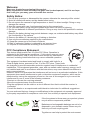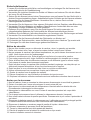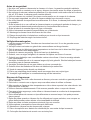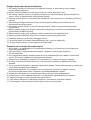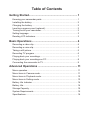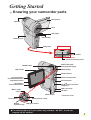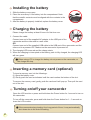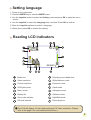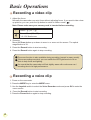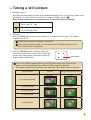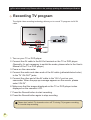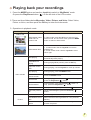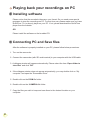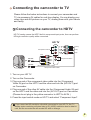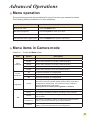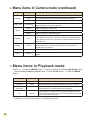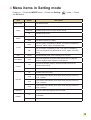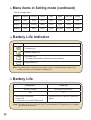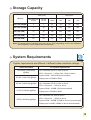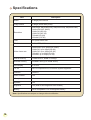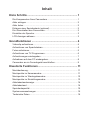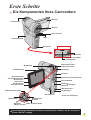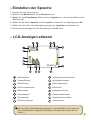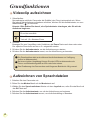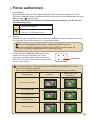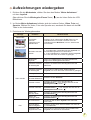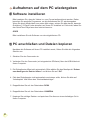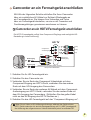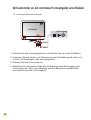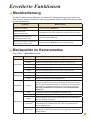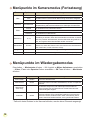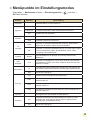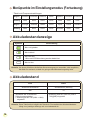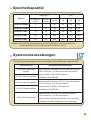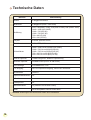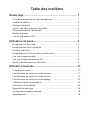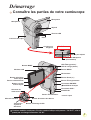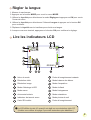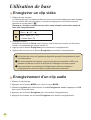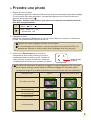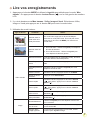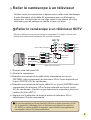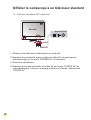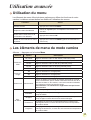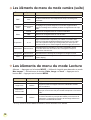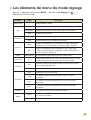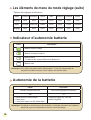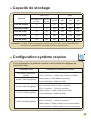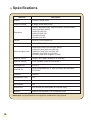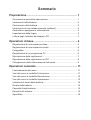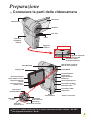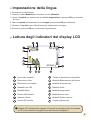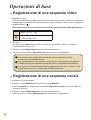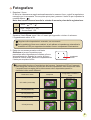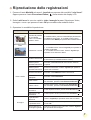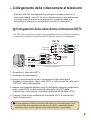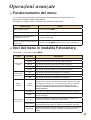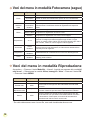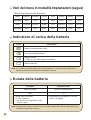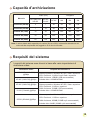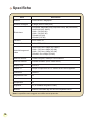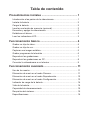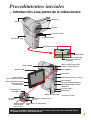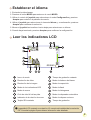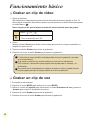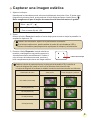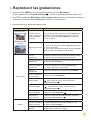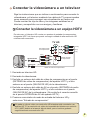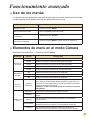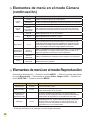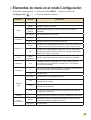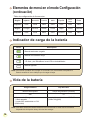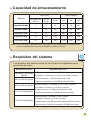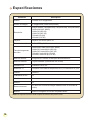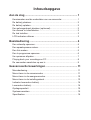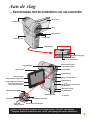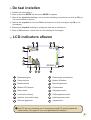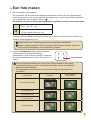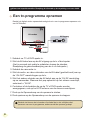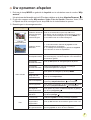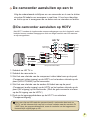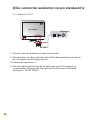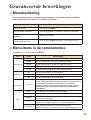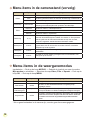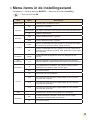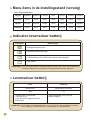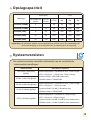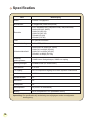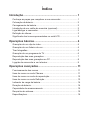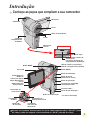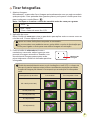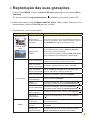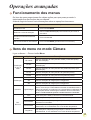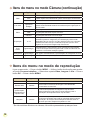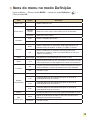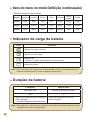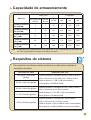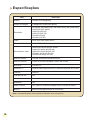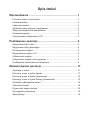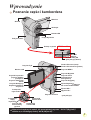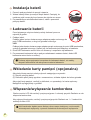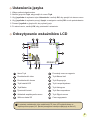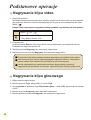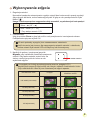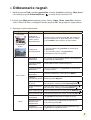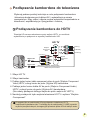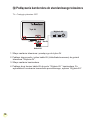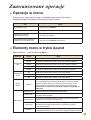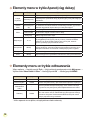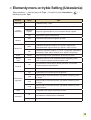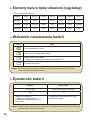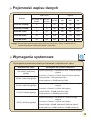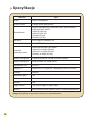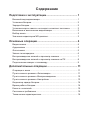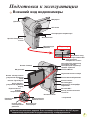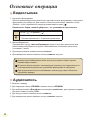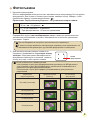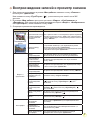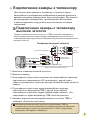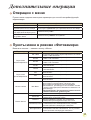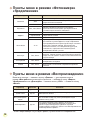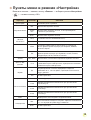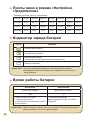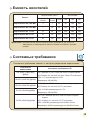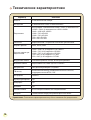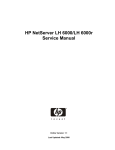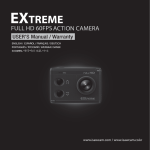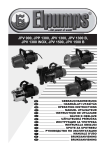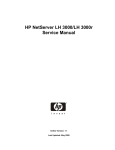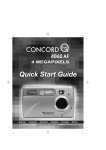Download Aiptek PocketDV AHD Z500 Plus
Transcript
Welcome: Dear user, thanks for purchasing this product. Much investment in time and effort has gone into its development, and it is our hope that it will give you many years of trouble-free service. Safety Notice: 1. Do not drop, puncture or disassemble the camera; otherwise the warranty will be voided. 2. Avoid all contact with water, and dry hands before using. 3. Do not expose the camera to high temperature or leave it in direct sunlight. Doing so may damage the camera. 4. Use the camera with care. Avoid pressing hard on the camera body. 5. For your own safety, avoid using the camera when there is a storm or lightning. 6. Do not use batteries of different specifications. Doing so may lead to the potential for serious damage. 7. Remove the battery during long periods between usage, as a deteriorated battery may affect the functionality of the camera. 8. Remove the battery if it shows signs of leaking or distortion. 9. Use only the accessories supplied by the manufacturer. 10. Keep the camera out of the reach of infants. 11. Risk of explosion if battery is replaced by an incorrect type. 12. Dispose of used batteries according to the instructions. FCC Compliance Statement: This device complies with Part 15 of the FCC Rules. Operation is subjected to the following two conditions: (1) this device may not cause harmful interference, and (2) this device must accept any interference received, including interference that may cause undesired operation. This equipment has been tested and found to comply with limits for a Class B digital device, pursuant to Part 15 of the FCC rules. These limits are designed to provide reasonable protection against harmful interference in residential installations. This equipment generates, uses, and can radiate radio frequency energy, and if not installed and used in accordance with the instructions, may cause harmful interference to radio communications. However, there is no guarantee that interference will not occur in a particular installation. If this equipment does cause interference to radio or television equipment reception, which can be determined by turning the equipment off and on, the user is encouraged to try to correct the interference by one or more of the following measures: -Reorient or relocate the receiving antenna. -Move the equipment away from the receiver. -Plug the equipment into an outlet on a circuit different from that to which the receiver is connected. -Consult the dealer or an experienced radio/television technician for additional suggestions. You are cautioned that any change or modifications to the equipment not expressly approved by the party responsible for compliance could void Your authority to operate such equipment. If the time arises to throw away your product, please recycle all the components possible. Batteries and rechargeable batteries are not to be disposed in your domestic waste! Please recycle them at your local recycling point. Together we can help to protect the environment. ■ DE: Umweltschutz Geben Sie das Gerät am Ende der Lebensdauer nicht in den normalen Hausmüll. Bringen Sie es zum Recycling zu einer offiziellen Sammelstelle. Auf diese Weise helfen Sie die Umwelt zu schonen. ■ FR: Environnement Ne jetez pas l’appareil en fin de vie avec les ordures ménagères, mais déposezle à un endroit prévu à cet effet par les pouvoirs publics pour son recyclage. Vous aiderez, ainsi, à protéger l’environnement. ■ IT: Ambiente A fine vita non gettare questo apparecchio nella normale raccolta dei rifiuti, ma portalo presso uno dei punti di raccolta autorizzati. In questo modo contribuirai a preservare l’ambiente. ■ ES: Medio ambiente Cuando vaya a deshacerse de este aparato, no lo tire con la basura normal del hogar; deposítelo en un punto de recogida oficial para su reciclado. Al hacerlo, contribuirá a preservar el medio ambiente. ■ NL: Milieu Gooi het apparaat aan het einde van zijn levensduur niet weg met het normale huisvuil, maar lever het in op een officieel verzamelpunt om het te laten recyclen. Op deze wijze helpt u om het milieu te beschermen. ■ PT: Meio ambiente Quando chegar a altura de se desfazer do aparelho, não o deite fora juntamente com o seu lixo doméstico normal. Deverá colocá-lo num ponto de recolha oficial para efeitos de reciclagem. Ao fazê-lo, estará a contribuir para a preservação do meio ambiente. ■ PL: Środowisko naturalne Nie należy wyrzucać tego urządzenia po zakończeniu jego żywotności z normal nymi śmieciami domowymi, ale należy przekazać je do oficjalnego punktu zbiórki w celu recyklingu. Pomoże to w ochronie środowiska naturalnego. ■ RU: Защита окружающей Среды По окончании срока службы не выбрасывайте прибор вместе с обычными бытовами отходами, а сдавайте в специальные пункты приема. Поступая так вы способствуете делу сохранения окружающей среды. Sicherheitshinweise: 1. Lassen Sie die Kamera nicht fallen und beschädigen und zerlegen Sie die Kamera nicht, andernfalls erlischt die Gewährleistung. 2. Vermeiden Sie jeglichen Kontakt des Geräts mit Wasser und trocknen Sie sich die Hände ab, bevor Sie es verwenden. 3. Setzen Sie die Kamera keinen hohen Temperaturen aus und lassen Sie das Gerät nicht in direkter Sonneneinstrahlung liegen. Andernfalls könnten Schäden an der Kamera auftreten. 4. Verwenden Sie die Kamera behutsam. Vermeiden Sie es, starken Druck auf das Kameragehäuse auszuüben. 5. Verwenden Sie die Kamera zu Ihrer eigenen Sicherheit nicht bei Gewittern oder Blitzschlag. 6. Verwenden Sie keine Batterien mit anderen Spezifikationen. Andernfalls können unter Umständen schwere Schäden am Gerät entstehen. 7. Entfernen Sie die Batterie, wenn Sie das Gerät längere Zeit nicht verwenden, da mängelbehaftete Batterien die Funktionalität der Kamera beeinträchtigen können. 8. Entfernen Sie die Batterie, falls diese Anzeichen von Ausrinnen oder Verformungen aufweist. 9. Verwenden Sie ausschließlich vom Hersteller angebotenes Zubehör. 10. Bewahren Sie die Kamera außerhalb der Reichweite von Kindern auf. 11. Es besteht ein Explosionsrisiko, wenn die Batterie durch einen falschen Typ ersetzt wird. 12. Entsorgen Sie nach den Anweisungen gebrauchte Batterien. Notice de sécurité: 1. Ne pas faire tomber, percer ou démonter la caméra ; sinon, la garantie est annulée. 2. Eviter tout contact avec l’eau, et ayez les mains sèches lorsque vous l’utilisez. 3. Ne pas exposer la caméra à de hautes températures, ne pas la laisser directement sous le soleil. Vous risquez sinon de l’endommager. 4. Utiliser la caméra avec soin. Eviter d’appuyer trop fort sur le corps de la caméra. 5. Pour votre propre sécurité, éviter d’utiliser la caméra pendant une tempête ou un orage. 6. Eviter d’utiliser des piles de différentes marques ou de différents types en même temps. Cela risque de causer des dommages importants. 7. Sortir les piles lorsque la caméra reste inutilisée pendant longtemps, car des piles qui se détériorent risquent d’empêcher le bon fonctionnement de la caméra. 8. Sortir les piles si vous constatez qu’elles fuient ou qu’elles se déforment. 9. Utiliser exclusivement les accessoires fournis par le fabricant. 10. Garder la caméra hors de portée des enfants. 11. Risque d’explosion en cas d’utilisation de batterie de type incorrect. 12. Disposez les batteries utilisées conformément aux instructions données dans le manuel. Avviso per la sicurezza: 1. Non far cadere, forare o smontare la videocamera diversamente si annullerà la garanzia. 2. Evitare il contatto con l’acqua ed asciugarsi le mani prima dell’uso. 3. Non esporre la videocamera ad alte temperature o lasciarla alla luce diretta del sole. Diversamente si danneggia la videocamera. 4. Maneggiare la videocamera con cura. Evitare di esercitare pressioni sul corpo della videocamera. 5. Per la propria sicurezza evitare di utilizzare la videocamera durante i temporali. 6. Non usare batterie diverse da quelle specificate. Diversamente si può creare il potenziale di seri danni. 7. Rimuovere la batteria quando la videocamera non è utilizzata per periodi prolungati poiché le batterie deteriorate influiscono sulla funzionalità della videocamera. 8. Rimuovere le batterie se mostrano segni di perdita di liquido o distorsione. 9. Utilizzare solamente gli accessori forniti dal produttore. 10. Tenere la videocamera fuori della portata dei bambini. 11. Rischio di esplosione se la batteria è sostituita da un tipo errato. 12. Inserire le batterie secondo le istruzioni. Aviso de seguridad: 1. No deje caer, perfore ni desmonte la cámara; si lo hace, la garantía quedará invalidada. 2. Evite que entre en contacto con el agua y séquese las manos antes de utilizar el producto. 3. No exponga la cámara a altas temperaturas ni la deje donde incida sobre ella la luz directa del sol. Si lo hace, la cámara puede resultar dañada. 4. Utilice la cámara con cuidado. No ejerza mucha presión en el cuerpo de la cámara. 5. Por su propia seguridad, no utilice la cámara cuando haya tormenta o rayos. 6. No utilice baterías de especificaciones diferentes. Si lo hace, la cámara podría sufrir daños irreparables. 7. Quite la batería si no va a utilizar la cámara durante un prolongado período de tiempo, ya que una batería deteriorada puede afectar a la funcionalidad de la misma. 8. Quite la batería si muestra signos de fuga o distorsión. 9. Utilice únicamente accesorios especificados por el fabricante. 10. Mantenga la cámara fuera del alcance de los niños. 11. Riesgo de explosión si la batería se sustituye por otra de un tipo incorrecto. 12. Disponga las baterías según las instrucciones. Veiligheidsmaatregelen: 1. Laat de camera niet vallen. Doorboor en demonteer hem niet. U zou de garantie ermee ongeldig maken. 2. Vermijd contact met water en gebruik de camera alleen met droge handen. 3. Stel de camera niet bloot aan hoge temperaturen en laat hem niet in direct zonlicht liggen. U kunt er de camera mee beschadigen. 4. Gebruik de camera zorgvuldig. Druk niet hard op de behuizing. 5. Gebruik, voor uw eigen veiligheid, de camera niet tijdens een storm of onweer. 6. Gebruik geen batterijen van verschillende merken door elkaar. U kunt er ernstige schade mee veroorzaken. 7. Verwijder de batterijen als u de camera langere tijd niet gebruikt. Slechte batterijen kunnen de werking van de camera aantasten. 8. Verwijder de batterijen als ze gaan lekken en als ze vervormd zijn. 9. Gebruik alleen de toebehoren die door de fabrikant zijn aanbevolen. 10. Houd de camera buiten bereik van kinderen. 11. Risico op ontploffing als de batterij wordt vervangen door een onjuist type. 12. Verwijder lege batterijen in overeenstemming met de instructies. Normas de Segurança: 1. Não deixe cair, não fure e não desmonte a câmara, pois caso contrário a garantia perderá a sua validade. 2. Evite todo o contacto com a água e seque as mãos antes de utilizar a câmara. 3. Não exponha a câmara a altas temperaturas e não a deixe exposta à luz solar directa. Isto pode danificar a câmara. 4. Utilize a câmara cuidadosamente. Evite exercer pressão sobre o corpo da câmara. 5. Para sua própria segurança, evite utilizar a câmara durante a ocorrência de tempestades ou relâmpagos. 6. Evite utilizar pilhas de marcas ou tipos diferentes ao mesmo tempo. Isto pode provocar danos graves. 7. Retire as pilhas quando a câmara não for utilizada por longos períodos, uma vez que as pilhas deterioradas podem afectar a funcionalidade da câmara. 8. Retire as pilhas se estas mostrarem sinais de fuga ou corrosão. 9. Utilize apenas os acessórios fornecidos pelo fabricante. 10. Mantenha a câmara fora do alcance das crianças. 11. Risco de explosão se a bateria for substituída por uma outra de tipo incorrecto. 12. Colocação das baterias de acordo com as instruções. Uwaga dotycząca bezpieczeństwa: 1. Nie należy upuszczać, dziurawić lub rozbierać kamery, w przeciwnym razie nastąpi unieważnienie gwarancji. 2. Należy unikać kontaktu z wodą i przed użyciem należy wysuszyć ręce. 3. Nie należy narażać kamery na wysoką temperaturę lub pozostawiać ją bezpośrednio na słońcu. Może to spowodować uszkodzenie kamery. 4. Kamerę należy używać z zachowaniem ostrożności. Nie należy mocno naciskać obudowy kamery. 5. Dla własnego bezpieczeństwa należy unikać używania kamery podczas burzy lub wyładowań atmosferycznych. 6. Nie należy używać baterii o różnych specyfikacjach. Może to spowodować poważne uszkodzenie. 7. Baterię należy wyjąć przy długich okresach nieużywania, ponieważ jej uszkodzenie może uniemożliwić działanie kamery. 8. Baterię należy wyjąć, gdy wykazuje oznaki przeciekania lub odkształcenia. 9. Należy używać wyłącznie akcesoriów dostarczonych przez producenta. 10. Kamerę należy trzymać poza zasięgiem dzieci. 11. Wymiana baterii na baterię nieprawidłowego typu, grozi jej eksplozją. 12. Zużyte baterie należy usuwać zgodnie z instrukcjami. Памятка по технике безопасности: 1. Не роняйте, не пробивайте и не разбирайте камеру, в противном случае гарантия будет аннулирована. 2. Не допускайте соприкосновения камеры с водой и сушите руки перед ее использованием. 3. Не подвергайте камеру воздействию высокой температуры или прямых солнечных лучей. Это может привести к повреждению камеры. 4. Пользуйтесь камерой осторожно. Не нажимайте с усилием на корпус камеры. 5. В целях собственной безопасности, не используйте камеру во время грозы или молний. 6. Не используйте батареи с другими характеристиками. Такие действия могут привести к серьезному повреждению камеры. 7. Извлекайте батарею, если камера не используется длительное время, так как испорченная батарея может нарушить функционирование камеры. 8. Извлекайте батарею при наличии признаков протечки или деформации. 9. Используйте только принадлежности, поставляемые производителем камеры. 10. Храните камеру в недоступном для детей месте. 11. При замене батареи на батарею неверного типа может произойти взрыв. 12. Утилизируйте использованные батареи согласно инструкции. Table of Contents Getting Started................................................................. 1 Knowing your camcorder parts.............................................................. 1 Installing the battery.............................................................................. 2 Charging the battery.............................................................................. 2 Inserting a memory card (optional)........................................................ 2 Turning on/off your camcorder............................................................... 2 Setting language.................................................................................... 3 Reading LCD indicators......................................................................... 3 Basic Operations............................................................. 4 Recording a video clip........................................................................... 4 Recording a voice clip........................................................................... 4 Taking a still picture............................................................................... 5 Recording TV program.......................................................................... 6 Playing back your recordings................................................................ 7 Playing back your recordings on PC..................................................... 8 Connecting the camcorder to TV........................................................... 9 Advanced Operations..................................................... 11 Menu operation...................................................................................... 11 Menu items in Camera mode................................................................ 11 Menu items in Playback mode............................................................... 12 Menu items in Setting mode.................................................................. 13 Battery Life Indicator.............................................................................. 14 Battery Life............................................................................................ 14 Storage Capacity................................................................................... 15 System Requirements........................................................................... 15 Specifications........................................................................................ 16 Getting Started Knowing your camcorder parts Microphone Speaker Lens LED lights Flash strobe Battery cover Strap hook Bottom view Tripod socket SD card slot (inside the battery cover) Status LED (left) / Charging LED (right) MODE button MENU button LCD monitor Shutter button Zoom (in/out) button Previous button/ Fast backward button Record button Play/Pause button Next button/ Fast forward button AV IN( )/OUT connector /Earphone USB connector * Macro mode switch HD OUT * Power button Flash switch OK key/ Joystick 5-way * inside the cover White balance switch LED lights switch For select model only. If your camera only indicates “ AV OUT”, it does not support “AV IN” function. Installing the battery 1. Slide the battery cover open. 2. Place the accessory Li-Ion battery into the compartment. Note that the metallic contacts must be aligned with the contacts in the compartment. 3. After the battery is properly installed, replace the battery cover. Charging the battery Please charge the battery at least 8 hours for first time use. 1. Connect the cable. Connect one end of the supplied AC adapter to the USB port of the camcorder and the other end to a wall outlet. OR Connect one end of the supplied USB cable to the USB port of the camcorder and the other end to a powered PC. Make sure the camcorder is powered off. 2. The charging LED turns red and the charge starts. 3. When the charging is interrupted or the battery pack is fully charged, the charging LED will turn green. When using a PC to charge the battery, do not power on the camcorder, or the charge will stop. Inserting a memory card (optional) To insert a memory card, do the followings: (1) Open the battery cover. (2) Gently push the card as indicated until the card reaches the bottom of the slot. To remove the memory card, gently push the card and it will pop up. Then pull the card out of the slot. Turning on/off your camcorder Open the LCD monitor or press and hold down the Power button for 1 second to turn on the camcorder. To turn off the camcorder, press and hold down the Power button for 1 ~ 3 seconds or close the LCD monitor. If the camcorder stays inactive for a long period of time, it may automatically shut down due to the Auto-Off setting. Setting language 1. Power on the camcorder. 2. Press the MODE key to enter the MODE menu. 3. Use the Joystick switch to select the Setting mode and press OK to enter the menu screen. 4. Use the Joystick to select the Language item, and then Press OK to confirm. 5. Move the Joystick up/down to select a language. 6. When done, press OK to confirm the setting. Reading LCD indicators 00:00:05 00:06:40 1 Mode icon Remaining recordable time Video resolution While Balance mode Picture resolution Exposure mode LED lights mode Flash mode Macro mode Histogram mode Battery life Selftimer mode Zoom ratio indicator NightShot mode SD card inserted Recording time The LCD will display 4:3 ratio while setting as CIF video resolution. (Please refer to the page 5 for more detailed instructions.) Basic Operations Recording a video clip 1. Adjust the focus: Normally the camcorder can auto focus without adjusting focus. If you want to take closeup pictures, you can push the Up button to switch to Macro mode ( ). Note: Please make sure your memory card is inserted before recording. - 30cm ~ (12” ~ ) 5cm ~ 30cm (2” ~ 12”) * At 1.5X fixed zoom 2. Zooming: Move the Zoom button up or down to zoom in or zoom out the screen. The optical magnification is 3X. 3. Press the Record button to start recording. 4. Press the Record button again to stop recording. The zoom function is also available during recording (except in macro mode). If the surroundings are dark, you can switch the LED lights mode to On or Auto to help focus and lighting. It’s normal that the camcorder will feel slightly warm with continuous use / recording due to its high performance. Recording a voice clip 1. Power on the camcorder. 2. Press the MODE key to enter the MODE menu. 3. Use the Joystick switch to select the Voice Recorder mode and press OK to enter the menu screen. 4. Press the Record button to start recording 5. Press the Record button again to stop recording. Taking a still picture 1. Adjust the focus: Normally the camcorder can auto focus without adjusting focus. If you want to take closeup pictures, you can push the Up button to switch to Macro mode ( ). Note: Please make sure your memory card is inserted before recording. - 30cm ~ (12” ~ ) 5cm ~ 30cm (2” ~ 12”) * At 1.5X fixed zoom 2. Zooming: Move the Zoom button up or down to zoom in or zoom out the screen. The optical magnification is 3X. Adjust other advanced settings if necessary. If the surroundings are dark, you can switch the LED lights mode to On or Auto to help focus and lighting. 3. Press the Shutter button half way down and hold for the camcorder to auto focus. When the focus frame turns green, press the button fully down to take a still picture. focus frame Due to the sensor capture feature, the LCD preview and ratio of still picture capture will vary depending upon different video resolution settings. The image capture of the camera is set where as video resolutions are different. Video resolution Preview Taking pictures and focusing 16:9 ratio 4:3 ratio 16:9 ratio 4:3 ratio 4:3 ratio 4:3 ratio HD 1080P(1440x1080) HD 60f(1280x720) HD 30f(1280x720) D1 60f(720x480) CIF30f(352x240) For select model only. Please refer to the package printing for detailed specification. Recording TV program The digital video recording technology allows you to record TV program via AV-IN cable. AV mode AV In AV-OUT Video Audio AV cable 1. Turn on your TV or DVD player. 2. Connect the AV cable to the AV-Out terminal on the TV or DVD player. (Normally, it’s not necessary to switch the mode, please refer to the User’s Manual of the TV or DVD player.) 3. Power on the camcorder. 4. Connect the audio and video ends of the AV cable (yellow/white/red color) to the TV “AV-OUT” jacks. 5. Connect the other end of the AV cable to the “AV In” port on your camcorder. When the pop-up message appears on the screen, please select “AV-IN”. 6. Make sure that the images displayed on the TV or DVD player is also displayed on the camera’s LCD. 7. Press the Record button to start recording. 8. Press the Record button again to stop recording. Please dont’ switch TV channels or turn off TV during TV program recording, or it would stop recording. Playing back your recordings 1. Press the MODE button and use the Joystick to switch to “My Works” mode. Or press the Play/Pause button ( ) on the left side of the LCD monitor. 2. There are three folders below My works: Video, Picture, and Voice. Select Video, Picture or Voice, and then press the OK key to enter the index mode. 3. Operations in playback mode: File type How to... Action Index mode Shift between Index mode and Fullscreen mode In Index mode, press the OK key to switch to Fullscreen mode. In Full-screen mode, press the MENU button to switch to Index mode. Shift between files 1. In Index mode: Use the Joystick to move the highlight box. 2. In Full-screen mode: Use the Joystick to move left or right. Start playing When selected (in full-screen mode), the file automatically starts playing. Pause/Resume playing During playing/While paused, press the OK key. Adjust the volume level During playing, use the Joystick to move up or down. Stop playing During playing, press the MENU button. Return to the preview screen Press the Shutter button. Fast forward During playing, press the Next ( ) button. To stop, press the Play/Pause ( ) button. Fast backward During playing, press the Previous ( ) button. To stop, press the Play/Pause ( ) button. Select the next file While paused/stopped, press the Next ( Select the previous file While paused/stopped, press the Previous ( button. Zoom in/out Use the Joystick to move up or down. Lock/Release zoom ratio When the zoom ratio is greater than 1.0x, press the OK key. Browse the enlarged picture When the zoom ratio is locked, use the Joystick to browse the picture. Full-screen mode Video & Audio Picture ) button. ) Playing back your recordings on PC Installing software Please notice that the recorded videos are .mov format. So you need some special programs to view the recordings on PC. For first time use, please make sure you have QuickTime 7.0 (or above) player on your PC. If not, please download the QuickTime player from the website. OR Please install the software on the bundled CD. Connecting PC and Save files After the software is properly installed on your PC, please follow below procedures. 1. Turn on the camcorder. 2. Connect the camcorder (with SD card inserted) to your computer with the USB cable. 3. A dialogue window will appear automatically. Please select the item “Open folder to view files” and click “OK”. 4. If the dialogue window does not appear automatically, you may double click on “My computer” and open the “Removable Drive”. 5. Double-click on the DCIM file folder. 6. Double-click on the 100MEDIA file folder. 7. Copy the files you wish to keep and save them to the desired location on your computer. Connecting the camcorder to TV Please follow the below instructions to connect your camcorder and TV via accessory AV cables for real-time display. You can display your video clips and still pictures on your TV, sharing them with your friends and family. Connecting the camcorder to HDTV HD TV hereby means the HDTV built-in component input ports, thus can perform HD high resolution quality while connected. HD TV (green) (blue) Component Video in (red) (red) AV OUT (white) Component Audio in <AV cable> (yellow) HD OUT (Do not plug in Yellow Cable) <Component Video cable> 1. Turn on your HD TV. 2. Turn on the Camcorder. 3. Plug one end of the component video cable into the (Component Video IN) port on the HDTV and the other end into the (HD OUT) port on Camcorder. 4. Plug one end of the other AV cable into the (Component Audio IN) port on the HDTV and the other end into the (AV OUT) port on Camcorder. (Please do not plug in the yellow connector to HDTV’s AV-IN.) 5. Press the input switch mode on HD TV and select “Component Input”. If you record an HD resolution clip while connected to your HD TV, the TV display video resolution will down size to D1 (480P) resolution due to data bit rate, but the recorded file will remain HD with no change. Connecting the camcorder to Standard TV TV = Traditional CRT TV AV mode AV Out AV-IN Video Audio AV cable 1. Power on your TV and switch the TV to AV mode. 2. Connect the audio and video ends of the AV cable (yellow/white/red color) to the TV “AV-IN” jacks. 3. Power on the camcorder. 4. Connect the other end of the AV cable to the “AV out” port on your camcorder. When the pop-up message appears on the screen, please select “AV-Out”. 10 Advanced Operations Menu operation The menu items provide several options for you to fine-tune your camera functions. The following table gives details on menu operations. How to... Action Bring up the menu Press the MENU button. Move the highlight bar Use the Joystick to move up or down. Enter sub-menu/Confirm an item Press the OK key. Exit menu/Go back to upper menu Press the MENU button (when in sub-menu). Menu items in Camera mode Power-on → Press the Menu button. Item Option HD 1080P Video resolution Picture Resolution NightShot HD 60f Set the video resolution to HD 60f (1280x720 pixels). HD 30f Set the video resolution to HD 30f (1280x720 pixels). D1 60f Set the video resolution to D1 60f (720x480 pixels). CIF30f Set the video resolution to CIF30f (352x240 pixels). 3M Set picture resolution to 3 mega pixels. 5M Set picture resolution to 5 mega pixels. 8M Set picture resolution to 8 mega pixels. On/Off Auto WB Description Set the video resolution to HD 1080P (1440x1080 pixels). Enabling this setting allows you to take a photograph with a dark background. Since the shutter speed will slow down when taking photographs at a dark place, we recommend using a tripod to eliminate blurring from hand shake. Warning: Noise increases when NightShot is enabled. The camera automatically adjusts white balance. Sunny This setting is suitable for outdoor recording in sunny weather. Cloudy This setting is suitable for recording in cloudy weather or shady environments. Fluorescent This setting is suitable for indoor recording with fluorescent lamp lighting, or environments with high color temperature. Tungsten This setting is suitable for indoor recording with incandescent lamp lighting, or environments with low color temperature. 11 Menu items in Camera mode (continued) Item Option Description On Flashlight The flash is forced to fire in every shot. Auto The flash automatically fires when the lighting is insufficient. Off Video Light The flash is disabled. On/Auto/Off Normal Effect This setting allows you to add extra light when the lighting is insufficient during recording video clips. Make recordings in natural color. B&W Make recordings in black and white. Classic Make recordings in sepia-toned color. Exposure -2~+2 Manually adjust the exposure to gain better effect when the preview image appears too bright or too dark. A positive value indicates the image will be brighter than usual; while a negative value makes the image dimmer. Selftimer On/Off Enable/Disable the selftimer. After the selftimer is turned on, the camera will have ten seconds delay before recording when the Shutter button is pressed. Histogram On/Off Enable/Disable image histogram display on the screen. Icon On/Off Enable/Disable OSD (on screen display) icons to display on the screen. Menu items in Playback mode Power-on → Press the MODE button → Use the Joystick to switch to My Works mode → Select Video, Picture or Voice folder→ Press the OK button → Press the MENU button. Item Option Delete One Yes/No Delete current file. Description Delete All Yes/No Delete all pictures and video/audio files stored in the memory. Slide Show/ Video Play - The camera displays images/video clips in sequence. You can press the OK key to stop the slide show/video play. Lock Yes/No Single, multiple, or all files can be locked. A locked file cannot be erased by a delete function. While the formatting function will erase all locked/unlocked files. * If there are no files in the camera, no items will be seen. 12 Menu items in Setting mode Power-on → Press the MODE button → Select the Setting ( the OK button. Item Option Date & Time - Beep Shutter On On Off Flicker ) mode → Press Description Set date and time. Enable beep sound. Disable beep sound, but keep Shutter sound. Disable beep sound. 50Hz Set flicker frequency to 50Hz*. 60Hz Set flicker frequency to 60Hz*. NTSC Set TV system compatibility to NTSC. This option is suitable for America, Taiwan, Japan, and Korea areas. PAL Set TV system compatibility to PAL. This option is suitable for Germany, England, Italy, Netherlands, China, Japan, and Hong Kong. TV-Out Icon On/Off Enable/Disable OSD icons to display on the screen. LCD Bright -2~+2 Set LCD brightness. A positive value makes the LCD brighter; while a negative value makes the LCD dimmer. Format Auto Off Language Default Yes Format the storage medium. Note that all files stored in the medium will be gone. No Cancel action. Off Disable Auto-off function. 1 min The camera automatically shuts down when staying inactive for over 1 minute. 3 min The camera automatically shuts down when staying inactive for over 3 minutes. 5 min The camera automatically shuts down when staying inactive for over 5 minutes. - Lets you select the language used for OSD. On Restore factory defaults. Note that your current settings will be overridden. Off Cancel action. 13 Menu items in Setting mode (continued) * Flicker settings table: Region England Germany France Italy Spain Netherlands Russia Setting 50Hz 50Hz 50Hz 50Hz 50Hz 50Hz 50Hz Region Portugal America Taiwan China Japan Korea Thailand Setting 50Hz 60Hz 60Hz 50Hz 50/60Hz 60Hz 50Hz Battery Life Indicator Icon Description Full battery life Moderate battery life Low battery life * The flash strobe and the LED lights will be disabled.” Empty battery life Note: To avoid sudden outage of power supply, you are recommended to replace the battery when the icon indicates low battery life. Battery Life Still picture Video clip Number of shots Recording time (minute) 200 * shoot every 30 seconds ** flash is off *** resolution is set to 5M (2592x1944) 70 * resolution is set to 720P 60f (1080x720 @60f) Note: This table is for your reference only. The actual battery life depends on your battery type and recharge level. 14 Storage Capacity Video (min.) Memory HD 1080P 30f HD 60f Still picture HD 30f D1 60f CIF30f 8M 5M 3M SD card (256MB) 3 7 40 95 145 230 SD card (512MB) 7 15 80 190 290 460 SD card (1GB) 15 30 160 380 580 920 SD card (2GB) 30 60 320 770 1160 1840 SD card (4GB) 60 120 640 1540 2320 3680 Note: The actual value of capacity may vary (up to ± 30%) depending on the color saturation and complexity of your subject and surroundings. System Requirements System requirements are different in different video resolution settings: Video Resolution HD 1080P (1440x1080) @30fps HD 60f (1280x720) @60fps HD 30f (1280x720) @30fps D1 60f (720x480) @60fps PC system requirements OS = Windows XP SP2, Vista or above CPU = Pentium 4 3.2GHz Core 2 Dual or above System RAM = 1GB (2GB recommended) Display card = 256MB of RAM OS = Windows XP SP2, Vista or above CPU = Pentium 4 3.2GHz or above System RAM = 512MB (1GB recommended) Display card = 256MB of RAM OS = Windows XP, Vista or above CIF30f (352x240) @30fps CPU = Pentium 4 1.5GHz or above System RAM = 256MB (512MB or above recommended) Display card = 64MB (128MB or above recommended) 15 Specifications Item Description Model 5 Mega-pixel camera Image sensor 5 Mega (2592x1944 pixels) Resolution Still image: 3M(2048x1536); 5M(2592x1944); 8M(3200x2400) 1440x1080 (HD 1080P) 1280x720 (HD 60f) 1280x720 (HD 30f) 720x480 (D1 60f) 352x240 (CIF30f) Lens 3X optical zoom lens File format MOV, JPEG, WAV Video frame rate 1440x1080, up to 30fps (HD 1080P) 1280x720, up to 60fps (HD 60f) 1280x720, up to 30fps (HD 30f) 720x480, up to 60fps (D1 60f) 352x240, up to 30fps (CIF30f) Internal memory 128MB built-in; 90MB for storage External memory SD/MMC card (up to 32GB SDHC) LCD display 2.4” LCD TV out HDTV Component out, NTSC/PAL system supported Interface USB 2.0 Voice recorder Yes Microphone Yes Speaker Yes Nightshot Yes (both in still image and video modes) Battery NP60 compatible Li-ion rechargeable battery Note: Specifications are subject to change without notification. 16 Inhalt Erste Schritte................................................................... 1 Die Komponenten Ihres Camcorders.................................................... 1 Akku einlegen........................................................................................ 2 Akku laden............................................................................................. 2 Einlegen einer Speicherkarte (optional)................................................ 2 Ein-/Ausschalten des Camcorders........................................................ 2 Einstellen der Sprache.......................................................................... 3 LCD-Anzeigen ablesen.......................................................................... 3 Grundfunktionen............................................................. 4 Videoclip aufzeichnen............................................................................ 4 Aufzeichnen von Sprachdateien............................................................ 4 Fotos aufnehmen................................................................................... 5 Aufzeichnen von TV-Programmen......................................................... 6 Aufzeichnungen wiedergeben............................................................... 7 Aufnahmen auf dem PC wiedergeben................................................... 8 Camcorder an ein Fernsehgerät anschließen....................................... 9 Erweiterte Funktionen..................................................... 11 Menübedienung..................................................................................... 11 Menüpunkte im Kameramodus.............................................................. 11 Menüpunkte im Wiedergabemodus....................................................... 12 Menüpunkte im Einstellungsmodus....................................................... 13 Akkuladestandanzeige.......................................................................... 14 Akkuladestand....................................................................................... 14 Speicherkapazität.................................................................................. 15 Systemvoraussetzungen....................................................................... 15 Technische Daten.................................................................................. 16 Erste Schritte Die Komponenten Ihres Camcorders Mikrofon Lautsprecher Objektiv LED-Leuchten Blitz Akkufachdeckel Riemenöse Ansicht von unten Stativgewinde SD-Kartensteckplatz (im Akkufach) Status-LED (links) / Lade-LED (rechts) Modustaste Menütaste LCD-Bildschirm Auslöser Rückwärtstaste/ Schnellrücklauf-Taste Wiedergabe-/ Pause-Taste Vorwärtstaste/ Schneller Vorlauf Zoomtaste (ein-/auszoomen) Aufnahmetaste AV-Ein-( )/Ausgang /Ohrhörer USB-Anschluss * Makromodusschalter HD-Ausgang * Ein-/Austaste Blitzschalter * hinter der Abdeckung WeißabgleichSchalter OK-Taste/ LED-Leuchtenschalter 5-Wege-Joystick Nur bei bestimmten Modellen. Die Kamera unterstützt die Funktion “AV IN” nicht, wenn sie nur “AV OUT” anzeigt. Akku einlegen 1. Schieben Sie den Akkufachdeckel auf. 2. Legen Sie den mitgelieferten, wiederaufladbaren LithiumIonen-Akku in das Akkufach ein. Bitte beachten Sie, dass die Metallkontakte mit den Kontakten im Akkufach auszurichten sind. 3. Bringen Sie den Akkufachdeckel nach dem ordnungsgemäßen Einlegen des Akkus wieder an. Akku laden Laden Sie den Akku vor dem ersten Gebrauch mindestens 8 Stunden lang auf. 1. Schließen Sie das Kabel an. Verbinden Sie ein Ende des mitgelieferten Netzteils mit dem USBAnschluss und das andere Ende mit einer Wandsteckdose. ODER Verbinden Sie ein Ende des mitgelieferten USB-Kabels mit dem USB-Anschluss am Camcorder und das andere Ende mit einem eingeschalteten PC. Der Camcorder muss dabei ausgeschaltet sein. 2. Die Lade-LED leuchtet rot, der Ladevorgang beginnt. 3. Wenn der Ladevorgang unterbrochen wird oder der Akku voll geladen ist, leuchtet die Lade-LED grün. Wenn Sie den Akku über einen PC aufladen, dürfen Sie den Camcorder nicht einschalten, da sonst der Ladevorgang stoppt. Einlegen einer Speicherkarte (optional) Legen Sie eine Speicherkarte folgendermaßen ein: (1) Öffnen Sie den Akkufachdeckel. (2) Drücken Sie die Karte behutsam wie gezeigt hinein, bis sie das Ende des Einschubs erreicht. Um die Speicherkarte zu entnehmen, drücken Sie behutsam auf die Karte, woraufhin sie ein Stück herausspringt. Ziehen Sie die Karte anschließend aus dem Einschub heraus. Ein-/Ausschalten des Camcorders Klappen Sie den LCD-Monitor auf oder drücken und halten Sie die Ein-/Aus-Taste 1 Sekunde lang, um den Camcorder einzuschalten. Um den Camcorder auszuschalten, drücken und halten Sie die Ein-/Austaste 1 bis 3 Sekunden lang oder klappen den LCD-Monitor zu. Falls der Camcorder längere Zeit inaktiv ist, schaltet er, je nach Einstellung der Funktion Auto-Aus, automatisch aus. Einstellen der Sprache 1. Schalten Sie den Camcorder ein. 2. Rufen Sie das Modus-Menü mit der Modustaste auf. 3. Wählen Sie den Einstellungen-Modus mit dem Joystick aus, rufen Sie das Menü mit der OK-Taste auf. 4. Wählen Sie die Option Sprache mit dem Joystick, drücken Sie zur Bestätigung auf OK. 5. Wählen Sie durch Auf- oder Abwärtsbewegungen des Joysticks eine Sprache aus. 6. Zum Abschluss bestätigen Sie die Einstellung mit der OK-Taste. LCD-Anzeigen ablesen 00:00:05 00:06:40 1 Modussymbol Verbleibende Aufnahmezeit Videoauflösung Weißabgleichmodus Bildauflösung Belichtungsmodus LED-Leuchtenmodus Blitzmodus Makromodus Histogrammmodus Akkuladestand Selbstauslösermodus Zoomanzeige Nachtaufnahmemodus SD-Karte eingelegt Aufnahmezeit Wird eine CIF-Videoauflösung eingestellt, so wird das Bild im 4:3-Format auf dem LCD-Bildschirm dargestellt. (Detaillierte Hinweise dazu finden Sie auf Seite 5.) Grundfunktionen Videoclip aufzeichnen 1. Scharfstellen: Normalerweise stellt der Camcorder die Schärfe (den Fokus) automatisch ein. Wenn Sie jedoch Nahaufnahmen aufnehmen möchten, drücken Sie die Aufwärtstaste, um zum Makromodus ( ) zu wechseln. Hinweis: Bitte achten Sie darauf, eine Speicherkarte einzulegen, ehe Sie mit der Aufnahme beginnen. - 30 cm bis unendlich 5 bis 30 cm * bei auf 1,5 x fixiertem Zoom 2. Zoomen: Bewegen Sie zum Vergrößern oder Verkleinern die Zoom-Taste nach oben oder unten. Der optische Zoom kann auf bis zu 3 x eingestellt werden. 3. Drücken Sie die Aufnahmetaste, um die Aufzeichnung zu starten. 4. Drücken Sie die Aufnahmetaste erneut, um die Aufzeichnung zu beenden. Die Zoomfunktion steht auch während des Aufzeichnens zur Verfügung (außer im Makromodus). Bei einer dunklen Umgebung können Sie den LED-Leuchtenmodus als Fokus- und Beleuchtungshilfe auf Ein oder Auto setzen. Eine Erwärmung des Camcorders nach längerem Betrieb ist völlig normal. Aufzeichnen von Sprachdateien 1. Schalten Sie den Camcorder ein. 2. Rufen Sie das Modus-Menü mit der Modustaste auf. 3. Wählen Sie den Sprachaufnahme-Modus mit dem Joystick aus, rufen Sie das Menü mit der OK-Taste auf. 4. Drücken Sie die Aufnahmetaste, um mit der Aufzeichnung zu beginnen 5. Drücken Sie die Aufnahmetaste erneut, um die Aufzeichnung zu beenden. Fotos aufnehmen 1. Scharfstellen: Normalerweise stellt der Camcorder die Schärfe (den Fokus) automatisch ein. Wenn Sie jedoch Nahaufnahmen aufnehmen möchten, drücken Sie die Aufwärtstaste, um zum Makromodus ( ) zu wechseln. Hinweis: Bitte achten Sie darauf, eine Speicherkarte einzulegen, ehe Sie mit der Aufnahme beginnen. - 30 cm bis unendlich 5 bis 30 cm * bei auf 1,5 x fixiertem Zoom 2. Zoomen: Bewegen Sie zum Vergrößern oder Verkleinern die Zoom-Taste nach oben oder unten. Der optische Zoom kann auf bis zu 3 x eingestellt werden. Nehmen Sie gegebenenfalls andere, erweiterte Einstellungen vor. Bei einer dunklen Umgebung können Sie den LED-Leuchtenmodus als Fokus- und Beleuchtungshilfe auf Ein oder Auto setzen. 3. Drücken Sie den Auslöser halb herunter und warten Sie, bis der Camcorder den Fokus automatisch einstellt. Wenn der Fokusrahmen grün wird, drücken Sie den Auslöser ganz hinab, um ein Foto machen. Fokusrahmen Je nach eingestellter Videoauflösung kann das Bildseitenverhältnis von Fotos in der LCD-Vorschau variieren. Das Format erfasster Bilder wird nicht durch die Videoauflösung beeinflusst. Videoauflösung Vorschau Bildaufnahme und Fokussierung Bildseitenverhältnis 16:9 Bildseitenverhältnis 4:3 Bildseitenverhältnis 16:9 Bildseitenverhältnis 4:3 Bildseitenverhältnis 4:3 Bildseitenverhältnis 4:3 HD 1080P(1440x1080) HD 60f(1280x720) HD 30f(1280x720) D1 60f(720x480) CIF30f(352x240) Nur bei bestimmten Modellen. Detaillierte Spezifikationen finden Sie auf der Verpackung. Aufzeichnen von TV-Programmen Die digitale Videoaufzeichnungstechnologie ermöglicht Ihnen Aufnahmen von TVProgrammen über das AV-Eingangskabel (AV IN). AV-Modus AV-Eingang AV-OUT Video Audio AV-Kabel 1. Schalten Sie Ihr TV-Gerät oder Ihren DVD-Player ein. 2. Schließen Sie das AV-Kabel an den AV-Ausgang des TV-Gerätes oder DVD-Players an. (Für gewöhnlich ist es nicht erforderlich, den Modus umzustellen; lesen Sie jedoch bitte im Benutzerhandbuch Ihres TVGerätes oder DVD-Players nach.) 3. Schalten Sie den Camcorder ein. 4. Verbinden Sie die Audio- und Videostecker des AV-Kabels (gelb, weiß, rot) mit den “AV-Ausgängen” des Fernsehgerätes. 5. Schließen Sie das andere Ende des AV-Kabels an den “AV-Eingang” des Camcorders an. Wenn eine Meldung auf dem Bildschirm eingeblendet wird, wählen Sie bitte “AV-Eingang”. 6. Vergewissern Sie sich, dass die auf dem TV-Gerät oder DVD-Player angezeigten Bilder auch auf dem LCD-Bildschirm der Kamera angezeigt werden. 7. Drücken Sie die Aufnahmetaste, um die Aufzeichnung zu starten. 8. Drücken Sie die Aufnahmetaste erneut, um die Aufzeichnung zu beenden. Schalten Sie bei der Aufnahme bitte keine Fernsehkanäle um - dadurch wird die Aufnahme beendet. Aufzeichnungen wiedergeben 1. Drücken Sie die Modustaste, wählen Sie dann den Modus “Meine Aufnahmen” mit dem Joystick. Oder drücken Sie die Wiedergabe-/Pause-Taste ( Bildschirms. ) an der linken Seite des LCD- 2. Im Ordner Meine Aufnahmen befinden sich drei weitere Ordner: Video, Foto und Sprache. Wählen Sie Video, Foto oder Sprache aus, wechseln Sie dann mit der OKTaste in den Indexmodus 3. Funktionen im Wiedergabemodus: Dateityp Funktion... Bedienschritte Indexmodus Umschalten zwischen Indexmodus und Vollbildmodus Drücken Sie im Indexmodus die OK-Taste, um zur Vollbildansicht zu wechseln. Drücken Sie in der Vollbildansicht die Menütaste, um zum Indexmodus zu wechseln. Wechseln zwischen Dateien 1. Im Indexmodus: Verwenden Sie den Joystick, um den Markierungsrahmen zu verschieben. 2. In der Vollbildansicht: Verwenden Sie den Joystick, um nach links oder nach rechts zu gelangen. Wiedergabe beginnen Wenn (im Vollbildmodus) eine Datei gewählt wird, beginnt ihre Wiedergabe automatisch. Anhalten/Fortsetzen der Wiedergabe Drücken Sie während der Wiedergabe/Pause die OK-Taste. Anhalten/Fortsetzen der Wiedergabe Verwenden Sie während der Wiedergabe den Joystick, um nach oben oder nach unten zu gelangen. Wiedergabe beenden Drücken Sie während der Wiedergabe die Menütaste. Rückkehr zum Vorschau-Bildschirm Drücken Sie den Auslöser. Schneller Vorlauf Drücken Sie während der Wiedergabe die Vorwärtstaste ( ). Zum Stoppen drücken Sie die Wiedergabe-/Pause-Taste ( ). Schneller Rücklauf Drücken Sie während der Wiedergabe die Rückwärtstaste ( ). Zum Stoppen drücken Sie die Wiedergabe-/Pause-Taste ( ). Wählen der nächsten Datei Drücken Sie während der Wiedergabe/Pause die Vorwärtstaste ( ). Wählen der vorherigen Datei Drücken Sie während der Wiedergabe/Pause die Rückwärtstaste ( ). Ein-/Auszoomen Navigieren Sie mit dem Joystick nach oben oder nach unten. Zoomverhältnis sperren/freigeben Drücken Sie bei einem Zoomverhältnis von mehr als 1,0 die OK-Taste. Schwenken des vergrößerten Fotos Verwenden Sie bei gesperrtem Zoomverhältnis den Joystick, um das Foto zu schwenken. Vollbildansicht Video & Audio Foto Aufnahmen auf dem PC wiedergeben Software installieren Bitte beachten Sie, dass die Videos im .mov-Format aufgezeichnet werden. Daher brauchen Sie spezielle Programme, um die Aufnahmen am PC wiederzugeben. Wenn Sie diese Möglichkeit zum ersten Mal nutzen, achten Sie bitte darauf, dass der Quicktime 7.0-Player (oder aktueller) auf Ihrem PC installiert ist. Falls nicht, laden Sie den QuickTime-Player aus dem Internet herunter. ODER Bitte installieren Sie die Software von der mitgelieferten CD. PC anschließen und Dateien kopieren Nachdem die Software auf Ihrem PC installiert wurde, führen Sie bitte die folgenden Schritte aus. 1. Schalten Sie den Camcorder ein. 2. Verbinden Sie den Camcorder (mit eingesteckte SD-Karte) über das USB-Kabel mit Ihrem Computer. 3. Ein Dialogfenster öffnet sich automatisch. Bitte wählen Sie den Menüpunkt “Ordner zum Anzeigen der Dateien öffnen” und klicken Sie auf “OK”. 4. Falls das Dialogfenster nicht automatisch erscheinen sollte, klicken Sie bitte auf “Arbeitsplatz” und öffnen den “Wechseldatenträger”. 5. Doppelklicken Sie auf den Dateiordner DCIM. 6. Doppelklicken Sie auf den Dateiordner 100MEDIA. 7. Kopieren Sie wichtige Dateien und speichern Sie diese an einem beliebigen Ort in Ihrem Computer. Camcorder an ein Fernsehgerät anschließen Mit Hilfe der folgenden Schritte schließen Sie Ihren Camcorder über ein zusätzliches A/V-Kabel zur Echtzeit-Wiedergabe an ein Fernsehgerät an. Sie können Ihre Videoclips und Fotos über ein Fernsehgerät darstellen, um sie so mit Freunden und Familienangehörigen gemeinsam anschauen zu können. Camcorder an ein HDTV-Fernsehgerät anschließen Ein HDTV-Fernsehgerät verfügt über Component-Eingänge und ermöglicht HDDarstellung in hoher Auflösung. HD TV (grün) ComponentAudioeingang (blau) (rot) (rot) AV-Ausgang ComponentVideoeingang (weiß) <AV-Kabel> (gelb) HD-Ausgang (Schließen Sie das gelbe Kabel nicht an) <Component-Videokabel> 1. Schalten Sie Ihr HD-Fernsehgerät ein. 2. Schalten Sie den Camcorder ein. 3. Verbinden Sie ein Ende des Component-Videokabels mit dem Component-Eingang am HDTV-Gerät, verbinden Sie das andere Ende mit dem HD-Ausgang des Camcorders. 4. Verbinden Sie ein Ende des weiteren AV-Kabels mit dem ComponentAudioeingang am HDTV-Gerät, verbinden Sie das andere Ende mit dem AV-Ausgang des Camcorders. (Schließen Sie das gelbe Kabel nicht an den AV-Eingang des HDTV-Gerätes an.) 5. Schalten Sie das HD-Fernsehgerät auf den “Component-Eingang um”. Wenn Sie ein Video in HD-Auflösung aufnehmen, während das Gerät mit dem HDTV-Gerät verbunden ist, wird die Anzeigeauflösung auf D1 (480P) herabgestuft; die Auflösung des aufgenommenen Videos bleibt dabei jedoch unverändert HD. Camcorder an ein normales Fernsehgerät anschließen TV = Normales Röhrenfernsehgerät AV-Modus AV-Ausgang AVEingang Video Audio AV-Kabel 1. Schalten Sie das Fernsehgerät ein und schalten Sie es in den AV-Modus. 2. Verbinden Sie die Audio- und Videostecker des AV-Kabels (gelb, weiß, rot) mit den „AV-Eingängen“ des Fernsehgerätes. 3. Schalten Sie den Camcorder ein. 4. Schließen Sie das andere Ende des AV-Kabels an den AV-Ausgang des Camcorders an. Wenn eine Meldung auf dem Bildschirm eingeblendet wird, wählen Sie bitte „AV-Ausgang“. 10 Erweiterte Funktionen Menübedienung Die Menüs bieten einige Optionen, mit denen Sie Feineinstellungen der Funktionen Ihrer Kamera vornehmen können. Die nachstehende Tabelle enthält Einzelheiten über die Menübedienung. Funktion... Bedienschritte Aufrufen des Menüs Drücken Sie die Menütaste. Verschieben des Markierungsrahmens Navigieren Sie mit dem Joystick nach oben oder nach unten. Aufrufen von Untermenüs / Bestätigen einer Eingabe Drücken Sie die OK-Taste. Beenden des Menüs / Rückkehr zum übergeordneten Menü Drücken Sie die Menütaste (vom Untermenü aus). Menüpunkte im Kameramodus Einschalten → Menütaste drücken. Element Optionen HD 1080P Videoauflösung Bildauflösung Nachtaufnahme HD 60f Stellt die Videoauflösung auf HD 60f (1280 x 720 Pixel) ein. HD 30f Stellt die Videoauflösung auf HD 30f (1280 x 720 Pixel) ein. D1 60f Stellt die Videoauflösung auf D1 60f (720 x 480 Pixel) ein. CIF30f Stellt die Videoauflösung auf CIF30f (352 x 240 Pixel) ein. 3M Stellt die Fotoauflösung auf 3 Megapixel ein. 5M Stellt die Fotoauflösung auf 5 Megapixel ein. 8M Stellt die Fotoauflösung auf 8 Megapixel ein. Ein/Aus Auto Weißabgleich Beschreibung Stellt die Videoauflösung auf HD 1080P (1440 x 1080 Pixel) ein. Ist diese Einstellung aktiviert, können Sie Fotos bei einem dunklen Hintergrund machen. Da die Verschlusszeit beim Aufnehmen von Fotos in dunkler Umgebung wesentlich länger ist, empfehlen wir die Verwendung eines Stativs, um Unschärfen aufgrund von Verwackeln zu vermeiden. Warnung: Das Bildrauschen nimmt zu, wenn Nachtaufnahme aktiviert ist. Die Kamera passt den Weißabgleich automatisch an. Sonnig Diese Einstellung eignet sich für Außenaufnahmen bei Sonnenschein. Wolkig Diese Einstellung eignet sich für Außenaufnahmen bei Bewölkung oder in schattiger Umgebung. Leuchtstoff Diese Einstellung eignet sich für Aufnahmen in Räumen, die mit Leuchtstoffröhren ausgeleuchtet sind, oder in Umgebungen mit hoher Farbtemperatur. Glühlampe Diese Einstellung eignet sich für Aufnahmen in Räumen, die mit Glühlampen ausgeleuchtet sind, oder in Umgebungen mit geringer Farbtemperatur. 11 Menüpunkte im Kameramodus (Fortsetzung) Element Optionen Ein Blitz Hilfslicht Auto Der Blitz wird bei unzureichender Beleuchtung automatisch ausgelöst. Aus Der Blitz ist deaktiviert. Ein/Auto/Aus Normal Effekt Beschreibung Der Blitz wird bei jeder Aufnahme ausgelöst. Mit dieser Einstellung können Sie zusätzliches Licht hinzuschalten, wenn die Beleuchtung während der Aufnahme von Videoclips nicht ausreicht. Für Aufnahmen mit natürlichen Farben. SW Für Aufnahmen in Schwarzweiß. Klassisch Für Aufnahmen in Brauntönen. Belichtung -2~+2 Sie können die Belichtung manuell einstellen, um eine bessere Einstellung zu erzielen, wenn das Vorschaubild zu hell oder zu dunkel wirkt. Ein positiver Wert bedeutet, dass das Bild heller als gewöhnlich wird; ein negativer Wert lässt das Bild dunkler erscheinen. Selbstauslöser Ein/Aus Aktiviert/deaktiviert den Selbstauslöser. Wenn der Selbstauslöser aktiviert ist, wartet die Kamera nach dem Drücken der Auslösertaste zehn Sekunden, bis die Aufnahme erfolgt. Histogramm Ein/Aus Aktiviert/deaktiviert die Bildhistogrammanzeige auf dem Bildschirm. Symbole Ein/Aus Aktiviert/deaktiviert die Anzeige der Bildschirmsymbole (OSD). Menüpunkte im Wiedergabemodus Einschalten → Modustaste drücken → Mit Joystick zu Meine Aufnahmen umschalten → Video-, Foto- oder Sprache-Ordner auswählen→ OK-Taste drücken → Menütaste drücken. Element Optionen Eins löschen Ja/Nein Löscht die aktuelle Datei. Beschreibung Alles löschen Ja/Nein Löscht alle Fotos und Video-/Audiodateien, die sich im Speicher befinden. Slide Show/ Video Play - Schützen Ja/Nein Die Kamera zeigt Fotos oder Videoclips nacheinander an. Durch Drücken der OK-Taste können Sie die Diaschau oder Videowiedergabe stoppen. Sie können einzelne, mehrere oder alle Dateien vor dem Löschen schützen. Eine geschützte Datei kann nicht über die Löschen-Funktion entfernt werden. Beim Formatieren jedoch werden sämtliche Dateien entfernt; auch geschützte Dateien. * Falls sich keine Dateien in der Kamera befinden, werden keine Elemente angezeigt. 12 Menüpunkte im Einstellungsmodus Einschalten → Modustaste drücken → Einstellungsmodus ( OK-Taste drücken. Element Optionen Datum/Zeit - Signalton Auslöser Ein Ein Frequenz TVAusgang ) aufrufen → Beschreibung Stellt das Datum und die Uhrzeit ein. Aktivieren der Tastentöne. Tonsignale abschalten, aber Auslösersignal beibehalten. Aus Deaktivieren der Signaltöne. 50Hz Stellt die Frequenz auf 50 Hz ein*. 60Hz Stellt die Frequenz auf 60 Hz ein*. NTSC Stellt die TV-Systemkompatibilität auf NTSC ein. Diese Option eignet sich für Taiwan, Japan, Korea und Amerika. PAL Stellt die TV-Systemkompatibilität auf PAL ein. Diese Option eignet sich für Deutschland, Italien, die Niederlande, China, Japan, Hongkong und Großbritannien. Aktiviert/deaktiviert die Anzeige der OSD-Symbole auf dem Bildschirm. Symbole Ein/Aus LCDHelligkeit -2~+2 Stellt die LCD-Helligkeit ein. Durch einen positiven Wert wird der LCD-Bildschirm heller; durch einen negativen Wert wird der LCDBildschirm dunkler. Ja Formatiert das Speichermedium. Bitte beachten Sie, dass sämtliche auf dem Medium gespeicherten Dateien unwiederbringlich gelöscht werden. Formatieren Auto-Aus Sprache Standard Nein Bricht den Vorgang ab. Aus Deaktiviert die automatische Abschaltfunktion. 1 Min. Die Kamera schaltet sich automatisch aus, wenn sie länger als 1 Minute inaktiv ist. 3 Min. Die Kamera schaltet sich automatisch aus, wenn sie länger als 3 Minuten inaktiv ist. 5 Min. Die Kamera schaltet sich automatisch aus, wenn sie länger als 5 Minuten inaktiv ist. - Ermöglicht Ihnen die Auswahl der Menüsprache. Ein Stellt die werkseitigen Standardeinstellungen wieder her. Bitte beachten Sie, dass dadurch alle von Ihnen vorgenommenen Einstellungen zurückgesetzt werden. Aus Bricht den Vorgang ab. 13 Menüpunkte im Einstellungsmodus (Fortsetzung) * Tabelle mit Frequenzeinstellungen: Region Großbritannien Deutschland Frankreich Italien Spanien Niederlande Russland Einstellung 50Hz 50Hz 50Hz 50Hz 50Hz 50Hz 50Hz Region Portugal Amerika Taiwan China Japan Korea Thailand Einstellung 50Hz 60Hz 60Hz 50Hz 50/60Hz 60Hz 50Hz Akkuladestandanzeige Symbole Beschreibung Akku voll geladen Akku halbvoll Akku fast leer * Blitz und LED-Beleuchtung werden deaktiviert. Akku ist leer Hinweis:Um einen plötzlichen Ausfall der Stromversorgung zu vermeiden, wird empfohlen, den Akku zu wechseln, sobald ein geringer Akkuladestand angezeigt wird. Akkuladestand Foto Video Anzahl der Aufnahmen Aufnahmezeit (Minuten) 200 * Aufnahme alle 30 Sekunden ** Blitz ist ausgeschaltet *** Auflösung ist auf 5 M (2592 x 1944) eingestellt 70 * Auflösung wird auf 720P 60f (1080 x 720 @60f) eingestellt Hinweis: Diese Tabelle dient lediglich als Übersicht. Die tatsächliche Akkubetriebsdauer hängt vom jeweiligen Akkutyp und vom Ladestand ab. 14 Speicherkapazität Video (Min.) Speicher HD 1080P 30f HD 60f Foto HD 30f D1 60f CIF30f 8M 5M 3M SD-Karte (256 MB) 3 7 40 95 145 230 SD-Karte (512 MB) 7 15 80 190 290 460 SD-Karte (1 GB) 15 30 160 380 580 920 SD-Karte (2 GB) 30 60 320 770 1160 1840 SD-Karte (4 GB) 60 120 640 1540 2320 3680 Hinweis: Die tatsächliche Kapazität kann je nach Farbsättigung und Komplexität Ihres Aufnahmeobjekts und der Umgebung variieren (bis zu ± 30 %). Systemvoraussetzungen Die Systemvoraussetzungen sind bei verschiedenen Videoauflösungen unterschiedlich: Videoauflösung HD 1080P (1440x1080) @30fps HD 60f (1280x720) @60fps HD 30f (1280x720) @30fps D1 60f (720x480) @60fps PC-Systemvoraussetzungen Betriebssystem: Windows XP SP2, Vista oder aktueller CPU: Pentium 4 / 3,2 GHz Core 2 Dual oder besser System-RAM: 1 GB (2 GB empfohlen) Grafikkarte: 256 MB RAM Betriebssystem: Windows XP SP2, Vista oder aktueller CPU: Pentium 4 / 3,2 GHz oder besser System-RAM: 512 MB (1 GB empfohlen) Grafikkarte: 256 MB RAM Betriebssystem: Windows XP, Vista oder aktueller CIF30f (352x240) @30fps CPU: Pentium 4 / 1,5 GHz oder besser System-RAM: 256 MB (256 MB oder mehr empfohlen) Grafikkarte: 64 MB (128 MB oder mehr empfohlen) 15 Technische Daten Element Beschreibung Modell 5 Megapixel-Kamera Bildsensor 5 Megapixel (2592 x 1944 Pixel) Auflösung Foto: 3 M (2048 x 1536); 5 M (2592 x 1944); 8 M (3200 x 2400) 1440 x 1080 (HD 1080P) 1280 x 720 (HD 60f) 1280 x 720 (HD 30f) 720 x 480 (D1 60f) 352 x 240 (CIF30f) Objektiv 3-facher optischer Zoom Dateiformate MOV, JPEG, WAV Videobildrate 1440 x 1080, bis zu 30 BpS (HD 1080P) 1280 x 720, bis zu 60 BpS (HD 60f) 1280 x 720, bis zu 30 BpS (HD 30f) 720 x 480, bis zu 60 BpS (D1 60f) 320 x 240, bis zu 30 BpS (CIF30f) Interner Speicher 128MB integrierter; 90MB für Speicherung Externer Speicher SD/MMC-Karte (bis zu 32 GB SDHC) LCD-Anzeige LCD-Bildschirm, 6 cm TV-Ausgang HDTV-Component-Ausgang, PAL/NTSC unterstützt Schnittstelle USB 2.0 Sprachaufnahmefunktion Ja Mikrofon Ja Lautsprecher Ja Nachtaufnahme Ja (sowohl Foto als auch Video) Akku NP60-kompatibler Lithium-Ionen-Akku Hinweis: Änderungen der technischen Daten sind vorbehalten. 16 Table des matières Démarrage........................................................................ 1 Connaître les parties de votre caméscope............................................ 1 Installer la batterie................................................................................. 2 Charger la batterie................................................................................. 2 Insérer une carte mémoire (facultatif).................................................... 2 Allumer/éteindre le caméscope............................................................. 2 Régler la langue.................................................................................... 3 Lire les indicateurs LCD........................................................................ 3 Utilisation de base........................................................... 4 Enregistrer un clip vidéo........................................................................ 4 Enregistrement d’un clip audio.............................................................. 4 Prendre une photo................................................................................. 5 Enregistrement d’une émission de télévision........................................ 6 Lire vos enregistrements....................................................................... 7 Lire vos enregistrements sur PC........................................................... 8 Relier le caméscope à un téléviseur...................................................... 9 Utilisation avancée.......................................................... 11 Utilisation du menu................................................................................ 11 Les éléments de menu du mode caméra.............................................. 11 Les éléments de menu du mode Lecture.............................................. 12 Les éléments de menu du mode réglage.............................................. 13 Indicateur d’autonomie batterie............................................................. 14 Autonomie de la batterie........................................................................ 14 Capacité de stockage............................................................................ 15 Configuration système requise.............................................................. 15 Spécifications........................................................................................ 16 Démarrage Connaître les parties de votre caméscope Microphone Haut-parleur Objectif Témoins LED Flash Couvercle de la pile Crochet pour dragonne Vue de des sous Embase pour trépied Slot carte SDcapot le (sous batterie) LED d’état (gauche) / LED de charge (droite) Bouton MODE Bouton MENU Moniteur LCD Déclencheur Bouton Zoom (+/-) Bouton précédent/ retour rapide Bouton d’enregistrement Bouton Lecture/Pause Bouton suivant/ avance rapide Connecteur ENTRÉE ( )/SORTIE AV /Casque Connecteur USB * Sélecteur de mode macro SORTIE HD* Bouton d’alimentation Sélecteur de flash Touche OK / Joystick 5 directions * sous le capot Bouton de balance des blancs Bouton d’éclairage à LED Certains modèles seulement. Si votre caméra indique uniquement “ AV OUT”, elle ne prend pas en charge la fonction “AV IN”. Installer la batterie 1. Faites coulisser le capot batterie pour l’ouvrir. 2. Placez la batterie accessoire Li-Ion dans le logement. Notez que les contacts métalliques doivent être alignés avec ceux du logement. 3. Une fois la batterie correctement installée, remettez en place le capot batterie. Charger la batterie Veuillez charger la batterie pendant au moins 8 heures avant la première utilisation. 1. Branchez le câble. Branchez une extrémité de l’adaptateur AC fourni sur le port USB du caméscope et l’autre extrémité sur la prise secteur. OU Branchez une extrémité du câble USB fourni sur le port USB du caméscope et l’autre extrémité sur un PC sous tension. Assurez vous que le caméscope est éteint. 2. La LED de charge devient rouge et la charge démarre. 3. Lorsque le charge est interrompue ou que le pack batterie est complètement chargé, la LED de charge devient verte. Lorsque vous utilisez un PC pour charger la batterie, n’alimentez pas le caméscope, sinon la charge s’arrête. Insérer une carte mémoire (facultatif) Pour insérer une carte mémoire, procédez comme suit: (1) Ouvrez le capot batterie. (2) Poussez doucement la carte comme indiqué jusqu’à atteigne le fond de la fente. Pour enlever la carte mémoire, enfoncez doucement la carte jusqu’à ce qu’elle sorte. Retirez ensuite la carte de la fente. Allumer/éteindre le caméscope Ouvrez le moniteur LCD et maintenez enfoncé le bouton d’Alimentation pendant 1 seconde pour allumer le caméscope. Pour éteindre le caméscope, maintenez enfoncé le bouton d’Alimentation pendant 1~3 secondes ou fermez le moniteur LCD. Si le caméscope reste inactif pendant une période prolongée, il peut s’éteindre automatiquement en raison du réglage d’arrêt auto. Régler la langue 1. Allumez le caméscope. 2. Appuyez sur le bouton MODE pour ouvrir le menu MODE. 3. Utilisez le Joystick pour sélectionner le mode Réglages et appuyez sur OK pour ouvrir l’écran de menu. 4. Utilisez le Joystick pour sélectionner l’élément Langue et appuyez sur le bouton OK pour confirmer. 5. Déplacez le Joystick vers le haut/bas pour choisir une langue. 6. Lorsque vous avez terminé, appuyez sur le bouton OK pour confirmer le réglage. Lire les indicateurs LCD 00:00:05 00:06:40 1 Icône de mode Durée d’enregistrement restante Résolution vidéo Mode balance des blancs Résolution image Mode d’exposition Mode d’éclairage à LED Mode de flash Mode macro Mode histogramme Autonomie batterie Mode retardateur Indicateur de taux de zoom Mode photos de nuit Carte SD insérée Durée d’enregistrement Le LCD affiche le ratio 4:3 quand il est réglé sur une résolution vidéo CIF. (Veuillez vous référer à la page 5 pour des instructions plus détaillées.) Utilisation de base Enregistrer un clip vidéo 1. Réglez la mise au point: Le caméscope peut normalement faire la mise au point automatiquement sans réglage. Si vous voulez faire des gros plans, vous pouvez appuyez sur le bouton haut pour basculer en mode macro ( ). Remarque: Veuillez vous assurer que votre carte mémoire est insérée avant de faire des enregistrements. - 30cm ~ (12” ~ ) 5cm ~ 30cm (2” ~ 12”) * A zoom fixe 1.5X 2. Changez le zoom: Utilisez les boutons de Zoom vers le haut ou vers le bas pour zoomer ou dézoomer l’écran. Le grossissement optique est de 3X. 3. Appuyez sur le bouton Enregistrer pour commencer l’enregistrement. 4. Appuyez de nouveau sur le bouton Enregistrer pour arrêter l’enregistrement. La fonction de zoom est également disponible pendant l’enregistrement (sauf en mode macro). Si l’environnement est sombre, vous pouvez allumer la lumière à LED en la passant sur Marche ou Auto et aider ainsi l’éclairage et la mise au point. Il est normal que le caméscope soit légèrement chaud en utilisation / enregistrement continu en raison de ses performances élevées. Enregistrement d’un clip audio 1. Allumez le caméscope. 2. Appuyez sur le bouton MODE pour ouvrir le menu MODE. 3.Utilisez le Joystick pour sélectionner le mode Enregistreur vocal et appuyez sur OK pour ouvrir l’écran de menu. 4. Appuyez sur le bouton Enregistrer pour commencer l’enregistrement 5. Appuyez de nouveau sur le bouton Enregistrer pour arrêter l’enregistrement. Prendre une photo 1. Réglez la mise au point: Le caméscope peut normalement faire la mise au point automatiquement sans réglage. Si vous voulez faire des gros plans, vous pouvez appuyez sur le bouton haut pour basculer en mode macro ( ). Remarque: Veuillez vous assurer que votre carte mémoire est insérée avant de faire des enregistrements. - 30cm ~ (12” ~ ) 5cm ~ 30cm (2” ~ 12”) * A zoom fixe 1.5X 2. Changez le zoom: Utilisez les boutons de Zoom vers le haut ou vers le bas pour zoomer ou dézoomer l’écran. Le grossissement optique est de 3X. Ajustez les autres réglages avancés si nécessaire. i l’environnement est sombre, vous pouvez allumer la lumière à LED en la S passant sur Marche ou Auto et aider ainsi l’éclairage et la mise au point. 3. Enfoncez le Déclencheur à mi-course et maintenez le dans cette position pour que le caméscope fasse la mise au point. Lorsque le cadre de mise au point devient vert, enfoncez complètement le bouton pour prendre une photo. Cadre de mise au point En raison de la fonction de capture du capteur, la prévisualisation LCD et le ratio de la capture d’image varient selon les différents réglages de résolution vidéo. La capture d’image de la caméra est fixe alors que les résolutions vidéo sont différentes. Résolution vidéo Aperçu Prise vue et mise au point ratio 16:9 ratio 4:3 ratio 16:9 ratio 4:3 ratio 4:3 ratio 4:3 HD 1080P(1440x1080) HD 60f(1280x720) HD 30f(1280x720) D1 60f(720x480) CIF30f(352x240) Certains modèles seulement. Reportez-vous aux inscriptions de la boîte pour les caractéristiques techniques. Enregistrement d’une émission de télévision La technologie d’enregistrement vidéo vous permet d’enregistrer une émission de télévision en utilisant simplement le câble ENTRÉE AV. Mode AV ENTRÉE AV SORTIE AV Vidéo Audio Câble AV 1. Allumez votre téléviseur ou votre lecteur DVD. 2. Branchez le câble AV sur la prise SORTIE AV du téléviseur ou du lecteur DVD. (Normalement, vous n’aurez pas besoin de changer le mode ; reportez-vous au manuel d’utilisation du téléviseur ou du lecteur DVD.) 3. Allumez le caméscope. 4. Branchez les extrémités audio et vidéo du câble AV (couleurs jaune/ blanche/rouge) sur les prises “SORTIE AV” du téléviseur. 5. Branchez les autres extrémités du câble AV sur la prise “ENTRÉE AV” de votre caméscope. Lorsqu’un message s’affiche sur l’écran, sélectionnez “ENTRÉE AV”. 6. Assurez-vous que les images affichées sur le téléviseur ou le lecteur DVD sont aussi affichées sur l’écran LCD du caméscope. 7. Appuyez sur le bouton Enregistrer pour commencer l’enregistrement. 8. Appuyez de nouveau sur le bouton Enregistrer pour arrêter l’enregistrement. Veuillez ne pas changer de chaîne TV ni éteindre le téléviseur pendant l’enregistrement d’une émission TV, sous peine d’arrêter l’enregistrement. Lire vos enregistrements 1. Appuyez sur le bouton MODE et utilisez le Joystick pour sélectionner le mode “Mes travaux”. Ou appuyez sur le bouton Lecture/Pause ( ) sur le côté gauche du moniteur LCD. 2. Il y a trois dossiers sous Mes travaux : Vidéo, Image et Vocal. Sélectionnez Vidéo, Image ou Vocal puis appuyez sur le bouton OK pour ouvrir le mode index. 3. Utilisation du mode Lecture: Type de fichier Comment... Action Mode index Basculer entre le mode index et le mode plein écran En mode index, appuyez sur la touche OK pour basculer en mode plein écran. En mode plein écran, appuyez sur le bouton de MENU pour basculer en mode index. Basculer entre les fichiers 1. En mode Index : Utilisez le Joystick pour déplacer la boîte de sélection. 2. En mode Plein écran : Utilisez le Joystick pour vous déplacer de droite à gauche. Démarrer la lecture Une fois sélectionné (en mode plein écran), la lecture du fichier démarre automatiquement. Pause/Reprendre la lecture Pendant la lecture/en pause, appuyez sur la touche OK. Pause/Reprendre la lecture Pendant la lecture, utilisez le Joystick pour vous déplacer de haut en bas. Arrêter la lecture Pendant la lecture, appuyez touche sur la MENU. Revenir à l’écran précédent Appuyez sur le déclencheur. Avance rapide Pendant la lecture, appuyez sur le bouton Suivant ( ). Pour arrêter, appuyez sur le bouton Lecture/ pause ( ). Retour rapide Pendant la lecture, appuyez sur le bouton Précédent ( ). Pour arrêter, appuyez sur le bouton Lecture/ pause ( ). Sélectionner le fichier suivant Pendant la lecture/pause, appuyez sur le bouton Suivant ( ). Sélectionner le fichier précédent Pendant la lecture/pause, appuyez sur le bouton Précédent ( ). Zoomer/dézoomer Utilisez le Joystick pour vous déplacer vers le haut ou le vers bas. Verrouiller/libérer le taux de zoom Lorsque le taux de zoom est supérieur à 1.0x, appuyez sur la touche OK. Naviguer dans l’image agrandie Lorsque le taux de parcourir est verrouillé, utilisez zoom le pour Joystick l’image. Mode plein écran Vidéo & Audio Image Lire vos enregistrements sur PC Installation du logiciel Veuillez noter que les vidéos sont enregistrées au format .MOV. Il vous faut donc un programme spécifique pour lire les enregistrements sur PC. Pour la première utilisation, veuillez vous assurer que vous avez le player QuickTime 7.0 (ou supérieur) sur votre PC. Veuillez télécharger le player QuickTime depuis le site Web. OU Veuillez installer le logiciel du CD fourni. Connecter au PC et enregistrer des fichiers Une fois le logiciel correctement installé sur votre PC, veuillez suivre les procédures suivantes. 1. Allumez le caméscope. 2. Connectez le caméscope (avec la carte SD insérée) à votre ordinateur avec le câble USB. 3. Une fenêtre de dialogue apparaît automatiquement. Veuillez sélectionner l’élément “Ouvrir le dossier pour visualiser les fichiers” et cliquez sur “OK”. 4. Si la fenêtre de dialogue n’apparaît pas automatiquement, vous pouvez double-cliquer sur “Mon ordinateur” et ouvrir le “Disque amovible”. 5. Double cliquez sur le dossier de fichiers DCIM. 6. Double-cliquez sur le dossier de fichiers 100MEDIA. 7. Copiez les fichiers que vous voulez garder et enregistrez-les sur l’emplacement souhaité de votre ordinateur. Relier le caméscope à un téléviseur Veuillez suivre les instructions ci-dessous pour relier votre caméscope à votre téléviseur via le câble AV accessoire pour un affichage en temps réel. Vous pouvez lire vos clips vidéo et vos photos sur votre téléviseur pour les partager en famille et avec vos amis. Relier le caméscope à un téléviseur HDTV HD fait ici référence aux ports d’entrée du composant TV intégré, et peut donc obtenir une qualité haute résolution HD une fois connecté. HD TV (Verte) (Bleue) Entrée vidéo composante (Rouge) (Rouge) Sortie AV OUT (blanche) Entrée audio composante <Câble AV> (Jaune) Sortie HD OUT (Ne branchez pas le câble Jaune) <Câble vidéo composante> 1. Allumez votre téléviseur HD. 2. Allumez le caméscope. 3. Branchez une extrémité du câble vidéo composante sur le port (ENTRÉE vidéo composante) du téléviseur HD et l’autre extrémité sur le port (SORTIE HD) du caméscope. 4. Branchez une extrémité de l’autre câble AV sur le port (ENTRÉE audio composante) du téléviseur HD et l’autre extrémité sur le port (sortie AV) du caméscope. (Veuillez ne pas branchez le connecteur jaune sur l’entrée AV-IN du HDTV.) 5. Appuyez sur le sélecteur de mode d’entrée du téléviseur HD et sélectionnez “Entrée composante”. Si vous enregistrez un clip en résolution HD tout en étant connecté à la HD TV, la résolution d’affichage vidéo du téléviseur est réduite à la résolution D1 (480P) en raison de débit de données, mais le fichier d’enregistrement sauvegardé reste en HD sans modification. Relier le caméscope à un téléviseur standard TV = Téléviseur cathodique (CRT) traditionnel Mode AV Sortie AV OUT Entrée AV-IN Vidéo Audio Câble AV 1. Allumez votre téléviseur et basculez-le en mode AV. 2. Branchez les extrémités audio et vidéo du câble AV (couleurs jaune/ blanche/rouge) sur les ports “ENTRÉE AV” du téléviseur. 3. Allumez le caméscope. 4. Branchez les autres extrémités du câble AV sur le port “SORTIE AV” de votre caméscope. Lorsqu’un message s’affiche sur l’écran, sélectionnez “SORTIE AV”. 10 Utilisation avancée Utilisation du menu Les éléments de menu offrent plusieurs options pour affiner les fonctions de votre caméra. Le tableau suivant donne les détails de l’utilisation des menus. Comment... Action Afficher le menu Appuyez sur le bouton de Menu. Déplacer la barre de sélection Utilisez le Joystick pour vous déplacer vers le haut ou le vers bas. Entrer dans le sous-menu ou la confirmation d’un élément Appuyez sur le bouton OK. Quitter le menu/ Revenir au menu supérieur Appuyez sur le bouton de MENU (quand vous êtes dans un sous menu). Les éléments de menu du mode caméra Allumez → Appuyez sur le bouton Menu. Élément Option HD 1080P Résolution vidéo Résolution image Photos nuit BAL. BLANCS Description Règle la résolution vidéo sur HD 1080P (1440x1080 pixels). HD 60f Règle la résolution vidéo sur HD 60f (1280x720 pixels). HD 30f Règle la résolution vidéo sur HD 30f (1280x720 pixels). D1 60f Règle la résolution vidéo sur D1 60f (720x480 pixels). CIF30f Régler la résolution vidéo sur CIF30f (352x240 pixels). 3M Règle la résolution sur 3 méga pixels. 5M Règle la résolution sur 5 méga pixels. 8M Règle la résolution sur 8 méga pixels. Marche/Arrêt Activer ce réglage vous permet de prendre une photo sur un fond sombre. Etant donné que la vitesse d’obturation diminue lors de la prise de vue dans un lieu sombre, nous recommandons l’utilisation d’un trépied pour éviter les flous de bougé. Avertissement: Les interférences augmentent lorsque Photos nuit est activé. Auto Le caméscope règle automatiquement la balance des blancs. Ensoleillé Ce réglage convient pour les enregistrements en extérieur par temps ensoleillé. Nuageux Ce réglage convient pour les enregistrements en extérieur par temps nuageux ou dans des environnement ombragés. Fluorescent Ce réglage convient pour les enregistrements en intérieur sous éclairage fluorescent, ou dans des environnements à température de couleurs élevée. Tungstène Ce réglage convient pour les enregistrements en intérieur sous éclairage incandescent, ou dans des environnements à température de couleurs faible. 11 Les éléments de menu du mode caméra (suite) Élément Option Description Allumé Le flash est forcé à se déclencher à chaque prise de vue. Flash Auto Le flash se déclenche automatiquement lorsque l’éclairage est insuffisant. Arrêt Le flash est désactivé. Lumière vidéo Marche/Auto/ Arrêt Normal Effets Ce réglage vous permet d’ajouter une lumière supplémentaire lorsque l’éclairage est insuffisant pendant l’enregistrement de clips vidéo. Effectue les enregistrements en couleurs naturelles. N&B Effectue les enregistrements en noir et blanc. Classique Effectue les enregistrements en couleurs de tonalité sépia. Règle manuellement l’exposition pour obtenir un meilleur effet lorsque l’image prévisualisée apparaît trop sombre ou trop claire. Une valeur positive indique que l’image sera plus claire que de normale tandis qu’une valeur négative rendra l’image plus sombre. Exposition -2~+2 Retardateur Marche/Arrêt Active/désactive le retardateur. Une fois le retardateur activé, la caméra attend dix secondes avant d’enregistrer lorsque le déclencheur est enfoncé. Histogramme Marche/Arrêt Active/désactive l’affichage de l’histogramme image à l’écran. Icône Marche/Arrêt Active/désactive l’affichage à l’écran des icônes de l’OSD (on screen display). Les éléments de menu du mode Lecture Allumez → Appuyez sur le bouton MODE → Utilisez le Joystick pour basculer au mode Mes travaux → Sélectionnez le dossier Vidéo, Image ou Vocal → Appuyez sur le bouton OK → Appuyez sur le bouton MENU. Élément Option Supprimer Oui/Non Supprime le fichier en cours. Description Suppr. tous Oui/Non Supprime toutes les images et fichiers vidéo/audio stockés dans la mémoire. Diaporama / Lecture vidéo - Le caméscope affiche les images / clips vidéo dans l’ordre. Appuyez sur le bouton OK pour arrêter le diaporama / la lecture vidéo. Verrouillé Oui/Non Un fichier, plusieurs ou tous les fichiers peuvent être verrouillés. Un fichier verrouillé ne peut pas être effacé par la fonction de suppression. Cependant la fonction de formatage efface tous les fichiers verrouillé/déverrouillés. * S’il n’y a aucun fichier dans la caméra, aucun élément ne s’affiche. 12 Les éléments de menu du mode réglage Allumez → Appuyez sur le bouton MODE → Allez en mode Réglages ( Appuyez sur le bouton OK. Élément Option Date & Heure - Bip Déclencheur Allumé Fréquence Règle la fréquence de scintillement sur 50Hz*. 60Hz Règle la fréquence de scintillement sur 60Hz*. NTSC Règle la compatibilité avec le standard TV NTSC. Cette option convient pour les zones États-Unis, Taiwan, Japon, et Corée. PAL Règle la compatibilité avec le standard TV PAL. Cette option convient pour l’Allemagne, l’Angleterre, l’Italie, les Pays Bas, la Chine, le Japon et Hongkong. Marche/Arrêt -2~+2 Défaut Désactive le bip sonore, mais conserve le son d’obturation. Désactive le bip sonore. Icône Langue Active le bip sonore. 50Hz Luminosité Arrêt auto Description Règle la date et l’heure. Arrêt Sortie TV Formater )→ Active/désactive l’affichage des icônes OSD à l’écran. Règle la luminosité du LCD. Une valeur positive rend le LCD plus brillant, alors qu’une valeur négative le rend plus sombre. Oui Formate le support de stockage. Notez que les fichiers stockés sur le support disparaissent. Non Annule l’action. Arrêt Désactive la fonction Arrêt auto. 1 min La caméra s’arrête automatiquement au bout d’1 minute d’inactivité. 3 min La caméra s’arrête automatiquement au bout de 3 minutes d’inactivité. 5 min La caméra s’arrête automatiquement au bout de 5 minutes d’inactivité. Allumé Arrêt Vous laisse choisir la langue utilisée par l’OSD. Restaure les réglages d’usine par défaut. Notez que vos réglages en cours sont écrasés. Annule l’action. 13 Les éléments de menu du mode réglage (suite) * Tableau des réglages de fréquence: Zone Angleterre Allemagne France Italie Espagne Hollande Russie Réglage 50Hz 50Hz 50Hz 50Hz 50Hz 50Hz 50Hz Zone Portugal États-Unis Taiwan Chine Japon Corée Thaïlande Réglage 50Hz 60Hz 60Hz 50Hz 50/60Hz 60Hz 50Hz Indicateur d’autonomie batterie Icône Description Batterie à pleine charge Batterie à charge moyenne Batterie faible * Le flash et les voyants DEL seront désactivés.” Batterie vide Remarque: Pour éviter une panne subite d’alimentation, il vous est recommandé de remplacer la batterie lorsque l’icône indique une batterie faible. Autonomie de la batterie Photo Clip vidéo Nombre de prises de vues Durée d’enregistrement (minutes) 200 * cliché toutes les 30 secondes ** flash éteint *** résolution réglée sur 5M (2592x1944) 70 * résolution réglée sur 720P 60f (1080x720 @60f) Remarque: Ce tableau n’est donné qu’à titre indicatif. La véritable autonomie de la batterie dépend du type de votre batterie et de son niveau de charge. 14 Capacité de stockage Vidéo (min.) Mémoire HD 1080P 30f HD 60f Photo HD 30f D1 60f CIF30f 8M 5M 3M Carte SD (256 Mo) 3 7 40 95 145 230 Carte SD (512 Mo) 7 15 80 190 290 460 Carte SD (1GB) 15 30 160 380 580 920 Carte SD (2GB) 30 60 320 770 1160 1840 Carte SD (4GB) 60 120 640 1540 2320 3680 Remarque: La valeur réelle de capacité peut varier (jusqu’à ± 30%) selon la saturation des couleurs et la complexité de votre sujet et de son environnement. Configuration système requise Les configurations systèmes requises varient selon les réglages de résolution vidéo: Résolution vidéo HD 1080P (1440x1080) @30fps HD 60f (1280x720) @60fps HD 30f (1280x720) @30fps D1 60f (720x480) @60fps Configuration système PC requise OS = Windows XP SP2, Vista ou supérieur CPU = Pentium 4 3,2GHz Core 2 Dual ou supérieur RAM système = 1GB (2GB recommandé) Carte d’affichage = 256Mo de RAM OS = Windows XP SP2, Vista ou supérieur CPU = Pentium 4 3,2GHz ou supérieur RAM système = 512Mo (1GB recommandé) Carte d’affichage = 256Mo de RAM OS = Windows XP, Vista ou supérieur CIF30f (352x240) @30fps CPU = Pentium 4 1.5GHz ou supérieur RAM système = 256Mo (512Mo ou plus recommandé) Carte graphique = 64Mo (128Mo ou plus recommandé) 15 Spécifications Élément Description Modèle Caméra 5 Méga pixels Capteur d’image 5 Méga (2592x1944 pixels) Résolution Photos: 3M(2048x1536); 5M(2592x1944); 8M(3200x2400) 1440x1080 (HD 1080P) 1280x720 (HD 60f) 1280x720 (HD 30f) 720x480 (D1 60f) 352x240 (CIF30f) Objectif Objectif à zoom optique 3X Format fichier MOV, JPEG, WAV Débit d’images vidéo 1440x1080, jusqu’à 30 im/s (HD 1080P) 1280x720, jusqu’à 60 im/s (HD 60f) 1280x720, jusqu’à 30 im/s (HD 30f) 720x480, jusqu’à 60 im/s (D1 60f) 352x240, jusqu’à 30 images/s (CIF30f) Mémoire interne Intégrée de 128MB; 90MB pour le stockage Mémoire externe Carte SD/MMC (jusqu’à 32GB SDHC). Affichage LCD LCD 2.4” SORTIE TV Sortie composante HDTV, prise en charge des standards NTSC/PAL Interface USB 2.0 Enregistreur vocal Oui Microphone Oui Haut-parleur Oui Photos nuit Oui (à la fois en mode photo et en mode vidéo) Batterie Batterie rechargeable Li-ion compatible NP60 Remarque: Les spécifications sont sujettes à modifications sans préavis. 16 Sommario Preparazione.................................................................... 1 Conoscere la parti della videocamera................................................... 1 Inserimento della batteria...................................................................... 2 Caricamento della batteria..................................................................... 2 Inserimento di una scheda memoria (optional)..................................... 2 Accendere e spegnere la videocamera................................................. 2 Impostazione della lingua...................................................................... 3 Lettura degli indicatori del display LCD................................................. 3 Operazioni di base.......................................................... 4 Registrazione di una sequenza video.................................................... 4 Registrazione di una sequenza vocale.................................................. 4 Fotografare............................................................................................ 5 Registrazione di un programma TV....................................................... 6 Riproduzione delle registrazioni............................................................ 7 Riproduzione delle registrazioni sul PC................................................. 8 Collegamento della videocamera al televisore...................................... 9 Operazioni avanzate........................................................ 11 Funzionamento dei menu...................................................................... 11 Voci del menu in modalità Fotocamera................................................. 11 Voci del menu in modalità Riproduzione............................................... 12 Voci del menu in modalità Impostazioni................................................ 13 Indicatore di carica della batteria........................................................... 14 Durata della batteria.............................................................................. 14 Capacità d’archiviazione........................................................................ 15 Requisiti del sistema.............................................................................. 15 Specifiche.............................................................................................. 16 Preparazione Conoscere la parti della videocamera Microfono Altoparlante Obiettivo Luci LED Flash Coperchio scomparto batteria Aggancio cinturino Veduta inferiore Aggancio treppiede Alloggio scheda SD (All’interno dello scomparto batterie) LED di Stato (sinistra) / LED di carica (destra) Tasto Modalità Tasto MENU Display LCD Tasto Otturatore Tasto Zoom (ingrandimento/ riduzione) Tasto Precedente/ Tasto indietro veloce Tasto Esecuzione/ Pausa Tasto Successivo / Avanti veloce Tasto Registrazione Connettore AV IN( )/. OUT/Auricolare Connettore USB * Interruttore modalità Macro Output HD * Tasto alimentazione Interruttore Flash Tasto OK / Joystick 5 vie * Sotto il coperchio Interruttore Bilanciamento. del bianco Interruttore luci LED Solo per i modelli selezionati. Se la vostra videocamera indica soltanto “ AV OUT”, non supporta la funzione “AV IN”. Inserimento della batteria 1. Aprire il coperchio dello scomparto batterie facendolo scorrere. 2. Inserire nello scomparto la batteria agli ioni di Litio fornita. Notare che i contatti metallici devono essere allineati con i contatti nello scomparto. 3. Dopo avere inserito la batteria in modo appropriato, rimettere il coperchio dello scomparto batterie. Caricamento della batteria Caricare la batteria almeno 8 ore prima dell’uso iniziale. 1. Collegare il cavo. Collegare una estremità dell’adattatore CA fornito in dotazione alla porta USB della videocamera, e l’altra estremità ad una presa a muro. OPPURE Collegare una estremità del cavo USB fornito in dotazione alla porta USB della videocamera, e l’altra estremità ad un PC acceso. Assicurarsi che la videocamera sia spenta. 2. Il LED di carica diventa di colore rosso e la ricarica si avvia. 3. Quando il caricamento è interrotto, oppure il pacco batteria è completamente carico, il LED di carica diventa di colore verde. Non accendere la videocamera quando si usa il PC per caricare la batteria, diversamente la procedura sarà arrestata. Inserimento di una scheda memoria (optional) Fare come segue per inserire la scheda memoria: (1) Aprire il coperchio della batteria. (2) Spingere con delicatezza la scheda, come mostrato, finché raggiunge il fondo dell’alloggiamento. Per rimuovere la scheda memoria, spingerla con delicatezza ed uscirà. Quindi estrarre la scheda dall’alloggio. Accendere e spegnere la videocamera Per accendere la videocamera aprire il display LCD, oppure tenere premuto per 1 secondo il tasto Alimentazione. Per spegnere la videocamera chiudere il display LCD, oppure tenere premuto per 1-3 secondi il tasto Alimentazione. Se la videocamera resta inattiva per un periodo prolungato, potrebbe spegnersi automaticamente in seguito all’impostazione della funzione di Spegnimento automatico. Impostazione della lingua 1. Accendere la videocamera. 2. Premere il tasto Modalità per accedere al menu Modalità. 3. Usare il Joystick per selezionare la modalità Impostazioni e premere OK per accedere al menu. 4. Usare il Joystick per selezionare la voce Lingua e poi premere OK per confermare. 5. Spostare il Joystick verso l’alto/il basso per selezionare una lingua. 6. Al termine, premere OK per confermare l’impostazione. Lettura degli indicatori del display LCD 00:00:05 00:06:40 1 Icona della modalità Tempo di registrazione disponibile Risoluzione video Modalità Bilanciamento del bianco Risoluzione d’immagine Modalità d’esposizione Modalità luce LED Modalità Flash Modalità Macro Modalità Istogramma Durata della batteria Modalità Autoscatto Indicatore Zoom Modalità Scatto notturno Scheda SD inserita Durata registrazione Il display LCD visualizzerà il rapporto 4:3 quando la risoluzione video è impostata su CIF. (Fare riferimento a pagina 5 per altre istruzioni dettagliate.) Operazioni di base Registrazione di una sequenza video 1. Regolare il fuoco: Di solito la videocamera regola automaticamente la messa a fuoco, quindi la regolazione manuale non è necessaria. Per acquisire primi piani, premere il tasto Su per impostare la modalità Macro ( ). Nota: Assicurarsi di avere inserito la scheda di memoria prima della registrazione. - 30cm ~ (12” ~ ) 5cm ~ 30cm (2” ~ 12”) * A zoom fisso 1.5X 2. Zoomare: Spostare il tasto Zoom verso l’alto o il basso per ingrandire o ridurre lo schermo. L’ingrandimento ottico è 3X. 3. Premere il tasto Registrazione per avviare la registrazione. 4. Premere di nuovo il tasto Registrazione per terminare la registrazione. La funzione zoom è disponibile anche durante la registrazione (fatta eccezione per la modalità Macro). Se le condizioni di luce sono mediocri, si può attivare o impostare su automatica la modalità luci LED per supportare la messa a fuoco e compensare l’illuminazione. È normale che la videocamera diventi leggermente calda con un utilizzo / una registrazione continua, a causa delle sue alte prestazioni. Registrazione di una sequenza vocale 1. Accendere la videocamera. 2. Premere il tasto Modalità per accedere al menu Modalità. 3. Usare il Joystick per selezionare la modalità Registratore vocale e premere OK per accedere al menu. 4. Premere il tasto Registrazione per avviare la registrazione 5. Premere di nuovo il tasto Registrazione per terminare la registrazione. Fotografare 1. Regolare il fuoco: Di solito la videocamera regola automaticamente la messa a fuoco, quindi la regolazione manuale non è necessaria. Per acquisire primi piani, premere il tasto Su per impostare la modalità Macro ( ). Nota: Assicurarsi di avere inserito la scheda di memoria prima della registrazione. - 30cm ~ (12” ~ ) 5cm ~ 30cm (2” ~ 12”) * A zoom fisso 1.5X 2. Zoomare: Spostare il tasto Zoom verso l’alto o il basso per ingrandire o ridurre lo schermo. L’ingrandimento ottico è 3X. Regolare altre impostazioni avanzate, se necessario. e le condizioni di luce sono mediocri, si può attivare o impostare su automatica la S modalità luci LED per supportare la messa a fuoco e compensare l’illuminazione. 3. Eseguire una mezza pressione del tasto Otturatore e tenere la posizione per permettere alla videocamera di mettere a fuoco automaticamente. Quando la cornice di fuoco diventa di colore verde, premere completamente il tasto per acquisire la foto. Cornice di fuoco A causa della funzione d’acquisizione del sensore, l’anteprima LCD ed il rapporto della fotografia varieranno in base alle diverse impostazioni della risoluzione video. L’acquisizione immagine della videocamera viene impostata quando le risoluzioni video sono differenti. Risoluzione video Anteprima Fotografare e mettere a fuoco Rapporto 16:9 Rapporto 4:3 Rapporto 16:9 Rapporto 4:3 Rapporto 4:3 Rapporto 4:3 HD 1080P(1440x1080) HD 60f(1280x720) HD 30f(1280x720) D1 60f(720x480) CIF30f(352x240) Solo per i modelli selezionati. Fare riferimento alla stampa sulla confezione per le specifiche dettagliate. Registrazione di un programma TV La tecnologia di registrazione video digitale consente di registrare programmi TV usando un cavo AV-IN. Modalità AV AV In AV-OUT Video Audio Cavo AV 1. Accendere il televisore o il lettore DVD. 2. Collegare il cavo AV al terminale AV-Out sulla TV o sul lettore DVD (in genere non è necessario cambiare modalità, fare riferimento al manuale utente della TV o del lettore DVD) 3. Accendere la videocamera. 4. Collegare le estremità audio e video del cavo AV (di colore giallo/bianco/ rosso) al jack “AV-OUT” del televisore. 5. Collegare l’altra estremità del cavo AV alla porta “AV in” (Output AV) della videocamera. Quando viene visualizzato il messaggio, selezionare “AV-IN”. 6. Assicurarsi che le immagini visualizzate sul televisore o sul lettore DVD siano visualizzate anche sul display LCD della videocamera. 7. Premere il tasto Registrazione per avviare la registrazione. 8. Premere di nuovo il tasto Registrazione per terminare la registrazione. Non cambiare i canali TV o spegnere la TV durante la registrazione dei programmi TV o la registrazione si fermerà. Riproduzione delle registrazioni 1. Premere il tasto Modalità ed usare il Joystick per passare alla modalità “I miei lavori”. Oppure premere il tasto Esecuzione/Pausa ( ) sulla sinistra del display LCD. 2. Sotto I miei lavori ci sono tre cartelle: video, Immagini e voce. Selezionare Video, Immagini o voce e poi premere il tasto OK per accedere alla modalità Indice. 3. Operazioni in modalità di riproduzione: Tipo di file Come fare per... Azione Permette di passare tra la modalità Indice e la modalità Schermo intero In modalità Indice, premere il tasto OK per passare alla modalità schermo intero. In modalità schermo intero, premere il tasto MENU per passare alla modalità Indice. Passare tra i vari file 1. In modalità Indice: Usare il Joystick per spostare la casella evidenziata. 2. In modalità Schermo intero: Usare il Joystick per spostarsi verso sinistra o destra. Avviare l’esecuzione L’esecuzione è avviata automaticamente quando il file è selezionato (in modalità schermo intero). Mettere in pausa / riprendere l’esecuzione Premere il tasto OK durante l’esecuzione / durante la pausa. Mettere in pausa / riprendere l’esecuzione Durante l’esecuzione, usare il Joystick per spostarsi verso l’alto o il basso. Terminare l’esecuzione Premere il tasto MENU durante l’esecuzione. Tornare alla schermata d’anteprima Premere il tasto Otturatore. Avanti veloce Durante l’esecuzione, premere il tasto Successivo ( Per terminare, premere il tasto Esecuzione/Pausa ( Indietro veloce Durante l’esecuzione, premere il tasto Precedente ( ). Per terminare, premere il tasto Esecuzione/Pausa ( ). Selezionare il file successivo In stato di pausa o di fermo, premere il tasto Successivo ( ). Selezionare il file precedente n stato di pausa o di fermo, premere il tasto Precedente ( ). Ingrandimento/ Riduzione Usare il Joystick per spostarsi verso l’alto o il basso. Bloccare / sbloccare il quoziente zoom Quando il rapporto zoom è superiore a 1.0x, premere il tasto OK. Navigare all’interno di un’immagine ingrandita Quando il rapporto zoom è bloccato, usare il Joystick per spostarsi nell’immagine. Modalità Indice Modalità Schermo intero Video e Audio Immagine ). ). Riproduzione delle registrazioni sul PC Installazione del software Si prega di notare che i video registrati sono in formato .mov. Quindi, sono necessari dei programmi speciali per visualizzare le registrazioni sul PC. Al primo utilizzo, assicurarsi di avere QuickTime 7.0 (o superiore) sul PC. In caso contrario, scaricare il lettore QuickTime dal sito web. OPPURE Installare il software presente nel CD in dotazione. Collegamento al PC e salvare i file Dopo avere installato in modo appropriato il software sul PC, attenersi alle procedure che seguono. 1. Accendere la videocamera. 2. Collegare la videocamera (con la scheda SD inserita) al computer usando il cavo USB. 3. Apparirà automaticamente una finestra di dialogo. Selezionare la voce “Apri cartella per visualizzare i file” e gare clic su “OK”. 4. Se non viene visualizzata automaticamente la finestra di dialogo, fare doppio clic su “Risorse del computer” e aprire “Disco rimovibile”. 5. Fare doppio clic sulla cartella DCIM. 6. Fare doppio clic sulla cartella 100MEDIA. 7. Copiare i file che si desidera conservare e salvarli nella posizione desiderata nel proprio computer. Collegamento della videocamera al televisore Attenersi alle fasi che seguono per collegare la videocamera ed il televisore usando i cavi AV fornito in dotazione per la visualizzazione in tempo reale. Si possono visualizzare le sequenze video e le fotografie sul televisore e condividerle con amici e famigliari. Collegamento della videocamera al televisore HDTV Per HDTV qui si intendono le porte d’input integrate del televisore HD che consentono l’esecuzione di risoluzione ad alta qualità HD quando è eseguito il collegamento. HD TV (Verde) Input video componente (Blu) (Rosso) (Rosso) (Bianco) OUTPUT AV Input audio componente <Cavo AV> (Giallo) OUTPUT HD (Non inserire il cavo giallo) <Cavo video componente> 1. Accendere il televisore HDTV. 2. Accendere la videocamera. 3. Inserire una estremità del cavo componente video nella porta (Ingresso componente video) sulla HDTV e l’altra estremità nella porta (HD OUT) della videocamera. 4. Inserire una estremità dell’altro cavo AV nella porta (ingresso componente audio) sulla HDTV e l’altra estremità nella porta (AV OUT) della videocamera. (Non inserire il connettore giallo nell’AV-IN della HDTV) 5. Premere l’interruttore modalità del televisore HDTV e selezionare “Input Componente”. Se viene registrato un filmato con risoluzione HD mentre si è connessi alla propria TVHD, la risoluzione del video scenderà ad una risoluzione D1 (480P) a causa della velocità di trasmissione dei bit, ma il file registrato rimarrà ad alta definizione, senza modifiche. Collegamento della videocamera al normale televisore TV = televisore tradizionale a tubo catodico Modalità AV Output AV Ingresso. AV Video Audio Cavo AV 1. Accendere il televisore e impostarlo sulla modalità AV. 2. Collegare le estremità audio e video del cavo AV (di colore giallo/bianco/ rosso) al jack “AV-IN” del televisore. 3. Accendere la videocamera. 4. Collegare l’altra estremità del cavo AV alla porta “Output AV” della videocamera. Quando viene visualizzato il messaggio, selezionare “AV Out”. 10 Operazioni avanzate Funzionamento dei menu Le voci del menu forniscono varie opzioni che permettono di sintonizzare con precisione le funzioni della videocamera. La tavola che segue illustra i dettagli sulle operazioni dei menu. Come fare per... Azione Fare apparire il menu Premere il tasto MENU. Spostare l’evidenziatore Usare il Joystick per spostarsi verso l’alto o il basso. Accedere ai menu secondari / Confermare una voce Premere il tasto OK. Uscire dal menu / Tornare al menu precedente Premere il tasto MENU (quando si è nel menu secondario). Voci del menu in modalità Fotocamera Accendere → Premere il tasto MENU. Voce Opzione HD 1080P Risoluzione video Risoluzione d’immagine Scatto notturno Bilanciamento del bianco Descrizione Imposta la risoluzione video HD 1080P (1440x1080 pixel). HD 60f Imposta la risoluzione video HD 60f (1280x720 pixel). HD 30f Imposta la risoluzione video HD 30f (1280x720 pixel). D1 60f Imposta la risoluzione video su D1 60f (720x480 pixel). CIF30f Imposta la risoluzione video su CIF30f (352x240 pixel). 3M Imposta la risoluzione d’immagine su 3 megapixel. 5M Imposta la risoluzione d’immagine su 5 megapixel. 8M Imposta la risoluzione d’immagine su 8 megapixel. Attiva/ Disattiva Questa impostazione consente di scattare fotografie con uno sfondo scuro. Poiché la velocità dell’otturatore diminuisce quando di fotografa in ambienti bui, si raccomanda di usare un treppiede per eliminare sfocature provocate dal movimento delle mani. Avviso: I disturbi aumentano quando è abilitata la funzione Scatto notturno. Automatico La macchina regola automaticamente il bilanciamento del bianco. Sole Questa impostazione è adatta per registrazione in esterni con tempo soleggiato. Nuvoloso Questa impostazione è adatta per registrazione in esterni con condizioni di tempo nuvoloso o in zone d’ombra. Fluorescente Questa impostazione è adatta per registrazione in interni con illuminazione a lampade fluorescenti, oppure in ambienti con temperatura colore alta. Tungsteno Questa impostazione è adatta per registrazione in interni con illuminazione a lampade incandescenti, oppure in ambienti con temperatura colore bassa. 11 Voci del menu in modalità Fotocamera (segue) Voce Opzione Attiva Flash Descrizione Il flash è attivato forzatamente ad ogni scatto. Automatico Disattiva Luce ausiliaria video Attiva/ Automatico/ Disattiva Effetti Bianco e Nero Normale Classico Il flash si attiva automaticamente quando la luce è insufficiente. Il flash è disabilitato. Questa impostazione consente di avere più luce quando l’illuminazione è insufficiente durante la registrazione di sequenze video. Acquisisce le registrazioni con i colori naturali. Acquisisce le registrazioni in bianco e nero. Acquisisce le registrazioni con colori nei toni seppia. Regolare manuale dell’esposizione per ottenere effetti migliori quando l’immagine precedente appare troppo chiara o troppo scura. Un valore positivo indica che l’immagine apparirà più chiara del normale, mentre un valore negativo indica l’opposto. Esposizione -2~+2 Autoscatto Attiva/ Disattiva Abilita/disabilita l’autoscatto. Dopo avere attivato l’autoscatto, ed avere premuto il tasto Otturatore, la videocamera attenderà dieci secondi prima di registrare. Istogramma Attiva/ Disattiva Abilita/disabilita la visualizzazione su schermo dell’istogramma. Icona Attiva/ Disattiva Abilita/disabilita la visualizzazione delle icone OSD (On Screen Display) sullo schermo. Voci del menu in modalità Riproduzione Accendere → Premere il tasto Modalità→ Usare il Joystick per passare alla modalità I miei lavori → Selezionare la cartella Video, Immagini o Voce→ Premere il tasto OK → Premere il tasto MENU. Voce Opzione Elimina uno Sì/No Elimina il file corrente. Descrizione Elimina tutto Sì/No Elimina tutte le immagini ed i file video/audio archiviati nella memoria. Presentazione/ Riproduzione video - La videocamera visualizza le immagini/i filmati in sequenza. Premere il tasto OK per terminare la presentazione/il filmato. Blocca Sì/No Possono essere bloccati file singoli multipli oppure tutti i file. Un file bloccato non può essere cancellato usando le funzioni di eliminazione. D’altra parte, la funzione di formattazione cancellerà tutti i file bloccati e non bloccati. * Se nella videocamera non ci sono file, non sarà visualizzata alcuna voce. 12 Voci del menu in modalità Impostazioni Accendere → Premere il tasto Modalità → Accedere alla modalità di Impostazione . ( ) → Premere il tasto OK. Voce Opzione Data e Ora - Avviso Otturatore On Attiva Disattiva Descrizione Imposta data e ora. Abilita l’avviso sonoro. Disabilita l’avviso acustico, ma mantiene il suono dell’otturatore. Disabilita l’avviso sonoro. 50Hz Imposta la frequenza su 50Hz*. 60Hz Imposta la frequenza su 60Hz*. NTSC Imposta la compatibilità del sistema TV su NTSC. Questa opzione è adatta per le zone dell’America, Taiwan, Giappone e Corea. PAL Imposta la compatibilità del sistema TV su PAL. Questa opzione è adatta per Germania, Inghilterra, Italia, Olanda, Cina, Giappone e Hong Kong. Icona Attiva/Disattiva Abilita/disabilita la visualizzazione delle icone OSD sullo schermo. Luminosità LCD -2~+2 Frequenza Uscita TV Formattazione Sì Formatta il supporto d’archiviazione. Notare che tutti i file archiviati nel supporto saranno eliminati in modo irrecuperabile. No Annulla l’azione. Disattiva Spegnimento automatico Lingua Predefiniti Imposta la luminosità del display LCD. Un valore positivo rende più luminoso il display LCD; un valore negativo rende più scuro il display LCD. Disabilita la funzione di Spegnimento automatico. 1 min La videocamera si spegne automaticamente quando resta inattiva per più di 1 minuto. 3 min La videocamera si spegne automaticamente quando resta inattiva per più di 3 minuti. 5 min La videocamera si spegne automaticamente quando resta inattiva per più di 5 minuti. Attiva Disattiva Permette di selezionare la lingua usata per l’OSD. Ripristina le impostazioni predefinite. Notare che le impostazioni correnti saranno sovrascritte. Annulla l’azione. 13 Voci del menu in modalità Impostazioni (segue) * Tabella d’impostazione della frequenza: Zona Inghilterra Germania Francia Italia Spagna Olanda Russia Impostazione 50Hz 50Hz 50Hz 50Hz 50Hz 50Hz 50Hz Zona Portogallo America Taiwan Cina Giappone Corea Tailandia Impostazione 50Hz 60Hz 60Hz 50Hz 50/60Hz 60Hz 50Hz Indicatore di carica della batteria Icona Descrizione Batteria completamente carica Durata media della batteria Batteria scarica * Il flash e le luci LED saranno disabilitate. Batteria esaurita Nota: per evitare l’ammanco improvviso di alimentazione, si raccomanda di sostituire la batteria quando l’icona indica che la batteria è scarica. Durata della batteria Fotografia Sequenza video Numero di scatti Tempo di ripresa (minuti) 200 * Scatto ogni 30 secondi ** Il flash è disattivo *** La risoluzione è impostata su 5M (2592 x 1944) 70 * la risoluzione è impostata su 720P 60f (1080 x 720 @60f) Nota: questa tavola è solo per riferimento. La durata effettiva della batteria dipende dal tipo di batteria e dal livello di carica. 14 Capacità d’archiviazione Video (min.) Memoria HD 1080P 30f HD 60f Fotografia HD 30f D1 60f CIF30f 8M 5M 3M Scheda SD (256 MB) 3 7 40 95 145 230 Scheda SD (512 MB) 7 15 80 190 290 460 Scheda SD (1GB) 15 30 160 380 580 920 Scheda SD (2GB) 30 60 320 770 1160 1840 Scheda SD (4GB) 60 120 640 1540 2320 3680 Nota: il valore attuale della capacità può variare (fino al ± 30%) in base alla saturazione del colore ed alla complessità del soggetto e di ciò che lo circonda. Requisiti del sistema I requisiti del sistema sono diversi in base alle varie impostazioni di risoluzione video: Risoluzione video HD 1080P (1440x1080) @30fps HD 60f (1280x720) @60fps HD 30f (1280x720) @30fps D1 60f (720x480) @60fps Requisiti del sistema PC Sistema operativo: Windows XP SP2, Vista o superiore CPU: Pentium 4, 3,2GHz Core 2 Dual o superiore RAM di sistema: 1GBMB (2GB raccomandato) Scheda video = 256MB di RAM Sistema operativo: Windows XP SP2, Vista o superiore CPU: Pentium 4, 3,2GHz o superiore RAM di sistema: 512MB (1GB raccomandato) Scheda video = 256MB di RAM Sistema operativo: Windows XP, Vista o superiore CIF30f (352x240) @30fps CPU: Pentium 4, 1.5GHz o superiore RAM di sistema: 256MB (512MB o più raccomandati) Scheda video: 64MB (128MB o più raccomandati) 15 Specifiche Voce Descrizione Modello Videocamera 5 Megapixel Sensore immagine 5 Mega (2592 x 1944 pixel) Risoluzione Fotografia: 3M(2048x1536); 5M(2592x1944); 8M(3200x2400) 1440x1080 (HD 1080P) 1280 x 720 (HD 60f) 1280 x 720 (HD 30f) 720x480 (D1 60f) 352x240 (CIF30f) Obiettivo Zoom ottico 3X Formato file MOV, JPEG, WAV Velocità fotogrammi video 1440x1080, fino a 30fps (HD 1080P) 1280 x 720, fino a 60fps (HD 60f) 1280 x 720, fino a 30fps (HD 30f) 720x480, fino a 60fps (D1 60f) 352x240, fino a 30fps (CIF30f) Memoria interna 128MB integrata; 90MB per l’archiviazione Memoria esterna Scheda SD/MMC (fino a 32GB SDHC) Display LCD LCD 2,4” Output TV Output componente HDTV, sistema NTSC/PAL supportato Interfaccia USB 2.0 Registratore voce Sì Microfono Sì Altoparlante Sì Nightshot Sì (in modalità fotografia e video) Batteria Batteria ricaricabile agli ioni di Litio compatibile NP60 Nota: le specifiche sono soggette a modifica senza preavviso. 16 Tabla de contenido Procedimientos iniciales................................................ 1 Introducción a las partes de la videocámara......................................... 1 Instalar la batería................................................................................... 2 Cargar la batería.................................................................................... 2 Insertar una tarjeta de memoria (opcional)............................................ 2 Encender y apagar la videocámara....................................................... 2 Establecer el idioma.............................................................................. 3 Leer los indicadores LCD...................................................................... 3 Funcionamiento básico.................................................. 4 Grabar un clip de vídeo......................................................................... 4 Grabar un clip de voz............................................................................ 4 Capturar una imagen estática............................................................... 5 Grabar programas de televisión............................................................ 6 Reproducir las grabaciones................................................................... 7 Reproducir las grabaciones en PC........................................................ 8 Conectar la videocámara a un televisor................................................ 9 Funcionamiento avanzado............................................. 11 Uso de los menús.................................................................................. 11 Elementos de menú en el modo Cámara.............................................. 11 Elementos de menú en el modo Reproducción..................................... 12 Elementos de menú en el modo Configuración..................................... 13 Indicador de carga de la batería............................................................ 14 Vida de la batería................................................................................... 14 Capacidad de almacenamiento............................................................. 15 Requisitos del sistema........................................................................... 15 Especificaciones.................................................................................... 16 Procedimientos iniciales Introducción a las partes de la videocámara Micrófono Altavoz Objetivo Indicadores LED Lámpara de flash Tapa de las pilas Gancho para la correa Vista inferior Toma para trípode Ranura para tarjeta SD (dentro de la tapa de la batería) LED de estado (izquierda) / LED de carga (derecha) Botón MODO Botón MENÚ Monitor LCD Disparador Botón Zoom (acercar y alejar) Botón Anterior Botón Retroceso rápido Botón Grabar Botón Reproducir/Pausa Conector de ENTRADA( ) y SALIDA DE AV/Auriculares /Earphone Conector USB * Botón Siguiente/ Avance rápido Conmutador de modo Macro SALIDA HD * Botón de encendido Conmutador de flash Botón Aceptar/ Joystick de 5 direcciones * dentro de la tapa Conmutador de balance de blanco Conmutador de indicadores LED Sólo para modelos seleccionados. Si la cámara solamente indica “SALIDA DE AV”, no admite la función “ENTRADA DE AV”. Instalar la batería 1. Desplace la tapa de la batería. 2. Coloque la batería de ión-litio en el compartimento. Tenga en cuenta que los contactos metálicos deben estar alineados con los del compartimento. 3. Tras instalar la batería correctamente, vuelva a colocar su tapa. Cargar la batería Cargue la batería al menos durante 8 horas la primera vez que la utilice. 1. Conecte el cable. Conecte un extremo del adaptador de CA proporcionado al puerto USB de la videocámara y el otro extremo a una toma de corriente eléctrica. O BIEN Conecte unz xtremo del cable USB proporcionado al puerto USB de la videocámara y el otro extremo a un equipo conectado a la alimentación. Asegúrese de que la videocámara está apagada. 2. El indicador LED de carga se iluminará en color rojo y la carga se iniciará. 3. Cuando la carga se interrumpa o la batería esté completamente cargada, el LED de carga se iluminará en color verde. Si utiliza su PC para cargar la batería, no proporcione alimentación a la videocámara. Si lo hace, la carga se detendrá. Insertar una tarjeta de memoria (opcional) Para insertar la tarjeta de memoria, realice el siguiente procedimiento: (1) Abra la tapa de la batería. (2) Empuje suavemente la tarjeta tal y como se indica hasta que alcance la parte inferior de la ranura. Para extraer la tarjeta de memoria, empújela suavemente y saltará hacia fuera. A continuación, tire de la tarjera hacia fuera de la ranura. Encender y apagar la videocámara Abra el monitor LCD o mantenga presionado el botón Encendido durante 1 segundo para encender la cámara. Para apagar la videocámara, mantenga presionado el botón Encendido entre 1 y 3 segundos o cierre el monitor LCD. Si la videocámara permanece inactiva durante un largo período de tiempo, puede apagarse automáticamente por la función de apagado automático. Establecer el idioma 1. Encienda la videocámara. 2. Presione el botón MODO para entrar en el menú MODO. 3. Utilice el control del joystick para seleccionar el modo Configuración y presione Aceptar para entrar en la pantalla de menús. 4. Utilice el joystick para seleccionar el elemento Idioma y, a continuación, presione Aceptar para confirmar la selección. 5. Mueva el joystick hacia arriba o hacia abajo para seleccionar un idioma. 6. Cuando haya terminado, presione Aceptar para confirmar la configuración. Leer los indicadores LCD 00:00:05 00:06:40 1 Icono de modo Tiempo de grabación restante Resolución de vídeo Modo de balance de blanco Resolución de la imagen Modo de exposición Modo de los indicadores LED Modo de flash Modo de macro Modo de histograma Ciclo de vida útil de las pilas Modo de disparador automático Indicador de la relación de zoom Modo de disparo nocturno Tarjeta SD insertada Tiempo de grabación La pantalla LCD mostrará una relación 4:3 cuando esté establecida la resolución CIF. Consulte la página 5 para obtener información más detallada. Funcionamiento básico Grabar un clip de vídeo 1. Ajuste el enfoque: Normalmente la videocámara puede enfocar automáticamente sin ajustar el foco. Si desea sacar fotografías de primeros planos, puede presionar el botón Arriba para pasar al modo Macro ( ). Nota: asegúrese de que la tarjeta de memoria está insertada antes de grabar. - 30cm ~ (12” ~ ) 5cm ~ 30cm (2” ~ 12”) * Con un zoom fijo de 1,5X 2. Zoom: Mueva el botón Zoom hacia arriba o hacia abajo para acercar o alejar la pantalla. La ampliación óptica es 3X. 3. Presione el botón Grabar para iniciar la grabación. 4. Presione de nuevo el botón Grabar para detener la grabación. lLa función de zoom también está disponible durante la grabación (excepto en el modo Macro). Si el entorno está oscuro, puede cambiar el modo de los indicadores LED a Activar o Automático para proporcionar ayuda para el enfoque y la iluminación. Es normal que la videocámara se caliente cuando se utiliza o graba durante un prolongado período de tiempo debido a su alto rendimiento. Grabar un clip de voz 1. Encienda la videocámara. 2. Presione el botón MODO para entrar en el menú MODO. 3. Utilice el control del joystick para seleccionar el modo Grabadora de voz y presione Aceptar para entrar en la pantalla de menús. 4. Presione el botón Grabar para iniciar la grabación. 5. Presione de nuevo el botón Grabar para detener la grabación. Capturar una imagen estática 1. Ajuste el enfoque: Normalmente la videocámara puede enfocar automáticamente sin ajustar el foco. Si desea sacar fotografías de primeros planos, puede presionar el botón Arriba para pasar al modo Macro ( ). Nota: asegúrese de que la tarjeta de memoria está insertada antes de grabar. - 30cm ~ (12” ~ ) 5cm ~ 30cm (2” ~ 12”) * Con un zoom fijo de 1,5X 2. Zoom: Mueva el botón Zoom hacia arriba o hacia abajo para acercar o alejar la pantalla. La ampliación óptica es 3X. Cuando sea necesario, ajuste otros parámetros avanzados. Si el entorno está oscuro, puede cambiar el modo de los indicadores LED a Activar o Automático para proporcionar ayuda para el enfoque y la iluminación. 3. Presione el botón Disparador hasta la mitad de su recorrido y manténgalo en esa posición para que la videocámara enfoque automáticamente. Cuando el color del marco de enfoque sea verde, presione el botón completamente para tomar una imagen estática. cuadro de enfoque Debido a la función de captura del sensor, la vista previa de la pantalla LCD y la relación de captura de imágenes fijas variará en función de las diferentes resoluciones de vídeo. La captura de imágenes de la cámara se establece cuando las resoluciones de vídeo son diferentes. Resolución de vídeo Vista previa Tomar imágenes y enfocar Relación 16:9 Relación 4:3 Relación 16:9 Relación 4:3 Relación 4:3 Relación 4:3 HD 1080P(1440x1080) HD 60f(1280x720) HD 30f(1280x720) D1 60f(720x480) CIF30f(352x240) Sólo para modelos seleccionados. Por favor, consulte el texto impreso en la caja para especificaciones más detalladas. Grabar programas de televisión La tecnología de grabación de vídeo digital permite grabar programas de televisión mediante un cable de ENTRADA DE AV. Modo AV Entrada de AV SALIDA DE AV Video Audio Cable de AV 1. Encienda el televisor o el reproductor de DVD. 2. Conecte el cable de AV al terminal Salida de AV del televisor o del reproductor de DVD. (Normalmente no es necesario cambiar el modo. Consulte el Manual del usuario del televisor o del reproductor de DVD.) 3. Encienda la videocámara. 4. Enchufe los terminales de audio y vídeo del cable de AV (color amarillo, blanco y rojo) a los conectores “SALIDA DE AV” del televisor. 5. Conecte el otro extremo del cable AV al puerto “Entrada de AV” de la videocámara. Cuando el mensaje emergente aparezca en pantalla, seleccione “ENTRADA DE AV”. 6. Asegúrese de que las imágenes mostradas en el televisor o en el reproductor de DVD también aparecen en la pantalla LCD de la cámara. 7. Presione el botón Grabar para iniciar la grabación. 8. Presione de nuevo el botón Grabar para detener la grabación. No cambie los canales de televisión ni apague el televisor mientras se graba un programa de TV. Si lo hace, la grabación se detendrá. Reproducir las grabaciones 1. Presione el botón MODO y utilice el joystick para pasar al modo “Mis trabajos”. O bien, presione el botón Reproducir/Pausa( ) situado en el lado izquierdo del monitor LCD. 2. Hay TRES carpetas bajo Mis trabajos: Vídeo, Imagen y Voz. Seleccione una de estas carpetas y,a continuación, presione el botón Aceptar para entrar en el modo de índice. 3. Operaciones en el modo de reproducción: Tipo de archivo Cómo... Acción Modo de índice Cambiar entre el modo de índice y el modo de pantalla completa En el modo de índice, presione el botón Aceptar para cambiar al modo de pantalla completa. En el modo de índice, presione el botón MENÚ para cambiar al modo de índice. Cambiar de archivo 1. En el modo de índice: utilice el joystick para mover el cuadro de resalte. 2. En el modo de pantalla completa: utilice el joystick para moverse a la izquierda o a la derecha. Iniciar la reproducción Cuando se selecciona (en el modo de pantalla completa), el archivo inicia automáticamente la reproducción. Pausar/Reanudar la reproducción Durante la reproducción o cuando ésta está en pausa, presione el botón Aceptar. Pausar/Reanudar la reproducción Durante a reproducción, utilice el joystick para moverse hacia arriba o hacia abajo. Detener la reproducción Durante la reproducción, presione el botón MENÚ. Volver a la pantalla de vista previa Presione el botón Disparador. Avance rápido Durante la reproducción, presione el botón Siguiente( ). Para detener la acción, presione el botón Reproducir/Pausa( ) . Retroceso rápido Durante la reproducción, presione el botón Anterior ( ). Para detener la acción, presione el botón Reproducir/Pausa( ). Seleccionar el archivo siguiente Mientras la reproducción está detenida o en pausa, presione el botón Siguiente( ). Seleccionar el archivo anterior Mientras la reproducción está detenida o en pausa, presione el botón Anterior ( ) . Acercar y alejar Utilice el joystick para subir o bajar. Bloquear o liberar la relación de zoom Cuando la relación de zoom sea superior a 1,0X, presione el botón Aceptar. Examinar la imagen ampliada Cuando la relación de zoom esté bloqueada, utilice el joystick para examinar la imagen. Modo de pantalla completa Vídeo y audio Imagen Reproducir las grabaciones en PC Instalar el software Tenga en cuenta que el formato de los archivos grabados es .mov. Por tanto, necesitará programas especiales para ver las grabaciones en su PC. Para el primer uso, asegúrese de que tiene el reproductor QuickTime 7.0 (o anterior) instalado en su PC. Si no lo tiene, descargue el reproductor QuickTime del sitio Web. O BIEN Instale el software incluido en el CD proporcionado. Conectar su PC y guardar archivos Cuando el software se haya instalado correctamente en su PC, siga los procedimientos que se indican a continuación. 1. Encienda la videocámara. 2. Conecte la videocámara (con una tarjeta SD insertada) en su PC mediante el cable USB. 3. Aparecerá la ventana de diálogo automáticamente. Seleccione el elemento “Abrir la carpeta para ver los archivos” y haga clic en “Aceptar” . 4. Si la ventana de diálogo no aparece automáticamente, puede hacer doble clic en “Mi PC” y abrir “Unidad extraíble” . 5. Haga doble clic en la carpeta DCIM. 6. Haga doble clic en la carpeta 100MEDIA. 7. Copie los archivos que desea conservar y guárdelos en la ubicación que desee en su PC. Conectar la videocámara a un televisor Siga las instrucciones que se indican a continuación para conectar la videocámara y el televisor mediante los cables de TV proporcionados como accesorio para conseguir una visualización en tiempo real. Puede mostrar los clip de vídeo y las imágenes estáticas en el televisor y compartirlos con sus amigos y familiares. . Conectar la videocámara a un equipo HDTV En este caso, el televisor HD cuenta con puertos de entrada de componentes integrados HDTV de forma que puede conseguir calidad de alta resolución HD mientras está conectado. TV HD (verde) Entrada de vídeo de componentes (azul) (rojo) (rojo) SALIDA DE AV (blanco) Entrada de audio de componentes <Cable de AV> (Amarillo) SALIDA HD (No enchufar el cable amarillo) <Cable de vídeo de componentes> 1. Encienda su televisor HD. 2. Encienda la videocámara. 3. Enchufe un extremo del cable de vídeo de componentes en el puerto (ENTRADA de vídeo de componentes) del aparato HDTV y el otro extremo en el puerto (SALIDA DE HD) de la videocámara. 4. Enchufe un extremo del cable de AV en el puerto (ENTRADA de audio de componentes) del aparato HDTV y el otro extremo en el puerto (SALIDA DE AV) de la videocámara. (No enchufe el conector amarillo en el puerto ENTRADA de AV del aparato HDTV.) 5. Presione conmutador de modo de entrada del televisor HD y seleccione “Entrada de componentes”. Si graba un clip de vídeo con resolución HD mientras está conectado a su aparato HD TV, la resolución de vídeo de la pantalla del televisor se reducirá a D1 (480P) debido a la tasa de bits de datos, pero el archivo grabado seguirá teniendo una resolución HD. Conectar la videocámara a un televisor estándar TV = Televisor CRT tradicional Modo AV Salida de AV ENTRADA DE AV Video Audio Cable de AV 1. Encienda el televisor y seleccione el modo TV a AV. 2. Enchufe los terminales de audio y vídeo del cable de AV (color amarillo, blanco y rojo) a los conectores “ENTRADA DE AV” del televisor. 3. Encienda la videocámara. 4. Conecte el otro extremo del cable AV al puerto “Salida de AV” de la videocámara. Cuando el mensaje emergente aparezca en pantalla, seleccione “Salida de AV” . 10 Funcionamiento avanzado Uso de los menús Los elementos del menú proporcionan varias opciones para ajustar con precisión las funciones de la cámara. La tabla siguiente ofrece detalles acerca de las operaciones de los menús. Cómo... Acción Mostrar el menú Presione el botón MENÚ. Mover la barra de resalte Utilice el joystick para subir o bajar. Entrar en un submenú o confirmar un elemento Presione el botón Aceptar. Salir del menú o retroceder al menú de nivel superior Presione el botón MENÚ (cuando esté en un submenú). Elementos de menú en el modo Cámara Encienda la alimentación → Presione el botón Menú. Elemento Opción HD 1080P Resolución de vídeo Resolución de la imagen Escena nocturna Balance de blanco Descripción Establece la resolución de vídeo en HD 1080P (1440x1080 píxeles). HD 60f Establece la resolución de vídeo en HD 60f (1280x720 píxeles). HD 30f Establece la resolución de vídeo en HD 30f (1280x720 píxeles). D1 60f Establece la resolución de vídeo en D1 60f (720x480 píxeles). CIF30f Establece la resolución de vídeo en CIF 30f (352x240 píxeles). 3M Establece la resolución de la imagen en 3 megapíxeles. 5M Establece la resolución de la imagen en 5 megapíxeles. 8M Establece la resolución de la imagen en 8 megapíxeles. Activar o Desactivar Si habilita esta configuración podrá tomar una fotografía con un fondo oscuro. Dado que la velocidad del obturador disminuirá al tomar fotos en un lugar oscuro, es recomendable utilizar un trípode para eliminar la borrosidad causada por el temblor de las manos. Advertencia: el ruido se incrementa cuando la función Escena nocturna está habilitada. Automático La cámara ajusta automáticamente el balance de blanco. Soleado Esta configuración es adecuada para grabaciones en exteriores en un día soleado. Nublado Esta configuración es adecuada para grabaciones en días nublados o entornos sombríos. Fluorescente Esta configuración es adecuada para grabaciones en interiores con iluminación fluorescente o entornos con una temperatura de color alta. Tungsteno Esta configuración es adecuada para grabaciones en interiores con iluminación incandescente o entornos con una temperatura de color baja. 11 Elementos de menú en el modo Cámara (continuación) Elemento Opción Activar Descripción El flash se dispara siempre en cada disparo. Luz del flash Automático El flash se dispara automáticamente cuando la iluminación es insuficiente. Desactivar El flash está deshabilitado. Luz de vídeo Activar , Automática o Desactivar Normal Efecto Esta configuración permite proporcionar luz adicional cuando la iluminación es insuficiente durante la grabación de clips de vídeo. Realiza grabaciones con un color natural. ByN Realiza grabaciones en blanco y negro. Clásico Realiza grabaciones en un color con tono sepia. Ajusta manualmente la exposición para obtener un mejor efecto cuando la vista previa de la imagen aparece muy brillante o muy oscura. Un valor positivo indica que la imagen será más brillante que lo habitual, mientras que un valor negativo hará que la imagen aparezca más oscura. Exposición -2~+2 Disparador automático Activar o Desactivar Habilita y deshabilita el temporizador automático. Una vez activado este temporizador, la cámara comenzará a grabar al cabo de 10 segundos después de presionar el botón Disparador. Histograma Activar o Desactivar Habilita y deshabilita la visualización del histograma en la pantalla. Icono Activar o Desactivar Habilita y deshabilita los iconos OSD para que se muestren o desaparezcan de la pantalla. Elementos de menú en el modo Reproducción Encienda la alimentación → Presione el botón MODO → Utilice el joystick para pasar al modo Mis trabajos → Seleccione la carpeta Vídeo, Imagen o Voz → Presione el botón ACEPTAR → Presione el botón MENÚ. Elemento Opción Eliminar uno Sí o No Elimina el archivo actual. Descripción Eliminar todos Sí o No Elimina todas las imágenes y todos los archivos de audio y vídeo almacenados en la memoria. Presentación de diapositivas/ Reproducir vídeo - La cámara muestra las imágenes y los clips de vídeo en secuencia. Puede presionar el botón Aceptar para detener la presentación de diapositivas o la reproducción del vídeo. Bloquear Sí o No Puede bloquear uno, varios o todos los archivos. La función de eliminación no puede borrar un archivo bloqueado. Sin embargo, la función de formato borrará tanto los archivos bloqueados como los no bloqueados. * Si no hay archivos en el cámara, se verá ningún elemento. 12 Elementos de menú en el modo Configuración Encienda la alimentación → Presione el botón MODO → Seleccione el modo Configuración( ) → → Presione el botón Aceptar. Elemento Opción Fecha y hora - Pitido Disparador activado Deshabilita el sonido de un pitido pero mantiene el sonido del disparador. Desactivar Deshabilita el sonido de un pitido. Activar Frecuencia Establece la frecuencia de oscilación en 50 Hz*. 60 Hz Establece la frecuencia de oscilación en 60 Hz*. NTSC Establece la compatibilidad del sistema de TV en NTSC. Esta opción es adecuada para las regiones de América, Taiwán, Japón y Corea. PAL Establece la compatibilidad del sistema de TV en PAL. Esta opción es adecuada para las regiones de Alemania, Inglaterra, Italia, Países Bajos, China, Japón y Hong Kong. Icono Activar o Desactivar Brillo LCD -2~+2 Idioma Valores predeterminados Habilita y deshabilita la aparición de los iconos OSD en la pantalla. Establece el brillo de la pantalla LCD. Un valor positivo hace que la pantalla LCD sea más brillante, mientras que un valor negativo oscurece dicha pantalla. Sí Da formato al medio de almacenamiento. Tenga en cuenta que todos los archivos almacenados en el medio se perderán. No Anula la acción. Desactivar Apagado Auto Habilita el sonido de un pitido. 50 Hz Salida de TV Formatear Descripción Establece la fecha y hora. Deshabilita la función Apagado automático. 1 min La cámara se apaga automáticamente cuando permanece inactiva durante más de 1 minuto. 3 min La cámara se apaga automáticamente cuando permanece inactiva durante más de 3 minutos. 5 min La cámara se apaga automáticamente cuando permanece inactiva durante más de 5 minutos. Activar Desactivar Permite seleccionar el idioma en el que se mostrarán los menús OSD. Restaura los valores predeterminados de fábrica. Tenga en cuenta que se sobrescribirá la configuración actual. Anula la acción. 13 Elementos de menú en el modo Configuración (continuación) * Tabla de configuración de frecuencias: Región Inglaterra Alemania Francia Italia España Países Bajos Configuración 50Hz 50Hz 50Hz 50Hz 50Hz 50Hz 50Hz Región Portugal América Taiwán China Japón Corea Tailandia Configuración 50Hz 60Hz 60Hz 50Hz 50/60Hz 60Hz 50Hz Indicador de carga de la batería Icono Descripción Batería totalmente cargada Batería con bastante carga Batería con carga baja * El flash y los indicadores luces LED se deshabilitarán. Batería agotada Nota: para evitar quedarse sin energía en la cámara, se recomienda reemplazar la batería cuando el icono indique que la carga es baja. Vida de la batería Imagen estática Clip de vídeo Número de disparos Tiempo de grabación (minutos) 200 *disparo cada 30 segundos ** flash apagado ***resolución establecida en 5 M (2592x1944) 70 * resolución establecida en 720P 60f (1080x720 @60f) Nota: esta tabla solamente debe utilizarse como referencia La vida real de la batería depende de del tipo de ésta y del nivel de recarga. 14 Rusia Capacidad de almacenamiento Vídeo (min) Memoria Imagen estática HD 1080P 30f HD 60f HD 30f D1 60f CIF30f 8M 5M 3M 3 7 40 95 145 230 Tarjeta SD (512MB) 7 15 80 190 290 460 Tarjeta SD (1GB) 15 30 160 380 580 920 Tarjeta SD (2GB) 30 60 320 770 1160 1840 Tarjeta SD (4GB) 60 120 640 1540 2320 3680 Tarjeta SD (256 MB) Nota: el valor actual de la capacidad puede variar (hasta ± 30%) dependiendo de la saturación de color y la complejidad de lo que desea fotografiar o grabar y el entorno. Requisitos del sistema Los requisitos del sistema varían en función de la configuración de la resolución de vídeo: Resolución de vídeo HD 1080P (1440x1080) @30fps HD 60f (1280x720) @60fps HD 30f (1280x720) @30fps D1 60f (720x480) @60fps Requisitos de su PC Sistema operativo = Windows XP SP2, Vista o superior Procesador = Pentium 4 a 3,2 GHz Core 2 Dual o superior RAM del sistema = 1 GB (se recomienda 2 GB) Tarjeta de visualización = 256 MB de memoria RAM Sistema operativo = Windows XP SP2, Vista o superior Procesador = Pentium 4 a 3,2 GHz o superior RAM del sistema = 512 MB (se recomienda 1 GB) Tarjeta de visualización = 256 MB de memoria RAM Sistema operativo = Windows XP, Vista o superior CIF30f (352x240) @30fps Procesador = Pentium 4 a 1,5 GHz o superior RAM del sistema = 256 MB (se recomiendan 512 MB como mínimo) Tarjeta de vídeo = 64 MB (se recomiendan 128 MB como mínimo) 15 Especificaciones Elemento Descripción Modelo Cámara de 5 megapíxeles Sensor de imagen 5 megapíxeles (2592x1944 píxeles) Resolución Imagen estática: 3 M (2048x1536); 5 M (2592x1944); 8 M (3200x2400) 1440x1080 (HD 1080P) 1280x720 (HD 60f) 1280x720 (HD 30f) 720x480 (D1 60f) 352x240 (CIF30f) Objetivo Objetivo con zoom óptico 3X Formato de archivo MOV, JPEG y WAV Tasa de fotogramas de vídeo 1440x1080, hasta 30 fps (HD 1080P) 1280x720, hasta 60 fps (HD 60f) 1280x720, hasta 30 fps (HD 30f) 720x480, hasta 60 fps (D1 60f) 352x240, hasta 30 fps (CIF30f) Memoria interna Integrada de 128 MB; 90 MBpara almacenamiento Memoria externa Tarjeta SD/MMC (hasta SDHC de 32 GB) Pantalla LCD Pantalla LCD de 2,4” Salida de TV Compatible con la salida de componentes HDTV y los sistemas NTSC y PAL Interfaz USB 2.0 Grabadora de voz Sí Micrófono Sí Altavoz Sí Escena nocturna Sí (tanto en el modo de imagen estática como en el modo de vídeo) Batería Batería recargable de ion-litio compatible NP60 Nota: las especificaciones están sujetas a cambios sin previo aviso. 16 Inhoudsopgave Aan de slag...................................................................... 1 Kennismaken met de onderdelen van uw camcorder........................... 1 De batterij plaatsen................................................................................ 2 De batterij opladen................................................................................ 2 Een geheugenkaart plaatsen (optioneel)............................................... 2 Uw camera in-/uitschakelen.................................................................. 2 De taal instellen..................................................................................... 3 LCD-indicators aflezen.......................................................................... 3 Basisbediening................................................................ 4 Een videoclip opnemen......................................................................... 4 Een spraakopname maken.................................................................... 4 Een foto maken..................................................................................... 5 Een tv-programma opnemen................................................................. 6 Uw opnamen afspelen........................................................................... 7 Playing back your recordings on PC..................................................... 8 De camcorder aansluiten op een tv....................................................... 9 Geavanceerde bewerkingen........................................... 11 Menubediening...................................................................................... 11 Menu-items in de cameramodus........................................................... 11 Menu-items in de weergavemodus........................................................ 12 Menu-items in de instellingsstand......................................................... 13 Indicator levensduur batterij.................................................................. 14 Levensduur batterij................................................................................ 14 Opslagcapaciteit.................................................................................... 15 Systeemvereisten.................................................................................. 15 Specificaties.......................................................................................... 16 Aan de slag Kennismaken met de onderdelen van uw camcorder Microfoon Luidspreker Lens LED-lampen Flitserlamp Battery cover Riemhaakje Onderaanzicht Statiefbevestigingt SD-kaartsleuf in de batterijklep Status-LED (links) / Laad-LED (rechts) Knop MODUS Knop MENU LCD-scherm Ontspanknop Knop Vorige/ Knop Snel terugspoelen Knop (in-/uit)zoomen Knop Afspelen/Pauzeren Opnameknop Knop Volgende/ Knop Snel vooruitspoelen AV IN( )/OUT -aansluiting /oortelefoon USB-aansluiting * Macromodusschakelaar HD-UITGANG * Voedingsknop Flitserschakelaar Knop OK / 5-weg joystick * in de klep Schakelaar witbalans Schakelaar LED-lampen Alleen voor bepaalde modellen. Als uw camera alleen “AV OUT” (AV-uitgang) aangeeft, betekent dit dat de functie “AV IN” (AV-ingang) niet wordt ondersteund. De batterij plaatsen 1. Schuif het batterijklepje open. 2. Plaats de meegeleverde li-ion-batterij in het batterijvak. Zorg ervoor dat de metalen contacten uitgelijnd zijn met de contacten in het batterijvak. 3. Sluit de klep van het batterijvak nadat u de batterijen correct hebt geïnstalleerd. De batterij opladen Laat de batterij gedurende minstens 8 uur opladen voordat u deze voor de eerste keer gebruikt. 1. De kabel aansluiten. Sluit het ene uiteinde van de bijgeleverde wisselstroomadapter aan op de USB-poort van de camcorder en het andere uiteinde op het stopcontact. OF Sluit het ene uiteinde van de bijgeleverde USB-kabel aan op de USB-poort van de camcorder en het andere uiteinde op een ingeschakelde pc. Zorg ervoor dat de camcorder is uitgeschakeld. 2. De laad-LED licht rood op en het opladen wordt gestart. 3. Wanneer het opladen wordt onderbroken of de batterijdoos volledig is opgeladen, wordt de laad-LED groen. Als u een pc gebruikt om de batterij op te laden, mag u de camcorder niet inschakelen, anders wordt het opladen gestopt. Een geheugenkaart plaatsen (optioneel) Om een geheugenkaart te plaatsen, gaat u als volgt te werk: (1) Open de batterijklep. (2) Duw de kaart zoals aangegeven voorzichtig naar binnen tot de kaart de onderkant van de sleuf bereikt. Om de geheugenkaart te verwijderen, duwt u voorzichtig tegen de kaart tot deze uit de sleuf springt. Trek vervolgens de kaart uit de sleuf. Uw camera in-/uitschakelen Open het LCD-scherm of houd de voedingsknop gedurende 1 seconde ingedrukt om de camcorder in te schakelen. Houd de voedingsknop gedurende 1 tot 3 seconden ingedrukt of sluit het LCD-scherm om de camcorder uit te schakelen. Als de camcorder gedurende een langere periode inactief blijft, kan het toestel automatisch uitschakelen door de instelling voor het Automatisch uitschakelen. De taal instellen 1. Schakel de camcorder in. 2. Druk op de knop MODE om het menu MODE te openen. 3. Gebruik de Joystick-schakelaar om de modus Instelling te selecteren en druk op OK om het menuscherm te openen. 4. Gebruik de Joystick om het item Taal te selecteren en druk vervolgens op OK om te bevestigen. 5. Beweeg de Joystick omhoog of omlaag om een taal te selecteren. 6. Druk op OK wanneer u klaar bent om de instelling te bevestigen. LCD-indicators aflezen 00:00:05 00:06:40 1 Moduspictogram Resterende opnameduur Videoresolutie Modus Witbalans Beeldresolutie Belichtingsmodus Modus LED-lampen Flitsermodus Macrostand Histogrammodus Levensduur batterij Zelfontspannermodus Indicator zoomverhouding Nachtopnamemodus SD-kaart geplaatst Opnameduur Het LCD zal een verhouding van 4:3 weergeven terwijl CIF wordt ingesteld als videoresolutie. (Zie pagina 5 voor meer gedetailleerde richtlijnen.) Basisbediening Een videoclip opnemen 1. De scherpstelling aanpassen: De camcorder kan normaal automatisch scherpstellen zonder dat u de scherpstelling hoeft aan te passen. Als u close-upfoto’s wilt maken kunt u op de knop Omhoog drukken om te schakelen naar de Macromodus. ( ). Opmerking: zorg ervoor dat uw geheugenkaart is geplaatst voordat u de opname staart. - 30cm ~ (12” ~ ) 5cm ~ 30cm (2” ~ 12”) * bij een vaste zoom van 1,5x 2. Zoomen: Verplaats de knop Zoom omhoog of omlaag om in of uit te zoomen op het scherm. De optische vergrotingsfactor is 3x. 3. Druk op de Opnameknop om de opname te starten. 4. Druk opnieuw op de Opnameknop om de opname te stoppen. De zoomfunctie is ook beschikbaar tijdens de opname (behalve in de macromodus). Als de omgeving donker is, kunt u de modus LED-lampen instellen op On (Aan) of Auto om het scherpstellen en de belichting te helpen. Het is normaal dat de camcorder iets warmer aanvoelt na doorlopend gebruik / langdurige opnamen. Dit is te wijten aan de hoge prestaties. Een spraakopname maken 1. Schakel de camcorder in. 2. Druk op de knop MODE om het menu MODE te openen. 3. Gebruik de Joystick-schakelaar om de modus Voice Recorder (Spraakopname) te selecteren en druk op OK om het menuscherm te openen. 4. Druk op de knop Opnameknop om de opname te starten 5. Druk opnieuw op de Opnameknop om de opname te stoppen. Een foto maken 1. De scherpstelling aanpassen: De camcorder kan normaal automatisch scherpstellen zonder dat u de scherpstelling hoeft aan te passen. Als u close-upfoto’s wilt maken kunt u op de knop Omhoog drukken om te schakelen naar de Macromodus ( ). Opmerking: zorg ervoor dat uw geheugenkaart is geplaatst voordat u de opname staart. - 30cm ~ (12” ~ ) 5cm ~ 30cm (2” ~ 12”) * bij een vaste zoom van 1,5x 2. Zoomen: Verplaats de knop Zoom omhoog of omlaag om in of uit te zoomen op het scherm. De optische vergrotingsfactor is 3x. Indien nodig kunt u andere geavanceerde instellingen aanpassen. ls de omgeving donker is, kunt u de modus LED-lampen instellen op Aan of A Auto om het scherpstellen en de belichting te helpen. 3. Houd de ontspanknop halverwege ingedrukt zodat de camcorder automatisch kan scherpstellen. Druk de knop volledig in wanneer het scherpstelkader groen wordt, om een foto te maken. scherpstelkader Door de sensoropnamefunctie, zullen het LCD-voorbeeld en de hoogtebreedteverhouding van foto’s verschillen afhankelijk van de verschillende videoresolutie-instellingen. De beeldopname van de camera is ingesteld, terwijl de videoresoluties verschillen. Videoresolutie Voorbeeld Foto’s maken en scherpstellen Verhouding 16:9 Verhouding 4:3 Verhouding 16:9 Verhouding 4:3 Verhouding 4:3 Verhouding 4:3 HD 1080P(1440x1080) HD 60f(1280x720) HD 30f(1280x720) D1 60f(720x480) CIF30f(352x240) Alleen voor bepaalde modellen. Raadpleeg de informatie op de verpakking voor meer details. Een tv-programma opnemen Dankzij de digitale video-opnametechnologie kunt u een tv-programma opnemen via een AV-IN-kabel. AV-modus AV-ingang AV-UITGANG Video Audio AV-kabel 1. Schakel uw TV of DVD-speler in. 2. Sluit de AV-kabel aan op de AV-uitgang op de tv of dvd-speler. (Het is normaal niet nodig te schakelen tussen de standen. Raadpleeg de gebruiksaanwijzing van de tv of dvd-speler.) 3. Schakel de camcorder in. 4. Sluit de audio- en video-uiteinden van de AV-kabel (geel/wit/rood) aan op de “AV-OUT”-aansluitingen op de tv. 5. Sluit het andere uiteinde van de AV-kabel aan op de “AV-IN”-aansluiting op uw camcorder. Wanneer het pop-upbericht op het scherm verschijnt, selecteert u “AV-IN”. 6. Controleer of de beelden die op de TV of DVD-speler worden weergegeven, ook op het LCD-scherm van de camera verschijnen. 7. Druk op de Opnameknop om de opname te starten. 8. Druk opnieuw op de Opnameknop om de opname te stoppen. Schakel niet tussen de tv-kanalen of schakel de tv niet uit tijdens het opnemen van een tv-programma, anders wordt de opname gestopt. Uw opnamen afspelen 1. Druk op de knop MODE en gebruik de Joystick om te schakelen naar de modus “Mijn werken” . U kunt ook aan de linkerzijde van het LCD-scherm drukken op de knop Afspelen/Pauzeren( ). 2. Er zijn drie mappen onder Mijn werken: Video, Foto en Spraak. Selecteer Video, Foto of Spraak en druk vervolgens op de knop OK om de indexmodus te openen. 3. Bewerkingen in de weergavemodus: Bestandstype Hoe kan ik... Actie Schakelen tussen de miniatuurweergave en volledige schermweergave Druk in de indexmodus op de knop OK om te schakelen naar de volledige schermweergave. Druk in de volledige schermweergave op de knop MENU om te schakelen naar de miniatuurweergave. Schakelen tussen bestanden. 1. In de indexmodus: Gebruik de joystick om het selectievenster te verplaatsen. 2. In volledige schermweergave: gebruik de Joystick om naar links of rechts te verplaatsen. Het afspelen starten Wanneer deze actie wordt geselecteerd (in volledige schermweergave), wordt het afspelen van het bestand automatisch gestart. Het afspelen pauzeren/hervatten. Druk op OK tijdens de weergave/tijdens de pauze. Het afspelen pauzeren/hervatten. Gebruik de joystick om omhoog of omlaag te verplaatsen tijdens de weergave. Het afspelen stoppen Druk tijdens de weergave op de knop MENU. Terug naar het voorbeeldscherm Druk op de ontspanknop. Snel vooruitspoelen Druk tijdens het afspelen op de knop Volgende( ). Druk op de knop Afspelen/Pauzeren( ) om te stoppen.. Snel terugspoelen Druk tijdens het afspelen op de knop Vorige ( ).Druk op de knop Afspelen/Pauzeren( )om te stoppen. Het volgende bestand selecteren Druk tijdens de pauze of nadat het afspelen is gestopt op de knop Volgende( ). Het vorige bestand selecteren Druk tijdens de pauze of nadat het afspelen is gestopt op de knop Vorige( ). In-/uitzoomen Gebruik de Joystick om omhoog of omlaag te verplaatsen. Zoomfactor vergrendelen/ ontgrendelen Druk op OK wanneer de zoomfactor groter is dan 1.0x. Verschuiven binnen de ingezoomde foto Wanneer de zoomverhouding is vergrendeld, gebruik dan de joystick om door de foto te bladeren. Indexmodus Volledige schermweergave Video & Audio Foto Uw opnamen afspelen op een pc De software installeren Opgenomen video’s krijgen de MOV-indeling. U hebt dus enkele speciale programma’s nodig om de opnamen op uw pc te bekijken. Controleer of QuickTime 7.0 (of hoger) op uw pc is geïnstalleerd voordat u het afspelen start. Indien dat niet het geval is, moet u QuickTime player downloaden van de website: OF Installeer de software van de bijgeleverde cd. De pc aansluiten en bestanden opslaan Nadat de software correct is geïnstalleerd op uw pc, moet u de onderstaande procedures volgen. 1. Schakel de camcorder in. 2. Sluit de camcorder (met geplaatste SD-kaart) aan op uw computer via de USB-kabel. 3. Er wordt onmiddellijk een dialoogvenster weergegeven. Selecteer het item “Map openen om bestanden weer te geven” en klik op “OK”. 4. Als het dialoogvenster niet automatisch wordt geopend, kunt u dubbelklikken op “Deze computer” en het “Verwisselbaar station” openen. 5. Dubbelklik op de bestandsmap DCIM. 6. Double-click on the 100MEDIA file folder. 7. Kopieer de bestanden die u wilt bewaren en sla ze op naar de gewenste locatie op uw computer. De camcorder aansluiten op een tv Volg de onderstaande richtlijnen om uw camcorder en tv aan te sluiten via extra AV-kabels voor weergave in real time. U kunt uw videoclips en foto’s op uw tv weergeven en ze delen met uw vrienden en familie. De camcorder aansluiten op HDTV Met HD TV worden de ingebouwde componentingangen van de tv bedoeld, zodat beelden kunnen worden weergegeven met een hoge resolutie van HD wanneer ze zijn aangesloten. HD TV (groen) Component video-ingang (blauw) (rood) (rood) AV-UITGANG Component audio-ingang (wit) <AV-kabel> (geel) HD-UITGANG (Sluit de gele kabel niet aan) <Component video-kabel> 1. Schakel uw HD TV in. 2. Schakel de camcorder in. 3. Sluit het ene uiteinde van de component video-kabel aan op de poort (Component video-ingang) op de HDTV en het andere uiteinde op de poort (HD-UITGANG) op de camcorder. 4. Sluit het ene uiteinde van de andere AV-kabel aan op de poort (Component audio-ingang) op de HDTV en het andere uiteinde op de poort (AV-uitgang) op de camcorder. (Sluit de gele connector niet aan op de AV-ingang van de HDTV.) 5. Druk op de ingangsschakelaar op de HD TV en selecteer “Componentingang” . Als u een clip met HD-resolutie opneemt terwijl u verbonden bent met uw HD TV, zal de videoresolutie van het tv-scherm verlaten naar de resolutie D1 (480P) door de gegevensbitsnelheid, maar de resolutie van het opgenomen bestand blijft ongewijzigd op HD. De camcorder aansluiten op een standaard tv TV = Traditionele CRT-TV AV-modus AV-uitgang AV-ingang Video Audio AV-kabel 1. Zet uw tv aan en schakel de tv naar de AV-modus. 2. Sluit de audio- en video-uiteinden van de AV-kabel (geel/wit/rood) aan op de “AV-ingang”-aansluitingen op de tv. 3. Schakel de camcorder in. 4. Sluit het andere uiteinde van de AV-kabel aan op de “AV-uitgang” op uw camcorder. Wanneer het pop-upbericht op het scherm verschijnt, selecteert u “AV-UITGANG”. 10 Geavanceerde bewerkingen Menubediening De menu-onderdelen bieden u verschillende opties waarmee u de camerafuncties fijn kunt afstellen. In de volgende tabel vindt u details over het gebruik van het menu. Hoe kan ik... Actie Het menu openen Druk op de knop MENU. De selectiebalk verplaatsen Gebruik de joystick om omhoog of omlaag te verplaatsen. Het submenu openen/een item bevestigen Druk op de knop OK. Menu afsluiten/terugkeren naar het bovenliggende menu Druk op de knop MENU (wanneer u in het submenu bent). Menu-items in de cameramodus Inschakelen → Druk op de knop Menu. Item Optie HD 1080P Videoresolutie Beeldresolutie Nachtopname HD 60f Stel de videoresolutie in op HD 60f (1280x720 pixels). HD 30f Stel de videoresolutie in op HD 30f (1280x720 pixels). D1 60f De videoresolutie instellen op D1 60f (720x480 pixels). CIF30f De videoresolutie instellen op CIF30f (352x240 pixels). 3M Stel de beeldresolutie in op 3 megapixels. 5M Stel de beeldresolutie in op 5 megapixels. 8M Stel de beeldresolutie in op 8 megapixels. Aan/uit Auto WB Beschrijving Stel de videoresolutie in op HD 1080P (1440x1080 pixels). Wanneer u deze instelling inschakelt, kunt u een foto maken met een donkere achtergrond. Aangezien de ontspansnelheid zal vertragen wanneer u foto’s maakt in een donkere ruimte. Wij raden u aan een statief te gebruiken om wazige foto’s door het schudden van de hand te vermijden. Waarschuwing: de ruis vermeerdert wanneer Nachtopname is ingeschakeld. De camera past de witbalans automatisch aan. Zonnig Deze instelling is geschikt voor opnamen buitenshuis bij zonnig weer. Bewolkt Deze instelling is geschikt voor opnamen bij bewolkt weer of in schaduwrijke omgevingen. TL Gloeilamp Deze instelling is geschikt voor opnamen binnenshuis bij TLverlichting of in omgevingen met een hoge kleurtemperatuur. Deze instelling is geschikt voor opnamen binnenshuis bij gloeilampverlichting of in omgevingen met een lage kleurtemperatuur. 11 Menu-items in de camerastand (vervolg) Item Optie Flitser Beschrijving Aan De flitser zal altijd bij elke opname geforceerd worden gebruikt. Auto De flitser gaat automatisch af wanneer de belichting onvoldoende is. Uit Videolamp De flitser is uitgeschakeld. Aan/Auto/Uit Normaal Effect Z&W Met deze instelling kunt u extra licht toevoegen wanneer de belichting niet voldoet tijdens het opnemen van videoclips. Opnamen maken in natuurlijke kleuren. Opnamen maken in zwart-wit. Klassiek Opnamen maken in sepiatinten. Belichting -2~+2 U kunt de belichting handmatig aanpassen voor een beter effect wanneer de beeldweergave te helder of te donker is. Een positieve waarde geeft aan dat het beeld helderder zal zijn dan normaal, terwijl een negatieve waarde het beeld donkerder maakt. Zelfontspanner Aan/uit Schakel de zelfontspanner in/uit. Nadat de zelfontspanner is ingeschakeld, zal de camera tien seconden wachten voordat de ontspanknop wordt ingedrukt. Histogram Aan/uit De weergave van het beeldhistogram op het scherm inschakelen/ uitschakelen. Pictogram Aan/uit De OSD (on screen display)-pictogrammen in-/uitschakelen voor weergave op het scherm. Menu-items in de weergavemodus Inschakelen → Druk op de knop MODUS → Gebruik de joystick om naar de modus Mijn werken te schakelen → Selecteer de map Video, Foto of Spraak → Druk op de knop OK → Druk op de knop MENU. Item Optie 1 wissen Ja/Nee Huidig bestand wissen. Beschrijving Alles wissen Ja/Nee Alle foto’s en video-/audiobestanden die in het geheugen zijn opgeslagen, wissen. Diavoorstelling / videoweergave - De camera geeft de foto’s/videoclips achtereenvolgens weer. U kunt op de knop OK drukken om de diavoorstelling/videoweergave te stoppen. Vergrendelen Ja/Nee U kunt één, meerdere of alle bestanden vergrendelen. Een vergrendeld bestand kan niet worden verwijderd met de functie Wissen. De functie Formatteren zal echter alle vergrendelde/ontgrendelde bestanden wissen. * Als er geen bestanden in de camera zijn, worden geen items weergegeven. 12 Menu-items in de instellingsstand Inschakelen → Druk op de knop MODUS → Selecteer de modus Instelling ( ) → Druk op de knop OK. Item Optie Datum en tijd - Pieptoon Ontspanknop aan Aan Uit Flikkering Beschrijving Hiermee stelt u de datum en tijd in. Pieptonen inschakelen. De pieptoon uitschakelen, maar het geluid van de ontspanknop behouden. Pieptoon uitschakelen. 50Hz Stel de flikkerfrequentie in op 50Hz*. 60Hz Stel de flikkerfrequentie in op 60Hz*. NTSC Stel de compatibiliteit van het tv-systeem in op NTSC. Deze optie is geschikt voor Amerika, Taiwan, Japan en Korea. PAL Stel de compatibiliteit van het tv-systeem in op PAL. Deze optie is geschikt voor Duitsland, Engeland, Italië, Nederland, China, Japan en Hong Kong. TV-uitgang Pictogram Aan/uit Schakel de OSD-pictogrammen in/uit voor weergave op het scherm. LCDhelderheid -2~+2 Stel LCD-helderheid in. Een positieve waarde maakt het LCD-scherm helderder, terwijl een negatieve waarde het LCD-scherm donkerder maakt. Formatteren Auto uit Taal Standaard Ja Het opslagmedium formatteren. Houd ermee rekening dat alle bestanden in het medium zullen verloren gaan. Nee De actie annuleren. Uit De functie Auto-uit uitschakelen. 1 min De camera wordt automatisch uitgeschakeld na een inactiviteit van meer dan 1 minuut. 3 min De camera wordt automatisch uitgeschakeld na een inactiviteit van meer dan 3 minuten. 5 min De camera wordt automatisch uitgeschakeld na een inactiviteit van meer dan 5 minuten. - Hiermee kunt u de taal voor het OSD-menu selecteren. Aan Fabrieksinstellingen herstellen. Denk eraan dat uw huidige instellingen hiermee worden overschreven. Uit De actie annuleren. 13 Menu-items in de instellingsstand (vervolg) * Tabel flikkerinstellingen: Region Engeland Duitsland Frankrijk Italië Spanje Nederland Rusland Instelling 50Hz 50Hz 50Hz 50Hz 50Hz 50Hz 50Hz Region Portugal Amerika Taiwan China Japan Korea Thailand Instelling 50Hz 60Hz 60Hz 50Hz 50/60Hz 60Hz 50Hz Indicator levensduur batterij Pictogram Beschrijving Volledig batterijvermogen Gemiddeld batterijvermogen Laag batterijvermogen * De flitserlamp en de LED-lampen worden uitgeschakeld. Lege batterij te vermijden dat de voeding plotseling uitvalt, raden wij u aan de batterij te Opmerking: Om vervangen wanneer het pictogram een laag batterijvermogen aangeeft. Levensduur batterij Foto Videoclip Aantal foto’s Opnameduur (minuten) 200 * opname elke 30 seconden ** de flitser is uit *** de resolutie is ingesteld op 5M (2592x1944) 70 * Stel de resolutie in op 720P 60f (1080x720@60f). Opmerking: Deze tabel is uitsluitend bedoeld voor uw referentie. De werkelijke levensduur van de batterij is afhankelijk van uw batterijtype en het laadniveau. 14 Opslagcapaciteit Video (min.) Geheugen HD 1080P 30f HD 60f Foto HD 30f D1 60f CIF30f 8M 5M 3M SD-kaart (256MB) 3 7 40 95 145 230 SD-kaart (512MB) 7 15 80 190 290 460 SD-kaart (1GB) 15 30 160 380 580 920 SD-kaart (2GB) 30 60 320 770 1160 1840 SD-kaart (4GB) 60 120 640 1540 2320 3680 Opmerking: De werkelijke waarde van de capaciteit kan variëren (tot ± 30%) afhankelijk van de kleurverzadiging en de complexiteit van uw onderwerp en de omgeving. Systeemvereisten De systeemvereisten verschillen afhankelijk van de verschillende videoresolutie-instellingen: Videoresolutie HD 1080P (1440x1080) @30fps HD 60f (1280x720) @60fps HD 30f (1280x720) @30fps D1 60f (720x480) @60fps Vereisten pc-systeem Besturingssysteem = Windows XP SP2, Vista of hoger CPU = Pentium 4 3.2GHz Core 2 Dual of hoger Systeem-RAM= 1GB (2GB aanbevolen) Grafische kaart = 256MB RAM Besturingssysteem = Windows XP SP2, Vista of hoger CPU = Pentium 4 3.2GHz of hoger Systeem-RAM= 512 MB (1GB aanbevolen) Grafische kaart = 256MB RAM Besturingssysteem = Windows XP, Vista of hoger CIF30f (352x240) @30fps CPU = Pentium 4 1,5GHz of hoger Systeem-RAM= 256 MB (512MB of meer aanbevolen) Grafische kaart = 64 MB (128MB of meer aanbevolen) 15 Specificaties Item Beschrijving Model Camera 5 megapixels Beeldsensor 5 megapixels (2592x1944 pixels) Resolutie Foto: 3M(2048x1536); 5M(2592x1944); 8M(3200x2400) 1440x1080 (HD 1080P) 1280x720 (HD 60f) 1280x720 (HD 30f) 720x480 (D1 60f) 352x240 (CIF30f) Lens 3x optische zoomlens Bestandsindeling MOV, JPEG, WAV Videobeeldsnelheid 1440x1080, tot 30fps (HD 1080P) 1280x720, tot 60fps (HD 60f) 1280x720, tot 30fps (HD 30f) 720x480, tot 60fps (D1 60f) 352x240, tot 30fps (CIF 30f) Inwendig geheugenkaart 128MB intern flashgeheugen; 90MB voor opslag Extern geheugen SD/MMC-kaart (tot 32GB SDHC) LCD-scherm 2,4” LCD TV-uitgang HDTV Component-uitgang NTSC/PAL-systeem ondersteund Interface USB 2.0 Spraakrecorder Ja Microfoon Ja Luidspreker Ja Nachtopname Ja (in foto- en videostand) Battery NP60 compatibele Li-ion oplaadbare batterij Opmerking: De specificaties zijn onderhevig aan wijzigingen zonder voorafgaande kennisgeving. 16 Índice Introdução........................................................................ 1 Conheça as peças que compõem a sua camcorder............................. 1 Colocação da bateria............................................................................. 2 Carregamento da bateria....................................................................... 2 Introdução de um cartão de memória (opcional)................................... 2 Ligar/desligar a camcorder.................................................................... 2 Definição do idioma............................................................................... 3 Significado dos ícones apresentados no ecrã LCD............................... 3 Operações básicas.......................................................... 4 Gravação de um clip de vídeo............................................................... 4 Gravação de um ficheiro de voz............................................................ 4 Tirar fotografias...................................................................................... 5 Gravação de um programa de TV......................................................... 6 Reprodução das suas gravações.......................................................... 7 Reprodução das suas gravações no PC............................................... 8 Ligação da camcorder a um televisor.................................................... 9 Operações avançadas.................................................... 11 Funcionamento dos menus................................................................... 11 Itens do menu no modo Câmara........................................................... 11 Itens do menu no modo de reprodução................................................. 12 Itens do menu no modo Definição......................................................... 13 Indicador de carga da bateria................................................................ 14 Duração da bateria................................................................................ 14 Capacidade de armazenamento........................................................... 15 Requisitos do sistema........................................................................... 15 Especificações....................................................................................... 16 Introdução Conheça as peças que compõem a sua camcorder Microfone Altifalante Lente LEDs de iluminação Flash Tampa do compartimento da bateria Gancho da correia Parte de baixo Entrada do tripé Ranhura para cartões de memória SD (no interior da tampa do compartimento da bateria) LED de estado (à esquerda) / LED de carregamento (à direita) Botão MODE Botão MENU Ecrã LCD Botão do obturador Botão Anterior/ Botão de retrocesso rápido Botão Reproduzir/ Pausa Botão Seguinte/ Avanço rápido Botão de zoom (mais/menos zoom) Botão de gravação Conector de entrada( ). /saída AV/auricular Conector USB * Comutador do modo macro Saída de alta definição * Botão de alimentação Comutador do flash Botão OK / de direcção * no interior da tampa Comutador do balanço de brancos Comutador dos LEDs de iluminação Apenas nos modelos seleccionados. Se a sua câmara apenas indica “AV OUT” (saída de vídeo), então não suporta a funcionalidade de “AV IN” (entrada de vídeo). Colocação da bateria 1. Faça deslizar a tampa do compartimento da bateria. 2. Coloque a bateria de iões de lítio no compartimento. Tenha em atenção que os contactos metálicos devem ficar alinhados com os contactos existentes no compartimento. 3. Após a correcta colocação da bateria, reponha a tampa do compartimento da mesma. Carregamento da bateria Carregue a bateria durante pelo menos 8 horas aquando da primeira utilização. 1. Ligue o cabo. Ligue uma das extremidades do cabo do transformador a.c. fornecido à porta USB da camcorder e a outra extremidade à tomada eléctrica. OU Ligue uma das extremidades do cabo USB fornecido à porta USB da camcorder e a outra extremidade a um PC ligado. Certifique-se de que a camcorder está desligada. 2. O LED indicador do carregamento fica vermelho e o carregamento é iniciado. 3. Quando o carregamento é interrompido ou a bateria está já completamente carregada o LED de carregamento fica verde. uando utilizar um PC para carregar a bateria, não ligue a camcorder pois Q se o fizer o carregamento será interrompido. Introdução de um cartão de memória (opcional) Para introduzir um cartão de memória, faça o seguinte: (1) Abra a tampa do compartimento da bateria. (2) Com cuidado, empurre o cartão de memória, tal como indicado, até o cartão atingir o fim da ranhura. Para remover o cartão de memória, exerça uma ligeira pressão sobre o cartão para que este seja ejectado. De seguida, puxe o cartão de memória para fora da ranhura. Ligar/desligar a camcorder Abra o ecrã LCD ou mantenha premido o botão de alimentação durante 1 segundo para ligar a camcorder. Para desligar a camcorder, mantenha premido o botão de alimentação entre 1 ~ 3 segundos ou feche o ecrã LCD. Se a camcorder permanecer inactiva durante um longo período de tempo, esta pode desligar-se automaticamente devido à definição Desl. Auto. Definição do idioma 1. Ligue a camcorder. 2. Prima o botão Modo para aceder ao menu Modo. 3. Utilize o botão de direcção para escolher a opção Definição e prima o botão OK para aceder ao menu. 4. Utilize o botão de direcção para seleccionar o item Idioma e prima o botão OK para confirmar. 5. Utilize o botão de direcção para se deslocar para cima/para baixo para escolher um idioma. 6. Quando terminar, prima o botão OK para confirmar a definição. Significado dos ícones apresentados no ecrã LCD 00:00:05 00:06:40 1 Ícone de modo Tempo restante para gravação Resolução do clip de vídeo Modo de balanço de brancos Resolução da imagem Modo de exposição Modo de iluminação por LEDs Modo do flash Modo macro Modo do histograma Duração da bateria Modo do temporizador Indicador da taxa de zoom Modo nocturno Cartão de memória SD introduzido Duração da gravação O ecrã LCD apresenta imagens numa relação de 4:3 quando a resolução de vídeo está definida como CIF. (Consulte a página 5 para mais informações). Operações básicas Gravação de um clip de vídeo 1. Ajuste a focagem: Normalmente, a camcorder faz a focagem automaticamente sem que seja necessário qualquer ajuste. Caso pretenda obter grandes planos, pode premir o botão para cima para mudar para o modo Macro ( ). Nota : Verifique se instalou o cartão de memória antes de começar a gravar. - 30cm ~ 5cm ~ 30cm * Com o factor de zoom fixo 1,5X 2. Aplicação de zoom: Mova o botão de zoom para cima ou para baixo para aplicar mais ou menos zoom ao nível do ecrã. O zoom óptico é de 3X. 3. Prima o botão de gravação para iniciar a gravação. 4. Prima novamente o botão de gravação para parar a gravação. A função de zoom está também disponível durante a gravação (excepto no modo macro). Se se encontrar num ambiente escuro, pode definir o modo de iluminação por LEDs para Ligado ou Auto para uma melhor focagem e iluminação. Devido ao seu alto desempenho, é normal a camcorder aquecer ligeiramente devido a uma utilização/gravação contínua. Gravação de um ficheiro de voz 1. Ligue a camcorder. 2. Prima o botão Modo para aceder ao menu Modo. 3. Utilize o botão de direcção para escolher a opção Gravador de voz e prima o botão OK para aceder ao menu. 4. Prima o botão de gravação para iniciar a gravação 5. Prima novamente o botão de gravação para parar a gravação. Tirar fotografias 1. Ajuste a focagem: Normalmente, a camcorder faz a focagem automaticamente sem que seja necessário qualquer ajuste. Caso pretenda obter grandes planos, pode premir o botão para cima para mudar para o modo Macro ( ). Nota : Verifique se instalou o cartão de memória antes de começar a gravar. - 30cm ~ 5cm ~ 30cm *Com o factor de zoom fixo 1,5X 2. Aplicação de zoom: Mova o botão de zoom para cima ou para baixo para aplicar mais ou menos zoom ao nível do ecrã. O zoom óptico é de 3X. Ajuste as outras definições avançadas se necessário. Se se encontrar num ambiente escuro, pode definir o modo de iluminação por LEDs para Ligado ou Auto para uma melhor focagem e iluminação. 3. Prima o botão do obturador até meio e mantenha a camcorder estável para que esta proceda à focagem automática. Quando a cor da moldura de focagem passar para verde, prima totalmente o botão do obturador para tirar a fotografia. Moldura de focagem Devido às características do sensor, a pré-visualização no ecrã LCD e o número de fotos que é possível capturar variam conforme as diferentes resoluções escolhidas. A captura de imagens pela câmara é fixa enquanto que as resoluções de vídeo podem variar. Resolução do clip de vídeo Pré-visualizar Tirar fotografias e focar 16:9 4:3 16:9 4:3 4:3 4:3 HD 1080P(1440x1080) HD 60f(1280x720) HD 30f(1280x720) D1 60f(720x480) CIF30f(352x240) Apenas nos modelos seleccionados. Consulte a embalagem para uma descrição mais detalhada. Gravação de um programa de TV The digital video recording technology allows you to record TV program via AV-IN cable. Modo AV Entrada AV Saída. AV Video Audio Cabo AV 1. Ligue o televisor ou leitor de DVDs. 2. Ligue o cabo AV à saída AV existente no televisor ou no leitor de DVDS. (Normalmente não é necessário mudar de modo, consulte o manual do utilizador do televisor ou do leitor de DVDs.) 3. Ligue a camcorder. 4. Ligue as extremidades de áudio e de vídeo do cabo AV (de cor amarela/ branca/vermelha) às tomadas de “saída AV” existentes no televisor. 5. Introduza a outra extremidade do cabo AV na porta de “entrada AV” da sua camcorder. Quando vir uma mensagem de contexto no ecrã, seleccione a opção “Entrada AV”. 6. Certifique-se de que as imagens apresentadas no televisor ou no leitor de DVDs aparecem também no ecrã LCD da camcorder. 7. Prima o botão de gravação para iniciar a gravação. 8. Prima novamente o botão de gravação para parar a gravação. Não mude de canal ou desligue o televisor durante a gravação de programas, caso contrário a gravação será interrompida. Reprodução das suas gravações 1. Prima o botão MODO e utilize o botão de direcção para seleccionar o modo “Meus trabalhos” . Ou, prima o botão de reprodução/pausa ( ) existente à esquerda do ecrã LCD. 2. Existem três pastas na opção Meus trabalhos: Vídeo , Foto , e Voz . Seleccione uma destas pastas e prima o botão OK para ver o índice. 3. Operações no modo de reprodução: Tipo de ficheiro Como… Acção Alternar entre o modo de índice e de ecrã inteiro No modo de índice, prima o botão OK para passar ao modo de ecrã inteiro. No modo de ecrã inteiro, prima o botão MENU para passar ao modo de índice. Alternar entre ficheiros. 1.No modo de índice: Utilize o botão de direcção para mover a caixa de selecção. 2. No modo de ecrã inteiro: Utilize o botão de direcção para se deslocar para a esquerda ou para a direita. Iniciar a reprodução O ficheiro é automaticamente reproduzido aquando da respectiva selecção (no modo de ecrã inteiro). Fazer uma pausa/ retomar a reprodução Durante a reprodução/pausa, prima o botão OK. Fazer uma pausa/ retomar a reprodução Utilize o botão de direcção para se deslocar para cima ou para baixo durante a reprodução Parar a reprodução Durante a reprodução, prima o botão MENU. Voltar ao ecrã de pré-visualização Prima o botão do obturador. Avançar rapidamente Durante a reprodução, prima o botão Seguinte ( ). Para parar, prima o botão de reprodução/pausa ( ). Recuar rapidamente Durante a reprodução, prima o botão Anterior ( ). Para parar, prima o botão de reprodução/pausa ( ). Seleccionar o ficheiro seguinte Durante a pausa/paragem, prima o botão Seguinte ( Seleccionar o ficheiro anterior Durante a pausa/paragem, prima o botão Anterior ( ). Aplicar mais zoom/ menos zoom Utilize o botão de direcção para se deslocar para cima ou para baixo. Fixar/Libertar a taxa de zoom Quando a taxa de zoom for superior a 1.0x, prima o botão OK. Navegar pela imagem ampliada Quando a taxa de zoom estiver bloqueada, utilize o botão de direcção para navegar pela imagem. Modo de índice Modo de ecrã inteiro Vídeo e áudio Imagem ). Reprodução das suas gravações no PC Instalação do software Tenha em atenção que os clips de vídeo gravados apresentam o formato .MOV. Assim, necessita de programas especiais para poder ver estes clips de vídeo no PC. Aquando da primeira utilização, certifique-se de que tem o QuickTime 7.0 (ou acima) instalado no PC. Se for caso disso, transfira o QuickTime a partir do web site seguinte. OU Instale o software incluído no CD fornecido. Ligação ao PC e guardar ficheiros Após a correcta instalação do software no PC, siga os procedimentos seguintes. 1. Ligue a camcorder. 2. Ligue a camcorder (com o cartão de memória SD introduzido) ao computador através do cabo USB. 3. Uma caixa de diálogo é automaticamente apresentada. Seleccione o item “Abrir pasta para visualizar ficheiros” e clique em “OK”. 4. Se a caixa de diálogo não aparecer automaticamente, faça um duplo clique sobre a opção “O meu computador” e abra a “unidade amovível”. 5. Faça um duplo clique sobre a pasta de ficheiros DCIM. 6. Faça um duplo clique sobre a pasta de ficheiros 100MEDIA. 7. Copie os ficheiros que pretende manter e guarde-os no local pretendido no seu computador. Ligação da camcorder a um televisor Siga as instruções seguintes para ligar a sua camcorder ao televisor utilizando o cabo AV incluído para visualização em tempo real. Pode desfrutar dos seus clips de vídeo e das fotografias no seu televisor, partilhando-os com os seus amigos e familiares. Ligação da camcorder a um televisor de alta definição Para ligar a camcorder a um televisor de alta definição tem de usar as portas de entrada incluídas no televisor para poder desfrutar de uma resolução HD durante a ligação destes dois dispositivos um ao outro. HD TV (verde) Entrada de sinal de vídeo componente (azul) (vermelho) (vermelho) SAÍDA AV (branco) Entrada de sinal de áudio componente <Cabo AV> (amarelo) Saída de alta definição (Não ligue o cabo amarelo) <Cabo de vídeo componente> 1. Ligue o seu televisor de alta definição. 2. Ligue a camcorder. 3. Ligue uma das extremidades do cabo de sinal de vídeo componente à porta de entrada de sinal de vídeo componente existente no televisor de alta definição e ligue a outra extremidade do cabo à porta de saída de alta definição da camcorder. 4. Ligue uma das extremidades do outro cabo AV à porta de entrada do sinal de áudio componente existente no televisor de alta definição e ligue a outra extremidade do cabo à porta de saída AV da camcorder. (Não ligue o conector amarelo à porta de entrada AV do televisor de alta definição.) 5. Prima o comutador de modo do televisor de alta definição e escolha a opção “Entrada de sinal componente”. Se gravar um clip de vídeo com uma resolução HD durante a ligação ao televisor de alta definição, a resolução do clip de vídeo mostrado no televisor desce para D1 (480P) devido à taxa de bits dos dados. No entanto, os ficheiros gravados mantêm a sua alta resolução. Ligação da camcorder a um televisor normal TV = Televisor TRC normal Modo AV Saída AV Entrada AV Video Audio Cabo AV 1. Ligue o seu televisor e defina-o para o modo AV. 2. Ligue as extremidades de áudio e de vídeo do cabo AV (de cor amarela/ branca/vermelha) às tomadas de “entrada AV” existentes no televisor. 3. Ligue a camcorder. 4. Introduza a outra extremidade do cabo AV na porta de “saída AV” da sua camcorder. Quando vir uma mensagem de contexto no ecrã, seleccione a opção “Saída AV”. 10 Operações avançadas Funcionamento dos menus Os itens do menu proporcionam-lhe várias opções para que possa proceder à sintonização fina das funções da sua câmara. A tabela seguinte fornece mais informações sobre as operações dos menus. Como... Acção Aceder ao menu Prima o botão MENU. Deslocar a caixa de selecção Utilize o botão de direcção para se deslocar para cima ou para baixo. Aceder ao sub menu/Confirmar um item Prima o botão OK. Sair do menu/Voltar ao menu anterior Prima o botão MENU (quando estiver no sub menu). Itens do menu no modo Câmara Ligue a câmara → Prima o botão Menu. Item Resolução do clip de vídeo Resolução Nocturno Opção Define a resolução de vídeo para HD 1080P (1440x1080 píxeis). (HD: alta definição) HD 60f Define a resolução de vídeo para HD 60f (1280x720 píxeis). (HD: alta definição) HD 30f Define a resolução de vídeo para HD 30f (1280x720 píxeis). (HD: alta definição) D1 60f Define a resolução de vídeo para D1 60f (720x480 píxeis). CIF30f Define a resolução de vídeo para CIF30f (352x240 píxeis). 3M Define a resolução da imagem para 3 megapíxeis. 5M Define a resolução da imagem para 5 megapíxeis. 8M Define a resolução da imagem para 8 megapíxeis. Ligar/Desligar Auto Bal. Brancos Descrição HD 1080P A activação desta definição permite-lhe tirar fotos contra um fundo escuro. Uma vez que a velocidade do obturador é reduzida durante a captura de imagens em locais escuros, recomendamos a utilização de um tripé para eliminar a desfocagem resultante do tremer das mãos. Aviso: O ruído aumenta quando o modo Nocturno é activado. A câmara ajusta o balanço de brancos automaticamente. Com sol Esta definição é adequada para gravação no exterior quando há sol. Com nuvens Esta definição é adequada para gravação em tempo nublado ou em ambientes com sombras. Fluorescente Esta definição é adequada para gravação no interior com luz fluorescente, ou em ambientes com cores de alta temperatura. Tungsténio Esta definição é adequada para gravação no interior com luz incandescente, ou em ambientes com cores de baixa temperatura. 11 Itens do menu no modo Câmara (continuação) Item Opção Descrição Activar Flash O flash é forçado a disparar sempre que é tirada uma foto. Auto Luz vídeo O flash dispara automaticamente quando a iluminação é insuficiente. Desactivar O flash é desactivado. Ligar/Auto/ Desligar Esta definição permite-lhe adicionar uma fonte de iluminação extra quando a luminosidade existente é insuficiente para a gravação de clips de vídeo. Normal Efeito As gravações são feitas com cores naturais. P&B As gravações são feitas a preto e branco. Clássico As gravações são feitas com tons sépia. Exposição -2~+2 Pode ajustar manualmente a exposição de forma a obter melhores resultados quando a imagem de pré-visualização parecer estar demasiado clara ou escura. Um valor positivo indica que a imagem gravada será mais clara que o habitual; enquanto que um valor negativo faz com que a imagem seja mais escura. Temp. autom. Ligar/Desligar Activa/desactiva o temporizador. Após activação do temporizador, a camcorder dispõe de dez segundos até o botão do obturador ser premido e a camcorder começar a gravar. Histograma Ligar/Desligar Esta opção activa/desactiva a apresentação do histograma no ecrã. Ícone Ligar/Desligar Activa/desactiva a apresentação dos ícones no ecrã. Itens do menu no modo de reprodução Ligue a camcorder → Prima o botão MODO → Utilize o botão de direcção para aceder ao modo Os meus trabalhos → Seleccione a pasta Vídeo, Imagem ou Voz→ Prima o botão OK → Prima o botão MENU. Item Opção Eliminar um Sim/Não Elimina o ficheiro actual. Descrição Eliminar tudo Sim/Não Elimina todos os ficheiros de imagem e de vídeo/áudio armazenados na memória. Reproduzir apresentação de diapositivos/ clips de vídeo - A camcorder apresenta as imagens/os clips de vídeo sequencialmente. Pode premir o botão OK para parar a reprodução dos diapositivos/dos clips de vídeo. Bloquear Sim/Não É possível bloquear apenas um, vários ou todos os ficheiros. Um ficheiro bloqueado não pode ser eliminado pela função de eliminação. Já a função de formatação irá eliminar todos os ficheiros quer estes estejam bloqueados ou não. * Se não existirem ficheiros na câmara, não serão apresentados quaisquer itens. 12 Itens do menu no modo Definição Ligue a câmara → Prima o botão MODO → Aceda ao modo Definição ( Prima o botão OK. )→ Item Opção Data e hora - Aviso sonoro Obturador activado Desactiva o aviso sonoro mas mantém o som do obturador. Desactivar Desactiva o aviso sonoro. Activar Cintilação Descrição Define a data e a hora. Activa o bip. 50Hz Define a cintilação para 50 Hz*. 60Hz Define a cintilação para 60 Hz*. NTSC Define o sistema de TV para NTSC. Esta opção aplica-se aos Estados Unidos da América, a Taiwan, ao Japão e à Coreia. Saída TV PAL Define o sistema de TV para PAL. Esta opção aplica-se à Alemanha, à Inglaterra, à Itália, aos Países Baixos, à China, ao Japão e a Hong Kong. Ícone Ligar/Desligar Brilho -2~+2 Define o brilho do ecrã LCD. Um valor positivo torna o ecrã LCD mais claro; enquanto que um valor negativo torna o ecrã LCD mais escuro. Sim Formata o suporte de armazenamento. Tenha em atenção que todos os ficheiros existentes no suporte de armazenamento serão eliminados. Não Cancela a acção. Formatar Desactivar Desligar automaticamente Idioma Rest. predefinições Activa/desactiva a apresentação dos ícones no ecrã. Desactiva a função para desligar automaticamente. 1 min A câmara desliga-se automaticamente após um período de inactividade de mais de 1 minuto. 3 min A câmara desliga-se automaticamente após um período de inactividade de mais de 3 minutos. 5 min A câmara desliga-se automaticamente após um período de inactividade de mais de 5 minutos. Activar Desactivar Permite-lhe seleccionar o idioma das opções apresentadas no ecrã. Repõe as predefinições de fábrica. Tenha em atenção que as definições actuais serão substituídas. Cancela a acção. 13 Itens do menu no modo Definição (continuação) * Tabela de definições da cintilação: Região Inglaterra Alemanha França Itália Espanha Países Baixos Rússia Definição 50Hz 50Hz 50Hz 50Hz 50Hz 50Hz 50Hz Região Portugal América Taiwan China Japão Coreia Tailândia Definição 50Hz 60Hz 60Hz 50Hz 50/60Hz 60Hz 50Hz Indicador de carga da bateria Ícone Descrição Bateria com carga completa Bateria com meia carga Bateria fraca * O flash e os LEDS de iluminação são desactivados.” Bateria sem carga Nota : Para evitar ficar sem energia de um momento para o outro, recomendamos-lhe que substitua a bateria quando o ícone de bateria fraca aparecer. Duração da bateria Fotografias Clips de vídeo Número de fotos Duração da gravação (minutos) 200 * captura de uma imagem de 30 em 30 segundos ** flash desligado *** resolução definida para 5M (2592x1944) 70 * resolução definida para 720P 60f (1080x720 @60f) Nota : Esta tabela serve apenas como referência. A duração real da bateria depende do tipo de bateria e do nível de carregamento. 14 Capacidade de armazenamento Vídeo (min.) Memória Fotografias HD 1080P 30f HD 60f HD 30f D1 60f CIF30f 8M 5M 3M Cartão de memória SD (256 MB) 3 7 40 95 145 230 Cartão de memória SD (512 MB) 7 15 80 190 290 460 Cartão de memória SD (1 GB) 15 30 160 380 580 920 Cartão de memória SD (2 GB) 30 60 320 770 1160 1840 Cartão de memória SD (1 GB) 60 120 640 1540 2320 3680 Nota : A capacidade de armazenamento pode variar (até ± 30%) dependendo da saturação da cor e da complexidade do objecto e ambiente em redor. Requisitos do sistema Os requisitos do sistema variam conforme as definições relativas à resolução de vídeo: Resolução do vídeo HD 1080P (1440x1080) @30fps HD 60f (1280x720) @60fps HD 30f (1280x720) @30fps D1 60f (720x480) @60fps Requisitos para o PC Sistema operativo = Windows XP SP2, Vista ou acima CPU = Pentium 4 de 3,2 GHz Core 2 Dual ou acima RAM do sistema = 1 GB (2 GB recomendado) Placa gráfica = 256 MB de RAM Sistema operativo = Windows XP SP2, Vista ou acima CPU = Pentium 4 de 3,2 GHz ou acima RAM do sistema = 512 MB (1 GB recomendado) Placa gráfica = 256 MB de RAM Sistema operativo = Windows XP, Vista ou acima CIF30f (352x240) @30fps CPU = Pentium 4 de 1,5 GHz ou acima RAM do sistema = 256 (512 MB ou acima recomendado) Placa gráfica = 64 MB (128 MB ou acima recomendado) 15 Especificações Item Descrição Modelo Câmara de 5 Megapíxeis Sensor de imagem 5 Megapíxeis (2592x1944 píxeis) Resolução Fotografia: 3M (2048x1536); 5M (2592x1944); 8M (3200x2400) 1440x1080 (HD 1080P) 1280x720 (HD 60f) 1280x720 (HD 30f) 720x480 (D1 60f) 352x240 (CIF30f) Lente Lente com zoom óptico de 3X Formato de ficheiro MOV, JPEG, WAV Resolução do vídeo 1440x1080, até 30 fps (HD 1080P) 1280x720, até 60 fps (HD 60f) 1280x720, até 30 fps (HD 30f) 720x480, até 60 fps (D1 60f) 352x240 até 30fps (CIF30f) Memória interna 128 MB; 90 MB para armazenamento Memória externa Cartão de memória SD/MMC (SDHC até 32 GB) Ecrã LCD LCD de 2,4” Saída de TV Saída de sinal componente HDTV, sistema suportado: NTSC/PAL Interface USB 2.0 Gravador de voz Sim Microfone Sim Altifalante Sim Modo nocturno Sim (tanto no modo de fotografia como no modo de vídeo) Bateria Bateria recarregável NP60 de iões de lítio Nota : As especificações estão sujeitas a alteração sem aviso prévio. 16 Spis treści Wprowadzenie................................................................. 1 Poznanie części kamkordera................................................................. 1 Instalacja baterii..................................................................................... 2 Ładowanie baterii.................................................................................. 2 Wkładanie karty pamięci (opcjonalna)................................................... 2 Włączanie/wyłączanie kamkordera....................................................... 2 Ustawienia języka.................................................................................. 3 Odczytywanie wskaźników LCD............................................................ 3 Podstawowe operacje..................................................... 4 Nagrywanie klipu video.......................................................................... 4 Nagrywanie klipu głosowego................................................................. 4 Wykonywanie zdjęcia............................................................................ 5 Nagrywanie programu TV...................................................................... 6 Odtwarzanie nagrań.............................................................................. 7 Odtwarzanie nagrań na komputerze..................................................... 8 Podłączanie kamkordera do telewizora................................................. 9 Zaawansowane operacje................................................ 11 Operacje w menu.................................................................................. 11 Elementy menu w trybie Aparat............................................................. 11 Elementy menu w trybie odtwarzania.................................................... 12 Elementy menu w trybie Setting (Ustawienia)....................................... 13 Wskaźnik naładowania baterii............................................................... 14 Żywotność baterii................................................................................... 14 Pojemność zapisu danych..................................................................... 15 Wymagania systemowe......................................................................... 15 Specyfikacje.......................................................................................... 16 Wprowadzenie Poznanie części kamkordera Mikrofon Głośnik Obiektyw Światła LED Lampa błyskowa Pokrywa baterii Zaczep na pasek Widok z dołu Gniazdo statywu Gniazdo karty SD (pod pokrywą baterii) Dioda LED stanu (lewa) / Dioda LED ładowania (prawa) Przycisk Tryb Przycisk MENU Monitor LCD Przycisk Migawka Przycisk Poprzedni/ przycisk Szybkie przewijanie Przycisk Odtwarzaj/ Pauza Przycisk Następny/ Szybkie przewijanie. do przodu Przycisk Zoom (powiększenie/ zmniejszenie) Przycisk Nagrywaj Złącze Wejście( )/Wyjście AV connector/Słuchawki Złącze USB * Przełącznik trybu makro Wyjście HD * Przycisk zasilania Przełącznik lampy błyskowej Przycisk OK / 5-kierunkowy joystick * pod pokrywą Przełącznik balansu bieli Przełącznik świateł LED Wyłącznie dla wybranych modeli. Jeli aparat pokazuje wycznie “ AV OUT (WyjcieAV)” . oznacza to, e nie obsuguje funkcji “AV IN (Wejcie AV)”. Instalacja baterii 1. Przesuń pokrywę baterii do pozycji otwarcia. 2. Wstaw baterię litowo-jonową do wnęki baterii. Pamiętaj, że metalowe styki muszą być wyrównane do styków we wnęce. 3. Po prawidłowym zainstalowaniu baterii, załóż z powrotem pokrywę baterii. Ładowanie baterii Przed pierwszym użyciem baterię należy ładować przez co najmniej 8 godzin. 1. Podłącz kabel.. Podłącz jeden koniec dostarczonego adaptera prądu zmiennego do portu USB kamkordera, a drugi do gniazda ściennego.. LUB. Podłącz jeden koniec dostarczonego adaptera prądu zmiennego do portu USB kamkordera, a drugi do gniazda ściennego. Upewnij się, że kamkorder jest odłączony od zasilania. 2. Dioda LED ładowania zmieni kolor na czerwony i rozpocznie się ładowanie. 3. Po przerwaniu ładowania lub po pełnym naładowaniu zestawu bateri, dioda LED ładowania zmieni kolor na zielony. Podczas wykorzystywania komputera do ładowania baterii, nie należy włączać kamkordera lub zatrzymane zostanie ładowanie. Wkładanie karty pamięci (opcjonalna) Aby włożyć kartę pamięci należy wykonać następujące czynności: (1) Otwórz pokrywę baterii. (2) Delikatnie pchnij kartę zgodnie z oznaczeniem, aż karta dojdzie do końca gniazda. Aby wyjąć kartę pamięci, naciśnij ją delikatnie, co spowoduje, że karta wyskoczy. Następnie wyciągnij kartę z gniazda. Włączanie/wyłączanie kamkordera Otwórz monitor LCD lub naciśnij i przytrzymaj przez 1 sekundę przycisk Zasilanie w celu włączenia kamkordera. Aby wyłączyć kamkorder, naciśnij i przytrzymaj przycisk Zasilanie na 1 ~ 3 sekund lub zamknij monitor LCD. Jeśli kamkorder będzie przez dłuższy okres czasu nieaktywny, może zostać automatycznie wyłączony z powodu ustawienia Automatyczne wyłączenie. Ustawienia języka 1. Włącz zasilanie kamkordera. 2. Naciśnij przycisk Tryb, aby przejść do menu Tryb. 3. Użyj joysticka do wybrania trybu Ustawienie i naciśnij OK, aby przejść do ekranu menu. 4. Użyj joysticka do wybrania pozycji Język, a następnie naciśnij OK w celu potwierdzenia. 5. Przesuń joystick w górę/w dół, aby wybrać język. 6. Po zakończeniu, naciśnij OK, aby potwierdzić ustawienie. Odczytywanie wskaźników LCD 00:00:05 00:06:40 1 Ikona Tryb Pozostały czas na nagranie Rozdzielczość video Tryb Balans bieli Rozdzielczość obrazu Tryb Ekspozycja Tryb świateł LED Tryb Lampa błyskowa Tryb Makro Tryb Histogram Żywotność baterii Tryb Samowyzwalacz Wskaźnik współczynnika zoom Tryb Zdjęcia nocne Włożona karta SD Czas nagrywania Po ustawieniu rozdzielczości video rozdzielczości CIF, ekran LCD wyświetla obrazy ze współczynnikiem proporcji 4:3. (Bardziej szczegółowe instrukcje znajdują się na stronie 5.) Podstawowe operacje Nagrywanie klipu video 1. Regulacja ostrości:. Normalnie kamkorder automatycznie reguluje ostrość bez konieczności ręcznej regulacji. Aby wykonać zbliżenia, można nacisnąć przycisk W górę w celu przełączenia do trybu Makro ( ). Uwaga: Przed rozpoczęciem nagrywania należy sprawdzić, czy włożona jest karta pamięci.. . - 30cm ~ (12” ~ ) 5cm ~ 30cm (2” ~ 12”) * Przy stałym zoomie 1,5X 2. Powiększanie:. Użyj przycisków Zoom w górę lub w dół w celu powiększenia i zmniejszenia ekranu. Powiększenie optyczne wynosi 3X. 3. Naciśnij przycisk Nagrywaj, aby rozpocząć nagrywanie. 4. Naciśnij ponownie przycisk Nagrywaj, aby zatrzymać nagrywanie. Funkcja zoom jest także dostępna podczas nagrywania (za wyjątkiem trybu makro). Jeśli otoczenie jest ciemne, dla wspomagania ustawień ostrości i oświetlenia, można ustawić tryb świateł LED na Włączony lub Automatyczny. Lekkie nagrzewanie się kamkordera podczas długotrwałego używania/ nagrywania jest zjawiskiem normalnym, spowodowanym wysoką wydajnością. Nagrywanie klipu głosowego 1. Włącz zasilanie kamkordera. 2. Naciśnij przycisk Tryb, aby przejść do menu Tryb. 3. Użyj joysticka do wybrania trybu Rejestrator głosu i naciśnij OK, aby przejść do ekranu menu. 4. Naciśnij przycisk Nagrywaj, aby rozpocząć nagrywanie 5. Naciśnij ponownie przycisk Nagrywaj, aby zatrzymać nagrywanie. Wykonywanie zdjęcia 1. Regulacja ostrości:. Normalnie kamkorder automatycznie reguluje ostrość bez konieczności ręcznej regulacji. Aby wykonać zbliżenia, można nacisnąć przycisk W górę w celu przełączenia do trybu Makro ( ).. Uwaga: Przed rozpoczęciem nagrywania należy sprawdzić, czy włożona jest karta pamięci.. . - 30cm ~ (12” ~ ) 5cm ~ 30cm (2” ~ 12”) * Przy stałym zoomie 1,5X 2. Powiększanie:. Użyj przycisków Zoom w górę lub w dół w celu powiększenia i zmniejszenia ekranu. Powiększenie optyczne wynosi 3X. . . W razie potrzeby, wyreguluj inne zaawansowane ustawienia. . . Jeśli otoczenie jest ciemne, dla wspomagania ustawień ostrości i oświetlenia, . można ustawić tryb świateł LED na Włączony lub Automatyczny. 3. Naciśnij do połowy i przytrzymaj przycisk Migawka, aby kamkorder ustawił automatycznie ostrość. Gdy ramka ostrości zmieni kolor na zielony, naciśnij przycisk do końca w celu wykonania zdjęcia. ramka ostrości Ze względu na funkcję przechwytywania sensora, podgląd LCD i współczynnik proporcji zdjęć zależy od różnych ustawień rozdzielczości video.. Gdy rozdzielczości video są inne ustawiane jest zdjęcie aparatu. Rozdzielczość video Podgląd Wykonywanie zdjęć i ustawianie ostrości Współczynnik 16:9 Współczynnik 4:3 Współczynnik 16:9 Współczynnik 4:3 Współczynnik 4:3 Współczynnik 4:3 HD 1080P(1440x1080) HD 60f(1280x720) HD 30f(1280x720) D1 60f(720x480) CIF30f(352x240) Wyłącznie dla wybranych modeli. Szczegółowe informacje zawiera nadruk na opakowaniu. Nagrywanie programu TV Technologia nagrywania cyfrowego video umożliwia nagrywanie programu TV poprzez kabel Wejście AV. . Tryb AV Wejście AV Wyjście AV Video Audio Kabel AV 1. Włącz telewizor lub odtwarzacz DVD. 2. Podłącz kabel AV do złącza Wyjście AV telewizora lub odtwarzacza DVD. (Zwykle nie jest konieczne przełączenie trybu, należy sprawdzić informacje w podręczniku użytkownika telewizora lub odtwarzacza DVD) 3. Włącz zasilanie kamkordera. 4. Podłącz złącza audio i video kabla AV (żółte/białe/czerwone) do gniazd telewizora “Wyjście AV”. 5. Podłącz drugi koniec kabla AV do portu “Wejście AV” kamkordera. Po wyświetleniu na ekranie komunikatu pomocniczego, wybierz “Wejście AV”. 6. Upewnij się, że obrazy wyświetlane na ekranie telewizora lub odtwarzacza DVD są także wyświetlane na ekranie LCD kamery. 7. Naciśnij przycisk Nagrywaj, aby rozpocząć nagrywanie. 8. Naciśnij ponownie przycisk Nagrywaj, aby zatrzymać nagrywanie. Nie należy przełączać kanałów TV lub wyłączać TV podczas nagrywania programu TV, ponieważ mogłoby to spowodować zatrzymanie nagrywania. Odtwarzanie nagrań 1. Naciśnij przycisk Tryb i przełącz joystickiem do trybu Joystick to switch to “Moje prace”. Lub naciśnij przycisk Odtwarzaj/Pauza ( ) z lewej strony monitora LCD. 2. Poniżej trybu Moje prace znajdują się trzy foldery: Video, Obraz, oraz Głos. Wybierz Video, Obraz lub Głos, a następnie naciśnij przycisk OK, aby przejść do trybu indeksu. 3. Operacje w trybie odtwarzania:. Typ pliku Jak... Akcja Tryb Indeks Przełączenie pomiędzy trybem Indeks i trybem pełnoekranowym W trybie Indeks, naciśnij przycisk OK, aby przełączyć do trybu Pełny ekran. W trybie Pełny ekran, naciśnij przycisk MENU, aby przełączyć do trybu Indeks. Przełączanie pomiędzy plikami 1. W trybie Indeks: Użyj joysticka do przesunięcia podświetlenia. 2. W trybie Pełny ekran: Użyj joysticka do przesunięcia w lewo lub w prawo. Rozpoczęcie odtwarzania Po wybraniu (w trybie pełnego ekranu), automatycznie rozpoczyna się odtwarzanie. Pauza/wznowienie odtwarzania Naciśnij OK podczas odtwarzania/pauzy. Pauza/wznowienie odtwarzania Podczas odtwarzania, użyj joysticka do przesunięcia w górę lub w dół. Zatrzymaj odtwarzanie Podczas odtwarzania, naciśnij przycisk MENU. Powrót do poprzedniego ekranu Naciśnij przycisk Migawka. Szybkie przewijanie do przosu Podczas odtwarzania, naciśnij przycisk Następny ( ). Aby zatrzymać, naciśnij przycisk Odtwarzaj/Pauza ( ). Szybkie przewijanie do tyłu Podczas odtwarzania, naciśnij przycisk Poprzedni ( Aby zatrzymać, naciśnij przycisk Play/Pause ( ). ). Wybór następnego pliku Podczas pauzy/zatrzymania, naciśnij przycisk Następny ( ). Wybór poprzedniego pliku Podczas pauzy/zatrzymania, naciśnij przycisk Poprzedni ( ). Powiększenie/ zmniejszenie Użyj jysticka do przesunięcia w górę lub w dół. Blokada/zwolnienie współczynnika powiększenia Gdy współczynnik powiększenia jest większy niż 1,0x,naciśnij przycisk OK. Przeglądanie powiększonego obrazu Po zablokowaniu współczynnika powiększenia, użyj joysticka do przeglądania obrazu. Tryb pełnego ekranu Video i audio Obraz Odtwarzanie nagrań na komputerze Instalacja oprogramowania Należy pamiętać, że video jest nagrywane w formacie .MOV. Dlatego do oglądania nagrań na komputerze wymagane są specjalne programy. Przed pierwszym użyciem powinien zostać zainstalowany w komputerze odtwarzacz QuickTime 7.0 (lub wersja wyższa). Jeśli nie jest zainstalowany należy pobrać odtwarzacz QuickTime ze strony sieci web.. LUB Zainstaluj oprogramowanie z pakietu programów na dysku CD.. Podłączanie komputera i zapisywanie plików Po prawidłowym zainstalowaniu w komputerze oprogramowania wykonaj podane poniżej procedury. 1. Włącz kamkorder. 2. Podłącz kamkorder (z włożoną kartą SD) do komputera poprzez kabel USB. 3. Pojawi się automatycznie okno dialogowe. Wybierz element “Otwórz folder, aby oglądać pliki” i kliknij “OK”. 4. Jeśli okno dialogowe nie pojawi się automatycznie, można kliknąć dwukrotnie “Mój komputer” i otworzyć “Napęd wymienny”. 5. Kliknij dwukrotnie folder DCIM. 6. Kliknij dwukrotnie folder 100MEDIA. 7. Skopiuj pliki, które mają zostać zachowane i zapisz je do wybranym miejscu w komputerze. Podłączanie kamkordera do telewizora Wykonaj podane poniżej instrukcje w celu połączenia kamkordera i telewizora dostarczonymi kablami AV i wyświetlania w czasie rzeczywistym. Klipy video i zdjęcia można wyświetlać bezpośrednio w telewizorze, współdzieląc je z przyjaciółmi i rodziną. Podłączanie kamkordera do HDTV Telewizja HD oznacza wbudowane porty wejścia HDTV, co umożliwia wyświetlanie po połączeniu w wysokiej rozdzielczości HD. HD TV . (zielony) Wejście Component Video (niebieski) (czerwony) (czerwony) Wyjście AV Wejście Component Audio (biały) <Kabel AV> (żółty) Wyjście HD (Nie należy podłączać żółtego kabla) <Kabel Component Video> 1. Włącz HD TV. 2. Włącz kamkorder. 3. Podłącz jeden koniec kabla component video do portu (Wejście Component Video) HDTV, a drugi koniec do portu (Wyjście HD) kamkordera. 4. Podłącz jeden koniec kabla AV do portu (Wejście Component Audio) HDTV, a drugi koniec do portu (Wyjście AV) kamkordera.. (Nie należy podłączać żółtego złącza do portu wejście AV HDTV). 5. Naciśnij przełącznik trybu wejścia telewizora HD TV i wybierz “Wejście Comnponent”. Po nagraniu klipu w rozdzielczości HD przy połączeniu z telewizorem HD TV, rozdzielczość wyświetlania video TV zmniejszy się do rozdzielczości D1 (480P) z powodu szybkości przesyłania danych, ale nagrany plik pozostanie plikiem HD bez żadnych zmian. Podłączanie kamkordera do standardowego telewizora TV = Tradycyjny telewizor CRT. . Tryb AV Wyjście AV Wejście AV Audio Video Kabel AV 1. Włącz zasilanie telewizora i przełącz go do trybu AV. 2. Podłącz złącza audio i video kabla AV (żółte/białe/czerwone) do gniazd telewizora “Wejście AV”. 3. Włącz zasilanie kamkordera. 4. Podłącz drugi koniec kabla AV do portu “Wyjście AV ” kamkordera. Po wyświetleniu na ekranie komunikatu pomocniczego, wybierz “Wyjście AV”. 10 Zaawansowane operacje Operacje w menu Pozycje menu zawierają klika opcji do dokładnej regulacji funkcji kamery. Następująca tabela udostępnia szczegóły operacji w menu. Jak... Akcja Wyświetlenie menu Naciśnij przycisk MENU . Przesunięcie podświetlonego paska Użyj joysticka do przesunięcia w górę lub w dół. Wejście do podmenu/ potwierdzanie pozycji Naciśnij przycisk OK. Opuszczenie menu/przejście z powrotem do wyższego menu Naciśnij przycisk MENU (w podmenu). Elementy menu w trybie Aparat Włącz zasilanie → Naciśnij przycisk Menu. Element Opcja HD 1080P Rozdzielczość video Rozdzielczość obrazu Nocne zdjęcia HD 60f Ustawienie rozdzielczości video na HD 60f (1280x720 pikseli). HD 30f Ustawienie rozdzielczości video na HD 30f (1280x720 pikseli). D1 60f Ustawienie rozdzielczości video na D1 60f (720x480 pikseli). CIF30f Ustawienie rozdzielczości video na CIF30f (352x240 pikseli). 3M Ustawienie rozdzielczości obrazu na 3 mega piksele. 5M Ustawienie rozdzielczości obrazu na 5 mega pikseli. 8M Ustawienie rozdzielczości obrazu na 8 mega pikseli. Wł/Wył Automatyczny Słonecznie Balans bieli Opis Ustawienie rozdzielczości video na HD 1080P (1440x1080 pikseli). Włączenie tego ustawienia umożliwia wykonanie zdjęcia z ciemnym tłem. Ponieważ podczas wykonywania zdjęć w ciemnym miejscu szybkość migawki obniży się, zaleca się użycie statywu w celu wyeliminowania zniekształceń spowodowanych drżeniem ręki.. Ostrzeżenie: Po włączeniu trybu Nocne zdjęcia zwiększają się zakłócenia. Aparat automatycznie dopasowuje balans bieli. To ustawienie jest odpowiednie do wykonywania zdjęć na zewnątrz przy słonecznej pogodzie. Zachmurzenie To ustawienie jest odpowiednie do nagrywania przy pochmurnej pogodzie lub w miejscach zacienionych. Jarzeniowe To ustawienie jest odpowiednie podczas nagrywania wewnątrz pomieszczeń z lampą jarzeniową lub w miejscach z wysoką temperaturą kolorów. Żarowe To ustawienie jest odpowiednie do nagrywania wewnątrz pomieszczeń z oświetleniem żarowym lub w miejscach z niską temperaturą kolorów. 11 Elementy menu w trybie Aparat (ciąg dalszy) Element Opcja Opis Wł Wymuszenie lampy błyskowej przy każdym zdjęciu. Lampa błyskowa Automatyczny Światło video Wł/Automatyczne/ Wył Wył Wyłączenie lampy błyskowej. Normalny Efekt Automatyczne wyzwolenie lampy błyskowej przy niewystarczającym oświetleniu. Czarno-białe Klasyczny To ustawienie umożliwia dodanie dodatkowego światła, gdy światło podczas nagrywania klipów video jest niewystarczające. Nadaje nagraniom naturalny kolor. Zmienia kolor nagrań na kolor czarno-biały. Nadaje nagraniom kolor sepii. Ekspozycja -2~+2 Ręczna regulacja ekspozycji w celu wzmocnienia efektu, gdy obraz na podglądzie jest zbyt jasny lub zbyt ciemny. Wartość dodatnia wskazuje, że obraz będzie bardziej jasny niż zwykle; wartość ujemna, powoduje przyciemnienie obrazu. Samowyzwalacz Wł/Wył Włączenie/wyłączenie samowyzwalacza. Po włączeniu samowyzwalacza, wykonanie zdjęcia przez aparat rozpocznie się po dziesięciu sekundach od momentu naciśnięcia przycisku migawki. Histogram Wł/Wył Włączenie/wyłączenie histogramu obrazu na ekranie. Ikona Wł/Wył Włączenie/wyłączenie wyświetlania na ekranie ikon OSD (menu ekranowe). Elementy menu w trybie odtwarzania Włącz zasilanie → Naciśnij przycisk Tryb → Użyj joysticka do przełączenia na tryb Moje prace → Wybierz folder Video Obraz lub Głos → Naciśnij przycisk OK → Naciśnij przycisk MENU. Element Opcja Usuń jeden Tak/Nie Usuwa bieżący plik. Opis Usuń wszystko Tak/Nie Usuwa wszystkie obrazy i pliki video/audio zapisane w pamięci. Pokaz slajdów /Odtwarzanie video - Aparat wyświetla kolejne obrazy/klipy video. Można nacisnąć przycisk OK, aby zatrzymać pokaz slajdów/odtwarzanie video. Zablokuj Tak/Nie Można zablokować pojedynczy plik, wiele plików lub wszystkie pliki. Nie można usunąć zablokowanego pliku poprzez funkcję usuwania. Wszystkie zablokowane/odblokowane pliki można usunąć poprzez funkcję usuwania. * Jeśli w aparacie nie ma plików, nie będą widoczne żadne elementy. 12 Elementy menu w trybie Setting (Ustawienia) Włącz zasilanie → Naciśnij przycisk Tryb → Przejdź do trybu Ustawienie ( Naciśnij przycisk Tryb. Element Opcja Data i czas - Sygnał dźwiękowy Włączenie migawki Wł Wył Miganie Opis Ustawienia daty i czasu. Włączenie sygnału dźwiękowego. Wyłącza sygnał dźwiękowy, ale pozostawia dźwięk migawki. Wyłączenie sygnału dźwiękowego. 50Hz Ustawienie częstotliwości migania na 50Hz*. 60Hz Ustawienie częstotliwości migania na 60Hz*. NTSC Ustawienie zgodności systemu TV na NTSC. Opcja ta jest odpowiednia dla regionów Ameryki, Tajwanu, Japonii i Korei. Wyjście TV PAL )→ Ustawienie zgodności systemu TV na PAL. Ta opcja jest odpowiednia dla Niemiec, Anglii, Włoch, Holandii, Chin, Japonii i Hong Kongu. Ikona Wł/Wył Włączenie/wyłączenie wyświetlania na ekranie ikon OSD. Jasność OSD -2~+2 Ustawienie jasności LCD. Dodatnia wartość zwiększa jasność LCD, a ujemna wartość przyciemnia ekran LCD. Tak Formatowanie nośnika zapisu. Należy pamiętać, że usunięte zostaną wszystkie zapisane pliki. Nie Anulowanie działania. Wył Wyłączenie funkcji Automatyczne wyłączanie. formacie Automatyczne wyłączenie Język Domyślne 1 min Aparat wyłączy się automatycznie, gdy będzie nieaktywny przez 1 minutę. 3 min Aparat wyłączy się automatycznie, gdy będzie nieaktywny przez 3 minuty. 5 min Aparat wyłączy się automatycznie, gdy będzie nieaktywny przez ponad 5 minut. - Umożliwia wybór języka używanego w OSD. Wł Przywrócenie domyślnych wartości fabrycznych. Należy pamiętać, że nadpisane zostaną bieżące ustawienia. Wył Anulowanie działania. . 13 Elementy menu w trybie Ustawienie (ciąg dalszy) * Tabela ustawień migania: Region Anglia Niemcy Francja Włochy Hiszpania Holandia Rosja Ustawienie 50Hz 50Hz 50Hz 50Hz 50Hz 50Hz 50Hz Region Portugalia Ameryka Tajwan Chiny Japonia Korea Tajlandia Ustawienie 50Hz 60Hz 60Hz 50Hz 50/60Hz 60Hz 50Hz Wskaźnik naładowania baterii Ikona Opis Pełne naładowanie baterii Średni poziom naładowania baterii Niskie naładowanie baterii * Wyłączona zostanie lampa błyskowa i światła LED.” Rozładowanie baterii Uwaga: Aby uniknąć nagłego zaniku zasilania, zaleca się wymianę baterii, gdy ikona wskazuje niskie naładowanie baterii. Żywotność baterii Zdjęcia Klipy video Liczba zdjęć Czas nagrywania (w minutach) 200 * zdjęcie co 30 sekund ** wyłączona lampa błyskowa *** ustawienie rozdzielczości na 5M (2592x1944) 70 * rozdzielczość jest ustawiona na 720P 60f (1080x720 @60f) Uwaga: Ta tabela służy wyłącznie jako odniesienie. Rzeczywista żywotność baterii zależy od typu baterii i poziomu doładowania. 14 Pojemność zapisu danych Video (min.) Pamięć HD 1080P 30f. HD 60f Zdjęcia HD 30f D1 60f CIF30f 8M 5M 3M Karta SD ( 256 MB) 3 7 40 95 145 230 Karta SD ( 512 MB) 7 15 80 190 290 460 Karta SD (1GB) 15 30 160 380 580 920 Karta SD (2GB) 30 60 320 770 1160 1840 Karta SD (4GB) 60 120 640 1540 2320 3680 Uwaga: Rzeczywista wartość pojemności może się różnić (do ± 30%), w zależności od nasycenia kolorów i złożoności obiektu i otoczenia. Wymagania systemowe Wymagania systemowe zależą od ustawień rozdzielczości video: Rozdzielczość video Wymagania dla systemu komputera HD 1080P (1440x1080) @30fps System operacyjny = Windows XP SP2, Vista lub wersja nowsza HD 60f (1280x720) @60fps HD 30f (1280x720) @30fps Procesor = Pentium 4 3,2GHz Core 2 Dual lub szybszy Pamięć RAM = 1GB (zalecane 2GB) Karta graficzna = 256MB pamięci RAM System operacyjny = Windows XP SP2, Vista lub wersja nowsza Procesor = Pentium 4 3,2GHz lub szybszy D1 60f (720x480) @60fps Pamięć RAM = 512MB (zalecane 1GB) Karta graficzna = 256MB pamięci RAM System operacyjny = Windows XP, Vista lub wersja nowsza CIF30f (352x240) @30fps Procesor = Pentium 4 1,5GHz lub szybszy Pamięć RAM = 256MB (zalecane 512MB lub więcej) Karta graficzna = 64MB (zalecane 128MB lub więcej) 15 Specyfikacje Element Opis Model Aparat 5 Megapikseli Sensor obrazu 5 Mega (2592x1944 piksele) Rozdzielczość Zdjęcia: 3M(2048x1536); 5M(2592x1944); 8M(3200x2400) 1440x1080 (HD 1080P) 1280x720 (HD 60f) 1280x720 (HD 30f) 720x480 (D1 60f) 352x240 (CIF30f) Obiektyw Zoom optyczny obiektywu 3X Format pliku MOV, JPEG, WAV Szybkość przesyłania video 1440x1080 do 30fps (HD 1080P) 1280x720, do 60fps (HD 60f) 1280x720, do 30fps (HD 30f) 720x480, do 60fps (D1 60f) 352x240, do 30fps (CIF30f) Pamięć wewnętrzna 128MB Wbudowana; 90 MB na przechowywanie Pamięć zewnętrzna Karta SD/MMC (do 32GB SDHC) Wyświetlacz LCD LCD 2,4” Wyjście TV Wyjście HDTV Component, obsługiwany system NTSC/PAL Interfejs USB 2.0 Rejestrator głosu Tak Mikrofon Tak Głośnik Tak Zdjęcia nocne Tak (w trybie zdjęć i w trybie video) Bateria Bateria litowo-jonowa zgodna z NP60 z możliwością ładowania Uwaga: Specyfikacje mogą zostać zmienione bez powiadomienia. 16 Содержание Подготовка к эксплуатации.......................................... 1 Внешний вид видеокамеры................................................................. 1 Установка батареи............................................................................... 2 Зарядка батареи.................................................................................. 2 Установка карты памяти «не входит в комплект поставки»............. 2 Включение и выключение видеокамеры............................................ 2 Выбор языка......................................................................................... 3 Значения индикаторов ЖК-дисплея................................................... 3 Основные операции...................................................... 4 Видеосъемка........................................................................................ 4 Аудиозапись......................................................................................... 4 Фотосъемка.......................................................................................... 5 Запись телепередачи.......................................................................... 6 Воспроизведение записей и просмотр снимков................................ 7 Воспроизведение записей и просмотр снимков на ПК..................... 8 Подключение камеры к телевизору.................................................... 9 Дополнительные операции......................................... 11 Операции с меню................................................................................. 11 Пункты меню в режиме «Фотокамера».............................................. 11 Пункты меню в режиме «Воспроизведение»..................................... 12 Пункты меню в режиме «Настройка»................................................. 13 Индикатор заряда батареи.................................................................. 14 Время работы батареи........................................................................ 14 Емкость носителей.............................................................................. 15 Системные требования....................................................................... 15 Технические характеристики............................................................... 16 Подготовка к эксплуатации Внешний вид видеокамеры Микрофон Динамик Объектив Светодиодные индикаторы Фотовспышка Крышка батарейного отсека Проушина для ремешка Вид снизу Штативное гнезд Гнездо карты памяти SD «под крышкой батарейного отсека» Светодиодный индикатор состояния «левый», светодиодный индикатор зарядки «правый» Кнопка «Меню» Кнопка «Режим» ЖК-дисплей Спусковая кнопка затвора Кнопка «Назад»,кнопка ускоренной перемотки назад Кнопка масштабирования Кнопка записи Кнопка «Пуск/Пауза» Разъем аудиовидеовхода, выхода( )и наушников Копка «Далее», ускоренной перемотки вперед Разъем USB * Переключатель режима макросъемки Кнопка питания Переключатель вспышки Кнопка «OK», 5-позиционный джойстик Переключатель баланса белого Выход сигнала высокой четкости * * за крышкой Выключатель светодиодов Только для некоторых моделей. Если на камере отображается AV OUT (Аудиовидеовыход), функция AV IN (Аудио-видеовход) не поддерживается. Установка батареи 1. Откройте батарейный отсек, сдвинув его крышку. 2. Вставьте входящую в комплект литий-ионную батарею. Необходимо совместить металлические контакты с контактами в отсеке. 3. После правильной установки батареи установите на место крышку батарейного отсека. Зарядка батареи Перед первым использованием заряжайте батарею не менее 8 часов. 1. Подсоедините кабель. Подсоедините один конец кабеля входящего в комплект блока питания к USB-порту видеокамеры, а другой конец к электрической розетке. ИЛИ Подсоедините один конец входящего в комплект USB-кабеля к USB-порту видеокамеры, а другой конец к включенному компьютеру (ПК). Убедитесь, что питание видеокамеры выключено. 2. Индикатор зарядки загорится красным цветом, и начнется зарядка. 3. При прерывании зарядки, или когда блок батарей полностью зарядится, индикатор зарядки загорится зеленым цветом. ри использовании ПК для зарядки батареи не включайте видеокамеру, П в противном случае зарядка прекратится. Установка карты памяти «не входит в комплект поставки» Для установки карты памяти, выполните следующую процедуру: (1) Откройте крышку батарейного отсека. (2) Осторожно нажимайте на карту, как показано на рисунке, пока карта не войдет в гнездо до упора. Для извлечения карты памяти осторожно нажмите на карту, и она выдвинется. После этого извлеките карту из гнезда. Включение и выключение видеокамеры Чтобы включить видеокамеру, откройте ЖК-дисплей или нажмите и удерживайте в течение 1 секунды кнопку питания. Чтобы выключить видеокамеру, закройте ЖК-дисплей или нажмите и удерживайте в течение 1 – 3 секунд кнопку питания. Если видеокамера не используется в течение длительного времени, она может выключиться автоматически согласно значению параметра «Автоотключение» Выбор языка 1. Включите камеру. 2. Для перехода к меню «РЕЖИМ» нажмите кнопку «РЕЖИМ». 3. Для выбора режима «Настройка» используйте джойстик, для перехода к экрану настроек нажмите кнопку «OK». 4. Для выбора пункта «Язык» используйте «джойстик», для подтверждения нажмите кнопку «OK». 5. Нажимайте «джойстик» вверх и вниз для выбора языка. 6. После выполнения этих действий нажмите кнопку «OK» для подтверждения настройки. Значения индикаторов ЖК-дисплея 00:00:05 00:06:40 1 Пиктограмма режима Оставшееся время записи Разрешение видеоизображения Режим баланса белого Разрешение фотоизображения Режим экспозиции Режим светодиодных индикаторов Режим вспышки Режим макросъемки Режим гистограммы Заряд батареи Режим автоспуска Индикатор коэффициента масштабирования Режим ночной съемки Установлена карта памяти SD Время записи При выборе разрешения видео «CIF» изображение на ЖК-дисплее отображается с соотношением сторон 4:3. «Дополнительную информацию см. на стр. 5.» Основные операции Видеосъемка 1. Настройка фокусировки: Обычно видеокамера может выполнять автоматическую фокусировку, и настройка фокусировки не требуется. Для съемки с близкого расстояния, нажмите кнопку «Вверх», чтобы переключить камеру в режим макросъемки ( ). Примечание: Перед съемкой убедитесь, что установлена карта памяти. - 30 см ~ «12 дюймов – » 5 – 30 см «2 дюймов– 12 дюймов» * При фиксированном 1,5-кратном увеличении 2. Масштабирование: Передвигайте кнопку «масштабирования» вверх и вниз для увеличения или уменьшения изображения на экране. Максимальное оптическое увеличение составляет 3 крата. 3. Для запуска записи нажмите кнопку «записи». 4. Для завершения записи нажмите кнопку «записи» еще раз. Функция масштабирования также доступна во время съемки «кроме режима макросъемки». В темноте можно включить светодиодную подсветку или переключить ее в автоматический режим для улучшения фокусировки и освещения. При продолжительном использовании и записи допустимо небольшое нагревание камеры. Аудиозапись 1. Включите камеру. 2. Для перехода к меню «РЕЖИМ» нажмите кнопку «РЕЖИМ». 3. Для выбора режима «Диктофон» используйте «джойстик», для перехода к экрану настроек нажмите кнопку «OK». 4. Для запуска записи нажмите кнопку «записи». 5. Для завершения записи нажмите кнопку «записи» еще раз. Фотосъемка 1. Настройка фокусировки: Обычно видеокамера может выполнять автоматическую фокусировку без настройки фокусировки. Для съемки с близкого расстояния, нажмите кнопку «Вверх», чтобы переключить камеру в режим макросъемки ( ) . Примечание: Перед съемкой убедитесь, что установлена карта памяти.. - 30 см ~ «12 дюймов ~ » 5 – 30 см «2дюймов – 12 дюймов» * При фиксированном 1,5-кратном увеличении 2. Масштабирование: Передвигайте кнопку «масштабирования» вверх и вниз для увеличения или уменьшения изображения на экране. Максимальное оптическое увеличение составляет 3 крата. При необходимости настройте дополнительные параметры. В темноте можно включить светодиодную подсветку или переключить ее в автоматический режим для улучшения фокусировки и освещения. 3. Для автофокусировки камеры нажмите до середины и удерживайте «спусковую кнопку затвора». Когда цвет рамка автоматической фокусировки изменится на зеленый, нажмите кнопку до упора, чтобы сделать снимок. Рамка фокусировки Из-за особенности съемки датчика соотношение сторон при предварительном просмотре на ЖК-дисплее и соотношение сторон фотографии могут различаться в зависимости от различных настроек разрешения видео. Соотношение сторон фотографии устанавливается для различных разрешений. Разрешение видеоизображения Предварительный просмотр Фотосъемка и фокусировка Соотношение сторон 16:9 Соотношение сторон 4:3 Соотношение сторон 16:9 Соотношение сторон 4:3 Соотношение сторон 4:3 Соотношение сторон 4:3 HD 1080P(1440x1080) HD 60f(1280x720) HD 30f(1280x720) D1 60f(720x480) CIF30f(352x240) Только для некоторых моделей. Подробные технические характеристики см. на упаковке. Запись телепередачи Технология цифровой видеозаписи позволяет записывать телепередачи с помощью входа для аудио-видеокабеля. Телевизор Режим видеовхода Аудио-видеовход Аудио-видеовыход Видео Аудио Аудио-видеокабель 1. Включите телевизор или DVD-проигрыватель. 2. Подключите аудио-видеокабель к разъему аудио-видеовыхода на телевизоре или DVD-проигрывателе. «Обычно переключать режим не требуется, см. руководство пользователя телевизора или DVDпроигрывателя.» 3. Включите камеру. 4. Подключите аудио- и видеоразъемы аудио-видеокабеля «желтый, белый, красный» к разъемам аудио-видеовыхода телевизора. 5. Подсоедините разъем на другом конце аудио-видеокабеля к разъему аудио-видеовхода камеры. При отображении всплывающего сообщения выберите «Аудио-видеовход». 6. Убедитесь, что изображение с экрана телевизора или DVDпроигрывателя также отображается и на ЖК-дисплее камеры. 7. Для запуска записи нажмите кнопку записи. 8. Для завершения записи нажмите кнопку записи еще раз. Не переключайте телеканалы и не выключайте телевизор во время записи телепрограммы, иначе запись будет прекращена. Воспроизведение записей и просмотр снимков 1. Для переключения камеры в режим «Мои работы» нажмите кнопку «Режим» и используйте «джойстик». Или нажмите кнопку «Пуск/Пауза» ( ) , расположенную в левой части ЖКдисплея. 2. В режиме «Мои работы» доступны три папки: «Видео», «Изображения» и «Диктофон». Для перехода в режим миниатюр выберите «Видео», «Изображение» или «Диктофон», затем нажмите кнопку «OK». 3. Операции в режиме воспроизведения: Тип файла Тип операции... Действие Переключение между режимом миниатюр и полноэкранным режимом Для переключения в полноэкранный режим в режиме миниатюр нажмите кнопку «OK». Для переключения в режим миниатюр в полноэкранном режиме нажмите кнопку «Меню» . Переход между файлами 1. В режиме миниатюр: для перемещения рамки выделения используйте «джойстик». 2. В полноэкранном режиме: для перемещения влево и вправо используйте «джойстик». Запуск воспроизведения При выборе файла «в полноэкранном режиме» автоматически начинается его воспроизведение. Приостановка и возобновление воспроизведения Во время воспроизведения или паузы нажмите кнопку «OK». Приостановка и возобновление воспроизведения Во время воспроизведения для перемещения вверх и вниз используйте «джойстик». Остановка воспроизведения Во время воспроизведения нажмите кнопку «Меню». Возврат к экрану предварительного просмотра. Нажмите кнопку «спуска затвора». Ускоренное воспроизведение вперед Во время воспроизведения нажмите кнопку «Далее» ( ) Нажмите кнопку «Пуск/Пауза» ( ) для остановки. Ускоренное воспроизведение назад Во время воспроизведения нажмите кнопку «Назад»( ). Нажмите кнопку «Пуск/Пауза» ( для остановки. Выбор следующего файла Во время паузы или остановки воспроизведения нажмите кнопку «Далее» ( ) . Режим миниатюр Полноэкранный режим Видео- и аудиозапись ) Выбор предыдущего Во время паузы или остановки воспроизведения файла нажмите кнопку «Назад» ( ) . Фотография Увеличение и уменьшение масштаба Используйте «джойстик» для перемещения вниз или вверх. Блокировка и разблокирование масштаба При коэффициенте масштабирования выше 1,0 нажмите кнопку «OK». Обзор увеличенной фотографии При заблокированном масштабе для обзора изображения используйте «джойстик». Воспроизведение записей и просмотр снимков на ПК Установка программного обеспечения Обратите внимание на то, что видеозапись осуществляется в формате MOV. Для просмотра записей на ПК необходимы специальные программы. При первом использовании убедитесь, что на ПК установлен проигрыватель QuickTime версии 7.0 или выше. Если он не установлен, загрузите проигрыватель QuickTime с вебсайта. ИЛИ Установите программное обеспечение с компакт-диска, входящего в комплект поставки. Подключение ПК и сохранение файлов После надлежащей установки ПО на ПК выполните приведенные ниже процедуры. 1. Включите видеокамеру. 2. Соедините камеру «с установленной картой памяти SD» с компьютером посредством USB-кабеля. 3. Автоматически отобразится диалоговое окно. Выберите пункт «Открыть папку для просмотра файлов» и нажмите кнопку «OK». 4. Если диалоговое окно автоматически не отобразится, дважды щелкните «Мой компьютер», а затем значок «Съемный диск». 5. Дважды щелкните значок папки «DCIM». 6. Дважды щелкните значок папки «100MEDIA». 7. Выполните копирование требуемых файлов и сохраните их в необходимом месте на ПК. Подключение камеры к телевизору Для подключения камеры к телевизору с помощью аудиовидеокабеля и отображения изображений в режиме реального времени следуйте приведенным ниже инструкциям. Вы сможете воспроизводить видеоролики, просматривать фотографии и демонстрировать их друзьям и родственникам на экране телевизора. П одключение камеры к телевизору высокой четкости Термин «телевизор высокой четкости» «ТВВЧ» означает телевизор со встроенными компонентными входами телевидения высокой четкости, позволяющими при подключении отображать видео высокого разрешения и высокой четкости. Телевизор высокой четкости «зеленый» «синий» Компонентный аудиовход «красный» «красный» Аудио-видеовыход «белый цвет» Компонентный видеовходAudio in <Аудио-видеокабель> «желтый» Выход сигнала высокой четкости «Не подключайте кабель желтого цвета» <Кабель компонентного видеосигнала> 1. Включите телевизор высокой четкости. 2. Включите камеру. 3. Подсоедините один конец компонентного видеокабеля к разъему компонентного видеовхода «HD-телевизора», другой конец кабеля подсоедините к разъему выхода сигнала высокой четкости камеры. 4. Подсоедините один конец аудио-видеокабеля к разъему компонентного видеовхода ТВВЧ, другой конец кабеля подсоедините к разъему «аудио-видеовыхода» камеры. «Не подключайте к аудио-видеовходу ТВВЧ желтый разъем.» 5. Нажмите переключатель режимов входного сигнала ТВВЧ и выберите «Компонентный вход». При записи ролика высокой четкости и подключении к ТВВЧ в соответствии с потоком видеоданных разрешение видеоизображения телевизора будет снижено до разрешения D1 «480P», разрешение записанного HD-файла не изменится. П одключение камеры к обычному телевизору Телевизор – это традиционный ЭЛТ-телевизор Телевизор Аудиовидеовыход «AV Out» Режим видеовхода Аудио-видеовход Видео Аудио Аудио-видеокабель 1. Включите телевизор и переключите его в режим аудио-видеовхода. 2. Подсоедините аудио- и видеоразъемы аудио-видеокабеля «желтый, белый, красный» к разъемам аудио-видеовхода телевизора. 3. Включите камеру. 4. Подсоедините разъем на другом конце аудио-видеокабеля к разъему «аудио-видеовыхода» амеры. При отображении всплывающего сообщения выберите «Аудио-видеовыход». 10 Дополнительные операции Операции с меню Пункты меню содержат некоторые параметры для точной настройки функций видеокамеры. Тип операции... Действие Отображение меню Нажмите кнопку «Меню». Перемещение полосы выбора Используйте «джойстик» для перемещения вниз или вверх. Переход в подменю/ подтверждение выбора пункта Нажмите кнопку «OK». Выход из меню/перемещение на уровень выше Нажмите кнопку «Меню» «в подменю». Пункты меню в режиме «Фотокамера» Включите питание → нажмите кнопку «Меню». Параметр Значение Описание Установка разрешения видеоизображения HD 1080P «1440 x 1080 пикселов». Установка разрешения видеоизображения HD 60f HD 60f «1280 x 720 пикселов». Установка разрешения видеоизображения HD 30f HD 30f «1280 x 720 пикселов». Установка разрешения видеоизображения D1 60f «720 D1 60f x 480 пикселов». Установка разрешения видеоизображения CIF30f «352 CIF30f x 240 пикселов». Установка разрешения фотоизображения 3 3M мегапиксела. Установка разрешения фотоизображения 5 5M мегапикселов. Установка разрешения фотоизображения 8 8M мегапикселов. Включение данного параметра позволяет выполнять фотосъемку на темном фоне. Поскольку при фотосъемке в затемненных местах выдержка увеличивается, рекомендуется использовать штатив Вкл./Выкл. с целью предотвращения смазывания снимков из-за дрожания рук. Предупреждение: При включении режима ночной съемки повышается уровень шума. Автоматический Камера автоматически устанавливает баланс белого. Данный параметр подходит для съемки вне Солнечно помещения в солнечную погоду. Данный параметр подходит для съемки вне Облачно помещения при пасмурной погоде или в тени. Данный параметр подходит для съемки в помещении Люминесцентное с люминесцентным освещением или в условиях высокой цветовой температуры освещения. Данный параметр подходит для съемки в помещении, Вольфрамовое освещаемом лампами накаливания, или в условиях низкой цветовой температуры освещения. HD 1080P Разрешение видеоизображения Разрешение фотоизображения Ночная съемка Баланс Белого 11 Пункты меню в режиме «Фотокамера» «продолжение» Параметр Значение Вспышка Описание Вкл. Фотовспышка срабатывает при каждом снимке. Авто Фотовспышка автоматически срабатывает при недостаточном освещении. Выкл. Фотовспышка отключена. Данный параметр позволяет использовать дополнительное освещение при видеосъемке в условиях недостаточного освещения. Подсветка Вкл., Авто, Выкл. Эффект Черно-белый Черно-белая съемка. Классический Снимки тонируются в сепию. Обычный Съемка в естественном цвете. Экспозиция -2~+2 Ручная установка поправки экспозиции для достижения лучшего эффекта, когда изображение при предварительном просмотре выглядит слишком ярким или слишком темным. Положительное значение означает, что изображение будет ярче, чем обычно, отрицательное значение делает изображение более тусклым. Автоспуск Вкл., Выкл. Включение и отключение автоспуска. Если автоспуск включен, камера сделает десятисекундную задержку перед тем, как сделать снимок после нажатия кнопки спуска затвора. Гистограмма Вкл., Выкл. Включение и отключение отображения гистограммы изображения на экране. Значки Вкл., Выкл. Включение и отключение отображения экранных значков. Пункты меню в режиме «Воспроизведение» Включите питание → нажмите кнопку «Режим» → для переключения в режим «Мои работы» используйте джойстик → выберите папку «Видео», «Изображение» или «Диктофон»→ нажмите кнопку «OK» → нажмите кнопку «Меню». Параметр Значение Удалить один Да, Нет Удаление текущего файла. Описание Удалить все Да, Нет Удаление всех фотографий, видео- и аудиофайлов, хранящихся в памяти. Слайд-шоу, Воспроизведение видео - Камера показывает изображения и видеоролики по порядку. Для остановки слайд-шоу и воспроизведения видео нажмите кнопку «OK». Заблокировать Да, Нет Доступна блокировка одного файла, нескольких и всех файлов. Заблокированный файл не может быть удален посредством функции удаления. Функция форматирования позволяет удалить все заблокированные и незаблокированные файлы. * Если в видеокамере отсутствуют файлы, пункты меню не отображаются. 12 Пункты меню в режиме «Настройка» Включите питание → нажмите кнопку «Режим» → выберите режим «Настройка» ( ) → нажмите кнопку «OK». Параметр Значение Дата и время - Звуковой сигнал Затвор вкл. Выключение звукового сигнала, но воспроизведение сигнала спуска затвора. Выкл. Выключение звукового сигнала. 50 Гц Установка частоты обновления 50 Гц*. 60 Гц Установка частоты обновления 60 Гц*. NTSC Установка совместимости ТВ-системы со стандартом NTSC. Данный режим подходит для Америки, Тайваня, Японии и Кореи. Вкл. Частота обновления ТВ-выход Описание Установка даты и времени. Включение звукового сигнала. PAL Установка совместимости ТВ-системы со стандартом PAL. Данный режим подходит для Германии, Англии, Италии, Нидерландов, Китая, Японии и Гонконга. Значки Вкл., Выкл. Включение и отключение отображения экранных значков. Яркость ЖКдисплея -2~+2 Формат Автоотключение Язык Стандартные Установка яркости ЖК-дисплея. Положительное значение увеличивает яркость ЖК-дисплея. Отрицательное значение уменьшает яркость ЖК-дисплея. Да Форматирование носителя информации. Обратите внимание на то, что все файлы, хранящиеся на носителе, будут удалены. Нет Отмена действия. Выкл. Отмена функции автоматического выключения. 1 мин Камера автоматически выключится при простое более одной минуты. 3 мин Камера автоматически выключится при простое более трех минут. 5 мин Камера автоматически выключится при простое более пяти минут. Вкл. Выкл. Выбор языка, используемого в экранном меню. Восстановление заводских настроек. Обратите внимание на то, что текущие настройки будут заменены. Отмена действия. 13 Пункты меню в режиме «Настройка» «продолжение» * Таблица настроек частоты обновления: Регион Англия Германия Франция Италия Испания Нидерланды Россия Настройка 50 Гц 50 Гц 50 Гц 50 Гц 50 Гц 50 Гц 50 Гц Регион Португалия США Тайвань Китай Япония Корея Таиланд Настройка 50Гц 60Гц 60Гц 50Гц 50/60Гц 60Гц 50Гц Индикатор заряда батареи Значок Описание Полный заряд батареи Средний заряд батареи Низкий заряд батареи * Вспышка и светодиодная подсветка выключаются. Батарея разряжена Примечание:Для предотвращения внезапного отключения питания камеры рекомендуется заменять батарею при отображении значка низкого заряда батареи. Время работы батареи Фотосъемка Видеосъемка Количество снимков Время записи «минут» 200 * снимок каждые 30 секунд ** вспышка выключена *** Разрешение 5 мегапикселов «2592 x 1944 пикселов» 70 * Установка разрешения видеоизображения 720P 60f «1080 x 720@ 60f» Примечание:Таблица содержит данные только для справки. Реальное время работы батареи зависит от ее типа и уровня заряда. 14 Емкость носителей Видеосъемка «мин.» Память HD 1080P 30f HD 30f HD 60f D1 60f Фотосъемка CIF30f 8M 5M 3M Карта памяти SD «256 Мб» 3 7 40 95 145 230 Карта памяти SD «512 Мб» 7 15 80 190 290 460 Карта памяти SD «1 Гб» 15 30 160 380 580 920 Карта памяти SD «2 Гб» 30 60 320 770 1160 1840 Карта памяти SD «4 Гб» 60 120 640 1540 2320 3680 Примечание:Действительная емкость памяти может различаться «до ± 30%» в зависимости от насыщенности цвета и сложности объекта и условий съемки. Системные требования Системные требования зависят от настроек разрешения видеосъемки: Разрешение видеосъемки HD 1080P (1440x1080) @30fps HD 60f (1280x720) @60fps HD 30f (1280x720) @30fps D1 60f (720x480) @60fps Системные требования к ПК ОС: Windows XP SP2, Vista или более поздняя версия ЦП: Pentium 4 с частотой 3,2 Core 2 Dual ГГц или выше ОЗУ: 1 Гб «рекомендуется 2 Гб» Видеокарта: 256 Мб ОЗУ ОС: Windows XP SP2, Vista или более поздняя версия ЦП: Pentium 4 с частотой 3,2 ГГц или выше ОЗУ: 512 Мб «рекомендуется 1 Гб» Видеокарта: 256 Мб ОЗУ OS = О С: Windows XP SP2, Vista или более поздняя версия CIF30f (352x240) @30fps ЦП = Pentium 4 с частотой 1,5 ГГц или выше ОЗУ = 256 Мб «рекомендуется 512 Мб и более» Видеокарта: 64 Мб «рекомендуется 128 Мб и более» 15 Технические характеристики Параметр Описание Модель 5-мегапиксельная камера Фотодатчик 5 мегапикселов «2592 x 1944 пикселов» Разрешение Фотографии: 3 мегапиксела «2048 x 1536», 5 мегапикселов «2592 x 1944», 8 мегапикселов «3200 x 2400» 1440 x 1080 «HD 1080P» 1280 x 720 «HD 60f» 1280 x 720 «HD 30f» 720 x 480 «D1 60f» 352 x 240 «CIF30f» Объектив Вариообъектив с 3-кратным оптическим увеличением Формат файлов MOV, JPEG, WAV Частота кадров при видеосъемке 1440 x 1080, до 30 кадров/с «HD 1080P» 1280 x 720, до 60 кадров/с «HD 60f» 1280 x 720, до 30 кадров/с «HD 30f» 720 x 480, до 60 кадров/с «D1 60f» 352 x 240, до 30 кадров/с «CIF30f» Внутренняя память 128 Мб Встроенное гнездо; 90 Мб для хранения Внешняя память Карта памяти SD, MMC «до 32 Гб SDHC» ЖК-дисплей ЖК-дисплей размером 2,4 дюйма ТВ-выход Компонентный выход телевидения высокой четкости, поддержка систем NTSC, PAL Интерфейс USB 2.0 Функция диктофона Да Микрофон Да Динамик Да Ночная съемка Есть «как фотосъемка, так и видеосъемка» Батарея Литий-ионная аккумуляторная батарея типа NP60 Примечание: Технические характеристики могут быть изменены без уведомления. 16 82-465-90020v1.0
This document in other languages
- français: AIPTEK PocketDV AHD Z500 Plus
- español: AIPTEK PocketDV AHD Z500 Plus
- Deutsch: AIPTEK PocketDV AHD Z500 Plus
- русский: AIPTEK PocketDV AHD Z500 Plus
- Nederlands: AIPTEK PocketDV AHD Z500 Plus
- polski: AIPTEK PocketDV AHD Z500 Plus
- italiano: AIPTEK PocketDV AHD Z500 Plus
- português: AIPTEK PocketDV AHD Z500 Plus