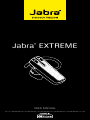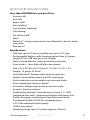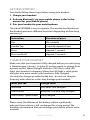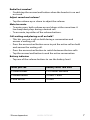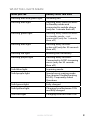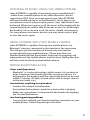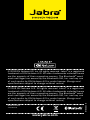Download Jabra Extreme
Transcript
Jabra® EXTREME j a b ra USER MANUAL Contents What your headset does . . . . . . . . . . . . . . . . . . . . . . . . . . . . . . . . . . . 3 GETTING STARTED . . . . . . . . . . . . . . . . . . . . . . . . . . . . . . . . . . . . . . . . . . . . . 4 english Thank you . . . . . . . . . . . . . . . . . . . . . . . . . . . . . . . . . . . . . . . . . . . . . . . . . . . . 2 About your Jabra EXTREME . . . . . . . . . . . . . . . . . . . . . . . . . . . . . . . . . 2 Charge your headset . . . . . . . . . . . . . . . . . . . . . . . . . . . . . . . . . . . . . . . 4 Turning your headset on and off . . . . . . . . . . . . . . . . . . . . . . . . 5 Pairing it with your phone . . . . . . . . . . . . . . . . . . . . . . . . . . . . . . . . . 5 Wearing style . . . . . . . . . . . . . . . . . . . . . . . . . . . . . . . . . . . . . . . . . . . . . . . . 6 How to . . . . . . . . . . . . . . . . . . . . . . . . . . . . . . . . . . . . . . . . . . . . . . . . . . . . . . . . 6 What the lights mean . . . . . . . . . . . . . . . . . . . . . . . . . . . . . . . . . . . . . . . 8 Listening to music using the jabra EXTREME . . . . . . . . . . . . . . 9 using EXTREME with two mobile phones . . . . . . . . . . . . . . . . . . 9 Troubleshooting & FAQ . . . . . . . . . . . . . . . . . . . . . . . . . . . . . . . . . . . . . 9 Need more help? . . . . . . . . . . . . . . . . . . . . . . . . . . . . . . . . . . . . . . . . . . . 11 Taking care of your headset . . . . . . . . . . . . . . . . . . . . . . . . . . . . 12 Glossary . . . . . . . . . . . . . . . . . . . . . . . . . . . . . . . . . . . . . . . . . . . . . . . . . . . . 12 Jabra EXTREME 1 About your Jabra EXTREME A Answer/end button english Thank you Thank you for purchasing the Jabra EXTREME Bluetooth® wireless technology headset. We hope you enjoy it! This instruction manual will get you started and ready to make the most of your headset. B On/off button C LED light D Charging socket E Volume up/volume down F Microphones G Earhook H Eargels D E jabra C B j a b ra G A F H Jabra EXTREME 2 english What your headset does Your Jabra EXTREME lets you do all this: -Answer calls - End calls -Reject calls* - Voice dialing* -Last number redialing* - Call waiting* - Put call on hold* - Mute - Multiuse™ - being connected to two Bluetooth® devices at the same time - Play music* Specifications - Talk time up to 51/2 hours/standby time up to 101/2 days - Rechargeable battery with charging option from AC power supply, PC via USB charger or car charger - Multi-colored light for status and battery indicator - Quiet mode – turns light off after one minute -Size: L 47 x W 18.5 x H 27.5 mm (L 1.9 x W 0.7 x H 1.1 in) - Weight: 10 grams (0.35 oz) - Noise Blackout™ Extreme with dual microphones -Digital sound enhancement via DSP technology -Noise reduction on transmitted and received audio -Noise dependent volume control* -Automatic volume adjustment on receive audio -Acoustic shock protection - Qualified for Bluetooth® Specification version 2.1 + EDR (enhanced data rate), supporting Headset and Hands-free Profiles for phone conversations and Advanced Audio Distribution Profile (A2DP) for streaming music - e-SCO for enhanced audio quality - 128 bit encryption -Operating range up to 10 meters (approx. 33 feet) * Phone dependent Jabra EXTREME 3 GETTING STARTED 1. Charge your headset 2. Activate Bluetooth® on your mobile phone (refer to the manual for your Mobile phone) 3. Pair your headset to your mobile phone english You should follow three steps before using your headset The Jabra EXTREME is easy to operate. The answer/end button on the headset performs different functions depending on how long you press it. Instruction Duration of press Tap Press briefly Double Tap 2 quickly repeated taps Press Approx: 1 second Press and hold Approx: 5 seconds Charge your headset Make sure that your headset is fully charged before you start using it (duration app. 2 hours). Use the AC power supply to charge from a power socket. When the light indicator (LED) has a solid LED light, your headset is charging. When the LED light is solid green and goes into quiet mode, your headset is fully charged. Use only the charger provided in the box - do not use chargers from any other devices as this may damage your headset. What you see Charge Level Solid Red Less than 70% charged Solid Yellow Between 70% and fully charged Solid Green - quiet mode Fully charged Please note: The lifetime of the battery will be significantly reduced if your device is left uncharged for a long period. We therefore recommend that you recharge your device at least once a month. Jabra EXTREME 4 Pairing it with your phone english Turning your headset on and off -Slide the on/off button forward on the side of the headset to turn on the headset. The LED will flash green for a second when the headset is on. -Slide the on/off button backward to turn off the headset. Headsets are connected to phones using a procedure called ‘pairing’. By following a few simple steps, a phone can be paired with a headset in a matter of minutes. 1. Put the headset in pairing mode - When you turn on your Jabra EXTREME for the first time, the headset will automatically start up in pairing mode – i.e. it is discoverable for your phone. When the headset is in pairing mode the LED is constantly lit blue. 2. Set your Bluetooth® phone to ‘discover’ the Jabra EXTREME -Follow your phone’s instruction guide. First make sure that Bluetooth® is activated on your mobile phone. Then set your phone to discover the headset. This usually involves going to a ‘setup,’ ‘ connect’ or ‘Bluetooth®’ menu on your phone and selecting the option to ‘discover’ or ‘add’ a Bluetooth® device.* 3. Your phone will find the Jabra EXTREME -Your phone will find the headset under name “Jabra EXTREME”. Your phone then asks if you want to pair with the headset. Accept by pressing ‘Yes’ or ‘OK’ on the phone and confirm with the passkey or PIN = 0000 (4 zeros). Your phone will confirm when pairing is complete. EXTREME EXTREME EXTREME In case of unsuccessful pairing, put the Jabra EXTREME into pairing mode manually. Make sure the headset is on. Press and hold the answer/end button for approximately 5 seconds until the LED has a constant light. Keep holding down the button until light is constant. Jabra EXTREME 5 english Wearing style The Jabra EXTREME is ready to be worn with or without the ear hook. The ear hook can be removed and the headset can be used with the Ultimate-fit EargelsTM. The Ultimate-fit EargelsTM can be used for both left and right wearing. The Ultimate-fit EargelsTM come in two different styles to fit any ear. You can also twist the eargel slightly to optimize the fit and comfort. For optimal performance, wear the Jabra EXTREME and your mobile phone on the same side of your body or within line of sight. You will get better performance when there are no obstructions between your headset and your mobile phone. How to Answer a call - Tap the answer/end button on your headset to answer a call. End a call - Tap the answer/end button to end an active call. Reject a call* - Press the answer/end button when the phone rings to reject an incoming call. Depending on your phone settings, the person who called you will either be forwarded to your voice mail or will hear a busy signal. Make a call - When you make a call from your mobile phone, the call will (subject to phone settings) automatically transfer to your headset. If your phone does not allow this feature, tap on the Jabra EXTREME’s answer/end button to transfer the call to the headset. Activate voice dialing* - Press the answer/end button. For best results, record the voice dialing tag through your headset. Please consult user manual of your phone for more information about using this feature. * Phone dependent Jabra EXTREME 6 Adjust sound and volume* - Tap the volume up or down to adjust the volume. Mute/un-mute - To mute, press both volume up and down at the same time. A low beep alert plays during a muted call. - To un-mute, tap either of the volume buttons. english Redial last number* -Double tap the answer/end button when the headset is on and not used. Call waiting and placing a call on hold* - This lets you put a call on hold during a conversation and answer a waiting call. - Press the answer/end button once to put the active call on hold and answer the waiting call. - Press the answer/end button to switch between the two calls. - Tap the answer/end button to end the active conversation. Battery indicator - Tap one of the volume buttons to see the battery level. What you see Battery level/Talk time 2 Green flashes 1-5½ hours talk time 2 Yellow flashes 10 min.-1 hour 2 Red flashes 10 min. * Phone dependent Jabra EXTREME 7 What you see Battery level/Talk time Flashing blue and green light Incoming call Flashing blue light Flashing every three seconds: In Standby mode and connected to mobile phone (only for 1 minute then off ) Flashing green light Flashing every three seconds: In standby mode – not connected (only for 1 minute then off ) Flashing blue light Flashing every second: active call (only for 30 seconds then off ) Flashing red light Running low on battery Flashing purple light Flashing every seconds: Connected in A2DP streaming music (only for 30 seconds then off ) Solid blue light In pairing mode Solid purple light Special music pairing mode See chapter Troubleshooting & FAQ - Frequently Asked Questions Solid green light Fully charged Solid yellow light Charging level between 70% and fully charged Solid red light Charging level less than 70% Jabra EXTREME english What the lights mean 8 english Listening to music using the jabra EXTREME Jabra EXTREME is capable of streaming music over Bluetooth® - either from a mobile phone or any other Bluetooth® device supporting A2DP. Once you have paired your Jabra EXTREME with your mobile phone or to the Bluetooth® music player, use your phone or music player to play, pause, stop, skip forward and backward. When you recieve a call, the music will automatically be suspended and you will be able to answer or reject a call through the headset. Once you end a call, the music should recommence. On some phones and music devices you may have to press ‘play’ to start the music again. using EXTREME with two mobile phones Jabra EXTREME is capable of having two mobile phones (or Bluetooth® devices) connected to the headset at the same time. This will give you the freedom of having only one headset to operate both your mobile phones. Please note that Last Number Redial will dial the number from the last outgoing call, independent of the mobile phone, and the Voice Dialing function will only work on the last paired mobile phone. Troubleshooting & FAQ I hear crackling noises - Bluetooth® is a radio technology, which means it is sensitive to objects between the headset and the connected device. It is designed for the headset and the connected device to be used within 10 meters (33 feet) of each other, with no major objects in the way (walls, etc.). I cannot hear anything in my headset - Increase the volume in the headset. - Ensure that the headset is paired to a device that is playing. - Make sure your phone is connected to the headset by tapping the Answer/End button. I am having pairing problems -You may have deleted your headset pairing connection in your mobile phone. Follow the pairing instructions. Jabra EXTREME 9 english I want to reset the headset - It is possible to reset and test the headset by ’pressing and holding’ all three buttoms at the same time. The red, blue and green light will light up in a white light. In this mode, the pairing list is reset, and you can test if the headset works as you will be able to hear audio in the speaker from the microphone. - The headset will automatically turn off after approx. 10 seconds. The next time you power on, the headset will go into pairing mode as the first time you powered your new EXTREME on. Will the Jabra EXTREME work with other Bluetooth® equipment? - The Jabra EXTREME is designed to work with Bluetooth® mobile phones. It can also work with other Bluetooth® devices that are compliant with Bluetooth® version 1.1 or higher and support a headset, hands-free and/or advance audio distribution profile. I cannot use Reject call, call on hold, Redial or voice dialling These features are dependent on the ability of your phone to support a hands-free profile. Even if the handsfree profile is implemented reject call, call hold and voice dialing are optional features which are not supported by all devices. Please consult your device manual for details. Please note that some features can only be operated from the primary device e.g. voice dial using Jabra EXTREME with 2 mobile phones. The music player starts playing when connecting to the headset, you experience connect/disconnect issues or the headset has short battery life. Pair your headset again to the device in order to avoid this behavior. 1. Ensure that the headset is on. If the music streaming has started, turn the music player on the phone off. 2. Press and hold the answer/end button for approx. 5 sec. until the light turns to solid blue 3. Continue to press and hold the answer/end button until the solid blue light turns off 4. Continue to press and hold until a solid purple light turns on Go through the regular steps in pairing the headset to a Bluetooth® device. Jabra EXTREME 10 www.jabra.com (for the latest support info and online User Manuals) 2. E-mail: Deutsch English Español Français Italiano Nederlands Polska Scandinavian Россия [email protected] [email protected] [email protected] [email protected] [email protected] [email protected] [email protected] [email protected] [email protected] Information: [email protected] 3. Phone: Belgique/Belgie Danmark Deutschland Die Schweiz España France Italia Luxembourg Nederland Norge Österreich Polska Portugal Suomi Sverige United Kingdom Россия International 00800 722 52272 70 25 22 72 0800 1826756 00800 722 52272 900 984572 0800 900325 800 786532 00800 722 52272 0800 0223039 800 61272 00800 722 52272 0801 800 550 00800 722 52272 00800 722 52272 020792522 0800 0327026 +7 495 660 71 51 00800 722 52272 Jabra EXTREME english Need more help? 1. Web: 11 english Taking care of your headset -Always store the Jabra EXTREME with the power off and safely protected -Avoid storage at extreme temperatures (above 45°C/113°F – including direct sunlight – or below -10°C/14°F). This can shorten battery life and may affect operation. High temperatures may also degrade performance. -Do not expose the Jabra EXTREME to rain or other liquids. Glossary 1 Bluetooth® is a radio technology that connects devices, such as mobile phones and headsets, without wires or cords over a short distance (approx. 10 meters/33 feet). Bluetooth® is safe to use. It is secure too, so once a connection has been made no-one can listen in and there is no interference from other Bluetooth® devices either. Get more information at www.bluetooth.com. 2 Bluetooth® profiles are the different ways that Bluetooth® devices communicate with other devices. Bluetooth® phones support the headset profile, the hands-free profile or both. In order to support a certain profile, a phone manufacturer must implement certain mandatory features within the phone’s software. 3 Pairing creates a unique and encrypted link between two Bluetooth® devices and lets them communicate with each other. Bluetooth® devices will not work if the devices have not been paired. 4 Passkey or PIN is a code that you enter on your Bluetooth® enabled device (e.g. a mobile phone) to pair it with your Jabra EXTREME. This makes your device and the Jabra EXTREME recognize each other and automatically work together. 5 Standby mode is when the Jabra EXTREME is passively waiting for a call. When you ‘end’ a call on your mobile phone, the headset goes into standby mode. Jabra EXTREME 12 english 4.Passkey or PIN is a code that you enter on your mobile phone to pair it with your Jabra EXTREME. This makes your phone and the Jabra EXTREME recognize each other and automatically work together. 5.Standby mode is when the Jabra EXTREME is passively waiting for a call. When you ‘end’ a call on your mobile phone, the headset goes into standby mode. Dispose of the product according to local standards and regulations. www.jabra.com/weee Jabra EXTREME 13 © 2009 GN Netcom US, Inc. All rights reserved. Jabra® is a registered trademark of GN Netcom A/S. All other trademarks included herein are the property of their respective owners. The Bluetooth® word mark and logos are owned by the Bluetooth SIG, Inc. and any use of such marks by GN Netcom A/S is under license. (Design and specifications subject to change without notice). 81-03052 B © 2009 GN Netcom A/S. All rights reserved. Jabra® is a registered trademark of GN Netcom A/S. All other trademarks included herein are the property of their respective owners. The Bluetooth® word mark and logos are owned by the Bluetooth SIG, Inc. and any use of such marks by GN Netcom A/S is under license. (Design and specifications subject to change without notice). Made in China Type: BT530 www.jabra.com