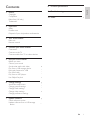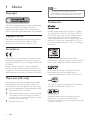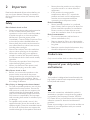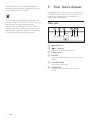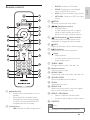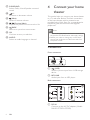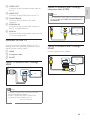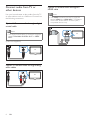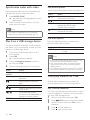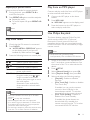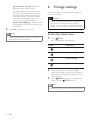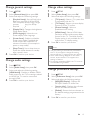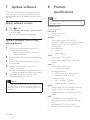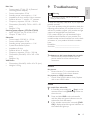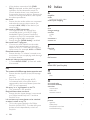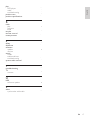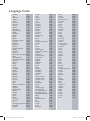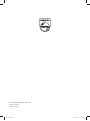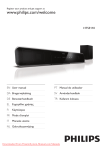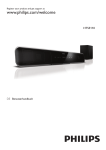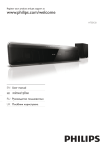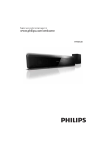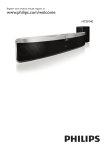Download Philips HTS5110
Transcript
Register your product and get support at www.philips.com/welcome HTS5110 EN User manual PT Manual do utilizador DA Brugervejledning SV Användarhandbok DE Benutzerhandbuch TR Kullanım kılavuzu EL Εγχειρίδιο χρήσης FI Käyttöopas FR Mode d’emploi IT Manuale utente NL Gebruiksaanwijzing Contents Copyright Compliance Mains fuse (UK only) Trademarks 2 2 2 2 2 9 Troubleshooting 15 10 Index 16 2 Important 3 Safety 3 Product care 3 Disposal of your old product and batteries 3 3 Your home theater 4 Main unit 4 Remote control 5 4 Connect your home theater 6 Connectors 6 Connect to the TV 7 Connect audio from TV or other devices 8 5 Use your home theater 9 Before you start 9 Choose your sound 9 Synchronize audio with video 10 Play from a USB storage device 10 More play features for USB 10 Play from radio 11 Play from an MP3 player 11 Use Philips EasyLink 11 6 Change settings 12 Access the setup menu 12 Change general settings 13 Change audio settings 13 Change video settings 13 Change preference settings 13 7 Update software 14 Check software version 14 Update software from a USB storage device 14 EN 1 English 1 Notice 8 Product specifications 14 1 Notice Copyright Note •• To conform with the EMC directive (2004/108/EC), the mains plug on this product must not be detached from the mains cord. Trademarks This item incorporates copy protection technology that is protected by U.S. patents and other intellectual property rights of Rovi Corporation. Reverse engineering and disassembly are prohibited. Copyright in the UK Recording and playback of material may require consent. See Copyright Act 1956 and The Performers Protection Acts 1958 to 1972. Manufactured under license under U.S. Patent #’s: 5,451,942; 5,956,674; 5,974,380; 5,978,762; 6,487,535 & other U.S. and worldwide patents issued & pending. DTS and the Symbol are registered trademarks & DTS Digital Surround and the DTS logos are trademarks of DTS, Inc. Product includes software. © DTS, Inc. All Rights Reserved. Compliance This product is in compliance with the essential requirements and other relevant provisions of Directives 2006/95/EC (Low Voltage), 2004/108/ EC (EMC). Hereby, Philips Consumer Lifestyle, declares that this Home Theater System HTS5110 is in compliance with the essential requirements and other relevant provisions of Directive 1999/5/EC. Manufactured under license from Dolby Laboratories. Dolby, Pro Logic and the double-D symbol are trademarks of Dolby Laboratories. HDMI, and HDMI logo and High-Definition Multimedia Interface are trademarks or registered trademarks of HDMI licensing LLC. Mains fuse (UK only) This product is fitted with an approved moulded plug. Should it become necessary to replace the mains fuse, this must be replaced with a fuse of the same value as indicated on the plug (example 10A). Remove fuse cover and fuse. The replacement fuse must comply with BS 1362 and have the ASTA approval mark. If the fuse is lost, contact your dealer in order to verify the correct type. Refit the fuse cover. The USB-IF Logos are trademarks of Universal Serial Bus Implementers Forum, inc. 1 2 3 2 EN Windows Media and the Windows logo are trademarks, or registered trademarks of Microsoft Corporation in the United States and/ or other countries. Read and understand all instructions before you use your home theater. If damage is caused by failure to follow instructions, the warranty does not apply. Safety Risk of electric shock or fire! •• Never expose the product and accessories to rain or water. Never place liquid containers, such as vases, near the product. If liquids are spilt on or into the product, disconnect it from the power outlet immediately. Contact Philips Consumer Care to have the product checked before use. •• Never place the product and accessories near naked flames or other heat sources, including direct sunlight. •• Never insert objects into the ventilation slots or other openings on the product. •• Where the mains plug or an appliance coupler is used as the disconnect device, the disconnect device shall remain readily operable. •• Disconnect the product from the power outlet before lightning storms. •• When you disconnect the power cord, always pull the plug, never the cable. Risk of short circuit or fire! •• Before you connect the product to the power outlet, ensure that the power voltage matches the value printed on the back or bottom of the product. Never connect the product to the power outlet if the voltage is different. Risk of injury or damage to the home theater! •• For wall-mountable products, use only the supplied wall mount bracket. Secure the wall mount to a wall that can support the combined weight of the product and the wall mount. Koninklijke Philips Electronics N.V. bears no responsibility for improper wall mounting that results in accident, injury or damage. •• For speakers with stands, use only the supplied stands. Secure the stands to the speakers tightly. Place the assembled stands on flat, level surfaces that can support the combined weight of the speaker and stand. •• Never place the product or any objects on power cords or on other electrical equipment. •• If the product is transported in temperatures below 5°C, unpack the product and wait until its temperature matches room temperature before connecting it to the power outlet. Risk of overheating! •• Never install this product in a confined space. Always leave a space of at least four inches around the product for ventilation. Ensure curtains or other objects never cover the ventilation slots on the product. Risk of contamination! •• Do not mix batteries (old and new or carbon and alkaline, etc.). •• Remove batteries if they are exhausted or if the remote control is not to be used for a long time. •• Batteries contain chemical substances, they should be disposed of properly. Product care Only use microfiber cloth to clean the product. Disposal of your old product and batteries Your product is designed and manufactured with high quality materials and components, which can be recycled and reused. When this crossed-out wheeled bin symbol is attached to a product it means that the product is covered by the European Directive 2002/96/ EC. Please inform yourself about the local separate collection system for electrical and electronic products. Please act according to your local rules and do not dispose of your old products with your normal household waste. EN 3 English 2 Important Correct disposal of your old product helps to prevent potential negative consequences for the environment and human health. Your product contains batteries covered by the European Directive 2006/66/EC, which cannot be disposed with normal household waste. Please inform yourself about the local rules on separate collection of batteries because correct disposal helps to prevent negative consequences for the environmental and human health. 3 Your home theater Congratulations on your purchase, and welcome to Philips! To fully benefit from the support that Philips offers, register your home theater at www.philips.com/welcome. Main unit a b (Standby-On) +/- (Volume) Increases or decreases volume. c Display panel d SOURCE Selects an audio/video source for the home theater. e SOUND MODE Selects a sound mode. f SURROUND Switches to surround sound or stereo sound. 4 EN • • • • 1 2 23 3 c d 4 22 21 20 19 8 18 9 17 10 16 15 14 SETUP Accesses or exits the setup menu. • • 5 6 7 11 12 13 RADIO: Switches to FM radio. COAX: Switches to coaxial digital input or HDMI ARC source. AUX: Switches to auxiliary input source. MP3 LINK: Switches to MP3 Link input source. (Navigation buttons) Navigate menus. In radio mode, press left or right to search a radio station; press up or down to fine tune a radio frequency. e (Fast Backward) (Fast Forward) Fast backwards or fast forwards. Press repeatedly to change the search speed. f INFO Displays information about what is playing. g (Play/Pause) Starts, pauses or resumes playback. h • • (Stop) Stops playback. In radio mode, erases the current preset radio station. i TREBLE / BASS Changes treble or bass. Use with +/-. j Numeric buttons Selects an item to play. k AUDIO SYNC Synchronize audio with video. Use with +/-. l SOUND MODE Selects a predefined sound effect. m ZOOM Zooms into a picture. n REPEAT A-B a (Standby-On) • Switches the home theater on or to standby. • When EasyLink is enabled, press and hold for at least three seconds to switch all connected HDMI CEC compliant devices to standby. b Audio Source • USB: Switches to USB storage device. Marks two points within a track for repeat play, or turns off repeat mode. o REPEAT / PROGRAM • Selects a repeat or shuffle mode. • In radio mode, programs radio stations. p SUBTITLE Note •• This button is not applicable for HTS5110. EN 5 English Remote control q SURROUND Selects Dolby Virtual Speaker surround sound. r +/Increases or decreases volume. s (Mute) Mutes or restores volume. t / (Previous/Next) Skips to the previous or next track or file. u BACK Returns to a previous menu screen. v OK Confirms an entry or selection. w AUDIO Selects an audio language or channel. 4 Connect your home theater This section helps you connect your home theater to a TV and other devices. The basic connections of the home theater with its accessories are provided in the Quick Start. For a comprehensive interactive guide, see www.connectivityguide. philips.com. Note •• Refer to the type plate at the back or bottom of the product for identification and supply ratings. •• Before you make or change any connections, ensure that all devices are disconnected from the power outlet. Connectors Front connectors a (USB) Audio or picture input from a USB storage device. b MP3 LINK Audio input from an MP3 player. Back connectors a DC IN Connects to the AC-DC adapter. (Model: Philips G721DA-270250) 6 EN Connects to the composite video input on the TV. c HDMI OUT Connects to the HDMI input on the TV. d FM ANTENNA Connects the FM antenna for radio reception. Option 2: Connect to the TV through composite video (CVBS) English b VIDEO OUT Note •• The composite video cable or connector might be labeled AV IN, VIDEO IN, COMPOSITE or BASEBAND. e COAXIAL IN Connects to the coaxial audio output on the TV or a digital device. TV f AUX IN Connects to the analog audio output on the TV or an analog device. Connect to the TV Connect your home theater directly to a TV through one of the following connectors (from highest to basic quality video): Option 3: Connect to the TV through SCART a HDMI Use the supplied scart adapter. b Composite video c SCART TV Option 1: Connect to the TV through HDMI TV Note •• If the HDTV has a DVI connector, connect using an HDMI/DVI adapter. •• If the TV supports EasyLink HDMI CEC, control the home theater and TV with one remote control (see ‘Use Philips EasyLink’ on page 11). EN 7 Connect audio from TV or other devices Use your home theater to play audio from the TV or other devices such as a cable box. Choose from the following connectors. Option 1: Connect audio through a digital coaxial cable Option 3: Connect audio through an HDMI cable Note •• The HDMI connector on the TV might be labeled HDMI 1 or HDMI ARC. This feature works with Audio Return Channel (ARC) compatible devices only. Note •• The digital coaxial cable or connector might be labeled COAXIAL DIGITAL OUT or SPDIF OUT. (Cable not supplied) TV Option 2: Connect audio through analog audio cables TV 8 EN TV Change sound mode Select predefined sound modes to suit your video or music. English 5 Use your home theater This section helps you use the home theater to play media from a wide range of sources. Before you start Check that you: •• Make the necessary connections and complete the setup as described in the Quick Start. •• Switch the TV to the correct source for the home theater. Choose your sound This section helps you choose the ideal sound for your video or music. Change treble or bass Change the high frequency (treble) or low frequency (bass) settings of the home theater to suit your video or music. Press SOUND MODE repeatedly to cycle through the available sound modes. Sound mode Description ROCK Enhanced low and high-range. Ideal for action movies and rock or pop music. Clear mid and high-range. Ideal for drama movies and jazz music. Neutral sound. Ideal for live concerts and classical music. Moderate mid-range and surround effects for clear vocals and the atmosphere of a live sport venue. Dynamically controlled sound mode suitable for watching movies at night or for non-intrusive background music. JAZZ CLASSIC SPORTS NIGHT Change virtual surround mode 1 2 DVS (Dolby Virtual Speaker) technology creates a highly compelling 5.1-channel listening experience from as few as two speakers. Press TREBLE or BASS. Press +/- within five seconds to increase or decrease treble or bass. During play, press SURROUND to switch on or off the surround sound effect. EN 9 Synchronize audio with video If the audio and video are not synchronized, you can delay the audio to match the video. Press AUDIO SYNC. »» The audio sync message appears on the display panel. 1 2 Press +/- within five seconds to sync the audio with your video. Use picture options Access several useful features while viewing pictures. Button / / REPEAT Note INFO •• This feature is applicable only if the audio/ Action Rotates the picture counterclockwise or clockwise. Skips to the previous or next picture. Repeats a single file in the folder or repeats the entire folder. Shuffles files in a folder. Displays photo albums in a thumbnail overview. video source is connected through the TV. Use audio options Play from a USB storage device The home theater is fitted with a USB connector that allows you to view pictures or listen to music stored on a USB storage device. Connect the USB storage device to the home theater. Press USB. »» A content browser appears. 1 Press the following button to access more features while audio is played. Button Action REPEAT Selects or turns off repeat mode. 2 Note 3 •• If the USB storage device does not fit into the 4 cameras that need a computer program to display photos. •• The USB storage device must be FAT or DOSformatted, and Mass Storage Class compliant. Press the Navigation buttons to select a file, then press OK. Use the following buttons to control play: Button Action Navigation buttons OK Navigate menus. / / ZOOM Confirms an entry or selection. Starts, pauses or resumes play. Stops play. Skips to the previous or next track, or file. Fast backwards or fast forwards. Press repeatedly to change the search speed. Zooms into a picture. connector, use a USB extension cable. •• The home theater does not support digital More play features for USB Several advanced features are available for picture playback from a USB storage device. Play a musical slideshow Play music and pictures simultaneously to create a musical slideshow. The files must be stored on the same USB storage device. Select a music track, then press OK. Press BACK and go to the picture folder. Select a picture, then press OK to start slideshow. Press to stop slideshow. Press again to stop music. 1 2 3 4 5 10 EN Play from an MP3 player Select sections of audio for repeat playback. During playback, press REPEAT A-B to mark the start point. Press REPEAT A-B again to mark the end point. »» Repeat play starts. »» To cancel repeat A-B, press REPEAT A-B again. Connect and play audio files from an MP3 player or other external audio devices. Connect the MP3 player to the home theater. Press MP3 LINK. »» ‘MP3 LINK’ appears on the display panel. 1 2 1 2 3 Note •• Repeat play is only possible within a track. Play from radio 1 2 Check that the FM antenna is connected. Press RADIO. »» “AUTO INSTALL...PRESS PLAY’ appears on the display panel if you have not . installed any radio stations. Press 3 Press the following buttons to control play: Button / / PROGRAM Action Selects a preset radio station. Searches for a radio station. Fine tunes a radio frequency. Press and hold to erase the preset radio station. Manual: Press once to access program mode, press / to assign a number to the radio station, then press again to store the radio station. Automatic: Press and hold for three seconds to reinstall radio stations. Note •• The home theater can store up to 40 radio stations. •• Press to stop the installation. •• AM and digital radio are not supported. •• If no stereo signal is detected, or if fewer than five stations are found, you are prompted to install the radio stations again. •• For the best reception, place the antenna away from the TV or other sources of radiation. Press the buttons on the MP3 player to select and play audio files. Use Philips EasyLink The home theater supports Philips EasyLink, which uses the HDMI CEC (Consumer Electronics Control) protocol. EasyLinkcompliant devices that are connected through HDMI connectors can be controlled by a single remote control. Note •• Philips does not guarantee 100% interoperability with all HDMI CEC devices. 1 2 3 4 5 Switch on the HDMI CEC operations on the TV and other connected devices. See the manual of the TV or other devices for details. Press SETUP. Select [General Setup], then press OK. Select [EasyLink Setup], then press OK. Select and adjust the following settings: • [EasyLink] : Enables or disables EasyLink. • [One Touch Play] : Enables or disables One Touch Play. If enabled, you can use the remote control to start USB play in the home theater and the TV switches automatically to the correct channel. • [One Touch Standby] : Enables or disables One Touch Standby. If enabled, the home theater can be switched off to standby by a remote control from the TV or other connected HDMI CEC devices. EN 11 English Repeat play a specific section • • 6 [System Audio Control] :Enables or disables System audio control. If enabled, follow the instructions on the TV to map the connected devices correctly to the audio connectors of the home theater. The home theater switches automatically to the audio source of the connected device. [Audio Input Mapping] : Updates audio input mapping if there are new devices connected. 6 Change settings This section helps you to change the settings of your home theater. Caution •• Most of the settings are already configured with the best value for the home theater. Unless you have a specific reason to change a setting, it is best to leave it at the default value. Press OK to confirm your choice. Note •• The connected devices must be connected through HDMI and switched on. Access the setup menu 1 Press SETUP. »» The following menu appears. Symbol Description [General Setup] [Audio Setup] [Video Setup] [Preference Setup] 2 Select a setup menu, then press OK. See the following sections for information about how to change the settings of your home theater. Press BACK to return to the previous menu, or press SETUP to exit. 3 Note •• You cannot change a setting that is grayed out. 12 EN Change video settings 1 2 3 1 2 3 4 Press SETUP. Select [General Setup], then press OK. Select and adjust the following settings: • [EasyLink Setup] : Sets up EasyLink to enjoy easy controls of all the HDMI CEC compliant devices using a single remote control (see ‘Use Philips EasyLink’ on page 11). • [Display Dim] : Changes the brightness of the display panel. • [OSD Language] : Selects the onscreen display menu language. • [Screen Saver] : Enables or disables screen saver mode. If enabled, the screen enters idle mode after 10 minutes of inactivity (for example, in pause or stop mode). • [Sleep Timer] : Sets a sleep timer to switch the home theater to standby after a specific time. Press OK to confirm your choice. Change audio settings 4 Press SETUP. Select [Video Setup], then press OK. Select and adjust the following settings: • [TV System] : Selects a TV system that is compatible with the TV. • [TV Display] : Selects a picture display format to fit the TV screen. • [Picture Settings] : Selects a predefined color setting. • [HDMI Setup] : Selects HDMI video resolution and the wide screen display format for the TV. The Wide Screen Display option is only available for 16:9 wide screen TV display setting. Press OK to confirm your choice. Note •• The best setting is automatically selected for the TV. If you need to change the setting, ensure that the TV supports the new setting. •• Some video settings depend on the video source, ensure that the TV supports the setting or feature. •• For settings related to HDMI, the TV must be connected through HDMI. 1 2 3 Change preference settings 4 1 2 3 Press SETUP. Select [Audio Setup], then press OK. Select and adjust the following setting: [HDMI Audio] : Enables or disables HDMI audio output for the TV.For settings related to HDMI, the TV must be connected through HDMI. Press OK to confirm your choice. 4 Press SETUP. Select [Preference Setup], then press OK. Select and adjust the following settings: • [MP3/JPEG Display] : Displays the MP3/JPEG folders or all the files. • [Version Info.] : Displays the software version for the home theater. • [Default] : Resets the home theater to the default settings programmed at the factory. Press OK to confirm your choice. EN 13 English Change general settings 7 Update software To check for new updates, compare the current software version of your home theater with the latest software version (if available) on the Philips web site. Check software version 1 2 Press SETUP. Select [Preference Setup] > [Version Info.], then press OK. »» The software version is displayed. Update software from a USB storage device 1 2 3 4 Check for the latest software version on www.philips.com/support. • Search for your model and click on ‘software&drivers’. Download the software onto a USB storage device. Connect the USB storage device to the home theater. Follow the instructions on the TV to confirm the update. »» When the update is complete, the home theater automatically switches to standby. 5 Disconnect the power cord for a few seconds and then reconnect it. Caution •• Do not turn off the power or remove the USB storage device when the software update is in progress because you might damage the home theater. 14 EN 8 Product specifications Note •• Specification and design are subject to change without notice. Playback medium USB storage device File Format •• Audio: .mp3, .wma •• Picture: .jpg Amplifier •• Total output power: 300 W RMS •• Frequency response: 20 Hz-20 kHz / ±3dB •• Signal-to-noise ratio: > 65 dB (CCIR) / (A-weighted) •• Input sensitivity: • AUX: 2 V • MP3 LINK: 1 V Video •• Signal system: PAL / NTSC •• HDMI output 480p, 576p, 720p, 1080i, 1080p Audio •• S/PDIF Digital audio input: • Coaxial: IEC 60958-3 •• Sampling frequency: • MP3: 32 kHz, 44.1 kHz, 48 kHz • WMA: 44.1 kHz, 48 kHz •• Constant bit rate: • MP3: 112 kbps - 320 kbps • WMA: 48 kbps - 192 kbps Radio •• Tuning range: FM 87.5-108 MHz (50 kHz) •• Signal-to-noise ratio: FM 50 dB •• Frequency response: FM 180 Hz-10 kHz / ±6dB USB •• Compatibility: Hi-Speed USB (2.0) •• Class support: UMS (USB Mass Storage Class) •• File system: FAT12, FAT16, FAT32 •• Maximum memory support: < 160GB 9 Troubleshooting English Main Unit •• Power supply: 27 Vdc; 2.5 A (External switching power adapter) •• Power consumption: 35 W •• Standby power consumption: < 1 W •• Impedance: 8 ohm woofer, 8 ohm tweeter •• Speaker drivers: 3” woofer, 1.5” tweeter •• Frequency response: 150 Hz ~ 20 kHz •• Dimensions (WxHxD): 790.6 x 100.3 x 50 (mm) •• Weight: 1.5 kg Switching power adapter (G721DA-270250) •• Input: 100-240 Vac; 50-60 Hz; 1.35 A •• Output: 27 Vdc; 2.5 A Subwoofer •• Power supply: 220-240 V; ~50 Hz •• Power consumption: 35 W •• Standby power consumption: < 1 W •• System: Bass Reflex System •• Impedance: 8 ohm •• Speaker driver: 6” woofer •• Frequency response: 35 Hz ~ 200 Hz •• Dimensions (WxHxD): 182 x 365 x 306 (mm) •• Weight: 6 kg Wall Mount •• Dimensions (WxHxD): 440 x 60 x 23 (mm) •• Weight: 0.54 kg Warning •• Risk of electric shock. Never remove the casing of the product. To keep the warranty valid, never try to repair the product yourself. If you have problems using this product, check the following points before you request service. If you still have a problem, register your product and get support at www.philips.com/welcome. If you contact Philips, you will be asked for the model and serial number of your product. The model number and serial number are on the back or bottom of your product. Write the numbers here: Model No. __________________________ Serial No. ___________________________ Main unit The buttons on this home theater do not work. •• Disconnect the home theater from the power outlet for a few minutes, then reconnect. Picture No picture. •• Ensure that the TV is switched to the correct source for the home theater. No picture on HDMI connection. •• Check if the HDMI cable is faulty. Replace with a new HDMI cable. Sound No sound from subwoofer In Standby, press and hold (Stop) on the remote control until [PAIRING] flashes on the main unit. Press and hold PAIR on the subwoofer until the blue and green indicators on the subwoofer flash alternately. If the wireless connection succeeds, [PAIR OK] is displayed and the green indicator on the subwoofer lights up. 1 2 3 EN 15 •• If the wireless connection fails, [PAIR FAIL] is displayed, and the blue and green indicators on the subwoofer remain lit. Check whether there is any interference from nearby electronic devices. Remove the conflict or strong interference, then repeat the above procedures. No sound. •• Ensure that the audio cables are connected and select the correct input source (for example, AUX, USB) for the device you want to play. No sound on HDMI connection. •• You might not hear any sound if the connected device is not HDCP (Highbandwidth Digital Content Protection) compliant or only DVI compatible. Use an analog or digital audio connection. •• Ensure that the [HDMI Audio] is enabled. No sound from TV program. •• Connect an audio cable from the audio input on the home theater to the audio output on the TV. Then select the correct input source, for example, AUX or COAX. Distorted sound or echo. •• Ensure that the TV volume is muted or set to minimum if you are playing audio through the home theater. Audio and video are not synchronized. •• 1) Press AUDIO SYNC. 2) Press +/- within five seconds. 10 Index A amplifier audio synchronize with video audio input mapping C care change settings connect guide TV connectors contact us The contents of a USB storage device cannot be read. •• Ensure that the format of the USB storage device is compatible with the home theater (see ‘Product specifications’ on page 14). •• Ensure that the USB storage device is formatted with a file system that is supported by the home theater (note that NTFS is not supported). ‘No entry’ or ‘x’ sign appears on the TV. •• The operation is not possible. EasyLink feature does not work. •• Ensure that the home theater is connected to a Philips brand EasyLink TV and that EasyLink is on. I do not want my home theater to be switched on when I switch on my TV. •• This is the correct behavior for Philips EasyLink (HDMI-CEC). To make the home theater work independently, switch off EasyLink. 16 EN 10 11 3 12 6 7 6 15 E EasyLink settings F file formats H HDMI CEC (see Easylink) Play 14 11 14 11 M MP3 play O one-touch play one-touch standby overview connectors main unit remote control 11 11 11 6 4 5 P picture options slide show thumbnail overview troubleshooting 10 10, 10 10 15 11 11 16 3 14 English play MP3 player radio troubleshooting product care product specifications R radio play program tune recycle remote control rotate pictures S safety slideshow software update version sound mode treble and bass troubleshooting system audio control T troubleshooting TV connect 11 11 11 3 5 10 3 10 14 14 9 9 15 11 15 7 U USB software update 14 V video synchronize with audio 10 EN 17 Language Code Abkhazian 6566 Afar 6565 Afrikaans 6570 Amharic 6577 Arabic 6582 Armenian 7289 Assamese 6583 Avestan 6569 Aymara 6589 Azerhaijani 6590 Bahasa Melayu 7783 Bashkir 6665 Belarusian 6669 Bengali 6678 Bihari 6672 Bislama 6673 Bokmål, Norwegian 7866 Bosanski 6683 Brezhoneg 6682 Bulgarian 6671 Burmese 7789 Castellano, Español 6983 Catalán 6765 Chamorro 6772 Chechen 6769 Chewa; Chichewa; Nyanja 7889 9072 中文 Chuang; Zhuang 9065 Church Slavic; Slavonic 6785 Chuvash 6786 Corsican 6779 Česky 6783 Dansk 6865 Deutsch 6869 Dzongkha 6890 English 6978 Esperanto 6979 Estonian 6984 Euskara 6985 6976 Faroese 7079 Français 7082 Frysk 7089 Fijian 7074 Gaelic; Scottish Gaelic 7168 Gallegan 7176 Georgian 7565 Gikuyu; Kikuyu 7573 Guarani 7178 Gujarati 7185 Hausa 7265 Herero 7290 Hindi 7273 Hiri Motu 7279 Hrwatski 6779 Ido 7379 Interlingua (International)7365 Interlingue 7365 Inuktitut 7385 1_HTS5220_12_EN-US.indd Sec2:33 Inupiaq Irish Íslenska Italiano Ivrit Japanese Javanese Kalaallisut Kannada Kashmiri Kazakh Kernewek Khmer Kinyarwanda Kirghiz Komi Korean Kuanyama; Kwanyama Kurdish Lao Latina Latvian Letzeburgesch; Limburgan; Limburger Lingala Lithuanian Luxembourgish; Macedonian Malagasy Magyar Malayalam Maltese Manx Maori Marathi Marshallese Moldavian Mongolian Nauru Navaho; Navajo Ndebele, North Ndebele, South Ndonga Nederlands Nepali Norsk Northern Sami North Ndebele Norwegian Nynorsk; Occitan; Provencal Old Bulgarian; Old Slavonic Oriya Oromo Ossetian; Ossetic Pali Panjabi Persian Polski Português 7375 7165 7383 7384 7269 7465 7486 7576 7578 7583 7575 7587 7577 8287 7589 7586 7579 7574 7585 7679 7665 7686 7666 7673 7678 7684 7666 7775 7771 7285 7776 7784 7186 7773 7782 7772 7779 7778 7865 7886 7868 7882 7871 7876 7869 7879 8369 7868 7878 7967 6785 7982 7977 7983 8073 8065 7065 8076 8084 Pushto Russian Quechua Raeto-Romance Romanian Rundi Samoan Sango Sanskrit Sardinian Serbian Shona Shqip Sindhi Sinhalese Slovensky Slovenian Somali Sotho; Southern South Ndebele Sundanese Suomi Swahili Swati Svenska Tagalog Tahitian Tajik Tamil Tatar Telugu Thai Tibetan Tigrinya Tonga (Tonga Islands) Tsonga Tswana Türkçe Turkmen Twi Uighur Ukrainian Urdu Uzbek Vietnamese Volapuk Walloon Welsh Wolof Xhosa Yiddish Yoruba Zulu 8083 8285 8185 8277 8279 8278 8377 8371 8365 8367 8382 8378 8381 8368 8373 8373 8376 8379 8384 7882 8385 7073 8387 8383 8386 8476 8489 8471 8465 8484 8469 8472 6679 8473 8479 8483 8478 8482 8475 8487 8571 8575 8582 8590 8673 8679 8765 6789 8779 8872 8973 8979 9085 4/14/2010 10:24:07 AM © 2010 Koninklijke Philips Electronics N.V. All rights reserved. sgptt_1039/12_v4 bk.indd Sec4:48 1/12/2010 2:54:37 PM