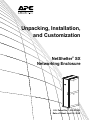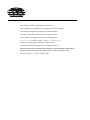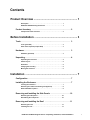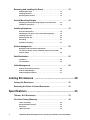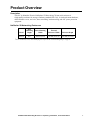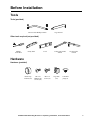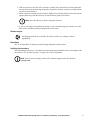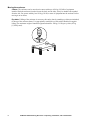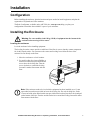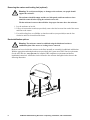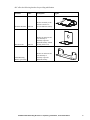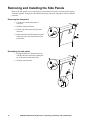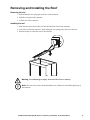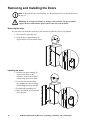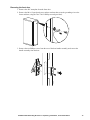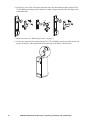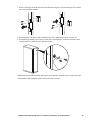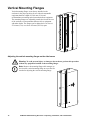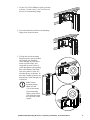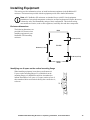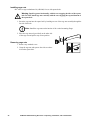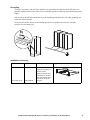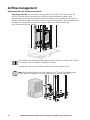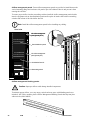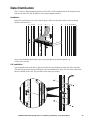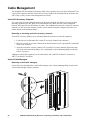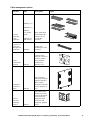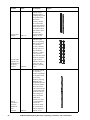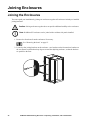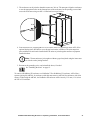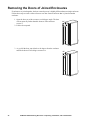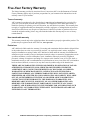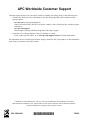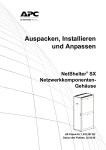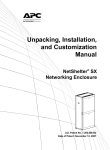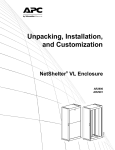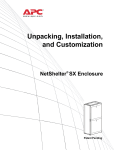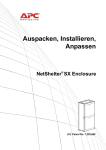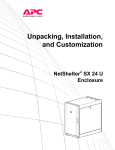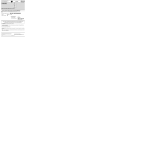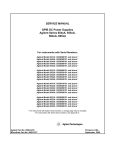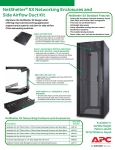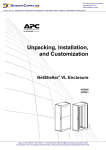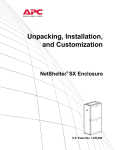Download APC NetShelter SX 42U
Transcript
Unpacking, Installation, and Customization NetShelter® SX Networking Enclosure U.S. Patent No. 7,033,267 B2 Date of Patent: April 25, 2006 This manual is available in English on the enclosed CD. Dieses Handbuch ist in Deutsch auf der beiliegenden CD-ROM verfügbar. Este manual está disponible en español en el CD-ROM adjunto. Ce manuel est disponible en français sur le CD-ROM ci-inclus. Questo manuale è disponibile in italiano nel CD-ROM allegato. 本マニュアルの日本語版は同梱の CD-ROM からご覧になれます。 Instrukcja obs³ugi w jêzyku polskim jest dostêpna na CD. O manual em Português está disponível no CD-ROM em anexo. Данное руководство на русском языке имеется на прилагаемом компакт-диске. Bu kullanim kilavuzunun Türkçe'sä, äläxäkte gönderälen CD äçeräsände mevcuttur. 您可以从包含的 CD 上获得本手册的中文版本。 Contents Product Overview ........................................................... 1 Description . . . . . . . . . . . . . . . . . . . . . . . . . . . . . . . . . . . . . . . . . . . . . 1 NetShelter SX Networking Enclosures . . . . . . . . . . . . . . . . . . . . . . . 1 Product Inventory . . . . . . . . . . . . . . . . . . . . . . . . . . . . . . . . . . . . . . . . 2 Components of the enclosure . . . . . . . . . . . . . . . . . . . . . . . . . . . . . . 2 Before Installation .......................................................... 3 Tools. . . . . . . . . . . . . . . . . . . . . . . . . . . . . . . . . . . . . . . . . . . . . . . . . . . 3 Tools (provided) . . . . . . . . . . . . . . . . . . . . . . . . . . . . . . . . . . . . . . . . . 3 Other tools required (not provided) . . . . . . . . . . . . . . . . . . . . . . . . . 3 Hardware . . . . . . . . . . . . . . . . . . . . . . . . . . . . . . . . . . . . . . . . . . . . . . . 3 Hardware (provided) . . . . . . . . . . . . . . . . . . . . . . . . . . . . . . . . . . . . . . 3 Unpacking . . . . . . . . . . . . . . . . . . . . . . . . . . . . . . . . . . . . . . . . . . . . . . . 4 Unpacking the enclosure . . . . . . . . . . . . . . . . . . . . . . . . . . . . . . . . . . 4 Please recycle . . . . . . . . . . . . . . . . . . . . . . . . . . . . . . . . . . . . . . . . . . . 5 Disclaimer . . . . . . . . . . . . . . . . . . . . . . . . . . . . . . . . . . . . . . . . . . . . . . 5 Verifying the inventory . . . . . . . . . . . . . . . . . . . . . . . . . . . . . . . . . . . . 5 Moving the enclosure . . . . . . . . . . . . . . . . . . . . . . . . . . . . . . . . . . . . . 6 Installation ...................................................................... 7 Configuration . . . . . . . . . . . . . . . . . . . . . . . . . . . . . . . . . . . . . . . . . . . . 7 Installing the Enclosure . . . . . . . . . . . . . . . . . . . . . . . . . . . . . . . . . . . . 7 Leveling the enclosure . . . . . . . . . . . . . . . . . . . . . . . . . . . . . . . . . . . . 7 Removing the casters and leveling feet (optional) . . . . . . . . . . . . . 8 Rack stabilization options . . . . . . . . . . . . . . . . . . . . . . . . . . . . . . . . . 8 Removing and Installing the Side Panels . . . . . . . . . . . . . . . . . . . . 10 Removing the side panels . . . . . . . . . . . . . . . . . . . . . . . . . . . . . . . . 10 Reinstalling the side panels . . . . . . . . . . . . . . . . . . . . . . . . . . . . . . 10 Removing and Installing the Roof . . . . . . . . . . . . . . . . . . . . . . . . . . 11 Removing the roof . . . . . . . . . . . . . . . . . . . . . . . . . . . . . . . . . . . . . . 11 Installing the roof . . . . . . . . . . . . . . . . . . . . . . . . . . . . . . . . . . . . . . . 11 NetShelter SX Networking Enclosure—Unpacking, Installation, and Customization i Removing and Installing the Doors . . . . . . . . . . . . . . . . . . . . . . . . . 12 Removing the doors . . . . . . . . . . . . . . . . . . . . . . . . . . . . . . . . . . . . . 12 Installing the doors . . . . . . . . . . . . . . . . . . . . . . . . . . . . . . . . . . . . . . 12 Reversing the front door . . . . . . . . . . . . . . . . . . . . . . . . . . . . . . . . . . 13 Vertical Mounting Flanges . . . . . . . . . . . . . . . . . . . . . . . . . . . . . . . . 16 Adjusting the vertical mounting flanges on the side braces . . . . . 16 Installation accessories . . . . . . . . . . . . . . . . . . . . . . . . . . . . . . . . . . 18 Installing Equipment . . . . . . . . . . . . . . . . . . . . . . . . . . . . . . . . . . . . . 19 Enclosure dimensions . . . . . . . . . . . . . . . . . . . . . . . . . . . . . . . . . . . 19 Identifying one U-space on the vertical mounting flange . . . . . . . 19 Installing cage nuts . . . . . . . . . . . . . . . . . . . . . . . . . . . . . . . . . . . . . . 20 Removing cage nuts . . . . . . . . . . . . . . . . . . . . . . . . . . . . . . . . . . . . . 20 Grounding . . . . . . . . . . . . . . . . . . . . . . . . . . . . . . . . . . . . . . . . . . . . . 21 Installation accessory . . . . . . . . . . . . . . . . . . . . . . . . . . . . . . . . . . . . 21 Airflow management . . . . . . . . . . . . . . . . . . . . . . . . . . . . . . . . . . . . . 22 Equipment with side airflow requirements . . . . . . . . . . . . . . . . . . . 22 To install the switch, see the installation instructions provided with the switch. . . . . . . . . . . . . . . . . . . . . . . . . . . . . . . . . . . . . . . . . . . 22 Data Distribution . . . . . . . . . . . . . . . . . . . . . . . . . . . . . . . . . . . . . . . . 25 Installation . . . . . . . . . . . . . . . . . . . . . . . . . . . . . . . . . . . . . . . . . . . . . 25 0-U installation . . . . . . . . . . . . . . . . . . . . . . . . . . . . . . . . . . . . . . . . . . 25 Cable Management . . . . . . . . . . . . . . . . . . . . . . . . . . . . . . . . . . . . . . 26 Vertical 0U Accessory Channels . . . . . . . . . . . . . . . . . . . . . . . . . . . 26 Vertical Cable Managers . . . . . . . . . . . . . . . . . . . . . . . . . . . . . . . . . . 26 Cable management options . . . . . . . . . . . . . . . . . . . . . . . . . . . . . . . 27 Joining Enclosures ...................................................... 30 Joining the Enclosures . . . . . . . . . . . . . . . . . . . . . . . . . . . . . . . . . . . 30 Removing the Doors of Joined Enclosures . . . . . . . . . . . . . . . . . . 32 Specifications ............................................................... 33 750-mm, 42-U Enclosures . . . . . . . . . . . . . . . . . . . . . . . . . . . . . . . . . 33 Five-Year Factory Warranty . . . . . . . . . . . . . . . . . . . . . . . . . . . . . . . 34 Terms of warranty . . . . . . . . . . . . . . . . . . . . . . . . . . . . . . . . . . . . . . . 34 Non-transferable warranty . . . . . . . . . . . . . . . . . . . . . . . . . . . . . . . . 34 Exclusions . . . . . . . . . . . . . . . . . . . . . . . . . . . . . . . . . . . . . . . . . . . . . 34 Warranty claims . . . . . . . . . . . . . . . . . . . . . . . . . . . . . . . . . . . . . . . . 35 ii NetShelter SX Networking Enclosure—Unpacking, Installation, and Customization Product Overview Description The APC by Schneider Electric NetShelter® SX Networking 750-mm wide enclosure is a high-quality enclosure for storage of industry-standard (EIA-310), 19-inch rack-mount hardware, which includes servers, and voice, data, networking, internetworking, and APC power protection equipment. NetShelter SX Networking Enclosures †One Model Rack Mounting Height Rack Mounting Width External Enclosure Width Enclosure Depth AR3140 42 U† 482 mm (19 in) 750 mm (29.53 in) 1070 mm (42.13 in) U= 44.45 mm (1.75 in). See “Identifying one U-space on the vertical mounting flange” on page 19. NetShelter SX Networking Enclosure—Unpacking, Installation, and Customization 1 Product Inventory Components of the enclosure Vertical 0U Accessory Channel Reversible curved door Split doors APC nameplate Side panels with locks Key Frame posts Vertical cable managers Adjustable leveling feet Mounting flange cable manager Hardware bag Vertical mounting flanges Airflow management panels accessory bag Roof Casters 2 NetShelter SX Networking Enclosure—Unpacking, Installation, and Customization Before Installation Tools Tools (provided) Torx® T30/#2 Phillips wrench Cage nut tool Other tools required (not provided) Phillips screwdriver Utility knife Level 13-mm open-ended wrench 10-mm socket wrench Hardware Hardware (provided) Plastic cup washers (60) M6 x 16 Phillips slot screws (60) M5 x 12 screws (4) Cage nuts (60) 7-mm hole plugs (4) NetShelter SX Networking Enclosure—Unpacking, Installation, and Customization 3 Unpacking Unpacking the enclosure Heavy: Use at least two people to unpack the enclosure. Warning: To prevent the enclosure from tipping over after installation: • Stabilize the enclosure before installing the components. See “Rack stabilization options” on page 8. • Do not extend components on sliding rails out from the enclosure until you have installed three or more pieces of similar equipment, or the stabilizer plate or bolt-down brackets are installed. See “Rack stabilization options” on page 8. • Do not extend more than one component from the enclosure at a time. • Load the heaviest components first, and place them toward the bottom of the enclosure to prevent the enclosure from becoming top-heavy. • Use caution when moving an empty enclosure on its casters; the enclosure may be unstable when pushed or pulled from the side. Push the enclosure from the front or back when moving it on its casters. For extra stability, load 158 kg (350 lbs) of equipment into the bottom of the enclosure before moving it on its casters. 1. Move the shipping pallet to a firm, level surface in an open area. Inspect the enclosure for visible signs of shipping damage. If you detect shipping damage, contact APC Customer Support at the number listed on the yellow label on the front of the enclosure or on the back cover of this manual. 2. See the label on the packaging to determine where to cut the wrapping. Using sturdy shears or a utility knife, carefully remove the plastic stretch wrap surrounding the enclosure. Note: Save the bag containing the warranty card and installation manual. 3. Remove the four cardboard corner protectors. 4. Remove the two pallet-mounting brackets that anchor the enclosure to the shipping pallet, using a 13-mm wrench (not provided). Note: Save the pallet-mounting brackets if you plan to bolt the enclosure to the floor. See “Rack stabilization options” on page 8. 4 NetShelter SX Networking Enclosure—Unpacking, Installation, and Customization 5. With one person on each side of the enclosure, carefully roll it toward the rear of the pallet until the rear casters clear the back edge of the pallet. Continue to slide the enclosure rearward until the rear casters touch the floor. 6. While one person carefully tips the enclosure slightly away from the pallet, have the other person pull the pallet away from the enclosure. Set the enclosure gently on its casters. Note: Save the pallet if you plan to reship the enclosure. 7. If you are not using a rack stabilization option, use the 7-mm hole plugs (provided) to cover the holes used to attach the pallet-mounting bracket to the frame. Please recycle The shipping materials are recyclable. Save them for later use, or dispose of them appropriately. Disclaimer APC is not responsible for damage sustained during reshipment of this product. Verifying the inventory After unpacking the enclosure, verify that all required components and hardware have been shipped with the enclosure. See “Product Inventory” on page 2 for a list of components. Note: If any items are missing, contact APC Customer Support at the APC Web site, www.apc.com. NetShelter SX Networking Enclosure—Unpacking, Installation, and Customization 5 Moving the enclosure Casters. The enclosure can be moved on its casters with up to 1021 kg (2,250 lb) of equipment installed. Push the enclosure from the front or the back, not the sides; it may be unstable when pushed from the side. For greater stability, load 159 kg (350 lb) or more of equipment into the enclosure before moving it on its casters. ns0882b Eye bolts. If lifting of the enclosure is necessary, this can be done by attaching eye bolts (not included) to the top of the enclosure frame. Use appropriately-rated M10 eye bolts with a shoulder for angular lifting. The maximum weight of installed equipment should be 142 kg (312 lb) per eye bolt (567 kg [1,250 lb] total). 6 NetShelter SX Networking Enclosure—Unpacking, Installation, and Customization Installation Configuration Before installing the enclosure, plan the location and space needed to install equipment, and plan the ergonomics of keyboards and video monitors. The Rack Configurator, available on the APC Web site, www.apc.com, helps you plan your configuration to maximize the available U-space of your enclosures. Installing the Enclosure Warning: For extra stability, load 158 kg (350 lb) of equipment into the bottom of the enclosure before moving it on its casters. Leveling the enclosure Level the enclosure before installing equipment. The leveling feet at the corners provide a stable base if the floor is uneven, but they cannot compensate for a badly sloped surface. You can remove the casters and leveling feet to allow the base of the enclosure to rest directly on the floor. 1. Move the enclosure to a level location. ns0621b 2. For each leveling foot, insert a Phillips or slotted screwdriver (not provided) into the screw above the leveling foot. Turn the screw clockwise to extend the leveling foot until it makes firm contact with the floor. Note: If the enclosure needs to be leveled after equipment has been installed, use a 13-mm open-ended wrench (not provided) to lower the leveling feet. For each leveling foot, fit the 13-mm end of the open-ended wrench (not provided) to the hex head just above the round pad on the bottom of the foot. Turn the wrench clockwise to extend the leveling foot until it makes firm contact with the floor. NetShelter SX Networking Enclosure—Unpacking, Installation, and Customization 7 Removing the casters and leveling feet (optional) Warning: To avoid personal injury or damage to the enclosure, two people should support the enclosure. The enclosure should be empty and the roof, side panels, and front and rear doors should be removed before laying the enclosure on its side. Tilt the enclosure in an area that will allow for proper clearance above the enclosure. 1. Lay the enclosure on its side. 2. Using a 10-mm socket wrench (not provided), remove the four hex nuts from each of the casters and remove the casters. 3. For each leveling foot, use a Phillips or slotted screwdriver (not provided) to turn the foot clockwise until it is released from the frame. Rack stabilization options Warning: The enclosure cannot be stabilized using the bolt-down bracket or stabilization plate if the casters or leveling feet are removed. ns0879b Brackets can be used to bolt the enclosure to the floor internally or externally for additional stabilization. With the appropriate anchoring hardware (not provided), this system meets UBC Zone 4 requirements. See the APC Web site, www.apc.com, for complete UBC compliance requirements and bracket installation instructions. All brackets can be fastened to the enclosure through the holes shown in the following illustration. 8 NetShelter SX Networking Enclosure—Unpacking, Installation, and Customization APC offers the following brackets for providing stabilization. Product Stabilizer Plate Kit Bolt-down Kit Pallet Mounting Bracket (provided) SKU Description AR7700 Attaches externally to the enclosure and floor to provide additional stability. AR7701 Attaches to enclosure and floor internally or externally to provide additional stability without blocking cable access. Figure Attaches to enclosure and floor internally or externally to provide additional stability. NetShelter SX Networking Enclosure—Unpacking, Installation, and Customization 9 Removing and Installing the Side Panels Remove the side panels to access the interior or pass cables between the enclosures when joining enclosures together. Side panels offer additional security and assist with proper airflow within the enclosure. Removing the side panels 1. Use the key to unlock the panel, if necessary. 2. Slide the panel latch down. 3. Pull the top of the panel away from the enclosure. na2591a 4. Release the latch and lift the panel up and off the side brace lip at the bottom of the panel frame. Reinstalling the side panels 1. Engage the bottom of the panel securely with the side brace lip before pushing the top of the panel forward into place. na2592a 2. Slide the panel latch up. 10 NetShelter SX Networking Enclosure—Unpacking, Installation, and Customization Removing and Installing the Roof Removing the roof 1. Pull and hold the two spring pins in the rear of the enclosure. 2. Push the roof up from the enclosure. 3. Lift the roof off the enclosure. Installing the roof 1. Slide the tabs on the front of the roof into the slots in the front of the enclosure. 2. Lower the roof into the enclosure, while pulling the two spring pins in the rear of the roof. ns1452a 3. Release the pins to secure the roof to the enclosure. Warning: To avoid damage or injury, do not use the roof as a walkway. Note: The roof can be removed and reinstalled even if cables are routed through the top of the enclosure. NetShelter SX Networking Enclosure—Unpacking, Installation, and Customization 11 Removing and Installing the Doors Note: If the enclosures are joined together, see “Removing the Doors of Joined Enclosures” on page 32. Warning: To avoid personal injury or damage to the enclosure, one person should support the door while another person removes the door from its frame. Removing the doors You can remove the front and rear doors of the enclosure to gain better access to equipment. 1. Disconnect the grounding wire. ns0928a 2. Open the door to approximately 90 degrees and lift it up and off the hinges. Installing the doors 1. Hold the door approximately 90 degrees to the frame of the enclosure. Align the door hinges with the hinge pins on the frame. 2. Lower the door onto the hinge pins, making sure the pins engage with the hinge barrels on the door. 3. Reconnect the grounding wire. ns0944a 4. Make sure that the door opens and closes properly. 12 NetShelter SX Networking Enclosure—Unpacking, Installation, and Customization Reversing the front door 1. Remove the APC nameplate from the front door. ns1106a 2. Remove the M6 x 12 pan-head screws and star washers that secure the grounding wire to the frame and door, using the Torx T30/#2 Phillips wrench (provided). ns0176b 3. Remove the two Phillips screws from the rear of the door handle assembly, and remove the handle assembly from the door. NetShelter SX Networking Enclosure—Unpacking, Installation, and Customization 13 4. Remove the screw, latch, and washer from the back of the door handle assembly using the Torx T30/#2 Phillips wrench (provided). Rotate the washer 90 degrees and the latch 180 degrees and reattach the latch. 90° ns0910a ns0913a ns0912a 180° 5. Remove the door. See “Removing the doors” on page 12. 6. Remove the hinges from the frame using the Torx T30 /#2 Phillips wrench (provided). Rotate the hinges 180 degrees, and reinstall them on the other side of the frame of the enclosure. ns0974a 180° 14 NetShelter SX Networking Enclosure—Unpacking, Installation, and Customization ns0919a 7. Remove the hinges from the door and reinstall them using the set of holes directly below where they were originally installed. 8. Rotate the door 180 degrees and reinstall the door. See “Installing the doors” on page 12. ns0858a 9. Reinstall the grounding wire to the top of the door, near the hinges, and to the enclosure frame using the M6 x 12 pan-head screw and star washer. 10.Rotate the door handle assembly 180 degrees and reinstall it using the screws removed in step 2. 11. Reinstall the APC nameplate on the front door of the enclosure. NetShelter SX Networking Enclosure—Unpacking, Installation, and Customization 15 Vertical Mounting Flanges ns1453a Vertical mounting flanges come factory-installed on the enclosure in the proper position for use with rack-mountable equipment that has a depth of 558.8 mm (22 in) and accommodates networking and telecommunications equipment. The mounting flanges are adjustable towards the front or the rear of the enclosure to accommodate different rails or equipment with other depths. The flanges can be adjusted to be as close as 279.4 mm (11 in) or as far as 870 mm (34.25 in) apart. Adjusting the vertical mounting flanges on the side braces Warning: To avoid personal injury or damage to the enclosure, perform this procedure without any equipment installed on the mounting flanges. ns1561a Note: Remove the mounting flange cable manager on the front left vertical mounting flange to access the flat bracket for adjusting the vertical mounting flange. 16 NetShelter SX Networking Enclosure—Unpacking, Installation, and Customization ns0717c 2. Lower the flat bracket and move the mounting flange to the desired location. ns0977b 1. Use the Torx T30/#2 Phillips wrench (provided) to loosen—but not remove—the Torx screws in the slots of each mounting flange. 3. To align the vertical mounting flanges properly, note the symbol (for example, the diamond) visible through one of the holes on the top of the flange, and ensure that the same symbol is visible through the corresponding hole at the bottom of the flange. Only one symbol is visible at a time through any of the holes. In the factory-standard position, the diamonds are visible through two of the holes. Note: Vertical mounting flanges adjust in 6-mm (1/4-in) increments. ns0718c Vertical mounting flanges placed across from each other must have the same visible symbol. NetShelter SX Networking Enclosure—Unpacking, Installation, and Customization 17 4. When the vertical mounting flange is in the proper location, slide each screw up until the teeth in the bracket engage fully with the teeth in the side brace, and tighten the screws. Installation accessories To install equipment that has a different mounting depth from the other equipment in the enclosure, use the appropriate APC Recessed Rail Kit. AR7508 for 42 U and AR7578 for 48 U, 750-mm enclosures. 6U 15 U 42 U 750-mm vertical mounting rail 48 U 750-mm vertical mounting flange ns0814a A replacement rail kit (AR7510) is available for the AR3140 enclosures. It accommodates 23-in rack mountable equipment in 42-U, 750-mm enclosures. 18 NetShelter SX Networking Enclosure—Unpacking, Installation, and Customization Installing Equipment This section provides information on how to install rack-mount equipment in the NetShelter SX enclosure. The instructions provided with the equipment provide more detailed information. Note: APC NetShelter SX enclosures are intended for use with UL-Listed equipment. Installation of recognized components or otherwise un-listed equipment will require the user to evaluate the safety and flammability ratings of their configuration. This includes wiring, non-metallic accessories, such as cable organizers, brush-strip kits and other components. Enclosure dimensions The following dimensions are provided for reference when installing equipment in your NetShelter SX Networking enclosure. REAR 36.90 mm (1.45 in) TOP VIEW 282.80 mm (11.13 in) ns1565a 171.00 mm (6.70 in) FRONT 7 1U 6 5 ns0014a Identifying one U-space on the vertical mounting flange When installing equipment, locate the top and bottom of a U-space on the mounting flanges. Every third hole on the mounting flanges of a NetShelter enclosure is numbered to indicate the middle of a U-space. A U-space consists of one of these numbered holes and one hole directly above and below it, as shown. NetShelter SX Networking Enclosure—Unpacking, Installation, and Customization 19 Installing cage nuts APC offers a cage nut hardware kit (AR8100) for use with square holes. Warning: Install cage nuts horizontally, with the ears engaging the sides of the square hole. Do NOT install cage nuts vertically with the ears engaging the top and bottom of the square hole. 1. Insert the cage nut into the square hole by hooking one ear of the cage nut assembly through the far side of the hole. Note: Install the cage nuts on the interior of the vertical mounting flange. 2. Place the cage nut tool (provided) on the other side of the cage nut and pull to snap it into position. Removing cage nuts 1. Remove any attached screw. 2. Grasp the cage nut and squeeze the sides to release it from the square hole. 20 NetShelter SX Networking Enclosure—Unpacking, Installation, and Customization Grounding The doors, side panels, and roof of the enclosure are grounded to the enclosure frame. The doors are grounded with quick-disconnect cables. The roof and side panels are inherently grounded through spring fingers. Each enclosure should be grounded directly to the building ground using one of the M6 grounding nuts at the base of the enclosure. ns0905a ns0906a Ground each enclosure directly to the building ground. Do not ground one enclosure to another enclosure in a cascading style. Installation accessory Product Fixed shelf 50-lb SKU Description AR8105BLK Cantilever fixed shelf to enable the mounting of a monitor or other equipment into the rack environment or to allow cable pass-through from the front to rear of the enclosure. Figure NetShelter SX Networking Enclosure—Unpacking, Installation, and Customization 21 Airflow management ns1548b Equipment with side airflow requirements Side Airflow Duct Kit. For networking switch applications, APC offers a Side Airflow Duct Kit (AR7715).The Side Airflow Duct Kit allows for improved cable management solutions while maintaining adequate airflow and separation of hot and cold aisles to cool switches.The Side Airflow Duct Kit maintains separation of hot and cold aisles via ducts and baffle panels. The Side Airflow Duct Kit addresses rising heat and power densities related to Power-Over-Ethernet (POE) and Voice-Over-Internet-Protocol (VOIP). The NetShelter Side Airflow Duct Kit is intended for use with Cisco® Catalyst 6509, 6509-E, 6513 Switches and Cisco MDS 9513 Multilayer Switches. To install the switch, see the installation instructions provided with the switch. ns1566a Note: Do not install the shelves provided with your Cisco® switch. The NetShelter Side Airflow Duct Kit is intended for use only with the shelves provided with this kit. 22 NetShelter SX Networking Enclosure—Unpacking, Installation, and Customization Install the ducts and adjustable side baffle. Complete the installation by installing the foam gaskets to close any gaps between the side panel and duct kit. The duct kit and gaskets when properly installed direct cold airflow into the networking switch. ns1567a Caution: Do not obstruct the area in front of the ducts. This is the cold air intake and air needs to flow freely for proper operation of the side airflow duct kit. NetShelter SX Networking Enclosure—Unpacking, Installation, and Customization 23 Airflow management panels. Foam airflow management panels are provided to install between the vertical mounting flange and enclosure side panel to provide isolation of hot air and prevent it from entering the cold aisle. To ensure proper airflow into the networking switches install the airflow management panels besides inactive equipment such as data distribution panels and keep the air intake clear besides networking switches and in front of the side airflow duct kit. Note: Install the airflow management panels before installing any cabling. FRONT VIEW 3-U airflow management panel (quantity of 12) Data distribution panels 1-U airflow management panel (quantity of 4) Side Airflow Duct Kit ns1562a Networking switch Airflow management blanking panels. Caution: Improper airflow could damage installed components. To maintain proper airflow, cover any empty vertical enclosure space with blanking panels (not included). APC offers modular, plastic Airflow Management Blanking Panels that snap into place without tools (AR8136BLK). 24 NetShelter SX Networking Enclosure—Unpacking, Installation, and Customization Data Distribution The 1-U and 2-U Data Distribution Panels are TIA-EIA-310-D-compliant and can be mounted on the front or rear rails of an APC NetShelter or any other standard enclosure. ns1564a Installation Install four caged nuts (two per side) into the upper- and lower-most holes at the desired mounting location in the enclosure. Secure the Data Distribution Panel in place using four M6 screws and four plastic cup washers (two per side). 0-U installation ns1076b You can install panels in the left or right vertical 0U accessory channel on either side of the enclosure. The following procedure shows left-channel, left-side installation for clarity. You can route cables from the top or bottom of the rack. The procedure below shows top routing. NetShelter SX Networking Enclosure—Unpacking, Installation, and Customization 25 Cable Management The NetShelter SX Networking Enclosure has cable access openings on its roof, sides, and bottom. Four vertical cable organizers and two Vertical 0U Accessory Channels are included with the enclosure and APC offers a variety of other cable management accessories. Vertical 0U Accessory Channels The vertical 0-U accessory channels attach to the enclosure along the side braces. It provides toolless mounting capabilities for APC Rack Power Distribution Units (PDU) and APC cable containment brackets, and it provides tie-off locations for cables. The standard position for the vertical 0U accessory channels is in the rear of the enclosure, but they can be mounted anywhere along the side braces in a similar manner as the mounting flanges. Removing or relocating vertical 0U accessory channels. Vertical 0U accessory channels can be relocated within the enclosure or removed completely. 1. Loosen the screws that attach the vertical 0U accessory channel to the enclosure. 2. Move the vertical 0U accessory channel to the desired location or lift it up and pull it toward the inside of the enclosure. 3. Align the vertical 0U accessory channel. The vertical 0U accessory channels align in the same way as the vertical mounting flanges. See “Adjusting the vertical mounting flanges on the side braces” on page 16. Additional vertical cable organizers can be ordered from APC (AR7502 for the 42-U enclosure or AR7572 for the 48-U enclosure). Vertical Cable Managers Removing vertical cable managers. ns1511a Loosen the screws that attach the vertical cable manager to the vertical mounting flange to remove the vertical cable manager from the enclosure. 26 NetShelter SX Networking Enclosure—Unpacking, Installation, and Customization Cable management options Product SKU Description Figure AR8602 (1 U) 19-inch 1-U cable passthrough with brush strip Cable containment brackets Side panel with access holes Zero-U accessory mounting bracket AR8603 (2 U high density) Route patch cables horizontally at the front or rear of a 19-inch EIA enclosure. AR8429 Assists with containing air in the enclosure. AR7710 Contains cables along the vertical 0U accessory channel and is installed without tools. Quantity of six. AR7305 Side panels that allow pass-through to adjacent enclosures. Holes contain brushes to control the airflow. Quantity of two. AR7711 The bracket can be mounted in various locations throughout the enclosure for supporting small accessories and equipment. Quantity of two. ns1145c 19-inch horizontal cable organizers AR8601 (2 U double sided) ns1205a AR8600 (2 U) NetShelter SX Networking Enclosure—Unpacking, Installation, and Customization 27 Product Vertical cable manager Vertical Cable Organizer for NetShelter 0-U Accessory Channel Narrow vertical 0-U accessory channel for 42-U enclosure 28 SKU Description AR7717 Contains cables along the vertical mounting flanges and also mounts in the vertical 0-U accessory channel. The vertical cable manager has smooth plastic fingers at 1U increments to allow patch cords to enter and exit in an organized manner. Quantity of four. AR8442 Eliminates cable stress by organizing cable layout within the vertical 0U accessory channels. Takes up zero U of space within the enclosure. Consists of two pieces of equal size that, when connected, span the height of a 42-U enclosure and can be used in any APC enclosure. Quantity of two. AR7511 The narrow vertical 0-U accessory channel compliments the standard vertical 0U accessory channel by offering additional cable management options. The narrow channel can be used in the front of the enclosure to mount fiber cable spools and vertical cable managers or can be used in the middle of the enclosure for cable tie off. In addition, keyholes are provided to mount one vertical Rack PDU per organizer. Quantity of two. Figure NetShelter SX Networking Enclosure—Unpacking, Installation, and Customization Fiber organizer (spools only) Toolless Hook-andLoop Cable Managers AR8443A The vertical fiber organizer and fiber organizer spools provide a method to manage fiber cabling within an enclosure and mount toollessly into the vertical 0U accessory channel of the enclosure. Quantity of two. AR8444 Can be mounted toollessly to the vertical fiber organizer or attached with screws to the mounting rails of 750-mm wide enclosures. Quantity of four. AR8621 A toolless mount hook-and-loop cable fastener for organizing data cable bundles. Various mounting positions are available on the back panel of a vertical cable organizer. Quantity of ten. Figure ns1163a Description NetShelter SX Networking Enclosure—Unpacking, Installation, and Customization ns1163a Vertical fiber organizer and spools SKU ns1156a Product 29 Joining Enclosures Joining the Enclosures You can expand your installation by joining two enclosures together. All enclosures include pre-installed joining hardware. Caution: Joining enclosures together does not provide additional stability to the enclosures. Note: NetShelter SX enclosures can be joined with or without side panels installed. 1. Remove the front doors from the enclosures if necessary. See “Removing the doors” on page 12. ns0618b 2. Locate the four joining brackets on the enclosure—two brackets on the front and two brackets on the rear. Rotate each bracket ninety degrees toward the adjoining enclosure, so that the brackets are parallel to the floor. 30 NetShelter SX Networking Enclosure—Unpacking, Installation, and Customization 3. The enclosures can be joined so that their centers are 30 in or 750 mm apart. Align the enclosures to use the appropriate holes on the front and rear of the enclosures for the spacing you need and secure the enclosures using one M5 x 12 flat-head screw per bracket. 30 in ns1538a 750 mm 4. If the enclosures are joined together on 30-in centers, there is a gap between them. APC offers optional baying trim (AR7600) to cover the gap between the enclosures. The trim snaps into place without tools and can be installed after the units are joined together and have equipment installed in them. Note: 750-mm enclosures join together without a gap when joined using the inner-most set of holes on the joining brackets. 5. Reconnect the grounding wires, and reinstall the doors, if needed. See “Installing the doors” on page 12. To connect a NetShelter SX enclosure to a NetShelter VX or NetShelter VS enclosure, APC offers a separate joining kit (AR7601 for enclosures with 600-mm centers or AR7602 for enclosures with 24-in centers). When using the AR7601, the NetShelter SX enclosure will be inset by 33.2 mm (1.3 in) from the VX or VS enclosure. NetShelter SX Networking Enclosure—Unpacking, Installation, and Customization 31 Removing the Doors of Joined Enclosures If enclosures are joined together, the door removal process is slightly different than on a single enclosure. Follow these steps to remove either a front or rear door from an enclosure that is joined to another enclosure. 1. Open the door you wish to remove to a 90 degree angle. The door will not open any farther than this because of the enclosure next to it. 90° ns1039a 2. Lift the door upward. 60° ns1040a 3. As you lift the door, turn it back to 60 degrees from the enclosure and lift the door off of its hinges to remove it. 32 NetShelter SX Networking Enclosure—Unpacking, Installation, and Customization Specifications 750-mm, 42-U Enclosures Measurements Item AR3140 Height 1991 mm (78.40 in) Width 750 mm (29.53 in) Depth 1070 mm (42.13 in) Net weight 155.95 kg (343.10 lb) Total open area (front door) 788 972 mm2 (1,222.91 in2) Total open area (rear door) 866 920 mm2 (1,343.73 in2) Open area per U (front door) 18 787 mm2 (29.12 in2) Open area per U (rear door) 20 645 mm2 (32 in2) Perforation opening (front) 69% Perforation opening (rear) Clearance (for wiring between front door and vertical mounting flange) 69% 238.76 mm (9.40 in) Weight rating: static load† 1361 kg (3,000 lb) Weight rating: rolling 1021 kg (2,250 lb) † Lower the leveling feet if the static weight is over 1020.58 kg (2,250 lb). NetShelter SX Networking Enclosure—Unpacking, Installation, and Customization 33 Five-Year Factory Warranty The limited warranty provided by American Power Conversion (APC®) in this Statement of Limited Factory Warranty applies only to products you purchase for your commercial or industrial use in the ordinary course of your business. Terms of warranty APC warrants its products to be free from defects in materials and workmanship for a period of five years (two years in Japan) from the date of purchase. The obligation of APC under this warranty is limited to repairing or replacing, at its sole discretion, any such defective products. This warranty does not apply to equipment that has been damaged by accident, negligence, or misapplication or has been altered or modified in any way. Repair or replacement of a defective product or part thereof does not extend the original warranty period. Any parts furnished under this warranty may be new or factoryremanufactured. Non-transferable warranty This warranty extends only to the original purchaser who must have properly registered the product. The product may be registered at the APC Web site, www.apc.com. Exclusions APC shall not be liable under the warranty if its testing and examination disclose that the alleged defect in the product does not exist or was caused by end user’s or any third person’s misuse, negligence, improper installation or testing. Further, APC shall not be liable under the warranty for unauthorized attempts to repair or modify wrong or inadequate electrical voltage or connection, inappropriate on-site operation conditions, corrosive atmosphere, repair, installation, start-up by non-APC designated personnel, a change in location or operating use, exposure to the elements, Acts of God, fire, theft, or installation contrary to APC recommendations or specifications or in any event if the APC serial number has been altered, defaced, or removed, or any other cause beyond the range of the intended use. THERE ARE NO WARRANTIES, EXPRESS OR IMPLIED, BY OPERATION OF LAW OR OTHERWISE, OF PRODUCTS SOLD, SERVICED OR FURNISHED UNDER THIS AGREEMENT OR IN CONNECTION HEREWITH. APC DISCLAIMS ALL IMPLIED WARRANTIES OF MERCHANTABILITY, SATISFACTION AND FITNESS FOR A PARTICULAR PURPOSE. APC EXPRESS WARRANTIES WILL NOT BE ENLARGED, DIMINISHED, OR AFFECTED BY AND NO OBLIGATION OR LIABILITY WILL ARISE OUT OF, APC RENDERING OF TECHNICAL OR OTHER ADVICE OR SERVICE IN CONNECTION WITH THE PRODUCTS. THE FOREGOING WARRANTIES AND REMEDIES ARE EXCLUSIVE AND IN LIEU OF ALL OTHER WARRANTIES AND REMEDIES. THE WARRANTIES SET FORTH ABOVE CONSTITUTE APC’S SOLE LIABILITY AND PURCHASER'S EXCLUSIVE REMEDY FOR ANY BREACH OF SUCH WARRANTIES. APC WARRANTIES EXTEND ONLY TO PURCHASER AND ARE NOT EXTENDED TO ANY THIRD PARTIES. 34 NetShelter SX Networking Enclosure—Unpacking, Installation, and Customization IN NO EVENT SHALL APC, ITS OFFICERS, DIRECTORS, AFFILIATES OR EMPLOYEES BE LIABLE FOR ANY FORM OF INDIRECT, SPECIAL, CONSEQUENTIAL OR PUNITIVE DAMAGES, ARISING OUT OF THE USE, SERVICE OR INSTALLATION, OF THE PRODUCTS, WHETHER SUCH DAMAGES ARISE IN CONTRACT OR TORT, IRRESPECTIVE OF FAULT, NEGLIGENCE OR STRICT LIABILITY OR WHETHER APC HAS BEEN ADVISED IN ADVANCE OF THE POSSIBLY OF SUCH DAMAGES. SPECIFICALLY, APC IS NOT LIABLE FOR ANY COSTS, SUCH AS LOST PROFITS OR REVENUE, LOSS OF EQUIPMENT, LOSS OF USE OF EQUIPMENT, LOSS OF SOFTWARE, LOSS OF DATA, COSTS OF SUBSTITUENTS, CLAIMS BY THIRD PARTIES, OR OTHERWISE. NO SALESMAN, EMPLOYEE OR AGENT OF APC IS AUTHORIZED TO ADD TO OR VARY THE TERMS OF THIS WARRANTY. WARRANTY TERMS MAY BE MODIFIED, IF AT ALL, ONLY IN WRITING SIGNED BY AN APC OFFICER AND LEGAL DEPARTMENT. Warranty claims Customers with warranty claims issues may access the APC customer support network through the Support page of the APC Web site, www.apc.com/support. Select your country from the country selection pull-down menu at the top of the Web page. Select the Support tab to obtain contact information for customer support in your region. NetShelter SX Networking Enclosure—Unpacking, Installation, and Customization 35 APC Worldwide Customer Support Customer support for this or any other APC product is available at no charge in any of the following ways: • Visit the APC Web site to access documents in the APC Knowledge Base and to submit customer support requests. – www.apc.com (Corporate Headquarters) Connect to localized APC Web sites for specific countries, each of which provides customer support information. – www.apc.com/support/ Global support searching APC Knowledge Base and using e-support. • Contact the APC Customer Support Center by telephone or e-mail. – Local, country-specific centers: go to www.apc.com/support/contact for contact information. For information on how to obtain local customer support, contact the APC representative or other distributors from whom you purchased your APC product. © 2009 APC by Schneider Electric. APC, the APC logo, InfraStruXure, and NetShelter are owned by Schneider Electric Industries S.A.S., American Power Conversion Corporation, or their affiliated companies. All other trademarks are property of their respective owners. 990-3548A-001 *990-3548A-001* 7/2009