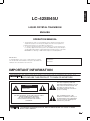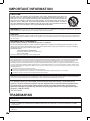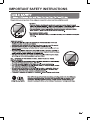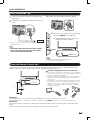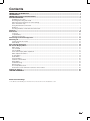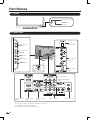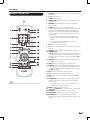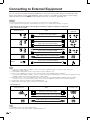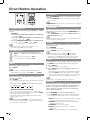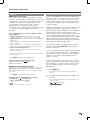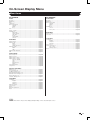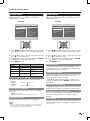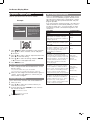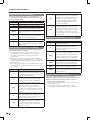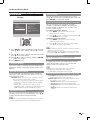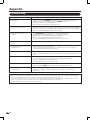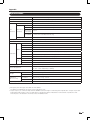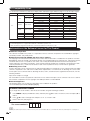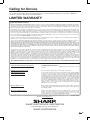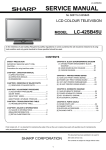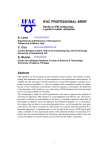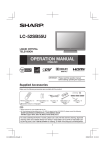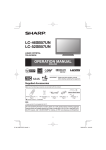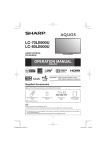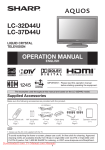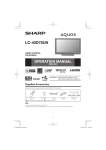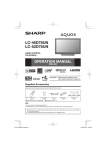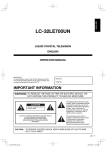Download Sharp LC-42SB45UT 42" Full HD Black LCD TV
Transcript
ENGLISH LC-42SB45U LIQUID CRYSTAL TELEVISION ENGLISH OPERATION MANUAL • The illustrations and on-screen displays in this operation manual are for explanation purposes and may vary slightly from the actual operations. • Menu items that are not selectable are grayed out. • To avoid scratching the frame or screen, please use a soft, lint free cloth for cleaning. Approved cleaning cloths are available directly from Sharp in single (00Z-LCD-CLOTH) or triple (00Z-LCD-CLOTH-3) packs. Call 1-800 BE SHARP for ordering, or VISIT www.sharpusa.com/SharpDirect. IMPORTANT: To aid reporting in case of loss or theft, please record the TV's model and serial numbers in the space provided. The numbers are located at the rear of the TV. Model No.: Serial No.: IMPORTANT INFORMATION WARNING: TO REDUCE THE RISK OF FIRE OR ELECTRIC SHOCK, DO NOT EXPOSE THIS PRODUCT TO RAIN OR MOISTURE. CAUTION RISK OF ELECTRIC SHOCK DO NOT OPEN CAUTION: TO REDUCE THE RISK OF ELECTRIC SHOCK, DO NOT REMOVE COVER (OR BACK). NO USER-SERVICEABLE PARTS INSIDE. REFER SERVICING TO QUALIFIED SERVICE PERSONNEL. CAUTION: This “bolt of lightning” indicates uninsulated material within your unit may cause an electrical shock. For the safety of everyone in your household, please do not remove product covering. The “exclamation point” calls attention to features for which you should read the enclosed literature closely to prevent operating and maintenance problems. TO PREVENT ELECTRIC SHOCK, MATCH WIDE BLADE OF PLUG TO WIDE SLOT, FULLY INSERT. 1 IMPORTANT INFORMATION CAUTION: DO NOT PLACE THIS PRODUCT ON AN UNSTABLE CART, STAND, TRIPOD, BRACKET, OR TABLE. THE PRODUCT MAY FALL CAUSING SERIOUS PERSONAL INJURY AND SERIOUS DAMAGE TO THE PRODUCT. USE ONLY WITH A CART, STAND, TRIPOD, BRACKET, OR TABLE RECOMMENDED BY THE MANUFACTURER OR SOLD WITH THE PRODUCT. FOLLOW THE MANUFACTURER'S INSTRUCTIONS WHEN INSTALLING THE PRODUCT AND USE MOUNTING ACCESSORIES RECOMMENDED BY THE MANUFACTURER. A PRODUCT AND CART COMBINATION SHOULD BE MOVED WITH CARE. QUICK STOPS, EXCESSIVE FORCE, AND UNEVEN SURFACES MAY CAUSE THE PRODUCT AND CART COMBINATION TO OVERTURN. WARNING: FCC Regulations state that any unauthorized changes or modifications to this equipment not expressly approved by the manufacturer could void the user's authority to operate this equipment. CAUTION: This product satisfies FCC regulations when shielded cables and connectors are used to connect the unit to other equipment. To prevent electromagnetic interference with electric appliances such as radios and televisions, use shielded cables and connectors for connections. DECLARATION OF CONFORMITY: SHARP LIQUID CRYSTAL TELEVISION, MODEL LC-42SB45U This device complies with Part 15 of the FCC Rules. Operation is subject to the following two conditions: (1) This device may not cause harmful interference, and (2) this device must accept any interference received, including interference that may cause undesired operation. RESPONSIBLE PARTY: SHARP ELECTRONICS CORPORATION Sharp Plaza, Mahwah, New Jersey 07495-1163 TEL: 1-800-BE-SHARP For Business Customers: URL http://www.sharpusa.com INFORMATION: This equipment has been tested and found to comply with the limits for a Class B digital device, pursuant to Part 15 of the FCC Rules. These limits are designed to provide reasonable protection against harmful interference in a residential installation. This equipment generates, uses and can radiate radio frequency energy and, if not installed and used in accordance with the instructions, may cause harmful interference to radio communications. However, there is no guarantee that interference will not occur in a particular installation. If this equipment does cause harmful interference to radio or television reception, which can be determined by turning the equipment off and on, the user is encouraged to try to correct the interference by one or more of the following measures: Reorient or relocate the receiving antenna. Increase the separation between the equipment and receiver. Connect the equipment into an outlet on a circuit different from that to which the receiver is connected. Consult the dealer or an experienced radio/TV technician for help. “Note to CATV system installer: This reminder is provided to call the CATV system installer's attention to Article 820-40 of the National Electrical Code that provides guidelines for proper grounding and, in particular, specifies that the cable ground shall be connected to the grounding system of the building, as close to the point of cable entry as practical.” This product utilizes tin-lead solder, and fluorescent lamp containing a small amount of mercury. Disposal of these materials may be regulated due to environmental considerations. For disposal or recycling information, please contact your local authorities, the Electronic Industries Alliance: www.eiae.org, the lamp recycling organization: www.lamprecycle.org or Sharp at 1-800-BE-SHARP (For U.S.A. only) TRADEMARKS • Manufactured under license from Dolby Laboratories. “Dolby” and the double-D symbol are trademarks of Dolby Laboratories. • “HDMI, the HDMI logo and High-Definition Multimedia Interface are trademarks or registered trademarks of HDMI Licensing LLC.” • Products that have earned the ENERGY STAR® are designed to protect the environment through superior energy efficiency. 2 DEAR SHARP CUSTOMER Thank you for your purchase of the Sharp Liquid Crystal Television. To ensure safety and many years of trouble-free operation of your product, please read the Important Safety Instructions carefully before using this product. IMPORTANT SAFETY INSTRUCTIONS Electricity is used to perform many useful functions, but it can also cause personal injuries and property damage if improperly handled. This product has been engineered and manufactured with the highest priority on safety. However, improper use can result in electric shock and/or fire. In order to prevent potential danger, please observe the following instructions when installing, operating and cleaning the product. To ensure your safety and prolong the service life of your Liquid Crystal Television, please read the following precautions carefully before using the product. 1) Read these instructions. 2) Keep these instructions. 3) Heed all warnings. 4) Follow all instructions. 5) Do not use this apparatus near water. 6) Clean only with dry cloth. 7) Do not block any ventilation openings. Install in accordance with the manufacturer's instructions. 8) Do not install near any heat sources such as radiators, heat registers, stoves, or other apparatus (including amplifiers) that produce heat. 9) Do not defeat the safety purpose of the polarized or grounding-type plug. A polarized plug has two blades with one wider than the other. A grounding type plug has two blades and a third grounding prong. The wide blade or the third prong are provided for your safety. If the provided plug does not fit into your outlet, consult an electrician for replacement of the obsolete outlet. 10) Protect the power cord from being walked on or pinched particularly at plugs, convenience receptacles, and the point where they exit from the apparatus. 11) Only use attachments/accessories specified by the manufacturer. 12) Use only with the cart, stand, tripod, bracket, or table specified by the manufacturer, or sold with the apparatus. When a cart is used, use caution when moving the cart/apparatus combination to avoid injury from tip-over. 13) Unplug this apparatus during lightning storms or when unused for long periods of time. 14) Refer all servicing to qualified service personnel. Servicing is required when the apparatus has been damaged in any way, such as power-supply cord or plug is damaged, liquid has been spilled or objects have fallen into the apparatus, the apparatus has been exposed to rain or moisture, does not operate normally, or has been dropped. Additional Safety Information 15) Power Sources—This product should be operated only from the type of power source indicated on the marking label. If you are not sure of the type of power supply to your home, consult your product dealer or local power company. For products intended to operate from battery power, or other sources, refer to the operating instructions. 16) Overloading—Do not overload wall outlets, extension cords, or integral convenience receptacles as this can result in a risk of fire or electric shock. 17) Object and Liquid Entry—Never push objects of any kind into this product through openings as they may touch dangerous voltage points or short-out parts that could result in a fire or electric shock. Never spill liquid of any kind on the product. 18) Damage Requiring Service—Unplug this product from the wall outlet and refer servicing to qualified service personnel under the following conditions: a) When the AC cord or plug is damaged, b) If liquid has been spilled, or objects have fallen into the product, c) If the product has been exposed to rain or water, d) If the product does not operate normally by following the operating instructions. Adjust only those controls that are covered by the operating instructions as an improper adjustment of other controls may result in damage and will often require extensive work by a qualified technician to restore the product to its normal operation, e) If the product has been dropped or damaged in any way, and f ) When the product exhibits a distinct change in performance - this indicates a need for service. 19) Replacement Parts—When replacement parts are required, be sure the service technician has used replacement parts specified by the manufacturer or have the same characteristics as the original part. Unauthorized substitutions may result in fire, electric shock, or other hazards. 20) Safety Check—Upon completion of any service or repairs to this product, ask the service technician to perform safety checks to determine that the product is in proper operating condition. 21) Wall or ceiling mounting—When mounting the product on a wall or ceiling, be sure to install the product according to the method recommended by the manufacturer. 22) The apparatus must be connected to a mains socket outlet with a protected earthed connection. 23) The appliance coupler is used as the disconnect device of this apparatus, the disconnect device shall remain readily operable. 3 IMPORTANT SAFETY INSTRUCTIONS • Outdoor Antenna Grounding — If an outside antenna is connected to the television equipment, be sure the antenna system is grounded so as to provide some protection against voltage surges and built-up static charges. Article 810 of the National Electrical Code, ANSI/NFPA 70, provides information with regard to proper grounding of the mast and supporting structure, grounding of the lead-in wire to an antenna discharge unit, size of grounding conductors, location of antenna-discharge unit, connection to grounding electrodes, and requirements for the grounding electrode. EXAMPLE OF ANTENNA GROUNDING AS PER NATIONAL ELECTRICAL CODE, ANSI/NFPA 70 ANTENNA LEAD IN WIRE GROUND CLAMP ELECTRIC SERVICE EQUIPMENT NEC — NATIONAL ELECTRICAL CODE ANTENNA DISCHARGE UNIT (NEC SECTION 810-20) GROUNDING CONDUCTORS (NEC SECTION 810-21) GROUND CLAMPS POWER SERVICE GROUNDING ELECTRODE SYSTEM (NEC ART 250, PART H) • Water and Moisture — Do not use this product near water - for example, near a bath tub, wash bowl, kitchen sink, or laundry tub; in a wet basement; or near a swimming pool; and the like. • Stand — Do not place the product on an unstable cart, stand, tripod or table. Placing the product on an unstable base can cause the product to fall, resulting in serious personal injuries as well as damage to the product. Use only a cart, stand, tripod, bracket or table recommended by the manufacturer or sold with the product. When mounting the product on a wall, be sure to follow the manufacturer’s instructions. Use only the mounting hardware recommended by the manufacturer. • Selecting the location — Select a place with no direct sunlight and good ventilation. • Ventilation — The vents and other openings in the cabinet are designed for ventilation. Do not cover or block these vents and openings since insufficient ventilation can cause overheating and/or shorten the life of the product. Do not place the product on a bed, sofa, rug or other similar surface, since they can block ventilation openings. This product is not designed for built-in installation; do not place the product in an enclosed place such as a bookcase or rack, unless proper ventilation is provided or the manufacturer’s instructions are followed. • The Liquid Crystal panel used in this product is made of glass. Therefore, it can break when the product is dropped or applied with impact. Be careful not to be injured by broken glass pieces in case the panel breaks. • Heat — The product should be situated away from heat sources such as radiators, heat registers, stoves, or other products (including amplifiers) that produce heat. • The Liquid Crystal panel is a very high technology product with 2,073,600 pixels, giving you fine picture details. Occasionally, a few non-active pixels may appear on the screen as a fixed point of blue, green or red. Please note that this does not affect the performance of your product. • Lightning — For added protection for this television equipment during a lightning storm, or when it is left unattended and unused for long periods of time, unplug it from the wall outlet and disconnect the antenna. This will prevent damage to the equipment due to lightning and power-line surges. • Power Lines — An outside antenna system should not be located in the vicinity of overhead power lines or other electric light or power circuits, or where it can fall into such power lines or circuits. When installing an outside antenna system, extreme care should be taken to keep from touching such power lines or circuits as contact with them might be fatal. • To prevent fire, never place any type of candle or flames on the top or near the TV set. • To prevent fire or shock hazard, do not expose this product to dripping or splashing. No objects filled with liquids, such as vases, should be placed on the product. • To prevent fire or shock hazard, do not place the AC cord under the TV set or other heavy items. • Turn off the main power and unplug the AC cord from the wall outlet before handling. • Use a soft cloth and gently wipe the surface of the display panel. Using a hard cloth may scratch the panel surface. • Use a soft damp cloth to gently wipe the panel when it is really dirty. (It may scratch the panel surface when wiped strongly.) • If the panel is dusty, use an anti-static brush, which is commercially available, to clean it. • To protect the panel, do not use a dirty cloth, liquid cleaners or chemical cloth to clean it, such materials may damage the panel surface. • Do not display a still picture for a long time, as this could cause an afterimage to remain. • Install the product on the place where the AC cord can be unplugged easily from the AC outlet, or from the AC INPUT terminal on the rear of the product. • When transporting the TV, never carry it by holding or otherwise putting pressure onto the display. Be sure to always carry the TV by two people holding it with two hands – one hand on each side of the TV. • Do not insert foreign objects into the product. Inserting objects in the air vents or other openings may result in fire or electric shock. Exercise special caution when using the product around children. 4 IMPORTANT SAFETY INSTRUCTIONS 5 QUICK REFERENCE Supplied Accessories Make sure the following accessories are provided with the product. Remote control unit (g1) Page 7 “AA” size battery (g2) Page 8 AC cord (g1) Page 7 Stand (g1) Page 6 Screws (g4) Page 6 Operation manual (g1) • Always use the AC cord supplied with the TV. • AC cord enclosed in this product is for 110-125V. In using it on the 125-240V AC, please consult the following. SHARP ELECTRONICS CORPORATION, LATIN AMERICA GROUP 6100 Blue Lagoon Drive, Suite 150, Miami, Florida 33126, U.S.A. Attaching/Detaching the Stand • Before attaching (or detaching) the stand, unplug the AC cord from the AC INPUT terminal. • Before performing work spread cushioning over the base area to lay the TV on. This will prevent it from being damaged. CAUTION • Attach the stand in the correct direction. • Be sure to follow the instructions. Incorrect installation of the stand may result in the TV falling over. 1 Confirm that there are 4 screws supplied with the stand unit. 2 1Insert the stand into the openings on the bottom of the TV. 2 2Insert and tighten the 4 screws into the 4 holes on the bottom of the TV. 1 • To detach the stand, perform the steps in reverse order. Detaching the stand neck for wall mounting CAUTION • Detach the stand neck in the correct direction. • Do not remove the stand neck from the TV unless using an optional wall mount bracket to mount it. 1 1Loosen the 4 screws that secure the stand neck by using a cross-head screwdriver. 2Remove stand neck from the TV set. 2 Loosen the 4 screws and pull out hinge plate. 3 1Place the hinge plate in the TV set as illustration shown. 2Place the stand cover in the TV set and tighten the 4 screws into the 4 holes. 1 1 2 2 3 2 • To attach the stand neck, perform the steps in reverse order. 1 6 QUICK REFERENCE Quick Installation Tips 1 Attach your antenna to the back of the television. (See page 8.) 2 Connect the AC plug for the television into the AC outlet. 3 Bundle the cords properly with the cable tie. 4 AC outlet How to turn on the television for the first time. A) Press POWER on the television. B) The POWER indicator on the front of the television lights GREEN. • Place the TV close to the AC outlet, and keep the power plug within reach. • TO PREVENT RISK OF ELECTRIC SHOCK, DO NOT TOUCH UN-INSULATED PARTS OF ANY CABLES WITH THE AC CORD CONNECTED. POWER POWER POWER indicator • Speakers cannot be detached from the TV. • TV angle cannot be adjusted. Using the Remote Control Unit Use the remote control unit by pointing it towards the remote control sensor on the TV. Objects between the remote control unit and the remote control sensor may prevent proper operation. ■ Cautions regarding the remote control unit Remote control sensor POWER indicator 30º 17´ (5 m) 30º • Do not expose the remote control unit to shock. In addition, do not expose the remote control unit to liquids, and do not place in an area with high humidity. • Do not install or place the remote control unit under direct sunlight. The heat may cause deformation of the remote control unit. • The remote control unit may not work properly if the remote control sensor on the TV is under direct sunlight or strong lighting. In such cases, change the angle of the lighting or the TV, or operate the remote control unit closer to the remote control sensor. 30º 30º IMPORTANT: The POWER indicator on the television should light GREEN indicating you have power to the television. If the POWER indicator on the television still does not light up, press POWER on the remote control to turn the power on. IMPORTANT: IF THE UNIT DOES NOT POWER ON - UNPLUG THE TELEVISION FROM THE OUTLET AND REPEAT THE INSTALLATION STEPS. IF YOU STILL ENCOUNTER NO POWER, PLEASE CONTACT US AT 1-800-BE-SHARP. 7 Preparation Antennas To enjoy a clearer picture, use an outdoor antenna. The following is a brief explanation of the types of connections that are used for a coaxial cable. If your outdoor antenna uses a 75-ohm coaxial cable with an F-type connector, plug it into the antenna terminal at the rear of the TV set. 1.A 75-ohm system is generally a round cable with F-type connector that can easily be attached to a terminal without tools (Commercially available). 2.A 300-ohm system is a flat “twin-lead” cable that can be attached to a 75-ohm terminal through a 300/75-ohm adapter (Commercially available). F-type connector 75-ohm coaxial cable (round) 300-ohm twin-lead cable (flat) F-type connector should be finger-tightened only. When connecting the RF cable to the TV set, do not tighten F-type connector with tools. If tools are used, it may cause damage to your TV set. (The breaking of internal circuit, etc.) F-type connector 75-ohm coaxial cable Connecting Antenna Cable • Connect the antenna cable to the TV using one of the methods in the illustration as shown (1, 2, 3 or 4). 1 Cable without a CATV converter Home Antenna terminal (75-ohm) Cable TV lead-In Coaxial cable (commercially available) 2 VHF/UHF antenna Home Antenna terminal (75-ohm) 75-ohm coaxial cable (round) 3 Combination VHF/ UHF antenna Coaxial cable (commercially available) 75-ohm coaxial cable (round) or 300-ohm twin-lead cable (flat) 4 Separate VHF/UHF antenna VHF ANTENNA UHF ANTENNA 300/75-ohm adapter (commercially available) 300-ohm twin-lead cable IN 300-ohm twin-lead cable or OUT Combiner (commercially available) 75-ohm coaxial cable To TV antenna terminal Installing Batteries in the Remote Control Unit If the remote control fails to operate TV functions, replace the batteries in the remote control unit. 1 Open the battery cover. 2 Insert two “AA” size batteries 3 Close the battery cover. (supplied with the product). • Place the batteries with their terminals corresponding to the (e) and (f) indications in the battery compartment. CAUTION Improper use of batteries can result in chemical leakage or explosion. Be sure to follow the instructions below. • Do not mix batteries of different types. Different types of batteries have different characteristics. • Do not mix old and new batteries. Mixing old and new batteries can shorten the life of new batteries or cause chemical leakage in old batteries. • Remove batteries as soon as they are worn out. Chemicals that leak from batteries that come in contact with skin can cause a rash. If you find any chemical leakage, wipe thoroughly with a cloth. • The batteries supplied with this product may have a shorter life expectancy due to storage conditions. • If you will not be using the remote control unit for an extended period of time, remove batteries from it. 8 Contents IMPORTANT INFORMATION���������������������������������������������������������������������������������������������������������������������������� 1 TRADEMARKS��������������������������������������������������������������������������������������������������������������������������������������������������� 2 IMPORTANT SAFETY INSTRUCTIONS������������������������������������������������������������������������������������������������������������ 3 QUICK REFERENCE������������������������������������������������������������������������������������������������������������������������������������������ 6 Supplied Accessories������������������������������������������������������������������������������������������������������������������������������������ 6 Attaching/Detaching the Stand���������������������������������������������������������������������������������������������������������������������� 6 Detaching the stand neck for wall mounting��������������������������������������������������������������������������������������������������� 6 Quick Installation Tips������������������������������������������������������������������������������������������������������������������������������������ 7 Using the Remote Control Unit���������������������������������������������������������������������������������������������������������������������� 7 Antennas������������������������������������������������������������������������������������������������������������������������������������������������������� 8 Installing Batteries in the Remote Control Unit������������������������������������������������������������������������������������������������ 8 Contents������������������������������������������������������������������������������������������������������������������������������������������������������������� 9 Part Names������������������������������������������������������������������������������������������������������������������������������������������������������ 10 TV (Front)����������������������������������������������������������������������������������������������������������������������������������������������������� 10 TV (Side/Rear)���������������������������������������������������������������������������������������������������������������������������������������������� 10 Remote Control Unit������������������������������������������������������������������������������������������������������������������������������������ 11 Connecting to External Equipment���������������������������������������������������������������������������������������������������������������� 12 Watching TV����������������������������������������������������������������������������������������������������������������������������������������������������� 13 Turning On/Off the Power���������������������������������������������������������������������������������������������������������������������������� 13 Initial Setup�������������������������������������������������������������������������������������������������������������������������������������������������� 13 Direct Button Operation���������������������������������������������������������������������������������������������������������������������������������� 14 On-Screen Display Menu�������������������������������������������������������������������������������������������������������������������������������� 17 Menu Items�������������������������������������������������������������������������������������������������������������������������������������������������� 17 For TV Mode������������������������������������������������������������������������������������������������������������������������������������������������ 17 For PC Mode����������������������������������������������������������������������������������������������������������������������������������������������� 17 On-Screen Display Menu Operation������������������������������������������������������������������������������������������������������������� 18 Menu Operation Buttons������������������������������������������������������������������������������������������������������������������������������ 18 Picture Menu����������������������������������������������������������������������������������������������������������������������������������������������� 19 Audio Menu������������������������������������������������������������������������������������������������������������������������������������������������� 19 Features Menu��������������������������������������������������������������������������������������������������������������������������������������������� 20 Parental Control Menu��������������������������������������������������������������������������������������������������������������������������������� 21 Setup Menu������������������������������������������������������������������������������������������������������������������������������������������������� 23 Troubleshooting������������������������������������������������������������������������������������������������������������������������������������������� 24 Specifications���������������������������������������������������������������������������������������������������������������������������������������������� 25 PC Compatibility Chart�������������������������������������������������������������������������������������������������������������������������������� 26 Information on the Software License for This Product���������������������������������������������������������������������������������� 26 Calling for Service������������������������������������������������������������������������������������������������������������������������������������������� 27 LIMITED WARRANTY�������������������������������������������������������������������������������������������������������������������������������������� 27 Dimensional Drawings • The dimensional drawings for the LCD TV set are shown on the inside back cover. 9 Part Names TV (Front) Remote control sensor POWER indicator (See page 13.) TV (Side/Rear) *2 *1 SERVICE terminal Volume buttons (VOL +/-) Channel buttons (CH ) MENU button INPUT 3 terminals (SIDE AV IN) INPUT button POWER button *3 INPUT 6 terminal (HDMI) AC INPUT terminal *1 INPUT 1 terminals DIGITAL AUDIO OUTPUT terminal INPUT 4 terminal (HDMI) INPUT 5 terminal (HDMI) INPUT 7 terminals (PC-IN) *1: See pages 8 and 12 for external equipment connection. *2: See page 18 for button operations. *3: See page 7 for connecting the AC cord.. 10 INPUT 2 terminals Antenna/Cable in Part Names Remote Control Unit 1 POWER: Switch the power on or enters standby mode. (See page 13.) 2 0–9: Set the channel. 3 • (DOT): (See page 14.) 4 SURROUND: Display the surround setting menu. (See page 14.) 5 FREEZE: Set the still image. Press again to return to normal screen. 6 SLEEP: Allows you to set a time when the TV automatically switches to standby. Each time you press this button, the remaining time setting switches by 5 minutes up to 3 hours. This display will disappear after a few seconds, and the sleep timer automatically starts counting down. • If you want to adjust the sleep timer again, you can press this button repeatedly then change the time setting. • The TV will enter the standby mode when the remaining time reaches zero. 7 EXIT: Turn off the menu screen. 8 CC: Display captions during closed-caption source. (See page 15.) 9 AUDIO: Display the MTS setting menu. (See page 15.) 10 FAVORITE CH A, B, C, D: Select 4 preset favorite channels in 4 different categories. (See page 23 for details.) While watching, you can toggle the selected channels by pressing A, B, C and D. 11 DISPLAY: Display the current channel (or input source) information on the screen. 12 INPUT: Select a TV input source. (See page 14.) 13 MUTE: Mute the sound. “MUTE” will be displayed on the screen, and the sound is silenced. The muting feature can be released by pressing this button again or one of the VOL +/– buttons. 14 VOL +/– : Set the volume. (See page 14.) 15 CHs/r : Select the channel. (See page 14.) 16 ENT: Jumps to a channel after selecting with the 0–9 buttons. 17 FLASHBACK: Press to switch to the previously tuned channel. Press again to switch back to the currently tuned channel. • When using the remote control unit, point it at the TV. • This function will not work if no channel has been changed after the TV is turned on. 18 MENU: Display the menu screen. 19 a/b/c/dENTER: Select a desired item on the screen. 20 RETURN: Return to the previous menu screen. 21 VIEW MODE: Select the screen size. (See page 16.) 22 AV MODE: Select an adjusted picture and audio settings. (User, Dynamic, Standard, Movie, Game.) (See page 14.) 11 Connecting to External Equipment You can connect many types of external equipment to your TV like a Blu-ray disc player, HD-DVD player, DVD player, VCR, Digital TV tuner, HDMI equipment, game console or camcorder. To view external source images, select the input source from INPUT on the remote control unit or on the TV. (See page 14.) CAUTION • To protect equipment, always turn off the TV before connecting any external equipment. • Please read the relevant operation manual (Blu-ray disc player, etc.) carefully before making connections. Connecting a Blu-ray disc player, HD-DVD player, DVD player, Digital TV STB (Air or Cable), VCR, game console or camcorder. Terminal on the TV INPUT 3 INPUT 1 or 2 Cable Terminal on external equipment AV cable (commercially available) *1 Component video cable (commercially available) Audio cable (commercially available) INPUT 3 *2 S-VIDEO cable (commercially available) Audio cable (commercially available) INPUT 4, 5, or 6 DIGITAL AUDIO OUTPUT *3 HDMI-certified cable (commercially available) *4 Coaxial cable (commercially available) *1 •To enjoy the 1080p display capability, connect your external equipment using a component cable and set the equipment to 1080p output. *2 •The S-VIDEO terminal takes priority over the video terminals. (INPUT 3 only) *3 •When using an HDMI-DVI conversion cable, input the audio signal to AUDIO terminal of INPUT 5. •To enjoy the 1080p display capability, connect your Blu-ray disc player, HD-DVD player or other external equipment using an HDMI-certified cable and set the equipment to 1080p output. *4 •Depending on the connected equipment, audio will not output from the DIGITAL AUDIO OUTPUT terminal in HDMI connection. In this case, set the audio formats of the connected equipment to PCM, 32/44.1/48 kHz and 16 bits. *5 •Digital audio cannot be output through the HDMI terminal. *6 •Dolby Digital audio output signals cannot be converted to PCM. Connecting a PC Terminal on the TV INPUT 7 Cable RGB cable (commercially available) ø 3.5 mm stereo minijack cable (commercially available) INPUT 4, 5, or 6 HDMI-certified cable (commercially available) • The HDMI terminals only support digital signal. • Refer to page 26 for a list of PC signals compatible with the TV. 12 Terminal on PC Watching TV Turning On/Off the Power Press POWER on the TV, or POWER on the remote control unit to turn the power on. • POWER indicator (Green): The TV is on. (After a few seconds, a window appears with sound.) Press POWER on the TV, or POWER on the remote control unit again to turn the power off. POWER (On/Standby) • The TV enters standby and the image on the screen disappears. • POWER indicator (Red): The TV is standby. • If you are not going to use this TV for a long period of time, be sure to remove the AC cord from the AC outlet. • Weak electric power is still consumed even when the TV is turned off. • If there is no signal input for 30 minutes, the power will turn to standby mode automatically. POWER Initial Setup When you turn on the TV for the first time, it will automatically memorize the broadcasting channels available in the region where you live. Perform the following steps before you press POWER on the remote control unit. 1. Insert the batteries into the remote control unit. (See page 8.) 2. Connect the antenna cable to the TV. (See page 8.) 3. Plug in the AC cord to the AC outlet. (See page 7.) Air/Cable (Antenna setting) Make sure what kind of connection is made with your TV when selecting "Air" or "Cable". 3 Press ▲/▼ to select "Air" or "Cable". Press the B button to continue. TV Setup Make sure that you have attached your Air or Cable signal into the jack on the back of your TV that is labeled 75 Ohm. 3/4 Air Cable Now select either Air or Cable, using the cursor up/down buttons on the remote. Once you have made your selection, press the GREEN Next button to proceed. Exit Language (Language setting) Select from among 3 languages: English, French and Spanish. 1 Press a/b to select the desired language listed on the screen, and then press the B button. TV Setup Language 1/4 English Next TV Setup 4/4 System searching. Please wait... Analog channels found: Digital channels found: 5 5 Auto programming may take up to 20 minutes to complete. Digital channels will take longer than Analog to find and program. Please wait until you see the Auto Programming complete message. The TV will then switch automatically to the first channel found. Exit Français Previous Previous Español 4 Press the A button to finish. Next Next Previous TV Setup 2 If you are connecting to a HD cable box, press the A button to exit. If you are connecting to Antenna or Cable from wall outlet, press the B button to next step. TV Setup Option 1 If you are connecting the TV to a High Definition Cable box or Satellite Receiver, you will only need to tune your TV to the input signal source connected. Use the INPUT button to select your inputs. Option 2 4/4 Channel search completed. Analog channels found: Digital channels found: 10 10 2/4 If you are connecting your TV to Air or Cable signal from the wall outlet, use the 75 Ohm connector on the back of the TV. Finish Refer to the user manual for additional connections. Auto Program EXIT Exit Next Next Auto Program Previous • Auto programming may take up to 20 minutes to complete. Digital channels will take longer than Analog to find and program. Please wait until you see the Auto programming complete message. The TV will then switch automatically to the first channel found. 13 Direct Button Operation FLASHBACK Press FLASHBACK to switch to the previously tuned channel. •• Press FLASHBACK again to switch back to the currently tuned channel. •• FLASHBACK will not work if no channel has been changed after the TV is turned on. SURROUND Changing Channels You can change channels by pressing • (DOT). Examples: CHr/s or 0-9, To select a 1 or 2-digit channel number (e. g., Channel 5): Press 5 ENT. To select a 3-digit channel number (e. g., Channel 115): Press 1 1 5 ENT. To select a 4-digit channel number (e. g., Channel 22.1): Press 2 2 • (DOT) 1 ENT. •• When selecting a 1-digit channel number, it is not necessary to press 0 before the number. Changing Volume 0 You can change the volume by pressing VOLk/l on the TV or on the remote control unit. ••To increase the volume, press VOLk. ••To decrease the volume, press VOLl. MUTE Mutes the current sound output. Press MUTE. •• Mute can be canceled by using the method below. - Mute will be canceled if you press VOLk/l or MUTE. Sleep Timer Allows you to set a time when the TV automatically switches to standby. Press SLEEP. •• The remaining time displays when the sleep timer has been set. •• Each time you press SLEEP, the remaining time switches as shown below. 0 5 10 15 170 175 180 Off •• When set, the time automatically starts counting down. •• If you want to adjust the sleep timer, you can press SLEEP twice then change the time setting. •• One minute before the time expires, the remaining time displays every second. •• Select "0" by pressing SLEEP to cancel the sleep timer. •• The TV will enter standby mode (power indicator lights red) when the remaining time reaches zero. 14 The surround function produces Surround effect from the speakers. Each time you press SURROUND, the mode changes. •• Press SURROUND to toggle between Mono, Stereo, and Virtual surround modes. •• You can have the same settings by choosing "Surround" on the menu items. (See page 19.) FREEZE Allows you to capture and freeze a moving image that you are watching. Press FREEZE. •• A moving image is captured. •• Press FREEZE again to cancel the function. •• When this function is not available, " " will display. •• If you are using the freeze function and a broadcast activates the V-CHIP BLOCK, the freeze function will be canceled and a V-CHIP BLOCK message will appear. INPUT To view external source images, select the input source using INPUT on the remote control unit or on the TV. 1 Press INPUT. •• A list of selectable sources appears. 2 Press INPUT again or press a/b to select the input source. •• An image from the selected source automatically displays. •• Each time INPUT is pressed, the input source toggles. •• If the corresponding input is not plugged in, you cannot change the input. Be sure to connect the equipment beforehand. •• See page 12 for external equipment connection. AV MODE AV MODE gives you 5 viewing options to choose from to best match the surrounding environment of the TV, which can vary due to factors like room brightness, type of program watched or the type of image input from external equipment. Press AV MODE. Current AV MODE displays. •• Press AV MODE again before the mode displayed on the screen disappears. The mode changes as shown below: USER: Allows the user to customized settings as desired. You can set the mode for each input source. DYMAMIC: Changes the image and sound settings to the factory preset values. STANDARD: For normal TV viewing. MOVIE: Brilliant picture settings for a cinematic experience. GAME: Lowers image brightness for easier viewing. Direct Button Operation AUDIO ■ MTS/SAP stereo mode The TV has a feature that allows reception of sound other than the main audio for the program. This feature is called Multi-channel Television Sound (MTS). The TV with MTS can receive mono sound, stereo sound and Secondary Audio Programs (SAP). The SAP feature allows a TV station to broadcast other information, which could be audio in another language or something completely different like weather information. You can enjoy Hi-Fi stereo sound or SAP broadcasts where available. •• Stereo broadcasts: View programs like live sporting events, shows and concerts in dynamic stereo sound. •• SAP broadcasts: Receive TV broadcasts in either MAIN or SAP sound. MAIN sound: The normal program soundtrack (either in mono or stereo). SAP sound: Listen to a second language, supplementary commentary or other information. (SAP is mono sound.) If stereo sound is difficult to hear. •• Obtain a clearer sound by manually switching to fixed mono-sound mode. You can change MTS as shown below to match the television broadcast signal. Press AUDIO to toggle between audio modes. Examples: when receiving MTS and SAP SAP MAIN + SAP mode: MAIN MONO mode: MONO ■ Digital broadcasting audio mode The types of audio transmitted in a digital broadcast include SURROUND as well as MONO and STEREO. In addition, it is possible for multiple audio tracks to accompany a single video track. Press AUDIO to toggle between audio modes. Example: when receiving Digital broadcasting STEREO (Audio1) STEREO (Audio2) SURROUND (Audio3) Closed Captions and Digital Closed Captions Your TV is equipped with an internal Closed Caption decoder. It allows you to view conversations, narration and sound effects as subtitles on your TV. Closed Captions are available on some TV programs and on some VHS home video tapes at the discretion of the program provider. Digital Closed Caption service is a new caption service available only on digital TV programs (also at the discretion of the service provider). It is a more flexible system than the original Closed Caption system, because it allows for a variety of caption sizes and font styles. When the Digital Closed Caption service is in use, it will be indicated by the appearance of a 3-letter abbreviation that also indicates the language of the Digital Closed Captions: ENG (English), SPA (Spanish), FRA (French) or other language codes. Not all programs and VHS videotapes offer closed captions. Please press DISPLAY and look for CC presence information. In the Closed Caption system, there can be more than one caption service provided. Each is identified by its own number. The “CC1” and “CC2” services display subtitles of TV programs superimposed over the program's picture. In the Closed Caption system, the “Text1” or “Text2” services display text that is unrelated to the program being viewed (e.g., weather or news). These services are also superimposed over the program currently being viewed. 1 Press DISPLAY. •• This will present the Closed Caption information display. 2 Press CC while the Closed Caption setting is on the screen. •• Press repeatedly until you select the desired closed caption service. Off On On during mute •• MTS only operates while in TV mode. 15 Direct Button Operation VIEW MODE You can select the screen size. 1 Press VIEW MODE. •• The View Mode menu displays. •• The menu lists the View Mode options selectable for the type of video signal currently being received. 2 Press VIEW MODE or a/b while the View Mode menu is displayed to select a desired item on the menu. •• You can sequentially select a View Mode that has its own aspect ratio. ■ For 4:3 programs Example: Screen size images S.Stretch (Smart stretch) Automatic Suitable for viewing subtitles and enlarging picture automatically to fill the screen. Side Bar Suitable for stretching 4:3 programs to fill the screen. Zoom Suitable for viewing wide-screen 2.35:1 anamorphic DVDs in full screen. Suitable for viewing conventional 4:3 programs in their normal format. 16:9 Subtitle Suitable for viewing 4:3 pictures and leaving the subtitle visible. Stretch This mode is useful for 1.78:1 DVDs. When viewing 1.85:1 DVDs, stretch mode will still show very thin black bands at the top and bottom of the screen. ■ For HD programs Stretch: Suitable for viewing wide-screen 1.78:1 aspect ratio program, stretch mode will still show very thin black bands at the top and bottom of the screen. •• When using Dot by Dot, it is possible to see noise or bars around different outer portions of the screen. Please change view mode to correct this. •• For HD-DTV programs, only “Automatic”, “Smart Stretch”, and “Stretch” modes can be selected. ■ For PC input mode •• Connect the PC before making adjustments. (See page 12.) •• Selectable screen size may vary with input signal type. Example: Screen size images Input signal 4:3 Input signal 16:9 16 Stretch An image fully fills the screen. Stretch An image fully fills the screen. Dot by Dot Detects the resolution of the signal and displays an image with the same number of pixels on the screen. Dot by Dot Detects the resolution of the signal and displays an image with the same number of pixels on the screen. On-Screen Display Menu Menu Items For TV Mode For PC Mode Picture Contrast................................................................................ Page 19 Brightness............................................................................. Page 19 Color..................................................................................... Page 19 Sharpness............................................................................. Page 19 Color temperature................................................................. Page 19 Normal........................................................................ Page 19 Warm.......................................................................... Page 19 Cool............................................................................ Page 19 Tint........................................................................................ Page 19 Active contrast...................................................................... Page 19 View Mode............................................................................ Page 16 Automatic.................................................................... Page 16 Smart Stretch.............................................................. Page 16 Side Bar...................................................................... Page 16 Zoom.......................................................................... Page 16 16:9 subtitle................................................................ Page 16 Stretch........................................................................ Page 16 Picture Menu Contrast................................................................................ Page 19 Brightness............................................................................. Page 19 Color temperature................................................................. Page 19 Normal........................................................................ Page 19 Warm.......................................................................... Page 19 Cool............................................................................ Page 19 View Mode............................................................................ Page 16 Stretch........................................................................ Page 16 Dot by Dot................................................................... Page 16 Audio Menu Audio setting......................................................................... Page 19 Audio mode........................................................................... Page 19 Mono.......................................................................... Page 19 Stereo......................................................................... Page 19 Virtual surround........................................................... Page 19 Alternate audio...................................................................... Page 19 Main............................................................................ Page 19 SAP............................................................................. Page 19 Digital audio language........................................................... Page 19 AVL....................................................................................... Page 19 Audio Menu Audio Setting . ...................................................................... Page 19 Surround............................................................................... Page 19 Setup Menu Language.............................................................................. Page 23 English........................................................................ Page 23 Français...................................................................... Page 23 Español....................................................................... Page 23 Input Source.......................................................................... Page 23 Picture adjustment................................................................. Page 23 Auto adjust.................................................................. Page 23 Manual adjust.............................................................. Page 23 Reset..................................................................................... Page 23 Features Menu Closed captions.................................................................... Page 20 Caption service...................................................................... Page 20 Digital caption service............................................................ Page 20 Digital caption options........................................................... Page 20 Reset to default........................................................... Page 20 Size............................................................................. Page 20 Text............................................................................. Page 20 Background................................................................ Page 20 Edge........................................................................... Page 20 Favorite Channels.................................................................. Page 20 Sleep timer............................................................................ Page 20 Parental control Menu Channel lock......................................................................... Page 21 US TV ratings lock................................................................. Page 21 US Movie ratings lock............................................................ Page 22 Canada English ratings lock................................................... Page 22 Canada French ratings lock .................................................. Page 22 Region ratings lock................................................................ Page 22 Set PIN / Change Pin............................................................. Page 21 Setup Menu Language.............................................................................. Page 23 English........................................................................ Page 23 Français...................................................................... Page 23 Español....................................................................... Page 23 Auto CH Search.................................................................... Page 23 Input Source.......................................................................... Page 23 Clock..................................................................................... Page 23 Current software info............................................................. Page 23 Reset ................................................................................... Page 23 •• Some menu items may not be displayed depending on the selected input source. 17 On-Screen Display Menu On-Screen Display Menu Operation Example Example Picture Contrast Contrast 50 Brightness 50 Color 50 Sharpness 4 Color temperature Tint 0 Settings Audio Picture Audio Features Parental control Setup Audio setting Audio mode Alternate audio Digital audio language AVL Active contrast View mode 1 Item displayed in yellow • This indicates the item currently selected. • Press d to go to the adjustment screen for this item. EXIT Exit Next Next Previous 2 Item displayed in white • This indicates that the item can be selected. 3 Item displayed in gray The bar above is an operational guide for the remote control. The bar will change in accordance with each menu setting screen. 1 Press c/d to enter the desired item or return to the upper level menu. 2 Press a/b to select the desired item. 3 Press a/b to adjust the item. • This indicates that the item cannot be selected. There are various reasons why the items cannot be selected, but the main reasons are as follows: —Nothing is connected to the selected input terminal. —The function is not compatible with the current input signal. •• Menu options differ in the selected input modes, but the operating procedures are the same. •• The screens in the operation manual are for explanation purposes (some are enlarged, others cropped) and may vary slightly from the actual screens. Menu Operation Buttons Using the remote control Use the following buttons on the remote control to operate the menu. Using the control panel of the main unit You can also operate the menu with the control panel of the main unit. Button operations on the control panel correspond to the ones on the remote control as shown below. VOL k/l: Cursor c/d on the remote control. CH s/r: Cursor b/a on the remote control. MENU: Press to open or close the menu screen. a/b/c/d: Press to select a desired item on the screen or adjust a selected item. ENTER: Press to go to the next step or complete the setting. RETURN: Press to return to the previous step. 18 MENU: MENU on the remote control or ENTER on the remote control while OSD menu is on. On-Screen Display Menu Picture Menu Audio Menu Adjusts the picture to your preference with the following picture settings. Example Example Settings Picture Settings Audio Picture Audio Features Parental control Setup Contrast Brightness Color Sharpness Color temperature Tint Active contrast View mode Picture Audio Features Parental control Setup Audio setting Audio mode Alternate audio Digital audio language AVL 1 Press MENU to display the MENU screen, and then press a/b to select “Picture” and press d to enter it. 2 Press a/b to select a specific adjustment item and press d to enter the setting. 3 Press a/b to adjust the setting and press ENTER or c to return to the upper level menu. Press MENU to exit. 4 Selected item bbutton Contrast For less contrast Brightness For less brightness For less color Color intensity Sharpness For less sharpness Skin tones Tint become reddish abutton For more contrast For more brightness For more color intensity For more sharpness Skin tones become greenish Color Temperature Setting For a better white balance, use color temperature correction. Warm: Normal: Cool: Adjusts the sound quality to your preference with the following settings. White with reddish tone White with bluish tone Active Contrast Setting Automatically adjust the image contrast according to the screen. Off: No adjustment. On: Automatically adjusts the image contrast. View Mode Setting Changes the format of the picture. (see page 16.) •• Picture settings (Contrast, Brightness, Color, Sharpness, Tint, and Active Contrast) are limited when viewing a PC signal input through the HDMI terminal. 1 Press MENU to display the MENU screen, and then press a/b to select “Audio” and press d to enter it. 2 Press a/b to select a specific adjustment item and press d to enter the setting. 3 Press a/b to select the setting and press ENTER or c to return to the upper level menu. Press MENU to exit. 4 Audio Setting Changes the audio frequencies with different central frequencies to create a completely new and difference sound depending on your favorite. Audio Mode Setting Selects the modes for more spatial or surround sound reproduction depend on the broadcast signals or signals for external inputs received. Use a/b to toggle between “Mono”, “Stereo”, and “Virtual surround” and press ENTER or c to return to upper level. Alternate Audio Setting Use a/b to toggle between “Main” and second audio program “SAP”, when it is available in analog channel. Digital Audio Language Setting Gives you the possibility to swap between main and alternative language, when it is available in digital channel. AVL Setting Automatically reduces the volume difference between channels and programs. Use a/b to toggle between “On” or “Off ”. 19 On-Screen Display Menu Features Menu Digital Caption Service Setting Example Settings Features Picture Audio Features Parental control Setup Closed captions Caption service Digital caption service Digital caption options Sleep Timer This allows you to configure the way you choose to view digital captioning. Select one of the digital service channels made available by the caption provider. There are six standard services. Service 1 is designated as the Primary Caption Service. This service contains the verbatim, or near-verbatim captions for the primary language being spoken in the accompanying program audio. Service 2 is designated as the Secondary Language Service. This service contains captions in a secondary language, which is a translation of the captions in the primary Caption Service. The other service sub channels are not preassigned. It is up to the discretion of the individual caption provider to utilize the remaining service channels. Digital Caption Options Setting This allows you to modify how digital captions are displayed on you TV. Select from the following options to change the visual characteristics of the TV’s digital captioning 1 Press MENU to display the MENU screen, and then press a/b to select “Features” and press d to enter it. 2 Press a/b to select a specific adjustment item and press d to enter the setting. 3 Press a/b to select the setting and press ENTER or c to return to the upper level menu. 4 Press MENU to exit. Closed Captions Setting This displays the transmitted CC- or CS-text on the screen according to your chosen CC or CS service. This text can either be permanently displayed (assuming that the service is available in the broadcast) or only when mute is active. Use a/b to toggle between “On”, “Off ”, and “On during mute” and press d to confirm the change. (see page 15.) Caption Services Setting This allows you to select the Closed captions service levels of analog broadcasting to be displayed. Closed captioning allows you to read the voice content of television programs on the TV screen. Designed to help the hearing impaired, this feature uses on-screen “text boxes“ to show dialogue and conversations while the TV program is in progress. Captions will appear on the screen during captioned broadcasts. •• CC1,2,3 or 4 Dialogue (and descriptions) for the action on the captioned TV program shows on screen. Usually CC1 is the most used. CC2 can be used for alternate languages if they are being transmitted. •• T1,2,3 or 4 Often used for channel guide, schedules, bulletin board information for Closed captions programs, news, weather informations or stock market reports. Not all Caption services are necessarily being used by a TV channel during the transmission of a Closed caption program. 20 Reset to default: Selects this option to reset the digital caption options to the captions provider default settings. Size: Selects this option to choose a caption display size according to your own preference. Select “Default”, “Small”, “Standard”, or “Large”. Text: Selects this option to choose caption display text box, text color and/or the opacity according to your own preference. Select a “Color” and an “Opacity” option. Background: Selects this option to choose caption display character back ground color or one of the background opacity options according to your own preference. Select a “Color” and one of the “Opacity” options. Edge: Selects this option to choose caption display edge color or one of the type options according to your own preference. •• Only digital caption options can be selected in “Caption service” of “Features” menu. Sleep Timer Setting Allows you to set a time when the TV automatically switches to standby. On-Screen Display Menu Parental Control Menu Controls special functions for the TV channels. Example Settings Parental control Picture Audio Features Parental control Setup Channel lock US TV ratings lock US Movie ratings lock Canada English ratings lock Canada French ratings lock Region ratings lock Set PIN 1 Press MENU to display the MENU screen, and then press a/b to select “Parental control” and press d to enter it. 2 Press a/b to select a specific adjustment item and press d to enter the setting. Press a/b to select the setting and press ENTER 3 or c to return to the upper level menu. 4 Press MENU to exit. Set PIN/Change PIN 1 Enter a 4-digit PIN with the number buttons on the remote control. •• If you have a PIN, enter your current PIN. •• If you have lose your PIN, enter master code 0711. 2 Enter your new 4-digit PIN and then enter it again to confirm. A message appears to confirm that your PIN has been changed. Channel Lock Setting Locks one or more channels and connected devices. 1 Enter your PIN. 2 Press a/b to select the channel or device you want to lock or unlock. At each selection, press ENTER to lock or unlock 3 the channel or device. •• : The channel is locked. •• : The channel is unlocked. US TV Ratings Lock Setting Your TV is equipped with a V-chip that allows you to control access to individual programs based on their age rating and content rating. The program content advisory data are sent by the broadcaster or by the program provider. If you are receiving channels through a set-top box or cable receiver box connected by HDMI, you cannot use the TV ratings lock. Your set-top box or cable receiver box must be connected through RF or AV connectors. Age rating All None TV-Y Appropriate for children of all ages with themes and elements suitable for children aged 2-6. TV-Y7 Programs designed for children age 7 and older. TV-G Programs suitable for all ages. These programs contain little or no violence, no strong language and little or no sexual dialog or situations. TV-PG Programs contain elements that some parents may find unsuitable for younger children and which may need parental guidance. The program may contain moderate violence, sexual dialog and/or situations and some strong language. TV-14 Programs contain elements that may not be suitable for children under 14 years of age. These programs include one or more of the following: intense violence, intense sexual situations, suggestive dialog and strong language. TV-MA Programs are designed to be viewed by adults and may be unsuitable for children under the age of 17. These programs may contain graphical violence, explicit sexual activity and/or crude or indecent language. Content rating None None None Fantasy Violence (FV) None Dialog (D) Language (L) Sex (S) Violence (V) Dialog (D) Language (L) Sex (S) Violence (V) Language (L) Sex (S) Violence (V) 4 Press MENU to quit. 21 On-Screen Display Menu US Movie Ratings Lock Setting This section describes how to control viewing of movies based on their Motion Picture Association of America (MPAA) rating. Movie rating All NR G PG PG-13 R NC-17 X Description None. None. General audiences. All ages admitted. Parental guidance suggested. Some material may not be suitable for children. Parents strongly cautioned. Some material may be inappropriate for children under 13. Restricted. Under 17 requires accompanying parent or adult guardian (age varies in some jurisdictions). 14+ 18+ Canada French Ratings Lock Setting No one 17 and under admitted. X is an older rating that is unified with NC-17 but may be encoded in the data of older movies. Canada English Ratings Lock Setting Movie rating E G Canadian Rating Systems (Canadian English ratings and Canadian French ratings). •• The TV rating systems in Canada are based on the Canadian Radio-Television and Telecommunications Commission (CRTC) policy on violence in television programming. •• While violence is the most important content element to be rated, the structure developed takes into consideration other program content like language, nudity, sexuality and mature themes. •• When setting the V-CHIP on the Canadian system you can choose either the Canadian English ratings or the Canadian French ratings. Movie rating E C C8+ G PG 22 Over 14 years: Could contain themes where violence is one of the dominant elements of the storyline, but it must be integral to the development of plot or character. Language usage could be profane and nudity present within the context of the theme. Adults: Intended for viewers 18 years and older and might contain depictions of violence, which while related to the development of plot, character or themes, are intended for adult viewing. Could contain graphic language and portrayals of sex and nudity. Description Exempt: Includes news, sports, documentaries and other information programming; talk shows, music videos, and variety programming. Children: Intended for younger children under the age of 8 years. Pays careful attention to themes that could threaten their sense of security and well-being. Children over 8 years old: Contains no portrayal of violence as the preferred, acceptable, or only way to resolve conflict; nor encourage children to imitate dangerous acts which they may see on the screen. General: Considered acceptable for all age groups. Appropriate viewing for the entire family, contains very little violence, physical, verbal or emotional. Parental Guidance: Intended for a general audience, but may not be suitable for younger children (under the age of 8) because it could contain controversial themes or issues. 8ans+ 13ans+ 16ans+ 18ans+ Description Exempt programming. General: All ages and children, contains minimal direct violence, but may be integrated into the plot in a humorous or unrealistic manner. General but inadvisable for young children: May be viewed by a wide public audience, but could contain scenes disturbing to children under 8 who cannot distinguish between imaginary and real situations. Recommended for viewing with parent. Over 13 years: Could contain scenes of frequent violent scenes and therefore recommended for viewing with parent. Over 16 years: Could contain frequent violent scenes and intense violence. Over 18 years: Only for adult viewing. Could contain frequent violent scenes and extreme violence. Region Ratings Lock Setting This section describes how to control access to digital programs based on downloaded region ratings. Before you download a ratings table, ensure that regional ratings are broadcast. •• Each rating has a box-graphic in front of it to indicate whether it is locked •• A box with X indicates that the rating is locked. •• An empty box indicates that the rating is not locked On-Screen Display Menu Clock Setting Setup Menu This function allows you to use the TV as a clock. Use a/b to set the time (Hour/Minute/AM or PM) and press ENTER to confirm the change. Example Settings Setup Picture Audio Features Parental control Setup Language Auto CH search Input source Clock Favorite channels Current software info Reset 1 Press MENU to display the MENU screen, and then press a/b to select “Setup” and press d to enter it. 2 Press a/b to select a specific adjustment item and press d to enter the setting. Press a/b to select the setting and press ENTER 3 to confirm the change. 4 Press MENU to exit. Language Setting You can also select a language from the Setup menu. Select from among 3 languages: English, French and Spanish. Auto CH Search Setting If initial setup does not memorize all the channels in your region, follow the instructions below to manually memorize the channels. Air/Cable: Make sure what kind of connection is made with your TV when selecting Air or Cable. •• When Air is selected, the TV detects antenna signals. It searches for NTSC and ATSC channels available in your area. •• When Cable is selected, the TV detects signals supplied by cable. It searches for NTSC, ATSC, and QAM modulated channels available in your area. Input Source Setting Favorite Channels Setting (only in TV mode) This function allows you to program 4 favorite channels, in 4 different categories. By setting the favorite channels in advance, you can select your favorite channels easily. To register your favorite channel: 1 Press MENU on the remote control and select “Setup”/”Favorite channels”. 2 Press a/b to select your desired channel and press d or the ENTER button to confirm. To delete your favorite channel: 1 Press MENU on the remote control and select “Setup”/”Favorite channels”. 2 Press a/b to select “All data clear” and press d to start clearing all favorite channel data. •• Before setting the channel, select the channel you want to register as a favorite channel. •• While watching, you can toggle the selected channels by pressing the A, B, C and D button on the remote control. Current Software Info This function displays TV software information. Reset If complex adjustments are made and the settings cannot be restored to normal, you can reset the settings to the factory preset values. •• The channel setup settings will not be changed. •• The language setting will not be changed. •• The PIN number setting will not be changed. Picture Adjustment Setting (only in PC mode) Auto adjust: Automatically adjusts picture to the best image position, phase, and clock setting. Manual adjust: Allows to manually fine tune the image as it appears on the screen. •• Phase: Eliminates the horizontal interfering lines. •• Clock: Eliminates the vertical interfering lines. •• Horizontal: Adjusts the horizontal placement of the picture: •• Vertical: Adjusts the vertical placement of the picture. Lets you set the input terminal displayed when using the Input source menu or channel display. Press a/b to select the new name for the input mode. •• If INPUT 7 is selected without signal input, then the TV will turn off automatically after 30 seconds approximately. 23 Appendix Troubleshooting Problem Possible Solution • No power • Check if you pressed POWER on the remote control unit. (See page 13.) If the indicator on the TV does not light up, press POWER on the TV. • Is the AC cord disconnected? (See page 7.) • Has the power been turned on? (See page 13.) • Unit cannot be operated. • External influences such as lightning, static electricity, may cause improper operation. In this case, operate the unit after first turning off the power of the TV or unplugging the AC cord and replugging it in after 1 or 2 minutes. • Remote control unit does not operate. • Is the FUNCTION set correctly? Set it to the TV setting position. • Are batteries inserted with polarity (e, f) aligned? (See page 8.) • Are batteries worn out? (Replace with new batteries.) • Are you using it under strong or fluorescent lighting? • Is a fluorescent light illuminated near the remote control sensor? • Picture is cut off/with sidebar screen. • Are screen mode adjustments such as picture size made correctly? (See page 16.) • Strange color, light color, or color misalignment • Adjust the picture tone. (See page19.) • Is the room too bright? The picture may look dark in a room that is too bright. • Check the input signal setting. (See page 23.) • Power is suddenly turned off. • Is the sleep timer set? (See page 14.) • The unit's internal temperature has increased. Remove any objects blocking vent or clean. • No picture • Is connection to other components correct? (See page 12.) • Is correct input signal source selected after connection? (See page 23.) • Is the correct input selected? (See page 23.) • Is picture adjustment correct? (See page 23.) • No sound • Is the volume too low? (See page 14.) • Have you pressed MUTE on the remote control unit? (See page 14.) • The TV sometimes makes a cracking sound. • This is not a malfunction. This happens when the cabinet slightly expands and contracts according to change in temperature. This does not affect the TV's performance. Cautions regarding use in high and low temperature environments • When the unit is used in a low temperature space (e.g. room, office), the picture may leave trails or appear slightly delayed. This is not a malfunction, and the unit will recover when the temperature returns to normal. • Do not leave the unit in a hot or cold location. Also, do not leave the unit in a location exposed to direct sunlight or near a heater, as this may cause the cabinet to deform and the Liquid Crystal panel to malfunction. Storage temperature: -4°C to +140°F (-20°C to +60°C) 24 Appendix Specifications Item Model: LC-42SB45U a-si TFT LCD 42o Class (42 1/64 o Diagonal) LCD panel Resolution 2,073,600 pixels (1,920 g 1,080) TV-standard (CCIR) TV Function Receiving Channel American TV Standard ATSC/NTSC System VHF/UHF VHF 2-13ch, UHF 14-69ch CATV 1-135ch (non-scrambled channel only) Digital Terrestrial Broadcast (8VSB) 2-69ch Digital cable*1 (64/256 QAM) 1-135ch (non-scrambled channel only) Audio multiplex BTSC System Backlight 60,000 hours (at Backlight Standard position) Audio out 10W g 2 Rear Terminals Side INPUT 1 COMPONENT in, AUDIO in INPUT 2 COMPONENT in, AUDIO in INPUT 4 HDMI in with HDCP INPUT 5 HDMI in with HDCP, Audio in ( Ø 3.5mm jack) INPUT 7 15-pin mini D-sub female connector, Audio in ( Ø 3.5mm jack) ANT/CABLE 75 q Unbalance, F Type g 1 for Analog (VHF/UHF/CATV) and Digital (AIR/CABLE) DIGITAL AUDIO OUTPUT Digital audio output g 1 (PCM/Dolby Digital) INPUT 3 AV in, S-VIDEO in INPUT 6 HDMI in with HDCP SERVICE Software update OSD language English/French/Spanish Power Requirement AC 120 V, 60 Hz (For North America) AC 110 ~ 240V, 50/60 Hz (For Others) Power Consumption 220 W (0.7 W Standby with AC 120 V) Weight *2 Dimension (W g H g D) TV + stand 48.72 lbs./22.1 kg TV only 43.80 lbs./19.87 kg TV + stand 39 3/4 g 27 3/4 g 10 11/16 inch TV only 39 3/4 g 25 3/8 g 3 7/8 inch Operating temperature e32°F to e104°F (0°C to e40°C) *1 Emergency alert messages via Cable are unreceivable. The dimensional drawings are shown on the inside back cover. • As part of policy of continuous improvement, SHARP reserves the right to make design and specification changes for product improvement without prior notice. The performance specification figures indicated are nominal values of production units. There may be some deviations from these values in individual units. *2 25 PC Compatibility Chart It is necessary to set the PC correctly to display XGA and WXGA signal. Refer to page 14 to set PC input signals. PC Resolution 720 x 400 Horizontal Frequency 31.5 kHz 31.5 kHz VGA 640 x 480 37.9 kHz 37.5 kHz 35.1 kHz 37.9 kHz SVGA 800 x 600 48.1 kHz PC 46.9 kHz 48.4 kHz XGA 1024 x 768 56.5 kHz 60.0 kHz WXGA 1360 x 768 47.7 kHz SXGA 1280 x 1024 64.0 kHz SXGA+ 1400 x 1050 64.0 kHz UXGA 1600 x 1200 75.0 kHz *These 4 formats are not supported by the analog RGB terminal. Vertical Frequency 70 Hz 60 Hz 72 Hz 75 Hz 56 Hz 60 Hz 72 Hz 75 Hz 60 Hz 70 Hz 75 Hz 60 Hz 60 Hz 60 Hz 60 Hz VESA Standard O O O O O O O O O O O O O O * * * * DDC is a registered trademark of Video Electronics Standards Association. Power Management is a registered trademark of Sun Microsystems, Inc. VGA and XGA are registered trademarks of International Business Machines Corp. Information on the Software License for This Product ■ Software composition The software included in this product is comprised of various software components whose individual copyrights are held by SHARP or by third parties. ■ Software developed by SHARP and open source software The copyrights for the software components and various relevant documents included with this product that were developed or written by SHARP are owned by SHARP and are protected by the Copyright Act, international treaties, and other relevant laws. This product also makes use of freely distributed software and software components whose copyrights are held by third parties. These include software components covered by a GNU General Public License (hereafter GPL), a GNU Lesser General Public License (hereafter LGPL) or other license agreement. ■ Obtaining source code Some of the open source software licensors require the distributor to provide the source code with the executable software components. GPL and LGPL include similar requirements. For information on obtaining the source code for the open source software and for obtaining the GPL, LGPL, and other license agreement information, visit the following website: http://www.sharpusa.com/gpl We are unable to answer any questions about the source code for the open source software. The source code for the software components whose copyrights are held by SHARP is not distributed. ■ Acknowledgements The following open source software components are included in this product: • linux kernel/busybox/uClibc/zlib/libpng/libjpeg CLEARING THE SECRET NUMBER If you forget the secret number, clear the secret number using the following procedure. 1 Press MENU to display the MENU screen, and then press a/b to select “Parental control” and press d to enter it. 2 3 Press a/b to select "Change PIN" and press 0711 as a master code. Enter a new PIN. (see page 21.) The secret number is . • As a precautionary measure, make a note of your secret number above, cut it from this manual, and keep it in a safe place. 26 Calling for Calling forService Service For Service, or or to to obtain obtain product productliterature, literature,accessories, accessories,supplies, supplies,oror For location location of of the nearest Sharp Authorized Service, customer 1-800-BE-SHARP. customer assistance, assistance, please call 1-800-BE-SHARP. LIMITED WARRANTY LIMITED WARRANTY CONSUMER LIMITED WARRANTY SHARP ELECTRONICS CORPORATION warrants to the first consumer purchaser that this Sharp brand Liquid Crystal Display product (the “Product”), when shipped in its original container, will be free from defective workmanship and materials, and agrees that it will, at its option, either repair the defect or replace the defective Product or part thereof with a new or remanufactured equivalent at no charge to the purchaser for parts or labor for the period(s) set forth below. This warranty does not apply to any appearance items of the Product or if the serial number or model number affixed to the Product has been removed, defaced, changed, altered or tampered with. This warranty does not cover installation or signal reception problems. This limited warranty will not apply if the Product has been or is being used in a commercial setting or application; this warranty is meant solely for the non-commercial, household use of the Product by consumers in their home or residence. If you intend to or already use this Product for commercial purposes or in a commercial setting, there are warranties available to cover your use of this Product, the terms of which may vary. Please contact 1-888-GO-SHARP for further information. In order to enforce your rights under this limited warranty, you should follow the steps set forth below. You must be able to provide proof of purchase to the servicer, which proof must include the date of purchase. To the extent permitted by applicable state law, the warranties set forth are in lieu of, and exclusive of, all other warranties, express or implied. Specifically ALL OTHER WARRANTIES OTHER THAN THOSE SET FORTH ABOVE ARE EXCLUDED, ALL EXPRESS AND IMPLIED WARRANTIES INCLUDING THE WARRANTIES OF MERCHANTABILITY, FITNESS FOR USE, AND FITNESS FOR A PARTICULAR PURPOSE ARE SPECIFICALLY EXCLUDED. IF, UNDER APPLICABLE STATE LAW, IMPLIED WARRANTIES MAY NOT VALIDLY BE DISCLAIMED OR EXCLUDED, THE DURATION OF SUCH IMPLIED WARRANTIES IS LIMITED TO THE PERIOD(S) FROM THE DATE OF PURCHASE SET FORTH BELOW. THIS WARRANTY GIVES YOU SPECIFIC LEGAL RIGHTS. YOU MAY ALSO HAVE OTHER RIGHTS WHICH VARY FROM STATE TO STATE. The warranties given herein shall be the sole and exclusive warranties granted by Sharp and shall be the sole and exclusive remedy available to the purchaser and only for the time periods set forth herein. No other representations or promises made by anyone are permitted. Correction of defects, in the manner and for the period of time described herein, shall constitute complete fulfillment of all liabilities and responsibilities of Sharp to the purchaser with respect to the Product, and shall constitute full satisfaction of all claims, whether based on contract, negligence, strict liability or otherwise. Sharp does not warrant nor shall Sharp be liable, or in any way responsible, for Products which have been subject to abuse (including, but not limited to, improper voltage), accident, misuse, negligence, lack of reasonable care, alteration, modification, tampering, misuse, improper operation or maintenance or any damages or defects in the Product which were caused by repairs or attempted repairs performed by anyone other than a Sharp authorized servicer. Nor shall Sharp be liable or in any way responsible for any incidental or consequential economic or property damage. Some states do not allow limits on warranties or on remedies for breach in certain transactions; in such states, the limits herein may not apply. THIS LIMITED WARRANTY IS VALID ONLY IN THE FIFTY (50) UNITED STATES, THE DISTRICT OF COLUMBIA AND PUERTO RICO. Model Specific Section Your Product Model Number & Description: LC-42SB45U Color Television LC-52SB55ULCD LCD Color Television (Be sure to have this information available when you need service for your Product.) Warranty Period for this Product: One (1) year parts, 90 days labor from the date of purchase. Additional Exclusions from Warranty Coverage (if any): In order for the Product to be serviced, the Product must be readily available to the servicer, free and clear of any complex or non-standard installation, mounting or other encumbrance which would unreasonably interfere with servicing the Product. The Servicer will remount the Product after service, provided that such remounting is not into a complex or non-standard installation. Any additional labor and materials required to remove and/or reinstall a Product above and beyond the foregoing are not covered by this warranty, may result in additional charges and are the responsibility of the consumer. Image Retention resulting from a fixed image being displayed for long periods of time is not covered by this Limited Warranty (see Operation Manual on how to prevent this). Where to Obtain Service: From a Sharp Authorized Servicer located in the United States. To find the location of the nearest Sharp Authorized Servicer, please call Sharp toll free at 1-800-BE-SHARP. What to do to Obtain Service: Contact your Sharp Authorized Servicer to obtain in home service for this product. The Servicer will come to your location and if necessary remove the unit for repair at the Servicer’s facility and return the set to you once completed. Be sure to have Proof of Purchase available. TO OBTAIN PRODUCT INFORMATION OR PURCHASE ACCESSORIES AND EXTENDED WARRANTIES, CALL 1-800-BE-SHARP OR VISIT www.sharpusa.com SHARP ELECTRONICS CORPORATION Sharp Plaza, Mahwah, New Jersey 07495-1163 SHARP CORPORATION 31 27