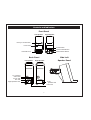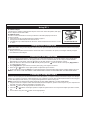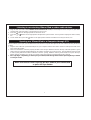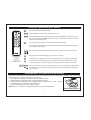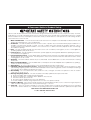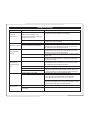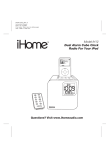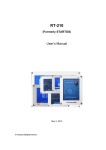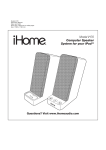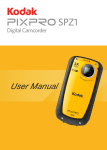Download iHome iP71
Transcript
Sync button on top Model: iP71 Instruction Manual Date: Aug 28,08 Print color : Black text on white paper Size: 178W x 178H mm Model iP71 Computer speaker system for your iPhone / iPod ® Questions? Visit www.ihomeaudio.com Table of Contents Quick Start 1 Controls and Indicators 2 Using iP71 3 Charging your iPhone/iPod 3 Listening to your iPhone/iPod 3 Listening to Computer Audio 3 Listening to non-docking iPhone/iPod or other audio devices 4 Syncing your iPhone/iPod to a Computer through iP71 4 Using the Optional Remote Control 5 Install/Replace the Remote Control Battery 5 A Consumer Guide to Product Safety 6 Trouble Shooting 7 Solución De Problemas 8 Warranty Information 9 Maintenance • Place the unit on a level surface away from sources of direct sunlight or excessive heat. • Protect your furniture when placing your unit on a natural wood and lacquered finish. A cloth or other protective material should be placed between it and the furniture. • Clean your unit with a soft cloth moistened only with mild soap and water. Stronger cleaning agents, such as Benzene, thinner or similar materials can damage the surface of the unit. FCC Information This device complies with Part 15 of the FCC Rules. Operation is subject to the following two conditions: (1) This device may not cause harmful interference, and (2) this device must accept any interference received, including interference that may cause undesired operation. Warning: Changes or modifications to this unit not expressly approved by the party responsible for compliance could void the user’s authority to operate the equipment. NOTE: This equipment has been tested and found to comply with the limits for a Class B digital device, pursuant to Part 15 of the FCC Rules. These limits are designed to provide reasonable protection against harmful interference in a residential installation. This equipment generates, uses and can radiate radio frequency energy and , if not installed and used in accordance with the instructions, may cause harmful interference to radio communications. However, there is no guarantee that interference will not occur in a particular installation. If this equipment does cause harmful interference to radio or television reception, which can be determined by turning the equipment off and on, the user is encouraged to try to correct the interference by one or more of the following measures: • Reorient or relocate the receiving antenna. • Increase the separation between the equipment and receiver. • Connect the equipment into an outlet on a circuit different from that to which the receiver is connected. • Consult the dealer or an experienced radio/TV technician for help. Shielded cables must be used with this unit to ensure compliance with the class B FCC limits SDI Technologies Inc. 1299 Main Street, Rahway NJ 07065 Tel. No.: (732) 574-9000 Getting Started Thank you for purchasing the iHome iP71 Computer Speaker System for your iPhone. Designed specifically to work with your Computer and iPhone or iPod, this system provides high quality audio performance that brings out the best in your music. Please read this instruction book carefully before operating the iP71 and keep it for future reference. Check for iPhone/iPod compatibility iP71 is an advanced system and supports most iPhone music features. To make sure your iPhone/iPod works properly with iP71, please update your iPhone/iPod firmware with the latest version via iTunes. Quick Start: Connections 1:power 2:connections 3:inserts RESET E R SET TEST E T ST 1) Connect the left and right speaker using the included speaker cable. The arrows on the plugs should face upwards. 2) Connect the USB cable to the left speaker and a powered USB port on your computer. 3) Connect the computer audio cable to the audio out jack on your computer and to the computer jack (marked “to computer”) on the iP71 to listen to computer audio. Attach the AC adaptor cable to the jack on the back of the left speaker and plug the other end into a working wall socket. Select the dock insert for your iPhone or iPod model from the table below and place insert in dock. Never dock an iPhone or iPod without an insert in place. Use this insert iPhone Insert 12 3rd Gen nano insert 13 iPod Touch Insert 14 3G iPhone Insert 15 For this iPhone/iPod iPhone 3rd Gen nano iPod Touch 3G iPhone NOTE: If you do not have an insert for your iPhone/iPod, please visit www.ihomeaudio.com or call iHome toll free at 800-288-2792 to purchase one 4:iPhone/iPod Insert iPhone/iPod into dock with proper insert (iPhone/iPod must not be in a skin or case). iPhone/iPod will charge while docked. Press the Power button on the iP71 then press play/pause button on your iPhone/iPod to play the iPhone/iPod. 5:stand 1 The iP71 has pull out “feet” (stands) on the back of each speaker for added stability. Grip the stands and pull outward for use. Press back under speaker body when not needed. Controls and Indicators Front Panel Left Speaker Right Speaker iPod sync mode button iPod sync on Power LED Power Button Lower Volume Button Raise Volume Button Universal Dock Back Panel Left Speaker Side Left Speaker Panel Right Speaker Stand To Computer audio Jack Aux-in Jack DC Jack Right Speaker Jack To left speaker Jack USB Jack 2 Using iP71 Install AC Adaptor Connect the AC adaptor cable plug into the jack on the back of the left speaker, then plug the AC adaptor into the wall outlet. Install iPod Insert Your iP71 comes with inserts to ensure your iPhone or iPod fits properly in the dock. To place an insert: 1. Select the insert for your iPhone/iPod (see table on page 1). 2. Gently press the iPhone/iPod insert into the dock. 3. Carefully place your iPhone/iPod into the dock. The iPhone/iPod must not be in a case or “skin”. Install iPod Insert Charging Your iPhone/iPod Note: Please make sure you are using the correct insert for your iPhone/iPod (see Install iPod Insert) and that it is properly docked into the iP71. 1. While your iPhone/iPod is docked in the unit and the unit is connected to AC power, it recharges until fully charged. iPod will not be overcharged. Listening to Your iPhone/iPod 1. Dock an already playing iPhone or iPod and the iP71 will automatically turn on.You will hear the music playing from your iPod. Note: If the volume on the playing audio is too low on the iPod itself, the iP71 may not detect that the iPhone/iPod is in play mode. Press the button on the right speaker once to play iPhone or iPod. 2. When the iPhone or iPod is docked and in standby mode, press the button on the iP71 then press play/pause on your iPhone/iPod to play it. 3. Press play/pause on your iPhone or iPod to pause play; press again to resume it. 4. Press the or buttons on the right speaker to adjust the system volume. 5. To turn off the unit, press the button on the right speaker. Your iPhone/iPod will continue charging while in the dock. NOTE: IF YOU PLAY YOUR iPOD AND A COMPUTER AUDIO SOURCE AT THE SAME TIME YOU WILL HEAR BOTH Listening to Computer Audio The iP71 has two input jacks located on the back of the left speaker, a computer audio jack and an Aux in jack. Use the jack marked “to computer” to listen to audio output from your computer. If you are using an iPhone/iPod without a docking port or other MP3 player/ audio device, you can play it through the iP71 via the Aux-in Jack. NOTE: DO NOT PLAY AUDIO FROM TWO SOURCES AT THE SAME TIME OR YOU WILL HEAR BOTH 1. Plug one end of the computer audio cable (included) into the headphone, speaker or line-out jack on your computer and the other end of the cable into the iH69 To Computer Jack. 2. Press the button on the right speaker to turn the iP71 on. 3. Press the or buttons on the right speaker to adjust the system volume. You may need to adjust your device volume, too. 4. To turn off the unit, press the button on the right speaker. 3 Listening to non-docking iPhone/iPod or other audio devices 1. Plug one end of an audio cable (available at www.ihomeaudio.com) into the headphone or line-out jack on your device and the other end of the patch cord into the iP71 Aux-in Jack. 2. Press the button on the right speaker to turn the iP71 on. 3. Press the or Buttons on the right speaker to adjust the system volume. You may need to adjust your device volume, too. 4. To turn off the iP71, press the button on the right speaker. Please remember to turn off your device, too. Syncing your iPhone/iPod to a Computer through iP71 The iP71 allows you to sync your docked iPhone or iPod with a computer directly from the iP71 without removing the iPhone or iPod. 1. Plug the USB cable into a powered USB port on your computer and the other end to the iP71’s USB port located on the back of the left speaker. 2. Make sure the iPhone or iPod is properly docked. Press the Sync Button located on the top of the left speaker. A green LED on the top of the left speaker will light up to indicate computer sync mode is active. The unit will take a few seconds to start syncing with iTunes. When an iPhone or iPod is syncing, DO NOT undock your iPhone/Pod or press the Sync Button. During computer sync mode, you cannot control your iPhone or iPod through the iP71 remote. 3. Once syncing is completed, you must eject your iPhone/iPod through iTunes before pressing the Sync Button to exit sync mode. When an iPhone or iPod is syncing, DO NOT undock your iPhone/iPod or press the Sync Button 4 Using the Optional Remote Control Power Button turns unit ON and OFF Volume Buttons raise and lower volume on the unit. Pressing FWD/REV while iPhone/iPod is inserted will FWD/REV to next/previous track Pressing and holding FWD/REV while iPhone/ iPod is docked will scan forward/reverse within currently playing track. Pressing Play/Pause from power off mode will play iPhone/iPod. Pressing Play/Pause while iPhone/iPod is docked and plaing will pause iPhone/iPod. Press again to resume play. Pressing the up/down buttons for Bass and Treble, will raise or lower bass or treble iR70 Remote not included with all iP71 models. To order a remote, please visit www.ihomeaudio.com Pressing the 3D button will toggle the 3D effect on and off. Pressing the reset button will reset Bass and Treble level to 0 and turn 3D effect off. Pressing the mute button will mute unit. while unit is muted, LED will flash as long as unit is muted. Pressing mute again or pressing volume up or down will unmute. The up, down, fwd, rev, menu and enter buttons are used to navigate the iPhone/iPod. The shuffle and repeat buttons will activate/deactivate the iPhone/iPod’s shuffle and repeat modes. Install/Replace the Remote Control Battery The remote control battery is already installed at the factory. When the remote control stops operating or its range seems reduced, it is time to replace the battery with a new one. 1. The battery compartment is located on the back end of the unit. 2. Slide the battery compartment door to release the battery door. 3. Remove the old battery and insert a CR2032 battery, checking that the + and – sides of the battery match the drawing on the battery door. 4. Replace the battery door on the remote control. Note: Make sure you dispose of batteries properly (see your local regulations). Battery Compartment 5 A Consumer Guide to Product Safety When used in the directed manner, this unit has been designed and manufactured to ensure your personal safety. However, improper use can result in potential electrical shock or fire hazards. Please read all safety and operating instructions carefully before installation and use, and keep these instructions handy for future reference. Take special note of all warnings listed in these instructions and on the unit. 1. Water and Moisture – The unit should not be used near water. For example: near a bathtub, washbowl, kitchen sink, laundry tub, swimming pool or in a wet basement. 2. Ventilation – The unit should be situated so that its location or position does not interfere with its proper ventilation. For example, it should not be situated on a bed, sofa, rug or similar surface that may block ventilation openings. Also, it should not be placed in a built-in installation, such as a bookcase or cabinet, which may impede the flow of air through the ventilation openings. 3. Heat – The unit should be situated away from heat sources such as radiators, heat registers, stoves or other appliances (including amplifiers) that produce heat. 4. Power Sources – The unit should be connected to a power supply only of the type described in the operating instructions or as marked on the appliance. 5. Power-Cable Protection – Power supply cables should be routed so that they are not likely to be walked on or pinched by items placed upon or against them. It is always best to have a clear area from where the cable exits the unit to where it is plugged into an AC socket. 6. Cleaning – The unit should be cleaned only as recommended. See the Maintenance section of this manual for cleaning instructions. 7. Objects and Liquid Entry – Care should be taken so that objects do not fall and liquids are not spilled into any openings or vents located on the product. 8. Attachments – Do not use attachments not recommended by the product manufacturer. 9. Lightning and Power Surge Protection – Unplug the unit from the wall socket and disconnect the antenna or cable system during a lightning storm or when it is left unattended and unused for long periods of time. This will prevent damage to the product due to lightning and power-line surges. 10. Overloading – Do not overload wall sockets, extension cords, or integral convenience receptacles as this can result in a risk of fire or electric shock. 11. Damage Requiring Service – The unit should be serviced by qualified service personnel when: A. the power supply cable or plug has been damaged. B. objects have fallen into or liquid has been spilled into the enclosure. C. the unit has been exposed to rain. D. the unit has been dropped or the enclosure damaged. E. the unit exhibits a marked change in performance or does not operate normally. 12. Periods of Nonuse – If the unit is to be left unused for an extended period of time, such as a month or longer, the power cable should be unplugged from the unit to prevent damage or corrosion. 13. Servicing – The user should not attempt to service the unit beyond those methods described in the user’s operating instructions. Service methods not covered in the operating instructions should be referred to qualified service personnel. Questions? Visit www.ihomeaudio.com or call 1-800-288-2792 Toll Free 6 Trouble Shooting Symptom Unit doesn’t respond (no power) Possible Problem Solution AC adaptor isn’t plugged to a wall outlet or the connector is not plugged into the power supply jack on the back of the unit Plug the AC adaptor into a wall outlet and plug the connector into the supply jack on the unit Wall outlet is not functioning Plug another device into a wall outlet (same outlet) to confirm the outlet is working Make sure the dock insert is the proper fit to your iPhone/iPod Remove your iPhone/iPod from the dock and check for obstruction on the connectors in the dock and on your iPhone/iPod. Then reseat it in the dock. Remove your iPhone/iPod from the dock and check for obstruction on the connectors in the dock and on your iPhone/iPod. Then reseat it in the dock. Upgrade software on your iPhone/iPod via iTunes or visit apple.com Please refer to your iPhone/iPod manual for details.Please make sure your iPhone/iPod is working properly before docking in the unit. Remove your iPhone/iPod from the dock and check for obstruction on the connectors in the dock and on your iPhone/iPod. Then reseat it in the dock. Using no or wrong iPhone/iPod insert iPhone/iPod does not dock properly Dock or connector is obstructed iPhone/iPod does iPhone/iPod is not docked properly not respond to the unit Your iPhone/iPod software is too old iPhone/iPod is locked up iPhone/iPod iPhone/iPod is not docked properly doesn’t charge up Using 3rd generation iPod iP71 doesn’t support 3rd generation iPod iPhone/iPod is locked up/frozen You may need to reset your iPhone or iPod.Please refer to your iPhone/iPod manual for details. Please make sure your iPhone/iPod is working properly before docking it. Decrease the volume. Turn off EQ/3D effect If original sound source is poor quality, distortion and noise are easily noticed with high-power speakers. Try a different audio source such as a music CD. iPhone/iPod battery has problem Sound is distorted Volume level is set too high Sound source is distorted If you are using an iPod Shuffle or external sound source like older generation iPod, try reducing the output volume on the device itself. Also, try reducing bass. Remote Control doesn’t work Battery weak Remote Control is too far way from left speaker Replace with new battery Use the Remote Control closer to left speaker 7 Solucionando Problemas Síntoma La unidad no responde (no enciende) Causa Posible Solución Conecte el adaptador AC al tomacorrientes y el cable a la ficha de entrada de la unidad. El adaptador de AC no ha sido conectado a la corriente eléctrica o el cable no ha sido conectado a la parte posterior de la unidad. Conecte otro aparato al mismo tomacorrientes para verificar si se encuentra activo. Verifique tener el encastre correspondiente antes de intentar acoplarlo al aparato. Retire el iPhone/iPod de la muesca y elimine la obstrucción. Vuelva a acoplar su iPhone/iPod. El tomacorrientes no funciona. El iPhone/iPod no El encastre no es el correcto o no ha colocado encastre alguno. encastra La muesca o el encastre están correctamente obstruidos. El iPhone/iPod no El iPhone/iPod no está colocado se comunica con correctamente. la unidad El software (programa) de su iPod es obsoleto El iPhone/iPod no carga El sonido sale distorsionado El control remoto no funciona Retire el iPhone/iPod de la muesca y elimine la obstrucción. Vuelva a acoplar su iPhone/iPod. Actualice su programa vía iTunes. El iPhone/iPod está trabado Verifique el correcto funcionamiento de su iPhone/iPod antes de acoplarlo a la unidad. Por favor, refiérase al Manual del Usuario de su iPhone/iPod para mayor información. El iPod no está colocado correctamente. Retire el iPhone/iPod de la muesca y elimine la obstrucción. Vuelva a acoplar su iPhone/iPod. El iPod es de 3ra generación. El iP71 no soporta iPhone/iPods de 3ra generación. El iPod está trabado. La batería del iPhone/iPod tiene algún problema. Verifique el correcto funcionamiento de su iPhone/iPod antes de acoplarlo a la unidad. Por favor, refiérase al Manual del Usuario de su iPhone/iPod para mayor información. El nivel de volumen está alto Baje el nivel de volumen. Apague la función EQ/3D. La fuente de sonido está distorsionada Si la grabación original de sonido del iPhone/iPod o MP3 era de mala calidad, escuchará ruido/distorsión al ser amplificada mediante los parlantes de alta potencia. Intente utilizar otra fuente de sonido como la música de un CD. Si utiliza un iPhone/iPod Shuffle o una fuente de sonido externa como un iPhone/iPod de generaciones anteriores, intente bajar el volumen del aparato en sí. También puede intentar reducir los bajos. Coloque pilas nuevas. Acerque el control remoto al parlante izquierdo. Las pilas están descargadas. El control remoto está fuera del rango del parlante izquierdo. 8 Limited 1 Year Warranty Information iHome Products, a division of SDI Technologies Inc. (hereafter referred to as SDI Technologies), warrants this product to be free from defects in workmanship and materials, under normal use and conditions, for a period of 1 Year from the date of original purchase. Should this product fail to function in a satisfactory manner, it is best to first return it to the store where it was originally purchased. Should this fail to resolve the matter and service still be required by reason of any defect or malfunction during the warranty period, SDI Technologies will repair or, at its discretion, replace this product without charge (except for a $15.00 charge for handling, packing, return UPS/postage, and insurance). This decision is subject to verification of the defect or malfunction upon delivery of this product to the Factory Service Center listed below. The product must include proof of purchase, including date of purchase. The fee for service without proof of purchase is $40.00. Before returning this product for service, please first replace the batteries (if applicable) with fresh ones, as exhausted or defective batteries are the most common cause of problems encountered. If service is still required: 1. Remove the batteries (if applicable) and pack the unit in a well padded, heavy corrugated box. 2. Enclose a photocopy of your sales receipt, credit card statement, or other proof of the date of purchase, if within the warranty period. 3. Enclose a check or money order payable to the order of SDI Technologies, for the sum of $15.00 ($40.00 without proof of purchase). 4. Send the unit prepaid and insured, to the Factory Service Center listed below. Consumer Repair Department SDI Technologies Inc. 1330 Goodyear Drive El Paso, TX 79936-6420 Disclaimer of Warranty NOTE: This warranty is valid only if the product is used for the purpose for which it was designed. It does not cover (i) products which have been damaged by negligence or willful actions, misuse or accident, or which have been modified or repaired by unauthorized persons; (ii) cracked or broken cabinets, or units damaged by excessive heat; (iii) damage to digital media players, CD’s or tape cassettes (if applicable); (iv) the cost of shipping this product to the Factory Service Center and its return to the owner. This warranty is valid only in the United States of America and does not extend to owners of the product other than to the original purchaser. In no event will SDI Technologies or any of its affiliates, contractors, resellers, their officers, directors, shareholders, members or agents be liable to you or any third party for any consequential or incidental damages, any lost profits, actual, exemplary or punitive damages. (Some states do not allow limitations on implied warranties or exclusion of consequential damages, so these restrictions may not apply to you.) This warranty gives you specific legal rights, and you may also have other rights which vary from state to state. Your acknowledgement and agreement to fully and completely abide by the above mentioned disclaimer of warranty is contractually binding to you upon your transfer of currency (money order, cashier's check, or credit card) for purchase of your SDI Technologies product. © 2008 SDI Technologies, Inc. All rights reserved Questions? Visit www.ihomeaudio.com or call 1-800-288-2792 Toll Free iP71-082808-A 9 Printed in China