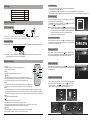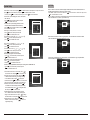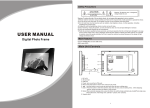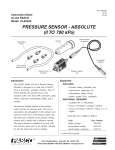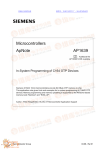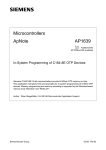Download Salora DPF 7125 DIG
Transcript
Safety Precautions CAUTION Warning: To alert the user to dangerous voltage inside the unit RISK OF ELECTRIC SHOCK DO NOT OPEN USER MANUAL Digital Photo Frame Warning: To reduce the risk of fire or electric shock, do not expose this apparatus to rain or moisture. 1) Please read the instruction manual carefully and follow all the requirements of safe operation to operate the device. 2) Do not use this unit near water. Do not place over the unit any container with liquid inside. 3) Do not install near any heat sources such as radiators, heat registers, stoves, or other apparatus (including amplifiers) that produce heat. 4) Unplug this unit during lightning, storms or when not use for long. 5) About Cleaning: Unplug the system, use only wet cloth to clean. Do not use liquid detergent or aerosol. 6) Only use accessories specified by the manufacturer. 7) Refer all servicing to qualified service personnel, servicing is required when the unit has been damaged in any way, such as power supply cord or plug is damaged, liquid has been spilled or objects have fallen into the unit, exposed to moisture, does not operate normally. Don't try to repair the machine by yourself because of the danger of high voltage and electric shock. Main Features Support SD/MMC/MS card and USB device. Internal Nand flash. Able to read MP3, JPEG, MPEG, AVI files(Bit rate under 2.5 Mb/s). Main Unit Controls 6 7 7 8 9 2 3 4 5 1 10 1. DC in 5V 2. SD card slot 3. Mini USB port 4. USB port 5. Power :turn on and turn off the unit 6. Menu: Press this button to return menu root from play mode, when it's time display mode, press this key to return menu root; When playing video, press it to enter folder list; 7. : Use this button to move cursor up and down when at menu, setting menu, play list interface When playing video or JPEG files, press it to play next/prev video file or JPEG file. When the picture is enlarged, press it to move the picture up or down. 8. Enter : Press this button to enter the submenu step when at menu root and setting menu; when at play list, press this button to play and pause; when displaying pictures, press this button for delete or copy function. when at time set mode, press this button to switch from year, month, day, hour, minute, a.m,p.m; 9. Mode: When automatic playing photo, press this button to switch automatic play mode(Photo single view, Photo slide show, multi image view, calendar + picture, timer +picture); when at music or video play mode, press this button to forward to volume adjusting, press it twice to go fast forward or backward, press it third to return to play mode. 10. Base 1 Auto Playing file Package Main unit Instruction manual Remote control with battery AC/DC power adapter 1 PC 1 PC 1 PC 1 PC USB cable 1 PC 1. After connecting power to the unit, turn on the unit with the POWER button. 2. Insert USB device or SD/MMC/ MS card. 3.The unit will automatically play image when turn on.Then you can press MODE butten to select display Mode circularly, as photo single play/photo slide show/multi image view/clock and photo view/calendar and photo view. Custom playing 1. After connecting power to the unit, turn on the unit with the POWER button. 2. Insert USB device or SD/MMC/ MS card. 3. Press MENU butten to enter the main menu. Use “ “button to select the option, press “ /OK” or “ENTER”button to confirm. System Connection MENU EXIT PHOTO MUSIC PHOTO MUSIC MOVIE CLOCK Power connection Notice: When selecting an option and press “ /OK”or “ENTER” button to play, the unit will automatically check whether USB device or other card has been connected to the unit. If both USB device and card are inserted, USB device will be read only. To select the media source, press MENU button to access the Setup-Media. Plug one end of the supplied AC/DC power adaptor into the DC input jack of the machine, then plug the other end into the AC power receptacle. Please refer to the illustration above. SET UP EDIT FILE Photo Playing JPEG file(photos) Using your SD card Upon using an SD card, insert it to the corresponding slot flatly with the label side backward until you hear a click. Select “ Photo” option on main menu, press “ /OK” or “ENTER”button to play. Under this mode, only JPEG file is available to play. The unit will automatically play JPEG when entering this mode. Playing music files MUSIC Select “ MUSIC” option on main menu, press “ /OK ” or “ENTER”button to enter the menu. Under this mode, only Music file(MP3 file) is available to play. The unit will automatically list all music files when entering this mode . Note: Please do not disconnect USB device or plug out SD/MMC/MS card while they are working with the unit. Functional failure may occur in case of wrong operations. XXXXXXXX XXXX XXXX XXXX Remote Control Playing video file 1. REPEAT When playing Music or video files, press "REPEAT" button to repeat playback of track/All. 2. ZOOM While play photo, press this key to zoom in or out. 1 2 3 REPEAT MENU MODE SETUP ZOOM 4 5 Select “ MOVIE ” option on main menu, press “ /OK” or “ENTER” button to enter the menu. Under this mode,only video file of DAT, MPG and AVI is available to play. MOVIE XXXXXXXX 6 XXXX XXXX OK Button 7 8 When playing video file, press this button to fast forward or back forward. When viewing picture, press it to rotate the picture clockwise or counter-clockwise. When zooming in the picture, press it to move the picture left or right. 4. MENU Press this button to return menu root from play mode, when it's time display mode, press this key to return menu root,When playing video, press it to enter folder list; 5. MODE When automatic playing photo, press this button to switch automatic play mode(Photo single play, Photo slide show, multi image view, calendar + picture, timer +picture); when at music or video play mode, press this button to forward to volume adjusting, press it twice to go fast forward or backward, press it third to return to play mode. 6. SETUP Press this key to enter into setup menu. 7. /OK To confirm when selecting an option on the menu. During playback, press it to start to play; press it again to pause. When at time set mode, press this button to switch from year, month, day, hour, minute, a.m,p.m; when displaying pictures, press this button for delete or copy function. 8. button When playing video or JPEG files, press it to play next/prev video file or JPEG file. When the picture is enlarged, press it to move the picture up or down. 3. RC-M46E 2 XXXX Calendar and clock display 1. After connecting power to the unit, turn on the unit with the “POWER” button. 2. Press “MENU” butten to enter the main menu. Use “ ”button to select the “CLOCK” option, Press“ /OK” or “ENTER”button to confirm. Use “ MODE ” button to select the calendar and clock display mode. 10:30:28 AM 09:30 2009-03-18 S M 1 8 15 22 29 2 3 9 10 16 17 23 24 30 31 T March W T F S 4 11 18 25 5 12 19 26 6 13 20 27 7 14 21 28 2009-03-18 S M 1 8 15 22 29 2 3 9 10 16 17 23 24 30 31 T 3 March W T F S 4 11 18 25 5 12 19 26 6 13 20 27 7 14 21 28 2009-03-18 10:30:28 AM 09:30 S M 1 8 15 22 29 2 3 9 10 16 17 23 24 30 31 T March W T F S 4 11 18 25 5 12 19 26 6 13 20 27 7 14 21 28 System Setup EDIT FILE Select “SETUP” on main menu and press “ / OK” or “ENTER” button to enter setup menu. In setup menu, user can press “ ” button to select below item, and press “ / OK” or “ENTER” button to confirm. 1. "Format" press “ / OK” or “ENTER” button to option. Press " 2.“Interval Time” of picture display (5Sec.,10Sec.,15Sec.,30Sec., 1Min.,3Min.,Off). Press “ ”to choose the item you desire, and press “ / OK” or “ENTER” button to exit. 3.“Transition Effect” of picture display (No Effect, Rombus, Rectspread, Blind Vertical,Blind Horizontal, Random). Press “ ”to choose the item you desire, and press “ / OK” or “ENTER” button to exit. 4.“Show Type” of screen (Full, Screen, Fit Screen). Press “ ”to choose the item you desire, and press “ / OK” or “ENTER” button to exit. 5.“TFT Brightness” of screen -3 -2 -1 0 +1 +2 +3 . Press “ ”to choose the item you desire, and press “ / OK” or “ENTER” button to exit. " to format Nand flash. SETUP 4 Delete file Select file All file No Exit Exit to MENU Format NF Yes XXXXX.mp3 Interval Time XXXXXXX.mp3 Transition Effect XXXXX.mp3 Show Type XXXXX.jpg TFT Brightness When device connected, it is used to copy the pictures, music and video files from device to Nand Flash. It includes Select file, All file, No(exit EDIT FILE) 6.“TFT Contrast” of screen -3 -2 -1 0 +1 +2 +3 . Press “ ” to choose the item you desire, and SETUP press “ /OK” or “ENTER” button to exit. TFT Contrast 7.“TFT Saturation” of screen -3 -2 -1 0 +1 +2 +3 . TFT Saturation Press “ ” to choose the item you desire, and OSD Language Repeat Mode press “ /OK” or “ENTER” button to exit. Media Time mode 8.“OSD Language” (English, French, German,Italian ). Press “ ” to choose the item you desire, and press “ /OK” or “ENTER” button to exit. 9.“Repeat Mode” of play music and video (All, One, Off). Press “ ” to choose the item you desire, and press “ /OK” or “ENTER” button to exit. 10.“Media” of auto-play (SD/MMC/MS,USB,Nand). After inserting USB or SD/MMC/MS card, Press “ ” to choose the item you desire, and press “ / OK” or “ENTER” button to exit. 11.“Time mode” Move the cursor to “Time mode”, press “ ” to choose 24H or 12H and press “ / OK” or “ENTER” to exit. 12.“Set Time” Move the cursor to Set Time, and press “ / OK” or “ENTER” to start the time setting, and change the setting for Hour, Minute and Second, press“ ” to change the number and then press “ / OK” or “ENTER” to exit. When clock shown as 12-hour system, the user have to choose AM or PM. 13.“Set Date” Move the cursor to Set Date, and press“ / OK” or “ENTER” to start the date setting, and change the setting for Year, Month and Day, press “ ” to change the number and then press “ / OK” or “ENTER” to exit. 14.“Alarm Setting” Move the cursor to Set Alarm, and press “ OK” or “ENTER” to start the alarm setting, and change the setting for Hour, Minute and On or Off, press “ ” to change the number and On or Off, then press“ / OK” or“ENTER” to exit. 15.“Default” Move the cursor to “Default”, press“ / OK” or “ENTER” to enter the item, and press “ ”to return to the original factory setting. When no device is connected, the unit will play the audio/video files stored in Nand Flash; When no playable file in Nand Flash, the unit will go to Clock interface. Press “MENU” butten to enter the main menu. Use “ ”button to select the “EDIT FILE” option, Press “ /OK” or “ENTER”button to confirm. When no device is connected, it is used to delete the pictures, music and video files stored in Nand Flash. It includes Select file, All file, No (exit EDIT FILE) Cpoy file Select file All file No XXXXXX.mp3 XXXXXX.mp3 XXXXX.mp3 0 XXXXXXX.jpg 0 English All SD 24 hours After choosing select delete or copy, choose the file you want to delete or copy, then press MENU, select YES or NO, then exit EDIT FILE. Cpoy file Yes No XXXXXX.mp3 XXXXXX.mp3 XXXXX.mp3 XXXXXXX.jpg SETUP Set Time 00:00:00 Set Date 2009/04/01 Alarm Setting 00:00 Off Default Read 5 Specification Compatibility: JPG/MP3/XVID/MPEG Panel size: 7 inch Panel Resolution: 800 (RGB) X 480 Frequency response: 20 Hz to 20KHz Audio output: 1.4 Vrms/10K Ohm Audio S/N: Better than 80 dB Dynamic range: Better than 85 dB USB: Support USB 1.1 (USB2.0 can be recognized but will read as per version 1.1) Maximum pixel: 7 million USB maximum handling capacity: 2 GB Card maximum handling capacity: 2 GB Power source: DC 5 V Power consumption:<10W Operating temperature: 5-40 Weight: 0.357 kgs Dimension (W x D x H): 210 x 144 x 37 mm Mini USB : Support copying files from computer to Nand flash Troubleshooting PROBLEM No sound or distorted sound Can not advance through a movie The icon appears on screen Picture is distorted Can not copy files from device to Nand flash SOLUTION Make sure the unit is connected properly. Make sure all cables are securely inserted into the appropriate jacks. You can not advance through the opening credits and warning information that appears at the beginning of movies because the file is programmed to prohibit that action The feature or action cannot be completed at this time because: 1. The file's software restricts it. 2. The file's software doesn't support the feature . 3. The feature is not available at the moment. The file might be damaged. Try another file; It is normal for some distortion to appear during forward or reverse scan. The file might be damaged. Try another file or format the Nand flash in Setup-Media If at any time in the future you should need to dispose of this product please note that waste electrical products should not be disposed of with household waste. Please recycle where facilities exist. Check with your Local Authority or retailer for recycling advice.(Waste Electrical and Electronic equipment Directive) Owing to continuous improvement, no prior notice will be given regarding changes on above feature and spec. 6