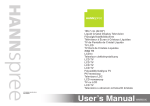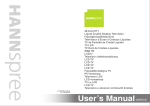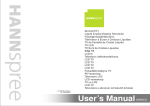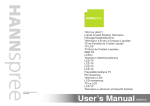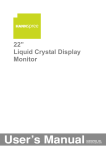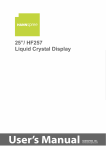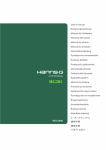Download Hanns.G ST321MBB LCD TV
Transcript
Table of Contents Regulatory Information ................................................................ 2 Description of Warning Symbols .................................................. 2 Safety Notices ............................................................................. 3 1. Getting Started ........................................................................ 6 1.1 Package Contents ............................................................. 6 1.2 Control Panel .................................................................... 7 1.3 Input and Output Jacks ...................................................... 7 1.4 Remote Control ................................................................. 9 1.5 Inserting the Remote Control Batteries ............................. 13 2. Setting up your TV ................................................................. 15 2.1 Basic Connections ........................................................... 15 2.1.1 Power Connection .................................................. 15 2.1.2 Connecting an Antenna or Cable TV ........................ 15 2.2 Connecting External Devices ........................................... 16 2.2.1 Connecting External Earphones .............................. 16 2.2.2 Connecting to AV Devices ....................................... 17 2.2.3 Connecting a VCR/ STB/ DVD Player Using Component Video/Audio, Composite Video/Audio, or S-Video/Audio ........ 18 2.2.4 Connecting a PC using VGA ................................... 19 2.2.5 Connecting a PC using DVI ..................................... 19 2.2.6 Connecting HDMI ................................................... 20 2.2.7 Connecting USB ..................................................... 20 2.2.8 Connecting a VCR/ STB/ DVD Player using SCART ........................................................................... 21 3. Adjusting On-Screen Display (OSD) Settings .......................... 22 4. Troubleshooting ..................................................................... 23 5. Support Timing ...................................................................... 24 6. Specifications ........................................................................ 25 1 English For more advanced information please refer to www.hannspree.com/eu and to download the full version. English Regulatory Information CE Conformity Statement This device is in conformity with the requirements of EU Council Directive 2004/108/EC on the approximation of the laws of the Member States relating to electromagnetic compatibility and Directive 2006/95/EC on the harmonization of the laws of Member States relating to electrical equipment for use within certain voltage limits. Hannspree cannot accept responsibility for any failure to satisfy the requirements resulting from a non-recommended modification of the device. Description of Warning Symbols CAUTION RISK OF ELECTRIC SHOCK DO NOT OPEN 2 WARNING CAUTION This symbol is used to alert users to pay attention to important descriptions regarding usage, maintenance (repair), and additional important information related to this TV. This symbol is used to alert users to the risk of electric shocks due to dangerous and uninsulated components. English Safety Notices Installation Safety Notes Location Avoid allowing the TV to get prolonged exposure to sunlight or other strong sources of heat. Leave sufficient distance between the TV and the wall to provide enough space for the emission of heat. WARNING To reduce the risk of fire or electric shock, do not expose this apparatus to rain or moisture. Apparatus shall not be exposed to dripping or splashing and no objects filled with liquids, such as vases, shall be placed on the apparatus. CAUTION These servicing instructions are for use by qualified service personnel only. To reduce the risk of electric shock, do not perform any servicing other than that contained in the operating instructions unless you are qualified to do so. Notes: • • The LCD TV is for entertainment use only and visual display tasks are excluded. This device uses a VGA connector to connect to a PC. To reduce the influence of main frequency on the source signal, use a VGA monitor cable with ferrite shield. 3 English Personal Safety 1. To avoid overloading the power supply, never plug too many electrical devices into an outlet, power strip, or extension cable. 2. Dangerous high-voltage electric power components are located inside the TV. To avoid electric shock, do not disassemble the casing. 3. Do not place or drop metals, small objects, or flammable materials into the vent of the TV. 4. If the TV is dropped, falls down, or is otherwise damaged, unplug the power cord immediately and contact an authorized service technician. 5. If any fluid is sprayed or dropped into the TV, contact an authorized service technician. 6. The screen of the TV is made of glass. Avoid hitting or scraping it. If the screen is broken, do not touch the broken glass. 7. Do not allow children to use the TV unattended. 8. Be careful when disconnecting the power plug. Hold the plug. Do not attempt to disconnect the plug by pulling on the power cord. Installation 1. Do not place the TV in locations where there is excessive steam or dust. 2. Avoid blocking the TV's vents, do not place the TV on a bed, sofa, carpet, or in a sealed cabinet. 3. Install the outdoor antenna away from power transmission lines to avoid possible danger. 4 English Copyright © Copyright 2009 Hannspree, Inc. All rights reserved. This manual is protected by copyright and distributed under licenses restricting its use, copying and distribution. No part of this manual may be reproduced in any form by any means without the prior written authorization of Hannspree. The TV described in this manual may include copyrighted software of Hannspree (or other third parties). Hannspree (or other third parties) preserves the exclusive rights for copyrighted software, such as the right to distribute or reproduce the copyrighted software. Accordingly, and to the extent allowed by applicable law, any copyrighted software contained in the product described herein shall not be distributed, modified, reverse engineered, or reproduced in any manner without the prior written authorization of Hannspree (or of other third parties). The Hannspree logos presented herein are trademarks of Hannspree. All other product names, trademarks or logos mentioned herein are used for identification purpose only, and may be the trademarks or registered trademarks of their respective owners. The purchase of the product described herein shall not be deemed to grant, either directly or by implication, estoppel or otherwise, any license under the copyrights, patents, patent applications or trademarks of Hannspree, except for the normal, non-exclusive use that arises by operation of law in the sale of a product. Trademark Notice Hannspree products incorporate High-Definition Multimedia Interface (HDMI™) technology. HDMI, the HDMI logo and High-Definition Multimedia Interface are trademarks or registered trademarks of HDMI Licensing LLC. 5 1 English 1.1 Getting Started Package Contents Make sure the following components are included in the box. Please contact Hannspree Customer Service immediately if anything is missing or damaged. • TV • User’s manual • Quick start guide • Warranty card • Power cord • Remote control and batteries • TV cleaning cloth According to WEEE regulation, this TV can’t be handled as normal trash in Europe when it is out of usage. Please refer to the recycle information from our website to handle it. As an ENERGY STAR ® Partner, Hannspree has determined that this product ® meets the ENERGY STAR 6 guidelines for energy efficiency. English 1.2 Control Panel Description Button Power Function Press to turn the TV on or off. Input source INPUT Press to select the proper input source. Menu MENU Press to open the OSD menu. Program select P Press to increase the program number or move upward to the previous item on the OSD menu. Program select P Press to decrease the program number or move downward to the next item on the OSD menu. Volume adjust VOL + Press to increase the volume or move to the right on the OSD menu. Volume adjust VOL - Press to decrease the volume or move to the left on the OSD menu. Remote IR sensor Receive incoming remote control commands. Power/Standby indicator Indicate power (green) or standby (red) status. Speakers Deliver high-quality sounds. 1.3 Input and Output Jacks Description CI Connector CI Function Connect to a CI device. 7 English Description Connector SERVICE Service Service only. Not available for users. Connect to an external device, such as a VCR, STB, or a DVD player. S-VIDEO S-Video Input Composite Input (Video) Composite Inputs (Audio) Function Connect to an external device, such as a VCR, STB, or a DVD player. VIDEO Connect to an external device, such as a VCR, STB, or a DVD player. R-AUDIO-L Connect to earphones or external speakers with a built-in amplifier. Earphone Output Connect a HDMI equipment or a HDMIDVI adapter cable to devices such as a DVD player or set-top box. HDMI 4 HDMI 4 Input Cable/Antenna Component Inputs (Video) Component Inputs (Audio) 8 PR Y PB R L SCART 1 SCART 1 IN/OUT Connect to an antenna or cable TV. Connect to an external device, such as a VCR, STB, or a DVD player. Connect to an external device, such as a VCR, STB, or a DVD player. Connect to an external device, such as a VCR, STB, or a DVD player with AV, SVideo, RGB, L/R IN, Analog TV Out, and L/R Out. Connector SCART 2 SCART 2 IN VGA (PC) Input English Description Function Connect to an external device, such as a VCR, STB, or a DVD player with AV, SVideo, L/R IN. Connect to a PC’s VGA port. VGA PC Audio Input HDMI 1 Input HDMI 2 Input HDMI 3 Input AUDIO IN HDMI IN 1 HDMI IN 2 HDMI IN 3 Power Connector 1.4 Connect to a PC’s line/audio port. Connect a HDMI equipment or a HDMIDVI adapter cable to devices such as a DVD player or set-top box. Connect a HDMI equipment or a HDMIDVI adapter cable to devices such as a DVD player or set-top box. Connect a HDMI equipment or a HDMIDVI adapter cable to devices such as a DVD player or set-top box. Connect to the included power cord. Remote Control Description Icon Power Input Signal Type Function Press to turn the TV on or off. INPUT Press to select the input signal types: TV, DTV, AV, S-Video, YPbPr, PC, HDMI 1, HDMI 2, HDMI 3, HDMI 4, SCART 1, or SCART 2. 9 English Description Icon Use to select a program directly. Press 0-9 to enter the program numbers (press 1 and 0 for program 10). Keypad Pro.List Last Function Pro.LIST LAST Press to display the features contained (only for DTV). Press to return to the last channel selected. 1. Press to display current channel/program information. Information INFO Menu MENU OK OK 2. During DTV menu selection, press to display help information about Channel Organizer, Channel Sorting, Channel Grouping, Time and Parental Rating. Press to turn the on-screen display (OSD) menu on/off. Press to confirm a selection. Press up, down, left or right to scroll through the on-screen display menus. Arrows Electronic Program Guide EPG Press to display detailed programming information for channels (only for DTV). Teletext mode TEXT Press to activate the teletext mode. Volume adjustment Mute 10 VOL / VOL MUTE Press VOL + to increase audio volume. Press VOL - to decrease audio volume. Press to eliminate the sound. Press it again or press the volume adjustment buttons to restore the sound. Icon Function Press to change the multi sound selection of the TV channel. Dual sound Select program English Description P /P Red, Green, Yellow, Blue Press PS to increase the program number. Press PT to decrease the program number. Press the colored buttons to perform specific tasks in the OSD menu or teletext mode. INDEX Press to display a table of the available teletext subjects (programmable in the teletext mode only). Mix MIX Press to display the teletext over the program on the screen (programmable in the teletext mode only). Adjust size SIZE Press to adjust the screen size (programmable in the teletext mode only). Index Subtitle SUBTITLE With an ATV source, if the teletext mode is activated and the teletext has a subtitle page, press to display the page. With a DTV source, press to display the subtitle OSD, and select the language. Hold HOLD Press to inactivate automatic page change which only occurs when more than one teletext page exists. (Programmable in the teletext mode only) Reveal REVEAL Press to display the hidden information, such as solutions to puzzles. (Programmable in the teletext mode only) Sound Mode SOUND Press continuously to toggle through all the sound settings: Standard, Music, Movie, Speech, or User. 11 English Description Icon Picture Mode PIC Press continuously to toggle through all the picture settings: Vivid, Soft, User, Standard. Favorite channel FAV. In ATV, press to select favorite channels and / to go to favorite channels. press In DTV, press to open favorite list menu and press / to select channels and press OK to go to favorite channels. Freeze Sleep timer Aspect ratio FREEZE SLEEP ASPECT Function Press to pause a video frame on-screen. (Programmable in the ATV source only) Press repeatedly to set the sleep timer (15, 30, 45, 60, 90 or 120 minutes). Cancel the timer by selecting the Sleep Off option. Press to adjust the width-to-height ratio of the image with aspect ratio: AUTO, Full, Normal, Panorama, Zoom, Subtitle. Note: • For best results, use the remote control within a proper distance from the front of the TV. Do not exceed an angle of 30 degrees when pointing at TV. • The operational distance may be shortened when the signal sensor is directly exposed to strong light. • Aim the transmitter on the remote control at the signal sensor and ensure that there are no obstacles between them. 12 1 Inserting the Remote Control Batteries Open the battery compartment cover at the back of the remote control (A). (A) 2 Insert the batteries paying attention to the polarity markings inside the battery compartment (B). (B) 3 Replace the battery compartment cover (C). (C) 13 English 1.5 English CAUTION 14 • If the remote control is not used for a long period, remove the batteries and store them properly. • Handle damaged or leaking batteries carefully, and wash hands with soap if they come in contact with leaked chemical fluids. • If your remote control has two batteries, do not mix new and old batteries, or the life of the new batteries will be shortened. Chemical fluids may leak from the old batteries. • Danger of explosion if battery is incorrectly replaced. Replace only with the same or equivalent type recommended by the equipment manufacturer. Discard used batteries according to manufacturer’s instructions. • Refer to your local recycling or waste disposal rules and contact a local waste disposal vendor to dispose of used batteries. • The remote control cover may have a magnet in it, so do not place magnetic sensitive items such as watches, credit cards, or flash media close to the cover. • Do not use force when pulling the remote control cover open; you may damage the hinge. 2.1 2.1.1 Setting up your TV English 2 Basic Connections Power Connection 1 Connect the power cord to the AC IN input jack on the rear of the TV. 2 Insert the plug at the other end of the power cord into a power outlet. 2.1.2 Connecting an Antenna or Cable TV Connect one end of the VHF/UHF (Antenna) or CATV cable to TV/DTV jack on the rear of the TV. Antenna Ground Clamp Coaxial Cable Ground Note: • Images are for illustration only and may vary by model or region. • If you cannot receive channels after connecting to an antenna or cable TV line, try scanning for channels. 15 English 2.2 Connecting External Devices Connect external devices such as VCRs, STBs, DVD players, video game consoles, earphones, or a PC to the TV using the appropriate ports on the rear of the TV. 2.2.1 Connecting External Earphones Headphones Speakers (Built-in Amplifiers) Note: • External speakers or headphones are not included with the TV. • The internal TV speakers will not output sound when headphones are plugged in. • Use external speakers with built-in amplifiers only. • Only one external device for sound can be connected at a time. 16 Connecting to AV Devices The following diagram illustrates how to connect the AV devices to your TV via HDMI (A), YPbPr/AUDIO (B), SCART (C), AV/SV (D) ports. A HDMI 4 or R VIDEO L PR PB or Y D SCART 2 AUDIO 3 SCART 1 2 C B HDMI IN 1 R-AUDIO-L VIDEO S-VIDEO or SCART Adapter (Optional) O /M -L NO SCART Cable (Optional) EO VID EO ID S.V Audio/Video Cable (Optional) R L PR PB Y or Video Game Console DIO HDMI AU Audio Cable (Optional) R- Video Cable (Optional) HDMI Cable (Optional) L Audio/Video Cable (Optional) R VIDEO S-VIDEO SCART R L VIDEO S-VIDEO VCR STB DVD Note: • Please connect the audio ports shown in YPbPr/AUDIO (B) to audio ports of Component/YPbPr group in your AV device. AV/SV (D) ports should connect AV/SV ones. Only a set of the audio ports can be selected when connecting AV devices. • The Video and S-Video ports in group (D) share the same R/L Audio ports in the same group. 17 English 2.2.2 English 2.2.3 Connecting a VCR/ STB/ DVD Player Using Component Video/Audio, Composite Video/Audio, or S-Video/Audio Connect the TV to a VCR/ STB/ DVD player using three different types of video/audio inputs. Video Cable (Optional) VIDEO Y PB PR VCR AUDIO L STB R Audio Cable (Optional) DVD R-AUDIO-L VIDEO Audio Cable (Optional) Video Cable (Optional) VCR STB DVD R-AUDIO-L Audio Cable (Optional) VCR STB DVD 18 S-VIDEO S-Video Cable (Optional) Connecting a PC using VGA Connect the TV to your PC to use it as the monitor using the VGA port as shown. 1 2 Connect the VGA port of the TV to the VGA output of the PC. Connect the line out port of the PC to the PC Audio In port of your TV to listen to audio from the PC. VGA AUDIO IN PC VGA Cable (Optional) Audio Cable (Optional) 2.2.5 Connecting a PC using DVI Connect the TV to your PC to use it as the monitor using the DVI port as shown. 1 2 Connect the HDMI port of the TV to the DVI output of the PC. Connect the line out port of the PC to the PC Audio In port of your TV to listen to audio from the PC. HDMI IN 1 2 3 HDMI 4 AUDIO IN HDMI to DVI Cable (Optional) PC HDMI Audio Cable (Optional) 19 English 2.2.4 English 2.2.6 Connecting HDMI HDMI (High Definition Multimedia Interface) assures that the best video signal is always sent from source to the TV. Refer to the following illustration to connect a HDMI device to the TV. HDMI IN 1 2 3 HDMI 4 DVD Player HDMI Cable (Optional) Note: When the HDMI cable is connected, connecting the audio cable is not necessary. However, it is necessary to do so if a HDMI to DVI cable is connected. 2.2.7 Connecting USB Service port, for DTV F/W update only. SERVICE USB Drive (Optional) 20 Connecting a VCR/ STB/ DVD Player using SCART Use the SCART ports to connect a TV, VCR, VCD, DVD player or video game console. You can choose to use a SCART cable or adapter for the connection depending on the ports available on your player. SCART 1 SCART 2 SCART Adapter (Optional) NO O /M -L O DI AU RO DE VI O DE VI S. SCART Cable (Optional) Connect to AV connectors Connect to S-Video connectors Note: • The S-Video connector and AV connectors cannot be connected at the same time, or the wrong signals might be generated. • The cables are color-coded (black, red, white, and yellow). Connect each color-coded cable to the appropriate connector on your device. 21 English 2.2.8 3 English Adjusting On-Screen Display (OSD) Settings The On-Screen Display (OSD) menu system provides a quick and simple method to adjust the TV settings. The OSD menu can be accessed conveniently through the buttons on the remote control. Before going into details of each OSD option, you may get acquainted with the placement of the OSD system: CURRENT MENU: Displays the title of the currently selected menu. MAIN MENU: Setup Displays a list of menu items. The selected item is highlighted by a darker blue color than others. English West AUTO AUTO AUTO Full HDMI Off Language TT Language SCART 1 SCART 2 HDMI Scan Info Aspect HDMI Audio X-Contrast Move Select Menu Return ADJUSTABLE Options: INSTRUCTIONS: Displays the setting/value of the adjustable options. Quick instructions for adjusting the settings. Function TV Control Panel Remote Control OSD Menu MENU MENU Up PS Arrow Down PT Arrow Select/ Increase VOL + Arrow Select/ Decrease VOL – Arrow Return MENU MENU 22 Troubleshooting Situation English 4 Solution • • Connect the power cord properly. Check if the power LED is on or not. No picture and sound. • • • • Press on the control panel or remote control. Press Input to cycle through connected video sources. Press PS or PT to switch to other TV programs. Make sure all cables are connected properly. No picture, or poor picture, sound is OK. • • Check the antenna and cable connections. Adjust the Brightness in the Picture OSD menu. Picture is not in color. • Adjust the Colour option in the Picture OSD menu. Picture is OK, no sound. • • • • Make sure the source device is functioning properly. Make sure the audio cable is connected securely. Turn the mute off. Press VOL + on the control panel or remote control. One of the speakers has no sound. • Adjust the Balance in the Sound OSD menu. Cannot receive some TV channels using cable TV. • Try the Auto Search function in the Channel (ATV mode) or DTV (DTV mode) OSD menu. Want to reset TV settings. • Use the Reset function in the Setup OSD menu. • If OSD items are colored in gray, the system is in a state such that those settings are not available. Cannot operate menus. Screen image turns over. • Make sure the video signal cable is connected properly. • Adjust the location of the antenna, placing it far from roads or sources of interference. Check the antenna and the video signal line connections. Snow appears on the screen. • Blurred or overlapped images. • • • Adjust the Sharpness setting. Choose programs with high quality signals. Adjust the direction of the antenna or replace the video signal cable. Remote control doesn’t work. • • • • Make sure the battery is inserted correctly. Replace the battery with a new one. Make sure the TV power cord is plugged in. Make sure the path between the remote control and the sensor is clear. Try operating the remote control at a closer distance to the TV. • 23 5 English Support Timing PC Mode Support Timing Mode Resolution (active dot) Horizontal Frequency (KHz) Vertical Frequency (Hz) Nominal Pixel Clock (MHz) VGA 640x480@60Hz 31.469 59.940 25.175 V V SVGA 800x600@60Hz 37.879 60.317 40.0 V V XGA 1024x768@60Hz 48.363 60.004 65.000 V V VESA 1280x720@60Hz 44.955 59.94 74.176 V VESA 1280x960@60Hz 60.000 60.000 108.000 V SXGA 1280x1024@60Hz 63.981 60.020 108.000 V V WXGA+ 1440x900@60Hz 55.935 59.887 106.500 V V WSXGA+ 1680x1050@60Hz 65.29 59.95 146.25 VESA 1920x1080@60Hz 66.587 59.93 138.500 Video Mode Support Timing Resolution (active dot) HDMI HDTV (Component) 640x480p@60Hz V 720x480i@60Hz V V 720x480p@60Hz V V 720x576i@50Hz V V 720x576p@50Hz V V 1280x720p@60Hz V V 1280x720p@50Hz V V 1920x1080i@50Hz V V 1920x1080i@60Hz V V 1920x1080P@24HZ V V 1920x1080P@25HZ V V 1920x1080P@30HZ V V 1920x1080P@50Hz V V 1920x1080P@60Hz V V 24 PC (VGA) DVI to HDMI V V V Specifications Screen Size 32” LCD Panel 1920x1080 Input Function RF In x 1 English 6 SCART x 2 AV x 1 Component Video RCA In x 1 Component Audio In x 1 HDMI x 4 VGA x 1 VGA Audio In x 1 CI x 1 (supports 5V) S-Video x 1 Output Function Earphone Out Speaker 10W+10W SCART Out Feature Full HD HD Ready 3D Combo Filter 3D De Interlacer Noise Reduction 3:2/2:2 Pull down X-Contrast (10000:1) 24p input 25