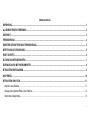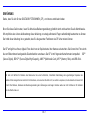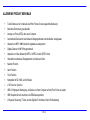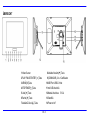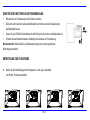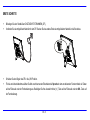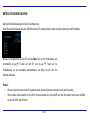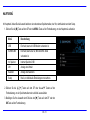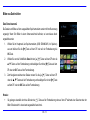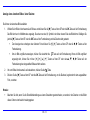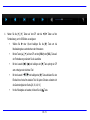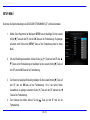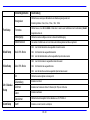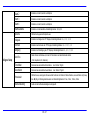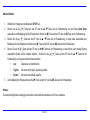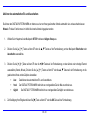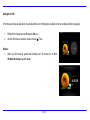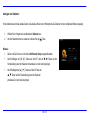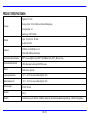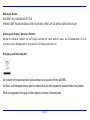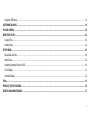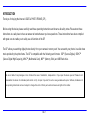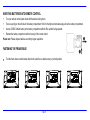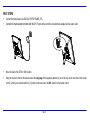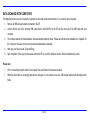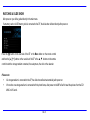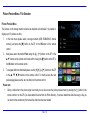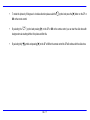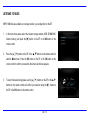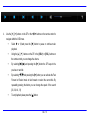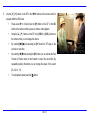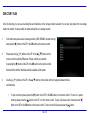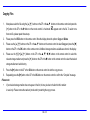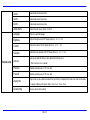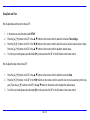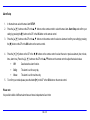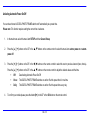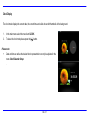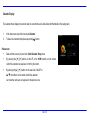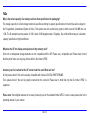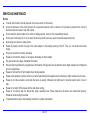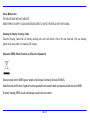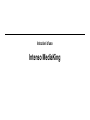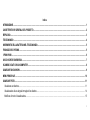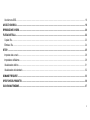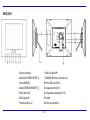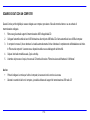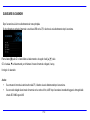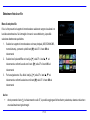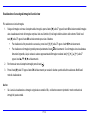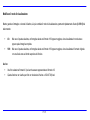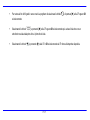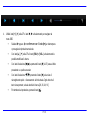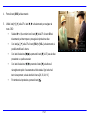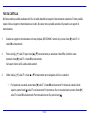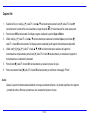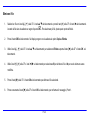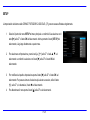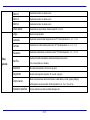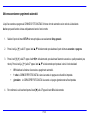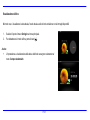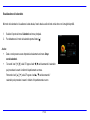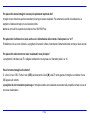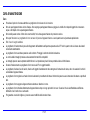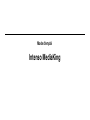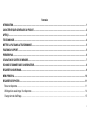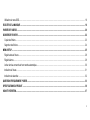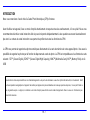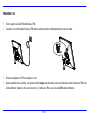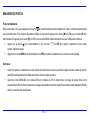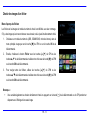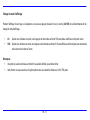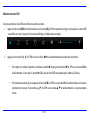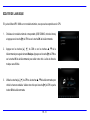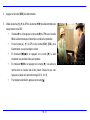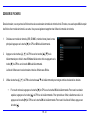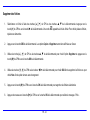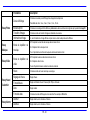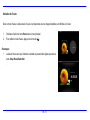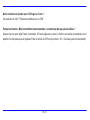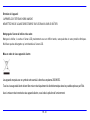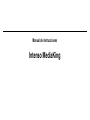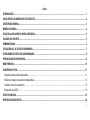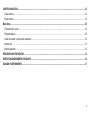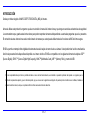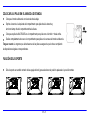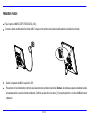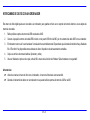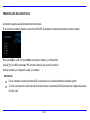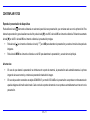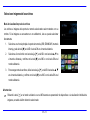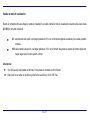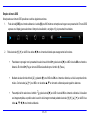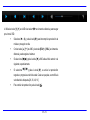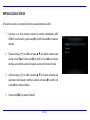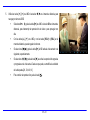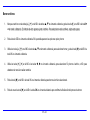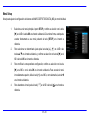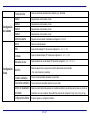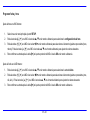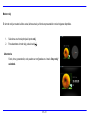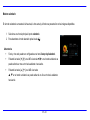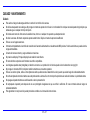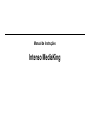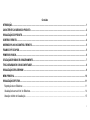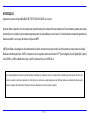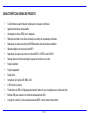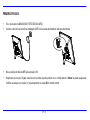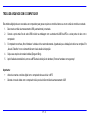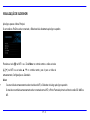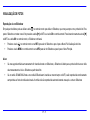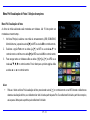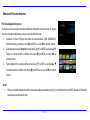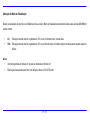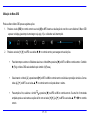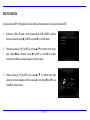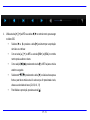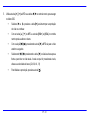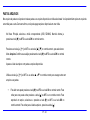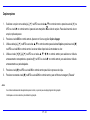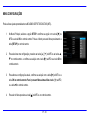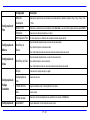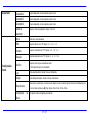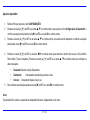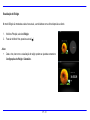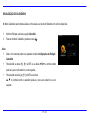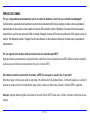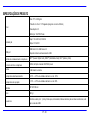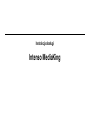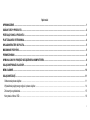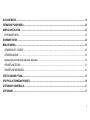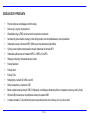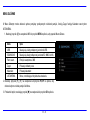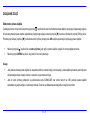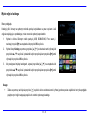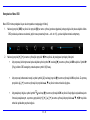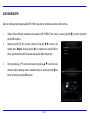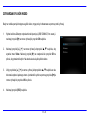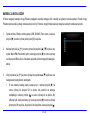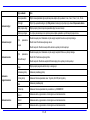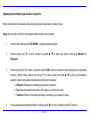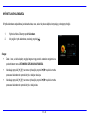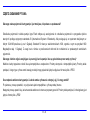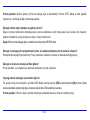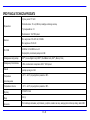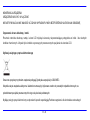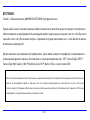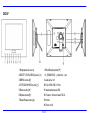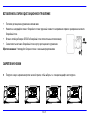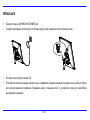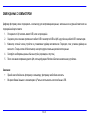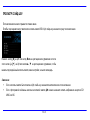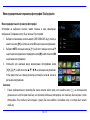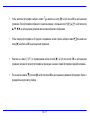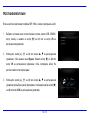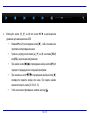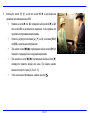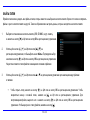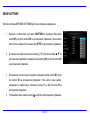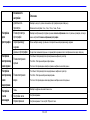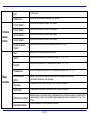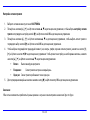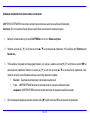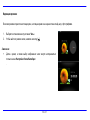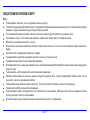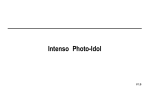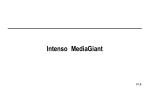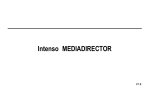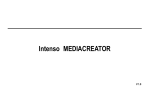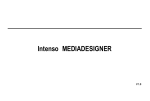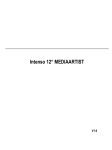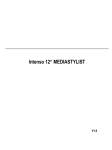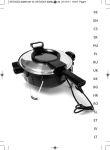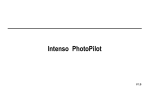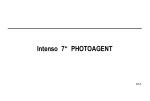Download Intenso 10" MediaKing
Transcript
Intenso MediaKing V 1.0 Bedienungsanleitung Intenso MediaKing Inhaltsverzeichnis EINFÜHRUNG ............................................................................................................................................................................................................. 1 ALLGEMEINE PRODUKT MERKMALE .................................................................................................................................................................... 2 ÜBERSICHT ................................................................................................................................................................................................................ 3 FERNBEDIENUNG ..................................................................................................................................................................................................... 4 EINSETZEN DER BATTERIE IN DIE FERNBEDIENUNG ........................................................................................................................................ 5 BEFESTIGUNG DES STANDFUßES ......................................................................................................................................................................... 5 ERSTE SCHRITTE...................................................................................................................................................................................................... 6 NUTZUNG VON SPEICHERKARTEN ....................................................................................................................................................................... 7 DATENAUSTAUSCH MIT EINEM COMPUTER ........................................................................................................................................................ 8 BETRACHTEN EINER DIASHOW ............................................................................................................................................................................. 9 HAUPTMENÜ............................................................................................................................................................................................................ 10 BETRACHTEN VON FOTOS ....................................................................................................................................................................................11 Abspielen einer Diashow ....................................................................................................................................................................................... 11 Anzeige eines einzelnen Bildes / einer Diashow .................................................................................................................................................. 14 Ändern des Anzeigemodus ................................................................................................................................................................................... 15 i Nutzung des OSD Menüs ..................................................................................................................................................................................... 16 MUSIK HÖREN ......................................................................................................................................................................................................... 18 ABSPIELEN VON VIDEOS ...................................................................................................................................................................................... 20 ORDNER DATEIEN .................................................................................................................................................................................................. 22 Dateien Kopieren .................................................................................................................................................................................................. 23 Dateien Löschen ................................................................................................................................................................................................... 24 SETUP MENÜ ........................................................................................................................................................................................................... 25 Datum und Uhrzeit einstellen ................................................................................................................................................................................ 28 Alarm einstellen..................................................................................................................................................................................................... 29 Aktivieren des automatischen Ein- und Ausschaltens.......................................................................................................................................... 30 Anzeigen der Uhr .................................................................................................................................................................................................. 31 Anzeigen des Kalenders ....................................................................................................................................................................................... 32 HÄUFIG GESTELLTE FRAGEN .............................................................................................................................................................................. 33 PRODUKT SPEZIFIKATIONEN ............................................................................................................................................................................... 36 PFLEGE UND WARTUNG........................................................................................................................................................................................ 37 ii EINFÜHRUNG Danke, dass Sie sich für den DIGITALEN FOTORAHMEN ( DF ) von Intenso entschieden haben. Bevor Sie dieses Gerät nutzen, lesen Sie bitte diese Bedienungsanleitung gründlich durch und beachten Sie alle Warnhinweise. Wir empfehlen eine sichere Aufbewahrung dieser Anleitung, um etwaig auftretende Fragen selbstständig beantworten zu können. Der Inhalt dieser Anleitung ist so gestaltet, dass Sie die gesamten Funktionen des DF sicher nutzen können. Der DF ermöglicht es Ihnen, digitale Fotos direkt von der Speicherkarte Ihrer Kamera zu betrachten. Sie können Ihre Fotos durch die vom Bilderrahmen bereitgestellte Diashowfunktion anschauen. Der DF ist mit folgenden Kartenformaten kompatibel: SD™ (Secure Digital), SDHC™ (Secure Digital High Capacity), MMC™(Multimedia Card), MS™ (Memory Stick) und USB-Stick. Wir sind nicht haftbar für Schäden oder Datenverlust bei einer Fehlfunktion, fehlerhafter Handhabung oder eigenhändiger Reparatur des Gerätes. Bitte zerlegen Sie das Gerät nicht in Einzelteile, und versuchen Sie bitte nicht, es selbst zu reparieren, da die Garantie in diesem Fall erlischt. Die Software, Hardware oder Bedienungsanleitung kann Änderungen unterliegen. Hierüber werden wir nicht informieren. Wir behalten uns alle Rechte dazu vor. DE - 1 ALLGEMEINE PRODUKT MERKMALE Touch-Buttons auf der Vorderseite des Photo Frames für eine angenehme Bedienung Dekorative Erscheinung, gute Qualität Anzeige von Fotos (JPEG) ohne einen Computer Automatische Diashow mit verschiedenen Übergangseffekten und individueller Anzeigedauer Abspielen von MP3 / WMA Musik mit eingebauten Lautsprechern Digitale Diashow mit MP3 Hintergrundmusik Abspielen von Video-Dateien im MPEG-1, MPEG-4 und M-JPEG Format Unterstützt verschiedene Wiedergabemodi von Musik und Video Kalender Funktion Alarm Funktion Timer Funktion Kompatibel mit SD / MMC und MS Karten 2 GB interner Speicher USB 2.0 Highspeed Übertragung, um Dateien von Ihrem Computer auf den Photo Frame zu spielen USB Steckplatz für den Anschluss von USB Massenspeichern 2 Wege der Steuerung: 7 Tasten auf dem Digitalen Fotorahmen, Infrarot Fernbedienung DE - 2 ÜBERSICHT 1 Infraro Sensor 8 Abwärts/Vorwärts [] Taste 2 PLAY/ PAUSE/ ENTER [] Taste 9 (SD/MMC/MS) 3-in-1 CardReader 3 MENÜ [M] Taste 10 USB Port: USB 2.0 Host 4 STOP/ENDE [] Taste 11 mini USB Anschluß 5 Links [] Taste 12 Netzteil Anschluss 5V 2A 6 Rechts [] Taste 13 Standfuß 7 Aufwärts/Zurück [] Taste 14 Power on/off DE - 3 FERNBEDIENUNG 1 2 5 MENU 6 3 4 7 10 9 10 SETUP 11 OK OSD 12 13 14 15 16 Aufrufen des Hauptmenüs Bewegt den Cursor Abwärts im Software Menü Rückwärtssuche während des Abspielens von MP3 oder Video Dateien Auswahl der Bildanzeige: 4:3 , 16:9 Lautstärke erhöhen Aufrufen des Setup Menüs Bestätigen der Auswahl. Start/Pause der Diashow, MP3 oder Video Wiedergabe Bewegt den Cursor nach rechts im Software Menü. Anzeige des On-Screen-Displays (OSD) während der Diashow Rücksprung zum vorherigen Menü Vorwärtssuche während des Abspielens von MP3 oder Video Dateien Start der Diashow mit Hintergrundmusik 17 18 Bewegt den Cursor nach links im Software Menü. Zoom In 4:3/16:9 VOL+ 8 Power An/ Aus Bewegt den Cursor Aufwärts im Software Menü Start / Stop der Musikwiedergabe während der Diashow VOL- Lautstärke verringern DE - 4 EINSETZEN DER BATTERIE IN DIE FERNBEDIENUNG Platzieren Sie die Fernbedienung mit den Tasten nach unten. Drücken Sie die Feder links neben dem Batteriefach nach rechts und ziehen Sie gleichzeitig das Batteriefach heraus. Setzen Sie eine CR2025 Lithium Batterie mit dem Plus Symbol nach oben in das Batteriefach ein. Schieben Sie das Batteriefach wieder vollständig in das Gehäuse der Fernbedienung. Bitte beachten Sie: Bitte stellen Sie eine Batterieentsorgung sicher, die den gesetzlichen Bestimmungen entspricht. BEFESTIGUNG DES STANDFUßES Drehen Sie den Standfuß gegen den Uhrzeigersinn, um die sog. Landschaftsoder Portrait- Position auszuwählen. DE - 5 ERSTE SCHRITTE Befestigen Sie den Standfuß am DIGITALEN FOTORAHMEN ( DF ). Verbinden Sie das mitgelieferte Netzteil mit dem DF. Stecken Sie das andere Ende des mitgelieferten Netzteils in die Steckdose. Schieben Sie den Regler des DF in die „ON“ Position. Für die erste Inbetriebnahme wählen Sie bitte nach dem ersten Einschalten die Sprache in dem erscheinenden Fenster mittels der Tasten auf der Rückseite oder der Fernbedienung aus. Bestätigen Sie Ihre Auswahl mit der [] Taste auf der Rückseite oder der OK –Taste auf der Fernbedienung. DE - 6 NUTZUNG VON SPEICHERKARTEN Setzen Sie SD / MMC / MS Karten mit den Kontakten in Richtung des Display schauend in den 3-in-1 Karten Slot ein. Verbinden Sie USB Speichermedien mit dem DIGITALEN FOTORAHMEN durch Einsetzen der Medien in den USB Steckplatz (USB Host). Hinweis: Bitte setzen Sie Speicherkarten nicht mit Gewalt ein. Das 3-in-1 Kartenlesegerät kann immer nur eine Karte zur gleichen Zeit auslesen. Bitte verbinden Sie immer nur eine SD / MMC oder MS Karte zeitgleich mit dem Photo Frame. Um verbundene Karten vom DIGITALEN FOTORAHMEN zu trennen, ziehen Sie diese vorsichtig aus dem Kartenslot heraus. (Hinweis: SD und MMC Karten verfügen über eine Einkerbung in Querrichtung der Karte. Hier kann ein Fingernagel eingreifen, um das Herausziehen aus dem Slot zu vereinfachen ) DE - 7 DATENAUSTAUSCH MIT EINEM COMPUTER Dieser digitale Photo Frame kann mit einem Computer verbunden werden, um Dateien auf den internen Speicher oder auf einer verbundenen Speicherkarte abzuspeichern. 1. Entfernen Sie ein evtl. verbundenes USB-Speichermedium aus dem DF. 2. Verbinden Sie das schmale Ende des mitgelieferten USB Kabels mit dem miniUSB-Port des DF und das andere Ende des USB Kabels mit Ihrem Computer. 3. Der Computer erkennt die „Neue Hardware” und installiert den Treiber automatisch. Warten Sie bis die Treiberinstallation abgeschlossen ist. Im „Arbeitsplatz“ stehen nun weitere Laufwerke/Wechseldatenträger zur Verfügung. 4. Kopieren Sie Ihre Dateien in gewohnter Weise. (Drag and Drop) 5. Nach Beendigung des Kopiervorganges entfernen sie den DF bitte über die Windows-Funktion “Hardware sicher entfernen”. Hinweis: Bevor Sie den Photo Frame mit dem Computer verbinden, muss der Photo Frame gestartet sein. Während des Datenaustausches mit dem Computer können keine USB-Speichermedien im DF verwendet werden. DE - 8 BETRACHTEN EINER DIASHOW Nach dem Einschalten gelangen Sie direkt in das Hauptmenü. Wenn Sie eine Speicherkarte oder einen USB Stick mit dem DF verbunden haben, startet die Diashow direkt nach dem Einschalten. Drücken Sie die [M] Taste auf dem DF oder die Menu Tast auf der Fernbedienung und anschließend die [],[] Tasten auf dem DF oder die ▲, ▼ Tasten auf der Fernbedienung, um das verbundene Speichermedium, das Setup, die Uhr oder den Kalender aufzurufen. Hinweis: Wenn ein Speichermedium in den DF eingesteckt wurde, startet die Diashow automatisch nach dem Einschalten. Wenn mehrere Speichermedien mit dem Photo Frame verbunden sind, liest der DF nach dem Einschalten immer zuerst die Bilder aus der SD / MMC oder MS Karte. DE - 9 HAUPTMENÜ Im Hauptmenü haben Sie die Auswahl zwischen den verbundenen Speichermedien, der Uhr, dem Kalender und dem Setup. 1. Drücken Sie die [M] -Taste auf dem DF oder die MENU -Taste auf der Fernbedienung, um das Hauptmenü aufzurufen. Menü Beschreibung USB Erscheint, wenn ein USB Medium verbunden ist. SD/MMC/MS Erscheint, wenn eine SD, MS oder MMC Karte verbunden ist. Int. Speicher Interner Speicher 2 MB Uhr Anzeige der Uhrzeit Kalender Anzeige des Kalenders Setup Menü, um individuelle Einstellungen vorzunehmen. 2. Drücken Sie die [],[] Tasten auf dem DF oder die ▲,▼ Tasten auf der Fernbedienung, um ein Speichermedium oder ein Menü auszuwählen. 3. Bestätigen Sie Ihre Auswahl durch Drücken der [] Taste auf dem DF oder der OK-Taste auf der Fernbedienung. DE - 10 BETRACHTEN VON FOTOS Abspielen einer Diashow Sie können in jedem Menü die [ ] Taste auf der Fernbedienung zum Starten der Diashow nutzen. Sie beginnt jeweils mit dem ersten Foto. Zum Anhalten der Diashow und zum Anzeigen eines einzelnen Fotos drücken Sie die [] Taste auf dem DF oder die OK-Taste auf der Fernbedienung. Durch erneutes Drücken der [] Taste auf dem DF oder der OK-Taste auf der Fernbedienung wird die Diashow fortgesetzt. Drücken Sie die [] Taste auf der Fernbedienung oder auf dem DF, um die Diashow zu verlassen und zum Bilder-Vorschaumenü zu gelangen. Drücken Sie die MENU-Taste auf der Fernbedienung, um in das Hauptmenü zu gelangen. Hinweis: Wird beim Abspielen einer Diashow ein weiteres Speichermedium eingesetzt, so springt die Diashow automatisch zum ersten Bild des neuen Speichermediums und beginnt die Diashow ab diesem Bild. Sind gleichzeitig eine SD/MMC/MS-Karte und ein USB Medium an den DF angeschlossen, so werden bei der Diashow immer nur alle Bilder des ausgewählten Mediums kontinuierlich wiedergegeben. Die einzelnen Speichermedien werden nicht automatisch nacheinander in der Diashow wiedergegeben. DE - 11 Bilder-Vorschaumenü / Dateiauswahl Bilder-Vorschaumenü Die Bilder auf dem ausgewählten Speichermedium werden als Miniaturbilder dargestellt. Es können bis zu 15 Bilder gleichzeitig angezeigt werden. 1. Wählen Sie im Hauptmenü ein Speichermedium (USB, SD/MMC/MS, int. Speicher ) aus und drücken Sie die [] Taste auf dem DF oder auf der Fernbedienung die OK-Taste. 2. Wählen Sie nun die Schaltfläche Foto mit den [],[] Tasten auf dem DF oder die ▲,▼ Tasten auf der Fernbedienung und bestätigen Sie mit der [] Taste auf dem DF oder der OK-Taste auf der Fernbedienung. 3. Zum Navigieren zwischen den Miniaturbildern nutzen Sie die [],[],[],[] Tasten auf dem DF oder die , , , Tasten auf der Fernbedienung. Um direkt zur nächsten Vorschauseite zu gelangen, nutzen Sie bitte die oder Taste auf der Fernbedienung. Hinweis: Sie gelangen ebenfalls durch das Drücken der [] Taste auf der Fernbedienung oder auf dem DF während einer Diashow oder der Bilder Einzelansicht direkt in das Bilder-Vorschaumenü, wenn Sie die Show aus dem Ordner Foto gestartet haben. Haben Sie die Diashow aus einer Datei gestartet, so gelangen Sie wieder in den letzten Ordner aus dem Sie die Diashow gestartet hatten. DE - 12 Bilder aus Datei wählen Datei-Vorschaumenü Die Dateien und Bilder auf dem ausgewählten Speichermedium werden mit Ihrer Benennung angezeigt. Wenn Sich Bilder in einem Unterverzeichnis befinden, so kann dieses direkt angewählt werden. 1. Wählen Sie im Hauptmenü ein Speichermedium (USB, SD/MMC/MS, int. Speicher) aus und drücken Sie die [] Taste auf dem DF oder auf der Fernbedienung die OK-Taste. 2. Wählen Sie nun die Schaltfläche Datei mit den [],[] Tasten auf dem DF oder die ▲,▼ Tasten auf der Fernbedienung und bestätigen Sie mit der [] Taste auf dem DF oder der OK-Taste auf der Fernbedienung. 3. Zum Navigieren zwischen den Dateien nutzen Sie die [],[] Tasten auf dem DF oder die , Tasten auf der Fernbedienung und bestätigen Sie mit der [] Taste auf dem DF oder der OK-Taste auf der Fernbedienung. Hinweis: Sie gelangen ebenfalls durch das Drücken der [] Taste auf der Fernbedienung oder auf dem DF während einer Diashow oder der Bilder Einzelansicht in das zuletzt ausgewählte Verzeichnis. DE - 13 Anzeige eines einzelnen Bildes / einer Diashow Sie können ein einzelnes Bild auswählen. 1. Wählen Sie im Bilder-Vorschaumenü ein Bild aus und drücken Sie die [] Taste auf dem DF oder die OK-Taste auf der Fernbedienung. Das Bild wird nun im Vollbildmodus angezeigt. Sie sehen nun das Symbol in der linken oberen Ecke des Bildschirms. Betätigen Sie jetzt die [] Taste auf dem DF oder die OK-Taste auf der Fernbedienung und die Diashow wird gestartet. Zum Anzeigen des vorherigen oder nächsten Fotos drücken Sie [], [] Tasten auf dem DF oder die , Tasten auf der Fernbedienung. Um ein Bild vergrößert anzuzeigen, drücken Sie wiederholt die Taste auf der Fernbedienung. Wenn ein Bild vergrößert angezeigt wird, können Sie mit den [], [], [], [] Tasten auf dem DF oder den , , , Tasten auf der Fernbedienung den dargestellten Bildausschnitt variieren. 2. Um zum Bilder-Vorschaumenü zurückzukehren, drücken Sie die [] Taste. 3. Drücken Sie die [] Taste auf dem DF oder die OK-Taste auf der Fernbedienung, um die Diashow, beginnend mit dem ausgewählten Foto, zu starten. Hinweis: Beachten Sie bitte, wenn Sie die Einzelbilddarstellung aus einem Dateiordner gestartet haben, so werden in der Diashow nur die Bilder dieses Ordners kontinuierlich wiedergegeben. DE - 14 Ändern des Anzeigemodus Während des Betrachtens eines Bildes oder während der Diashow können Sie durch mehrmaliges Drücken der [4:3/16:9] Taste auf der Fernbedienung den Anzeigemodus wechseln. 4:3: Bei dieser Auswahl wird ein Bild, welches im 16:9 oder einem größeren Format gespeichert ist, gestreckt und als Vollbild angezeigt. 16:9: Bei dieser Auswahl wird ein Bild, welches im 16:9 oder einem größeren Format gespeichert ist, im Originalformat mit schwarzem Balken am oberen und unteren Rand angezeigt. Hinweis: Ein Foto, welches im 4:3 Format abgespeichert wurde, kann auch nur im Format 4:3 dargestellt werden. Diese Funktion ist nicht aktiv bei Fotos mit einer geringeren Auflösung als 1024 X 768 Pixel. DE - 15 Nutzung des OSD Menüs Sie können das OSD Menü nutzen, um die nachfolgenden Aktionen auszuführen. 1. Drücken Sie die [OSD] Taste auf der Fernbedienung oder die [M] –Taste auf dem DF während des Betrachtens eines Bildes oder einer Diashow. Das OSD Menü erscheint auf dem Display ( für die gewählte Anzeigedauer siehe Seite 18) und die Diashow wird gestoppt. 2. Drücken Sie die [], [] Tasten auf dem DF oder die , Tasten auf der Fernbedienung, um zwischen den Funktionen zu navigieren. Zum Stoppen oder Fortsetzen der Diashow wählen Sie bitte das Symbol aus und drücken [] auf dem DF oder OK auf der Fernbedienung. Das (Play) Symbol im OSD-Menü wird durch das (Pause) Symbol ersetzt. Durch Auswahl des Symbols [♫ ] und Betätigen von [] auf dem DF oder OK auf der Fernbedienung starten Sie das Abspielen von Musik. Mit den Tasten [],[] Tasten auf dem DF oder den , Tasten auf der Fernbedienung können Sie die Lautstärke verändern. DE - 16 Um das Foto zu vergrößern, wählen Sie bitte das Symbol und drücken Sie [] auf dem DF oder OK auf der Fernbedienung. Wenn ein Bild vergrößert angezeigt wird, können Sie mit den [],[],[],[] Tasten auf dem DF oder den , , , Tasten auf der Fernbedienung den dargestellten Bildausschnitt variieren. Um das Foto um 90 Grad im Uhrzeigersinn zu drehen, wählen Sie bitte das Symbol und drücken Sie [] auf dem DF oder OK auf der Fernbedienung. Durch Auswahl des Symbols [ ] und Betätigen von [] auf dem DF oder OK auf der Fernbedienung starten Sie die Diashow mit Hintergrundmusik vom ersten Foto und ersten Titel beginnt. Durch die Auswahl des Symbols [ ] und drücken von [] auf dem DF oder OK auf der Fernbedienung springt der DF in die Diavorschau zurück. DE - 17 MUSIK HÖREN Wenn MP3 / WMA Dateien auf einem Speichermedium vorhanden sind, können Sie diese auf dem DF abspielen. 1. Wählen Sie im Hauptmenü das entsprechende Speichermedium (USB, SD/MMC, int Speicher) aus und drücken die [] Taste auf dem DF oder die OK-Taste auf der Fernbedienung. 2. Drücken Sie die [], [] Tasten auf dem DF oder die , Tasten auf der Fernbedienung, um das Musik-Menü aufzurufen. Drücken Sie die [] Taste auf dem DF oder die OK-Taste auf der Fernbedienung, um Ihre Auswahl zu bestätigen. Es erscheint die Musiktitelliste. 3. Nutzen Sie die [], [] Tasten auf dem DF oder die , Tasten auf der Fernbedienung zur Auswahl des gewünschten Liedes und bestätigen Sie Ihre Auswahl mit der [] Taste auf dem DF oder der OK-Taste auf der Fernbedienung. DE - 18 4. Nutzen Sie die [], [] Tasten auf dem DF oder die , Tasten auf der Fernbedienung, um im OSD Menu zu navigieren Wählen Sie oder und betätigen Sie die [] Taste um die Musikwiedergabe zu unterbrechen oder fortzusetzen Mit den Tasten [], [] auf dem DF und den [VOL+] oder [VOL-] Taste auf der Fernbedienung verändern Sie die Lautstärke Mit der Auswahl / und betätigen der [] Taste springt der DF zum vorherigen oder nächsten Titel Mit der Auswahl / und betätigen der [] Taste aktivieren Sie den Rücklauf bzw Vorlauf im aktuellen Titel. Bei jedem Drücken verändert sich die Geschwindigkeit der Suche [2X, 3X, 4X, 1X] Um die Wiedergabe zu beenden, drücken Sie die [] Taste. DE - 19 ABSPIELEN VON VIDEOS Wenn Video Dateien auf einem Speichermedium vorhanden sind, können Sie diese auf dem DF abspielen. 1. Wählen Sie im Hauptmenü das entsprechende Speichermedium (USB, SD/MMC, int Speicher) aus und drücken die [] Taste auf dem DF oder die OK-Taste auf der Fernbedienung. 2. Drücken Sie die [], [] Tasten auf dem DF oder die , Tasten auf der Fernbedienung, um das Video-Menü aufzurufen. Drücken Sie die [] Taste auf dem DF oder die OK-Taste auf der Fernbedienung, um Ihre Auswahl zu bestätigen. Es erscheint die Videotitelliste. 3. Nutzen Sie die [], [] Tasten auf dem DF oder die , Tasten auf der Fernbedienung zur Auswahl des gewünschten Videos und bestätigen Sie Ihre Auswahl mit der [] Taste auf dem DF oder der OK-Taste auf der Fernbedienung. DE - 20 4. Drücken Sie die [OSD] Taste auf der Fernbedienung 5. Nutzen Sie die [], [] Tasten auf dem DF oder die , Tasten auf der Fernbedienung, um im OSD Menu zu navigieren Wählen Sie oder und betätigen Sie die [] Taste am DF oder die OK-Taste auf der Fernbedienung um die Videowiedergabe zu unterbrechen oder fortzusetzen Mit den Tasten [], [] auf dem DF und den [VOL+] oder [VOL-] Taste auf der Fernbedienung verändern Sie die Lautstärke Mit der Auswahl / und betätigen der [] Taste springt der DF zum vorherigen oder nächsten Video Mit der Auswahl / und betätigen der [] Taste aktivieren Sie den Rücklauf bzw Vorlauf im aktuellen Titel. Bei jedem Drücken verändert sich die Geschwindigkeit der Suche [2X, 3X, 4X, 1X] Um die Wiedergabe zu beenden, drücken Sie die [] Taste. DE - 21 ORDNER DATEIEN In den Ordner Dateien sehen Sie alle vorhandenen Dateien und Ordner auf dem ausgewählten Speichermedium. Sie können außerdem Dateien von einem Speichermedium auf ein anderes kopieren. Genauso können Sie auf einem Speichermedium vorhandene Dateien löschen. 1. Wählen Sie im Hauptmenü ein Speichermedium (USB, SD/MMC, int.Speich.) aus und drücken Sie die [] Taste auf dem DF oder die OK-Taste auf der Fernbedienung. 2. Drücken Sie die [], [] Tasten auf dem DF oder die [], [] Tasten auf der Fernbedienung, um das Dateien-Menü auszuwählen. Bestätigen Sie Ihre Auswahl durch Drücken der [] Taste auf dem DF oder der OK-Taste auf der Fernbedienung. Die Dateiliste mit den vorhandenen Ordnern und Dateien wird eingeblendet. 3. Nutzen sie die [], [] Tasten auf dem DF oder die und Taste auf der Fernbedienung zum Navigieren zwischen den Dateien und Ordnern. Zum Öffnen eines Ordners drücken Sie die [] Taste auf dem DF oder die OK-Taste auf der Fernbedienung. Um zum übergeordneten Ordner zurückzukehren, drücken Sie die [] Taste auf dem DF oder auf der Fernbedienung. Um eine Datei abzuspielen, markieren Sie diese und drücken die [] Taste auf dem DF oder der OK-Taste auf der Fernbedienung. Um zur Dateiliste zurückzukehren, drücken Sie die [] Taste. DE - 22 Dateien Kopieren 1. Markieren Sie eine Datei mit den [], [] Tasten auf dem DF oder den , Tasten auf der Fernbedienung und drücken Sie die [] Taste auf dem DF oder die Taste auf der Fernbedienung. Ein Häkchen erscheint neben der Datei. Um mehrere Dateien auszuwählen, wiederholen Sie diese Schritte. 2. Drücken Sie die OSD-Taste auf der Fernbedienung. Im Displays werden nun die Optionen Kopieren und Löschen angezeigt. 3. Nutzen Sie die [], [] Tasten auf dem DF oder die , Tasten auf der Fernbedienung zur Auswahl von Kopieren und drücken Sie die [] Taste auf dem DF oder die OK-Taste auf der Fernbedienung. Die weiteren vorhandenen Speichermedien werden im Display angezeigt. 4. Nutzen Sie die [],[],[],[] Tasten auf dem DF oder die , , , Tasten auf der Fernbedienung zur Auswahl des entsprechenden Speichermediums und drücken Sie die [] auf dem DF oder die Taste auf der Fernbedienung, um das gewünschte Speichermedium und Unterverzeichnis auszuwählen. 5. Drücken Sie die [] Taste auf dem DF oder die OK-Taste auf der Fernbedienung zum Starten des Kopiervorganges. 6. Drücken Sie erneut die [] Taste auf dem DF oder die OK-Taste auf der Fernbedienung, um die Meldung „Fertig“ zu bestätigen. Hinweis: Falls Ihr gewünschtes Speichermedium nicht in der Liste erscheint, kann es daran liegen, dass dieses Medium schreibgeschützt ist. Bitte heben Sie den Schreibschutz auf und versuchen Sie erneut den Kopiervorgang zu starten. DE - 23 Dateien Löschen 1. Markieren Sie eine Datei mit den [], [] Tasten auf dem DF oder den , Tasten auf der Fernbedienung und drücken Sie die [] Taste auf dem DF oder die Taste auf der Fernbedienung. Ein Häkchen erscheint nun neben der Datei. Um mehrere Dateien auszuwählen, wiederholen Sie bitte diese Schritte. 2. Drücken Sie die OSD-Taste auf der Fernbedienung. Auf dem Display werden nun die Optionen Kopieren und Löschen angezeigt. 3. Nutzen Sie die [], [] auf dem DF oder die , auf der Fernbedienung, um Löschen auszuwählen und drücken Sie die [] Taste auf dem DF oder die OK-Taste auf der Fernbedienung. 4. Nutzen Sie die [], [] Tasten auf dem DF oder die , Tasten auf der Fernbedienung zur Auswahl von JA zum Löschen der Dateien, oder Nein zum Verlassen des Menüs ohne Veränderung. 5. Drücken Sie die [] Taste auf dem DF oder die OK-Taste auf der Fernbedienung zum Löschen der markierten Dateien. 6. Drücken Sie erneut die [] Taste auf dem DF oder die OK-Taste auf der Fernbedienung, um die Meldung „Fertig“ zu bestätigen. DE - 24 SETUP MENÜ Sie können die Systemeinstellungen des DIGITALEN FOTORAHMENS ( DF ) individuell einstellen. 1. Wählen Sie im Hauptmenü den Menüpunkt SETUP aus und bestätigen Sie Ihre Auswahl mit der [] Taste auf dem DF oder der OK-Taste auf der Fernbedienung. Sie gelangen außerdem durch Drücken der [SETUP] Taste auf der Fernbedienung direkt in dieses Menü. 2. Um eine Einstellung auszuwählen, drücken Sie die [], [] Tasten auf dem DF oder , Tasten auf der Fernbedienung und bestätigen Sie Ihre Auswahl mit der [] Taste auf dem DF oder der OK-Taste auf der Fernbedienung.. 3. Zum Ändern der jeweiligen Einstellung bestätigen Sie Ihre Auswahl mit der [] Taste auf dem DF oder der OK-Taste auf der Fernbedienung. Um in das nächst höhere Auswahlmenü zu gelangen verwenden Sie die [], Taste auf dem DF, alternativ die Taste auf der Fernbedienung. 4. Zum Verlassen des Menüs drücken Sie die [] Taste auf dem DF oder auf der Fernbedienung. DE - 25 Einstellmöglichkeiten Anzeigedauer Foto Setup Fotomodus Beschreibung Wählen Sie aus, wie lange ein Bild während einer Diashow angezeigt werden soll. Einstellmöglichkeiten: 3 Sek., 5 Sek., 15 Sek., 1 Min., 15 Min. Wählen Sie aus, ob ein Bild im Vollbild – Modus oder in seinem realen Verhältnissen durch die Einstellung Standart dargestellt werden soll. Bildübergänge Wählen Sie zwischen zufälligen und einem kontinuierlichen Bildübergang Bildinformationen Hier werden im Vollbildmodus und in der Diashow die Entstehungsdaten des Bildes eingeblendet Wdh. Aus: Gibt alle Musikstücke im ausgewählten Verzeichnis wieder Musik Setup Musik Wdh. Modus Wdh. Ein: Wiederholt das ausgewählte Musikstück Wdh. alle: Gibt alle Musikstücke auf dem ausgewählten Speichermedium wieder Wdh. Aus: Gibt alle Videos im ausgewählten Verzeichnis wieder Video Setup Video Wdh. Modus Wdh. Ein: Wiederholt das ausgewählte Video Wdh. alle: Gibt alle Videos auf dem ausgewählten Speichermedium wieder Uhr / Kalender Setup Alarm Setup Uhr Wählen Sie zwischen digitaler und analoger Uhr Zeiteinstellung Einstellen der Uhrzeit. Zeitformat Einstellen des Formates der Uhrzeit 12 Stunden (AM / PM) oder 24 Stunden Datum Einstellen des Datums Datumformat Wählen Sie die die Anzeigeform für Ihren Kalender aus. Z.B. TT/MM/JJJJ Alarm 1 Einstellen von Alarm, Alarmton und Zeitplan DE - 26 Allgem. Setup Alarm 2 Einstellen von Alarm, Alarmton und Zeitplan Alarm 3 Einstellen von Alarm, Alarmton und Zeitplan Alarm 4 Einstellen von Alarm, Alarmton und Zeitplan Alarmlautstärke Einstellen von Alarmlautstärke. Einstellmöglichkeiten: 1,2,3,4,5,6 Sprache Wählen Sie die gewünschte Sprache aus Helligkeit Einstellen der Helligkeit des TFT Displays. Einstellmöglichkeiten: -3, -2, -1, 0, 1, 2, 3. Kontrast Einstellen des Kontrastes des TFT Displays. Einstellmöglichkeiten: -3, -2, -1, 0, 1, 2, 3. Sättigung Einstellen der Farbsättigung des TFT Displays. Einstellmöglichkeiten: -3, -2, -1, 0, 1, 2, 3. Auto Run Stellen Sie hier den Modus ein, in dem Ihr Fotorahmen nach dem Einschalten startet. ( Foto, Hauptmenü, Uhr, Kalender ) Einschalten Aktivieren des automatischen Einschaltens. Aus / Einmal / Täglich Ausschalten Aktivieren des automatischen Ausschaltens. Aus / Einmal / Täglich Hinweiszeit Werkseinstellung Wählen Sie aus, wie lange der Hinweis auf die Funktionen der Tasten im Modus Diashow, sowie der Status (Pause) bzw. (Play) im Bild eingeblendet werden soll. Einstellmöglichkeiten: 0 Sek., 5 Sek., 10 Sek., 20Sek. Gerät wird auf die Werkseinstellungen zurückgesetzt. DE - 27 Datum und Uhrzeit einstellen Stellen Sie die Uhrzeit auf dem Intenso DF ein: 1. Wählen Sie im Hauptmenü den Menüpunkt SETUP aus. 2. Drücken Sie die [], [] Tasten auf dem DF oder die , Tasten auf der Fernbedienung, um den Eintrag Zeiteinstellung auszuwählen. 3. Drücken Sie die [], [] Tasten auf dem DF oder die , Tasten auf der Fernbedienung, um das nächste oder vorherige Element auszuwählen ( Stunde, Minute). Drücken Sie die [], [] Tasten auf dem DF oder die , Tasten auf der Fernbedienung, um die gewünschten Werte einzustellen. 4. Zur Bestätigung Ihrer Eingaben drücken Sie [] Taste auf der Rückseite des DF oder die OK-Taste auf der Fernbedienung. Stellen Sie das Datum auf dem Intenso DF ein: 1. Drücken Sie die [], [] Tasten auf dem DF oder die , Tasten auf der Fernbedienung, um den Eintrag Datum auszuwählen. 2. Drücken Sie die [], [] Tasten auf dem DF oder die , Tasten auf der Fernbedienung, um das nächste oder vorherige Element auszuwählen (Monat, Tag, Jahr ). Drücken Sie die [], [] Tasten auf dem DF oder die , Tasten auf der Fernbedienung, um die gewünschten Werte einzustellen. 3. Zur Bestätigung Ihrer Eingaben drücken Sie [] Taste auf der Rückseite des DF oder die OK-Taste auf der Fernbedienung. DE - 28 Alarm einstellen 1. Wählen Sie im Hauptmenü den Menüpunkt SETUP aus. 2. Drücken Sie die [], [] Tasten auf dem DF oder die , Tasten auf der Fernbedienung, um den Eintrag Alarm Setup auszuwählen und Bestätigung Sie Ihrer Eingabe durch drücken der [] Taste auf dem DF oder der OK-Taste auf der Fernbedienung.. 3. Drücken Sie die [], [] Tasten auf dem DF oder die , Tasten auf der Fernbedienung, um einen Alarm auszuwählen und Bestätigung Sie Ihrer Eingabe durch drücken der [] Taste auf dem DF oder der OK-Taste auf der Fernbedienung. 4. Drücken Sie die [], [] Tasten auf dem DF oder die , Tasten auf der Fernbedienung, um das nächste oder vorherige Element auszuwählen (Stunde, Minute, Zeitplan, Alarmton ). Drücken Sie die [], [] Tasten auf dem DF oder die , Tasten auf der Fernbedienung, um die gewünschten Werte einzustellen. 5. Aus: Deaktivieren der Alarmfunktion. Täglich: Der Alarm wird für jeden Tag aktiv geschaltet. Einmal: Der Alarm wird einmalig ausgelöst. Zur Bestätigung Ihrer Eingaben drücken Sie [] Taste auf dem DF oder die OK-Taste auf der Fernbedienung. Hinweis: Sie haben die Möglichkeit unabhängig voneinander 4 unterschiedliche Alarmzeiten und Töne zu definieren DE - 29 Aktivieren des automatischen Ein- und Ausschaltens Sie können den DIGITALEN FOTORAHMEN von Intenso zu einer von Ihnen gewünschten Uhrzeit automatisch ein- und ausschalten lassen. Hinweis: Für diese Funktion muss im Vorfeld die korrekte Uhrzeit eingegeben werden. 1. Wählen Sie im Hauptmenü den Menüpunkt SETUP und danach Allgem. Setup aus. 2. Drücken Sie die [], [] Tasten auf dem DF oder die , Tasten auf der Fernbedienung, um den Menüpunkt Einschalten oder Ausschalten auszuwählen. 3. Drücken Sie die [], [] Tasten auf dem DF oder die , Tasten auf der Fernbedienung, um das nächste oder vorherige Element auszuwählen (Stunde, Minute). Drücken Sie die [], [] Tasten auf dem DF oder die , Tasten auf der Fernbedienung, um die gewünschten Werte und den Zeitplan einzustellen. 4. Aus: Deaktivieren des automatischen Ein- und Ausschaltens. 1mal: Der DIGITALE FOTORAHMEN stellt sich zur voreingestellten Zeit ein Mal an und/oder aus. täglich Der DIGITALE FOTORAHMEN stellt sich zur voreingestellten Zeit täglich an und/oder aus Zur Bestätigung Ihrer Eingaben drücken Sie [] Taste auf dem DF oder die OK-Taste auf der Fernbedienung. DE - 30 Anzeigen der Uhr Im Uhrmodus wird das aktuelle Datum, die aktuelle Uhrzeit und im Hintergrund eine Diashow mit den verfügbaren Bildern angezeigt. 1. Wählen Sie im Hauptmenü den Menüpunkt Uhr aus. 2. Um den Uhrmodus zu verlassen, drücken Sie die [] Taste. Hinweis: Datum und Zeit sowie die gewünschte Darstellung der Uhr können nur im Menü Uhr/Kalender Setup eingestellt werden. . DE - 31 Anzeigen des Kalenders Im Kalendermodus wird das aktuelle Datum, die aktuelle Uhrzeit und im Hintergrund eine Diashow mit den verfügbaren Bildern angezeigt. 1. Wählen Sie im Hauptmenü den Menüpunkt Kalender aus. 2. Um den Kalendermodus zu verlassen, drücken Sie die [] Taste. Hinweis: Datum und Zeit können nur im Menü Uhr/Kalender Setup eingestellt werden. Durch Betätigen der [], [] Tasten auf dem DF oder die , Tasten auf der Fernbedienung kann der Kalender monatsweise vor oder zurückspringen. Durch Betätigen der [], [] Tasten auf dem DF oder der , Tasten auf der Fernbedienung kann der Kalender jahresweise vor oder zurückspringen. DE - 32 HÄUFIG GESTELLTE FRAGEN Warum ist die reale Kapazität einer Speicherkarte geringer als auf der Verpackung angegeben? Die Angabe der Speicherkapazität eines Flash Speichermediums erfolgt analog zu der Kapazitätsangabe bei Festplatten und unterliegt den Richtlinien des SI (International System of Units). Dieses System misst nicht nach dem Binärsystem, bei dem 1024 MB zu einem 1 GB umgerechnet werden. Der SI Standard misst in 1000er Potenzen, wonach zum Beispiel 1000 Megabyte 1 Gigabyte ergeben. Durch diese unterschiedliche Berechnung kommt es zu einer Differenz in der Kapazitätsangabe. Warum werden einige Bilder meiner Speicherkarte vom DF nicht angezeigt? Einige nicht weitverbreitete Speichermedien sind mit dem DF nicht kompatibel. Nutzen Sie bitte eine kompatible Karte. Bedenken Sie bitte, dass dieser Bilderrahmen nur Fotos mit dem Dateiformat “JPEG” wiedergeben kann. Es ist eine Speicherkarte eingesteckt. Der DF kann jedoch nicht von dieser lesen. Was kann ich machen? Als erstes überprüfen Sie bitte, ob diese Karte kompatibel zum DIGITALEN FOTORAHMEN von Intenso ist. Überprüfen Sie danach, ob die Karte in der richtigen Art und Weise in den Kartenslot eingesteckt wurde. Denken Sie bitte auch daran, dass nur das Dateiformat „JPEG“ unterstützt wird. Bitte beachten Sie: Einige Digitalkameras speichern die Bilder nicht in dem Standardformat JPEG ab. Schauen Sie bitte in diesem Fall in der Gebrauchsanleitung Ihrer Kamera nach. DE - 33 Warum werden einige Bilder schneller geladen als andere? Bilder mit einer höheren Auflösung benötigen länger bis sie angezeigt werden können. Um die Anzeigegeschwindigkeit zu erhöhen, nutzen Sie bitte Bilder mit einer niedrigeren Auflösung. Hinweis: Der Photo Frame unterstützt eine Auflösung bis 8000*8000 Pixel. Warum startet die Software nicht, obwohl die Stromversorgung gegeben ist und Power auf “On” steht? Wahrscheinlich liegt ein Systemfehler vor. Bitte starten Sie die Software neu, indem Sie für ein paar Sekunden die Stromversorgung unterbrechen. Warum wird auf dem Display nicht das Hauptmenü angezeigt? Bitte überprüfen Sie, ob der DF ordnungsgemäß mit einer Steckdose verbunden ist und der Power Schalter auf “On” steht. Kann ich Bilder auf dem Display rotieren lassen? Ja, nutzen Sie das OSD Menü. Betätigen Sie hierzu die [OSD] Taste auf der Fernbedienung oder die [M] –Taste auf dem DF während des Betrachtens eines Bildes oder einer Diashow. Das OSD Menü erscheint auf dem Display. Bitte beachten Sie: Das rotierte Bild wird bei einer erneuten Anzeige wieder in der normalen Ansicht angezeigt. DE - 34 Kann ich die Farben der Bilder anpassen? Nein. Alle Farbeinstellungen werden während der Aufnahme der Fotos vorgenommen. Sie können aber die Helligkeit und den Kontrast des Displays anpassen. In welcher Auflösung sollten Bilder sein, um optimal auf dem Display dargestellt werden zu können? Die beste Auflösung für diesen DF ist 1024 * 768 Pixel. Warum funktionieren die Funktionen: Automatisches Einschalten / Ausschalten nicht, obwohl ich sie aktiviert habe? Stellen Sie sicher, dass Sie die korrekte Uhrzeit eingestellt haben. Wenn die eingestellte Uhrzeit in der Vergangenheit liegt, wird die Funktion zum ersten Mal am nächsten Kalendertag aktiviert. Bitte schieben Sie den Schalter an der Rückseite des DF nicht in die POWER OFF Position. Versetzen Sie den DF lediglich in den Standby Modus. DE - 35 PRODUKT SPEZIFIKATIONEN Digitales TFT LCD Anzeige Display Größe: 10 Zoll (252mm sichtbare Bilddiagonale) Anzeigemodus: 4:3 Auflösung: 1024*768 Pixel Netzteil USB port Input: 100~240V AC, 50/60Hz Output: 5V 2A DC USB Host 2.0 & USB Device 2.0 Unterstützt USB Speichermedien Unterstützte Speicherkarten SD™ (Secure Digital Card), MMC™ (MultiMedia Card), MS™ (Memory Stick) Unterstütztes Bildformat JPEG, Maximale Auflösung:8000*8000 pixels Extras 2 GB interner Speicher Lagerungstemperatur -20°C ~ +60°C bei einer Luftfeuchtigkeit <85% Betriebstemperatur -10°C ~ +40°C bei einer Luftfeuchtigkeit <85% Abmessungen 53*222*300 mm Gewicht 840 gr Zubehör Fernbedienung (inkl. Batterie), Standfuß, Netzgerät, mehrsprachige Bedienungsanleitung , USB Verbindungskabel DE - 36 PFLEGE UND WARTUNG Pflege Um die Gefahr von elektrischen Stromstößen zu vermeiden, entfernen Sie bitte weder die Schrauben noch das Gehäuse. Benutzen Sie dieses Gerät nicht in der Nähe von Wasser. Setzen Sie dieses Gerät weder Regen noch Feuchtigkeit aus. Stellen Sie keine Gegenstände in der Nähe des Gerätes ab, die Wasser oder andere Flüssigkeiten speichern . Installieren Sie diesen Bilderrahmen nicht in der Nähe von Heizungen, Öfen oder anderen Wärme abgebenden Geräten. Öffnen Sie das Gehäuse nicht. Versuchen Sie bitte keine eigene Reparatur. Überlassen Sie dieses dem Fachpersonal. Vermeiden Sie die Benutzung auf sandigen Plätzen. Bitte stecken Sie den Netzteil-Anschluss-Stecker komplett in die vorhandene Öffnung des DF. Nur so können Sie elektrostatische Aufladung vermeiden. Verbinden Sie alle Anschlüsse korrekt und sicher. Bitte drücken Sie nicht auf das Display. Schützen Sie das Display vor starker Sonneneinstrahlung. Der Bilderrahmen spielt nur kompatible Dateiformate ab. Bilder können durch Rechte Dritter geschützt sein. Das Abspielen ohne Lizenz kann Copyright Rechte verletzen. Bitte berühren Sie den DF während des Betriebes nicht mit metallischen Gegenständen. Bitte vermeiden Sie die Benutzung auf Kissen, Sofas oder anderen Wohngegen ständen, die eine Wärmeentwicklung unterstützen, da die Gefahr einer Überhitzung des Gerätes besteht. Bitte entfernen Sie keine Speicherkarten während des Lesevorganges. Anderenfalls kann es zu Systemabstürzen oder Datenverlust kommen. Bitte stellen Sie das Gerät nicht während einer laufenden Diashow aus. Bitte verpacken Sie das Gerät nicht direkt nach einem längeren Gebrauch. Stellen Sie eine ausreichende Abkühlung sicher. Es besteht sonst die Gefahr der Überhitzung. Um einen besseren Service zu gewährleisten, kann es zu Änderungen in der Betriebsanleitung kommen. DE - 37 Wartung des Gerätes DAS GERÄT MUSS AUSGESCHALTET SEIN. SPRÜHEN ODER TRAGEN SIE NIEMALS EINE FLÜSSIGKEIT DIREKT AUF DAS DISPLAY ODER GEHÄUSE AUF. Säuberung des Displays / Gehäuses / Rahmens Wischen Sie Gehäuse, Rahmen und LCD Display vorsichtig mit einem weichen, fussel - und chemikalienfreien Tuch ab. Verwenden Sie nur Reinigungsmittel, die speziell für LCD -Displays bestimmt sind. Entsorgung von Elektro-Altgeräten Die mit diesem Symbol gekennzeichneten Geräte unterliegen der europäischen Richtlinie 2002/96/EC. Alle Elektro- und Elektroaltgräte müssen getrennt vom Hausmüll über die dafür vorgesehenen staatlichen Stellen entsorgt werden. Mit der ordnungsgemäßen Entsorgung von Elektro-Altgeräten vermeiden Sie Umweltschäden. DE - 38 Operating Instructions Intenso MediaKing Table of Contents INTRODUCTION ......................................................................................................................................................................................................... 1 GENERAL PRODUCT CHARACTERISTICS ............................................................................................................................................................ 2 OVERVIEW ................................................................................................................................................................................................................. 3 REMOTE CONTROL .................................................................................................................................................................................................. 4 INSERTING BATTERIES INTO REMOTE CONTROL .............................................................................................................................................. 5 FASTENING THE FRAME BASE............................................................................................................................................................................... 5 FIRST STEPS.............................................................................................................................................................................................................. 6 USING MEMORY CARDS .......................................................................................................................................................................................... 7 DATA EXCHANGE WITH COMPUTERS ................................................................................................................................................................... 8 WATCHING A SLIDE SHOW ...................................................................................................................................................................................... 9 MAIN MENU .............................................................................................................................................................................................................. 10 WATCHING PHOTOS ................................................................................................................................................................................................11 Starting a Slide Show ............................................................................................................................................................................................. 11 Displaying Individual Pictures / a Slide Show ....................................................................................................................................................... 14 Changing the Display Mode .................................................................................................................................................................................. 15 i Using the OSD Menu ............................................................................................................................................................................................ 16 LISTENING TO MUSIC ............................................................................................................................................................................................. 18 PLAYING VIDEOS .................................................................................................................................................................................................... 20 DIRECTORY FILES .................................................................................................................................................................................................. 22 Copying Files......................................................................................................................................................................................................... 23 Deleting Data......................................................................................................................................................................................................... 24 SETUP MENU ........................................................................................................................................................................................................... 25 Setup Date and Time ............................................................................................................................................................................................ 28 Alarm Setup........................................................................................................................................................................................................... 29 Activating Automatic Power On/Off....................................................................................................................................................................... 30 Clock Display......................................................................................................................................................................................................... 31 Calendar Display ................................................................................................................................................................................................... 32 FAQs.......................................................................................................................................................................................................................... 33 PRODUCT SPECIFICATIONS.................................................................................................................................................................................. 36 SERVICE AND MAINTENANCE .............................................................................................................................................................................. 37 ii INTRODUCTION Thank you for buying the Intenso’s DIGITAL PHOTO FRAME ( DF ). Before using this device please carefully read these operating instruction s and observe all safety notes. Please store these instructions at a safe place to have an answer at hand whenever you have questions. These instructions have been compiled with great care to enable you to safely use all functions of the DF. The DF allows you watching digital photos directly from your camera’s memory card. You can watch your photos in a slide show mode provided by the photo frame. The DF is compatible with the following card formats: SD™ (Secure Digital), SDHC™ (Secure Digital High Capacity), MMC™ (Multimedia Card), MS™ (Memory Stick) and USB flash drive. We are not liable for any damages or loss of data in the case of malfunction, maloperation or if you repair the device yourse lf. Please do not disassemble the device into individual parts and do not try to repair it yourself; in such a case guarantee will expire. Software, hardware and the operating instructions can be all subject to change. We will not inform you hereof and reserve all rights in this matter. GB - 1 GENERAL PRODUCT CHARACTERISTICS Touch-buttons on front side of the photo frame ensuring easy operation Decorative appearance, excellent quality Shows pictures (JPEG) without requiring a computer Automatic slide show with various transition effects and individual display duration Plays MP3 / WMA music via integrated speakers Digital slide show with MP3 background music Plays video files as MPEG-1, MPEG-4 and M-JPEG Supports various playback modes for music and video Calendar function Alarm function Timer function Compatible with SD / MMC and MS cards 2 GB internal memory USB 2.0 high-speed transmission to copy files from your computer to the photo frame USB slot to connect USB flash drives 2-way control: 7 buttons on the digital photo frame, infrared remote control GB - 2 OVERVIEW 1 Infrared sensor 3 PLAY/ PAUSE/ ENTER [] button 8 Down/next [] button 9 (SD/MMC/MS) 3-in-1 CardReader 3 MENU [M] button 10 USB port: USB 2.0 Host 4 STOP/END [] button 11 Mini-USB port 5 Left [] button 12 Mains adapter 5V 2A 6 Right [] button 13 Frame base 7 Up/back [] button 14 Power on/off GB - 3 REMOTE CONTROL 1 2 5 MENU 6 3 4 7 10 9 10 SETUP 11 OK OSD 12 13 14 15 16 Starts the main menu Moves the cursor downwards in the software menu Reverse search while playing MP3 or video files Selection of display screen: 4:3 , 16:9 Turn up volume Starts the setup menu Confirms the selection. Start/pause of slide show, MP3 or video playback Moves the cursor to the right in the software menu. Displays the On-Screen-Display (OSD) during slide show Leaps back to the previous menu Forward search while playing MP3 or video files Starts the slide show with background music 17 18 Moves the cursor to the left in the software menu. Zoom in 4:3/16:9 VOL+ 8 Power On/Off Moves the cursor upwards in the software menu Start / stop of music during slide show VOL- Turn down volume GB - 4 INSERTING BATTERIES INTO REMOTE CONTROL Turn your remote control upside down with the buttons facing down. There is a spring on the left side of the battery compartment. Hold it to the right and simultaneously pull out the battery compartment. Insert a CR2025 Lithium battery to the battery compartment with the Plus symbol facing upwards. Reinsert the battery compartment into the housing of the remote control. Please note: Please dispose batteries according to legal regulations. FASTENING THE FRAME BASE Turn the frame base in anticlockwise direction to select the so-called scenery or portrait position. GB - 5 FIRST STEPS Connect the frame base to the DIGITAL PHOTO FRAME ( DF ). Connect the mains adapter provided with the DF. Plug the other end of the provided mains adapter into the power outlet. Move the slider of the DF into “ON” position. Using the device for the first time please select the Language in the appearing window by use of the keys on the rear side or the remote control. Confirm your selection with the [] button on the rear side or the OK –button on the remote control. GB - 6 USING MEMORY CARDS Insert SD / MMC / MS cards into the 3-in-1 card slot with the contacts facing the display. USB storage mediums can be connected with the DIGITAL PHOTE FRAME by inserting these mediums into the USB port (USB host). Please note: Please do not insert memory cards by use of force. The 3-in-1 card reader can only read one card at a time. Thus, please connect only one SD / MMC or MS card with the photo frame at a time. To disconnect inserted cards from the DIGITAL PHOTO FRAME remove them carefully from the card slot. (Please note: SD and MMC cards have a small notch in cross direction. By use of your finger nail you can remove the card from the slot). GB - 7 DATA EXCHANGE WITH COMPUTERS This digital photo frame can be connected to computers to store data on the internal memory or on a memory card connected. 1. Remove all USB-storage mediums connected to the DF. 2. Connect the thin end of the provided USB cable with the mini-USB-Port of the DF and the other end of the USB cable with your computer. 3. The computer detects the “New hardware” and automatically installs the driver. Please wait until the driver installation is completed. On the “Computer” there are now two more drives/removable mediums available. 4. Now copy your files as usual. (Drag and Drop) 5. Upon completion of the copy process please remove the DF by use of the Windows-function “Remove hardware disc safely”. Please note: Prior to connecting the photo frame to the computer, the photo frame must have been started. While the photo frame is exchanging data with the computer it is not possible to use any USB storage mediums with the digital photo frame. GB - 8 WATCHING A SLIDE SHOW After power-on you will be guided directly to the main menu. If a memory card or a USB memory stick is connected to the DF, the slide show will start directly after power on. Press the [M] button on the rear side of the DF or the Menu button on the remote control and then the [],[] buttons on the rear side of the DF or the ▲, ▼ buttons on the remote control to start the storage medium connected, the setup menu, the clock or the calendar. Please note: If a storage medium is connected to the DF, the slide show will start automatically after power on. If more than one storage medium is connected with the photo frame, after power on the DF will at first read the pictures from the SD / MMC or MS cards. GB - 9 MAIN MENU In the main menu you can select the storage mediums connected, the clock, the setup menu and the calendar. 1. Press the [M] -button on the DF or the MENU button on the remote control to access the main menu. Menu Description USB Displayed if a USB medium is connected. SD/MMC/MS Displayed if a SD, MS or MMC card is connected. Internal memory Internal memory 2 MB Clock Displays the clock Calendar Displays the calendar Setup Menu to make individual settings. 2. Press the [],[] buttons on the DF or the ▲,▼ buttons on the remote control to select a storage medium or a menu item. 3. Confirm your selection by pressing the [] button on the DF or the OK –button on the remote control. GB - 10 WATCHING PHOTOS Starting a Slide Show To start the slide show you can use the [ ] button on the remote control in each menu. It then starts with first photo. To stop the slide show and display individual photos please press the [] button on the DF or the OK-button on the remote control. By repeatedly pressing the [] button on the DF or the OK-button on the remote control you can proceed with the slide show. Press the [] button on the remote control or the on the DF to leave the slide show and to access the picture preview menu. Press the MENU-button on the remote control to access the main menu. Please note: If an additional storage medium is inserted when watching a slide show, the slide show will automatically leap to the first picture of the new storage medium and the slide show will start with this picture. If a SD/MMC/MS-card and a USB drive are connected to the DF at the same time, only the pictures selected on the relevant medium will be continuously played during the slide show. The individual storage mediums are not automatically played one after the other in the slide show. GB - 11 Picture Preview Menu / File Selection Picture Preview Menu The pictures on the storage medium selected are depicted as thumbnails. It is possible to display up to 15 pictures at a time. 1. In the main menu please select a storage medium (USB, SD/MMC/MS, internal memory) and press the [] button on the DF or the OK-button on the remote control. 2. Now please select the button Photo using the [], [] buttons on the DF or the ▲,▼ buttons on the remote control and confirm it using the [] button on the DF or the OK-button on the remote control. 3. To navigate within the thumbnails please use the [],[],[],[] buttons on the DF or the , , , buttons on the remote control. To directly access the next preview page please use the or button on the remote control. Please note: During a slide show or the picture single view mode you can also access the picture preview menu by pressing the [ ] button on the remote control or on the DF if you have started the show from the Photo directory. If you have started the slide show using a file, you can return to the last directory from where the slide show has been started. GB - 12 Select Pictures from File File Preview Menu The files and pictures on the storage medium selected will be shown with their name. If there are pictures in a sub-directory, this can directly be accessed. 1. In the main menu please select a storage medium (USB, SD/MMC/MS, internal memory) and press the [] button on the DF or the OK-button on the remote control. 2. Now please select the button File using the [], [] buttons on the DF or the ▲,▼ buttons on the remote control and confirm it using the [] button on the DF or the OK-button on the remote control. 3. To navigate between the files please use [], [] buttons on the DF or the ▲,▼ buttons on the remote control and confirm it using the [] button on the DF or the OK-button on the remote control. Please note: During a slide show or the picture single view mode you can access the last directory by pressing the [ ] button on the remote control or on the DF. GB - 13 Displaying Individual Pictures / a Slide Show You can select individual pictures without starting a slide show. 1. In the picture preview menu please select a picture and press the [] button on the DF or the OK-button on the remote control. The picture is now displayed in full screen mode. Now you will see the symbol in the screen’s upper left corner. Now please press the [] button on the DF or the OK-button on the remote control to start the slide show. To display previous or following pictures please press the [], [] buttons on the DF or the , buttons on the remote control. To display a picture with a magnification, please repeatedly press the button on the remote control. If the picture is displayed as a magnified version, you can vary the depicted display window by using the [], [], [], [] buttons on the DF or the , , , buttons on the remote control. 2. To return to the picture preview menu please press the [] button. 3. Press the [] button on the DF or die OK-button on the remote control to start the slide show, starting with the selected photo. Please note: Please mind that, if you have started the single picture mode from a directory, only the pictures of this directory will be continuously displayed during the slide show. GB - 14 Changing the Display Mode While watching a picture or during the slide show you can change the display mode by repeatedly pressing the [4:3/16:9] button on the remote control. 4:3: 16:9: With this selection a picture which is saved in the 16:9 or a larger format is displayed in its original format with a black bar at the With this selection a picture which is saved in the 16:9 or a larger format is stretched and displayed as full screen picture. upper and lower margin. Please note: A photo which is saved in the 4:3 format can only be depicted in the format 4:3. This function is not available with photos whose resolution is lower than 1024 X 768 pixels. GB - 15 Using the OSD Menu You can use the OSD menu carry out the following functions. 1. Press the [OSD] button on the remote control or the [M] button on the DF when watching a picture or a slide show. The OSD menu will appear on the display (for the display time selected see page 18) and the slide show will be stopped. 2. Press the [], [] buttons on the DF or the , buttons on the remote control to navigate between the functions. To stop or continue the slide show please select the symbol and press [] on the DF or OK on the remote control. The (Play) symbol in the OSD-menu will be replaced by the (Pause) symbol. By selecting the [♫ ] symbol and pressing the [] button on the DF or OK on the remote control you can start the music playback. Using the [], [] buttons on the DF or the , buttons on the remote control you can change the volume. To enlarge the picture please select the symbol and press the [] button on the DF or OK on the remote control. If the picture is displayed as magnified version, you can vary the depicted display window using the [], [], [], [] buttons on the DF or the , , , buttons on the remote control. GB - 16 To rotate the picture by 90 degrees in clockwise direction please select the symbol and press the [] button on the DF or OK on the remote control. By selecting the [ ] symbol and pressing [] on the DF or OK on the remote control you can start the slide show with background music starting with the first picture and first title. By selecting the [ ] symbol and pressing [] on the DF or OK on the remote control the DF will continue with the slide show. GB - 17 LISTENING TO MUSIC If MP3 / WMA files are available on a storage medium, you can play them on the DF. 1. In the main menu please select the relevant storage medium (USB, SD/MMC/MS, internal memory) and press the [] button on the DF or the OK-button on the remote control. 2. Press the [], [] buttons on the DF or the , buttons on the remote control to start the Music menu. Press the [] button on the DF or the OK-button on the remote control to confirm your selection. Now the music title bar appears. 3. To select the desired song please use the [], [] buttons on the DF or the ▲,▼ buttons on the remote control and confirm your selection using the [] button on the DF or the OK-button on the remote control. GB - 18 4. Use the [], [] buttons on the DF or the , buttons on the remote control to navigate within the OSD menu. Select or and press the [] button to pause or continue music playback. Using the [], [] buttons on the DF or the [VOL+] or [VOL-] buttons on the remote control you can change the volume. By selecting / and pressing the [] button the DF leaps tot he previous or next title By selecting / and pressing the [] button you can activate the Fast Forward or Rewind mode to fast forward or rewind the current title. By repeatedly pressing the button you can change the speed of the search [2X, 3X, 4X, 1X] To end playback please press the [] button. GB - 19 PLAYING VIDEOS If video files are available on a storage medium, you can play them on the DF. 1. In the main menu please select the relevant storage medium (USB, SD/MMC/MS, internal memory) and press the [] button on the DF or the OK-button on the remote control. 2. Press the [], [] buttons on the DF or the , buttons on the remote control to start the Video menu. Press the [] button on the DF or the OK-button on the remote control to confirm your selection. Now the video title bar appears. 3. To select the desired video please use the [], [] buttons on the DF or the ▲,▼ buttons on the remote control and confirm your selection using the [] button on the DF or the OK-button on the remote control. 4. Please press the [OSD] button on the remote control GB - 20 5. Use the [], [] buttons on the DF or the , buttons on the remote control to navigate within the OSD menu. Please select or and press the [] button on the DF or the OKbutton on the remote control to pause or continue video playback Using the [], [] buttons on the DF or the [VOL+] or [VOL-] buttons on the remote control you can change the volume. By selecting / and pressing the [] button the DF leaps to the previous or next video By selecting / and pressing the [] button you can activate the Fast Forward or Rewind mode to fast forward or rewind the current title. By repeatedly pressing the button you can change the speed of the search [2X, 3X, 4X, 1X] To end playback please press the [] button. GB - 21 DIRECTORY FILES In the file directory you can see all existing files and directories on the storage medium selected. You can also copy data from one storage medium to another. It is also possible to delete existing files on a storage medium. 1. In the main menu please select a storage medium (USB, SD/MMC, internal memory) and press the [] button on the DF or the OK-button on the remote control. 2. Please press the [], [] buttons on the DF or the [], [] buttons on the remote control to select the File-menu. Please confirm your selection by pressing the [] button on the DF or the OK-button on the remote control. Now the file list with the directories and files available will be shown. 3. Use the [], [] buttons on the DF or the , buttons on the remote control to navigate between the files and directories. To open a directory please press the [] button on the DF or the OK-button on the remote control. To return to a parent directory please press the [] button on the DF or on the remote control. To play a file please select it and press the [] button on the DF or the OK-button on the remote control. To return to the file list please press the [] button. GB - 22 Copying Files 1. Now please select the file using the [],[] buttons on the DF or the ▲,▼ buttons on the remote control and press the [] button on the DF or the button on the remote control. A checkmark appears next to the file. To select more than one file, please repeat these steps. 2. Please press the OSD-button on the remote control. Now the display shows the options Copy and Delete. 3. Please use the [],[] buttons on the DF or the ▲,▼ buttons on the remote control to select Copy and press the [] button on the DF or the OK-button on the remote control. Additional storage mediums available are shown in the display. 4. Please use the [],[],[],[] buttons on the DF or the , , , buttons on the remote control to select the relevant storage medium and press the [] button on the DF or the button on the remote control to select the desired storage medium and sub-directory. 5. Press the [] button on the DF or the OK-button on the remote control to start the copy process. 6. Repeatedly press the [] button on the DF or the OK-button on the remote control to confirm the “Complete” message. Please note: If your desired storage medium does not appear in the list, this may be due to the fact that this medium is read-only. Please remove the read-only mode and try restarting the copy process. GB - 23 Deleting Data 1. Now please select a file using the [], [] buttons on the DF or the ▲,▼ buttons on the remote control and press the [] button on the DF or the button on the remote control. A checkmark appears next to the file. To select more than one file, please repeat these steps. 2. Please press the OSD-button on the remote control. Now the display shows the options Copy and Delete. 3. Please use the [], [] buttons on the DF or the ▲,▼ buttons on the remote control to select Delete and press the [] button on the DF or the OK-button on the remote control. 4. Using the [], [] buttons on the DF or the , buttons on the remote control you can select YES to delete the files, or No to leave the menu without any changes. 5. Press the [] button on the DF or the OK-button on the remote control to delete the selected files. 6. Repeatedly press the [] button on the DF or the OK-button on the remote control to confirm the “Complete” message. GB - 24 SETUP MENU You can individually adjust the configuration of the DIGITAL PHOTOFRAME ( DF ). 1. In the main menu please select the menu item SETUP and confirm your selection with the [] button on the DF or the OK-button on the remote control. You can also access this menu by pressing the [SETUP] button on the remote control. 2. To select settings please use [], [] buttons on the DF or the ▲,▼ buttons on the remote control and confirm your selection using the [] button on the DF or the OKbutton on the remote control. 3. To change settings please confirm your selection by pressing the [] button on the DF or the OK-button on the remote control. To reach the next higher selection menu please use the [] button on the DF or, alternatively, the button on the remote control. 4. To leave the menu please press the [] button on the DF or on the remote control. GB - 25 Settings Display duration Photo mode Photo setup Description Select how long a picture is displayed during a slide show. Options: 3 sec., 5 sec., 15 sec., 1 min., 15 min. Please decide whether the picture is shown as Full Screen Picture or with its original ratio using the Standart screen function. Picture transitions Select from random and continuous transition modes Picture information In full screen mode and during a slide show this function shows the picture’s creation date Repeat mode Off: Plays all songs in the selected directory Music setup Repeat mode Repeat mode On: Repeats the selected song Repeat mode All: Plays all songs on the selected storage medium Repeat mode Off: Plays all videos in the selected directory Video setup Repeat video mode Repeat mode On: Repeats the selected video Repeat mode All: Plays all videos on the selected storage medium Clock calendar setup Alarm setup / Clock Please select the digital or analogous clock Time setting Adjusting the time. Time format Adjusts the time format to 12 hours (AM / PM) or 24 hours Date Adjusts the date Date format Please select the display format for your calendar, e.g. DD/MM/YYYY Alarm 1 Adjusts alarm, alarm tone and time GB - 26 General setup Alarm 2 Adjusts alarm, alarm tone and time Alarm 3 Adjusts alarm, alarm tone and time Alarm 4 Adjusts alarm, alarm tone and time Alarm volume Adjusts the alarm volume. Options: 1,2,3,4,5,6 Language Select your preferred language. Brightness Adjusts the brightness of the TFT display. Options: -3, -2, -1, 0, 1, 2, 3. Contrast Adjusts the contrast of the TFT display. Options: -3, -2, -1, 0, 1, 2, 3. Saturation Adjusts the colour saturation of the TFT display. Options: -3, -2, -1, 0, 1, 2, 3. Auto-run Here you can select the mode your photo frame starts in after power on. ( Photo, main menu, clock, calendar ) Power-on Enables automatic power-on. Off / once / daily Power-off Enables automatic power-off. Off / once / daily Display time Default setting Specify how long the notification window of the key’s functions is displayed in the slide show mode and the status (pause) or (play) in the picture. Options: 0 sec., 5 sec., 10 sec., 20 sec. Device is reset to factory settings. GB - 27 Setup Date and Time How to adjust date and time on the Intenso DF: 1. In the main menu select the menu item SETUP. 2. Press the [], [] buttons on the DF or the , buttons on the remote control to select the menu item Time settings. 3. Press the [], [] buttons on the DF or the , buttons on the remote control to select the next or previous element (hour, minute). Press the [], [] buttons on the DF or the , buttons on the remote control to adjust the desired values. 4. To confirm your entries please press the button [] on the rear side of the DF or the OK-button on the remote control. How to adjust the date on the Intenso DF: 1. Press the [], [] buttons on the DF or the , buttons on the remote control to select the menu item Date. 2. Press the [], [] buttons on the DF or the , buttons on the remote control to select the next or previous element (month, day, year). Press the [], [] buttons on the DF or the , buttons on the remote control to adjust the desired values. 3. To confirm your entries please press the button [] on the rear side of the DF or the OK-button on the remote control. GB - 28 Alarm Setup 1. In the main menu select the menu item SETUP. 2. Press the [],[] buttons on the DF or the ▲,▼ buttons on the remote control to select the menu item Alarm Setup and confirm your setting by pressing the [] button on the DF or the OK-button on the remote control. 3. Press the [],[] buttons on the DF or the ▲,▼ buttons on the remote control to select an alarm and confirm your setting by pressing the [] button on the DF or the OK-button on the remote control. 4. Press the [], [] buttons on the DF or the , buttons on the remote control to select the next or previous element (hour, minute, time, alarm tone). Press the [], [] buttons on the DF or the , buttons on the remote control to adjust the desired values. 5. Off: Deactivates the alarm function. Daily: The alarm is set for every day. Once: The alarm is set for one time only. To confirm your entries please press the button [] on the DF or the OK-button on the remote control. Please note: It is possible to define 4 different alarm times and tones independent of each other GB - 29 Activating Automatic Power On/Off You can have Intenso’s DIGITAL PHOTO FRAME switch on/off automatically at a preset time. Please note: This function requires setting the correct time in advance. 1. In the main menu select the menu item SETUP and then General Setup. 2. Press the [], [] buttons on the DF or the , buttons on the remote control to select the menu item autom. power-on or autom. power-off. 3. Press the [], [] buttons on the DF or the , buttons on the remote control to select the next or previous element (hour, minute). Press the [], [] buttons on the DF or the , buttons on the remote control to adjust the desired values and the time. 4. Off: Deactivating Automatic Power On/Off Once: The DIGITAL PHOTO FRAME switches on and/or off at the preset time for one time. Daily The DIGITAL PHOTO FRAME switches on and/or off at the preset time every day. To confirm your entries please press the button [] on the DF or the OK-button on the remote control. GB - 30 Clock Display The clock mode displays the current date, the current time and a slide show with thumbnails in the background. 1. In the main menu select the menu item CLOCK. 2. To leave the clock mode please press the [] button. Please note: Date and time as well as the desired clock representation can only be adjusted in the menu Clock/Calendar Setup. . GB - 31 Calendar Display The calendar mode displays the current date, the current time and a slide show with thumbnails in the background. 1. In the main menu select the menu item Calendar. 2. To leave the calendar mode please press the [] button. Please note: Date and time can only be set in the Clock/Calendar Setup menu. By pressing the [], [] buttons on the DF or the , buttons on the remote control the calendar can leap back or forth by the month. By pressing the [], [] buttons on the rear side of the DF or , the buttons on the remote control the calendar can show the next years or leap back to the previous one. GB - 32 FAQs Why is the actual capacity of a memory card less than specified on the packaging? The storage capacity of a flash storage medium is specified according to capacity specifications for hard drives and is subject to the SI regulations (International System of Units). This system does not use the binary system, which converts 1024 MB into o ne 1 GB. The SI standard uses the powers of 1000, where 1000 Megabyte make 1 Gigabyte. Due to this different way of calculation, capacity specification might be different. Why does the DF not display some pictures of my memory card? Some not so widespread storage mediums are not compatible with the DF. Please use a compatible card. Please bear in mind that this photo frame can only play photos with the file format “JPEG”. A memory card is inserted but the DF cannot read this card. What can I do? At first please check if this card is actually compatible with Intenso's DIGITAL PHOTOFRAME. Then, please check if the card is properly inserted into the card slot. Please bear in mind that only the file format “JPEG” is supported. Please note: Some digital cameras do not save pictures by use of the standard format JPEG. In such a case please refer to the operating manual of your camera. GB - 33 Why are some pictures loaded faster than others? Pictures with a high resolution need longer times to be displayed. To increase the loading speed pl ease use pictures with a lower resolution. Please note: The photo frame supports a resolution of up to 8000*8000 pixels. Why does the software not start although power supply is ensured and the power switch is in “On” position? This might be a system error. Please reset the software by cutting off power supply for a few seconds. Why is the main menu not displayed? Please check if the DF is properly connected to the power outlet and the power switch is in “On” position. Can I rotate pictures on the display? Yes, please use the OSD menu. Press the [OSD] button on the remote control or the [M] button on the DF when watching a picture or a slide show. The OSD menu appears on the display. Please note: With a new start the rotated picture will be displayed in normal mode again. Can I adjust the colours of pictures? No. All colours are set when the picture is being taken. However, you can adjust the brightness and the contrast of the displ ay. However, you can adjust the brightness and the contrast of the display. GB - 34 What is the ideal resolution to display pictures on the DF? The ideal resolution for this DF is 1024*768 pixels. Why do the functions: Automatic power-on / off not work although I have enabled them? Please make sure your time settings are correct. If the set time is in the past, the function will be enabled on the next cal endar day for the first time. Please do not move the slider on the rear side of the DF into POWER OFF position. Only change t he status of the DF into standby. GB - 35 PRODUCT SPECIFICATIONS Digital TFT LCD Display Display size: 10 inch (252mm visible screen size) Display modus: 4:3 Resolution: 1024*768 pixels Mains adapter USB port Input: 100~240V AC, 50/60Hz Output: 5V 2A DC USB Host 2.0 & USB Device 2.0 Supports USB storage mediums Memory cards supported SD™ (Secure Digital Card), MMC™ (MultiMedia Card), MS™ (Memory Stick) Picture size supported JPEG, max. resolution:8000*8000 pixels Options 2 GB internal memory Storage temperature -20°C ~ +60°C with humidity <85% Operating temperature -10℃~ +40℃with humidity <85% Dimensions 53*222*300 mm Weight 840 gr Accessory Remote control (incl. battery), foot, mains adapter, multi -lingual operating instruction, USB cable GB - 36 SERVICE AND MAINTENANCE Service To avoid risks of electric shocks please do not remove screws or the housing. Do not use the device in the vicinity of water. Do not expose the device to rain or moisture. Do not place any objects in the vicinity of the device that store water or any other liquids. Do not install this picture frame in the vicinity of heating systems, ovens or other heat emitting devices. Do not open the housing. Do not try to repair the device yourself. Leave any repairs to specialised personnel only. Avoid using your device on sandy places. Please do properly connect the plug of the mains adaptor to the existing opening of the DF. Thus, you can avoid electro -static charge. Plug in all connections correctly and safely. Please do not touch the display. Do not expose the display to direct sunlight. The picture frame only plays compatible file formats. Pictures might be protected by copyright law of third parties. Playing such pictures without licences might represent an infr ingement of such copyright laws. Please do not touch the DF with metallic object during operation. Please avoid operation on pillows, sofas or any other heat emitting home appliances since the device might overheat in such cases. Please do not remove memory cards while the device is reading. Otherwise this might result in abnormal system ends or loss of data. Please do not switch off the device with the slide show running. Please do not directly wrap the device after longer operating hours. Please make sure the device has cooled down properly. Otherwise the device might overheat. To guarantee better service this operating instruction is subject to alterations. GB - 37 Device Maintenance THE DEVICE MUST BE SWITCHED OFF. NEVER SPRAY OR APPLY LIQUID SUBSTANCES DIRECTLY ONTO THE DISPLAY OR THE HOUSING. Cleaning the display / housing / frame Clean the housing, frame and LCD display carefully with a soft cloth which is free of lint and chemicals. Only use cleaning agents which are suitable for cleaning LCD displays. Disposal of WEEE (Waste Electrical and Electronic Equipment) Devices marked with the WEEE logo are subject to the European Community Directive 2002/96/EC. Waste Electrical and Electronic Equipment must be separated from household rubbish and disposed at sites that collect WEEE. By orderly disposing WEEE you will avoid damage caused to the environment. GB - 38 Istruzioni d'uso Intenso MediaKing Indice INTRODUZIONE ......................................................................................................................................................................................................... 1 CARATTERISTICHE GENERALI DEL PRODOTTO ................................................................................................................................................. 2 RIEPILOGO ................................................................................................................................................................................................................. 3 TELECOMANDO ........................................................................................................................................................................................................ 4 INSERIMENTO DELLA BATTERIA NEL TELECOMANDO...................................................................................................................................... 5 FISSAGGIO DEL PIEDINO ........................................................................................................................................................................................ 5 I PRIMI PASSI ............................................................................................................................................................................................................. 6 USO DI SCHEDE DI MEMORIA ................................................................................................................................................................................. 7 SCAMBIO DI DATI CON UN COMPUTER ................................................................................................................................................................ 8 GUARDARE UN DIASHOW ....................................................................................................................................................................................... 9 MENU PRINCIPALE ................................................................................................................................................................................................. 10 GUARDARE FOTO ....................................................................................................................................................................................................11 Visualizzare un diashow......................................................................................................................................................................................... 11 Visualizzazione di una singola immagine/di un diashow ...................................................................................................................................... 14 Modificare il modo di visualizzazione.................................................................................................................................................................... 15 i Uso del menu OSD ............................................................................................................................................................................................... 16 ASCOLTO DI MUSICA ............................................................................................................................................................................................. 18 RIPRODUZIONE DI VIDEO ...................................................................................................................................................................................... 20 FILE DA CARTELLA ................................................................................................................................................................................................ 22 Copiare i file .......................................................................................................................................................................................................... 23 Eliminare i file ........................................................................................................................................................................................................ 24 SETUP ....................................................................................................................................................................................................................... 25 Impostare data e orario ......................................................................................................................................................................................... 28 Impostazione dell'allarme...................................................................................................................................................................................... 29 Visualizzazione dell'ora ......................................................................................................................................................................................... 31 Visualizzazione del calendario .............................................................................................................................................................................. 32 DOMANDE FREQUENTI .......................................................................................................................................................................................... 33 SPECIFICHE DEL PRODOTTO ............................................................................................................................................................................... 36 CURA E MANUTENZIONE....................................................................................................................................................................................... 37 ii INTRODUZIONE Grazie di aver deciso di acquistare una CORNICE DI FOTO DIGITALE ( CF ) di Intenso. Prima di utilizzare quest‟apparecchiatura, La preghiamo di leggere a fondo queste istruzioni d‟uso e di attenersi alle avvertenze. Raccomandiamo di conservare in un luogo sicuro queste istruzioni al fine di poter rispondere in modo indipendente a eventuali domande. Il contenuto di queste istruzioni è strutturato in modo tale che Lei possa utilizzare in modo sicuro tutte le funzioni della CF. La CF Le permette di guardare le foto digitali direttamente dalla scheda di memoria della Sua videocamera. Può guardare le Sue foto mediante la funzione diashow messa a disposizione dalla Sua cornice di foto. Der a CF è compatibile con i seguenti formati di schede: SD™ (Secure Digital), SDHC™ (Secure Digital di alta capacità), MMC™(scheda multimediale), MS™ (chiave di memoria) e chiave USB. Non siamo responsabili per i danni o la perdita di dati nel caso di un malfunzionamento, un uso scorretto o riparazioni propr ie dell‟apparecchiatura. La preghiamo di non smontare l‟apparecchiatura in componenti singole e di non cercare di ripararla visto che in questo caso la garanzia viene annullata. Il software, hardware o le istruzioni d‟uso possono essere soggetti a modifiche. Non daremo informazioni a riguardo. Ci riserviamo tutti i diritti in questo senso. IT - 1 CARATTERISTICHE GENERALI DEL PRODOTTO Tasti a sfioramento nella parte anteriore della cornice per foto per un comodo utilizzo Aspetto decorativo, alto livello qualitativo Visualizzazione di foto (JPEG) senza computer Diashow automatico con effetti di passaggio e durata di visualizzazione personalizzata Riproduzione di musica MP3 / WMA con altoparlanti incorporati Diashow digitale con misica MP3 di sottofondo Riproduzione di file video in formato MPEG-1, MPEG-4 e M-JPEG Supporta diverse modalità di riproduzione di musica e video Funzione calendario Funzione allarme Funzione timer Compatibile con schede SD / MMC / MS Memoria interna da 2GB Trasferimento USB 2.0 ad alta velocità, per la riproduzione di file dal computer alla cornice per foto Porta USB per il collegamento di memorie di massa USB 2 percorsi di comando: 7 tasti sulla cornice per foto digitali, telecomando infrarosso IT - 2 RIEPILOGO 1 Sensore infrarosso 2 Tasto PLAY/ PAUSE/ ENTER [] 8 Tasto Giù/Avanti [] 9 (SD/MMC/MS) lettore di schede 3-in-1 3 Tasto MENU [M] 10 Porta USB: host USB 2.0 4 Tasto INTERRUZIONE/FINE [] 11 collegamento mini USB 5 Tasto Sinistra [] 12 Collegamento alimentatore 5V 2A 6 Tasto Destra [] 13 Piedino 7 Tasto Sù/Indietro [] 14 Power Acceso/Spento IT - 3 TELECOMANDO 1 2 3 4 5 6 MENU 7 Muove il cursore a sinistra nel menu software. Richiamare il menu principale Muove il cursore verso il basso nel menu software Ricerca indietro durante la riproduzione di Mp3 o file video Funzione di zoom Selezione della visualizzazione immagine: 4:3 , 16:9 9 4:3/16:9 VOL+ 10 SETUP Richiamare il menu setup 11 OK OSD Confermare la selezione. Avvio/interruzione del diashow, riproduzione di Mp3 o video 8 10 Power Acceso/Spento Muove il cursore verso l‟alto nel menu software 12 13 14 15 16 Muove il cursore a destra nel menu software Visualizzazione dello schermo on-screen (OSD) durante il diashow Ritorno al menu precedente Ricerca in avanti durante la riproduzione di Mp3 o file video Avvio del diashow con musica di sottofondo 17 18 Aumento del volume Avvio/interruzione della riproduzione musicale durante il diashow VOL- Riduzione del volume IT - 4 INSERIMENTO DELLA BATTERIA NEL TELECOMANDO Posizioni il telecomando con i tasti verso il basso. Prema la molla a sinistra del comparto Inserisca una batteria di litio CR2025 con il simbolo più verso l‟alto nel comparto delle batterie. Inserisca nuovamente tutto il comparto delle batterie nell‟involucro del telecomando. delle batterie verso destra, estraendo allo stesso tempo il comparto delle batterie. Attenzione: La preghiamo di assicurare uno smaltimento delle batterie corrispondente alle prescrizioni legali. FISSAGGIO DEL PIEDINO Ruoti il piedino in senso antiorario per selezionare la cosiddetta posizione paesaggio o ritratto. IT - 5 I PRIMI PASSI Fissi il piedino sulla CORNICE DI FOTO DIGITALE ( CF ) Inserisca l‟altra estremità del componente di rete nella presa. Posizioni il regolatore della CF nella posizione “ON“. Per la prima messa in funzione, La preghiamo di selezionare l‟idioma dopo la prima accensione nella finestra che appare mediante il tasto [] sul retro o con il tasto OK sul telecomando. IT - 6 USO DI SCHEDE DI MEMORIA Inserisca le schede SD / MMC / MS con i contatti in direzione dello schermo nello slot della scheda 3 in 1. Colleghi le chiavi USB con la CORNICE DI FOTO DIGITALE, inserendo le chiavi nella porta USB (host USB). Avviso: La preghiamo di non inserire le schede con forza. L’apparecchiatura di lettura della scheda 3 in 1 riesce a leggere sempre una carta alla volta. La preghiamo di collegare sempre una scheda SD / MMC o MS contemporaneamente con la cornice di foto. Per separare le schede collegate con la CORNICE DI FOTO DIGITALE, le estragga con cautela dallo slot delle schede. (Avviso: schede SD e MMC dispongono di un intaglio in direzione trasversale della scheda. Qui si può utilizzare un’unghia per facilitare l’estrazione dallo slot) IT - 7 SCAMBIO DI DATI CON UN COMPUTER Questa Cornice per foto digitali può essere collegata a un computer, per salvare i file sulla memoria interna o su una scheda di memorizzazione collegata. 1. Rimuovere gli eventuali supporti di memorizzazione USB collegati dalla CD. 2. Collegare l'estremità sottile del cavo USB in dotazione alla mini porta USB della CD e l'altre estremità del cavo USB al computer. 3. Il computer riconosce il „Nuovo hardware” e installa automaticamente il driver. Attendere il completamento dell'installazione del driver. In "Risorse del computer" si avranno ora a disposizione delle nuove unità/supporti dati rimovibili. 4. Copiare i dati nella modalità usuale. (Copia e Incolla) 5. Al termine del processo di copia, rimuovere la CD tramite la funzione "Rimozione sicura dell'hardware" di Windows”. Avviso: Prima di collegare la cornice per le foto al computer, è necessario che la cornice sia accesa. Durante lo scambio di dati con il computer, è possibile utilizzare dei supporti di memorizzazione USB nella CD. IT - 8 GUARDARE UN DIASHOW Dopo l‟accensione Lei si trova direttamente sul menu principale. Se ha collegato una scheda di memoria o una chiave USB con la CF, il dia show si avvia direttamente dopo l‟accensione. Prema il tasto [M] sulla CD o il tasto Menu sul telecomando e in seguito i tasti [],[] sulla CD o i tasti ▲, ▼sul telecomando, per richiamare il mezzo di memoria collegato, il set up, l'orologio o il calendario. Avviso: Se un mezzo di memoria è stato inserito nella CF, il diashow si avvia direttamente dopo l„accensione. Se sono stati collegati diversi mezzi di memoria con la cornice di foto, la CF dopo l‟accensione innanzitutto leggere le immagini delle schede SD / MMC oppure MS. IT - 9 MENU PRINCIPALE 1. Nel menu principale Lei può scegliere tra i mezzi di memoria collegati, il calendario e il set up. 2. Prema il tasto [M] sulla CD o il tasto MENU sul telecomando per richiamare il menu principale. Menu Beschreibung USB Appare quando è collegata una chiave USB. SD/MMC/MS Appare, quando è collegata una scheda SD, MS oppure MC. Memoria int. Memoria interna 2 MB Orologio Visualizzazione dell'orario Calendario Visualizzazione del calendario Setup Menu per eseguire impostazioni personalizzate. 3. Prema i tasti [],[] sulla CD o i tasti ▲,▼ sul telecomando per selezionare un mezzo di memoria o un menu. 4. Confermi la Sua selezione, premendo il tasto [] sulla CD o il tasto OK sul telecomando. IT - 10 GUARDARE FOTO Visualizzare un diashow In ogni menu Lei può utilizzare il tasto [ ] del telecomando per avviare il diashow che inizia rispettivamente con la prima foto. Per interrompere il diashow e per visualizzare una singola foto, prema il tasto [] sulla CF o il tasto OK sul telecomando. Premendo nuovamente il tasto [] sulla CF oppure il tasto OK del telecomando, il diashow continua. Prema il tasto [] del telecomando o sulla CF, per abbandonare il diashow e per giungere al menu di anteprima immagini. Prema il tasto MENU sul telecomando per raggiungere il menu principale. Avviso: Se durante la riproduzione del diashow si utilizza un altro mezzo di memoria, il diashow passa automaticamente alla prima immagine del nuovo mezzo di memoria, avviando il diashow a partire da quest’immagine. Se sono collegate contemporaneamente alla CF una scheda SD/MMC/MS e una chiave USB, durante la diashow vengono riprodotti sempre e in modo continuativo solo tutte le immagini del mezzo selezionato. I rispettivi mezzi di memoria non vengono automaticamente riprodotto in sequenza durante il diashow. IT - 11 Menu anteprima immagini/selezione dei file Menu anteprima immagini Le immagini del mezzo di memoria selezionato vengono rappresentate quali immagini miniatura. Si possono visualizzare fino a 15 immagini in contemporanea. 1. Nel menu principale selezioni un mezzo di memoria (USB, SD/MMC/MS, memoria interna) , premendo dunque il tasto [] sulla CF o il tasto OK sul telecomando. 2. Selezioni ora il pulsante Foto con i tasti [],[] sulla CF o i tasti ▲,▼ sul telecomando e confermi la scelta con il tasto [] sulla CF o il tasto OK sul telecomando. 3. Zum Per navigare tra le immagini miniatura, utilizzi i tasti [],[],[],[] sulla CF o i tasti , , , sul telecomando. Per passare direttamente alla pagina di anteprima successiva, utilizzi i tasti o sul telecomando. Avviso: Premendo il tasto [] del telecomandoo della CF è possibile raggiungere direttamente il menu di anteprima immagini durante il dia show o la visualizzazione singola delle immagini, se la visualizzazione è stata avviata dalla cartella Foto. Se invece Lei ha avviato il dia show da un altro file, raggiungerà l'ultima cartella dalla quale è il dia show era stato avviato IT - 12 Selezionare foto da un file Menu di anteprima file I file e le foto presenti nel supporto di memorizzazione selezionato vengono visualizzati con la relativa denominazione. Se le immagini si trovano in una sottodirectory, è possibile selezionare direttamente quest'ultima. 1. Selezioni un supporto di memorizzazione nel menu principale (USB, SD/MMC/MS, memoria interna) , premendo quindi il tasto [] sulla CF o il tasto OK sul telecomando. 2. Selezioni ora il pulsante File con i tasti [],[] sulla CF o i tasti ▲,▼ sul telecomando e confermi la scelta con il tasto [] sulla CF o il tasto OK sul telecomando. 3. Per la navigazione tra i file, utilizzi i tasti [],[] sulla CF o i tasti , sul telecomando e confermi la selezione con il tasto [] sulla CF o il tasto OK sul telecomando. Avviso: Anche premendo il tasto [] sul telecomando o sulla CF, è possibile raggiungere l'ultima directory selezionata, durante un dia show o una visualizzazione singola immagini. IT - 13 Visualizzazione di una singola immagine/di un dia show Può selezionare un‟unica immagine. 1. Scelga un‟immagine nel menu di anteprima delle immagini e prema il tasto [] sulla CF oppure il tasto OK sul telecomandoL‟immagine viene visualizzata nel modo di immagine completa. Vede ora il simbolo nell‟angolo inferiore sinistro dello schermo. Riattivi ora il tasto [] sulla CF oppure il tasto OK suol telecomando per avviare il diashow. Per visualizzare le foto precedenti o successive, prema i tasti [], [] sulla CF oppure i tasti , sul telecomando. Per visualizzare un‟immagine ingrandita prema ripetutamente il tasto sul telecomando. Se un‟immagine viene visualizzata a dimensioni ingrandite, Lei può variare la sezione rappresentata dell‟immagine mediante i tasti [], [], [], [] sulla CF oppure i tasti , , , sul telecomando. 2. Per ritornare al menu di anteprima immagini prema il tasto []. 3. Prema il tasto [] sulla CF oppure il tasto OK del telecomando per avviare il diashow a partire dalla foto selezionata. Modificare il modo di visualizzazione Avviso: Se si avvia la visualizzazione a immagine singola da una cartella di file, nel diashow verranno riprodotte in modo continuativo le immagini di questa cartella. IT - 14 Modificare il modo di visualizzazione Mentre guarda un‟immagine o durante il diashow, Lei può cambiare il modo di visualizzazione, premendo ripetutamente il tasto [4:3/16:9] del telecomando. 4:3: Nel caso di questa selezione, un‟immagine salvata nel formato 16:9 oppure maggiore, viene visualizzata in modo esteso 16:9: Nel caso di questa selezione, un‟immagine salvata nel formato 16:9 oppure maggiore, viene visualizzata in formato originale oppure quale immagine completa. con una fascia nera sul bordo superiore ed inferiore. Avviso: Una foto salvata nel formato 4:3 può anche essere rappresentata nel formato 4:3. Questa funzione non è attiva per foto con risoluzione inferiore a 1024 X 768 pixel. IT - 15 Uso del menu OSD Lei può utilizzare il menu OSD per eseguire le azioni riportate qui a seguito. 1. Prema il tasto [OSD] sul telecomando o il tasto [M] sulla CF durante la visualizzazione di una foto o di un diashow. Sul display viene aperto il menu OSD ( per la durata della visualizzazione selezionata vedere pag.18) e il diashow viene arrestato. 2. Prema i tasti [], [] sulla CF o i tasti , sul telecomando, per navigare tra le funzioni. Per interrompere o proseguire il diashow La preghiamo di selezionare il simbolo e di premere [] sulla CF o il tasto OK sul telecomando. Il simbolo (play) nel menu OSD viene sostituito dal simbolo(pause). Selezionando il simbolo [♫ ] e premendo [] sulla CF oppure OK sul telecomando, è possibile avviare la riproduzione musicale. Con i tasti [],[] sulla CF oi tasti , sul telecomando è possibile modificare il volume. Per ingrandire la foto La preghiamo di selezionare il simbolo e di premere [] sulla CF o OK sul telecomando. Se un‟immagine viene visualizzata a dimensioni ingrandite, Lei può variare la sezione rappresentata dell‟immagine mediante i tasti [],[],[],[] sulla CF o i tasti , , , sul telecomando. IT - 16 Per ruotare la foto di 90 gradi in senso orario La preghiamo di selezionare il simbolo e di premere [] sulla CF oppure OK sul telecomando. Selezionando il simbolo [ ] e premendo [] sulla CF oppure OK sul telecomando può avviare il dia show con un sottofondo musicale dalla prima foto e il primo titolo inizia. Selezionando il simbolo [ ] e premendo [] sulla CF o OK sul telecomando la CF ritorna all'anteprima diapositive. IT - 17 ASCOLTO DI MUSICA Se su un supporto di memorizzazione sono presenti file MP3 / WMA, è possibile riprodurli sulla CF. 1. Selezioni nel menu principale il supporto di memorizzazione corrispondente (USB, SD/MMC, memoria int.) e prema il tasto [] sulla CF oppure il tasto OK sul telecomando. 2. Prema i tasti [], [] sulla CF o i tasti , sul telecomando per richiamare il menu Musica. Prema il tasto [] sulla CF oppure il tasto OK sul telecomando, per confermare la scelta. Viene visualizzato l'elenco dei titoli musicali. 3. Utilizzi i tasti [], [] sulla CF o i tasti , del telecomando per la selezione del brano desiderato e confermi la selezione con il tasto [] sulla CF o il tasto OK sul telecomando. IT - 18 4. Utilizzi i tasti [], [] sulla CF o i tasti , sul telecomando per navigare nel menu OSD Selezioni oppure e confermare con il tasto [] per interrompere o proseguire la riproduzione musicale Con i tasti [], [] sulla CF e il tasto [VOL+] o [VOL-] sul telecomando è possibile modificare il volume Con i tasti di selezione / e premendo il tasto [] la CF passa al titolo precedente o a quello successivo Con i tasti di selezione / e premendo il tasto [] può avviare il riavvolgimento rapido o l'avanzamento al titolo attuale. Ogni volta che il tasto viene premuto, varia la velocità di ricerca [2X, 3X, 4X, 1X] Per terminare la riproduzione, premere il tasto []. IT - 19 RIPRODUZIONE DI VIDEO Se su un supporto di memorizzazione sono presenti dei video, è possibile riprodurli sulla CF. 1. Selezioni nel menu principale il supporto di memorizzazione corrispondente (USB, SD/MMC, memoria int.) e prema il tasto [] sulla CF o il tasto OK sul telecomando. 2. Prema i tasti [], [] sulla CF o i tasti , sul telecomando per richiamare il menu Video. Prema il tasto [] sulla CF o il tasto OK sul telecomando per confermare la sua scelta. Viene visualizzato l'elenco dei titoli video. 3. Utilizzi i tasti [], [] sulla CF o i tasti , sul telecomando per la selezione die video desiderati e confermi la selezione con il tasto [] sulla CF o il tasto OK sul telecomando. IT - 20 4. Prema il tasto [OSD] sul telecomando 5. Utilizzi i tasti [], [] sulla CF o i tasti , sul telecomando per navigare nel menu OSD Selezioni o e comfermi con il tasto [] della CF o il tasto OK sul telecomando per interrompere o proseguire la riproduzione video Con i tasti [], [] sulla CF e il tasto [VOL+] o [VOL-] sul telecomando, è possibile modificare il volume Con i tasti di selezione / e premendo il tasto [] la CF pasa al video precedente o a quello successivo Con i tasti di selezione / e premendo il tasto [] può attivare il riavvolgimento rapido o l'avanzamento al titolo attuale. Ogni volta che il tasto viene premuto, varia la velocità di ricerca [2X, 3X, 4X, 1X] Per terminare la riproduzione, premere il tasto []. IT - 21 FILE DA CARTELLA Nei file da cartella è possibile visualizzare tutti i file e le cartelle disponibili sul supporto di memorizzazione selezionato. È inoltre possibile copiare i file da un supporto di memorizzazione ad un altro. Allo stesso modo è possibile cancellare i file presenti su un supporto di memorizzazione. 1. Selezioni un supporto di memorizzazione nel menu principale (USB, SD/MMC, memoria int.) e prema il tasto [] sulla CF o il tassto OK sul telecomando. 2. Prema i tasti [], [] sulla CF oppure i tasti [], [] sul telecomando, per selezionare il menu File. Confermi la scelta premendo il tasto [] sulla CF o il tasto OK sul telecomando. Verrà aperto l'elenco dei file e delle cartelle esistenti. 3. Utilizzi i tasti [], [] sulla CF o il tasto e del telecomando per la navigazione tra i file e le cartelle.rn. Per l'apertura di una cartella, prema il tasto [] sulla CF o il tastoOK sul telecomando. Per tornare alle cartelle di livello superiore, prema il tasto [] sulla CF o sul telecomando. Per riprodurre un file, occorre selezionarlo e premere il tasto [] sulla CF o il tasto OK sul telecomando. Per tornare all'elenco dei file, prema il tasto []. IT - 22 Copiare i file 1. Selezioni un file con i tasti [], [] sulla CF o i tasti , sul telecomando e prema il tasto [] sulla CF o il tasto 2. Prema il tasto OSD sul telecomando. Sul display vengono visualizzate le opzioni Copia e Elimina. 3. Utilizzi i tasti [], [] sulla CF o i tasti , sul telecomando per selezionare la funzione Copia e prema il tasto [] sul telecomando. Accando al file viene visualizzato un segno di spunta . Per selezionare più file, ripeta questo punto. sulla CF o il tasto OK sul telecomando. Sul display verranno visualizzati gli altri supporti di memorizzazione disponibili. 4. Utilizzi i tasti [],[],[],[] sulla CF o i tasti , , , sul telecomando per la selezione del supporto di memorizzazione corrispondente e prema il tasto [] sulla CF o il tasto sul telecomando, per selezionare il supporto di memorizzazione e la sottodirectory desiderati. 5. Prema il tasto [] sulla CF o il tasto OK sul telecomando per avviare il processo di copia. 6. Prema nuovamente il tasto [] sulla CF o il tasto OK sul telecomando per confermare il messaggio "Pronto". Avviso: Qualora il supporto di memorizzazione desiderato non venga visualizzato nell'elenco, ciò potrebbe significare che il supporto è protetto da scrittura. Rimuova la protezione e avvii nuovamente il processo di copia. IT - 23 Eliminare i file 1. Selezioni un file con i tasti [], [] sulla CF o i tasti , sul telecomando e prema il tasto [] sulla CF o il tasto sul telecomando. 2. Prema il tasto OSD sul telecomando. Sul display vengono ora visualizzate le opzioni Copia e Elimina. 3. Utilizzi i tasti [], [] sulla CF o i tasti , sul telecomando per selezionare Elimina e prema il tasto [] sulla CF o il tasto OK sul Accando al file viene visualizzato un segno di spunta . Per selezionare più file, ripeta questo punto dall'inizio. telecomando. 4. Utilizzi i tasti [], [] sulla CF o i tasti , sul telecomando per selezionare SI per eliminare i file o No per uscire dal menu senza modifiche. 5. Prema il tasto [] sulla CF o il tasto OK sul telecomando per eliminare i file selezionati. 6. Prema nuovamente il tasto [] sulla CF o il tasto OK sul telecomando, per confermare il messaggio „Pronto“. IT - 24 SETUP Le impostazioni del sistema della CORNICE FOTOGRAFICA DIGITALE (CF) possono essere effettuate singolarmente. 1. Selezioni il punto del menu SETUP nel menu principale e confermi la Sua selezione con il tasto [] sulla CF o il tasto OK del telecomando. Inoltre, premento il tasto [SETUP] del telecomando, Lei giunge direttamente a questo menu. 2. Per selezionare un'impostazione, prema i tasti [], [] sulla CF o i tasti , sul telecomando e confermi la selezione con il tasto [] sulla CF o il tasto OK del telecomando. 3. Per modificare la rispettiva impostazione prema il tasto [] sulla CF o il tasto OK sul telecomando. Per passare al menu di selezione più elevato successivo, utilizzi il tasto [], sulla CF o, in alternativa, il tasto sul telecomando. 4. Per abbandonare il menu prema il tasto [] sulla CF o sul telecomando. IT - 25 Setup foto Possibili impostazioni Descrizione Durata di visualizzazione Selezioni per quanto tempo un‟immagine deve essere visualizzata durante un diashow. Modalità foto Possibili impostazioni: 3 sec., 5 sec., 15 sec., 1 min., 15 min. Selezioni se una foto deve essere visualizzata in modalità Immagine completa o nelle proporzioni reali tramite l'impostazione Adatta immagine. Riproduzione foto Selezioni tra la riproduzione casuale o continua delle foto Info sulla foto Con questa funzione vengono visualizzati i dati di provenienza della foto in modalità immagine intera e diashow Impostazione musica Modalità ripetiz. musicale Setup video Modalità ripetiz. video Ripetiz. off.: riproduce tutti i brani musicali della directory selezionata Ripetiz. on: ripete il brano musicale selezionato Ripeti tutti: riproduce tutti i pezzi musicali presenti sul supporto di memorizzazione selezionato Ripetiz. off.: riproduce tutti i video nella directory selezionata Ripetiz. on: ripete il video selezionato Ripeti tutto: riproduce tutti i video del supporto di memorizzazione selezionato Setup ora/calendario Setup allarme Orologio Selezioni tra orologio analogico e digitale Impostazione del tempo Impostazione dell'orario. Formato ora Impostazione del formato orario di 12 ore (AM / PM) o 24 ore Data Impostazione della data Formato data Selezioni il formato di visualizzazione del calendario, ad es. GG/MM/ANNO Allarme 1 Impostazione di allarme, tono allarme e orario IT - 26 Setup generale Allarme 2 Impostazione di allarme, tono allarme e orario Allarme 3 Impostazione di allarme, tono allarme e orario Allarme 4 Impostazione di allarme, tono allarme e orario Volume allarme Impostazione del volume di allarme. Possibili impostazioni: 1,2,3,4,5,6 Lingua Selezioni la lingua desiderata Luminosità Impostazione della luminosità del display dello schermo TFT. Possibili impostazioni: -3, -2, -1, 0, 1, 2, 3. Contrasto Impostazione del contrasto del display dello schermo TFT. Possibili impostazioni: -3, -2, -1, 0, 1, 2, 3. Saturazione Impostazione della saturazione cromatica dello schermo TFT. Possibili impostazioni: -3, -2, -1, 0, 1, 2, 3. Auto Run Imposti qui la modalità di visualizazione all'accensione della sua cornice per foto. ( Foto, menu principale, ora, calendario ) Accensione Attivi l'accensione automatica. Off/ una volta / ogni giorno Spegnimento Ativazione dello spegnimento automatico. Off / una volta / ogni giorno Tempo di avviso Impostazioni predefinite Selezioni la durata dell'avviso delle funzioni dei tasti in modalità diashow, e lo stato (pausa) o (play) nell'immagine devono essere visualizzti. Possibili impostazioni: 0 sec., 5 sec., 10 sec., 20 sec. Vengono ripristinate le impostazioni predefinite dell'apparecchio. IT - 27 Impostare data e orario Imposti l’orario sulla CF di Intenso: 1. Selezioni il punto del menu SETUP nel menu principale. 2. Prema i tasti [], [] sulla CF oppure i tasti , sul telecomando per selezionare l'inserimento dell'Impostazione ora. 3. Prema i tasti [], [] sulla CF oppure i tasti , sul telecomando, per selezionare l'elemento successivo e quello precedente (ore, minuti). Prema i tasti [], [] sulla CF oppure i tasti , sul telecomando, per impostare i valori desiderati. 4. Per confermare i Suoi inserimenti prema il tasto[] sul retro della CF oppure il tasto OK del telcomando. Imposti la data sulla CF di Intenso: 1. Prema i tasti [], [] sulla CF oppure i tasti , sul telecomando per selezionare l'inserimento della Data. 2. Prema i tasti [], [] sulla CF oppure i tasti , sul telecomando per selezionare il prossimo elemento o quello precedente (mese, giorno, anno). Prema i tasti [], [] sulla CF oppure i tasti , sul telecomando per impostare i valori desiderati. 3. Per confermare i Suoi inserimenti prema il tasto [] sul retro della CF oppure il tasto OK del telecomando. IT - 28 Impostazione dell'allarme 1. Selezioni il punto del menu SETUP nel menu principale. 2. Prema i tasti [], [] sulla CF oppure i tasti , sul telecomando per selezionare l'inserimento del Setup allarme e confermi la Sua scelta premendo il tasto [] sulla CF oppure il tasto OK sul telecomando. 3. Prema i tasti [], [] sulla CF oppure i tasti , sul telecomando, per selezionare un allarme e confermi la Sua immissione premendo il tasto [] sulla CF oppure il tasto OK sul telecomando. 4. Prema i tasti [], [] sulla CF oppure i tasti , sul telecomando per selezionare l'elemento successivo o quello precedente (ora, minuti, orario, tono di allarme). Prema i tasti [], [] sulla CF oppure i tasti , sul telecomando, per impostare i valori desiderati. 5. Off: disattivare la funzione di allarme. Giornaliero: l'allarme viene attivato giornalmente. Una volta: l'allarme viene attivato una sola volta. Per confermare l'immissione prema il tasto [] sulla CF oppure il tasto OK sul telecomando. Avviso: Può definire 4 diversi orari di allarmee toni in modo indipendene l'uno dall'altro IT - 29 Attivare accensione e spegnimento automatici Lei può far accendere o spegnere la CORNICE DI FOTO DIGITALE di Intenso in modo automatico ad un orario da Lei desiderato. Avviso: per questa funzione si deve anticipatamente inserire l’orario corretto. 1. Selezioni il punto del menu SETUP nel menu principale e successivamente Setup generale. 2. Prema i tasti [], [] sulla CF oppure i tasti , del telecomando per selezionare il punto del menu accendere o spegnere. 3. Prema i tasti [], [] sulla CF oppure i tasti , del telecomando, per selezionare l'elemento successivo e quello precedente (ora, minuto). Prema i tasti [], [] sulla CF oppure i tasti , sul telecomando per impostare i valori e l'orario desiderati. 4. Off: disattivare la funzione di accensione e spegnimento automatici. 1 volta: la CORNICE PER FOTO DIGITALI viene si accende e/o spegne una volta nell'ora impostata. giornaliero: la CORNICE PER FOTO DIGITALI si accende e /o spegne giornalemente nell'ora impostata Per confermare i suoi inserimenti prema il tasto [] sulla CF oppure il tasto OK sul telecomando. IT - 30 Visualizzazione dell'ora Nel modo ora, si visualizzano la data attuale, l'orario attuale e sullo sfondo un diashow con le immagini disponibili. 1. Selezioni il punto di menu Orologio nel menu principale. 2. Per abbandonare il modo dell'ora, prema il tasto []. Avviso: L'impostazione e visualizzazione della data e dell'orario avvengono solamente nel menu Setup ora/calendario. IT - 31 Visualizzazione del calendario Nel modo del calendario si visualizzano la data attuale, l'orario attuale e sullo sfondo un dia show con le imagini disponibili. 1. Selezioni il punto del menu Calendario nel menu principale. 2. Per abbandonare il modo del calendario prema il tasto []. Avviso: Data e orario possono essere impostati esclusivamente nel menu Setup orario/calendario. Toccando i tasti [], [] sulla CF oppure i tasti , sul telecomando il calendario può procedere in avanti o indietro di rispettivamente un mese. Premendo i tasti [], [] sulla CF oppure i tasti , sul telecomando il calendario può procedere in avanti o indietro di rispettivamente un anno. IT - 32 DOMANDE FREQUENTI Per quale motivo la capacita reale di una scheda di memoria è inferiore a quella indicata sull„imballaggio? L‟indicazione della capacità di memoria di un mezzo di memoria flash avviene in modo analogo rispetto all‟indicazione della capacità dei dischi fissi e sottosta alle direttive SI (International System of Units). Questo sistema non misura sulla base del sistema binario, in cui 1024 MB corrispondono ad un 1 GB. Lo standard SI misura in potenze da 1000, per cui ad esempio 1000 Megabyte danno 1 Gigabyte. Questo calcolo differente causa la differenza nell‟indicazione della capacità. Per quale motivo alcune immagini della mia scheda di memoria non vengono visualizzate dalla CF? Alcuni mezzi di memoria non molto diffuso non sono compatibili con la CF. La preghiamo di usare una scheda compatibile. La preghiamo di considerare che questa cornice d‟immagini può riprodurre esclusivamente foto con il formato del file“JPEG”. E„ inserita una scheda di memoria. La CF però non riesce a leggerla. Cosa posso fare? Innanzitutto La preghiamo di controllare se questa scheda è compatibile con la CORNICE DI FOTO DIGITALE di Intenso. Verifichi dunque se la scheda è stata inserita in modo corretto nello slot della scheda. La preghiamo di voler anche considerare il fatto che l‟unico formato file supportato è “JPEG“. La preghiamo di voler considerare quanto segue: Alcune videocamere digitali non salvano le immagini nel formato standard JPEG. In questo caso La preghiamo di controllare nelle istruzioni d‟uso della Sua videocamera. IT - 33 Per quale motivo alcune immagini si caricano più rapidamente rispetto ad altre? Immagini con una risoluzione superiore necessitano più tempo per essere visualizzate. Per aumentare la velocità di visualizzazione, La preghiamo di utilizzare immagini con una risoluzione ridotta. Avviso: la cornice di foto supporta una risoluzione fino a 8000*8000 Pixel. Per quale motivo il software non si avvia, anche se vi è l‟alimentazione della corrente e il tasto power è su “on”? Probabilmente si ha un errore di sistema. La preghiamo di riavviare il software, interrompendo l‟alimentazione della corrente per alcuni secondi. Per quale motivo sullo schermo non viene visualizzato il menu principale? La preghiamo di controllare se la CF è collegata correttamente con una presa e se l‟interruttore power è su “on”. Posso far ruotare immagini sullo schermo? Sì, utilizzi il menu OSD. Prema il tasto [OSD] sul telecomando o il tasto [M] sulla CF mentre guarda un‟immagine o un diashow. Il menu OSD appare sullo schermo La preghiamo di voler considerare quanto segue: l‟immagine ruotante viene visualizzata nuovamente nella prospettiva normale nel caso di una nuova visualizzazione. IT - 34 Posso adeguare i colori delle immagini? No. Tutte le impostazioni cromatiche vengono eseguite durante la ripresa delle foto. Lei può però adeguare la luminosità e il contrasto dello schermo. In che risoluzione devono essere le immagini per poter essere riprodotte in modo ottimale sullo schermo? La risoluzione migliore per questa CF è di 1024 * 768 pixel. Per quale motivo le funzioni Accensione automatica / Spegnimento automatico non funzionano, anche se le ho attivate? Si assicuri di aver impostato l‟orario esatto. Se l‟orario impostato si trova nel passato, la funzione viene attivata per la prima volta appena nel corso del prossimo giorno del calendario. La preghiamo di non spostare l‟interruttore sul retro della CF nella posizione POWER OFF. Imposti la CF esclusivamente nel modo standby. IT - 35 SPECIFICHE DEL PRODOTTO Schermo LCD TFT digitale Visualizzazione Dimensioni schermo: 10" (diagonale immagine visibile 252mm) Modo di visualizzazione: 4:3 Risoluzione: 1024*768 pixel Adattatore Porta USB Input: 100~240V AC, 50/60Hz Output: 5V 2A DC Host USB 2.0 & dispositivo USB 2.0 Supporta le chiavi di memoria USB Schede di memoria supportate SD™ (Secure Digital Card), MMC™ (MultiMedia Card), MS™ (Memory Stick) Formato immagine supportato JPEG, risoluzione massima:8000*8000 pixel Extra memoria interna di 2 GB Temperatura di stoccaggio -20°C ~ +60°C con umidità dell'aria <85% Temperatura di funzionamento -10°C ~ +40°C con umidità dell'aria <85% Dimensioni 53*222*300 mm Peso 840 gr Accessori Telecomando (incl. batteria), piedino, adattatore, istruzioni d'uso in diverse lingue, cavo di collegamento USB IT - 36 CURA E MANUTENZIONE Cura Per evitare il pericolo di scosse elettriche La preghiamo di non levare viti e/o involucro. Non usi quest‟apparecchiatura vicino all‟acqua. Non esponga quest‟apparecchiatura a pioggia e/o umidità. Non depositi oggetti che conservano acqua o altri liquidi vicino a quest‟apparecchiatura. Non installi questa cornice di foto vicino a termosifoni, fori o altre apparecchiature che producono calore. Non apra l‟involucro. La preghiamo di non cercare di riparare l'apparecchiatura. Lasci questo lavoro al personale specializzato. Eviti l'uso in luoghi sabbiosi. La preghiamo di inserire tutta la presa di collegamento dell‟adattatore nell‟apertura presente sulla CF. Solo in questo modo Lei riesce ad evitare il caricamento elettrostatico. La preghiamo di non esercitare pressione sullo schermo. Protegga lo schermo da forte insolazione. La cornice delle immagini riproduce esclusivamente formati di file compatibili. Le immagini possono essere protette da diritti di terzi. La riproduzione priva di licenza potrebbe violare i diritti d‟autore. Durante il funzionamento La preghiamo di non toccare la CF con oggetti metallici. La preghiamo di evitare l‟uso di cuscini, divani o altri oggetti di arredamento che sostengono la formazione di calore, visto che sussiste il rischio di surriscaldare l‟apparecchiatura. La preghiamo di non togliere le schede di memoria durante il procedimento di lettura. Altrimenti si possono avere interruzioni di sistema o perdita di dati. La preghiamo di non spegnere l‟apparecchiatura durante un diashow in corso. La preghiamo di non imballare direttamente l‟apparecchiatura dopo un lungo periodo di non uso. Si assicuri che si sia raffreddata a sufficienza. Altrimenti si ha il rischio che si surriscaldi. Per garantire un servizio migliore, si possono avere modifiche delle istruzioni d„uso. IT - 37 Manutenzione dell„apparecchiatura L‟APPARECCHIATURA DEVE ESSERE SPENTA. NON SPRUZZI O NON APPLICHI IN NESSUN CASO UN LIQUIDO DIRETTAMENTE SULLO SCHERMO O SULL„INVOLUCRO. Pulizia di schermo / involucro / cornice Terga l‟involucro, la cornice e lo schermo LCD con cautela, utilizzando una pezza morbida, senza pelucchi e sostanze chimiche. Utilizzi esclusivamente detergenti appositamente destinati agli schermi LCD. Smaltimento di apparecchiature elettroniche usate Le apparecchiature caratterizzate con questo simbolo sottostanno alla direttiva CEE/2002/96. Tutte le apparecchiature elettroniche ed elettriche usate devono essere smaltite separatamente dai rifiuti domestici pressi i punti di smaltimento previsti dallo stato. Smaltendo correttamente le apparecchiature elettroniche usate evita danni all‟ambiente. IT - 38 Mode d’emploi Intenso MediaKing Sommaire INTRODUCTION ......................................................................................................................................................................................................... 1 CARACTERISTIQUES GENERALES DU PRODUIT ................................................................................................................................................ 2 APERÇU...................................................................................................................................................................................................................... 3 TELECOMMANDE ...................................................................................................................................................................................................... 4 METTRE LA PILE DANS LA TELECOMMANDE ...................................................................................................................................................... 5 FIXATION DU SUPPORT ........................................................................................................................................................................................... 5 PREMIERS PAS .......................................................................................................................................................................................................... 6 UTILISATION DE CARTES DE MEMOIRE................................................................................................................................................................ 7 ECHANGE DE DONNEES AVEC UN ORDINATEUR ............................................................................................................................................... 8 REGARDER UN DIAPORAMA .................................................................................................................................................................................. 9 MENU PRINCIPAL .................................................................................................................................................................................................... 10 REGARDER DES PHOTOS ......................................................................................................................................................................................11 Passer un diaporama ............................................................................................................................................................................................. 11 Affichage d’une seule image / d’un diaporama .................................................................................................................................................... 14 Changer le mode d’affichage ................................................................................................................................................................................ 15 i Utilisation du menu OSD....................................................................................................................................................................................... 16 ECOUTER DE LA MUSIQUE ................................................................................................................................................................................... 18 PASSER DES VIDEOS ............................................................................................................................................................................................. 20 DOSSIER DE FICHIERS .......................................................................................................................................................................................... 22 Copier des fichiers ................................................................................................................................................................................................ 23 Supprimer des fichiers .......................................................................................................................................................................................... 24 MENU SETUP ........................................................................................................................................................................................................... 25 Régler la date et l’heure ........................................................................................................................................................................................ 28 Régler l’alarme ...................................................................................................................................................................................................... 29 Activer la mise en marche et hors marche automatique ...................................................................................................................................... 30 Indication de l’heure .............................................................................................................................................................................................. 31 Indication du calendrier ......................................................................................................................................................................................... 32 QUESTIONS FREQUEMMENT POSEES ................................................................................................................................................................ 33 SPECIFICATIONS DU PRODUIT ............................................................................................................................................................................. 36 SOIN ET ENTRETIEN ............................................................................................................................................................................................... 37 ii INTRODUCTION Nous vous remercions d’avoir choisi le Cadre Photo Numérique (CPN) d’Intenso. Avant d’utiliser cet appareil, lisez ce mode d’emploi attentivement et respectez tous les avertissements, s’il vous plaît. No us vous recommandons d’archiver cette instruction afin de pouvoir répondre indépendamment à des questions survenant éventuellement plus tard. Le contenu de cette instruction vous permet de profiter de toutes les fonctions du CPN. Le CPN vous permet de regarder des photos numériques directement de la carte de mémoire de votre appareil photo. Vous avez la possibilité de regarder les photos par la fonction de diaporama du cadre de photo. Le CPN est compatible avec les formats de carte suivants : SD™ (Secure Digital), SDHC™ (Secure Digital High Capacity), MMC™(Multimedia Card), MS™ (Memory Stick) et clé USB. Nous déclinons toute responsabilité en cas d’endommagement ou de perte de données à cause d’un dysfonctionnement, d’un maniement fautif ou d’une réparation autographe de l’appareil. Ne mettez pas l’appareil en pièces détachées et n’essayez pas de le réparer, s’ il vous plaît. Dans ce cas, la garantie expire. Le logiciel, le matériel ou le mode d’emploi peuvent être soumis à des changements. Nous ne vous en informerons pas. Tous droits réservés. FR - 1 CARACTERISTIQUES GENERALES DU PRODUIT Touches au recto du CPN pour une commande agréable Apparence décorative, bonne qualité Visualisation de photos (JPEG) sans ordinateur Diaporama automatique avec de différents effets de transition et une durée d’affichage individuelle Reproduire de la musique MP3 / WMA avec des haut-parleurs incorporés Diaporama numérique avec musique de fond MP3 Passer des fichiers de vidéo aux formats MPEG-1, MPEG-4 et M-JPEG Supporte de différents modes de reproduction de musique et de vidéo Fonction Calendrier Fonction Alarme Fonction Réveil Compatible avec cartes SD / MMC et MS Mémoire interne de 2 GB Transfert USB 2.0 Highspeed pour transférer des fichiers de votre ordinateur au CPN Slot USB pour la connexion de mémoires de masse USB 2 possibilités de navigation : 7 touches sur le CPN, télécommande infrarouge FR - 2 APERÇU 1 Senseur infrarouge 2 Touche Play/Pause/Entrée [] 8 Touche En aval/En avant [] 9 Lecteur carte 3 en 1 (SD/MMC/MS) 3 Touche Menu [M] 10 Slot USB 2.0 Host 4 Touche Stop/Fin [] 11 Slot USB mini 5 Touche Gauche [] 12 Connexion d’alimentation 5V 2A 6 Touche Droite [] 13 Support 7 Touche En amont/Retour [] 14 Power On / Off FR - 3 TELECOMMANDE 1 2 5 MENU 6 3 4 7 10 9 10 SETUP 11 OK OSD 12 13 14 15 16 Appeler le menu principal Bouge le curseur en aval dans le menu de logiciel Recherche en arrière pendant la reproduction de fichiers MP3 ou vidéo Choix de l’affichage d’image : 4:3 , 16:9 Augmenter le volume Appeler le menu setup Validation du choix. Lancement/Pause du diaporama, Reproduction de MP3 ou de vidéo Bouge le curseur à droite dans le menu de logiciel Affichage de l’écran On-Screen (OSD) pendant le diaporama Affiche le menu précédent Recherche en avant pendant la reproduction de fichiers MP3 ou vidéo Lancement du diaporama avec musique de fond 17 18 Bouge le curseur à gauche dans le menu de logiciel Zoom In 4:3/16:9 VOL+ 8 Power On / Off Bouge le curseur en amont dans le menu de logiciel Lancement/Arrêt de la reproduction de musique pendant le diaporama VOL- Diminuer le volume FR - 4 METTRE LA PILE DANS LA TELECOMMANDE Placez la télécommande à tel point que les touches montrent vers le bas. Pousser le ressort à la côté gauche du compartiment à piles à droite et dégagez le compartiment en même temps. Mettez une pile de lithium CR2025 dans le compartiment, le symbole « + » montre vers le haut. Poussez le compartiment à piles dans le boîtier de la télécommande. Attention : Assurez une mise en rebut conforme à la législation en vigueur, s’il vous plaît. FIXATION DU SUPPORT Tournez le support en sens antihoraire pour choisir la position de paysage ou de portrait. FR - 5 PREMIERS PAS Fixer le support au Cadre Photo Numérique (CPN). Connecter le boc d’alimentation fourni au CPN. Mettez l’autre bout du bloc d’alimentation dans la prise de courant. Pousser le régulateur du CPN vers la position « On ». Après la première mise en marche, vous pouvez choisir la langue dans la fenêtre qui s’ouvre à l’aide des touches à l’arrière du CPN ou de la télécommande. Valieder le choix avec la touche [] à l’arrière du CPN ou avec la touche OK de la télécommande. FR - 6 UTILISATION DE CARTES DE MEMOIRE Mettez les cartes SD / MMC / MS dans la fente trois en un, les contacts montrant vers l’écran. Connectez le module de mémoire au CPN en mettant les modules dans le slot USB Host. Remarques : Ne mettez pas les cartes de mémoire avec trop de force, s’il vous plaît. Le lecteur de carte trois en un ne peut lire qu’une carte à la fois. Ne connectez qu’une carte SD / MMC ou MS au CPN en même temps, s’il vous plaît. Pour déconnecter des cartes du CPN, dégagez-les prudemment de la fente de carte. (Nota : Les cartes SD et MMC disposent d’une entaille en direction transversale de la carte. Un ongle peut y intervenir pour simplifier le dégagement.) FR - 7 ECHANGE DE DONNEES AVEC UN ORDINATEUR Ce CPN peut être connecté à un ordinateur pour sauvegarder des fichiers sur la mêmoire interne ou sur une carte de mémoire connectée. 1. Enlevez un module de mémoire éventuellement connecté du CPN. 2. Connectez le bout étroit du câble USB fourni au slot USB mini du CPN et l’autre bout du câble USB à votre ordinateur. 3. L’ordinateur reconnaît le « Nouveau Matériel » et installe le pilote automatiquement. Attendez jusqu’à ce que l’installation du pilote soit finie. Dans le « Poste de Travail », d’autres lecteurs/supports de données amovibles sont à votre disposition. 4. Copiez vos fichiers de manière habituelle (Drag and Drop). 5. Après la copie, enlevez le CPN à l’aide de la fonction de Windows « Enlevez le Matériel sûrement ». Remarque : Avant de connecter le CPN à l’ordinateur, le CPN doit être en marche. Pendant l’échange de données avec l’ordinateur, des modules de mémoire USB ne peuvent pas être utilisés dans le CPN. FR - 8 REGARDER UN DIAPORAMA Après la mise en marche, le menu principal sera affiché. Si vous avez connecté une carte de mémoire ou une clé USB au CPN, le diaporama sera lancé automatiquement après la mise en marche. Appuyez sur la touche MENU à l’arrière du CPN ou de la télécommande et ensuite sur les touches [],[] à l’arrière du CPN ou sur les touches ▲, ▼ de la télécommande pour appeler le module de mémoire connecté, le setup ou le calendrier. Remarques : Si un module de mémium a été mis dans le CPN, le diaporama sera lancé automatiquement après la mise en marche. S’il y a plusieurs modules de mémoire qui sont connectés au CPN, le CPN commence toujours à lire les images de la carte SD / MMC ou MS en premier. FR - 9 MENU PRINCIPAL Dans le menu principal, vous avez le choix entre les modules de mémoire connectés, le calendrier et le setup. 1. Appuyez sur la touche MENU à l’arrière du CPN ou de la télécommande pour appeler le menu principal. Menu Description USB Apparaît quand un module USB est connecté. SD/MMC/MS Apparaît quand une carte SD, MS ou MMC est connectée. Mémoire interne Mémoire interne de 2 MB Heure Indication de l’heure Calendrier Indication du calendrier Setup Menu pour les paramètres individuels 2. Appuyez sur les touches [],[] du CPN ou sur les touches ▲,▼ de la télécommande pour choisir un moduel de mémoire ou un menu. 3. Validez votre choix en appuyant sur la touche [] du CPN ou sur la touche OK de la télécommande. FR - 10 REGARDER DES PHOTOS Passer un diaporama Dans tous les menu, vous pouvez appuyez sur la touche [ ] de la télécommande pour lancer le diaporama. Celui-ci commence respectivement avec la première photo. Pour stopper le diaporama et afficher une seule photo, appuyez sur la touche [] du CPN ou sur la touche OK de la télécommande. En appuyant sur la touche [] du CPN ou sur la touche OK de la télécommande de nouveau, le diaporama continuera. Appuyez sur la touche [] de la télécommande ou sur la touche [ ] du CPN pour quitter le diaporama et pour accéder au menu d’aperçu d’images. Appuyez sur la touche MENU de la télécommande ou du CPN pour quitter le diaporama et pour accéder au menu principal. Remarques : Quand vous passez un diaporama et un autre module de mémoire sera connecté, la première image du nouveau module de mémoire sera affiché automatiquement et le diaporama continue avec les images de celui-ci. Quand une carte SD/MMC/MS et un module USB sont connectés au CPN en même temps, les images du module choisi seront successivement affichiché dans le diaporama. Les images des modules de mémoire respectifs ne seront pas automatiquement affichées de façon successive dans le diaporama. FR - 11 Menu d’aperçu d’images / Choix d’image Menu d’aperçu d’images Les images du module de mémoire choisi sont affichées comme des miniatures. 15 images peuvent être affichées en même temps. 1. Choisissez un module de mémoire (USB, SD/MMC/MS, mémoire interne) dans le menu principal et appuyez sur la touche [] du CPN ou sur la touche OK de la télécommande. 2. Ensuite, choisissez le bouton Photo avec les touches [],[] du CPN ou les touches ▲,▼ de la télécommande et validez votre choix par la touche [] du CPN ou par la touche OK de la télécommande. 3. Pour naviger entre les miniatures, appuyez sur les touches [],[],[],[] du CPN ou sur les touches , , , de la télécommande. Pour accéder directement à l’aperçu d’images, appuyez sur la touche ou de la télécommande, s’il vous plaît. Remarque : Vous accédez également au menu d’aperçu d’images en appuyant sur la touche [ ] de la télécommande ou du CPN pendant un diaporama ou l’affichage d’une seule image pourvu que vous l’ayez lancé à partir du fichier « Photo ». Si vous avez lancé le diaporama à partir d’un fichier, vous accéderez de nouveau au dernier dossier à partir duquel vous avez lancé le diaporama. FR - 12 Choisir des images d’un fichier Menu d’aperçu de fichiers Les fichiers et les images du module de mémoire choisi sont affichés avec leur nommage. S’il y a des images qui se trouvent dans un sous-dossier, celui-ci peut être directement choisi. 1. Choisissez un module de mémoire (USB, SD/MMC/MS, mémoire interne) dans le menu principal et appuyez sur la touche [] du CPN ou sur la touche OK de la télécommande. 2. Ensuite, choisissez le bouton Fichier avec les touches [],[] du CPN ou les touches ▲,▼ de la télécommande et validez votre choix avec la touche [] du CPN ou la touche OK de la télécommande. 3. Pour naviger entre les fichiers, utilisez les touches [],[] du CPN ou les touches , de la télécommande et validez votre choix avec la touche [] du CPN ou la touche OK de la télécommande. Remarque : Vous accédez également au dossier dernièrement choisi en appuyant sur la touche [ ] de la télécommande ou du CPN pendant un diaporama ou l’affichage d’une seule image. FR - 13 Affichage d’une seule image / d’un diaporama Vous pouvez choisir une image. 1. Choisissez une image dans le menu d’aperçu d’images et appuyez sur la touche [] du CPN ou sur la touche OK de la télécommande. L’image sera alors affichée en plein écran. Ensuite, vous voyez le symbole dans le coin gauche en bas de l’écran. Maintenant, appuyez sur la touche [] du CPN ou sur la touche OK de la télécommande et le diaporama sera lancé. Pour afficher les photos précédentes ou les prochaines photos, appuyez sur les touches [], [] du CPN ou sur les touches , de la télécommande. Pour afficher une image d’une manière agrandie, appuyez plusieurs fois sur la touche de la télécommande. Quand une image est affichée d’une manière agrandie, vous pouvez choisir le fragement d’image à l’aide des touches [], [], [], [] du CPN ou des touches , , , de la télécommande. 2. Pour revenir au menu d’aperçu d’images, appuyez sur la touche [], s’il vous plaît. 3. Appuyez sur la touche [] du CPN ou sur la touche OK de la télécommande afin de lancer le diaporama commençant avec la photo choisie. Remarque : Si vous avez lancé l’affichage d’une seule image à partir d’un dossier, prenez en considération que le diaporama ne peut qu’a fficher continuellement les images de ce dossier. FR - 14 Changer le mode d’affichage Pendant l’affichage d’une image ou le diaporama, vous pouvez appuyer plusieurs fois sur la touche [4:3/16:9] de la télécommande afin de changer le mode d’affichage. 4:3: 16:9: Quand vous choissisez ce mode, une image qui est mémorisée au format 16 :9 sera affichée au format original avec des bandes Quand vous choisissez ce mode, une image qui est mémorisée au format 16:9 sera tendue et affichée comme plein écran. noires en haut et en bas de l’écran. Remarques : Une photo qui a été mémorisée au format 4:3 ne peut être affichée qu’au même format. Cette fonction ne sera pas active s’il s’agit de photos avec une résolution inférieure à 1024 X 768 pixels. FR - 15 Utilisation du menu OSD Vous pouvez utiliser le menu OSD pour effectuer les actions suivantes. 1. Appuyez sur la touche [OSD] de la télécommande ou sur la touche [M] du CPN en regardant une image ou un diaporama. Le menu OSD sera affiché sur l’écran (cf page 18 pour la durée d’affichage) et le diaporama sera stoppé. 2. Appuyez sur les touches [], [] du CPN ou sur les touches , de la télécommande pour naviger entre les fonctions. Pour stopper ou continuer le diaporama, choisissez le symbole et appuyez sur la touche [] du CPN ou sur la touche OK de la télécommande, s’il vous plaît. Le symbole (Play) dans le menu OSD sera remplacé par le symbole (Pause). En choisissant le symbole [♫ ] et en appuyant sur la touche [] du CPN ou sur la touche OK de la télécommande, vous lancez la reproduction de musique. Par les touches [],[] du CPN ou les touches , de la télécommande, vous pouvez régler le volume. FR - 16 Pour agrandir l’image, choisissez le symbole et appuyez sur la touche [] du CPN ou sur la touche OK de la télécommande, s’il vous plaît. Quand une image est affichée d’une manière agrandie, vous pouvez choisir le fragment d’image à l’aide des touches [],[],[],[] du CPN ou des touches , , , de la télécommande. Pour tourner la photo dans le sens horaire de 90°, choisissez le symbole et appuyez sur la touche [] du CPN ou sur la touche OK de la télécommande. En chosissant le symbole [ ] et en appuyant sur la touche [] du CPN ou sur la touche OK de la télécommande, vous lancez le diaporama avec musique de fond en partant par la première photo et le premier titre de musique. En choisissant le symbole [ ] et en appuyant sur la touche [] du CPN ou sur la touche OK de la télécommande, l’aperçu de diaporama sera affiché de nouveau. FR - 17 ECOUTER DE LA MUSIQUE S’il y a des fichiers MP3 / WMA sur un module de mémoire, vous pouvez les reproduire sur le CPN. 1. Choisissez le module de mémoire correspondant (USB, SD/MMC, mémoire interne) et appuyez sur la touche [] du CPN ou sur la touche OK de la télécommande. 2. Appuyez sur les touches [], [] du CON ou sur les touches , de la télécommande pour appeler le menu Musique. Appuyez sur la touche [] du CPN ou sur la touche OK de la télécommande pour valider votre choix. La liste de titres de musique sera affichée. 3. Utilisez les touches [], [] du CPN ou les touches , de la télécommande pour choisir la chanson souhaitée. Validez votre choix par la touche [] du CPN ou par la touche OK de la télécommande. FR - 18 4. Utilisez les touches [], [] du CPN ou les touches , de la télécommande pour naviger dans le menu OSD. Choisissez ou et appuyez sur la touche [] pour interrompre ou continuer la reproduction de musique. Par les touches [], [] du CPN ou les touches [VOL+], [VOL-] de la télécommande, vous pouvez régler le volume En choisissant / et en appuyant sur la touche [], le titre de musique précédent ou le prochain titre sera reproduit En choisissant / et en appuyant sur la touche [], vous activez la marche arrière ou l’avance dans le titre présent. Chaque fois que vous l’appuyez, la vitesse de de la recherche change [2X, 3X, 4X, 1X] Pour stopper la reproduction, appuyez sur la touche []. FR - 19 PASSER DES VIDEOS S’il y a des fichiers de vidéo sur un module de mémoire, vous pouvez les reproduire sur le CPN. 1. Choisissez le module de mémoire correspondant (USB, SD/MMC, int Speicher ) dans le menu principal et appuyez sur la touche [] du CPN ou sur la touche OK de la télécommande. 2. Appuyez sur les touches [], [] du CPN ou sur les touches , de la télécommande pour appeler le menu Vidéo. Appuyez sur la touche [] du CPN ou sur la touche OK de la télécommande pour valider votre choix. La liste de titres de vidéo sera affichée. 3. Utilisez les touches [], [] du CPN ou les touches , de la télécommande pour choisir la vidéo souhaitée. Validez votre choix par la touche [] du CPN ou par la touche OK de la télécommande. FR - 20 4. Appuyez sur la touche [OSD] de la télécommande 5. Utilisez les touches [], [] du CPN ou les touches , de la télécommande pour naviger dans le menu OSD Choisissez ou et appuyez sur la touche [] du CPN ou sur la touche OK de la télécommande pour interrompre ou continuer la reproduction Par les touches [], [] du CPN ou les touches [VOL+], [VOL-] de la télécommande, vous pouvez régler le volume En choisissant / et en appuyant sur la touche [], la vidéo précédente ou la prochaine vidéo sera reproduite En choisissant / et en appuyant sur la touche [], vous activez la marche arrière ou l’avance dans le titre présent. Chaque fois que vous l’appuyez, la vitesse de la recherche change [2X, 3X, 4X, 1X] Pour stopper la reproduction, appuyez sur la touche []. FR - 21 DOSSIER DE FICHIERS Dans les dossiers, vous voyez tous les fichiers et tous les sous-dossiers du module de mémoire choisi. En outre, vous avez la possibilité de copier des fichiers d’un module de mémoire à un autre. Vous pouvez également supprimer des fichiers d’un module de mémoire. 1. Choisissez un module de mémoire (USB, SD/MMC, mémoire interne) dans le menu principal et appuyez sur la touche [] du CPN ou OK de la télécommande. 2. Appuyez sur les touches [], [] du CPN ou sur les touches [], [] de la télécommande pour choisir le menu Fichiers. Validez votre choix en appuyant sur la touche [] du CPN ou sur la touche OK de la télécommande. La liste de fichiers avec tous les dossiers et tous les fichiers sera affichée. 3. Utilisez les touches [], [] du CPN ou les touches , de la télécommande pour naviger entre les dossiers et les dossiers. Pour ouvrir un dossier, appuyez sur la touche [] du CPN ou sur la touche OK de la télécommande. Pour revenir au dossier supérieur, appuyez sur la touche [] du CPN ou de la télécommande. Pour reproduire un fichier, sélectionnez celui-ci et appuyez sur la touche [] du CPN ou sur la touche OK de la télécommande. Pour revenir à la liste de fichiers, appuyez sur la touche []. FR - 22 Copier des fichiers 1. Sélectionnez un fichier à l’aide des touches [], [] du CPN ou des touches , de la télécommande et appuyez sur la touche [] du CPN ou sur la touche de la télécommande. Une coche apparaîtra à côté du fichier. Pour choisir plusieurs fichiers, répétez ces démarches. 2. Appuyez sur la touche OSD de la télécommande. Les options Copier et Supprimer seront alors affichées sur l’écran. 3. Utilisez les touches [], [] du CPN ou les touches , de la télécommande pour choisir l’option Copier et appuyez sur la touche [] du CPN ou sur la touche OK de la télécommande. Les autres modules de mémoires existants serant affichés sur l’écran. 4. Utilisez les touches [],[],[],[] du CPN ou sur les touches , , , de la télécommande pour choisir le module de mémoire correspondant. Appuyez sur la touche [] du CPN ou sur la touche de la télécommande pour choisir le module de mémoire et le sous-dossier souhaités. 5. Appuyez sur la touche [] du CPN ou sur la touche OK de la télécommande pour copier le fichier. 6. Appuyez de nouveau sur la touche [] du CPN ou sur la touche OK de la télécommande pour valider le message « Prêt ». Remarque : Au cas où votre module souhaité n’apparaît pas sur la liste, il se peut que ce module soit verrouillé. Abrogez le verrouillage et essayez de nouveau de copier le fichier en question, s’il vous plaît. FR - 23 Supprimer des fichiers 1. Sélectionnez un fichier à l’aide des touches [], [] du CPN ou des touches , de la télécommande et appuyez sur la touche [] du CPN ou sur la touche de la télécommande. Une coche apparaîtra à côté du fichier. Pour choisir plusieurs fichiers, répétez ces démarches. 2. Appuyez sur la touche OSD de la télécommande. Les options Copier et Supprimer seront alors affichées sur l’écran. 3. Utilisez les toches [], [] du CPN ou les touches , de la télécommande pour choisir l’option Supprimer et appuyez sur la touche [] du CPN ou sur la touche OK de la télécommande. 4. Utilisez les touches [], [] du CPN ou les touches , de la télécommande pour choisir OUI afin de supprimer les fichiers ou pour choisir Non afin de quitter le menu sans changement. 5. Appuyez sur la touche [] du CPN ou sur la touche OK de la télécommande pour supprimer les fichiers sélectionnés. 6. Appuyez de nouveau sur la touche [] du CPN ou sur la touche OK de la télécommande pour valider le message « Prêt ». FR - 24 MENU SETUP Vous pouvez choisir les paramètres de système du CPN. 1. Choisissez l’option de menu SETUP dans le menu principal et validez votre choix en appuyant sur la touche [] du CPN ou sur la touche OK de la télécommande. En appuyant sur la touche [SETUP] de la télécommande, vous accédez directement à ce menu. 2. Pour choisir un paramètre, appuyez sur les touches [], [] du CPN ou sur les touches , de la télécommande et validez votre choix par la touche [] du CPN ou par la touche OK de la télécommande. 3. Pour changer un paramètre, validez votre choix par la touche [] du CPN ou par la touche OK de la télécommande. Pour accéder au prochain menu de choix supérieur, appuyez sur la touche [] du CPN ou sur la touche de la télécommande. 4. Pour quitter le menu, appuyez sur la touche [] du CPN ou de la télécommande. FR - 25 Paramètres Durée d’affichage Setup Photo Possibilités de choix : 3 sec., 5 sec., 15 sec., 1 min., 15 min. Choisissez si une image doit être affiche en plein écran ou dans ses dimensions originales par le paramètre Image Fit. Transition d’images Choisissez entre une transition d’images accidentelle et successive. Informations d’image Ici, les informations de l’image affichée en plein écran ou dans le diaporama sont affichées. Mode de répétition de musique Setup Vidéo Mode de répétition de vidéo Setup Alarme Choisissez une durée pour l’affichage d’une image dans le diaporama. Mode de photo Setup Musique Setup Heure/ Calendrier Description Off : Reproduit tous les titres de musique dans le dossier choisi On : Répète le titre de musique choisi Tous : Reproduit tous les titres de musique du module de mémoire choisi Off : Reproduit toutes les vidéos dans le dossier choisi On : Répète la vidéo choisie Toutes : Reproduit toutes les vidéos du module de mémoire Heure Choisissez entre une heure numérique ou analogue Réglage de l’heure Réglez l’heure. Format d’heure Réglez le format de l’heure 12 heures (AM / PM) ou 24 heures Date Réglez la date Format de date Choisissez le mode d’affichage de votre calendrier. Par exemple JJ/MM/AAAA Alarme 1 Réglez l’alarme, le ton d’alarme et l’horaire Alarme 2 Réglez l’alarme, le ton d’alarme et l’horaire FR - 26 Setup géneral Alarme 3 Réglez l’alarme, le ton d’alarme et l’horaire Alarme 4 Réglez l’alarme, le ton d’alarme et l’horaire Volume d’alarme Réglez le volume d’alarme. Possibilités de choix : 1, 2, 3, 4, 5, 6 Langue Choisissez la langue souhaitée Clarté Réglez la clarté de l’écran TFT. Possibiltés de choix : -3, -2, -1, 0, 1, 2, 3 Contraste Réglez le contraste de l’écran TFT. Possibilités de choix : -3, -2, -1, 0, 1, 2, 3 Saturation Réglez la saturation de l’écran TFT. Possibilités de choix : -3, -2, -1, 0, 1, 2, 3 Auto Run Réglez le mode dans lequel votre CPN sera lancé après la mise en marche (Photo, Menu principal, Heure, Calendrier) Mise en marche Activez la mise en marche automatique : Off / Une fois / Quotidiennement Mise hors marche Activez la mise hors marche automatique : Off / Une fois / Quotidiennement Affichage de remarque Configuration d’usine Choisissez une durée pour l’affichage de la remarque concernant les fonctions des touches dans le mode de diaporama et pour l’affichage du statut (Pause) ou bien (Play) en bas. Possibilités de choix : 0 sec., 5 sec., 10 sec, 20 Sec. La configuration d’usine de l’appareil sera rétablie. FR - 27 Régler la date et l’heure Régler l’heure du CPN d’Intenso : 1. Choisissez l’option de menu SETUP dans le menu principal. 2. Appuyez sur les touches [], [] du CPN ou sur les touches , de la télécommande afin de choisir l’entrée Heure. 3. Appuyez sur les touches [], [] du CPN ou sur les touches , de la télécommande afin de choisir l'élément précédent ou le prochain élément (heure, minute). Appuyez sur les touches [], [] du CPN ou sur les touches , de la télécommande afin de choisir les valeurs souhaitées. 4. Pour valider votre choix, appuyez sur la touche [] à l’arrière du CPN ou sur la touche OK de la télécommande. Régler la date du CPN d’Intenso : 1. Appuyez sur les touches [], [] du CPN ou sur les touches , de la télécommande afin de choisir l’entrée Date. 2. Appuyez sur les touches [], [] du CPN ou sur les touches , de la télécommande afin de choisir l’élément précédent ou le prochain élément (mois, jour, an). Appuyez sur les touches [], [] du CPN ou sur les touches , de la télécommande afin de choisir les valeurs souhaitées. 3. Pour valider votre choix, appuyez sur la touche [] à l’arrière du CPN ou sur la touche OK de la télécommande. FR - 28 Régler l’alarme 1. Choisissez l’option de menu SETUP dans le menu principal. 2. Appuyez sur les touches [], [] du CPN ou sur les touches , de la télécommande pour choisir l’entrée Setup Alarme et validez votre choix en appuyant sur la touche [] du CPN ou sur la touche OK de la télécommande. 3. Appuyez sur les touches [], [] du CPN ou sur les touches , de la télécommande pour choisir une alarme et validez votre choix en appuyant sur la touche [] du CPN ou sur la touche OK de la télécommande. 4. Appuyez sur les touches [], [] du CPN ou sur les touches , de la télécommande pour choisir l’élément précédent ou le prochain élément (Heure, Minute, horaire, ton d’alarme). Appuyez sur la touche [], [] du CPN ou sur les touches , de la télécommande pour choisir les valeurs souhaitées. Off : Déactiver la fonction d’alarme. Quotidiennement : L’alarme sera active tous les jours. Une fois : 5. L’alarme sera activer une fois. Pour valider vos entrées, appuyez sur la touche [] du CPN ou sur la touche OK de la télécommande. Remarque : Vous avez la possibilité de définir 4 heures d’alarme et tons différent étant indépendants l’un de l’autre. FR - 29 Activer la mise en marche et hors marche automatique Vous avez la possibilité d’activer la mise en marche et hors marche automatique du CPN d’Intenso à une heure précise. Remarque : Pour cette fonction, l’heure correcte doit être entrée au préalable. 1. Choisissez l’option de menu SETUP dans le menu principal. 2. Appuyez sur les touches [], [] du CPN ou sur les touches , de la télécommande afin de choisir l’entrée Mise en marche ou Mise hors marche. 3. Appuyez sur les touches [], [] du CPN ou sur les touches , de la télécommande afin de choisir l’élément précédent ou le prochain élément (heure, minute). Appuyez sur les touches [], [] du CPN ou sur les touches , de la télécommande afin de choisir les valeurs souhaitée et régler l’horaire. Off : Déactiver la mise en marche et hors marche automatique. Une fois : Le CPN sera une fois mis en marche et/ou hors marche à l’heure choisie. Quotidiennement : Le CPN sera quotidiennement mis en marche et/ou hors marche à l’heure choisie. 4. Pour valider vos entrées, appuyez sur la touche [] du CPN ou sur la touche OK de la télécommande. FR - 30 Indication de l’heure Dans le mode d’heure, la date actuelle, l’heure et un diaporama avec les images disponibes sont affichés sur l’écran. 1. Choisissez l’option de menu Heure dans le menu principal. 2. Pour quitter le mode d’heure, appuyez sur la touche []. Remarques : La date et l’heure ainsi que l’indication souhaitée ne peuvent être réglées que dans le menu Setup Heure/Calendrier. . FR - 31 Indication du calendrier Dans le mode de calendrier, la date, l’heure et un diaporama des images disponibles sont affichés. 1. Choisissez l’option de menu Calendrier dans le menu principal. 2. Pour quitter le mode de calendrier, appuyez sur la touche []. Remarques : La date et l’heure ne peuvent être réglées que dans le menu Setup Heure/Calendrier. En appuyant sur les touches [], [] du CPN ou sur les touches , de la télécommande, le calendrier affichera les mois précédents ou les prochains mois. En appuyant sur les touches [], [] du CPN ou sur les touches , de la télécommande, le calendrier affichera l’année précédente ou la prochaine année. FR - 32 QUESTIONS FREQUEMMENT POSEES Pourquoi la capaacité d’une carte de mémoire est inférieure à la valeur indiquée sur l’emballage ? L’indication de la capacité de mémoire d’un module de mémoire Flash doit être analogue à l’indication de capacité d’un disque dur et est soumis aux directives du SI (Système International d’Unités). Ce sysème n’est pas basé sur le système binaire dans lequel 1024 MB correspondent à 1 GB. Dans le standard SI, 1000 MB correspondent à 1 GB. A cause des ces calculs différents, il y a une différence entre les indications de capacité. Pourquoi quelques images de ma carte de mémoire ne sont pas affichées par le CPN ? Quelques modules de mémoire peu usités ne sont pas compatibles avec le CPN. Utilisez une carte compatible, s’il vous plaît. Prenez en considération que le cadre ne peut afficher que des photos au format « JPEG », s’il vous plaît. Une carte de mémoire est engagée. Le CP ne peut pas la lire. Que puis -je faire ? D’abord, vous vérifiez si la carte est compatible avec le CPN, s’il vous plaît. Ensuite, vous vérifiez si la carte a été engagée correctement. Prenez également en considération que le format « JPEG » est le seul à être supporté. Prenez en compte : Quelques appareils photo numériques n’enregistrent pas les images au format « JPEG ». Dans ce cas, lisez le mode d’emploi de votre appareil photo, s’il vous plaît. FR - 33 Pourquoi quelquels images sont chargées plus rapidement que d’autres ? Le chargement d’images avec une haute résolution dure longtemps. Pour diminuer la durée, utilisez des images av ec une résolution plus basse, s’il vous plaît. Remarque : Le cadre photo numérique peut afficher des photos avec une résolution de 8000*8000 pixels au maximum. Pourquoi le logiciel n’est pas lancé bien que l’appareil soit alimenté en courant électrique et mis en marche ? Il existe probablement une erreur de système. Lancez le logiciel de nouveau en coupant l’alimentation en courant électrique p our quelques secondes. Pourquoi le menu principal n’est pas affiché sur l’écran ? Vérifiez si le CPN est connecté correctement à une prise de courant et si le régulateur Power est poussé vers la position « On ». Est-ce que je peux tourner les images sur l’écran ? Oui. Pour cela, utilisez les touches [], [] du CPN ou les touches , de la télécommande. Prenez en compte : La prochaine fois, l’image tournée sera affiché comme avant. Est-ce que je peux adapter les couleurs des images ? Non. Tous les paramètres de couleurs sont faits avant la prise des photos. Par contre, vous pouvez adapter la clarté et le cont raste de l’éctran. FR - 34 Quelle résolution est optimale pour l’affichage sur l’écran ? Une résolution de 1024 * 768 pixels est optimale pour ce CPN. Pourquoi les fonctions « Mise en marche/hors marche automatique » ne marche pas bien que je les aie activées ? Assurez que vous avez régler l’heure correctement. Si l’heure réglée est au passé, la fonction sera activée le lendemain pour la première fois. Ne poussez pas le régulateur Power à l’arrière du CPN vers la position « Off ». Choisissez juste le mode stand-by. FR - 35 SPECIFICATIONS DU PRODUIT Ecran TFT LCD digital Affichage Ecran de 10 pouces (Diagonale visible de 252 mm) Mode d’affichage : 4:3 Résolution : 1024*768 pixels Bloc d’alimentation Slot USB Input : 100~240V AC, 50/60Hz Output : 5V 2A DC USB Host 2.0 & USB Device 2.0 Supporte modules de mémoire USB Cartes de mémoire supportées SD™ (Secure Digital Card), MMC™ (MultiMedia Card), MS™ (Memory Stick) Format d’image supporté JPEG, résolution maximale : 8000*8000 pixels Options 2 GB de mémoire interne Température d’entreposage -20°C ~ +60°C, hygrométrie <85% Température de fonctionnement -10°C ~ +40°C, hygrométrie <85% Dimensions 53*222*300 mm Poids 840 gr Accessoires Télécommande (pile comprise), support, adapteur secteur, manuel d’utilisation multilingue, câble de connexion USB FR - 36 SOIN ET ENTRETIEN Soin Pour éviter des décharges électriques n’enlevez ni les vis ni le boîtier. N’utilisez pas cet appareil à proximité de l’eau. N’exposez pas l’appareil à la pluie ou à l’humidité. Ne posez pas des objet s contenant de l’eau ou d’autres liquides à côté de l’appareil. N’installez pas ce cadre photo numérique à proximité de chauffages, de poêles ou d’autres appareils émettant de la chaleur. N’ouvrez pas le boîtier. N’essayez pas de réparer l’appareil. Il doit être réparé par des spécialistes. N’utilisez pas l’appareil à des endroits sablonneux. Mettez le connecteur adapteur du bloc d’alimentation complètement dans l’orifice du CPN. Ainsi, vous évitez des chargements électrostatiques. Connecter tous les raccordements correctement et sûrement. N’appuyez pas sur l’écran. Protégez l’écran d’une pénétration du soleil trop forte. Le cadre photo numérique ne peut lire que des formats compatibles. Des images peuvent être soumises au copyright. L’affichage sans licence peut désobéir aux droits copyright. Ne touchez pas le CPN avec des objets métalliques pendant le fonctionnement. Evitez l’utilisation sur des coussins, des canapés d’autres objets qui soutiennent une thermogénie, car l’appareil risque d’ê tre surchauffé. N’enlevez pas de cartes de mémoire pendant la lecture. Sinon, il peut y avoir des bocages de système ou des pertes de données . Ne mettez pas l’appareil hors marche pendant un diaporama. N’emballez pas l’appareil directement après une utilisation de longue durée. Assurez un refroidissment suffissant. Sinon, l’appareil risque d’être surchauffé. Pour garantir un meilleur service, il peut y avoir des changements dans le mode d’emploi. FR - 37 Entretien de l’appareil L’APPAREIL DOIT ETRE MIS HORS MARCHE. NE METTEZ PAS DE LIQUIDE DIRECTEMENT SUR L’ECRAN OU SUR LE BOÎTIER. Nettoyage de l’écran du boîtier et du cadre Nettoyez le boîtier, le cadre et l’écran LCD prudemment avec un chiffon tendre, sans peluches et sans produits chimiques. N’utilisez que des détergents qui sont destinés à l’écran LCD. Mise en rebut de vieux appareils électro Les appareils marqués avec ce symbole sont soumis à la directive européenne 2002/96/EC. Tous les vieux appareils électro doivent être mis en rebut séparément du déchet domestique dans les poubelles prévues par l’État. Avec la mise en rebut correcte de vieux appareils électro, vous évitez la pollution de l’environnment. FR - 38 Manual de instrucciones Intenso MediaKing Índice INTRODUCCIÓN......................................................................................................................................................................................................... 1 CARACTERÍSTICAS GENERALES DEL PRODUCTO ............................................................................................................................................ 2 DESCRIPCIÓN GENERAL ......................................................................................................................................................................................... 3 MANDO A DISTANCIA ............................................................................................................................................................................................... 4 COLOCAR LAS PILAS EN EL MANDO A DISTANCIA ............................................................................................................................................ 5 FIJACIÓN DEL SOPORTE ......................................................................................................................................................................................... 5 PRIMEROS PASOS .................................................................................................................................................................................................... 6 UTILIZACIÓN DE LAS TARJETAS DE MEMORIA ................................................................................................................................................... 7 INTERCAMBIO DE DATOS CON UN ORDENADOR ............................................................................................................................................... 8 PRESENTACIÓN DE DIAPOSITIVAS ........................................................................................................................................................................ 9 MENÚ PRINCIPAL .................................................................................................................................................................................................... 10 CONTEMPLAR FOTOS .............................................................................................................................................................................................11 Reproducir presentación de diapositivas ............................................................................................................................................................... 11 Mostrar una imagen / presentación de diapositivas ............................................................................................................................................. 14 Cambiar el modo de visualización ........................................................................................................................................................................ 15 Empleo del menú OSD ......................................................................................................................................................................................... 16 ESCUCHAR MÚSICA ............................................................................................................................................................................................... 18 REPRODUCCIÓN DE VÍDEOS ................................................................................................................................................................................ 20 ii CARPETA NAVIGATION .......................................................................................................................................................................................... 22 Copiar archivos ..................................................................................................................................................................................................... 23 Borrar archivos ...................................................................................................................................................................................................... 24 Menú Setup .............................................................................................................................................................................................................. 25 Programar fecha y hora ........................................................................................................................................................................................ 28 Programar alarma ................................................................................................................................................................................................. 29 Activar la conexión y desconexión automática ..................................................................................................................................................... 30 Mostrar reloj .......................................................................................................................................................................................................... 31 Mostrar calendario ................................................................................................................................................................................................ 32 PREGUNTAS MÁS FRECUENTES ......................................................................................................................................................................... 33 ESPECIFICACIONES SOBRE EL PRODUCTO...................................................................................................................................................... 36 CUIDADO Y MANTENIMIENTO ............................................................................................................................................................................... 37 iii INTRODUCCIÓN Gracias por haber elegido el MARCO DE FOTOS DIGITAL (MD) de Intenso. Antes de utilizar este producto le rogamos que lea con atención el manual de instrucciones y que tenga en cuenta las advertencias de seguridad. Le recomendamos que guarde estas instrucciones para poder responder de manera independiente a eventuales preguntas que se le presenten. El contenido de estas instrucciones está confeccionado de manera que usted pueda utilizar todas las funciones del MD de forma segura. El MD le permite contemplar fotos digitales directamente desde la tarjeta de memoria de su cámara. Usted podrá mirar las fotos mediante la función de presentación de diapositivas disponible en el marco de fotos. El MD es compatible con los siguientes formatos de tarjetas: SD™ (Secure Digital), SDHC™ (Secure Digital High Capacity), MMC™(Multimedia Card), MS™ (Memory Stick) y memoria USB. No nos responsabilizamos por daños o pérdida de datos en caso de mal funcionamiento, uso indebido o reparación particular del aparato. Le rogamos que no desmonte las piezas del aparato y que no intente repararlo, ya que en ese caso la garantía se extinguiría. Se pueden p roducir cambios en el software, hardware o manual de instrucciones, de los que no podemos informar. Nos reservamos todos los derechos. ES - 1 CARACTERÍSTICAS GENERALES DEL PRODUCTO Teclas táctiles en la parte frontal del marco de fotos para un fácil manejo Aspecto decorativo, buena calidad Presentación de fotos (JPEG) sin necesidad de ordenador Presentación automática de diapositivas con efecto de transición y definición individual de la duración de la visualización Reproducción de música MP3 / WMA con altavoces incorporados Presentación de diapositivas digitales con música de MP3 de fondo Reproducción de archivos de vídeo en formato MPEG-1, MPEG-4 y M-JPEG Permite diferentes modos de reproducción de música y vídeo Función de calendario Función de alarma Función timer Compatible con tarjetas SD / MMC y MS 2 GB de memoria interna USB 2.0 con transmisión de datos de alta velocidad, para reproducir archivos de su ordenador en el marco de fotos. Enchufe para USB para conectar memorias USB 2 modos de manejo: 7 teclas en la parte posterior del MD, mando a distancia infrarrojo ES - 2 DESCRIPCIÓN GENERAL 1 Sensor infrarrojo 8 Tecla abajo/adelante [] 2 Tecla PLAY/ PAUSE/ ENTER [] 9 (SD/MMC/MS) Lector de tarjeta 3-en-1 3 Tecla de MENU [M] 10 Puerto USB: USB 2.0 Host 4 Tecla de STOP/FINAL [] 11 mini conexión USB 5 Tecla izquierda [] 12 Conexión fuente alimentación 5V 2A 6 Tecla derecha [] 13 Soporte 7 Tecla arriba/atrás [] 14 Power encendido/apagado ES - 3 MANDO A DISTANCIA 1 Power on/off (encendido/apagado) 2 Mueve el cursor hacia arriba en el menú de selección 3 Mueve el cursor hacia la izquierda en el menú de selección 4 MENÚ Abre el menú principal 5 Mueve el cursor hacia abajo en el menú de selección 6 Búsqueda retrospectiva durante la ejecución de archivos de MP3 o vídeo 7 Zoom In Amplia una sección de la imagen 8 4:3/16:9 Selecciona la visualización de la imagen: 4:3, 16:9 9 VOL........+ Aumenta el volumen 10 SETUP Abre el menú de configuración 11 OK Confirma la selección. Start/Pause de la presentación, de la reproducción de MP3 o vídeo 12 Mueve el cursor hacia la derecha en el menú de selección. 13 OSD Visualización de la pantalla On-Screen (OSD) durante la presentación 14 Salto atrás al menú anterior 15 Búsqueda prospectiva durante la ejecución de archivos de MP3 o vídeo 16 Inicia de la presentación de diapositivas con música de fondo 17 18 Start / Stop de la reproducción de música durante la presentación de diapositivas VOL.....- Reduce el volumen ES - 4 COLOCAR LAS PILAS EN EL MANDO A DISTANCIA Coloque el mando a distancia con las teclas hacia abajo. Oprima el resorte a la izquierda del compartimento para pilas hacia la derecha y al mismo tiempo tire del compartimento hacia afuera. Coloque una pila de litio CR2025 en el compartimento para pilas con el símbolo + hacia arriba. Deslice completamente de nuevo el compartimento para pilas en la carcasa del mando a distancia. Tenga en cuenta: Le rogamos que al deshacerse de las pilas se asegure de que lo hace cumpliendo las disposiciones legales correspondientes. FIJACIÓN DEL SOPORTE Gire el soporte en sentido contrario de las agujas del reloj para seleccionar la posición apaisada o la posición retrato. ES - 5 PRIMEROS PASOS Fije el soporte al MARCO DE FOTOS DIGITAL ( MD ). Conecte la fuente de alimentación incluida al MD. Conecte el otro extremo de la fuente de alimentación al enchufe de corriente. Deslice el regulador del MD a la posición „ON“. Para ponerlo en funcionamiento por primera vez seleccione tras la primera conexión el idioma en la ventana que aparece mediante la tecla en la parte posterior o usando el mando a distancia. Confirme su selección con la tecla [] en la parte posterior o con la tecla OK del mando a distancia. ES - 6 UTILIZACIÓN DE LAS TARJETAS DE MEMORIA Introduzca las tarjetas SD / MMC / MS con los contactos mirando hacia la pantalla en la ranura 3 en 1 para tarjetas. Conecte la memoria USB al MARCO DE FOTOS DIGITAL introduciendo la memoria en la ranura para USB (USB Host) Advertencias: No introduzca la tarjeta de memoria por la fuerza El instrumento lector de tarjetas 3 en 1 solo puede leer una tarjeta al mismo tiempo. Le rogamos que conecte solo una tarjeta SD / MMC o MS simultáneamente al marco de fotos. Para extraer la tarjeta del MARCO DE FOTOS DIGITAL sáquela con cuidado de la ranura para tarjetas. (Advertencia: las tarjetas SD y MMC poseen una muesca transversal en la tarjeta. Para facilitar su extracción de la ranura puede introducir una uña en dicha muesca) ES - 7 INTERCAMBIO DE DATOS CON UN ORDENADOR Este marco de fotos digital puede ser conectado a un ordenador, para guardar archivos en un soporte de memoria interno o en una tarjeta de memoria conectada. 1. Retire posibles soportes de memoria USB conectados al MD. 2. Conecte el pequeño extremo del cable USB incluido, con el puerto USB mini del MD y el otro extremo del cable USB con su ordenador. 3. El ordenador reconoce el "nuevo hardware" e instala el driver automáticamente. Espere hasta que la instalación del driver haya finalizado. En el "Escritorio" hay disponibles otras unidades de disco/ dispositivos de almacenamiento extraíbles. 4. Copie sus archivos de manera habitual. (Arrastrar y soltar) 5. Una vez finalizado el proceso de copia, retire el MD a través de la función de Windows “Quitar hardware con seguridad”. Advertencias: Antes de conectar el marco de fotos con el ordenador, el marco de fotos debe estar encendido. Durante el intercambio de datos con el ordenador no se pueden utilizar soportes de memoria USB en el MD. ES - 8 PRESENTACIÓN DE DIAPOSITIVAS Al encender el aparato se accede directamente al menú principal. Si ha conectado una tarjeta de memoria o una memoria USB al MD, la presentación comienza directamente al encender el aparato. Pulse la tecla [M] en el MD o la tecla de Menú en el mando a distancia, y a continuación las teclas [],[] en el MD o las teclas ▲, ▼en el mando a distancia, para acceder al soporte de memoria conectado, a la configuración, al reloj o al calendario. Advertencias: Si se ha conectado un soporte de memoria al MD, la reproducción se inicia automáticamente al encender el aparato. Si se han conectado varios soportes de memoria al marco de fotos, al encenderse el MD, éste lee primero las imágenes de la tarjeta SD / MMC o MS. ES - 9 MENÚ PRINCIPAL En el menú principal es posible seleccionar entre los soportes de memoria conectados, el reloj, el calendario y la configuración. 1. Pulse la tecla [M] en el MD o la tecla MENU en el mando a distancia para abrir el menú principal. Menú Descripción USB Aparece cuando se conecta un medio USB. SD/MMC/MS Aparece cuando se conecta una tarjeta SD, MS o MMC. Memoria int. Memoria interna 2 MB Reloj Muestra la hora Calendario Muestra el calendario Configuración Menú para realizar ajustes individuales. 2. Pulse las teclas [],[] en el MD o las teclas ▲,▼ en el mando a distancia para seleccionar un soporte de memoria o un menú. 3. Confirme la selección pulsando la tecla [] en el MD o la tecla OK en el mando a distancia. ES - 10 CONTEMPLAR FOTOS Reproducir presentación de diapositivas Puede utilizar la tecla [ ] del mando a distancia en cada menú para iniciar una presentación, que comienza cada vez con la primera foto. Para detener la presentación y para visualizar una sola foto pulse la tecla [] en el MD o la tecla OK en el mando a distancia. Pulsando nuevamente la tecla [] en el MD o la tecla OK en el mando a distancia, la presentación prosigue. Pulse la tecla [] en el mando a distancia o la tecla [ ] en el MD para abandonar la presentación y acceder al menú de vista previa de imágenes. Pulse la tecla MENÚ en el mando a distancia o en el MD para abandonar la presentación y acceder al menú principal. Advertencias: En caso de que durante la presentación se introduzca otro soporte de memoria, la presentación salta automáticamente a la primera imagen de la nueva memoria y comienza la presentación desde dicha imagen. En caso de que estén conectados una tarjeta SD/MMC/MS y un medio USB al MD en la presentación se reproducen contínuamente solo aquellas imágenes del medio seleccionado. Cada uno de los soportes de memoria no se reproduce automáticamente uno tras otro en la presentación. ES - 11 Menú de visualización previa de imágenes/ Selección de archivos Menú de visualización previa de imágenes Las imágenes del soporte de memoria seleccionado se representan en imágenes en miniatura. Se pueden mostrar hasta 15 imágenes simultáneamente. 1. Seleccione un soporte de memoria en el menú principal (USB, SD/MMC/MS, memoria interna) y pulse la tecla [] en el MD o la tecla OK en el mando a distancia. 2. Seleccione el icono Foto con las teclas [],[] en el MD o pulse las teclas ▲,▼ en el mando a distancia y confirme con la tecla [] en el MD o la tecla OK-en el mando a distancia. 3. Para navegar por las imágenes en miniatura utilice las teclas [],[],[],[] en el MD o las teclas , , , en el mando a distancia. Para acceder directamente a la siguiente página de visualización previa utilice las teclas o en el mando a distancia. Advertencias: Durante una presentación de diapositivas o la visualización individual de imágenes, puede acceder también directamente al menú de visualización previa de imágenes, pulsando la tecla [ ] en el mando a distancia o en el MD, si inició la presentación desde la carpeta Foto. Si inició la presentación desde un archivo, accederá así a la carpeta desde donde inició la presentación. ES - 12 Seleccionar imágenes de los archivos Menú de visualización previa de archivos Los archivos e imágenes del soporte de memoria seleccionado serán mostrados con su nombre. Si las imágenes se encuentran en un subdirectorio, éste se puede seleccionar directamente. 1. Seleccione en el menú principal el soporte de memoria (USB, SD/MMC/MS, memoria interna) y pulse la tecla [] en el MD o la tecla OK en el mando a distancia. 2. Seleccione el icono Archivo con las teclas [],[] en el MD o con las teclas ▲,▼en el mando a distancia y confirme con la tecla [] en el MD o con la tecla OK en el mando a distancia. 3. Para navegar entre los archivos, utilice las teclas [],[] en el MD o las teclas , en el mando a distancia, y confirme con la tecla [] en el MD o con la tecla OK en el mando a distancia. Advertencias: Pulsando la tecla [] en el mando a distancia o en el MD durante una presentación de diapositivas o la visualización individual de imágenes, accederá al último directorio seleccionado. ES - 13 Mostrar una imagen / presentación de diapositivas Usted puede seleccionar una única imagen. 1. Seleccione una imagen del menú de visualización previa de imágenes y pulse la tecla [] en el MD o la tecla OK en el mando a distancia. La imagen se mostrará entonces a pantalla completa. Aparecerá entonces el símbolo en la esquina superior izquierda de la pantalla. Pulse nuevamente la tecla [] en el MD o la tecla OK en el mando a distancia y se iniciará la presentación. Para visualizar la foto anterior o siguiente pulse las teclas [], [] en el MD o las teclas , en el mando a distancia. Para aumentar el tamaño de la imagen mostrada pulse repetidamente la tecla en el mando a distancia. Al visualizar una imagen ampliada, es posible variar la sección de la imagen mostrada pulsando las teclas [], [], [], [] en el MD o las teclas , , , en el mando a distancia. 2. Para regresar al menú de visualización previa de imágenes pulse la tecla []. 3. Pulse la tecla [] en el MD o la tecla OK en el mando a distancia para comenzar la presentación, empezando por la foto seleccionada. Advertencias: Si inicia la reproducción de imágenes individuales desde una carpeta de archivos, en la presentación de diapositivas se mostrarán continuamente solo las imágenes de esta carpeta. ES - 14 Cambiar el modo de visualización Durante la contemplación de una imagen o durante la presentación es posible cambiar el modo de visualización pulsando varias veces la tecla [4:3/16:9] en el mando a distancia. 4:3: seleccionando esta opción, una imagen grabada en 16:9 o en un formato más grande se extiende y se muestra a pantalla completa. 16:9: seleccionando esta opción, una imagen grabada en 16:9 o en un formato más grande se muestra en formato original con franjas negras en los bordes superior e inferior. Advertencias: Una foto que haya sido grabada en formato 4:3 solo puede ser mostrada en dicho formato. Esta función no se activa con las fotos cuya definición sea inferior a 1024 X 768 Píxel. ES - 15 Empleo del menú OSD Usted puede usar el menú OSD para llevar a cabo las siguientes acciones. 1. Pulse la tecla [OSD] en el mando a distancia o la tecla [M] en el MD mientras contempla una imagen o una presentación. El menú OSD aparece en el display (para seleccionar el tiempo de visualización, ver página 18) y la presentación se detiene. 2. Pulse las teclas [], [] en el MD o las teclas , en el mando a distancia para navegar entre las funciones. Para detener o proseguir con la presentación seleccione el símbolo y pulse la tecla [] en el MD o la tecla OK en el mando a distancia. El símbolo (Play) en el menú OSD será sustituido por el símbolo (Pause). Mediante la selección del símbolo [♫ ] y pulsando [] en el MD o de OK en el mando a distancia, se inicia la reproducción de música. Con las teclas [],[] en el MD o con las teclas , en el mando a distancia puede regular los altavoces. Para ampliar la foto seleccione el símbolo y pulse la tecla [] en el MD o la tecla OK en el mando a distancia. Al visualizar una imagen ampliada, es posible variar la sección de la imagen mostrada pulsando las teclas [], [], [], [] en el MD o las teclas , , , en el mando a distancia. ES - 16 Para girar la foto 90 grados en el sentido de las agujas del reloj seleccione el símbolo y pulse la tecla [] en el MD o la tecla OK en el mando a distancia. Seleccionando el símbolo [ ] y pulsando [] en el MD u OK en el mando a distancia, se inicia la presentación con música de fondo desde la primera foto y a partir del primer título de canción. Seleccionando [ ] y pulsando [] en el MD u OK en el mando a distancia, el MD da un salto atrás en la presentación. ES - 17 ESCUCHAR MÚSICA Si hay archivos de MP3 / WMA en el soporte de memoria, puede reproducirlos en el MD. 1. Seleccione en el menú principal el soporte de memoria correspondiente (USB, SD/MMC, memoria interna) y pulse la tecla [] en el MD o la tecla OK en el mando a distancia. 2. Pulse las teclas [], [] en el MD o las teclas , en el mando a distancia para acceder al menú Música. Pulse la tecla [] en el MD o la tecla OK en el mando a distancia para confirmar su selección. Aparece la lista con los títulos de canciones. 3. Utilice las teclas [], [] en el MD o las teclas , en el mando a distancia para seleccionar la canción deseada y confirme su selección en el MD con la tecla [] o con la tecla OK en el mando a distancia. ES - 18 4. Utilice las teclas [], [] en el MD o las teclas , en el mando a distancia, para navegar por el menú OSD. Seleccione o y pulse la tecla [] para interrumpir la reproducción de música o proseguir con ella. Con las teclas [], [] en el MD y las teclas [VOL+] o [VOL-] en el mando a distancia, puede regular el volumen. Si selecciona / y pulsa la tecla [], el MD salta al título anterior o al siguiente, respectivamente. Si selecciona / y pulsa la tecla [], se activa la reproducción regresiva o progresiva en el título actual. Cada vez que pulse, se modifica la velocidad de la búsqueda [2X, 3X, 4X, 1X] Para concluir la reproducción, pulse la tecla []. ES - 19 REPRODUCCIÓN DE VÍDEOS Si hay archivos de vídeo en el soporte de memoria, puede reproducirlos en el MD. 1. Seleccione en el menú principal el soporte de memoria correspondiente (USB, SD/MMC, memoria interna) y pulse la tecla [] en el MD o la tecla OK en el mando a distancia. 2. Pulse las teclas [], [] en el MD o las teclas , en el mando a distancia, para acceder al menú Video. Pulse la tecla [] en el MD o la tecla OK en el mando a distancia, para confirmar su selección. Aparece una lista con los títulos de vídeos. 3. Utlice las teclas [], [] en el MD o las teclas , en el mando a distancia para seleccionar el vídeo deseado y confirme su selección con la tecla [] en el MD o con la tecla OK en el mando a distancia. 4. Pulse la tecla [OSD] en el mando a distancia ES - 20 5. Utilice las teclas [], [] en el MD o las teclas , en el mando a distancia, para navegar por el menú OSD Seleccione o y pulse la tecla [] en el MD o la tecla OK en el mando a distancia, para interrumpir la reproducción de vídeo o para proseguir con ella. Con las teclas [], [] en el MD y con las teclas [VOL+] o [VOL-] en el mando a distancia, puede regular el volumen. Si selecciona / y pulsa la tecla [], el MD salta al vídeo anterior o al siguiente, respectivamente. Si selecciona / y pulsa la tecla [],se activa la reproducción regresiva o progresiva en el vídeo actual. Cada vez que pulse, se modifica la velocidad de la búsqueda [2X, 3X, 4X, 1X] Para concluir la reproducción, pulse la tecla []. ES - 21 CARPETA NAVIGATION En la carpeta archivos puede ver todas las carpetas y archivos existentes en el soporte de memoria seleccionado. También pued e copiar archivos de un soporte de memoria a otro. Asimismo puede borrar archivos existentes en un soporte de memoria. 1. Seleccione en el menú principal un soporte de memoria (USB, SD/MMC, memoria int.) y pulse la tecla [] en el MD o la tecla OK en el mando a distancia. 2. Pulse las teclas [], [] en el MD o las teclas [], [] en el mando a distancia para seleccionar el menú archivos. Confirme su elección pulsando la tecla [] en el MD o la tecla OK en el mando a distancia.Aparece la lista de archivos con todas las carpetas y archivos. 3. Utilice las teclas [], [] en el MD o las teclas y en el mando a distancia para navegar por los archivos y carpetas. Para abrir una carpeta pulse la tecla [] en el MD o la tecla OK en el mando a distancia. Para volver a la carpeta inmediatamente superior, pulse la tecla [] en el MD o en el mando a distancia. Para reproducir un archivo, márquelo y pulse la tecla [] en el MD o la tecla OK en el mando a distancia. Para volver a la lista de archivos, pulse la tecla []. ES - 22 Copiar archivos 1. Marque un archivo con las teclas [], [] en el MD o las teclas , en el mando a distancia y pulse la tecla [] en el MD o en el mando a distancia. El símbolo de visto estos pasos. 2. Pulse la tecla OSD en el mando a distancia. En la pantalla aparecen las opciones copiar y borrar. 3. Utilice las teclas [], [] en el MD o las teclas , en el mando a distancia para seleccionar copiar y pulse la tecla [] en el MD o la tecla OK en el mando a distancia. En la pantalla aparecen todos los soportes de memoria disponibles. 4. Utilice las teclas [],[],[],[] en el MD o las teclas , , , en el mando a distancia para seleccionar el soporte de memoria deseado y pulse la tecla [] en el MD o la tecla en el mando a distancia, para seleccionar el soporte de memoria y el subdirectorio deseado. 5. Pulse la tecla [] en el MD o la tecla OK en el mando a distancia para iniciar la copia. 6. Pulse de nuevo la tecla [] en el MD o la tecla OK en el mando a distancia para confirmar la finalización de la copia. Advertencias: En el caso de que el soporte de memoria deseado no figure en la lista, puede deberse a que se trate de un medio protegido contra la escritura. Desactive la protección de copia e intente copiar de nuevo. ES - 23 Borrar archivos 1. Marque un archivo con las teclas [], [] en el MD o las teclas , en el mando a distancia y pulse la tecla [] en el MD o la tecla en 2. Pulse la tecla OSD en el mando a distancia. En la pantalla aparecen las opciones copiar y borrar. 3. Utilice las teclas [], [] en el MD o las teclas , en el mando a distancia, para seleccionar borrar, y pulse la tecla [] en el MD o la tecla OK en el mando a distancia. 4. Utilice las teclas [], [] en el MD o las teclas , en el mando a distancia, para seleccionar SÍ y borrar el archivo, o NO, para abandonar el menú sin realizar cambios. 5. Pulse la tecla [] en el MD o la tecla OK en el mando a distancia, para borrar el archivo seleccionado. 6. Pulse de nuevo la tecla [] en el MD o la tecla OK en el mando a distancia para confirmar la finalización del proceso de borrar. ES - 24 Menú Setup Usted puede ajustar la configuración del sistema del MARCO DE FOTOS DIGITAL (MD) de modo individual. 1. Seleccione en el menú principal el punto SETUP y confirme su elección con la tecla [] en el MD o la tecla OK en el mando a distancia. De la misma forma, usted puede acceder directamente a ese menú pulsando la tecla [SETUP] en el mando a distancia. 2. Para seleccionar un determinado ajuste pulse las teclas [], [] en el MD o las teclas , en el mando a distancia, y confirme su selección con la tecla [] en el MD o la tecla OK en el mando a distancia. 3. Para modificar la correspondiente configuración, confirme su selección con la tecla [] en el MD o con la tecla OK en el mando a distancia. Para acceder al menú inmediatamente superior, utilice la tecla [], en el MD o, como alternativa, la tecla en el mando a distancia. 4. Para abandonar el menú pulse la tecla [ ] en el MD o la tecla [] en el mando a distancia. ES - 25 Opciones de configuración Tiempo de exposición Configuración de fotos Modo de fotos Seleccione por cuánto tiempo se ha de mostrar una imagen durante la presentación. Opciones de configuración: 3 seg., 5 seg., 15 seg, 1 min., 15 min. Seleccione, si una imagen debe presentarse en el modo de pantalla completa o en su tamaño real, con la opción de configuración Foto Fit. Transición de imágenes Elija entre transición de imágenes aleatoria o continuada. Información de imágenes En el modo de pantalla completa y de presentación de diapositivas aparece la fecha en que fue tomada la foto. Rep. Apagado: Reproduce todas las piezas musicales en el directorio seleccionado Configuración de la música Modo de rep. de música Configuración del vídeo Modo de rep. de vídeo Configuración del reloj / calendario Descripción Rep. Encendido: Repite la pieza de música seleccionada Rep. todos: Reproduce todas las piezas de música en el soporte de memoria seleccionado Rep. Apagado: Reproduce todos los vídeos en el directorio seleccionado Rep. Encendido: Repite el vídeo seleccionado Rep. todos: Reproduce todos los vídeos en el soporte de memoria seleccionado Reloj Seleccione reloj digital o analógico Configuración de la hora Configura la hora. Formato de la hora Configura el formato del reloj 12 horas (AM / PM) o 24 horas Fecha Configura de la fecha ES - 26 Configuración de la alarma Configuración Gnral. Formato de fecha Seleccione la forma de visualización de su calendario, p. ej.: dd/mm/aaa Alarma 1 Regula la alarma, tono de alarma y horario Alarma 2 Regula la alarma, tono de alarma y horario Alarma 3 Regula la alarma, tono de alarma y horario Alarma 4 Regula la alarma, tono de alarma y horario Volumen de alarma Regula el volumen de alarma. Posibilidades de configuración: 1.2,3.4,5.6 Idioma Seleccione el idioma deseado Brillo Ajusta el brillo del display TFT. Opciones de configuración: -3, -2, -1, 0, 1, 2, 3. Contraste Ajusta el contraste del display TFT. Opciones de configuración: -3, -2, -1, 0, 1, 2, 3. Saturación de color Ajusta la saturación de color del display TFT Opciones de configuración: -3, -2, -1, 0, 1, 2, 3. Auto Run Seleccione aquí el modo, en el que su marco de fotos debe iniciarse tras el encendido. ( Foto, menú principal, reloj, calendario) Conexión automática Activa la conexión automática. Desactivar / una vez / diario Desconexión automática Activa la desconexión automática. Desactivar / una vez / diario Tiempo de visualización del símbolo Seleccione cuánto tiempo debe aparecer en la pantalla el símbolo de las funciones de las teclas en el modo de Configuración de fábrica El aparato regresa a su configuración de fábrica. presentación, así como el estado (Pause) o (Play). Opciones de configuración: 0 seg., 5 seg., 10 seg., 20 seg. ES - 27 Programar fecha y hora Ajuste la hora en el MD Intenso: 1. Seleccione en el menú principal el punto SETUP. 2. Pulse las teclas [], [] en el MD o las teclas , en el mando a distancia para seleccionar la configuración de la hora. 3. Pulse las teclas [], [] en el MD o las teclas , en el mando a distancia para seleccionar el elemento siguiente o precedente (hora, minuto). Pulse las teclas [], [] en el MD o las teclas , en el mando a distancia para ajustar los valores deseados. 4. Para confirmar su entrada pulse la tecla [] en la parte posterior del MD o la tecla OK en el mando a distancia. Ajuste la fecha en el MD Intenso: 1. Pulse las teclas [], [] en el MD o las teclas , en el mando a distancia para seleccionar la entrada fecha. 2. Pulse las teclas [], [] en el MD o las teclas , en el mando a distancia para seleccionar el elemento siguiente o precedente (mes, día, año ). Pulse las teclas [], [] en el MD o las teclas , en el mando a distancia para ajustar los valores deseados. 3. Para confirmar su entrada pulse la tecla [] en la parte posterior del MD o la tecla OK en el mando a distancia. ES - 28 Programar alarma 1. Seleccione en el menú principal el punto SETUP. 2. Pulse las teclas [], [] en el MD o las teclas , en el mando a distancia, para seleccionar la función de Setup de la alarma, y confirme la selección pulsando la tecla [] en el MD o la tecla OK en el mando a distancia. 3. Pulse las teclas [], [] en el MD o las teclas , en el mando a distancia, para seleccionar una alarma, y confirme la selección pulsando la tecla [] en el MD o la tecla OK en el mando a distancia. 4. Pulse las teclas [], [] en el MD o las teclas , en el mando a distancia, para seleccionar el elemento siguiente o precedente (hora, minuto, horario, tono de alarma). Pulse las teclas [], [] en el MD o las teclas , en el mando a distancia, para ajustar los valores deseados. 5. Desactivar: Desactivar la función de alarma. Diario: La alarma permanece activada cada día. Una vez: La alarma solo se activa una vez. Para confirmar su entrada pulse la tecla [] en el MD o la tecla OK en el mando a distancia. Advertencia: Puede elegir entre 4 horarios y tonos de alarmas diferentes, independientes de sí mismos. ES - 29 Activar la conexión y desconexión automática Usted puede hacer que el MARCO DE FOTOS DIGITAL de Intenso se conecte y desconecte automáticamente a una hora determinada. Advertencia: Para esta función es preciso haber introducido previamente la hora correcta. 1. Seleccione en el menú principal el punto SETUP, y, a continuación, SETUP Gnral. 2. Pulse las teclas [], [] en el MD o las teclas , en el mando a distancia para seleccionar los puntos conectar o desconectar. 3. Pulse las teclas [], [] en el MD o las teclas , en el mando a distancia para seleccionar el elemento siguiente o precedente (hora, minuto). Pulse las teclas [], [] en el MD o las teclas , en el mando a distancia para ajustar los valores y el horario deseados. 4. Apagado: desactivar conexión y desconexión. Una vez: El MARCO DE FOTOS DIGITAL se enciende y/o se apaga a la hora establecida, una sola vez. Diario: El MARCO DE FOTOS DIGITAL se enciende y/o se apaga diariamente a la hora establecida. Para confirmar su entrada pulse la tecla [] en la parte posterior del MD o la tecla OK en el mando a distancia. ES - 30 Mostrar reloj En el modo reloj se muestra la fecha actual, la hora actual y al fondo una presentación con las imágenes disponibles. 1. Seleccione en el menú principal el punto reloj. 2. Para abandonar el modo reloj, pulse la tecla []. Advertencia: Fecha, hora y presentación, solo pueden ser configuradas en el menú Setup reloj/ calendario. ES - 31 Mostrar calendario En el modo calendario se muestra la fecha actual, la hora actual y al fondo una presentación con las imágenes disponibles 1. Seleccione en el menú principal el punto calendario. 2. Para abandonar el modo calendario pulse la tecla []. Advertencia: Fecha y hora solo pueden ser configuradas en el menú Setup reloj/calendario. Pulsando las teclas [], [] en el MD o las teclas , en el mando a distancia se puede saltar de un mes a otro hacia adelante o hacia atrás. Pulsando las teclas [], [] en el MD o las teclas , en el mando a distancia se puede saltar de un año a otro hacia adelante o hacia atrás. ES - 32 PREGUNTAS MÁS FRECUENTES ¿Por qué es inferior la capacidad real de una tarjeta de memoria que la que aparece en su embalaje? La información de la capacidad de memoria de un soporte de memoria flash se ofrece de la misma manera que la información de la capacidad de un disco duro y ello está sujeto a la directiva del SI (International System of Units). Este sistema no utiliza el sistema binario de medida, según el cual 1024 MB se calculan como 1 GB. El estándar SI mide en potencias de 1000, según lo cual, por ejemplo 1000 Megabyte equivalen a 1 Gigabyte. Debido a estas diferencias de cálculo se producen tales diferencias en cuanto a la información dada sobre la capacidad. ¿Por qué el MD no muestra algunas imágenes de mi tarjeta de memoria? Algunos soportes de memoria no muy generalizados no son compatibles con el MD. Le rogamos que utilice una tarjeta compatible. No olvide que este marco de fotos solo puede reproducir imágenes en formato de archivo “JPEG”. He introducido una tarjeta de memoria. No obstante, el MD no puede leerla. ¿Qué puedo hacer? En primer lugar, compruebe que esa tarjeta es compatible con el MARCO DE FOTOS DIGITAL de Intenso. A continuación, asegúrese de que la tarjeta haya sido introducida en la ranura para tarjetas del modo correcto. Tenga también en cuenta que solo se pueden reproducir imágenes en formato de archivo “JPEG”. Tenga en consideración: algunas cámaras digitales no graban las imágenes en el formato estándar JPEG. En este caso consulte las instrucciones de uso de su cámara. ES - 33 ¿Por qué algunas imágenes se cargan antes que otras? imágenes con una alta resolución necesitan más tiempo para ser visualizadas. Para acelerar la velocidad de visualización utilice fotos con una resolución más baja. Advertencia: El marco de fotos soporta una resolución de hasta 8000*8000 píxel. ¿Por qué no se inicia el software a pesar de que existe suministro de corriente y la potencia está “on”? Probablemente se haya producido un error en el sistema. Reinicie el software cortando durante un par de segundos el suministro de energía. ¿Por qué no se muestra el menú principal en el display? Compruebe si el MD está correctamente conectado a un enchufe y si el interruptor de potencia se encuentra en “on”. ¿Puedo hacer rotar imágenes en el display? Sí, utilice el Menú OSD. Pulse la tecla [OSD] en el mando a distancia o la tecla [M] en el MD mientras mira imágenes o una presentación de diapositivas. El menú OSD aparece en la pantalla. Tenga en consideración: La imagen rotada se mostrará otra vez en su aspecto original en una posterior visualización. ¿Puedo ajustar los colores de la imagen? No. Las configuraciones de color se efectúan durante la grabación de la foto. Es posible, no obstante, ajustar el brillo y el contraste del display. ES - 34 ¿Qué resolución deben de tener las imágenes para que se representen de forma óptima? La mejor resolución para este DN es 1024 * 768 Píxel. ¿Por qué no funcionan las funciones conexión y desconexión automáticas a pesar de haberlas activado? Asegúrese de que ha configurado correctamente la hora. Si la hora programada está en el pasado la función se activará por primera vez al día siguiente. No deslice el interruptor que se encuentra en la parte posterior del MD a la posición de POWER OFF. Simplemente traslade el MD al modo standby. ES - 35 ESPECIFICACIONES SOBRE EL PRODUCTO LCD TFT digital Visualización Tamaño display: 10 pulgadas (252 mm diagonal de pantalla visible) Modo de visualización: 4:3 Resolución: 1024*768 Píxel Fuente de alimentación Puerto USB Input: 100~240V AC, 50/60Hz Output: 5V 2A DC USB Host 2.0 y dispositivo USB 2.0 Soporta memorias USB Tarjetas de memoria aceptadas SD™ (Secure Digital Card), MMC™ (MultiMedia Card), MS™ (Memory Stick) Formato de imagen aceptado JPEG, resolución máxima:8000*8000 pixels Extras 2 GB memoria interna Temperatura de conservación -20°C ~ +60°C a una humedad atmosférica <85% Temperatura de funcionamiento -10°C ~ +40°C a una humedad atmosférica <85% Medidas 53*222*300 mm Peso 840 gr Accesorios Mando a distancia (incl. pilas), soporte, fuente de alimentación, manual de instrucciones en varios idiomas, cable de conexión USB ES - 36 CUIDADO Y MANTENIMIENTO Cuidado Para evitar el riesgo de descarga eléctrica no retire ni los tornillos ni la carcasa. No utilice este aparato cerca del agua. No ponga en contacto al aparato ni con lluvia ni con humedad. No coloque cerca del aparato ningún objeto que almacene agua o cualquier otro tipo de líquido. No instale este marco de fotos cerca de calefacciones, hornos o cualquier otro aparato que desprenda calor. No abra la carcasa. No intente reparar el aparato usted mismo. Déjelo en manos de personal cualificado. Evite su uso en lugares arenosos. Introduzca completamente el enchufe de conexión de la fuente de alimentación en la abertura del MD prevista. Solo de esta forma se puede evitar la carga electroestática. Conecte de manera correcta y segura todas las conexiones. No presione el display. Proteja al display de la radiación solar directa. El marco de fotos reproduce solo formatos de archivo compatibles. Las imágenes pueden estar protegidas por derecho a terceros. La reproducción sin licencia puede violar los derechos de copyright. No ponga en contacto el MD con objetos metálicos mientras se encuentra operativo Evite su uso sobre cojines, sofás u otros objetos de salón que favorezcan el desarrollo de calor, puesto que existe riesgo de sobrecalentamiento. No retire la tarjeta de memoria mientras se está produciendo su lectura. De otro modo podría producirse la caída del sistema o la pérdida de datos. No apague el aparato mientras se está llevando a cabo la presentación. No empaquete el aparato justo después de un uso prolongado. Asegúrese de que se enfríe lo suficiente. En caso contrario existe el riesgo de sobrecalentamiento. Para garantizar un mejor servicio pueden producirse cambios en el manual de instrucciones. ES - 37 Mantenimiento del aparato EL APARATO DEBE ESTAR DESCONECTADO. NUNCA ROCÍE NI PONGA EN CONTACTO DIRECTO CON LÍQUIDOS EL DISPLAY O LA CARCASA. Limpieza del display / carcasa / marco Limpie cuidadosamente la carcasa, el marco y el display LCD con un paño suave, sin pelusas ni químicos. Emplee solo productos de limpieza especialmente apropiados para displays LCD. Eliminación de aparatos eléctricos Los aparatos marcados con este símbolo están sujetos a la directiva europea 2002/96/EC. Todos los aparatos y viejos aparatos eléctricos deben ser eliminados separadamente de la basura doméstica, en los lugares previstos para ello. Eliminando los viejos aparatos eléctricos reglamentariamente estará evitando daños al medio ambiente. ES - 38 Manual de Instruções Intenso MediaKing Conteúdo INTRODUÇÃO ............................................................................................................................................................................................................ 1 CARACTERÍSTICAS GERAIS DO PRODUTO ......................................................................................................................................................... 2 VISUALIZAÇÃO DO PRODUTO ................................................................................................................................................................................ 3 CONTROLE REMOTO................................................................................................................................................................................................ 4 INSERINDO PILHAS NO CONTROLE REMOTO ..................................................................................................................................................... 5 FIXANDO O PÉ DE APOIO ........................................................................................................................................................................................ 5 PRIMEIROS PASSOS................................................................................................................................................................................................. 6 UTILIZAÇÃO DE MÍDIAS DE ARMAZENAMENTO .................................................................................................................................................. 7 TROCA DE ARQUIVOS COM O COMPUTADOR ..................................................................................................................................................... 8 VISUALIZAÇÃO DE SLIDESHOW ............................................................................................................................................................................ 9 MENU PRINCIPAL .................................................................................................................................................................................................... 10 VISUALIZAÇÃO DE FOTOS .....................................................................................................................................................................................11 Reprodução de um Slideshow ............................................................................................................................................................................... 11 Visualização de uma só foto / do Slideshow ........................................................................................................................................................ 14 Alteração do Modo de Visualização ..................................................................................................................................................................... 15 i Utilização do Menu OSD....................................................................................................................................................................................... 16 ESCUTAR MÚSICA .................................................................................................................................................................................................. 18 REPRODUÇÃO DE VIDEOS .................................................................................................................................................................................... 20 PASTAS ARQUIVOS ................................................................................................................................................................................................ 22 Copiar arquivos ..................................................................................................................................................................................................... 23 Copiar arquivos ..................................................................................................................................................................................................... 24 MENU CONFIGURAÇÕES ....................................................................................................................................................................................... 25 Configurar Data e Hora ......................................................................................................................................................................................... 28 Ajustar o despertador ............................................................................................................................................................................................ 29 Ativar Ligar e Desligar automático ........................................................................................................................................................................ 30 Visualização do Relógio ........................................................................................................................................................................................ 31 VISUALIZAÇÃO DO CALENDÁRIO ..................................................................................................................................................................... 32 PERGUNTAS COMUNS ........................................................................................................................................................................................... 33 ESPECIFICAÇÕES DE PRODUTO ......................................................................................................................................................................... 36 CUIDADO E MANUTENÇÃO ................................................................................................................................................................................... 37 CUIDADO .................................................................................................................................................................................................................. 37 ii INTRODUÇÃO Agradecemos pela escolha da MOLDURA DE FOTOS DIGITAIS (MFD) da Intenso. Antes de utilizar o aparelho, leia com atenção este manual de instruções e observe todos as advertências. Recomendamos guardar este manual de instruções com cuidado, assim eventuais perguntas podem ser respondidas por você mesmo. O conteúdo deste manual está organizado de maneira a permitir o uso seguro de todas as funções da MFD. A MFD possibilita a visualização de fotos diretamente do cartão de memória na própria camera. As fotos podem ser vistas através da função Diashow na moldura para fotos. A MFD é compatível com os seguintes cartões de memória: SD TM (Secure Digital), Secure Digital High Capacity Card (SDHCTM), MMCTM (Multimedia Card), und MSTM (Memory Stick) und USB-Stick. Não nos responsabilizamos por danos ou perdas de dados por disfunção, por manuseio incorreto ou consertos feitos no aparelho pelo próprio usuário. Por favor, não desmonte o aparelho e não tente consertá-lo por conta própria, pois, neste caso, a garantia perde seu valor. Software, Hardware ou Manual de Instruções estão sujeitos a mudanças. Não forneceremos informações sobre elas. Reservamo-nos todos os direitos a respeito. PT - 1 CARACTERÍSTICAS GERAIS DO PRODUTO Touch-Buttons na parte frontal da moldura para o manuseio confortável. Aparência decorativa, alta qualidade. Visualização de fotos (JPEG) sem computador Slideshow automático com efeitos de transições e tempo de visualização individuais. Reprodução de arquivos de música MP3/WMA através dos auto-falantes embutidos Slideshow digital com música de fundo MP3 Reprodução de arquivos de vídeo em formato MPEG-1, MPEG-4 und M-JPEG Suporta diversos modo de reprodução de arquivos de música e de vídeo. Função calendário Função despertador Função timer Compatível com cartões SD / MMC e MS 2 GB memória interna Transmissão via USB 2.0 Highspeed para transferir dados do seu computador para a moldura de fotos. Entrada USB para conexão com mídias de armazenamento USB. 2 opções de controle: 7 teclas na parte traseira da MFD, controle remoto infravermelho. PT - 2 VISUALIZAÇÃO DO PRODUTO 1 Sensor Infravermelho 2 Tecla PLAY/ PAUSE/ ENTER [] 8 Tecla Para baixo / Adiantar [] 9 Leitor de cartões (SD/MMC/MS) 3-em-1 3 Tecla MENU [M] 10 Host USB Port: USB 2.0 4 Tecla STOP/ENDE [] 11 Entrada USB mini 5 Tecla Esquerda [] 12 Cabo de alimentação 5V 2A 6 Tecla Direita [] 13 Pé de apoio 7 Tecla Para cima / Voltar[] 14 Power on/off PT - 3 CONTROLE REMOTO 1 2 5 MENU 6 3 4 7 10 9 10 SETUP 11 OK OSD 12 13 14 15 16 Ir para o MENU PRINCIPAL Move o cursor para baixo no menu do software Busca para trás enquanto reproduz MP3 ou arquivos de vídeo Seleciona o modo de visualização: 4:3 , 16:9 Aumenta o volume Ir para o MENU CONFIGURAÇÕES Confirma a seleção. Start/Pause no slideshow, MP3 ou reprodução de video Move o cursor para a direita no menu do software Visualização do On-Screen-Display (OSD) durante o slideshow Volta para o menu anterior Busca para frente enquanto reproduz MP3 ou arquivos de vídeo Inicia o slideshow com música de fundo 17 18 Move o cursor para a esquerda no menu do software Zoom In 4:3/16:9 VOL+ 8 Power On / Off Move o cursor para cima no menu do software Start / Stop a reprodução de música durante o slideshow VOL- Diminuir o volume PT - 4 INSERINDO PILHAS NO CONTROLE REMOTO Posicione o controle remoto com as teclas para baixo. Pressione a mola à esquerda do compartimento de pilhas e puxe, ao mesmo tempo, o compartimento para fora. Encaixe uma pilha CR2025 Litio com o símbolo Mais para cima no compartimento Empurre todo o compartimento de pilhas de volta para dentro do controle remoto. Atenção: Certifique-se da eliminar pilhas usadas corretamente segundo as normas da lei. FIXANDO O PÉ DE APOIO Gire o pé de apoio no sentido anit-horário para selecionar entre as posições paisagem ou retrato. PT - 5 PRIMEIROS PASSOS Fixe o pé de apoio na MOLDURA DE FOTOS DIGITAIS (MFD) Conecte o cabo de força incluído na embalagem à MFD. Insira a outra extremidade do cabo em uma tomada. Mova a posição do botão da MFD para a posição „ON“. Na primeira vez em que for ligada, selecione com as teclas na parte posterior ou no controle remoto o Idioma na janela que aparecer. Confirme sua seleção com a tecla [] na parte posterior ou a tecla OK no controle remoto. PT - 6 UTILIZAÇÃO DE MÍDIAS DE ARMAZENAMENTO Insira cartões SD / MMC / MS na entrada de cartões 3em1 com os contatos virados para o display. Conecte a mídia de armazenamento USB com a MFD, inserindo-a na entrada USB. (USB Host) Importante: Não utilize violência ao inserir os cartões. O leitor de cartões 3em1 só lê um cartão de cada vez. Insira somente um cartão SD / MMC ou MS de cada vez no leitor do Photo Frame. Para desconectar cartões da MOLDURA DE FOTOS DIGITAIS, puxe-os para fora com cuidado. (Aviso: cartões SD e MMC possuem uma saliência transversal. Encaixando-se a unha nesta, pode-se puxar mais facilmente o compartimento) PT - 7 TROCA DE ARQUIVOS COM O COMPUTADOR Esta moldura digital pode ser conectada a um computador para gravar arquivos na memória interna ou em um cartão de memória conectado. 1. Desconecte a mídia de armazenamento USB (eventualmente) conectada.. 2. Conecte a ponta mais fina do cabo USB incluido na embalagem com a entrada mini-USB da MFD e a outra ponta do cabo com o computador. 3. O computador reconhece „Novo Hardware“ e instala o driver automaticamente. Aguarde até que a instalação do driver se complete. Em „Área de Trabalho“ novos volumes/mídia removíveis estarão à disposição. 4. Copie seus arquivos da maneira habitual (Drag and Drop) 5. Após finalizada a transferência, remova a MFD através da função do windows „Remover hardware com segurança“ Importante: Antes de conectar a moldura digital com o computador deve-se iniciar o MFD. Durante a troca de dados com o computador não é possível utilizar mídias de armazenamento USB. PT - 8 VISUALIZAÇÃO DE SLIDESHOW Após ligar, aparece o Menu Principal. Se um cartão ou PenDrive estiver conectado, o Slideshow inicia diretamente após ligar o aparelho. Pressione a tecla [M] na MFD ou a Tecla Menu no controle remoto e então as teclas [],[] na MFD ou as teclas ▲, ▼ no controle remoto, para ir para a mídia de armazenamento, Configurações ou Calendário. Aviso: Se uma mídia de armazenamento estiver inserida na MFD, o Slideshow inicia logo após ligar o aparelho. Se mais de uma mídia de armazenamento estiver conectada com a MFD, o Photo Frame lerá primeiro as fotos do cartão SD / MMC ou MS. PT - 9 MENU PRINCIPAL No Menu principal pode-se selecionar entre as Mídias de Armazenamento, o Calendário ou Configurações. 1. Pressione a tecla [M] na MFD ou a tecla MENU no controle remoto para ir para o Menu Principal. Menü Beschreibung USB Aparece quando uma mídia USB estiver conectada. SD/MMC/MS Aparece quando um cartão SD, MS ou MMC estiver conectado. Memória Int. Memória interna de 2 MB Relógio Mostra a Hora Calendário Mostra o Calendário Configurações Menu para configurações personalizadas 2. Pressione as teclas [],[] na MFD ou as teclas ▲,▼ no controle remoto para selecionar entre Mídia de Armazenamento ou Menu. 3. Confirme a sua seleção pressionando a tecla [] na MFD ou a tecla OK-no controle remoto. PT - 10 VISUALIZAÇÃO DE FOTOS Reprodução de um Slideshow Em qualquer dos Menus pode-se utilizar a tecla [ ] no controle remoto para iniciar o Slideshow, que começa sempre com a primeira foto. Para parar o Slideshow e mostrar uma só foto pressione a tecla [] na MFD ou a tecla OK no controle remoto. Pressionando novamente a tecla [] na MFD ou a tecla OK no controle remoto, o Slideshow continuará. Pressione a tecla [] no controle remoto ou na MFD, para sair do Slideshow e para ir para o Menu Pré-Visualização de fotos. Pressione a tecla MENU no controle remoto ou na MFD para sair do Slideshow e para ir para o Menu Principal. Aviso: Se uma segunda mídia de armazenamento for inserida durante um Slideshow, o Slideshow irá direto para a primeira foto da nova midia de armazenamento e inicia o Slideshow a partir desta foto. Se um cartão SD/MMC/MS-Karte e uma mídia USB estiverem inseridas ao mesmo tempo na MFD, serão reproduzidas continuamente sempre todas as fotos da midia selecionada. As mídias não são reproduzidas automaticamente uma após a outra no Slideshow. PT - 11 Menu Pré-Visualização de Fotos / Seleção de arquivos Menu Pré-Visualização de fotos As fotos da mídia selecionada serão mostradas em miniatura. Até 15 fotos podem ser mostradas ao mesmo tempo.. 1. No Menu Principal, selecione uma mídia de armazenamento (USB, SD/MMC/MS, Memória Interna ) e pressione a tecla [] na MFD ou a tecla OK no controle remoto.. 2. Selecione a opção Foto com as teclas [],[] na MFD ou as teclas ▲,▼ no controle remoto e confirme com a tecla [] na MFD ou a tecla OK no controle remoto. 3. Para navegar entre as miniaturas utilize as teclas [],[],[],[] na MFD ou as teclas , , , no controle remoto. Para ir direto para a próxima página, utilize as teclas ou no controle remoto. Aviso: Pode-se ir direto ao Menu Pré-visualização de fotos pressionando a tecla [] no controle remoto ou na MFD durante o slideshow ou durante a visualização de fotos, se o slideshow tiver sido iniciado a partir da pasta Foto. Se o slideshow foi iniciado a partir de um arquivo, vai-se para a última pasta a partir da qual o slideshow foi iniciado. PT - 12 Selecionar Fotos em Arquivos Pré-Visualização de Arquivos Os arquivos e fotos gravados na mídia escolhida são mostrados com seus nomes. Se houver fotos em uma pasta subordinada, pode-se selecioná-la diretamente.. 1. Selecione no Menu Principal uma mídia de armazenamento (USB, SD/MMC/MS, Memória Interna) e pressione a tecla [] na MFD ou a tecla Ok no controle remoto.. 2. Seleciona agora a opção Arquivos com as teclas [],[] na MFD ou as teclas ▲,▼ Tasten no controle remoto e confirme com a tecla [] na MFD ou a tecla OK no controle remoto. 3. Para navegar entre os arquivos utilize as teclas [],[] na MFD ou as teclas , no controle remoto e confirme com a tecla [] na MFD ou com a tecla OK no controle remoto. Aviso: Pode-se ir também diretamente à última lista selecionada pressionando a tecla [ ] no controle remoto ou na MFD durante um Slideshow ou durante a visualização de fotos. PT - 13 Visualização de uma só foto / do Slideshow Você pode selecionar uma única foto. 1. No Modo de Pré-Visualização de Fotos, selecione uma foto e pressione a tecla [] na MFD ou a tecla OK no controle remoto. A foto será mostrada em Modo Tela Cheia. No canto inferior esquerdo da tela, vê-se o símbolo. Pressione agora a tecla [] na MFD ou a tecla OK no controle remoto e o slide show será iniciado. Para visualizar a foto anterior ou próxima, pressione as teclas [], [] na MFD ou as teclas , no controle remoto. Para visualizar uma foto ampliada, pressione repetidamente a tecla no controle remoto. Quando uma foto estiver sendo mostrada ampliada, pode-se variar entre as seções da foto com as teclas [], [], [], [] na MFD ou as teclas , , , no controle remoto. 2. Para voltar ao Menu Pré-Visualização de Fotos, pressione a tecla []. 3. Pressione a tecla [] na MFD ou a tecla OK- no controle remoto para iniciar o Slideshow, começando com a foto selecionada. Aviso: Observe que, se a visualização de uma só foto tiver sido inicializada a partir de uma pasta de arquivos, o slideshow mostrará continuamente somente as fotos desta pasta. PT - 14 Alteração do Modo de Visualização Durante a visualização de uma foto ou o Slideshow, pode-se variar o Modo de Visualização pressionando várias vezes as teclas [4:3/16:9] no controle remoto. 4:3: 16:9: Esta opção mostra uma foto, registrada em 16:9 ou em formato maior, no formato original com faixas pretas na parte superior e Esta opção mostra uma foto, registrada em 16:9 ou em um formato maior, em tela cheia. inferior. Aviso: Uma foto registrada em formato 4:3 só pode ser mostrada em formato 4:3. Esta função não está ativa para fotos com definição inferior a 1024 X 768 pixel. PT - 15 Utilização do Menu OSD Pode-se utlizar o Menu OSD para as seguintes ações: 1. Pressione a tecla [OSD] no controle remoto ou a tecla [M] na MFD durante a visualização de uma foto ou um slideshow O Menu OSD aparece no display (para tempo de mostragem veja pág. 18) e o slideshow será interrompido. 2. Pressione as teclas [], [] na MFD ou as teclas , no controle remoto, para navegar entre as funções. Para interromper ou retomar o Slideshow selecione o símbolo e pressione [] na MFD ou OK no controle remoto. O símbolo (Play) no Menu OSD será substituído pelo símbolo (Pause). Selecionando o símbolo [♫ ] e pressionando [] na MFD ou OK no controle remoto você inicia a reprodução de música. Com as teclas [],[] na MFD ou as teclas , no controle remoto você pode alterar o volume. Para ampliar a foto, selecione o símbolo e pressione [] na MFD ou OK no controle remoto. Se uma foto for mostrada ampliada, pode-se variar entre as seções da foto com as teclas [],[],[],[] na MFD ou as teclas , , , no controle remoto. PT - 16 Para girar a foto 90° em sentido horário, selecione o símbolo Selecionando o símbolo [ e pressione [] na MFD ou OK no controle remoto. ] e pressionando [] na MFD ou OK no controle remoto você pode iniciar o slideshow com música de fundo da primeira foto e a primeira faixa começa a tocar. Pressionando o símbolo [ ] e [] na MFD ou OK no controle remoto, a MFD volta para a pré-visualização de fotos. PT - 17 ESCUTAR MÚSICA Se houver arquivos MP3 / WMA gravados em uma mídia de armazenamento, pode-se reproduzi-las na MFD. 1. Selecione no Menu Principal a mídia correspondente (USB, SD/MMC, Memória Interna) e pressione a tecla [] na MFD ou a tecla OK no controle remoto.. 2. Pressione as teclas [], [] na MFD ou as teclas , no controle remoto, para ir para o Menu Música.. Pressione a tecla [] na MFD ou a tecla OK no controle remoto para confirmar sua seleção. Aparece a lista de músicas. 3. Utilize as teclas [], [] na MFD ou as teclas , no controle remoto para selecionar a música desejada e confirme sua seleção com a tecla [] na MFD ou a tecla OK no controle remoto. PT - 18 4. Utilize as teclas [], [] na MFD ou as teclas , no controle remoto, para navegar no Menu OSD. Selecione ou e pressione a tecla [] para interromper a reprodução de música ou continuar. Com as teclas [], [] na MFD e as teclas [VOL+] ou [VOL-] no controle remoto pode-se alterar o volume. Com a seleção / e pressionando a tecla [] a MFD vai para a música anterior ou seguinte. Selecionando / e pressionando a tecla [] você ativa a busca para a frente e para trás na música atual. A cada vez que for pressionada a tecla, altera-se a velocidade de busca [2X, 3X, 4X, 1X] Para finalizar a reprodução, pressiona a tecla []. PT - 19 REPRODUÇÃO DE VIDEOS Se houver arquivos de vídeo gravados em uma mídia de armazenamento, pode-se reproduzi-las na MFD. 1. No Menu Principal, selecione a mídia correspondente (USB, SD/MMC, Memória Interna) e pressione a tecla [] na MFD ou a tecla OK no controle remoto.. 2. Pressione as teclas [], [] na MFD ou as teclas , no controle remoto, para ir para o Menu Vídeo.. Pressione a tecla [] na MFD ou a tecla OK no controle remoto para confirmar sua seleção. Aparece a lista de vídeos. 3. Utilize as teclas [], [] na MFD ou as teclas , no controle remoto para selecionar o vídeo desejado e confirme sua seleção com a tecla [] na MFD ou a tecla OK no controle remoto. 4. Pressione a tecla [OSD] no controle remoto PT - 20 5. Utilize as teclas [], [] na MFD ou as teclas , no controle remoto, para navegar no Menu OSD. Selecione ou e pressione a tecla [] para interromper a reprodução do vídeo ou continuar. Com as teclas [], [] na MFD e as teclas [VOL+] ou [VOL-] no controle remoto pode-se alterar o volume. Com a seleção / e pressionando a tecla [] a MFD vai para o vídeo anterior ou seguinte. Selecionando / e pressionando a tecla [] você ativa a busca para a frente e para trás no vídeo atual. A cada vez que for pressionada a tecla, altera-se a velocidade de busca [2X, 3X, 4X, 1X] Para finalizar a reprodução, pressiona a tecla []. PT - 21 PASTAS ARQUIVOS Nos arquivos de pastas você pode ver todas as pastas e os arquivos disponíveis na mídia selecionada. Você pode também copiar um arquivo de uma mídia para a outra. Da mesma forma, você pode apagar arquivos disponíveis em uma mídia. No Menu Principal, selecione a mídia correspondente (USB, SD/MMC, Memória Interna) e pressione a tecla [] na MFD ou a tecla OK no controle remoto.. Pressione as teclas [], [] na MFD ou as teclas [], [] no controle remoto, para selecionar o Menu Arquivos. Confirme sua seleção pressionando a tecla [] na MFD ou a tecla OK no controle remoto.. Aparece a lista de arquivos com pastas e arquivos disponíveis. Utilize as teclas [], [] na MFD ou as teclas e no controle remoto para navegar entre remoto para navegar entre os arquivos e as pastas. Para abrir uma pasta pressione a tecla [] na MFD ou a tecla Ok no controle remoto. Para voltar para uma pasta acima pressione a tecla [] na MFD ou no controle remoto. Para reproduzir um arquivo, selecione-o e pressione a tecla [] na MFD ou a tecla OK no controle remoto. Para voltar para a lista de arquivos, pressione a tecla []. PT - 22 Copiar arquivos 1. Selecione o arquivo com as teclas [], [] na MFD ou as teclas , no controle remoto e pressione a tecla [] na MFD ou a tecla no controle remoto. Aparecerá uma marquinha ao lado do arquivo. Para selecionar mais de um arquivo, repita este passo. 2. Pressione a tecla OSD no controle remoto. Aparecem no Visor as opções Copiar e Apagar. 3. Utilize as teclas [], [] na MFD ou as teclas , no controle remoto para selecionar Copiar e pressione a tecla [] na MFD ou a tecla OK no controle remoto. As outras mídias disponíveis são mostradas no visor. 4. Utilize as teclas [],[],[],[] na MFD ou as teclas , , , no controle remoto para selecionar a mídia de armazenamento correspondente e pressione [] na MFD ou a tecla no controle remoto, para selecionar a mídia de armazenamento e a pasta desejadas. 5. Pressione a tecla [] na MFD ou a tecla OK no controle remoto para iniciar o processo de cópia.. 6. Pressione novamente a tecla [] na MFD ou a tecla OK no controle remoto, para confirmar a mensagem „Efetuada“ Aviso: Se a mídia de armazenamento desejada não aparecer na lista, é possível que ela esteja protegida contra gravação. Desbloqueie-a e inicie novamente o procedimento de gravação. PT - 23 Copiar arquivos 1. Selecione um arquivo com as teclas [], [] na MFD ou as , no controle remoto e pressione a tecla [] na MFD ou a tecla no 2. Pressione a tecla OSD no controle remoto. Aparecem no Visor as opções Copiar e Apagar. 3. Utilize as teclas [], [] na MFD ou as teclas , no controle remoto para selecionar Apagar e pressione a tecla [] na MFD ou a controle remoto. Aparecerá uma marquinha ao lado do arquivo. Para selecionar mais de um arquivo, repita este passo. tecla OK no controle remoto. 4. Utilize as teclas [], [] na MFD ou as teclas , no controle remoto para selecionar SIM para apagar os arquivos, ou oder Não para sair do Menu sem alterações. 5. Pressione a tecla [] na MFD ou a tecla OK no controle remoto para apagar os arquivos selecionados. 6. Pressione novamente a tecla [] na MFD ou a tecla OK no controle remoto, para confirmar a mensagem „Efetuada“. PT - 24 MENU CONFIGURAÇÕES Pode-se fazer ajustes personalizados na MOLDURA DE FOTOS DIGITAIS (MFD).. 1. No Menu Principal, selecione a opção SETUP e confirme sua opção com a tecla [] na MFD ou a tecla OK no controle remoto. Pode-se ir direto para este Menu pressionando a tecla [SETUP] no controle remoto. 2. Para selecionar uma configuração, pressione as teclas [], [] na MFD ou as teclas , no controle remoto. e confirme sua seleção com a tecla [] na MFD ou a tecla OK no controle remoto. 3. Para alterar as configurações atuais, confirme sua seleção com a tecla [] na MFD ou a tecla OK no controle remoto. Para ir para um Menu acima utilize a tecla [] na MFD, ou a tecla no controle remoto.. 4. Para sair do Menu pressione a tecla [] na MFD ou no controle remoto. PT - 25 Configurações de Foto Configuração Descrição Tempo de visualização Selecione por quanto tempo uma foto deve ser mostrada durante o Slideshow. Opções: 3 Seg., 5 Seg., 15 Seg., 1 Min., Modo de Foto Selecione, se uma foto deve ser mostrada em modo Tela Cheia ou em seu formato original, através da opção Bild Fit. Transições Selecione entre transição aleatória ou contínua. Informações de Foto No modo tela cheia e no Slideshos são mostrados os dados originais da foto. Configurações de Música Modo Rep. de Música Configurações de Vídeo Modo Rep. de Vídeo Configurações de Relógio / Calendário Configurações de 15 Min. Rep. Desativada: Reproduz todas as músicas da lista selecionada. Rep. Ativada: Repete a música selecionada. Rep. Todas: Reproduz todas as músicas da mídia de armazenamento selecionada. Rep. Desativada: Reproduz todos os vídeos da lista selecionada. Rep. Ativada: Repete o vídeo selecionado. Rep. Todas: Reproduz todos os vídeos da mídia de armazenamento selecionada. Relógio Selecione entre relógio analógico ou digital. Configurações de hora Ajustar a hora certa. Formato de hora Ajustar o formato de hora 12 Horas (AM / PM) ou 24 horas. Data Ajustar a data Formato de data Selecione o tipo de visualização para seu calendário. Por exemplo:. DD/MM/AAAA Despertador 1 Ajustar despertador, ton da campainha e plano horário PT - 26 despertador Configurações Gerais Despertador 2 Ajustar despertador, ton da campainha e plano horário Despertador 3 Ajustar despertador, ton da campainha e plano horário Despertador 4 Ajustar despertador, ton da campainha e plano horário Volume de despertador Ajuste o volume da campainha.. Opções: 1,2,3,4,5,6 Idioma Selecione o idioma desejado. Brilho Ajusta o brilho do visor TFT. Opções: -3, -2, -1, 0, 1, 2, 3. Contraste Ajusta o contraste do visor TFT. Opções: -3, -2, -1, 0, 1, 2, 3. Saturação Ajusta a saturação do visor TFT. Opções:: -3, -2, -1, 0, 1, 2, 3. Ajuste o modo em que a moldura deve iniciar. Auto Run ( Foto, Menu Principal, Hora, Calendário ) Ligar Ativa Ligar Automático. Ativado / Uma vez / Diariamente Desligar Ativa Desligar Automático. Ativado / Uma vez / Diariamente Selecione por quanto tempo o aviso deve estar ativado na foto, para as funções das teclas em modo Slideshow, bem Tempo de aviso Configurações fábrica como do status (Pause) e (Play). Opções: 0 Sek., 5 Sek., 10 Sek., 20Sek. de O aparelho volta às configurações automáticas. PT - 27 Configurar Data e Hora Ajuste a hora na MFD Intenso: 1. Selecione no Menu Principal a opção SETUP. 2. Pressione as teclas [], [] na MFD ou as teclas , no controle remoto, para selecionar a opção Configurações de Hora. 3. Pressione as teclas [], [] na MFD ou as teclas , no controle remoto, para selecionar o próximo ítem ou o ítem anterior ( Hora, Minuto). Pressione as teclas [], [] na MFD ou as teclas , no controle remoto para selecionar o valor desejado. 4. Para confirmar sua seleção, pressione a tecla [] na parte posterior da MFD ou a tecla OK no controle remoto. Ajuste a data na MFD Intenso: 1. Pressione as teclas [], [] na MFD ou as teclas , no controle remoto para selecionar o ítem Data. 2. Pressione as teclas [], [] na MFD ou as teclas , no controle remoto, para selecionar o próximo ítem ou o ítem anterior (Mês, Dia, Ano). Pressione as teclas [], [] na MFD ou as teclas , no controle remoto para selecionar o valor desejado. 3. Para confirmar seus ajustes, pressione a tecla [] na parte posterior da MFD ou a tecla OK no controle remoto. PT - 28 Ajustar o despertador 1. No Menu Principal, selecione o item CONFIGURAÇÕES. 2. Pressione as teclas [], [] na MFD ou as teclas , no controle remoto, para selecionar o item Configurações de Despertador e confirme sua seleção pressionando a tecla [] na MFD ou a tecla OK no controle remoto. 3. Pressione as teclas [], [] na MFD ou as teclas , no controle remoto, para selecionar um despertador e confirme sua seleção pressionando a tecla [] na MFD ou a tecla OK no controle remoto. 4. Pressione as teclas [], [] na MFD ou as teclas , no controle remoto, para selecionar o próximo item ou para o (Hora, Minuto, Plano Horário, Tipo de Campainha). Pressione as teclas [], [] na MFD ou as teclas , no controle remoto para configurar os valores desejados. 5. Desativado: Desativa a função Despertador.. Diariamente: Uma vez: O despertador será ativado para todos os dias. O despertador dispara uma só vez.. Para confirmar suas alterações pressione a tecla [] na MFD ou a tecla OK no controle remoto.. Aviso: É possível definir 4 horários e campainhas de despertador diferentes, independentes um do outro. PT - 29 Ativar Ligar e Desligar automático Você pode configurar a MOLDURA DE FOTOS DIGITAIS para ligar ou desligar automaticamente.. Aviso: Para esta função deve ser ajustada anteriormente a hora correta. 1. Selecione no Menu Principal a opção CONFIGURAÇÕES GERAIS. 2. Pressione as teclas [], [] na MFD ou as teclas , no controle remoto, para selecionar entre Ligar e Desligar. 3. Pressione as teclas [], [] na MFD ou as teclas , no controle remoto, para selecionar o próximo ítem ou o ítem anterior ( Hora, Minuto). Pressione as teclas [], [] na MFD ou as teclas , no controle remoto para selecionar o valor e o plano de horário desejados. 4. Desligado: Desativa Ligar e Desligar automático. 1vez: diário A MOLDURA DE FOTOS DIGITAIS é acionada ou desligada diariamente na hora ajustada. A MOLDURA DE FOTOS DIGITAIS é acionada ou desligada uma só vez na hora ajustada. Para confirmar suas configurações, pressione as teclas [] na MFD ou a tecla OK no controle remoto. PT - 30 Visualização do Relógio No modo Relógio são mostradas a data e hora atuais, e um slideshow com as fotos disponíveis ao fundo. 1. No Menu Principal, selecione Relógio. 2. Para sair do Modo Hora, pressione a tecla []. Aviso: Data e hora, bem como a visualização do relógio podem ser ajustadas somente no Configurações de Relógio / Calendário.. PT - 31 VISUALIZAÇÃO DO CALENDÁRIO No Modo Calendário será mostrada a Data e a Hora atuais e ao fundo um Slideshow com as fotos disponíveis. 1. No Menu Principal, selecione a opção Calendário.. 2. Para sair do Modo Calendário, pressione a tecla []. Aviso: Data e hora somente podem ser ajustadas no Menu Configurações.de Relógio / Calendário Pressionando as teclas [], [] na MFD ou as teclas , no controle remoto pode-se ir para o mês anterior ou o mês seguinte.. Pressionando as teclas [], [] na MFD ou as teclas , no controle remoto o calendário pode-se ir para o ano anterior ou o ano seguinte. PT - 32 PERGUNTAS COMUNS Por que a capacidade de armazenamento real de um cartão de memória é menor do que a indicada na embalagem? Os dados sobre a capacidade de armazenamento de uma mídia de armazenamento Flash são análogos aos dados sobre a capacidade de armazenamento de discos rígidos e estão sujeitos às normas da ISS (Internation System of Standards). Este sistema não mede segundo o sistema binário, a partir do qual, para cada 1024kb é calculado 1Megabyte. A norma da ISS messe em potências de 1000, segundo a qual, por exemplo, 1000 Megabytes resultam 1 Gigabyte. Devido a esta diferença no cálculo aparecem diferenças nos dados sobre a capacidade de armazenamento. Por que algumas fotos do meu cartão de memória não são mostradas pela MFD? Algumas mídias de armazenamento, em geral não muito conhecidos, não são compatíveis com a MFD. Utilize um cartão compatível. Lembre-se que a moldura só pode reproduzir fotos com o formato JEPG. Um cartão de memória está inserido. No entanto, a MFD não consegue ler a partir dele. O que fazer? Em primeiro lugar, confira se este cartão é compatível com a Moldura de Fotos Digitais Intenso . Confira em seguida, s e o cartão foi inserido de maneira correta no compartimento para cartões. Lembre -se também que somente o formato JEPG é suportado. Atenção: Algumas câmeras digitais não salvam as fotos em formato JEPG. Neste caso, confira no manual de instruções de sua câmera. PT - 33 Por que algumas fotos são carregadas mais rapidamente do que as outras? Fotos com alta definição precisam de mais tempo até que possam ser visualizadas. Para aumentar a velocidade de visualização, utilize fotos com definição mais baixa. Aviso: A Photo Frame suporta uma definição de até 8000*8000 Pixel. Por que o software não inicializa, embora haja energia e o interruptor de força esteja em “On”? Provavelmente existe um erro de sistema. Reinicie o software novamente, desligando o aparelho da corren te elétrica por alguns segundos. Por que não aparece o Menu Principal no visor? Certifique-se de que a MFD esteja ligada á tomada e o interruptor de força esteja em „On“. Posso rotar as imagens no visor? Sim, utilize o Menu OSD. Pressione para tanto a tecla [OSD] no controle remoto ou a tecla [M] na MFD durante a visualização de uma foto ou de um Slideshow. O Menu OSD aparece no visor. Atenção: Na próxima visualização a imagem rotada será mostrada na posição normal. PT - 34 Posso alterar as cores da imagem? Não. Todas os ajustes de cor são feitos quando a foto foi tirada. Porém, você pode ajustar o brilho e o contraste do visor. Em que definição devem ser mostradas as fotos, para serem mostradas de maneira ideal no visor? A melhor definição para a MFD 1024 * 768 Pixels. Por que as funções Ligar / Desligar automático não funcionam, embora eu as tenha ativado? Certifique-se de que a hora certa foi ajustada. Se a hora ajustada já passou, a função será ativada para o dia seguinte. Não coloque o interruptor de força na parte traseira da MFD na posição POWER OFF. Coloque a MFD simplesmente em Modo Standby. PT - 35 ESPECIFICAÇÕES DE PRODUTO Visor TFT LCD Digital Visor Tamanho do Visor: 10 Polegadas (diagonal visível de 252mm ) Visualização: 4:3 Definição: 1024*768 Pixels Alimentação USB port Input: 100~240V AC, 50/60Hz Output: 5V 2A DC USB Host 2.0 & USB Device 2.0 Suporta mídias de armazenamento USB Cartões de armazenamento compatíveis SD™ (Secure Digital Card), MMC™ (MultiMedia Card), MS™ (Memory Stick) Formatos de fotos compatíveis JPEG, Definição máxima:8000*8000 pixels Extras 2 GB memória interna Temperatura dearmazenamento -20°C ~ +60°C em umidade relativa do ar de <85% Temperatura de operação -10°C ~ +40°C em umidade relativa do ar de <85% Medidas 53*222*300 mm Peso 840 gr Acessórios Controle remoto (incl. 1 pilha), Pé de apoio, Alimentador, Manual de instruções em diversos idiomas, cabo para conexões USB PT - 36 CUIDADO E MANUTENÇÃO CUIDADO Para evitar o perigo de choques elétricos, não remova parafusos nem a caixa externa. Não utilize o aparelho próximo à água. Não submeta o aparelho à chuva ou umidade. Não coloque outros objetos que armazenem ág ua ou outros líquidos na proximidade deste aparelho. Não instale esta moldura na proximidade de aquecedores, fornos ou outros aparelhos que gerem calor. Não abra o aparelho. Não tente consertá-lo por si próprio. Deixe-o aos cuidados de pessoal especializado. Evite utilizá-lo em lugares arenosos. Introduza o cabo de alimentação completamente na abertura do aparelho. Somente assim pode-se evitar cargas eletrostáticas. Conecte todos os cabos de maneira correta e segura. Não pressione o visor. Proteja o visor dos raios solares. A moldura só reproduz formatos de dados compatíveis. As fotos podem estra protegidas contra direitos de terceiros. A reprodução sem licença pode ir contra a lei de direitos autor ais. Não encoste na moldura de fotos com instrumentos metálicos enquanto estiver em funcionamento. Evite a utilização sobre almofadas, sofás ou outros objetos domésticos, que possam produzir calor, devido ao perigo de superaquecimento do aparelho. Não remova cartões de memória durante o processo de leitura. Podem ocorrer quedas de sistema ou perdas de dados. Não desligue o aparelho durante a reprodução de um Diashow. Não embale o aparelho diretamente após o longo uso. Confira se há um resfriamento suficiente. De outra forma, há perigo de superaquecimento. Para garantir um melhor serviço, podem ocorrer alterações no manual de intruções. PT - 37 MANUTENÇÃO DO APARELHO O APARELHO DEVE ESTAR DESLIGADO NUNCA ESPIRRE OU DERRAME LÍQUIDOS DIRETAMENTE SOBRE O VISOR OU SOBRE A PARTE EXTERNA DO APARELHO Limpeza do visor / Parte externa / Moldura Limpe a parte externa, moldura e o visor LCD cuidadosamente com pano macio, sem felpas e sem aditivos químicos. Utilize somente produtos de limpeza especiais para Visors de LCD. Eliminação de aparelhos domésticos Os aparelhos que vêm marcados com este símbolo estão sujeitos às normas européias 2002/96/EC. Todos os aparelhos elétricos e eletrodomésticos devem ser separados do lixo caseiro e depositados em lugares próprios, determinados pelo estado. Com a eliminação correta de aparelhos eletrodomésticos podem ser evitados danos no meio ambiente. PT - 38 Instrukcja obsługi Intenso MediaKing Spis treści WPROWADZENIE ...................................................................................................................................................................................................... 1 OGÓLNE CECHY PRODUKTU .................................................................................................................................................................................. 2 PRZEGLĄD FUNKCJI PRODUKTU .......................................................................................................................................................................... 3 PILOT ZDALNEGO STEROWANIA ........................................................................................................................................................................... 4 WKŁADANIE BATERII DO PILOTA........................................................................................................................................................................... 5 MOCOWANIE PODPÓRKI ......................................................................................................................................................................................... 5 PIERWSZE KROKI ..................................................................................................................................................................................................... 6 WYMIANA DANYCH POMIĘDZY URZĄDZENIEM A KOMPUTEREM .................................................................................................................... 8 OGLĄDANIE POKAZU SLAJDÓW ........................................................................................................................................................................... 9 MENU GŁÓWNE ....................................................................................................................................................................................................... 10 OGLĄDANIE ZDJĘĆ .................................................................................................................................................................................................11 Odtwarzanie pokazu slajdów ................................................................................................................................................................................. 11 Wyświetlanie pojedynczego zdjęcia / pokazu slajdów ......................................................................................................................................... 14 Zmiana trybu wyświetlania .................................................................................................................................................................................... 15 Korzystanie z Menu OSD...................................................................................................................................................................................... 16 i SŁUCHANIE MUZYKI ............................................................................................................................................................................................... 18 ODTWARZANIE PLIKÓW WIDEO ........................................................................................................................................................................... 20 NAWIGACJA KATALOGÓW .................................................................................................................................................................................... 22 KOPIOWANIE PLIKÓW ........................................................................................................................................................................................ 23 KASOWANIE PLIKÓW ............................................................................................................................................................................................. 24 MENU USTAWIENIA................................................................................................................................................................................................. 25 USTAWIENIA DATY I GODZINY .......................................................................................................................................................................... 28 USTAWIENIA ALARMU......................................................................................................................................................................................... 29 Aktywacja trybu automatycznego włączania i wyłączania ................................................................................................................................... 30 WYŚWIETLANIE ZEGARA................................................................................................................................................................................... 31 WYŚWIETLANIE KALENDARZA ......................................................................................................................................................................... 32 CZĘSTO ZADAWANE PYTANIA.............................................................................................................................................................................. 33 SPECYFIKACJA TECHNICZNA PRODUKTU......................................................................................................................................................... 36 UŻYTKOWANIE I KONSERWACJA ........................................................................................................................................................................ 37 UŻYTKOWANIE ........................................................................................................................................................................................................ 37 ii WPROWADZENIE Dziękujemy, że zdecydowali się Państwo na zakup RAMKI CYFROWEJ Intenso. Przed rozpoczęciem korzystania, prosimy o dokładne zapoznanie się z niniejszą instrukcją obsługi i stosowanie się do wszystki ch wskazówek ostrzegawczych. Zalecamy przechowywanie tej instrukcj i w dogodnym miejscu, tak, aby zawsze mogli Państwo do niej powrócić i samodzielnie znaleźć odpowiedzi na ewentualne pytania i problemy. Treść niniejszej instrukcji skonstruowana jest w taki sposób, aby byli Państwo w stanie bezpiecznie i pewnie korzystać ze wszystkich funkcji urządzenia. Ramka cyfrowa umożliwia oglądanie zdjęć cyfrowych bezpośrednio z karty pamięci Państwa aparatu. Mogą Państwo oglądać zdjęcia w formie dostępnej w cyfrowej ramce funkcji pokazu slajdów. Urządzenie kompatybilne jest z następującymi formatami kart: SD™ (Secure Digital), SDHC™ (Secure Digital High Capacity), MMC™(Multimedia Card), MS™ (Memory Stick) oraz USB. Firma nasza nie ponosi odpowiedzialności za szkody i utratę danych spowodowane przez awarię, niewłaściwe użytkowanie lub samo dzielne próby naprawy urządzenia. Prosimy o nierozkładanie urządzenia na części i niepróbowanie samodzielnych napraw, poni eważ anuluje to posiadaną gwarancję. Oprogramowanie, sprzęt oraz instrukcja obsługi mogą ulec zmianom. Zastrzegamy sobie prawo do nieinformowania o tym fakcie z wyprzedzeniem. PL- 1 OGÓLNE CECHY PRODUKTU Przyciski dotykowe umożliwiające komfort obsługi Dekoracyjny wygląd, wysoka jakość Wyświetlanie zdjęć (JPEG) bez konieczności korzystania z komputera Automatyczny pokaz slajdów, oferujący różne efekty przejścia oraz zindywidualizowany czas wyświetlania Odtwarzanie muzyki w formatach MP3 / WMA za pomocą wbudowanych głośników Cyfrowy pokaz slajdów z towarzyszeniem muzyki odtwarzanej w formacie MP3 Odtwarzanie plików wideo w formatach MPEG-1, MPEG-4 i M-JPEG Obsługuje różne tryby odtwarzania muzyki i wideo Funkcja Kalendarz Funkcja Alarm Funkcja Timer Kompatybilny z kartami SD / MMC oraz MS Pamięć wewnętrzna o pojemności 2 GB Bardzo szybka transmisja danych USB 2.0 Highspeed, umożliwiająca odtwarzanie plików z komputera za pomocą ramki cyfrowej Wtyczka USB przeznaczona do podłączania masowych urządzeń USB 2 rodzaje sterowania: 7 przycisków dotykowych na przedniej stronie ramki cyfrowej, pilot na podczerwień PL- 2 PRZEGLĄD FUNKCJI PRODUKTU 1 Czujnik podczerwieni 8 Przycisk W dół/Do przodu [] Taste 2 Przycisk ODTWARZANIE/PAUZA/ENTER (PLAY/ PAUSE/ ENTER) [] 9 Czytnik kart (SD/MMC/MS) 3-w-1 3 Przycisk MENU [M] 10 Port USB: USB 2.0 4 Przycisk Stop/Koniec [] 11 Złącze mini USB 5 Przycisk W lewo [] 12 Złącze sieciowe 5V 2A 6 Przycisk W prawo [] 13 Podpórka 7 Przycisk Do góry/Powrót [] 14 Włączenie/ Wyłączenie PL- 3 PILOT ZDALNEGO STEROWANIA 1 2 3 4 5 6 MENU 7 9 4:3/16:9 VOL+ 10 SETUP 11 OK 12 OSD 8 10 13 14 15 16 17 18 VOL- Włączenie/ Wyłączenie Porusza kursor w górę w Menu Oprogramowanie Porusza kursor w lewo w Menu Oprogramowanie Wywołanie Menu Głównego Porusza kursor w dół w Menu Oprogramowanie Przewijanie w tył podczas odtwarzania plików MP3 lub wideo Zoom In Wybór trybu wyświetlania zdjęcia: 4:3, 16:9 Wzmocnienie siły głosu Wywołanie menu USTAWIENIA Potwierdzenie wyboru. Start/Pauza podczas pokazu slajdów, odtwarzania plików MP3lub wideo. Porusza kursor w prawo w Menu Oprogramowanie. Wyświetlanie na ekranie (tryb OSD) podczas pokazu slajdów Powrót do poprzedniego menu Przewijanie w przód podczas odtwarzania plików MP3 lub wideo Start pokazu slajdów z odtwarzaniem muzyki w tle Start / Zatrzymanie odtwarzania muzyki podczas pokazu slajdów Redukcja siły głosu PL- 4 WKŁADANIE BATERII DO PILOTA Umieścić pilot przyciskami do dołu. Nacisnąć zapadkę po lewej obok szuflady baterii, przesuwając ją w prawo i jednocześnie wyciągając szufladę baterii. Włożyć jedną baterię litową CR2025, skierowaną symbolem plus do góry do szuflady baterii. Wsunąć szufladę baterii ponownie do końca do obudowy pilota. Prosimy pamiętać: Należy upewnić się, że bateria zostanie po zużyciu zutylizowana w sposób odpowiadający przepisom ustawowym. MOCOWANIE PODPÓRKI Przekręcić podpórkę w kierunku przeciwnym do ruchu wskazówek zegara, wybierając tzw. pozycję pejzażową lub portretową. PL- 5 PIERWSZE KROKI Umocować podpórkę ramki cyfrowej. Połączyć dostarczony wraz z urządzeniem zasilacz z ramką. Wtyczkę kabla zasilającego włożyć do gniazdka. Przesunąć regulator urządzenia do pozycji „Włączone“ („ON“). Po pierwszym uruchomieniu, w oknie, które pojawi się na ekranie, należy wybrać język obsługi urządzenia, czyniąc to za pomocą przycisków na tylnej stronie obudowy lub też na pilocie zdalnego sterowania. Potwierdzić dokonany wybór, wciskając przycisk [] na tylnej stronie obudowy lub przycisk OK na pilocie. PL- 6 UŻYWANIE KART PAMIĘCI Włożyć kartę SD / MMC / MS, upewniając się, iż styki skierowane są w kierunku ekranu, do czytnika kart 3-w-1. Podłączyć nośniki pamięci USB do ramki cyfrowej, podłączając je do gniazda USB (Host USB). Uwaga: Nie wkładać karty na siłę. Czytnik kart typu 3-w-1 jest w stanie odczytywać jednocześnie tylko jedno urządzenie. Proszę podłączać jednorazowo tylko jedną kartę SD / MMC lub MS do ramki cyfrowej. Aby odłączyć podłączone do ramki cyfrowej karty, należy wyciągnąć je ostrożnie z czytnika kart. (Uwaga: W poprzek kart SD i MMC znajduje się zagłębienie, o które można zahaczyć paznokciem w celu łatwiejszego wyciągnięcia karty ze szczeliny). PL- 7 WYMIANA DANYCH POMIĘDZY URZĄDZENIEM A KOMPUTEREM Ta ramka cyfrowa może zostać połączona z komputerem, aby zapisać pliki do wewnętrznej pamięci lub na podłączonej karcie pamięci. 1. Usunąć ewentualnie podłączone do urządzenia nośniki pamięci USB. 2. Podłączyć wąską końcówkę dostarczonego z urządzeniem kabla USB do portu miniUSB ramki cyfrowej, a drugi koniec do komputera. 3. Komputer wykryje „nowy sprzęt” i zainstaluje sterownik automatycznie. Proszę poczekać do momentu zakończenia instalacji sterownika. W oknie „Mój komputer” pojawią się nowe dyski/wymienne nośniki danych. 4. Skopiować pliki w zwykły sposób (przeciąganie i upuszczanie). 5. Po zakończeniu procesu kopiowania odłączyć urządzenie, korzystając z funkcji systemu Windows „Bezpieczne usuwanie urządzenia”. Uwaga: Zanim ramka cyfrowa zostanie podłączona do komputera, musi zostać włączona. Podczas wymiany danych z komputerem nie można używać w urządzeniu żadnych nośników pamięci USB. PL- 8 OGLĄDANIE POKAZU SLAJDÓW Po włączeniu pojawi się bezpośrednio Menu Główne. Jeśli z urządzeniem połączona jest karta pamięci lub nośnik USB, pokaz slajdów rozpocznie się automatycznie po włączeniu ramki. Użyć przycisku [M] na urządzeniu lub przycisku Menu na pilocie, a następnie przycisków [], [] na obudowie ramki cyfrowej lub przycisków ▲, ▼ na pilocie, aby wywołać menu podłączonego nośnika, menu USTAWIENIA, zegar lub kalendarz. Uwaga: Jeśli z urządzeniem połączony jest nośnik pamięci, pokaz slajdów rozpocznie się automatycznie po włączeniu ramki. Jeśli z ramką połączona jest większa ilość nośników pamięci, jako pierwsze po włączeniu odczytane zostaną zdjęcia z karty SD / MMC lub MS. PL- 9 MENU GŁÓWNE W Menu Głównym można dokonać wyboru pomiędzy podłączonymi nośnikami pamięci, funkcją Zegar, funkcją Kalendarz oraz trybem USTAWIENIA. 1. Nacisnąć przycisk [M] na urządzeniu IMS lub przycisk MENU na pilocie, aby wywołać Menu Główne. Menu Opis USB Ukazuje się, kiedy podłączony jest nośnik USB. SD/MMC/MS Ukazuje się, kiedy podłączona jest karta SD, MMC lub MS. Pam. wewn. Pamięć wewnętrzna 2 MB Zegar Pokazuje dokładny czas Kalendarz Pokazuje kalendarz USTAWIENIA Menu, umożliwiające indywidualne ustawienia. 2. Nacisnąć przyciski [], [] na urządzeniu lub przyciski , na pilocie, aby dokonać wyboru nośnika pamięci lub Menu. 3. Potwierdzić wybór, naciskając przycisk [] na urządzeniu lub przycisk OK na pilocie. PL- 10 OGLĄDANIE ZDJĘĆ Odtwarzanie pokazu slajdów Z każdego poziomu menu można za pomocą przycisku [ ] na pilocie dokonać uruchomienia pokazu slajdów, poczynając od pierwszego zdjęcia. W celu zatrzymania pokazu slajdów i wyświetlenia pojedynczego zdjęcia nacisnąć przycisk [] na ramce cyfrowej lub przycisk [OK] na pilocie. Ponowne przyciśnięcie przycisku [] na obudowie ramki cyfrowej lub przycisku OK na pilocie spowoduje kontynuację pokazu slajdów. Nacisnąć przycisk [] na pilocie lub na ramce cyfrowej, aby wyjść z pokazu slajdów i przejść do menu podglądu obrazów. Nacisnąć przycisk MENU na pilocie, aby powrócić do menu głównego. Uwaga: Jeśli podczas trwania pokazu slajdów do urządzenia włożony zostanie kolejny nośnik pamięci, pokaz slajdów przeskoczy automatycznie do pierwszego obrazu nowego nośnika i rozpocznie się ponownie od niego. Jeśli do ramki cyfrowej podłączone są jednocześnie karta SD/MMC/MS oraz nośnik danych na USB, podczas pokazu slajdów wyświetlane są jedynie zdjęcia z wybranego nośnika. Dane nie są odtwarzane automatycznie z kolejnych nośników. PL- 11 Menu podglądu zdjęć / Wybór pliku Menu podglądu zdjęć Zdjęcia na wybranym nośniku pamięci pokazywane są jako miniaturki. Jednocześnie może być pokazywane do 15 obrazów. 1. Wybrać w Menu Głównym nośnik pamięci (USB, SD/MMC/MS, Pam. wewn.) i nacisnąć przycisk [] na urządzeniu lub przycisk OK na pilocie. 2. Wybrać ikonę Foto za pomocą przycisku [], [] na obudowie ramki cyfrowej lub przycisków ▲, ▼ na pilocie i potwierdzić wybór przyciśnięciem przycisku [] ramki cyfrowej lub przycisku OK na pilocie. 3. Aby nawigować między miniaturami zdjęć, używać przycisków [], [], [], [] na urządzeniu lub przycisków , , , na pilocie. Aby przejść bezpośrednio do następnej strony podglądu, należy użyć przycisku lub na pilocie. Uwaga: Także za pomocą naciśnięcia przycisku [] na pilocie lub na obudowie ramki cyfrowej podczas pokazu slajdów lub w trybie podglądu pojedynczych zdjęć następuje przejście do menu podglądu zdjęć, jeśli pokaz został rozpoczęty z katalogu Foto. Jeśli pokaz slajdów został uruchomiony od pliku, nastąpi przejście do ostatniego katalogu, z którego został on rozpoczęty. PL- 12 Wybór zdjęć z katalogu Menu podglądu Katalogi, pliki i obrazy na wybranym nośniku pamięci wyświetlane są wraz z opisem. Jeśli zdjęcia znajdują się w podkatalogu, może on zostać wybrany bezpośrednio. 1. Wybrać w Menu Głównym nośnik pamięci (USB, SD/MMC/MS, Pam. wewn.) i nacisnąć przycisk [] na urządzeniu lub przycisk OK na pilocie. 2. Wybrać ikonę Katalog za pomocą przycisku [], [] na obudowie ramki cyfrowej lub przycisków ▲, ▼ na pilocie i potwierdzić wybór przyciśnięciem przycisku [] ramki cyfrowej lub przycisku OK na pilocie. 3. Aby nawigować między katalogami, używać przycisków [], [] na urządzeniu lub przycisków , na pilocie i potwierdzić wybór przyciśnięciem przycisku [] ramki cyfrowej lub przycisku OK na pilocie. Uwaga: Także za pomocą naciśnięcia przycisku [] na pilocie lub na obudowie ramki cyfrowej podczas pokazu slajdów lub w trybie podglądu pojedynczych zdjęć następuje przejście do ostatnio wybranego katalogu. PL- 13 Wyświetlanie pojedynczego zdjęcia / pokazu slajdów Możliwy jest wybór pojedynczego zdjęcia. 1. Wybrać w menu podglądu zdjęć jedno zdjęcie i nacisnąć przycisk [] na urządzeniu lub przycisk OK na pilocie. Zdjęcie zostanie wyświetlone w trybie pełnoekranowym. W lewym górnym rogu ekranu pojawi się symbol . Nacisnąć przycisk [] na ramce cyfrowej lub przycisk OK na pilocie, aby rozpocząć pokaz slajdów. W celu wyświetlenia poprzedniego lub następnego zdjęcia nacisnąć przyciski [], [] na ramce cyfrowej lub przyciski , na pilocie. Aby wyświetlić zdjęcie w powiększeniu, nacisnąć kilkakrotnie przycisk na pilocie. Kiedy zdjęcie wyświetlane jest w powiększeniu, można za pomocą przycisków [], [], [], [] na ramce cyfrowej lub przycisków , , , na pilocie zmieniać wyświetlany wycinek zdjęcia. 2. Aby powrócić do menu podglądu zdjęć, nacisnąć przycisk []. 3. Nacisnąć przycisk [] na ramce cyfrowej lub przycisk OK na pilocie, aby rozpocząć pokaz slajdów, poczynając od wybranego zdjęcia. Uwaga: Jeśli podgląd pojedynczego zdjęcia otwarty został z katalogu plików, podczas pokazu slajdów wyświetlane są tylko i wyłącznie obrazy z tego katalogu. PL- 14 Zmiana trybu wyświetlania Podczas oglądania zdjęcia lub pokazu slajdów można zmienić tryb wyświetlania, naciskając kilkakrotnie przycisk [4: 3/16: 9] na pilocie. 4: 3: Po dokonaniu tego wyboru zdjęcie, które zapisano w formacie 16: 9 lub większym, jest rozciągane i pokazywane w trybie 16: 9: Po dokonaniu tego wyboru, zdjęcie, które zapisano w formacie 16: 9 lub większym, wyświetlane jest w formacie oryginalnym z pełnoekranowym. czarnym pasem u góry i dołu obrazu. Uwaga: Zdjęcie, które zapisane zostało w formacie 4: 3, może być wyświetlane tylko w formacie 4:3. Ta funkcja jest nieaktywna w przypadku zdjęć o rozdzielczości niższej niż 1024 X 768 pikseli. PL- 15 Korzystanie z Menu OSD Menu OSD można posługiwać się w celu korzystania z następujących funkcji. 1. Nacisnąć przycisk [OSD] na pilocie lub przycisk [M] na ramce cyfrowej podczas oglądania jednego zdjęcia lub pokazu slajdów. Menu OSD pokaże się wówczas na ekranie (wybór czasu prezentacji menu – zob. str. 18), a pokaz slajdów zostanie zatrzymany. 2. Nacisnąć przyciski [], [] na ramce cyfrowej lub przyciski , na pilocie, aby nawigować pomiędzy funkcjami. Aby rozpocząć lub kontynuować pokaz slajdów wybrać symbol i nacisnąć [] na ramce cyfrowej lub OK na pilocie. Symbol (Play) w Menu OSD zastąpiony zostanie przez symbol (Pauza). Aby rozpocząć odtwarzanie muzyki, wybrać symbol [♫] i nacisnąć przycisk [] na ramce cyfrowej lub OK na pilocie. Za pomocą przycisków [], [] na ramce cyfrowej lub przycisków , na pilocie można zmieniać siłę głosu. Aby powiększyć zdjęcie, wybrać symbol i nacisnąć [] na ramce cyfrowej lub OK na pilocie. Kiedy zdjęcie wyświetlane jest w formacie powiększonym, za pomocą przycisków [], [], [], [] na ramce cyfrowej lub przycisków , , , na pilocie zmieniać wyświetlany wycinek zdjęcia. PL- 16 Aby obrócić zdjęcie o 90 stopni w kierunku zgodnym z ruchem wskazówek zegara, wybrać symbol i nacisnąć przycisk [] na ramce cyfrowej lub OK na pilocie. Aby uruchomić pokaz slajdów z odtwarzaniem muzyki w tle poczynając od pierwszego zdjęcia i pierwszego utworu, wybrać symbol [ ] i nacisnąć przycisk [] na ramce cyfrowej lub OK na pilocie. Ramka cyfrowa powróci do trybu podglądu slajdów po wybraniu symbolu [ OK na pilocie. PL- 17 ] i naciśnięciu przycisku [] na ramce cyfrowej lub SŁUCHANIE MUZYKI Kiedy na nośniku pamięci dostępne są pliki MP3 / WMA, mogą one być odtwarzane za pomocą ramki cyfrowej. 1. Wybrać w Menu Głównym odpowiedni nośnik pamięci (USB, SD/MMC, Pam. wewn.) i nacisnąć przycisk [] na ramce cyfrowej lub przycisk OK na pilocie. 2. Nacisnąć przyciski [], [] na ramce cyfrowej lub przyciski , na pilocie, aby wywołać menu Muzyka. Nacisnąć przycisk [] na urządzeniu lub przycisk OK na pilocie, aby potwierdzić wybór. Na ekranie ukaże się lista plików muzycznych. 3. Użyć przycisków [], [] na ramce cyfrowej lub przycisków , na pilocie w celu dokonania wyboru żądanego utworu i potwierdzić wybór za pomocą przycisku []na ramce cyfrowej lub przycisku OK na pilocie. PL- 18 4. Używać przycisków [], [] na ramce cyfrowej lub przycisków , na pilocie, w celu poruszania się po menu OSD. Wybrać lubi nacisnąć przycisk [] w celu zatrzymania lub ponownego uruchomienia odtwarzania pliku muzycznego. Za pomocą przycisków [], [] na ramce cyfrowej oraz przycisków [VOL+] lub [VOL-] na pilocie można zmieniać siłę głosu. Po wybraniu symbolu / i naciśnięciu przycisku [], urządzenie automatycznie przejdzie do poprzedniego lub następnego utworu Po wybraniu symbolu / i naciśnięciu przycisku [] uruchomione zostaje przewijanie w przód lub w tył aktualnego utworu. Każde przyciśnięcie zmienia szybkość wyszukiwania [2X, 3X, 4X, 1X] Aby zakończyć odtwarzanie, nacisnąć przycisk []. PL- 19 ODTWARZANIE PLIKÓW WIDEO Kiedy na nośniku pamięci dostępne są pliki wideo, mogą one być odtwarzane za pomocą ramki cyfrowej. 1. Wybrać w Menu Głównym odpowiedni nośnik pamięci (USB, SD/MMC, Pam. wewn.) i nacisnąć przycisk [] na ramce cyfrowej lub przycisk OK na pilocie. 2. Nacisnąć przyciski [], [] na ramce cyfrowej lub przyciski , na pilocie, aby wywołać menu Video. Nacisnąć przycisk [] na urządzeniu lub przycisk OK na pilocie, aby potwierdzić wybór. Na ekranie ukaże się lista plików wideo. 3. Użyć przycisków [], [] na ramce cyfrowej lub przycisków , na pilocie w celu dokonania wyboru żądanego utworu i potwierdzić wybór za pomocą przycisku []na ramce cyfrowej lub przycisku OK na pilocie. 4. Nacisnąć przycisk [OSD] na pilocie PL- 20 5. Używać przycisków [], [] na ramce cyfrowej lub przycisków , na pilocie, w celu poruszania się po menu OSD. Wybrać lubi nacisnąć przycisk [] na wierzchu ramki cyfrowej lub przycisk OK na pilocie w celu zatrzymania lub ponownego uruchomienia odtwarzania pliku filmowego. Za pomocą przycisków [], [] na ramce cyfrowej oraz przycisków [VOL+] lub [VOL-] na pilocie można zmieniać siłę głosu. Po wybraniu symbolu / i naciśnięciu przycisku [], urządzenie automatycznie przejdzie do poprzedniego lub następnego pliku wideo. Po wybraniu symbolu / i naciśnięciu przycisku [] uruchomione zostaje przewijanie w przód lub w tył aktualnie odtwarzanego pliku. Każde przyciśnięcie zmienia szybkość wyszukiwania [2X, 3X, 4X, 1X] Aby zakończyć odtwarzanie, nacisnąć przycisk []. PL- 21 NAWIGACJA KATALOGÓW W Menu nawigacji katalogów mogą Państwo przeglądać wszystkie istniejące pliki i katalogi na wybranym nośniku pamięci. Ponadto mogą Państwo kopiować pliki z jednego nośnika pamięci na inny. Podobnie, mogą Państwo kasować dostępne na danym nośniku pamięci pliki. 1. Wybrać w Menu Głównym nośnik pamięci (USB, SD/MMC, Pam. wewn.) i nacisnąć przycisk [] na ramce cyfrowej lub przycisk [OK] na pilocie. 2. Nacisnąć przyciski [], [] na ramce cyfrowej lub przyciski [], [] na pilocie, aby wybrać Menu Pliki. Potwierdzić wybór, naciskając przycisk [] na ramce cyfrowej na lub przycisk OK na pilocie. Na ekranie wyświetli się lista dostępnych katalogów i plików. 3. Użyć przycisków [], [] na ramce cyfrowej lub przycisków i na pilocie w celu nawigowania między plikami i katalogami. W celu otwarcia katalogu należy zaznaczyć go i nacisnąć przycisk [] na ramce cyfrowej lub przycisk OK na pilocie. Aby powrócić do katalogu nadrzędnego, nacisnąć przycisk [] na ramce cyfrowej lub na pilocie. Aby odtworzyć plik, należy zaznaczyć go i nacisnąć przycisk [] na ramce cyfrowej lub przycisk OK na pilocie. Aby powrócić do listy plików, nacisnąć przycisk []. PL- 22 KOPIOWANIE PLIKÓW 1. Zaznaczyć plik za pomocą przycisków [], [] na ramce cyfrowej lub przycisków , na pilocie i nacisnąć przycisk [] na ramce cyfrowej lub przycisk na pilocie. Plik zostanie zaznaczony symbolem . Aby dokonać wyboru większej ilości plików, powtórzyć powyższe kroki. 2. Nacisnąć przycisk OSD na pilocie. Po prawej stronie ekranu ukażą się opcje Kopiowanie i Kasowanie. 3. Użyć przycisków [], [] na ramce cyfrowej lub przycisków , na pilocie w celu dokonania wyboru opcji Kopiowanie i nacisnąć przycisk [] na ramce cyfrowej lub przycisk OK na pilocie. Na ekranie pokazane zostaną dalsze dostępne nośniki pamięci. 4. Użyć przycisków [], [], [], [] na ramce cyfrowej lub przycisków , , , na pilocie w celu dokonania wyboru odpowiedniego nośnik pamięci i nacisnąć przycisk [] na ramce cyfrowej lub przycisk na pilocie, aby wybrać żądany nośnik pamięci i podkatalog. 5. Nacisnąć przycisk [] na ramce cyfrowej lub przycisk OK na pilocie w celu uruchomienia procesu kopiowania. 6. Nacisnąć ponownie przycisk [] na ramce cyfrowej lub przycisk OK na pilocie, aby dokonać potwierdzenia po otrzymaniu komunikatu „Gotowe“. Uwaga: Jeśli żądany nośnik pamięci nie pojawia się na liście, może być to związane z tym, iż jest on chroniony przed zapisem. Proszę usunąć ochronę przed zapisem i ponownie spróbować uruchomić proces kopiowania. PL- 23 KASOWANIE PLIKÓW 1. Zaznaczyć plik za pomocą przycisków [], [] na ramce cyfrowej lub przycisków , na pilocie i nacisnąć przycisk [] na ramce cyfrowej lub przycisk na pilocie. Plik zostanie zaznaczony symbolem . Aby dokonać wyboru większej ilości plików, powtórzyć powyższe kroki. 2. Nacisnąć przycisk OSD na pilocie. Po prawej stronie ekranu ukażą się opcje Kopiowanie i Kasowanie. 3. Użyć przycisków [], [] na ramce cyfrowej lub przycisków , na pilocie w celu dokonania wyboru opcji Kasowanie i nacisnąć przycisk [] na ramce cyfrowej lub przycisk OK na pilocie. 4. Użyć przycisków [], [] na ramce cyfrowej lub przycisków , na pilocie w celu dokonania wyboru między TAK, aby skasować pliki, lub NIE, aby opuścić menu bez wprowadzania zmian. 5. Nacisnąć przycisk [] na ramce cyfrowej lub przycisk OK na pilocie w celu dokonania skasowania zaznaczonych plików. 6. Nacisnąć ponownie przycisk [] na ramce cyfrowej lub przycisk OK na pilocie, aby dokonać potwierdzenia po otrzymaniu komunikatu „Gotowe“. PL- 24 MENU USTAWIENIA Mogą Państwo także dokonywać indywidualnych zmian w ustawieniach systemowych ramki cyfrowej. 1. Wybrać w Menu Głównym punkt USTAWIENIA i potwierdzić wybór, naciskając przycisk [] na ramce cyfrowej lub przycisk OK. na pilocie. Do tego menu wejść można także bezpośrednio, naciskając przycisk [SETUP] na pilocie. 2. Aby wybrać ustawienie, należy nacisnąć przyciski [], [] na ramce cyfrowej lub przyciski , na pilocie i potwierdzić wybór, naciskając przycisk [] na ramce cyfrowej lub przycisk OK na pilocie. 3. Aby dokonać zmiany w danym ustawieniu, potwierdzić wybór, naciskając przycisk [] na ramce cyfrowej lub przycisk OK na pilocie. Aby przejść do wyższego poziomu menu, użyć przycisku [] na wierzchu ramki cyfrowej, albo też przycisku na pilocie. 4. Aby wyjść z menu, nacisnąć przycisk [] na ramce cyfrowej lub na pilocie. PL- 25 Ustawienia zdjęć Ustawienia muzyki Ustawienia wideo Ustawienia zegara/kalendarza Ustawienia alarmu Opcje ustawień Opis Czas wyświetlania Wybór czasu wyświetlania zdjęcia podczas pokazu slajdów. Opcje ustawień: 3 sek., 5 sek., 15 sek., 1 min., 15 min.. Tryb zdjęć Wybór trybu wyświetlania zdjęcia: tryb Pełny ekran lub realne proporcje dzięki opcji ustawień Dopasowanie obrazu. Efekt przejścia zdjęć Wybór pomiędzy trybem kolejności wyświetlania zdjęć: losowo lub kolejno Informacje o zdjęciu Tu w trybie pełnoekranowym oraz podczas pokazu slajdów wyświetlane są informacje dotyczące obrazu Tryb powtarzania muzyki Tryb Powtarzanie wyłączone: Odtwarzanie w trybie zwykłym wszystkich utworów w wybranym katalogu. Powtórz utwór: Powtórzenie wybranego utworu Powtórz wszystko: Powtórzenie wszystkich utworów na wybranym nośniku pamięci powtarzania plików filmowych Powtarzanie wyłączone: Odtwarzanie w trybie zwykłym wszystkich filmów w wybranym katalogu. Powtórz film: Powtórzenie wybranego filmu Powtórz wszystko: Powtórzenie wszystkich filmów dostępnych na wybranym nośniku pamięci Zegar Wybór pomiędzy zegarem elektronicznym a analogowym Ustawienia godziny Ustawienie prawidłowej godziny. Format godziny Ustawienie formatu wyświetlania czasu: 12 godzin (AM / PM) lub 24 godziny Data Ustawienie prawidłowej daty Format daty Ustawienie formatu wyświetlania daty w kalendarzu, np. DD/MM/RRRR Alarm 1 Ustawienie alarmu, sygnału alarmu i harmonogramu uruchamiania alarmów Alarm 2 Ustawienie alarmu, sygnału alarmu i harmonogramu uruchamiania alarmów Alarm 3 Ustawienie alarmu, sygnału alarmu i harmonogramu uruchamiania alarmów PL- 26 Alarm 4 Ustawienie alarmu, sygnału alarmu i harmonogramu uruchamiania alarmów Głośność alarmu Ustawienia głośności alarmu. Opcje ustawienia: 1,2,3,4,5,6 Język Wybór żądanego języka. Ustawienie jasności ekranu TFT. Jasność Opcje ustawień: -3, -2, -1, 0, 1, 2, 3. Kontrast Nasycenie Ustawienia ogólne Auto Run Ustawienie kontrastu ekranu TFT. Opcje ustawień: -3, -2, -1, 0, 1, 2, 3. Ustawienie nasycenia barw ekranu TFT. Opcje ustawień: -3, -2, -1, 0, 1, 2, 3. Ustawienia trybu, w jakim nastąpi uruchomienie ramki po jej włączeniu (Foto, Menu główne, Zegar, Kalendarz) Włączanie Aktywacja automatycznego włączania. Wyłączone/Raz/Codziennie Wyłączanie Aktywacja automatycznego wyłączania. Wyłączone/Raz/Codziennie Czas Wybór czasu wyświetlania na ekranie podpowiedzi dotyczących działania przycisków w trybie pokazu slajdów, a także wyświetlania podpowiedzi aktualnego statusu (Pauza) lub (odtwarzanie). Opcje ustawień: 0 sek., 5 sek., 10 sek., 20 sek. Ustawienia W urządzeniu przywracane są ustawienia fabryczne fabryczne PL- 27 USTAWIENIA DATY I GODZINY Ustawienie w ramce cyfrowej Intenso godziny: 1. Wybrać w Menu Głównym punkt USTAWIENIA. 2. Nacisnąć przyciski [], [] na ramce cyfrowej lub przyciski , na pilocie, aby wybrać opcję Ustawienia czasu. 3. Nacisnąć przyciski [], [] na ramce cyfrowej lub przyciski , na pilocie, aby dokonać wyboru następnego lub poprzedniego elementu ( godzina, minuta). Nacisnąć przyciski [], [] na ramce cyfrowej lub przyciski , na pilocie w celu ustawienia żądanych wartości. 4. W celu potwierdzenia wprowadzonych danych, nacisnąć przycisk [] na tylnej stronie obudowy ramki cyfrowej lub przycisk OK na pilocie. Ustawienie w ramce cyfrowej Intenso daty: 1. Nacisnąć przyciski [], [] na ramce cyfrowej lub przyciski , na pilocie, aby wybrać opcję Ustawienia daty. 2. Nacisnąć przyciski [], [] na ramce cyfrowej lub przyciski , na pilocie, aby dokonać wyboru następnego lub poprzedniego elementu ( miesiąc, dzień, rok). Nacisnąć przyciski [], [] na ramce cyfrowej lub przyciski , na pilocie w celu ustawienia żądanych wartości. 3. W celu potwierdzenia wprowadzonych danych, nacisnąć przycisk [] na tylnej stronie obudowy ramki cyfrowej lub przycisk OK na pilocie. PL- 28 USTAWIENIA ALARMU 1. Wybrać w Menu Głównym punkt USTAWIENIA. 2. Nacisnąć przyciski [], [] na ramce cyfrowej lub przyciski , na pilocie, aby wybrać opcję Ustawienia alarmu i potwierdzić żądanie przez naciśnięcie przycisku [] na ramce cyfrowej lub przycisku OK na pilocie.. 3. Nacisnąć przyciski [], [] na ramce cyfrowej lub przyciski , na pilocie, aby dokonać wyboru alarmu i potwierdzić żądanie przez naciśnięcie przycisku [] na ramce cyfrowej lub przycisku OK na pilocie.. 4. Nacisnąć przyciski [], [] na ramce cyfrowej lub przyciski , na pilocie, aby dokonać wyboru następnego lub poprzedniego elementu ( godzina, minuta, harmonogram alarmów, sygnał alarmu). Nacisnąć przyciski [], [] na ramce cyfrowej lub przyciski , na pilocie w celu ustawienia żądanych wartości. 5. Wyłączony: Dezaktywacja funkcji alarmu. Codziennie: Alarm jest aktywny codziennie. Raz: Alarm zostanie uruchomiony jednokrotnie. W celu potwierdzenia wprowadzonych danych, nacisnąć przycisk [] na ramce cyfrowej lub przycisk OK na pilocie. Uwaga: Ramka posiada możliwość ustawienia niezależnie od siebie czterech różnych czasów alarmu i sygnałów alarmowych. PL- 29 Aktywacja trybu automatycznego włączania i wyłączania Ramkę cyfrową Intenso można ustawić w taki sposób, aby włączała i wyłączała się w podanym czasie. Uwaga: Aby skorzystać z tej funkcji, należy najpierw ustawić poprawny czas na zegarze. 1. Wybrać w Menu Głównym punkt USTAWIENIA, a następnie Ustawienia Ogólne. 2. Nacisnąć przyciski [], [] na ramce cyfrowej lub przyciski , na pilocie, aby wybrać z menu opcję Włączanie lub Wyłączanie.. 3. Nacisnąć przyciski [], [] na ramce cyfrowej lub przyciski , na pilocie, aby dokonać wyboru następnego lub poprzedniego elementu ( godzina, minuta). Nacisnąć przyciski [], [] na ramce cyfrowej lub przyciski , na pilocie w celu ustawienia żądanych wartości i wprowadzenia odpowiedniego harmonogramu czasowego. a. Wyłączone: Dezaktywacja automatycznego włączania i wyłączania. b. Raz: Ramka cyfrowa jednokrotnie włączy i/lub wyłączy się o oznaczonym czasie. c. Codziennie: Ramka cyfrowa każdego dnia włączy i/lub wyłączy się o oznaczonym czasie. 4. W celu potwierdzenia wprowadzonych danych, nacisnąć przycisk [] na ramce cyfrowej lub przycisk OK na pilocie. PL- 30 WYŚWIETLANIE ZEGARA W trybie kalendarza wyświetlana jest aktualna data, czas, zaś w tle pokaz slajdów, korzystający z dostępnych zdjęć. 1. Wybrać w Menu Głównym punkt Zegar. 2. Aby wyjść z trybu zegara, nacisnąć przycisk []. Uwaga: Data i czas, a także żądany wygląd zegara mogą zostać ustawione wyłącznie za pośrednictwem menu USTAWIENIA ZEGARA/KALENDARZA PL- 31 WYŚWIETLANIE KALENDARZA W trybie kalendarza wyświetlana jest aktualna data, czas, zaś w tle pokaz slajdów, korzystający z dostępnych zdjęć. 1. Wybrać w Menu Głównym punkt Kalendarz. 2. Aby wyjść z trybu kalendarza, nacisnąć przycisk []. Uwaga: Data i czas, a także żądany wygląd zegara mogą zostać ustawione wyłącznie za pośrednictwem menu USTAWIENIA ZEGARA/KALENDARZA. Naciskając przyciski [], [] na ramce cyfrowej lub przyciski , na pilocie można przesuwać kalendarz do przodu lub tyłu o kolejne miesiące. Naciskając przyciski [], [] na ramce cyfrowej lub przyciski , na pilocie można przesuwać kalendarz do przodu lub tyłu o kolejne lata. PL- 32 CZĘSTO ZADAWANE PYTANIA Dlaczego realna pojemność karty pamięci jest mniejsza, niż podana na opakowaniu? Określenie pojemności nośnika pamięci typu Flash odbywa się analogicznie do określenia pojemności w przypadku dyskó w twardych i podlega wytycznym standardu SI (International System of Standards). Nie posługuje się on systemem dwójkowym, w którym 1024 MB przelicza się na 1 Gigabajt. Standard SI mierzy w wielokrotnościach 1000, zgodnie z czym na przykład 1000 Megabajtów daje 1 Gigabajt. Z uwagi na te różnice w przeliczeniach dochodzi do rozbieżności w podawanych wartościach pojemności. Dlaczego niektóre zdjęcia znajdujące się na mojej karcie pamięci nie są wyświetlane przez ramkę cyfrową? Niektóre niezbyt popularne nośniki nie są kompatybilne z urządzeniem. Prosimy skorzystać z kompatybilnej karty. Prosimy także pamiętać, iż tego typu cyfrowe ramki naszej produkcji mogą wyświetlać jedynie zdjęcia w formacie pliku “JPEG”. Do urządzenia włożono kartę pamięci. Jednak ramka cyfrowa nie odczytuje jej. Co mogę zrobić? Po pierwsze, proszę sprawdzić, czy użyta karta jest kompatybilna z cyfrową ramką Intenso. Następnie proszę upewnić się, że karta została włożona do otworu w poprawny sposób. Prosimy także pamiętać, iż obsługiwany jest jedynie format pliku „JPEG“. PL- 33 Prosimy pamiętać: Niektóre aparaty cyfrowe nie zapisują zdjęć w standardowym formacie JPEG. Należy w takim wypadku zapoznać się z instrukcją obsługi użytkowanego aparatu. Dlaczego niektóre zdjęcia ładowane są szybciej niż inne? Zdjęcia o wyższej rozdzielczości potrzebują więcej czasu na załadowanie, zanim mogą ukazać się na ekranie. Aby zwiększyć prędkość wyświetlania, proszę korzystać ze zdjęć o niższej rozdzielczości. Uwaga: Ramka cyfrowa obsługuje zdjęcia o rozdzielczości maksymalnej 8000*8000 pikseli. Dlaczego nie następuje start oprogramowania, mimo, iż urządzenie podłączone jest do zasilania i włączone? Prawdopodobnie wystąpił błąd systemowy. Proszę zresetować urządzenie, odcinając na kilka sekund dopływ prą du. Dlaczego na ekranie nie pokazuje się Menu główne? Proszę sprawdzić, czy urządzenie jest poprawnie podłączone do prądu i włączone. Czy mogę obracać znajdujące się na ekranie zdjęcie? Tak, proszę do tego celu skorzystać z opcji Menu OSD. Należy nacisnąć przycisk [OSD] na pilocie lub przycisk [M] na ramce cyfrowej podczas wyświetlania pojedynczego zdjęcia lub pokazu slajdów. Menu OSD wyświetli się na ekranie. Prosimy pamiętać: Obrócone zdjęcie podczas ponownego wyświetlenia ukaże się znowu w normalne j pozycji. PL- 34 Czy mogę zmieniać kolory zdjęcia? Nie. Wszystkie ustawienia kolorów są stosowane podczas robienia zdjęcia. Mogą Państwo jednak zmieniać ustawienia jasności i kontrastu ekranu. W jakiej rozdzielczości powinny być zdjęcia, aby osiągnąć optymalny efekt ich wyświetlenia na ekranie? Najlepszą rozdzielczością jest dla tego urządzenia 1024 * 768 pikseli. Dlaczego funkcje: automatyczne Włączanie / Wyłączanie nie działają, chociaż zostały aktywowane? Proszę upewnić się, iż ustawiony został prawidłowy czas. Jeśli ustawiony czas znajduje się w przeszłości w stosunku do obecnego, to funkcja zostanie po raz pierwszy uruchomiona dopiero w dniu następnym. Proszę nie przesuwać przełącznika umieszczonego z tyłu ramki cyfrowej do pozycji POWER OFF. Proszę po zostawiać urządzenie w trybie czuwania (Standby). PL- 35 SPECYFIKACJA TECHNICZNA PRODUKTU Cyfrowy ekran TFT LCD Wyświetlacz Wielkość ekranu: 10 cali (252mm przekątnej widocznego ekranu) Tryb wyświetlania: 4:3 Rozdzielczość: 1024*768 pikseli Zasilacz Port USB Moc wejściowa: 100~240V AC, 50/60Hz Moc wyjściowa: 5V 2A DC USB Host 2.0 & USB Device 2.0 Kompatybilny z nośnikami pamięci na USB Obsługiwane karty pamięci SD™ (Secure Digital Card), MMC™ (MultiMedia Card), MS™ (Memory Stick) Obsługiwany format obrazu JPEG, rozdzielczość maksymalna: 8000 * 8000 pikseli Dodatki pamięć operacyjna 2 GB Temperatura -20°C ~ +60°C przy wilgotności powietrza <85% przechowywania Temperatura robocza -10°C ~ +40°C przy wilgotności powietrza <85% Wymiary 53*222*300 mm Waga 840 gr. Akcesoria Pilot zdalnego sterowania (w tym bateria), podpórka, zasilacz sieciowy, wielojęzyczna instrukcja obsługi, kabel USB PL- 36 UŻYTKOWANIE I KONSERWACJA UŻYTKOWANIE Aby uniknąć niebezpieczeństwa porażenia elektrycznego, nie należy usuwać ani śr ubek ani też obudowy. Nie używać urządzenia w pobliżu wody. Nie wystawiać urządzenia na działanie deszczu ani wilgoci. Nie stawiać w pobliżu urządz enia pojemników ani przedmiotów zawierających wodę lub płyny. Nie instalować tej cyfrowej ramki na zdjęcia w pobliżu ogrzewania, pieców ani urządzeń emitujących ciepło. Nie otwierać obudowy urządzenia. Nie próbować napraw na własną rękę, pozostawiając je personelowi fachowemu. Unikać używania w miejscach zapiaszczonych. Wciskać wtyczkę zasilacza w całości do odpowiedniego otworu urządzenia. Tylko w ten sposób uniknąć można osadzania się ładunków elektrostatycznych. Wszystkie złącza podłączyć bezpiecznie i poprawnie. Nie naciskać ekranu. Chronić ekran przed silnym promieniowaniem słonecznym. Cyfrowa ramka na zdjęcia obsługuje tylko kompatybilne formaty plików. Zdjęcia mogą być chronione prawami autorskimi należącymi do osób trzecich. Wyświetlanie bez licencji może naruszać te prawa. Nie dotykać cyfrowej ramki na zdjęcia podczas pracy metalowymi przedmiota mi. Proszę unikać używania urządzenia na poduszkach, sofach i innych przedmiotach, które ułatwiają wzrost temperatury, ponieważ istnieje ryzyko przegrzania urządzenia. Nie wyjmować kart pamięci podczas odczytywania. Może doprowadzić to do awarii systemu i utraty danych. Nie wyłączać urządzenia podczas trwającego pokazu slajdów. Nie wkładać urządzenia bezpośrednio po użytku do opakowania. Zapewnić odpowiedni czas na ostygnięcie. W innym wypadku istniej e ryzyko przegrzania urządzenia. Aby zagwarantować lepszy poziom usług, do niniejszej instrukcji obsługi mogą zostać wprowadzone zmiany. PL- 37 KONSERWACJA URZĄDZENIA URZĄDZENIE MUSI BYĆ WYŁĄCZONE. NIE NATRYSKIWAĆ ANI NIE NANOSIĆ W ŻADNYM WYPADKU PŁYNÓW BEZPOŚREDNIO NA EKRAN ANI OBUDOWĘ. Czyszczenie ekranu /obudowy / ramki. Przetrzeć ostrożnie obudowę, ramkę i ekran LCD miękką ściereczką niepozostawiającą strzępków ani nitek i bez żadnych środków chemicznych. Używać tylko środków czyszczących przeznaczonych specjalnie do ekranów LCD. Utylizacja zużytego sprzętu elektronicznego Oznaczone powyższym symbolem urządzenia podlegają Dyrektywie europejskiej nr 2002/96/EC. Wszystkie zużyte urządzenia elektryczne i elektroniczne muszą być utylizowane osobno od pozostałych odpadków domowych, za pośrednictwem specjalnie przeznaczonych do tego celu placówek państwowych. Utylizując zużyty sprzęt elektroniczny w odpowiedni sposób zapobiegają Państwo zagrożeniu dla środowiska naturalnego! PL- 38 Инструкция по обслуживанию Интенсо МедиаКинг Содержание ВСТУПЛЕНИЕ ............................................................................................................................................................................................................ 1 ОБЩИЕ ХАРАКТЕРИСТИКИ ПРОДУКТА .............................................................................................................................................................. 2 ОБЗОР ........................................................................................................................................................................................................................ 3 ДИСТАНЦИОННОЕ УПРАВЛЕНИЕ......................................................................................................................................................................... 4 ВСТАВЛЕНИЕ БАТАРЕИ В ДИСТАНЦИОННОЕ УПРАВЛЕНИЕ ........................................................................................................................ 5 ЗАКРЕПЛЕНИЕ НОЖКИ ........................................................................................................................................................................................... 5 ПЕРВЫЕ ШАГИ......................................................................................................................................................................................................... 6 ИСПОЛЬЗОВАНИЕ КАРТ ПАМЯТИ........................................................................................................................................................................ 7 ОБМЕН ДАННЫХ С КОМПЬЮТЕРОМ ................................................................................................................................................................... 8 ПРОСМОТР СЛАЙД-ШОУ ........................................................................................................................................................................................ 9 ГЛАВНОЕ МЕНЮ .................................................................................................................................................................................................... 10 ПРОСМОТР ФОТОГРАФИЙ ...................................................................................................................................................................................11 Воспроизведение слайд-шоу .............................................................................................................................................................................. 11 Просмотр отдельных фотографий / слайд-шоу............................................................................................................................................... 14 Изменение экранного режима............................................................................................................................................................................ 15 i Использование меню индикации на экране OSD ............................................................................................................................................ 16 ПРОСЛУШИВАНИЕ МУЗЫКИ ............................................................................................................................................................................... 18 ВОСПРОИЗВЕДЕНИЕ ВИДЕО .............................................................................................................................................................................. 20 ФАЙЛЫ ПАПКИ....................................................................................................................................................................................................... 22 Копирование файлов .......................................................................................................................................................................................... 23 Удаление файлы ................................................................................................................................................................................................. 24 МЕНЮ НАСТРОЙКИ ............................................................................................................................................................................................... 25 Настройка даты и времени................................................................................................................................................................................. 28 Настройка сигнала тревоги ................................................................................................................................................................................ 29 Активация автоматического включения и выключения .................................................................................................................................. 30 Индикация времени ............................................................................................................................................................................................ 31 Индикация календаря ......................................................................................................................................................................................... 32 ЧАСТО ЗАДАВАЕМЫЕ ВОПРОСЫ ..................................................................................................................................................................... 33 ОПИСАНИЕ ПРОДУКТА ......................................................................................................................................................................................... 36 УХОД И ПРОФИЛАКТИЧЕСКИЙ ОСМОТР .......................................................................................................................................................... 37 ii ВСТУПЛЕНИЕ Спасибо, что Вы решили купить ЦИФРОВУЮ ФОТОРАМКУ (ЦФ) фирмы Интенсо. Прежде чем Вы начнѐте пользоваться данным прибором, внимательно прочитайте данную инструкцию по эксплуатации и обратите внимание на предупреждения. Мы рекомендуем надѐжно хранить данную инструкцию, для того чтобы Вы смо гли сами найти ответ, если у Вас возникнут вопросы. Содержание инструкции ориентировано на то, чтобы Вы смогли надѐжно использовать все функции ЦФ. ЦФ даѐт возможность просматривать фотографии прямо с карты памяти в камере. Фотографии могут просматриватьс я с использованием функции слайд-шоу. ЦФ совместима со следующими форматами карт: SD™ (Secure Digital), SDHC™ (Secure Digital High Capacity), MMC™(Multimedia Card), MS™ (Memory Stick) и с картой памяти USB. Мы не отвечаем за повреждения или потерю данных, возникшие при неисправностях, неправильном обслуживании, или самостоятельном ремонте. Не раскладывайте прибор на отдельные части и не пытайтесь ремонтировать его самостоятель но, так как в этом случае теряется гарантия. Программное обеспечение, техническое обеспечение или инструкция по обслуживанию могут изменяться. Об этом мы информировать не будем. Данные права мы сохраняем за собой. RU - 1 ОБЩИЕ ХАРАКТЕРИСТИКИ ПРОДУКТА Сенсорные кнопки спереди фоторамки для удобного обслуживания Декоративное оформление, хорошее качество Просмотр фотографий (JPEG) без компьютера Автоматическое слайд-шоу с различными переходными эффектами и индивидуальной длиной просмотра Проигрывание музыки MP3 / WMA с встроенными громкоговорителями Цифровое слайд-шоу с музыкальным фоном MP3 Проигрывание видеофайлов в форматах MPEG-1, MPEG-4 и M-JPEG Поддерживает разные режимы воспроизведения музыки и видео Календарная функция Функция тревоги Функция таймера Поддерживает подключение наушников Совместима с картами SD / MMC и MS 2 ГБ внутренней памяти Высокоскоростная передача данных USB 2.0, для воспроизведения данных с компьютера на фоторамке Гнездо USB для подключения памяти большой ѐмкости USB 2 способа управления: 7 кнопок на цифровой фоторамке, инфракрасное дистанционное обслуживание RU - 2 ОБЗОР 1 Инфракрасный сенсор 2 ВОСПР./ ПАУЗА/ ВВОД кнопка [] 8 Вниз/Вперѐд кнопка [] 9 (SD/MMC/MS) устройство для 3 МЕНЮ кнопка [M] чтения карты 3 в 1 4 СТОП/ЗАКОНЧИТЬ кнопка [] 10 Порт USB: USB 2.0 Host 5 Влево кнопка [] 11 миниподключение USB 6 Вправо кнопка [] 12 Подключ. блока питания 5В 2A 7 Вверх/Назад кнопка [] 13 Ножка 14 Power on/off RU - 3 ДИСТАНЦИОННОЕ УПРАВЛЕНИЕ 1 2 5 MENU 6 3 4 7 10 9 10 SETUP 11 OK OSD 12 13 14 15 16 Вызов главного меню Передвигает курсор в меню программы вниз Поиск в направлении назад во время проигрывания MP3 или видеофайлов Выбор изображения 4:3 , 16:9 Повышение звука Вызов меню настройки Подтверждение выбора. Старт/пауза слайд-шоу, воспроизведение MP3 или видео Передвигает курсор в меню программы вправо. Индикация на экране (OSD) во время просмотра слайдов Шаг назад к предыдущему меню Поиск в направлении вперѐд во время проигрывания MP3 или видеофайлов Старт слайд-шоу с музыкальным фоном 17 18 Передвигает курсор в меню программы влево. Увеличивает изображение 4:3/16:9 VOL+ 8 Включ./Выкл. Передвигает курсор в меню программы вверх Старт / стоп в воспроизведении музыки во время слайд-шоу VOL- Снижение звука RU - 4 ВСТАВЛЕНИЕ БАТАРЕИ В ДИСТАНЦИОННОЕ УПРАВЛЕНИЕ Положите дистанционное управление кнопками вниз. Нажмите на находящийся слева от батарейного отсека пружинный элемент по направлению вправо и одновременно вытяните батарейный отсек. Вставьте литийную батарею CR2025 в батарейный отсек положительным полюсом вверх. Снова полностью вставьте батарейный отсек в корпус дистанционного управления. Обратите внимание: Утилизируйте батареи согласно с законными предписаниями. ЗАКРЕПЛЕНИЕ НОЖКИ Покрутите ножку в направлении против часовой стрелки, чтобы выбрать т.н. позицию ландшафта или портрета. RU - 5 ПЕРВЫЕ ШАГИ Закрепите ножку на ЦИФРОВОЙ ФОТОРАМКЕ (ЦФ). Соедините приложенный блок питания с ЦФ. Вставьте другой конец приложенного блока питания в розетку. Поставьте регулятор ЦФ в позицию „ON“. Если прибор используется впервые, выберите в окне, появившемся при включении, язык с помощью кнопок на обратной стороне или кнопок дистанционного управления. Подтвердите выбор с помощью кнопки [] на обратной стороне или кнопки OK на дистанционном управлении. RU - 6 ИСПОЛЬЗОВАНИЕ КАРТ ПАМЯТИ Вставьте карты SD / MMC / MS контактами в направлении дисплея в гнездо для трѐх видов карт. Соедините носители информации USB с ЦИФРОВОЙ ФОТОРАМКОЙ, вставив носители информации в гнездо USB (USB Host). Замечание: Не применяйте силу при вставлении карт. Прибор для чтения трѐх видов карт может одновременно читать только одну карту. Подсоединяйте к фоторамке всегда только одну карту SD / MMC или MS. Чтобы отсоединить карты от ЦИФРОВОЙ ФОТОРАМКИ, вытяните их осторожно из гнезда. (Замечание: карты SD и MMC имеют в поперечном направлении выемку. Легко вытянуть карту из гнезда можно с помощью ногтей) RU - 7 ОБМЕН ДАННЫХ С КОМПЬЮТЕРОМ Цифровую фоторамку можно подсоединять к компьютеру для воспроизведения данных, записанных во внутренней памяти или на подсоединѐнной карте памяти. 1. Отсоедините от ЦФ носитель памяти USB, если он присоединѐн. 2. Соедините узкое окончание приложенного кабеля USB с минипортом USB на ЦФб а другой конец кабеля USB с компьютером. 3. Компьютер опознаѐт новое устройство и устанавливает драйвер автоматически. Подождите, пока установка драйвера не закончится. Теперь в папке «Мой компьютер» находятся другие локальные диски/носители данных. 4. Скопируйте необходимые данные обычным путѐм. (перетащить и опустить) 5. После окончания копирования удалите ЦФ, используя функцию Windows «Безопасное извлечение устройства». Замечание: Прежде чем подсоединить фоторамку к компьютеру, фоторамку необходимо включить. Во время обмена данными с компьютером в ЦР нельзя использовать носители данных USB. RU - 8 ПРОСМОТР СЛАЙД-ШОУ После включения сначала открывается главное меню. Если Вы подсоединили карту памяти или носитель памяти USB с ЦФ, слайд-шоу начинается сразу после включения. Нажмите кнопку [M] на ЦФ или кнопку Menu на дистанционном управлении и после этого кнопки [],[] на ЦФ или кнопки ▲, ▼ на дистанционном управлении, чтобы вызвать подсоединѐнный носитель памяти, меню настройки, часы или календарь. Замечание: Если носитель памяти был вставлен в ЦФ, слайд-шоу начинается автоматически после включения. Если с фоторамкой соединены несколько носителей памяти, ЦФ сначала начинает читать изображения на картах SD / MMC или MS. RU - 9 ГЛАВНОЕ МЕНЮ В главном меню у Вас есть выбор между подсоединѐнными носителями памяти, часами, календарѐм и меню настройки. 1. Нажмите кнопку [M] на ЦФ или кнопку MENU на дистанционном управлении, чтобы вызвать главное меню. Меню Описание USB Появляется, если подключѐн носитель информации SD/MMC/MS Появляется, если подключена карта SD, MS или MMC. Внутр. память Внутренняя память 2 МБ Часы Индикация времени Календарь Индикация календаря Настройка Меню для проведения индивидуальной настройки. USB. 2. Нажмите на кнопки [],[] на ЦФ или на кнопки ▲,▼ на дистанционном управлении, чтобы выбрать носитель памяти или меню. 3. Подтвердите выбор с помощью кнопки [] на ЦФ или кнопки OK на дистанционном управлении. RU - 10 ПРОСМОТР ФОТОГРАФИЙ Воспроизведение слайд-шоу В каждом меню можно использовать кнопку [ ] на дистанционном управлении для запуска слайд-шоу. Оно начинается всегда с первой фотографии. Чтобы остановить слайд-шоу и просмотреть отдельные фотографии, нажмите на кнопку [] на ЦФ или на кнопку OK на дистанционном управлении. Повторным нажатием на кнопку [] на ЦФ или на кнопку OK на дистанционном управлении слайд-шоу продолжается. Нажмите на кнопку [] на дистанционном управлении или на ЦФ, чтобы выйти из слайд-шоу и попасть в меню предыдущего просмотра фотографий. Нажмите на кнопку MENU на дистанционном управлении, чтобы открыть главное меню. Замечание: Если при проигрывании слайд-шоу используется ещѐ один носитель памяти, слайд-шоу автоматически переходит к первой фотографии нового носителя памяти и начинается с этой фотографии. Если к ЦФ одновременно подключены карты SD/MMC/MS и носитель информации USB, в слайд-шоу будут непрерывно показываться только фотографии выбранного носителя информации. Отдельные носители памяти не показываются в слайд-шоу автоматически друг за другом. RU - 11 Меню предварительного просмотра фотографий / Выбор файла Меню предварительного просмотра фотографий Фотографии на выбранном носителе памяти показаны в виде миниатюрных изображений. Одновременно могут быть показаны 15 фотографий. 1. Выберите в главном меню носитель памяти (USB, SD/MMC/MS, внутр. память) и нажмите на кнопку [] на ЦФ или на кнопку OK на дистанционном управлении. 2. Выберите ФОТО с помощью кнопок [],[] на ЦФ или с помощью кнопок ▲,▼ на дистанционном управлении и подтвердите кнопкой [] на ЦФ или кнопкой OK на дистанционном управлении. 3. Используйте для навигации между миниатюрными фотографиями кнопки [],[],[],[] на ЦФ или кнопки , , , на дистанционном управлении. Чтобы прямо попасть на страницу просмотра, используйте кнопки или на дистанционном управлении. Замечание: В меню предварительного просмотра Вы также сможете войти прямо, если нажмѐте кнопку [] на дистанционном управлении или на ЦФ во время слайд-шоу или просмотра отдельных фотографий, если слайд-шоу было запущено с папки Фотографии. Если слайд-шоу было запущено с файла, Вы снова войдѐте в последнюю папку, из которой было начато слайд-шоу. RU - 12 Выбрать фотографии из файла Меню предварительного просмотра файла Файлы и фотографии на выбранном носителе данных показываются с названием. Если фотографии находятся в нижнем подрегистре, его можно выбрать сразу. 1. Выберите в главном меню носитель памяти (USB, SD/MMC/MS, внутр. память) и нажмите на кнопку [] на ЦФ или на кнопку OK на дистанционном управлении. 2. Выберите Файл с помощью кнопок [],[] на ЦФ или кнопок ▲,▼ на дистанционном управлении и подтвердите кнопкой [] на ЦФ или кнопкой OK на дистанционном управлении. 3. Для навигации между файлами пользуйтесь кнопками [],[] на ЦФ или кнопками , на дистанционном управлении и подтвердите кнопкой [] на ЦФ или кнопкой OK на дистанционном управлении. Замечание: В выбранный в последний раз регистр можно также войти с помощью кнопки [ ] на дистанционном управлении или на ЦФ во время просмотра слайд-шоу или отдельных фотографий. RU - 13 Просмотр отдельных фотографий / слайд-шоу Вы можете выбрать одну отдельную фотографию. 1. Выберите в меню просмотра фотографий одну фотографию и нажмите на кнопку [] на ЦФ или на кнопку OK на дистанционном управлении. Фотография появится в режиме полного изображения. В верхнем левом углу экрана появился символ . Нажмите кнопку [] на ЦФ или кнопку OK на дистанционном управлении, чтобы начать слайд-шоу. Для просмотра предыдущих фотографий нажмите на кнопки [], [] на ЦФ или на кнопки , на дистанционном управлении. Для изображения фотографии в увеличенном виде, повторно нажмите на кнопку на дистанционном управлении. Если фотография появится в увеличенном виде, с помощью кнопок [], [], [], [] на ЦФ или кнопок , , , на дистанционном управлении можно изменять изображѐнный сектор кадра. 2. Чтобы вернуться к просмотру фотографий, нажмите на кнопку [] . 3. Нажмите на кнопку [] на ЦФ или на кнопку OK на дистанционном управлении, чтобы начать слайд-шоу, начиная с выбранной фотографии. Замечание: Обратите внимание на то, что, если Вы запустили просмотр отдельных фотографий, в слайд-шоу воспроизводятся только фотографии данной папки. RU - 14 Изменение экранного режима Во время просмотра фотографии или во время слайд-шоу можно менять экранный режим с помощью повторного нажатия на кнопку [4:3/16:9] на дистанционном управлении. 4:3: При таком выборе фотография, которая была записана в формате 16:9 или больше, увеличивается и показывается в 16:9: При таком выборе фотография, которая была записана в формате 16:9 или больше, показывается в оригинальном полном кадре. формате с черной полосой на верхнем и на нижнем крае. Замечание: Фотография, которая была записана в формате 4:3, может быть также изображена только в формате 4:3. Эта функция не активирована для фотографий с раздельной способностью менее чем 1024 X 768 пикселей. RU - 15 Использование меню индикации на экране OSD Меню OSD можно использовать для выполнения следующих действий. 1. Нажмите на кнопку [OSD] на дистанционном управлении или на кнопку [M] на ЦФ во время просмотра фотографии или слайд-шоу. Меню OSD появляется на дисплее (на протяжении выбранного промежутка времени, см. стр. 18) и слайд-шоу останавливается. 2. Для навигации между функциями пользуйтесь кнопками [], [] на ЦФ или кнопками , на дистанционном управлении. Чтобы остановить или продолжить слайд-шоу, выберите символ и нажмите на кнопку [] на ЦФ или на OK на дистанционном управлении. Вместо символа (воспроизведение) в меню OSD появляется символ (пауза). Нажатием на символ [♫ ] и подтверждением выбора кнопкой [] на ЦФ или кнопкой OK на дистанционном управлении начинается воспроизведение музыки. Кнопками [],[] на ЦФ или кнопками , на дистанционном управлении можно изменять звук. RU - 16 Чтобы увеличить фотографию, выберите символ и нажмите на кнопку [] на ЦФ или на OK на дистанционном управлении. Если фотография изображается в увеличенном виде, с помощью кнопок [],[],[],[] на ЦФ или кнопок , , , на дистанционном управлении можно изменять фрагмент изображения. Чтобы повернуть фотографию на 90 градусов в направлении часовой стрелки, выберите символ или нажмите на кнопку [] на ЦФ или на OK на дистанционном управлении. Нажатием на символ [ ] и подтверждением выбора кнопкой [] на ЦФ или кнопкой OK на дистанционном управлении запускается просмотр фотографий на фоне музыки, начиная с первой фотографии и первой фонограммы. После нажатия символа [ ] и кнопки [] на ЦФ или кнопки OK на дистанционном управлении ЦФ переходит обратно с предварительному просмотру слайдов. RU - 17 ПРОСЛУШИВАНИЕ МУЗЫКИ Если на носителе памяти имеются файлы MP3 / WMA , их можно проигрывать на ЦФ. 1. Выберите в главном меню соответственный носитель памяти (USB, SD/MMC, внутр. память) и нажмите на кнопку [] на ЦФ или на кнопку OK на дистанционном управлении. 2. Используйте кнопки [], [] на ЦФ или кнопки , на дистанционном управлении, чтобы вызвать меню Музыка. Нажмите кнопку [] на ЦФ или кнопку OK на дистанционном управлении, чтобы подтвердить выбор. На дисплее появится список фонограмм. 3. Используйте кнопки [], [] на ЦФ или кнопки , на дистанционном управлении для выбора нужной фонограммы и подтвердите выбор кнопкой [] на ЦФ или кнопкой OK на дистанционном управлении. RU - 18 4. Используйте кнопки [], [] на ЦФ или кнопки , на дистанционном управлении для навигации в меню OSD Нажмите или и подтвердите кнопкой [] , чтобы остановить или продолжить воспроизведение музыки Громкость регулируется кнопками [], [] на ЦФ и кнопками [VOL+] или [VOL-] на дистанционном управлении При нажатии кнопки / и подтверждении выбора кнопкой [] ЦФ переходит к предыдущей или к следующей фонограмме При нажатии на кнопку / и подтверждении выбора кнопкой [] активируется перемотка вперѐд или назад. При каждом нажатии изменяется скорость поиска [2X, 3X, 4X, 1X] Чтобы закончить воспроизведение, нажмите на кнопку []. RU - 19 ВОСПРОИЗВЕДЕНИЕ ВИДЕО Если на носителе памяти имеются видеофайлы, их можно проигрывать на ЦФ. 1. Выберите в главном меню соответственный носитель памяти (USB, SD/MMC, внутр. память) и нажмите на кнопку [] на ЦФ или на кнопку OK на дистанционном управлении. 2. Используйте кнопки [], [] на ЦФ или кнопки , на дистанционном управлении, чтобы вызвать меню Видео. Нажмите кнопку [] на ЦФ или кнопку OK на дистанционном управлении, чтобы подтвердить выбор. На дисплее появится список видеограмм. 3. Используйте кнопки [], [] на ЦФ или кнопки , на дистанционном управлении для выбора нужной видеограммы и подтвердите выбор кнопкой [] на ЦФ или кнопкой OK на дистанционном управлении. 4. Нажмите на кнопку [OSD] на дистанционном управлении RU - 20 5. Используйте кнопки [], [] на ЦФ или кнопки , на дистанционном управлении для навигации в меню OSD Нажмите на кнопку или и подтвердите выбор кнопкой [] на ЦФ или кнопкой OK на дистанционном управлении, чтобы прервать или продолжить воспроизведение видеограммы. Громкость регулируется кнопками [], [] на ЦФ и кнопками [VOL+] или [VOL-] на дистанционном управлении При нажатии кнопки / и подтверждении выбора кнопкой [] ЦФ переходит к предыдущей или к следующей видеограмме При нажатии на кнопку / и подтверждении выбора кнопкой [] активируется перемотка вперѐд или назад. При каждом нажатии изменяется скорость поиска [2X, 3X, 4X, 1X] Чтобы закончить воспроизведение, нажмите на кнопку []. RU - 21 ФАЙЛЫ ПАПКИ В файлах папки можно увидеть все файлы и папки, которые имеются на выбранном носителе памяти. Кроме этого можно копировать файлы с одного носителя памяти на другой. Таким же образом можно вытирать данные, которые находятся на носителе памяти. 1. Выберите в главном меню носитель памяти (USB, SD/MMC, внутр. память) и нажмите на кнопку [] на ЦФ или на кнопку OK на дистанционном управлении. 2. Используйте кнопки [], [] на ЦФ или кнопки [], [] на дистанционном управлении, чтобы выбрать меню Файлы. Подтвердите выбор нажатием на кнопку [] на ЦФ или на кнопку OK на дистанционном управлении. На дисплее появится список файлов с имеющимися папками и файлами. 3. Используйте кнопки [], [] на ЦФ или кнопки и на дистанционном управлении для навигации между файлами и папками. Чтобы открыть папку нажмите на кнопку [] на ЦФ или на кнопку OK на дистанционном управлении. Чтобы возвратиться назад к основной папке, нажмите на [] на ЦФ или на дистанционном управлении. Для воспроизведения файла, выделите его и нажмите на кнопку [] на ЦФ или на кнопку OK на дистанционном управлении. Чтобы вернуться к списку файлов, нажмите на кнопку []. RU - 22 Копирование файлов 1. Выделите файл с помощью кнопок [], [] на ЦФ или кнопок , на дистанционном управлении и нажмите на кнопку [] на ЦФ или на кнопку на дистанционном управлении. Рядом с файлом появится птичка . Повторите данные шаги, чтобы выбрать несколько файлов. 2. Нажмите на кнопку OSD на дистанционном управлении. На дисплее появятся опции Копировать и Удалить. 3. Используйте кнопки [], [] на ЦФ или кнопки , на дистанционном управлении, чтобы выбрать Копировать и нажмите на кнопку [] на ЦФ или на кнопку OK на дистанционном управлении. На дисплее появятся другие имеющиеся носители памяти. 4. Используйте кнопки [],[],[],[] на ЦФ или кнопки , , , на дистанционном управлении, чтобы выбрать соответствующий носитель памяти, и нажмите на [] ЦФ или на кнопку на дистанционном управлении, чтобы выбрать необходимый носитель памяти. 5. Нажмите кнопку [] на ЦФ или кнопку OK на дистанционном управлении, чтобы начать копирование. 6. Нажмите кнопку [] на ЦФ или кнопку OK на дистанционном управлении снова, чтобы подтвердить сообщение «Готово». Замечание: Если необходимый носитель данных отсутствует в списке, причиной этого может быть то, что данный носитель памяти защищѐн на запись. Снимите защиту и попробуйте ещѐ раз запустить копирование. RU - 23 Удаление файлы 1. Выделите файл кнопками [], [] на ЦФ или кнопками , на дистанционном управлении и нажмите на кнопку [] на ЦФ или на кнопку на дистанционном управлении. Рядом с файлом появится птичка . Повторите данные шаги, чтобы выбрать несколько файлов. 2. Нажмите на кнопку OSD на дистанционном управлении. На дисплее появятся опции Копировать и Удалить. 3. Используйте кнопки [], [] на ЦФ или кнопки , на дистанционном управлении, чтобы выбрать Удалить и нажмите на кнопку [] на ЦФ или на кнопку OK на дистанционном управлении. 4. Используйте кнопки [], [] на ЦФ или кнопки , на дистанционном управлении, чтобы выбрать ДА для удаления файлов или Нет для выхода из меню без изменений. 5. Нажмите кнопку [] на ЦФ или кнопку OK на дистанционном управлении, чтобы удалить выделенные файлы. 6. Нажмите кнопку [] на ЦФ или кнопку OK на дистанционном управлении снова, чтобы подтвердить сообщение «Готово». RU - 24 МЕНЮ НАСТРОЙКИ Настройку системы ЦИФРОВОЙ ФОТОРАМКИ (ЦФ) можно проводить индивидуально. 1. Выберите в главном меню пункт меню НАСТРОЙКА и подтвердите Ваш выбор кнопкой [] на ЦФ или кнопкой OK на дистанционном управлении. В данное меню можно попасть прямым путѐм, нажав кнопку [SETUP] на дистанционном управлении. 2. Для выбора настройки пользуйтесь кнопками [], [] на ЦФ или кнопками , на дистанционном управлении и подтвердите выбор кнопкой [] на ЦФ или кнопкой OK на дистанционном управлении. 3. Для изменения соответственной настройки подтвердите выбор кнопкой [] на ЦФ или кнопкой OK на дистанционном управлении. Чтобы войти в меню выбора, находящееся на порядок выше, используйте кнопку [], на ЦФ или кнопку на дистанционном управлении. 4. Чтобы выйти из меню, нажмите кнопку [] на ЦФ или на дистанционном управлении. RU - 25 Возможности настройки Настройка для фотографий Описание Длительность просмотра Выберите, как долго должна показываться фотография во время слайд-шоу. Режим просмотра фотографий Выберите изображение фотографии в режиме полного изображения или в его реальных размерах, используя Переходы между кадрами Можно выбирать между случайным и последовательным переходами между кадрами. Данные о фотографии На дисплее показываются данные о создании файла в режиме полного изображения или в виде слайд-шоу. Возможности настройки: 3 сек., 5 сек., 15 сек., 1 мин., 15 мин. меню настройки Установка изображения фотографий. Настройка воспроизвед ения музаки Режим повторения музыки Настройка воспроизвед ения видеограмм Режим повторения видео Повт. Вкл.: Повторение выбранной видеограммы Часы Выберите цифровые или аналоговые часы Настройка часов Настройка времени. Формат времени Настройка времени: 12 часов (AM / PM) или 24 часа Настройка часов календаря Повт. Выкл.: Воспроизводятся все фонограммы из выбранного регистра Повт. Вкл.: Повторение выбранной фонограммы Повт. все.: Воспроизведение всех фонограмм на выбранном носителе данных Повт. Выкл.: Воспроизводятся все видеограммы из выбранного регистра / Повт. все.: Воспроизведение всех видеограмм на выбранном носителе данных RU - 26 Настройка сигнала тревоги Дата Настройка даты Формат даты Выберите форму изображения календаря. Напр., ДД/ММ/ГГГГ Сигнал тревоги 1 Настройка сигнала тревоги, звукового тона и графика Сигнал тревоги 2 Настройка сигнала тревоги, звукового тона и графика Сигнал тревоги 3 Настройка сигнала тревоги, звукового тона и графика Сигнал тревоги 4 Громкость сигнала тревоги Язык Настройка сигнала тревоги, звукового тона и графика Яркость Настройка яркости дисплея TFT. Возможности настройки: -3, -2, -1, 0, 1, 2, 3. Контраст Общая настройка Настройка громкости сигнала тревоги. Возможности настройки: 1,2,3,4,5,6 Выберите язык, которым вы желаете пользоваться. Настройка контраста дисплея TFT. Возможности настройки: -3, -2, -1, 0, 1, 2, 3. Насыщенность Настройка насыщенности цвета дисплея TFT. Возможности настройки: -3, -2, -1, 0, 1, 2, 3. Автоматическая работа Включение Выберите здесь режим, в котором фоторамка должна быть запущена после включения. (Фотография, главное меню, часы, календарь) Выключение Активирование автоматического выключения. Выкл. / Один раз / Ежедневно Длительность указаний Заводская настройка Активирование автоматического включения. Выкл. / Один раз / Ежедневно Выберите время, на протяжении которого на изображении должны показываться указания о функциях кнопок в режиме слайд-шоу и статус (пауза) или (воспроизведение). Возможности настройки: 0 сек., 5 сек., 10 сек., 20 сек. Прибор возвращается в состояние заводской настройки. RU - 27 Настройка даты и времени Чтобы настроить время на ЦФ Интенсо: 1. Выберите в главном меню пункт меню НАСТРОЙКА. 2. Используйте кнопки [], [] на ЦФ или кнопки , на дистанционном управлении, чтобы выбрать настройку времени. 3. Чтобы выбрать следующий или предыдущий элемент (час, минуты), нажмите на кнопки [], [] на ЦФ или на кнопки , на дистанционном управлении. Чтобы провести настройку на необходимые величины, нажмите на кнопки [], [] на ЦФ или на кнопки , на дистанционном управлении. 4. Для подтверждения введѐнного нажмите на кнопку [] на обратной стороне ЦФ или на кнопку OK на дистанционном управлении. Чтобы настроить дату на ЦФ Интенсо: 1. Чтобы выбрать Дату, нажмите на кнопки [], [] на ЦФ или на кнопки , на дистанционном управлении. 2. Чтобы выбрать следующий или предыдущий элемент (месяц, день, год), нажмите на кнопки [], [] на ЦФ или на кнопки , на дистанционном управлении. Чтобы провести настройку на необходимые величины, нажмите на кнопки [], [] на ЦФ или на кнопки , на дистанционном управлении. 3. Для подтверждения введѐнных величин нажмите на кнопку [] на обратной стороне ЦФ или на кнопку OK на дистанционном управлении. RU - 28 Настройка сигнала тревоги 1. Выберите в главном меню пункт меню НАСТРОЙКА. 2. Пользуйтесь кнопками [], [] на ЦФ или кнопками , на дистанционном управлении, чтобы выбрать настройку сигнала тревоги и подтвердите настройку кнопкой [] на ЦФ или кнопкой OK на дистанционном управлении. 3. Пользуйтесь кнопками [], [] на ЦФ или кнопками , на дистанционном управлении, чтобы выбрать сигнал тревоги и подтвердите выбор кнопкой [] на ЦФ или кнопкой OK на дистанционном управлении. 4. Чтобы выбрать следующий или предыдущий элемент (час, минуты, график, звучание сигнала тревоги), нажмите на кнопки [], [] на ЦФ или на кнопки , на дистанционном управлении. Чтобы провести настройку на необходимые величины, нажмите на кнопки [], [] на ЦФ или на кнопки , на дистанционном управлении. 5. Включ.: Ежедневно: Выключение функции тревоги. Один раз: Сигнал тревоги срабатывает только один раз. Сигнал тревоги настроен на каждый день. Для подтверждения введѐнных величин нажмите кнопку [] на ЦФ или кнопку OK на дистанционном управлении. Замечание: У Вас есть возможность определить 4 разных времени и звучания сигнала тревоги независимо друг от друга RU - 29 Активация автоматического включения и выключения ЦИФРОВУЮ ФОТОРАМКУ Интенсо можно автоматически включать и выключать в выбранное Вами время. Замечание: Для использования данной функции необходимо сначала ввести правильное время. 1. Выберите в главном меню пункт меню НАСТРОЙКА и после этого Общая настройка. 2. Нажмите на кнопки [], [] на ЦФ или на кнопки , на дистанционном управлении, чтобы выбрать пункт Включить или Выключить. 3. Чтобы выбрать следующий или предыдущий элемент (час, минуты), нажмите на кнопки [], [] на ЦФ или на кнопки , на дистанционном управлении. Нажмите на кнопки [], [] на ЦФ или на кнопку , на дистанционном управлении, чтобы провести настройку на необходимые величины и настройку временного графика. 4. Выключ.: Деактивация автоматического включения и выключения 1 раз: ежедневно ЦИФРОВАЯ РАМКА включается и/или выключается ежедневно в выбранное время. ЦИФРОВАЯ РАМКА включается и/или выключается один раз в выбранное время. Для подтверждения введѐнных величин нажмите кнопку [] на ЦФ или кнопку OK на дистанционном управлении. RU - 30 Индикация времени В часовом режиме подаются настоящая дата, настоящее время и на заднем плане слайд-шоу с фотографиями. 1. Выберите в главном меню пункт меню Часы. 2. Чтобы выйти из режима часов, нажмите на кнопку []. Замечание: Дата и время, а также выбор изображения часов могут настраиваться только в меню Настройка Часов/Календаря . RU - 31 Индикация календаря В календарном режиме подаются настоящая дата, настоящее время и на заднем плане слайд-шоу с фотографиями. 1. Выберите в главном меню пункт меню Календарь. 2. Чтобы выйти из режима календаря, нажмите на кнопку []. Замечание: Дата и время могут настраиваться только в меню Настройка часов/Календаря. С помощью кнопок [], [] на ЦФ или кнопок , на дистанционном управлении можно листать календарь по месяцам вперѐд или назад. С помощью кнопок [], [] на ЦФ или кнопок , на дистанционном управлении можно прокручивать календарь на месяц или на год вперѐд или назад. RU - 32 ЧАСТО ЗАДАВАЕМЫЕ ВОПРОСЫ Почему реальный объѐм карты памяти меньше, чем указано на упаковке? Указание объѐма флеш-памяти происходит также как и указание объѐма жѐстких дисков и подлежит регулировке SI (International System of Units). Система измеряет не по бинарной системе, в которой 1024 МБ переводятся 1 ГБ. По SI-стандарту измерения проводятся в 1000-х степенях, где например 1000 мегабайтов соответствуют 1 гигабайту. В связи с такими разными способами исчисления возникает разница в показателях объѐма памяти. Почему фотографии на моей карте памяти не изображаются в ЦФ? Некоторые не широко распространѐнные носители информации не совместимы с ЦФ. Используйте карту, которая совместима с прибором. Не забывайте, что фоторамка воспроизводит только фотографии в формате “ JPEG”. Карта памяти вставлена. Но ЦФ на может еѐ прочитать. Что можно сделать? Сначала проверьте, совместима ли данная карта с ЦИФРОВОЙ ФОТОРАМКОЙ Интенсо. После этого проверьте, правильно ли вставлена карта в гнездо. Не забывайте, что поддерживается только формат „ JPEG“. Обратите внимание: Некоторые цифровые камеры сохраняют фотографии не в стандартном формате JPEG. В данном случае проверьте, что написано в инструкции пользователя камеры. RU - 33 Почему некоторые фотографии грузятся быстрее других? Для фотографий с высокой раздельной способностью необходимо больше времени, пока они смогут быть выведены на экран. Для повышения скорости просмотра используйте фотографии с более низкой раздельной способностью. Замечание: Фоторамка поддерживает раздельную способность 8000*8000 пикселей. Почему не запускается программа, когда электропитание подаѐтся и регулятор находится в позиции " On"? Возможно, возникла системная ошибка. Запустите программу по новому, прервав на несколько секунд электропитание. Почему на дисплее не появляется главное меню? Проверьте, правильно ли подключена ЦФ к розетке и находится ли включатель в позиции "On". Можно ли вращать фотографии на дисплее? Да, используйте меню OSD. Нажмите для этого на кнопку [OSD] на дистанционном управлении или на кнопку [M] на ЦФ во время просмотра фотографии или слайд-шоу. Меню OSD появляется на дисплее. Обратите внимание: При повторном просмотре вращающаяся фотография будет опять показана в обычном виде. RU - 34 Можно ли регулировать цвета фотографий? Нет. Все цветовые настройки проводятся во время снятия снимков. Но в приборе можно регулировать яркость и контраст дисплея. Какой раздельной способностью должны обладать фотографии, чтобы изображение на дисплее было оптимальным? Лучшая раздельная способность для данной ЦФ это 1024*768 пикселей. Почему не работают функции: Автоматическое включение / Автоматическое выключение, несмотря на то, что они активированы? Убедитесь, что настройка времени правильна. Если время настройки относится к прошлому, данная функция впервые активируется только на следующий календарный день. Не ставьте выключатель на обратной стороне ЦФ в позицию POWER OFF. Поставьте ЦФ только в режим ожидания. RU - 35 ОПИСАНИЕ ПРОДУКТА Изображение Цифровой дисплей TFT LCD Размер: 10 дюймов (видимая диагональ изобржения 252 мм) Экранный режим: 4:3 Раздельная способность: 1024*768 пикселей Блок питания Вход: 100~240В AC, 50/60Гц Выход: 5В 2A DC Порт USB Поддерживаемые памяти Поддерживаемый изображения карты формат USB Host 2.0 & устройство USB 2.0 Поддерживает носители информации USB SD™ (Secure Digital Card), MMC™ (MultiMedia Card), MS™ (Memo ry Stick) JPEG, максимальная раздельная способность: 8000*8000 пикселей Дополнительно 2 Гб встроенная память Температура хранения -20°C ~ +60°C при влажности воздуха <85% Рабочая температура -10°C ~ +40°C при влажности воздуха <85% Измерения 53*222*300 мм Вес 840 гр Принадлежности Дистанционное управление обслуживанию, кабель USB (включ. батарею), ножка, RU - 36 блок питания, многоязычная инструкция по УХОД И ПРОФИЛАКТИЧЕСКИЙ ОСМОТР Уход Чтобы избежать импульсов тока, на удаляйте на винты ни корпус. Не используйте данный прибор вблизи воды. Не поддавайте прибор влиянию дождя или влажности. Не ставьте вблизи прибора предметы, которые накапливают воду или другие виды жидкостей. Не устанавливайте данную фоторамку вблизи отопления, печей или других приборов, излучающих тепло. Не открывайте корпус. Не пытайтесь ремонтировать прибор сами. Предоставьте это профессионалам . Избегайте использования на местах с песком. Вставьте вилку для подключения блока питания в отверстие ЦФ полно стью. Только так можно избежать электростатического заряда. Выполняйте все подсоединения правильно и надѐжно. Не надавливайте на дисплей. Защищайте дисплей от сильных солнечных лучей . Фоторамка воспроизводит только совместимые форматы. Фотографии могут быть защищены правами третьих лиц. Воспроизведение фотографий без лицензии может быть нарушением авторских прав. Не прикасайтесь к ЦФ во время работы металлическими предметами . Избегайте использования на подушках, диванах или других предметах быта, которые поддерживают развитие тепла, так как существует опасность перегревания прибора. Не извлекайте карты памяти во время чтения карт. Это может привести в сбоям в системе и потере данных. Не выключайте прибор во время воспроизведения . Не упаковывайте прибор непосредственно после длительного использования. Обеспечьте достаточное охлаждение. В ином случае существует опасность перегревания. Для обеспечения лучшего сервиса возможны изменения инструкции по обслуживанию . RU - 37 Профилактический осмотр прибора ПРИБОР ДОЛЖЕН БЫТЬ ВЫКЛЮЧЕН. НИКОГДА НЕ БРЫЗГАЙТЕ И НЕ НАНОСИТЕ ЖИДКОСТЬ ПРЯМО НА ДИСПЛЕЙ ИЛИ КОРПУС . Чистка дисплея / корпуса / рамки Протрите корпус, рамку и дисплей LCD осторожно мягкой, неворсистой и свободной от химикатов тканью. Используйте очистительные средства, специально предназначенные для дисплея LCD. Утилизация старых электроприборов Обозначенные данным символом приборы должны соответствовать европейской директиве 2002/96/EC. Все электроприборы и старые электроприборы должны утилизироваться отдельно от домашнего мусора через предусмотренные для этого государством пункты. Надлежащая утилизация электроприборов и старых электроприборов служит предотвращению нанесения вреда окружающей среде. RU - 38
This document in other languages
- français: Intenso 10" MediaKing
- español: Intenso 10" MediaKing
- Deutsch: Intenso 10" MediaKing
- русский: Intenso 10" MediaKing
- polski: Intenso 10" MediaKing
- italiano: Intenso 10" MediaKing
- português: Intenso 10" MediaKing