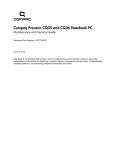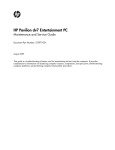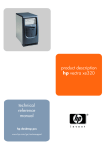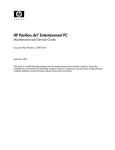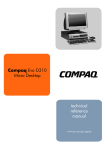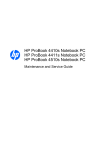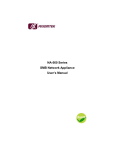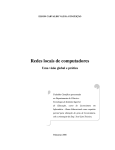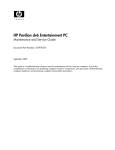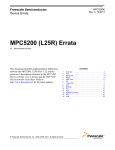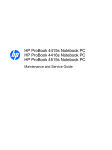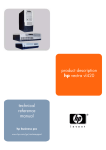Download HP Pavilion dv6-1340sa
Transcript
HP Pavilion dv6 Entertainment PC Maintenance and Service Guide Document Part Number: 577850-001 September 2009 This guide is a troubleshooting reference used for maintaining and servicing the computer. It provides comprehensive information on identifying computer features, components, and spare parts; troubleshooting computer problems; and performing computer disassembly procedures. © Copyright 2009 Hewlett-Packard Development Company, L.P. AMD, AMD Athlon, AMD Sempron, AMD Turion, and ATI Mobility Radeon are trademarks of Advanced Micro Devices, Inc. Bluetooth is a trademark owned by its proprietor and used by Hewlett-Packard Company under license. Intel is a trademark or registered trademark of Intel Corporation or its subsidiaries in the United States and other countries. Microsoft, Windows, and Windows Vista are U.S. registered trademarks of Microsoft Corporation. SD Logo is a trademark of its proprietor. The information contained herein is subject to change without notice. The only warranties for HP products and services are set forth in the express warranty statements accompanying such products and services. Nothing herein should be construed as constituting an additional warranty. HP shall not be liable for technical or editorial errors or omissions contained herein. First Edition: September 2009 Document Part Number: 577850-001 Safety warning notice Å WARNING: To reduce the possibility of heat-related injuries or of overheating the computer, do not place the computer directly on your lap or obstruct the computer air vents. Use the computer only on a hard, flat surface. Do not allow another hard surface, such as an adjoining optional printer, or a soft surface, such as pillows or rugs or clothing, to block airflow. Also, do not allow the AC adapter to contact the skin or a soft surface, such as pillows or rugs or clothing, during operation. The computer and the AC adapter comply with the user-accessible surface temperature limits defined by the International Standard for Safety of Information Technology Equipment (IEC 60950). Contents 1 Product description 2 External component identification Top components . . . . . . . . . . . . . . . . . . . . . . . . . . . . . . . . . . . . . . . . . . . . . . . . . . . . . . . . . . . . . . . . . . . . . . 2–1 TouchPad . . . . . . . . . . . . . . . . . . . . . . . . . . . . . . . . . . . . . . . . . . . . . . . . . . . . . . . . . . . . . . . . . . . . . . . 2–1 Lights . . . . . . . . . . . . . . . . . . . . . . . . . . . . . . . . . . . . . . . . . . . . . . . . . . . . . . . . . . . . . . . . . . . . . . . . . . 2–2 Buttons, speakers, and fingerprint reader . . . . . . . . . . . . . . . . . . . . . . . . . . . . . . . . . . . . . . . . . . . . . . . 2–3 Keys . . . . . . . . . . . . . . . . . . . . . . . . . . . . . . . . . . . . . . . . . . . . . . . . . . . . . . . . . . . . . . . . . . . . . . . . . . . 2–4 Front components. . . . . . . . . . . . . . . . . . . . . . . . . . . . . . . . . . . . . . . . . . . . . . . . . . . . . . . . . . . . . . . . . . . . . 2–5 Rear component . . . . . . . . . . . . . . . . . . . . . . . . . . . . . . . . . . . . . . . . . . . . . . . . . . . . . . . . . . . . . . . . . . . . . . 2–6 Right-side components. . . . . . . . . . . . . . . . . . . . . . . . . . . . . . . . . . . . . . . . . . . . . . . . . . . . . . . . . . . . . . . . . 2–6 Left-side components . . . . . . . . . . . . . . . . . . . . . . . . . . . . . . . . . . . . . . . . . . . . . . . . . . . . . . . . . . . . . . . . . . 2–7 Bottom components . . . . . . . . . . . . . . . . . . . . . . . . . . . . . . . . . . . . . . . . . . . . . . . . . . . . . . . . . . . . . . . . . . . 2–8 Display components . . . . . . . . . . . . . . . . . . . . . . . . . . . . . . . . . . . . . . . . . . . . . . . . . . . . . . . . . . . . . . . . . . . 2–9 Wireless antennas (select models only) . . . . . . . . . . . . . . . . . . . . . . . . . . . . . . . . . . . . . . . . . . . . . . . . . . . 2–10 Additional hardware components . . . . . . . . . . . . . . . . . . . . . . . . . . . . . . . . . . . . . . . . . . . . . . . . . . . . . . . 2–11 3 Illustrated parts catalog Serial number location . . . . . . . . . . . . . . . . . . . . . . . . . . . . . . . . . . . . . . . . . . . . . . . . . . . . . . . . . . . . . . . . . 3–1 Computer major components . . . . . . . . . . . . . . . . . . . . . . . . . . . . . . . . . . . . . . . . . . . . . . . . . . . . . . . . . . . . 3–2 Display assembly components . . . . . . . . . . . . . . . . . . . . . . . . . . . . . . . . . . . . . . . . . . . . . . . . . . . . . . . . . . . 3–8 Plastics Kit . . . . . . . . . . . . . . . . . . . . . . . . . . . . . . . . . . . . . . . . . . . . . . . . . . . . . . . . . . . . . . . . . . . . . . . . . 3–9 Cable Kit . . . . . . . . . . . . . . . . . . . . . . . . . . . . . . . . . . . . . . . . . . . . . . . . . . . . . . . . . . . . . . . . . . . . . . . . . . 3–10 Miscellaneous parts . . . . . . . . . . . . . . . . . . . . . . . . . . . . . . . . . . . . . . . . . . . . . . . . . . . . . . . . . . . . . . . . . . 3–11 Sequential part number listing . . . . . . . . . . . . . . . . . . . . . . . . . . . . . . . . . . . . . . . . . . . . . . . . . . . . . . . . . . 3–12 4 Removal and replacement procedures Preliminary replacement requirements . . . . . . . . . . . . . . . . . . . . . . . . . . . . . . . . . . . . . . . . . . . . . . . . . . . . 4–1 Tools required . . . . . . . . . . . . . . . . . . . . . . . . . . . . . . . . . . . . . . . . . . . . . . . . . . . . . . . . . . . . . . . . . . . 4–1 Service considerations . . . . . . . . . . . . . . . . . . . . . . . . . . . . . . . . . . . . . . . . . . . . . . . . . . . . . . . . . . . . . 4–1 Grounding guidelines . . . . . . . . . . . . . . . . . . . . . . . . . . . . . . . . . . . . . . . . . . . . . . . . . . . . . . . . . . . . . . 4–2 Component replacement procedures . . . . . . . . . . . . . . . . . . . . . . . . . . . . . . . . . . . . . . . . . . . . . . . . . . . . . . 4–5 Serial number location . . . . . . . . . . . . . . . . . . . . . . . . . . . . . . . . . . . . . . . . . . . . . . . . . . . . . . . . . . . . . 4–5 Computer feet . . . . . . . . . . . . . . . . . . . . . . . . . . . . . . . . . . . . . . . . . . . . . . . . . . . . . . . . . . . . . . . . . . . . 4–6 Battery. . . . . . . . . . . . . . . . . . . . . . . . . . . . . . . . . . . . . . . . . . . . . . . . . . . . . . . . . . . . . . . . . . . . . . . . . . 4–7 Webcam/microphone module . . . . . . . . . . . . . . . . . . . . . . . . . . . . . . . . . . . . . . . . . . . . . . . . . . . . . . . . 4–8 Optical drive . . . . . . . . . . . . . . . . . . . . . . . . . . . . . . . . . . . . . . . . . . . . . . . . . . . . . . . . . . . . . . . . . . . . . 4–9 Memory module . . . . . . . . . . . . . . . . . . . . . . . . . . . . . . . . . . . . . . . . . . . . . . . . . . . . . . . . . . . . . . . . . 4–11 TV tuner module . . . . . . . . . . . . . . . . . . . . . . . . . . . . . . . . . . . . . . . . . . . . . . . . . . . . . . . . . . . . . . . . . 4–13 RTC battery . . . . . . . . . . . . . . . . . . . . . . . . . . . . . . . . . . . . . . . . . . . . . . . . . . . . . . . . . . . . . . . . . . . . 4–14 Hard drive . . . . . . . . . . . . . . . . . . . . . . . . . . . . . . . . . . . . . . . . . . . . . . . . . . . . . . . . . . . . . . . . . . . . . . 4–15 WLAN module . . . . . . . . . . . . . . . . . . . . . . . . . . . . . . . . . . . . . . . . . . . . . . . . . . . . . . . . . . . . . . . . . . 4–17 Maintenance and Service GuideMaintenance and Service Guide 1 Contents Switch cover and keyboard . . . . . . . . . . . . . . . . . . . . . . . . . . . . . . . . . . . . . . . . . . . . . . . . . . . . . . . . . Power button board . . . . . . . . . . . . . . . . . . . . . . . . . . . . . . . . . . . . . . . . . . . . . . . . . . . . . . . . . . . . . . . Bluetooth module . . . . . . . . . . . . . . . . . . . . . . . . . . . . . . . . . . . . . . . . . . . . . . . . . . . . . . . . . . . . . . . . Display assembly . . . . . . . . . . . . . . . . . . . . . . . . . . . . . . . . . . . . . . . . . . . . . . . . . . . . . . . . . . . . . . . . Speaker . . . . . . . . . . . . . . . . . . . . . . . . . . . . . . . . . . . . . . . . . . . . . . . . . . . . . . . . . . . . . . . . . . . . . . . . Top cover . . . . . . . . . . . . . . . . . . . . . . . . . . . . . . . . . . . . . . . . . . . . . . . . . . . . . . . . . . . . . . . . . . . . . . Modem module . . . . . . . . . . . . . . . . . . . . . . . . . . . . . . . . . . . . . . . . . . . . . . . . . . . . . . . . . . . . . . . . . . Audio/infrared board. . . . . . . . . . . . . . . . . . . . . . . . . . . . . . . . . . . . . . . . . . . . . . . . . . . . . . . . . . . . . . USB board. . . . . . . . . . . . . . . . . . . . . . . . . . . . . . . . . . . . . . . . . . . . . . . . . . . . . . . . . . . . . . . . . . . . . . Power connector cable . . . . . . . . . . . . . . . . . . . . . . . . . . . . . . . . . . . . . . . . . . . . . . . . . . . . . . . . . . . . System board. . . . . . . . . . . . . . . . . . . . . . . . . . . . . . . . . . . . . . . . . . . . . . . . . . . . . . . . . . . . . . . . . . . . TV tuner module cable . . . . . . . . . . . . . . . . . . . . . . . . . . . . . . . . . . . . . . . . . . . . . . . . . . . . . . . . . . . . Modem module cable . . . . . . . . . . . . . . . . . . . . . . . . . . . . . . . . . . . . . . . . . . . . . . . . . . . . . . . . . . . . . Fan/heat sink . . . . . . . . . . . . . . . . . . . . . . . . . . . . . . . . . . . . . . . . . . . . . . . . . . . . . . . . . . . . . . . . . . . . Processor . . . . . . . . . . . . . . . . . . . . . . . . . . . . . . . . . . . . . . . . . . . . . . . . . . . . . . . . . . . . . . . . . . . . . . . 4–20 4–23 4–24 4–25 4–29 4–30 4–33 4–34 4–35 4–36 4–37 4–39 4–40 4–41 4–44 5 Setup Utility Starting the Setup Utility . . . . . . . . . . . . . . . . . . . . . . . . . . . . . . . . . . . . . . . . . . . . . . . . . . . . . . . . . . . . . . . Using the Setup Utility. . . . . . . . . . . . . . . . . . . . . . . . . . . . . . . . . . . . . . . . . . . . . . . . . . . . . . . . . . . . . . . . . Changing the language of the Setup Utility . . . . . . . . . . . . . . . . . . . . . . . . . . . . . . . . . . . . . . . . . . . . . Navigating and selecting in the Setup Utility . . . . . . . . . . . . . . . . . . . . . . . . . . . . . . . . . . . . . . . . . . . . Display system information . . . . . . . . . . . . . . . . . . . . . . . . . . . . . . . . . . . . . . . . . . . . . . . . . . . . . . . . . . . . Restoring default settings in the Setup Utility . . . . . . . . . . . . . . . . . . . . . . . . . . . . . . . . . . . . . . . . . . . . . . Exiting the Setup Utility . . . . . . . . . . . . . . . . . . . . . . . . . . . . . . . . . . . . . . . . . . . . . . . . . . . . . . . . . . . . . . . Setup Utility menus . . . . . . . . . . . . . . . . . . . . . . . . . . . . . . . . . . . . . . . . . . . . . . . . . . . . . . . . . . . . . . . . . . . Main menu . . . . . . . . . . . . . . . . . . . . . . . . . . . . . . . . . . . . . . . . . . . . . . . . . . . . . . . . . . . . . . . . . . . . . . Security menu . . . . . . . . . . . . . . . . . . . . . . . . . . . . . . . . . . . . . . . . . . . . . . . . . . . . . . . . . . . . . . . . . . . . System Configuration menu . . . . . . . . . . . . . . . . . . . . . . . . . . . . . . . . . . . . . . . . . . . . . . . . . . . . . . . . . Diagnostics menu . . . . . . . . . . . . . . . . . . . . . . . . . . . . . . . . . . . . . . . . . . . . . . . . . . . . . . . . . . . . . . . . . 5–1 5–1 5–1 5–2 5–2 5–2 5–3 5–3 5–3 5–3 5–3 5–4 6 Specifications Computer specifications. . . . . . . . . . . . . . . . . . . . . . . . . . . . . . . . . . . . . . . . . . . . . . . . . . . . . . . . . . . . . . . . 15.6-inch WXGA display specifications . . . . . . . . . . . . . . . . . . . . . . . . . . . . . . . . . . . . . . . . . . . . . . . . . . . Hard drive specifications . . . . . . . . . . . . . . . . . . . . . . . . . . . . . . . . . . . . . . . . . . . . . . . . . . . . . . . . . . . . . . . Blu-ray ROM DVD±RW SuperMulti DL Drive specification . . . . . . . . . . . . . . . . . . . . . . . . . . . . . . . . . . DVD±RW and CD-RW SuperMulti Double-Layer Combo Drive specifications. . . . . . . . . . . . . . . . . . . . System DMA specifications. . . . . . . . . . . . . . . . . . . . . . . . . . . . . . . . . . . . . . . . . . . . . . . . . . . . . . . . . . . . . System interrupt specifications . . . . . . . . . . . . . . . . . . . . . . . . . . . . . . . . . . . . . . . . . . . . . . . . . . . . . . . . . . System I/O address specifications . . . . . . . . . . . . . . . . . . . . . . . . . . . . . . . . . . . . . . . . . . . . . . . . . . . . . . . . System memory map specifications. . . . . . . . . . . . . . . . . . . . . . . . . . . . . . . . . . . . . . . . . . . . . . . . . . . . . . . 6–1 6–2 6–2 6–3 6–4 6–5 6–5 6–6 6–7 7 Screw listing Phillips PM2.0×3.0 screw Phillips PM2.5×3.0 screw Phillips PM2.5×4.0 screw Phillips PM2.5×6.0 screw Phillips PM2.5×5.0 screw Phillips PM2.5×7.0 screw Phillips PM3.0×3.5 screw 2 . . . . . . . . . . . . . . . . . . . . . . . . . . . . . . . . . . . . . . . . . . . . . . . . . . . . . . . . . . . . . . 7–1 . . . . . . . . . . . . . . . . . . . . . . . . . . . . . . . . . . . . . . . . . . . . . . . . . . . . . . . . . . . . . . 7–3 . . . . . . . . . . . . . . . . . . . . . . . . . . . . . . . . . . . . . . . . . . . . . . . . . . . . . . . . . . . . . . 7–4 . . . . . . . . . . . . . . . . . . . . . . . . . . . . . . . . . . . . . . . . . . . . . . . . . . . . . . . . . . . . . . 7–6 . . . . . . . . . . . . . . . . . . . . . . . . . . . . . . . . . . . . . . . . . . . . . . . . . . . . . . . . . . . . . . 7–7 . . . . . . . . . . . . . . . . . . . . . . . . . . . . . . . . . . . . . . . . . . . . . . . . . . . . . . . . . . . . . . 7–8 . . . . . . . . . . . . . . . . . . . . . . . . . . . . . . . . . . . . . . . . . . . . . . . . . . . . . . . . . . . . . 7–11 Maintenance and Service GuideMaintenance and Service Guide Contents 8 Backup and Recovery Creating recovery discs . . . . . . . . . . . . . . . . . . . . . . . . . . . . . . . . . . . . . . . . . . . . . . . . . . . . . . . . . . . . . . . . Backing up your information . . . . . . . . . . . . . . . . . . . . . . . . . . . . . . . . . . . . . . . . . . . . . . . . . . . . . . . . . . . . Using Windows Backup and Restore . . . . . . . . . . . . . . . . . . . . . . . . . . . . . . . . . . . . . . . . . . . . . . . . . . Using system restore points . . . . . . . . . . . . . . . . . . . . . . . . . . . . . . . . . . . . . . . . . . . . . . . . . . . . . . . . . Performing a recovery . . . . . . . . . . . . . . . . . . . . . . . . . . . . . . . . . . . . . . . . . . . . . . . . . . . . . . . . . . . . . . . . . Recovering using the recovery discs. . . . . . . . . . . . . . . . . . . . . . . . . . . . . . . . . . . . . . . . . . . . . . . . . . . Recovering using the partition on the hard drive (select models only) . . . . . . . . . . . . . . . . . . . . . . . . 8–1 8–2 8–2 8–3 8–4 8–4 8–4 9 Connector pin assignments 1394 . . . . . . . . . . . . . . . . . . . . . . . . . . . . . . . . . . . . . . . . . . . . . . . . . . . . . . . . . . . . . . . . . . . . . . . . . . . . . . . Audio-in (microphone). . . . . . . . . . . . . . . . . . . . . . . . . . . . . . . . . . . . . . . . . . . . . . . . . . . . . . . . . . . . . . . . . Audio-out (headphone) . . . . . . . . . . . . . . . . . . . . . . . . . . . . . . . . . . . . . . . . . . . . . . . . . . . . . . . . . . . . . . . . External monitor. . . . . . . . . . . . . . . . . . . . . . . . . . . . . . . . . . . . . . . . . . . . . . . . . . . . . . . . . . . . . . . . . . . . . . HDMI . . . . . . . . . . . . . . . . . . . . . . . . . . . . . . . . . . . . . . . . . . . . . . . . . . . . . . . . . . . . . . . . . . . . . . . . . . . . . . RJ-11 (modem). . . . . . . . . . . . . . . . . . . . . . . . . . . . . . . . . . . . . . . . . . . . . . . . . . . . . . . . . . . . . . . . . . . . . . . RJ-45 (network) . . . . . . . . . . . . . . . . . . . . . . . . . . . . . . . . . . . . . . . . . . . . . . . . . . . . . . . . . . . . . . . . . . . . . . Universal Serial Bus. . . . . . . . . . . . . . . . . . . . . . . . . . . . . . . . . . . . . . . . . . . . . . . . . . . . . . . . . . . . . . . . . . . 9–1 9–1 9–2 9–2 9–3 9–4 9–4 9–5 10 Power cord set requirements Requirements for all countries and regions . . . . . . . . . . . . . . . . . . . . . . . . . . . . . . . . . . . . . . . . . . . . . . . . 10–1 Requirements for specific countries and regions . . . . . . . . . . . . . . . . . . . . . . . . . . . . . . . . . . . . . . . . . . . . 10–2 11 Recycling Battery . . . . . . . . . . . . . . . . . . . . . . . . . . . . . . . . . . . . . . . . . . . . . . . . . . . . . . . . . . . . . . . . . . . . . . . . . . . . 11–1 Display . . . . . . . . . . . . . . . . . . . . . . . . . . . . . . . . . . . . . . . . . . . . . . . . . . . . . . . . . . . . . . . . . . . . . . . . . . . 11–1 Index Maintenance and Service GuideMaintenance and Service Guide 3 1 Product description Computers with discrete graphics Computers with UMA graphics M640, 2.6-GHz with 2-MB L2 cache ✔ ✔ M620, 2.5-GHz with 2-MB L2 cache ✔ ✔ M600, 2.4-GHz with 2-MB L2 cache ✔ ✔ M520, 2.3-GHz with 1-MB L2 cache ✔ ✔ M500, 2.2-GHz with 1-MB L2 cache ✔ ✔ M320, 2.1-GHz with 1-MB L2 cache ✔ ✔ M300, 2.0-GHz with 1-MB L2 cache ✔ ✔ M100, 2.0-GHz with 512-GB L2 cache ✔ ✔ Northbridge: AMD RX881 Chipset ✔ Category Description Product Name HP Pavilion dv6 Entertainment PC Processors AMD Turion™ II Ultra Dual-Core Mobile processors: AMD Turion II Dual-Core Mobile processors: AMD Athlon™ II Dual-Core Processor for Notebook PCs AMD Sempron™ processor: Chipset ✔ Northbridge: AMD RX880M Chipset Graphics Panel Southbridge: SB710 ✔ ATI Mobility Radeon™ HD 4650 (M96) with 1 GB of dedicated video memory ✔ ATI Mobility Radeon HD 4530 (M92) with 512 MB of dedicated video memory ✔ ✔ AMD internal graphics with 128-MB SidePort video memory ✔ Unified memory architecture (UMA) with shared video memory (ATI Radeon HD 4200 graphics): ■ Up to 251 MB for = 1024-MB system RAM ■ Up to 358 MB for > 2048-MB system RAM ■ Memory size changes dynamically ✔ ■ Support for BD playback with HD Decode, and DX10 ✔ ✔ 15.6-inch WXGA (1366 × 768) BrightView LED ✔ ✔ Support for lighted logo on display enclosure ✔ ✔ Typical brightness 200 nits ✔ ✔ (Continued) Maintenance and Service GuideMaintenance and Service Guide 1–1 Product description Computers with discrete graphics Computers with UMA graphics Category Description Webcam Standard VGA camera ✔ ✔ Fixed (no tilt) ✔ ✔ Activity LED ✔ ✔ 640 × 480 by 24 frames per second ✔ ✔ 2 customer-accessible/upgradeable memory module slots ✔ ✔ Supports dual-channel memory ✔ ✔ PC2-6400, 800-MHz, DDR2 ✔ ✔ Supports up to 8 GB of system RAM in the following configurations: ■ 8192-MB total system memory (4096 MB × 2, dual-channel) ■ 6144-MB total system memory (2048 MB × 1 + 4096 MB × 1) ■ 4096-MB total system memory (2048 × 2, dual-channel) ■ 3072-MB total system memory (2048 × 1024) ■ 2048-MB total system memory (1024 × 2, dual-channel) ■ 2048-MB total system memory (2048 × 1) ■ 1024-MB total system memory (1024 × 1) ✔ ✔ Supports all Serial ATA (SATA) 9.5-mm, 6.35-cm (2.50-inch) hard drives ✔ ✔ Supports one hard drive ✔ ✔ Support for HP ProtectSmart Hard Drive Protection ✔ ✔ Single hard drive configurations: ■ 500-GB, 7200-rpm ■ 500-GB, 5400-rpm ■ 320-GB, 7200-rpm ■ 320-GB, 5400-rpm ■ 250-GB, 7200-rpm ■ 250-GB, 5400-rpm ✔ ✔ Fixed (removal of 1 screw required) ✔ ✔ 12.7-mm tray load ✔ ✔ Serial ATA ✔ ✔ Supports the following drives: ■ DVD±RW and CD-RW SuperMulti Double-Layer Combo Drive ■ Blu-ray ROM with LightScribe DVD±R/RW SuperMulti Double-Layer Drive ✔ ✔ Microphone 2 omnidirectional microphones, dual-array with appropriate software (supports beam forming, echo cancellation, and noise suppression) ✔ ✔ Audio HD Audio ✔ ✔ Supports Microsoft® Premium Requirements ✔ ✔ Pavilion-branded Altec Lansing speakers ✔ ✔ 56K V.92 data/fax modem (select models only) ✔ ✔ Supports all worldwide certification requirements ✔ ✔ Memory Hard drives Optical drives Modem (Continued) 1–2 Maintenance and Service Guide Product description Category Description Ethernet Integrated Realtek 10/100/1000 network interface card (NIC) Computers with discrete graphics ✔ ✔ Integrated Realtek 10/100 NIC Wireless Integrated wireless local area network (WLAN) options by way of wireless module: ■ Atheros 9285G 802.11b/g + Bluetooth® with two antennas ■ Broadcom BCM4312 802.11b/g + Bluetooth with two antennas ■ Atheros 9280AGN 802.11a/b/g/n + Bluetooth ■ Broadcom 4322 AGN 802.11a/b/g/draft-n WLAN module (plus Bluetooth) Computers with UMA graphics ✔ ✔ ■ Intel Wi-Fi Link 5100 802.11a/b/g WLAN module ■ Intel Wi-Fi Link 5100 802.11a/b/g/n WLAN module TV Tuner External media card Integrated DVB-T TV tuner (select models only) ✔ Support for TV tuner antennas for both DVB-T and ATSC/NTSC ✔ ✔ One ExpressCard 54 slot ✔ ✔ Digital Media Slot supports SD, MMC, MS, MSP, xD. Supports mini versions of SD, MMC, MS Duo with adapter (purchased separately) ✔ ✔ Internal card expansion Two Mini Card slots ■ One slot for WLAN ■ One slot for TV tuner Ports VGA, 15-pin supporting 1920 × 1200 resolution at 75Hz ✔ ✔ VGA, 15-pin supporting 1600 × 1200 resolution at 75Hz Hot Plug/Unplug and auto-detect for correct output to wide-aspect vs. standard-aspect video ✔ ✔ High-Definition Multimedia Interface (HDMI) v1.3b supporting 1080p with HDCP key ✔ ✔ eSATA port combo with fourth USB port ✔ ✔ Four USB 2.0 ports ✔ ✔ IEEE 1394a ✔ RJ-11 modem (select models only) ✔ ✔ RJ-45 Ethernet ✔ ✔ Consumer infrared ✔ ✔ MCX connector for TV antennas (select models only) ✔ ✔ Two stereo headphone jacks (audio-out) ✔ ✔ Microphone input (audio-in) ✔ ✔ AC adapter plug ✔ ✔ Docking Expansion port 3 supports the HP Notebook Expansion Base and HP Notebook QuickDock ✔ ✔ Keyboard/pointing devices 16-inch full-size keyboard with numeric keypad ✔ ✔ Standard IMR keyboard ✔ ✔ TouchPad supports 2-way scrolling ✔ ✔ (Continued) Maintenance and Service Guide 1–3 Product description Category Power requirements Computers with discrete graphics Computers with UMA graphics UV painted keyboard (select models only) ✔ ✔ Textured (non-painted) keyboard (select models only) ✔ ✔ Taps enabled as default ✔ ✔ 90-W AC adapter ✔ Description ✔ 65-W AC adapter 6-cell 2.55-Ah Li-ion battery with target life of 2.75 hours ✔ ✔ 6-cell 2.55-Ah Li-ion battery with target life of 3.5 hours 6-cell 2.20-Ah Li-ion battery with target life of 2.2 hours ✔ ✔ 6-cell 2.20-Ah Li-ion battery with target life of 3 hours 12-cell 8.80-Ah Li-ion battery with target life of 4.5 hours ✔ ✔ 12-cell 8.80-Ah Li-ion battery with target life of 6 hours Security Operating system Serviceability 1–4 Security cable slot ✔ ✔ Fingerprint reader (select models only) ✔ ✔ Windows® 7 ✔ ✔ Windows 7 Basic (32 bit) ✔ ✔ Windows 7 Basic (64 bit) ✔ ✔ Windows 7 Home Premium (32 bit) ✔ ✔ Windows 7 Home Premium (64 bit) ✔ ✔ Windows 7 Professional (64 bit) ✔ ✔ AC adapter ✔ ✔ Battery (system) ✔ ✔ Hard drive ✔ ✔ Memory module ✔ ✔ Optical drive ✔ ✔ Mini Card components ✔ ✔ Preinstalled: End-user replaceable parts: Maintenance and Service Guide 2 External component identification Top components TouchPad Item Component Function 1 TouchPad light ■ White: TouchPad is enabled. ■ Amber: TouchPad is disabled. 2 TouchPad* Moves the pointer and selects or activates items on the screen. 3 Left TouchPad button* Functions like the left button on an external mouse. 4 TouchPad on/off button Enables/disables the TouchPad. 5 TouchPad vertical scroll zone Scrolls up or down. 6 Right TouchPad button* Functions like the right button on an external mouse. *This table describes factory settings. To view or change device preferences, select Start > Devices and Printers. Then, right-click the device representing your computer, and select Mouse settings. Maintenance and Service Guide 2–1 External component identification Lights Item Component Description 1 Power lights (2)* ■ On: The computer is on. ■ Blinking: The computer is in the Sleep state. ■ Off: The computer is off or in Hibernation. 2 Battery light ■ On: A battery is charging. ■ Blinking: A battery that is the only available power source has reached a low battery level. When the battery reaches a critical battery level, the battery light begins blinking rapidly. ■ Off: If the computer is plugged into an external power source, the light is turned off when all batteries in the computer are fully charged. If the computer is not plugged into an external power source, the light stays off until the battery reaches a low battery level. 3 Drive light ■ Blinking: The hard drive or optical drive is being accessed. ■ Amber: HP ProtectSmart Hard Drive Protection has temporarily parked the hard drive. 4 Caps lock light On: Caps lock is on. 5 Volume mute light ■ White: Computer sound is on. ■ Amber: Computer sound is off. 6 Volume down light On: The volume scroll zone is being used to decrease speaker volume. 7 Volume up light On: The volume scroll zone is being used to increase speaker volume. 8 Wireless light ■ Blue: An integrated wireless device, such as a wireless local area network (WLAN) device and/or a Bluetooth® device, is turned on. ■ Amber: All wireless devices are turned off. 9 Num lock light On: The integrated numeric keypad is enabled, or num lock is enabled on a connected optional numeric keypad. *The 2 power lights display the same information. The light on the power button is visible only when the computer is open. The power light on the front of the computer is visible whether the computer is open or closed. 2–2 Maintenance and Service Guide External component identification Buttons, speakers, and fingerprint reader Item Component Description 1 Speakers (2) Produce sound. 2 Power button* ■ When the computer is off, press the button to turn on the computer. ■ When the computer is on, press the button briefly to initiate Sleep. ■ When the computer is in the Sleep state, press the button briefly to exit Sleep. ■ When the computer is in Hibernation, press the button briefly to exit Hibernation. If the computer has stopped responding and Windows® shutdown procedures are ineffective, press and hold the power button for at least 5 seconds to turn off the computer. To learn more about power settings, select Start > Control Panel > System and Security > Power Options. 3 Volume mute button Mutes and restores speaker sound. 4 Volume scroll zone Adjusts speaker volume. Slide your finger to the left to decrease volume and to the right to increase volume. You can also tap the minus (-) sign on the scroll zone to decrease volume, or tap the plus (+) sign on the scroll zone to increase volume. 5 Wireless button Turns the wireless feature on or off, but does not establish a wireless connection. wireless network must be set up in order to establish a wireless ✎ Aconnection. 6 Fingerprint reader (select models only) Allows a fingerprint logon to Windows, instead of a password logon. *This table describes factory settings. For information about changing factory settings, refer to the user guides located in Help and Support. Maintenance and Service Guide 2–3 External component identification Keys Item 2–4 Component Function 1 esc key Displays system information when pressed in combination with the fn key. 2 fn key Executes frequently used system functions when pressed in combination with a function key or the esc key. 3 Windows logo key Displays the Windows Start menu. 4 Windows applications key Displays a shortcut menu for items beneath the pointer. 5 Integrated numeric keypad keys Can be used like the keys on an external numeric keypad. 6 Function keys Execute frequently used system functions when pressed in combination with the fn key. Maintenance and Service Guide External component identification Front components Item Component Description 1 Power light ■ On: The computer is on. ■ Blinking: The computer is in the Sleep state. ■ Off: The computer is off or in Hibernation. 2 Battery light ■ On: A battery is charging. ■ Blinking: A battery that is the only available power source has reached a low battery level. When the battery reaches a critical battery level, the battery light begins blinking rapidly. ■ Off: If the computer is plugged into an external power source, the light is turned off when all batteries in the computer are fully charged. If the computer is not plugged into an external power source, the light stays off until the battery reaches a low battery level. 3 Drive light ■ Blinking: The hard drive or optical drive is being accessed. ■ Amber: HP ProtectSmart Hard Drive Protection has temporarily parked the hard drive. 4 Consumer infrared lens Receives a signal from the remote control. 5 Audio-in (microphone) jack Connects an optional computer headset microphone, stereo array microphone, or monaural microphone. 6 Audio-out (headphone) jacks (2) Produce sound when connected to optional powered stereo speakers, headphones, ear buds, a headset, or television audio. table describes factory settings. For information about changing factory settings, refer to the user guides located in ✎ This Help and Support. Maintenance and Service Guide 2–5 External component identification Rear component Component Function Vent Enables airflow to cool internal components. computer fan starts up automatically to cool internal components ✎ The and prevent overheating. It is normal for the internal fan to cycle on and off during routine operation. Right-side components Item Component Function 1 Optical drive light Blinking: The optical drive is being accessed. 2 Optical drive Reads optical discs and, on select models, also writes to optical discs. 3 USB ports (2) Connect optional USB devices. 4 TV antenna/cable jack (select models only) Connects a TV antenna, a digital cable device, or a satellite device that receives standard or high-definition TV broadcasts. 5 RJ-11 (modem) jack (select models only) Connects a modem cable. 6 Security cable slot Attaches an optional security cable to the computer. security cable is designed to act as a deterrent, but it may not ✎ The prevent the computer from being mishandled or stolen. 7 2–6 Power connector Connects an AC adapter. Maintenance and Service Guide External component identification Left-side components Item Component Function 1 External monitor port Connects an external VGA monitor or projector. 2 Expansion port 3 Connects the computer to an optional docking device or an optional expansion product. computer has only one expansion port. The term expansion port 3 ✎ The describes the type of expansion port. 3 RJ-45 (network) jack Connects a network cable. 4 HDMI port Connects an optional video or audio device, such as a high-definition television or any compatible digital or audio component. 5 eSATA/USB port (select models only) Connects an optional high-performance eSATA component, such as an eSATA external hard drive, or connects an optional USB device. on your computer model, the computer may include a USB ✎ Depending port only. 6 USB port Connects an optional USB device. 7 1394 port (select models only) Connects an optional IEEE 1394 or 1394a device, such as a camcorder. 8 ExpressCard slot Supports optional ExpressCard/54 cards. 9 Digital Media Slot Supports the following optional digital card formats: ■ Memory Stick (MS) ■ Memory Stick Pro (MSP) ■ MultiMedia Card (MMC) ■ Secure Digital (SD) Memory Card ■ Secure Digital High Capacity (SDHC) Memory Card ■ xD-Picture Card (XD) ■ xD-Picture Card (XD) Type H ■ xD-Picture Card (XD) Type M Maintenance and Service Guide 2–7 External component identification Bottom components Item Component Function 1 Hard drive bay Holds the hard drive. 2 Vents (8) Enable airflow to cool internal components. computer fan starts up automatically to cool internal components ✎ The and prevent overheating. It is normal for the internal fan to cycle on and off during routine operation. 3 Battery bay Holds the battery. 4 Memory module compartment Contains the memory module slots. Also holds the WLAN module, TV tuner card (select models only), and the Intel® Turbo Memory card (select models only). Ä 5 2–8 Battery release latch To prevent an unresponsive system, replace the wireless module only with a wireless module authorized for use in the computer by the governmental agency that regulates wireless devices in your country or region. If you replace the module and then receive a warning message, remove the module to restore computer functionality, and then contact technical support through Help and Support. Releases the battery from the battery bay. Maintenance and Service Guide External component identification Display components Item Component Description 1 Internal display switch Turns off the display and initiates Sleep if the display is closed while the power is on. 2 Internal microphones (2) Record sound. 3 Integrated webcam light On: The integrated webcam is in use. 4 Integrated webcam Records audio and video and captures still photographs. Maintenance and Service Guide 2–9 External component identification Wireless antennas (select models only) On select computer models, at least 2 antennas send and receive signals from one or more wireless devices. These antennas are not visible from the outside of the computer. ✎ For optimal transmission, keep the areas immediately around the antennas free from obstructions. To see wireless regulatory notices, refer to the section of the Regulatory, Safety and Environmental Notices that applies to your country or region. These notices are located in Help and Support. 2–10 Maintenance and Service Guide External component identification Additional hardware components Item Component Description 1 Power cord* Connects an AC adapter to an AC outlet. 2 AC adapter Converts AC power to DC power. 3 Battery* Powers the computer when the computer is not plugged into external power. *Batteries and power cords vary in appearance by country or region. Maintenance and Service Guide 2–11 3 Illustrated parts catalog Service tag When ordering parts or requesting information, provide the computer serial number and model number description provided on the service tag. Component Description 1 Product name This is the product name affixed to the front of the computer. 2 Serial number (s/n) This is an alphanumeric identifier that is unique to each product. 3 Part number/ product number (p/n) This number provides specific information about the product’s hardware components. The part number helps a service technician to determine what components and parts are needed. 4 Model description This is the alphanumeric identifier used to locate documents, drivers, and support for the computer. 5 Warranty period This number describes the duration of the warranty period for the computer. Maintenance and Service Guide 3–1 Illustrated parts catalog Computer major components 3–2 Maintenance and Service Guide Illustrated parts catalog Item Description (1) Display assembly, 15.6-inch WXGA BrightView (includes webcam, 2 microphones, and 2 wireless antenna transceivers and cables) (2) Spare Part Number For use in white computers 578257-001 For use in black computers 578256-001 Switch cover (includes LED board and cable) For use in white computers 571747-001 For use in black computers 571757-001 (3) Power button board (includes cable) 512834-001 (4) Keyboard (includes keyboard cable) For a detailed list of available keyboards, see “Sequential part number listing” on page 3-12. (5) (6) ✎ White painted keyboard 517864-xxx White molded keyboard 517863-xxx Black painted keyboard 518965-xxx Black molded keyboard 518966-xxx Black textured keyboard 570228-xxx Bluetooth module 537921-001 ✎ The Bluetooth module cable is available using spare part number 579161-001. Top cover (includes TouchPad and TouchPad buttons) For use only with white computer models equipped with a fingerprint reader 579159-001 For use only with white computer models not equipped with a fingerprint reader 518108-001 For use only with black computer models equipped with a fingerprint reader 579160-001 For use only with black computer models not equipped with a fingerprint reader 518788-001 (7) Speaker assembly 533865-001 Plastics Kit, includes: ExpressCard slot bezel Memory module compartment cover Hard drive cover 511890-001 (8a) (8b) (8c) ✎ See “Plastics Kit” on page 3-9 for more information. (9) ExpressCard module 464793-002 (10) USB board (includes cable) 516497-001 (11) System board (includes replacement thermal material) (12) For use in computers equipped with UMA graphics subsystem memory 571186-001 For use in computers equipped with discrete graphics with 1 GB of dedicated memory 571187-001 For use in computers equipped with discrete graphics with 512 MB of dedicated memory 571188-001 Modem module modem module spare part kit does not include a modem module cable. The ✎ The modem module cable is included in the Cable Kit, spare part number 533466-001. For more information, see “Cable Kit” on page 3-10. For use in all countries and regions except Australia and New Zealand 510100-001 For use only in Australia and New Zealand 510100-011 (Continued) Maintenance and Service Guide 3–3 Illustrated parts catalog Item Description Spare Part Number (13) Power connector cable 533465-001 (14) Processor (includes replacement thermal material) AMD Turion II Ultra Dual-Core Mobile Processor (2-MB L2 cache) ■ M640, 2.60-GHz 576256-001 ■ M620, 2.50-GHz 576255-001 ■ M600, 2.40-GHz 576254-001 AMD Turion II Dual-Core Mobile Processor (1-MB L2 cache) ■ M520, 2.30-GHz 583055-001 ■ M500, 2.20-GHz 576253-001 AMD Athlon II Dual-Core Processor for Notebook PCs (1-MB L2 cache) ■ M320, 2.10-GHz 576252-001 ■ M300, 2.00-GHz 578024-001 AMD Sempron Processor (512-KB L2 cache) ■ M100, 2.00-GHz (15) 576251-001 WLAN module Intel Wi-Fi Link 5100 802.11a/b/g WLAN module for use in all countries and regions 482957-001 Intel Wi-Fi Link 5100 802.11a/b/g/n WLAN module for use in all countries and regions 480985-001 Atheros 9285G 802.11b/g (plus Bluetooth, with antennas) ■ For use in Canada, the Cayman Islands, Guam, Puerto Rico, the United States, and the U.S. Virgin Islands 518436-001 ■ For use in Afghanistan, Albania, Algeria, Andorra, Angola, Antigua and Barbuda, Argentina, Armenia, Aruba, Australia, Austria, Azerbaijan, the Bahamas, Bahrain, Barbados, Belgium, Belize, Benin, Bermuda, Bhutan, Bosnia and Herzegovina, Botswana, Brazil, the British Virgin Islands, Brunei, Bulgaria, Burkina Faso, Burundi, Cambodia, Cameroon, Cape Verde, the Central African Republic, Chad, Chile, Colombia, Comoros, the Congo, Costa Rica, Croatia, Cyprus, the Czech Republic, Djibouti, Dominica, the Dominican Republic, East Timor, Ecuador, Egypt, El Salvador, Equatorial Guinea, Eritrea, Estonia, Ethiopia, Fiji, Finland, France, French Guiana, Gabon, Gambia, Georgia, Germany, Ghana, Gibraltar, Greece, Grenada, Guadeloupe, Guatemala, Guinea, Guinea-Bissau, Guyana, Haiti, Honduras, Hong Kong, Hungary, Iceland, India, Indonesia, Ireland, Israel, Italy, the Ivory Coast, Jamaica, Japan, Jordan, Kazakhstan, Kenya, Kiribati, Kuwait, Kyrgyzstan, Laos, Latvia, Lebanon, Lesotho, Liberia, Liechtenstein, Lithuania, Luxembourg, Macedonia, Madagascar, Malawi, Malaysia, the Maldives, Mali, Malta, the Marshall Islands, Martinique, Mauritania, Mauritius, Mexico, Micronesia, Monaco, Mongolia, Montenegro, Morocco, Mozambique, Namibia, Nauru, Nepal, the Nether Antilles, the Netherlands, New Zealand, Nicaragua, Niger, Nigeria, Norway, Oman, Palau, Panama, Papua New Guinea, Paraguay, the People’s Republic of China, Peru, the Philippines, Poland, Portugal, the Republic of Moldova, Romania, Rwanda, Samoa, San Marino, Sao Tome and Principe, Saudi Arabia, Senegal, Serbia, the Seychelles, Sierra Leone, Singapore, Slovakia, Slovenia, the Solomon Islands, Somalia, South Africa, South Korea, Spain, Sri Lanka, St. Kitts and Nevis, St. Lucia, St. Vincent and the Grenadines, Suriname, Swaziland, Sweden, Switzerland, Syria, Taiwan, Tajikistan, Tanzania, Togo, Tonga, Trinidad and Tobago, Tunisia, Turkey, Turkmenistan, Tuvalu, Uganda, the United Arab Emirates, the United Kingdom, Uruguay, Uzbekistan, Vanuatu, Venezuela, Vietnam, Yemen, Zaire, Zambia, and Zimbabwe 518436-002 (Continued) 3–4 Maintenance and Service Guide Illustrated parts catalog Item Description Spare Part Number Atheros 9280AGN 802.11a/b/g/n (plus Bluetooth) ■ For use in Canada, the Cayman Islands, Guam, Puerto Rico, the United States, and the U.S. Virgin Islands 518437-001 ■ For use in Canada, the Cayman Islands, Guam, Puerto Rico, the United States, and the U.S. Virgin Islands for use in Afghanistan, Albania, Algeria, Andorra, Angola, Antigua and Barbuda, Argentina, Armenia, Aruba, Australia, Austria, Azerbaijan, the Bahamas, Bahrain, Barbados, Belgium, Belize, Benin, Bermuda, Bhutan, Bosnia and Herzegovina, Botswana, Brazil, the British Virgin Islands, Brunei, Bulgaria, Burkina Faso, Burundi, Cambodia, Cameroon, Cape Verde, the Central African Republic, Chad, Chile, Colombia, Comoros, the Congo, Costa Rica, Croatia, Cyprus, the Czech Republic, Djibouti, Dominica, the Dominican Republic, East Timor, Ecuador, Egypt, El Salvador, Equatorial Guinea, Eritrea, Estonia, Ethiopia, Fiji, Finland, France, French Guiana, Gabon, Gambia, Georgia, Germany, Ghana, Gibraltar, Greece, Grenada, Guadeloupe, Guatemala, Guinea, Guinea-Bissau, Guyana, Haiti, Honduras, Hong Kong, Hungary, Iceland, India, Indonesia, Ireland, Israel, Italy, the Ivory Coast, Jamaica, Japan, Jordan, Kazakhstan, Kenya, Kiribati, Kuwait, Kyrgyzstan, Laos, Latvia, Lebanon, Lesotho, Liberia, Liechtenstein, Lithuania, Luxembourg, Macedonia, Madagascar, Malawi, Malaysia, the Maldives, Mali, Malta, the Marshall Islands, Martinique, Mauritania, Mauritius, Mexico, Micronesia, Monaco, Mongolia, Montenegro, Morocco, Mozambique, Namibia, Nauru, Nepal, the Nether Antilles, the Netherlands, New Zealand, Nicaragua, Niger, Nigeria, Norway, Oman, Palau, Panama, Papua New Guinea, Paraguay, the People’s Republic of China, Peru, the Philippines, Poland, Portugal, the Republic of Moldova, Romania, Rwanda, Samoa, San Marino, Sao Tome and Principe, Saudi Arabia, Senegal, Serbia, the Seychelles, Sierra Leone, Singapore, Slovakia, Slovenia, the Solomon Islands, Somalia, South Africa, South Korea, Spain, Sri Lanka, St. Kitts and Nevis, St. Lucia, St. Vincent and the Grenadines, Suriname, Swaziland, Sweden, Switzerland, Syria, Taiwan, Tajikistan, Tanzania, Togo, Tonga, Trinidad and Tobago, Tunisia, Turkey, Turkmenistan, Tuvalu, Uganda, the United Arab Emirates, the United Kingdom, Uruguay, Uzbekistan, Vanuatu, Venezuela, Vietnam, Yemen, Zaire, Zambia, and Zimbabwe 518437-002 Broadcom BCM4312 802.11b/g WLAN module (plus Bluetooth with two antennas) ■ For use only with computers in Antigua and Barbuda, Barbados, Belize, Canada, the Cayman Islands, Guam, Puerto Rico, Trinidad and Tobago, the U.S. Virgin Islands, and the United States 504593-003 ■ For use only with computers in Afghanistan, Albania, Algeria, Andorra, Angola, Antigua and Barbuda, Argentina, Armenia, Aruba, Australia, Austria, Azerbaijan, the Bahamas, Bahrain, Bangladesh, Barbados, Belarus, Belgium, Belize, Benin, Bermuda, Bhutan, Bolivia, Bosnia and Herzegovina, Botswana, Brazil, the British Virgin Islands, Brunei, Bulgaria, Burkina Faso, Burundi, Cameroon, Cape Verde, the Central African Republic, Chad, Chile, the People's Republic of China, Colombia, Comoros, the Congo, Costa Rica, Croatia, Cyprus, the Czech Republic, Denmark, Djibouti, Dominica, the Dominican Republic, East Timor, Ecuador, Egypt, El Salvador, Equitorial Guinea, Eritrea, Estonia, Ethiopia, Fiji, Finland, France, French Guiana, Gabon, Gambia, Georgia, Germany, Ghana, Gibraltar, Greece, Grenada, Guadeloupe, Guatemala, Guinea, Guinea-Bissau, Guyana, Haiti, Honduras, Hong Kong, Hungary, Iceland, India, Ireland, Israel, Italy, the Ivory Coast, Jamaica, Jordan, Kazakhstan, Kenya, Kiribati, Kyrgyzstan, Laos, Latvia, Lebanon, Lesotho, Liberia, Liechtenstein, Lithuania, Luxembourg, Macedonia, Madagascar, Malawi, Malaysia, the Maldives, Mali, Malta, the Marshall Islands, Martinique, Mauritania, Mauritius, Mexico, Micronesia, Monaco, Mongolia, Montenegro, Morocco, Mozambique, Namibia, Nauru, Nepal, the Nether Antilles, the Netherlands, New Zealand, Nicaragua, Niger, Nigeria, Norway, Oman, Pakistan, Palau, Panama, Papua New Guinea, Paraguay, Peru, the Philippines, Poland, Portugal, the Republic of Moldova, Romania, Russia, Rwanda, Samoa, San Marino, Sao Tome and Principe, Saudi Arabia, Senegal, Serbia, the Seychelles, Sierra Leone, Singapore, Slovakia, Slovenia, the Solomon Islands, Somalia, South Africa, South Korea, Spain, Sri Lanka, St. Kitts and Nevis, St. Lucia, St. Vincent and the Grenadines, Suriname, Swaziland, Sweden, Switzerland, Taiwan, Tajikistan, Tanzania, Togo, Tonga, Trinidad and Tobago, Tunisia, Turkey, Turkmenistan, Tuvalu, Uganda, Ukraine, the United Arab Emirates, the United Kingdom, Uruguay, Uzbekistan, Vanuatu, Venezuela, Vietnam, Yemen, Zaire, Zambia, and Zimbabwe 504593-004 (Continued) Maintenance and Service Guide 3–5 Illustrated parts catalog Item Description Spare Part Number Broadcom 4322 AGN 802.11a/b/g/draft-n WLAN module (plus Bluetooth) (16) ■ For use in Antigua and Barbuda, Barbados, Belize, Canada, the Cayman Islands, Guam, Puerto Rico, Trinidad and Tobago, the U.S. Virgin Islands, and the United States 518434-001 ■ For use in Afghanistan, Albania, Algeria, Andorra, Angola, Antigua and Barbuda, Argentina, Armenia, Aruba, Australia, Austria, Azerbaijan, the Bahamas, Bahrain, Bangladesh, Barbados, Belarus, Belgium, Belize, Benin, Bermuda, Bhutan, Bolivia, Bosnia and Herzegovina, Botswana, Brazil, the British Virgin Islands, Brunei, Bulgaria, Burkina Faso, Burundi, Cameroon, Cape Verde, the Central African Republic, Chad, Chile, the People's Republic of China, Colombia, Comoros, the Congo, Costa Rica, Croatia, Cyprus, the Czech Republic, Denmark, Djibouti, Dominica, the Dominican Republic, East Timor, Ecuador, Egypt, El Salvador, Equitorial Guinea, Eritrea, Estonia, Ethiopia, Fiji, Finland, France, French Guiana, Gabon, Gambia, Georgia, Germany, Ghana, Gibraltar, Greece, Grenada, Guadeloupe, Guatemala, Guinea, Guinea-Bissau, Guyana, Haiti, Honduras, Hong Kong, Hungary, Iceland, India, Ireland, Israel, Italy, the Ivory Coast, Jamaica, Jordan, Kazakhstan, Kenya, Kiribati, Kyrgyzstan, Laos, Latvia, Lebanon, Lesotho, Liberia, Liechtenstein, Lithuania, Luxembourg, Macedonia, Madagascar, Malawi, Malaysia, the Maldives, Mali, Malta, the Marshall Islands, Martinique, Mauritania, Mauritius, Mexico, Micronesia, Monaco, Mongolia, Montenegro, Morocco, Mozambique, Namibia, Nauru, Nepal, the Nether Antilles, the Netherlands, New Zealand, Nicaragua, Niger, Nigeria, Norway, Oman, Pakistan, Palau, Panama, Papua New Guinea, Paraguay, Peru, the Philippines, Poland, Portugal, the Republic of Moldova, Romania, Russia, Rwanda, Samoa, San Marino, Sao Tome and Principe, Saudi Arabia, Senegal, Serbia, the Seychelles, Sierra Leone, Singapore, Slovakia, Slovenia, the Solomon Islands, Somalia, South Africa, South Korea, Spain, Sri Lanka, St. Kitts and Nevis, St. Lucia, St. Vincent and the Grenadines, Suriname, Swaziland, Sweden, Switzerland, Taiwan, Tajikistan, Tanzania, Togo, Tonga, Trinidad and Tobago, Tunisia, Turkey, Turkmenistan, Tuvalu, Uganda, Ukraine, the United Arab Emirates, the United Kingdom, Uruguay, Uzbekistan, Vanuatu, Venezuela, Vietnam, Yemen, Zaire, Zambia, and Zimbabwe 518434-002 Audio/infrared board (includes cable) 511892-001 Fan/heat sink assembly (includes replacement thermal material) (17) For use only with computers equipped with discrete graphics subsystems 532141-001 (18) For use only with computers equipped with UMA graphics subsystems 532142-001 (19) Hard drive (includes left and right bracket rails, connector cable, Mylar cover with tab, and 4 rubber isolators) (20) 500-GB, 7200-rpm 575476-001 500-GB, 5400-rpm 509417-002 320-GB, 7200-rpm (select models only) 509413-002 320-GB, 5400-rpm 509415-002 250-GB, 7200-rpm (select models only) 509412-002 250-GB, 5400-rpm 509414-002 Hard Drive Hardware Kit (not illustrated; includes left and right bracket rails, connector cable, Mylar cover with tab, and 4 rubber isolators) 483862-001 Base enclosure (includes rubber feet) For use in computers with discrete graphics subsystems 532139-001 For use in computers with UMA graphics subsystems 532140-001 Rubber Feet Kit (not illustrated, includes 4 base enclosure rubber feet) 516499-001 (Continued) 3–6 Maintenance and Service Guide Illustrated parts catalog Item Description (21) Battery (22) (23) (24) Spare Part Number 12-cell, 95-Wh, 8.8-Ah Li-ion 484172-001 6-cell, 55-Wh, 2.55-Ah Li-ion 484171-001 6-cell, 47-Wh, 2.20-Ah Li-ion 484170-001 Optical drive (includes bezel and bracket) Blu-ray ROM with LightScribe DVD±R/RW SuperMulti Double-Layer Drive 509421-002 DVD±RW and CD-RW SuperMulti Double-Layer Combo Drive 509419-002 Memory modules (PC2-6400, 800-MHz, DDR2) 4-GB 509409-002 2-GB 509410-002 1-GB 509411-002 TV tuner module TV tuner module spare part kit does not include a TV tuner module cable. The TV ✎ The tuner module cable is included in the Cable Kit, spare part number 533466-001. (25) DVB-T TV tuner module (for use only with computers equipped with discrete graphics memory) 482899-003 TV tuner external antenna cable with PAL jack (not illustrated) 482900-002 RTC battery 449729-001 Maintenance and Service Guide 3–7 Illustrated parts catalog Display assembly components Item Description Spare part number (1) Display bezel (includes logo and internal display switch actuator magnet) 512364-001 (2) Webcam/microphone module (includes cable) 571742-001 (3) Display panel, 15.6-in WXGA BrightView (includes display panel cable) 570095-001 (4) Display Hinge Kit (includes right and left hinges) 574556-001 (5a) Display cable 574554-001 (5b) Wireless antenna cable (included with display enclosure) (5c) Webcam/microphone cable (included with webcam/microphone module) (6) Display enclosure (includes wireless antenna transceivers and cables and logo LED board and cable) For use in white computers 570390-001 For use in black computers 570391-001 Display Rubber Kit (not illustrated, includes display bezel rubber screw covers) 512361-001 Display Screw Kit (not illustrated) 3–8 512362-001 Maintenance and Service Guide Illustrated parts catalog Plastics Kit Item Description Spare part number Plastics Kit 511890-001 (1) ExpressCard slot bezel (2) Hard drive cover (includes 2 captive screws secured by C-clips) (3) Memory module compartment cover (includes 3 captive screws secured by C-clips) Maintenance and Service Guide 3–9 Illustrated parts catalog Cable Kit Item 3–10 Description Spare part number Cable Kit 533466-001 (1) Fingerprint reader cable (2) Audio/Infrared module cable (3) Modem module cable (includes RJ-11 jack) (4) USB cable (5) TV tuner module cable Maintenance and Service Guide Illustrated parts catalog Miscellaneous parts Description Spare part number AC adapters: 90-W AC adapter 463955-001 65-W AC adapter 463958-001 Power cords: For use in Argentina 490371-D01 For use in Australia and New Zealand 490371-011 For use in Belgium, Bulgaria, the Czech Republic, Finland, France, Germany, Greece, Hungary, Iceland, the Netherlands, northwest Africa, Norway, Poland, Portugal, Russia, Slovakia, Spain, Sweden, and Turkey 490371-021 For use in Brazil 490371-202 For use in the Asia/Pacific region, French Canada, Latin America, Thailand, and the United States 490371-001 For use in India 490371-D61 For use in Israel 490371-BB1 For use in Italy 490371-061 For use in Japan 490371-291 For use in South Africa 490371-AR1 For use in South Korea 490371-AD1 For use in Switzerland 490371-111 For use in Taiwan 490371-AB1 For use in the United Kingdom and Hong Kong 490371-031 HP carrying case 418162-001 Wireless laser mouse 430958-001 Screw Kit ■ Phillips PM2.0x3.0 screws ■ Phillips PM2.0x14.0 captive screws ■ Phillips PM2.5x3.0 screws ■ Phillips PM2.5x4.0 screws ■ Phillips PM2.5x5.0 screws ■ Phillips PM2.5x5.0 captive screws ■ Phillips PM2.5x5.5 captive screws ■ Phillips PM2.5x6.5 screws ■ Phillips PM3.0x3.5 screws 516498-001 Maintenance and Service Guide 3–11 Illustrated parts catalog Sequential part number listing Spare part number Description 418162-001 HP carrying case 430958-001 Wireless laser mouse 449729-001 RTC battery 463955-001 90-W AC adapter 463958-001 65-W AC adapter 464793-002 ExpressCard module 465541-001 Full-function remote control with teletext 482899-003 DVB-T TV tuner module TV tuner module spare part kit does not include a TV tuner module cable. The TV tuner ✎ The module cable is included in the Cable Kit, spare part number 501891-001. 482900-002 TV tuner external antenna cable with PAL jack 483862-001 Hard Drive Hardware Kit (includes left and right bracket rails, connector cable, Mylar cover with tab, and 4 rubber isolators) 484170-001 6-cell, 47-Wh, 2.20-Ah Li-ion battery 484171-001 6-cell, 55-Wh, 2.50-Ah Li-ion battery 484172-001 12-cell, 95-Wh, 8.8-Ah Li-ion battery 490371-001 Power cord for use in the Asia/Pacific region, French Canada, Latin America, Thailand, and the United States 490371-011 Power cord for use in Australia and New Zealand 490371-021 Power cord for use in Belgium, Bulgaria, the Czech Republic, Finland, France, Germany, Greece, Hungary, Iceland, the Netherlands, northwest Africa, Norway, Poland, Portugal, Russia, Slovakia, Spain, Sweden, and Turkey 490371-031 Power cord for use in the United Kingdom and Hong Kong 490371-061 Power cord for use in Italy 490371-081 Power cord for use in Denmark 490371-111 Power cord for use in Switzerland 490371-202 Power cord for use in Brazil 490371-291 Power cord for use in Japan 490371-AB1 Power cord for use in Taiwan 490371-AD1 Power cord for use in South Korea 490371-AR1 Power cord for use in South Africa 490371-D01 Power cord for use in Argentina 490371-D61 Power cord for use in India 504593-003 Broadcom BCM4312 802.11b/g WLAN module plus Bluetooth plus 2 antennas for use in Antigua and Barbuda, Barbados, Belize, Canada, the Cayman Islands, Guam, Puerto Rico, Trinidad and Tobago, the U.S. Virgin Islands, and the United States (Continued) 3–12 Maintenance and Service Guide Illustrated parts catalog Spare part number Description 504593-004 Broadcom BCM4312 802.11b/g WLAN module plus Bluetooth plus 2 antennas for use in Afghanistan, Albania, Algeria, Andorra, Angola, Antigua and Barbuda, Argentina, Armenia, Aruba, Australia, Austria, Azerbaijan, the Bahamas, Bahrain, Bangladesh, Barbados, Belarus, Belgium, Belize, Benin, Bermuda, Bhutan, Bolivia, Bosnia and Herzegovina, Botswana, Brazil, the British Virgin Islands, Brunei, Bulgaria, Burkina Faso, Burundi, Cameroon, Cape Verde, the Central African Republic, Chad, Chile, the People's Republic of China, Colombia, Comoros, the Congo, Costa Rica, Croatia, Cyprus, the Czech Republic, Denmark, Djibouti, Dominica, the Dominican Republic, East Timor, Ecuador, Egypt, El Salvador, Equitorial Guinea, Eritrea, Estonia, Ethiopia, Fiji, Finland, France, French Guiana, Gabon, Gambia, Georgia, Germany, Ghana, Gibraltar, Greece, Grenada, Guadeloupe, Guatemala, Guinea, Guinea-Bissau, Guyana, Haiti, Honduras, Hong Kong, Hungary, Iceland, India, Ireland, Israel, Italy, the Ivory Coast, Jamaica, Jordan, Kazakhstan, Kenya, Kiribati, Kyrgyzstan, Laos, Latvia, Lebanon, Lesotho, Liberia, Liechtenstein, Lithuania, Luxembourg, Macedonia, Madagascar, Malawi, Malaysia, the Maldives, Mali, Malta, the Marshall Islands, Martinique, Mauritania, Mauritius, Mexico, Micronesia, Monaco, Mongolia, Montenegro, Morocco, Mozambique, Namibia, Nauru, Nepal, the Nether Antilles, the Netherlands, New Zealand, Nicaragua, Niger, Nigeria, Norway, Oman, Pakistan, Palau, Panama, Papua New Guinea, Paraguay, Peru, the Philippines, Poland, Portugal, the Republic of Moldova, Romania, Russia, Rwanda, Samoa, San Marino, Sao Tome and Principe, Saudi Arabia, Senegal, Serbia, the Seychelles, Sierra Leone, Singapore, Slovakia, Slovenia, the Solomon Islands, Somalia, South Africa, South Korea, Spain, Sri Lanka, St. Kitts and Nevis, St. Lucia, St. Vincent and the Grenadines, Suriname, Swaziland, Sweden, Switzerland, Taiwan, Tajikistan, Tanzania, Togo, Tonga, Trinidad and Tobago, Tunisia, Turkey, Turkmenistan, Tuvalu, Uganda, Ukraine, the United Arab Emirates, the United Kingdom, Uruguay, Uzbekistan, Vanuatu, Venezuela, Vietnam, Yemen, Zaire, Zambia, and Zimbabwe 509409-002 4-GB memory module (DDR2, 800-MHz, PC2-6400, 1-DIMM) 509410-002 2-GB memory module (DDR2, 800-MHz, PC2-6400, 1-DIMM) 509411-002 1-GB memory module (DDR2, 800-MHz, PC2-6400, 1-DIMM) 509412-002 250-GB, 7200-rpm hard drive (includes left and right bracket rails, connector cable, Mylar cover with tab, and four rubber isolators) (select models only) 509413-002 320-GB, 7200-rpm hard drive (includes left and right bracket rails, connector cable, Mylar cover with tab, and four rubber isolators) (select models only) 509414-002 250-GB, 5400-rpm hard drive (includes left and right bracket rails, connector cable, Mylar cover with tab, and four rubber isolators) 509415-002 320-GB, 5400-rpm hard drive (includes left and right bracket rails, connector cable, Mylar cover with tab, and four rubber isolators) 509417-002 500-GB, 5400-rpm hard drive (includes left and right bracket rails, connector cable, Mylar cover with tab, and four rubber isolators) 509419-002 DVD±RW and CD-RW SuperMulti Double-Layer Combo Drive 509421-002 Blu-ray ROM with LightScribe DVD±R/RW SuperMulti Double-Layer Drive 510100-001 Modem module for use in all countries and regions except Australia and New Zealand 510100-011 Modem module for use only in Australia and New Zealand 511890-001 Plastics Kit (see “Plastics Kit” on page 3-9) 511892-001 Audio/infrared board 512361-001 Display Rubber Kit (includes display bezel rubber screw covers) 512362-001 Display Screw Kit 512364-001 Display bezel (includes logo and internal display switch actuator magnet) 512834-001 Power button board (includes cable) 516497-001 USB board (includes cable) (Continued) Maintenance and Service Guide 3–13 Illustrated parts catalog Spare part number Description 516498-001 Screw Kit 516499-001 Rubber Feet Kit 517863-001 White molded keyboard for use in the United States 517863-031 White molded keyboard for use in the United Kingdom 517863-041 White molded keyboard for use in Germany 517863-051 White molded keyboard for use in France 517863-061 White molded keyboard for use in Italy 517863-071 White molded keyboard for use in Spain 517863-111 White molded keyboard for use in Switzerland 517863-131 White molded keyboard for use in Portugal 517863-141 White molded keyboard for use in Turkey 517863-161 White molded keyboard for use in Latin America 517863-171 White molded keyboard for use in Saudi Arabia 517863-201 White molded keyboard for use in Brazil 517863-211 White molded keyboard for use in Hungary 517863-221 White molded keyboard for use in the Czech Republic 517863-251 White molded keyboard for use in Russia 517863-281 White molded keyboard for use in Thailand 517863-291 White molded keyboard for use in Japan 517863-A41 White molded keyboard for use in Belgium 517863-AB1 White molded keyboard for use in Taiwan 517863-AD1 White molded keyboard for use in South Korea 517863-BA1 White molded keyboard for use in Slovenia 517863-B31 White molded keyboard for use internationally 517863-DH1 White molded keyboard for use in the Netherlands 517863-DJ1 White molded keyboard for use in Greece 517864-121 White painted keyboard for use in French Canada 517864-201 White painted keyboard for use in Brazil 518108-001 Top cover for use only with white computers not equipped with a fingerprint reader 518434-001 Broadcom 4322 AGN 802.11a/b/g/draft-n WLAN module (plus Bluetooth) for use in Antigua and Barbuda, Barbados, Belize, Canada, the Cayman Islands, Guam, Puerto Rico, Trinidad and Tobago, the U.S. Virgin Islands, and the United States (Continued) 3–14 Maintenance and Service Guide Illustrated parts catalog Spare part number Description 518434-002 Broadcom 4322 AGN 802.11a/b/g/draft-n WLAN module (plus Bluetooth) for use in Afghanistan, Albania, Algeria, Andorra, Angola, Antigua and Barbuda, Argentina, Armenia, Aruba, Australia, Austria, Azerbaijan, the Bahamas, Bahrain, Bangladesh, Barbados, Belarus, Belgium, Belize, Benin, Bermuda, Bhutan, Bolivia, Bosnia and Herzegovina, Botswana, Brazil, the British Virgin Islands, Brunei, Bulgaria, Burkina Faso, Burundi, Cameroon, Cape Verde, the Central African Republic, Chad, Chile, the People's Republic of China, Colombia, Comoros, the Congo, Costa Rica, Croatia, Cyprus, the Czech Republic, Denmark, Djibouti, Dominica, the Dominican Republic, East Timor, Ecuador, Egypt, El Salvador, Equitorial Guinea, Eritrea, Estonia, Ethiopia, Fiji, Finland, France, French Guiana, Gabon, Gambia, Georgia, Germany, Ghana, Gibraltar, Greece, Grenada, Guadeloupe, Guatemala, Guinea, Guinea-Bissau, Guyana, Haiti, Honduras, Hong Kong, Hungary, Iceland, India, Ireland, Israel, Italy, the Ivory Coast, Jamaica, Jordan, Kazakhstan, Kenya, Kiribati, Kyrgyzstan, Laos, Latvia, Lebanon, Lesotho, Liberia, Liechtenstein, Lithuania, Luxembourg, Macedonia, Madagascar, Malawi, Malaysia, the Maldives, Mali, Malta, the Marshall Islands, Martinique, Mauritania, Mauritius, Mexico, Micronesia, Monaco, Mongolia, Montenegro, Morocco, Mozambique, Namibia, Nauru, Nepal, the Nether Antilles, the Netherlands, New Zealand, Nicaragua, Niger, Nigeria, Norway, Oman, Pakistan, Palau, Panama, Papua New Guinea, Paraguay, Peru, the Philippines, Poland, Portugal, the Republic of Moldova, Romania, Russia, Rwanda, Samoa, San Marino, Sao Tome and Principe, Saudi Arabia, Senegal, Serbia, the Seychelles, Sierra Leone, Singapore, Slovakia, Slovenia, the Solomon Islands, Somalia, South Africa, South Korea, Spain, Sri Lanka, St. Kitts and Nevis, St. Lucia, St. Vincent and the Grenadines, Suriname, Swaziland, Sweden, Switzerland, Taiwan, Tajikistan, Tanzania, Togo, Tonga, Trinidad and Tobago, Tunisia, Turkey, Turkmenistan, Tuvalu, Uganda, Ukraine, the United Arab Emirates, the United Kingdom, Uruguay, Uzbekistan, Vanuatu, Venezuela, Vietnam, Yemen, Zaire, Zambia, and Zimbabwe 518436-001 Atheros 9285G 802.11b/g WLAN module for use in Canada, the Cayman Islands, Guam, Puerto Rico, the United States, and the U.S. Virgin Islands 518436-002 Atheros 9285G 802.11b/g WLAN module for use in Afghanistan, Albania, Algeria, Andorra, Angola, Antigua and Barbuda, Argentina, Armenia, Aruba, Australia, Austria, Azerbaijan, the Bahamas, Bahrain, Barbados, Belgium, Belize, Benin, Bermuda, Bhutan, Bosnia and Herzegovina, Botswana, Brazil, the British Virgin Islands, Brunei, Bulgaria, Burkina Faso, Burundi, Cambodia, Cameroon, Cape Verde, the Central African Republic, Chad, Chile, Colombia, Comoros, the Congo, Costa Rica, Croatia, Cyprus, the Czech Republic, Djibouti, Dominica, the Dominican Republic, East Timor, Ecuador, Egypt, El Salvador, Equatorial Guinea, Eritrea, Estonia, Ethiopia, Fiji, Finland, France, French Guiana, Gabon, Gambia, Georgia, Germany, Ghana, Gibraltar, Greece, Grenada, Guadeloupe, Guatemala, Guinea, Guinea-Bissau, Guyana, Haiti, Honduras, Hong Kong, Hungary, Iceland, India, Indonesia, Ireland, Israel, Italy, the Ivory Coast, Jamaica, Japan, Jordan, Kazakhstan, Kenya, Kiribati, Kuwait, Kyrgyzstan, Laos, Latvia, Lebanon, Lesotho, Liberia, Liechtenstein, Lithuania, Luxembourg, Macedonia, Madagascar, Malawi, Malaysia, the Maldives, Mali, Malta, the Marshall Islands, Martinique, Mauritania, Mauritius, Mexico, Micronesia, Monaco, Mongolia, Montenegro, Morocco, Mozambique, Namibia, Nauru, Nepal, the Nether Antilles, the Netherlands, New Zealand, Nicaragua, Niger, Nigeria, Norway, Oman, Palau, Panama, Papua New Guinea, Paraguay, the People’s Republic of China, Peru, the Philippines, Poland, Portugal, the Republic of Moldova, Romania, Rwanda, Samoa, San Marino, Sao Tome and Principe, Saudi Arabia, Senegal, Serbia, the Seychelles, Sierra Leone, Singapore, Slovakia, Slovenia, the Solomon Islands, Somalia, South Africa, South Korea, Spain, Sri Lanka, St. Kitts and Nevis, St. Lucia, St. Vincent and the Grenadines, Suriname, Swaziland, Sweden, Switzerland, Syria, Taiwan, Tajikistan, Tanzania, Togo, Tonga, Trinidad and Tobago, Tunisia, Turkey, Turkmenistan, Tuvalu, Uganda, the United Arab Emirates, the United Kingdom, Uruguay, Uzbekistan, Vanuatu, Venezuela, Vietnam, Yemen, Zaire, Zambia, and Zimbabwe 518437-001 Atheros 9280AGN 802.11a/b/g/n WLAN module for use in Canada, the Cayman Islands, Guam, Puerto Rico, the United States, and the U.S. Virgin Islands (Continued) Maintenance and Service Guide 3–15 Illustrated parts catalog Spare part number Description 518437-002 Atheros 9280AGN 802.11a/b/g/n WLAN module for use in Canada, the Cayman Islands, Guam, Puerto Rico, the United States, and the U.S. Virgin Islands for use in Afghanistan, Albania, Algeria, Andorra, Angola, Antigua and Barbuda, Argentina, Armenia, Aruba, Australia, Austria, Azerbaijan, the Bahamas, Bahrain, Barbados, Belgium, Belize, Benin, Bermuda, Bhutan, Bosnia and Herzegovina, Botswana, Brazil, the British Virgin Islands, Brunei, Bulgaria, Burkina Faso, Burundi, Cambodia, Cameroon, Cape Verde, the Central African Republic, Chad, Chile, Colombia, Comoros, the Congo, Costa Rica, Croatia, Cyprus, the Czech Republic, Djibouti, Dominica, the Dominican Republic, East Timor, Ecuador, Egypt, El Salvador, Equatorial Guinea, Eritrea, Estonia, Ethiopia, Fiji, Finland, France, French Guiana, Gabon, Gambia, Georgia, Germany, Ghana, Gibraltar, Greece, Grenada, Guadeloupe, Guatemala, Guinea, Guinea-Bissau, Guyana, Haiti, Honduras, Hong Kong, Hungary, Iceland, India, Indonesia, Ireland, Israel, Italy, the Ivory Coast, Jamaica, Japan, Jordan, Kazakhstan, Kenya, Kiribati, Kuwait, Kyrgyzstan, Laos, Latvia, Lebanon, Lesotho, Liberia, Liechtenstein, Lithuania, Luxembourg, Macedonia, Madagascar, Malawi, Malaysia, the Maldives, Mali, Malta, the Marshall Islands, Martinique, Mauritania, Mauritius, Mexico, Micronesia, Monaco, Mongolia, Montenegro, Morocco, Mozambique, Namibia, Nauru, Nepal, the Nether Antilles, the Netherlands, New Zealand, Nicaragua, Niger, Nigeria, Norway, Oman, Palau, Panama, Papua New Guinea, Paraguay, the People’s Republic of China, Peru, the Philippines, Poland, Portugal, the Republic of Moldova, Romania, Rwanda, Samoa, San Marino, Sao Tome and Principe, Saudi Arabia, Senegal, Serbia, the Seychelles, Sierra Leone, Singapore, Slovakia, Slovenia, the Solomon Islands, Somalia, South Africa, South Korea, Spain, Sri Lanka, St. Kitts and Nevis, St. Lucia, St. Vincent and the Grenadines, Suriname, Swaziland, Sweden, Switzerland, Syria, Taiwan, Tajikistan, Tanzania, Togo, Tonga, Trinidad and Tobago, Tunisia, Turkey, Turkmenistan, Tuvalu, Uganda, the United Arab Emirates, the United Kingdom, Uruguay, Uzbekistan, Vanuatu, Venezuela, Vietnam, Yemen, Zaire, Zambia, and Zimbabwe 518788-001 Top cover for use only with black computers not equipped with a fingerprint reader (includes TouchPad and TouchPad buttons) 518965-001 Black molded keyboard for use in the United States 518965-031 Black molded keyboard for use in the United Kingdom 518965-041 Black molded keyboard for use in Germany 518965-051 Black molded keyboard for use in France 518965-061 Black molded keyboard for use in Italy 518965-071 Black molded keyboard for use in Spain 518965-111 Black molded keyboard for use in Switzerland 518965-131 Black molded keyboard for use in Portugal 518965-141 Black molded keyboard for use in Turkey 518965-161 Black molded keyboard for use in Latin America 518965-171 Black molded keyboard for use in Saudi Arabia 518965-211 Black molded keyboard for use in Hungary 518965-221 Black molded keyboard for use in the Czech Republic 518965-251 Black molded keyboard for use in Russia 518965-291 Black molded keyboard for use in Japan 518965-A41 Black molded keyboard for use internationally 518965-AB1 Black molded keyboard for use in Taiwan 518965-B31 Black molded keyboard for use internationally 518965-BA1 Black molded keyboard for use in Slovenia 518965-DH1 Black molded keyboard for use in the Netherlands 518965-DJ1 Black molded keyboard for use in Greece (Continued) 3–16 Maintenance and Service Guide Illustrated parts catalog Spare part number Description 518966-121 Black painted keyboard for use in French Canada 518966-171 Black painted keyboard for use in Saudi Arabia 518966-201 Black painted keyboard for use in Brazil 518966-281 Black painted keyboard for use in Thailand 518966-AD1 Black painted keyboard for use in South Korea 532139-001 Base enclosure for use in computers with discrete graphics subsystems (includes rubber feet) 532140-001 Base enclosure for use in computers with UMA graphics subsystems (includes rubber feet) 532141-001 Fan/heat sink assembly for use only with computers equipped with graphics subsystems with discrete graphics memory (includes replacement thermal material) 532142-001 Fan/heat sink assembly for use only with computers equipped with graphics subsystems with UMA graphics memory (includes replacement thermal material) 533465-001 Power connector cable 533466-001 Cable Kit (see “Cable Kit” on page 3-10) 533865-001 Speaker assembly 537921-001 Bluetooth module for use only with computer models equipped with Intel processors (does not include a Bluetooth module cable) ✎ The Bluetooth module cable is available using spare part number 579161-001. 570095-001 15.6-in WXGA BrightView display panel (includes display panel cable) 570228-001 Black textured keyboard for use in the United States 570228-031 Black textured keyboard for use in the United Kingdom 570228-041 Black textured keyboard for use in Germany 570228-051 Black textured keyboard for use in France 570228-061 Black textured keyboard for use in Italy 570228-071 Black textured keyboard for use in Spain 570228-111 Black textured keyboard for use in Switzerland 570228-121 Black textured keyboard for use in French Canada 570228-131 Black textured keyboard for use in Portugal 570228-141 Black textured keyboard for use in Turkey 570228-161 Black textured keyboard for use in Latin America 570228-171 Black textured keyboard for use in Saudi Arabia 570228-201 Black textured keyboard for use in Brazil 570228-211 Black textured keyboard for use in Hungary 570228-221 Black textured keyboard for use in the Czech Republic 570228-251 Black textured keyboard for use in Russia 570228-281 Black textured keyboard for use in Thailand 570228-291 Black textured keyboard for use in Japan 570228-B31 Black textured keyboard for use internationally 570228-A41 Black textured keyboard for use in Belgium 570228-AB1 Black textured keyboard for use in Taiwan (Continued) Maintenance and Service Guide 3–17 Illustrated parts catalog Spare part number 3–18 Description 570228-AD1 Black textured keyboard for use in South Korea 570228-BA1 Black textured keyboard for use in Slovenia 570228-DH1 Black textured keyboard for use in the Netherlands 570228-DJ1 Black textured keyboard for use in Greece 570390-001 Display enclosure for use only with white computer models (includes wireless antenna transceivers and cables and logo LED board and cable) 570391-001 Display enclosure for use only with black computer models (includes wireless antenna transceivers and cables and logo LED board and cable) 571186-001 System board for use with computers equipped with UMA graphics subsystem memory (includes replacement thermal material) 571187-001 System board for use with computers equipped with discrete graphics subsystem memory and 1 GB of dedicated memory (includes replacement thermal material) 571188-001 System board for use with computers equipped with discrete graphics subsystem memory and 512 MB of dedicated memory (includes replacement thermal material) 571742-001 Webcam/microphone module (includes cable) 571747-001 Switch cover for use in white computers (includes LED board and cable) 571757-001 Switch cover for use in black computers (includes LED board and cable) 574554-001 Display cable 574556-001 Display Hinge Kit (includes right and left hinges) 575476-001 500-GB, 7200-rpm hard drive (includes left and right bracket rails, connector cable, Mylar cover with tab, and four rubber isolators) 576251-001 AMD Sempron M100, 2.00-GHz processor with 512-KB L2 cache 576252-001 AMD Athlon II Dual-Core M320, 2.10-GHz processor with 1-MB L2 cache 576253-001 AMD Turion II Dual-Core M500, 2.20-GHz processor with 1-MB L2 cache 576254-001 AMD Turion II Ultra Dual-Core M600, 2.40-GHz processor with 2-MB L2 cache 576255-001 AMD Turion II Ultra Dual-Core M620, 2.50-GHz processor with 2-MB L2 cache 576256-001 AMD Turion II Ultra Dual-Core M640, 2.60-GHz processor with 2-MB L2 cache 578024-001 AMD Athlon II Dual-Core M300, 2.00-GHz processor with 1-MB L2 cache 578256-001 15.6-inch WXGA BrightView display assembly for use in black computers (includes webcam, 2 microphones, and 2 antenna transceivers and cables) 578257-001 15.6-inch WXGA BrightView display assembly for use in white computers (includes webcam, 2 microphones, and 2 antenna transceivers and cables) 579159-001 Top cover for use in white computers (includes TouchPad and fingerprint reader) 579160-001 Top cover for use in black computers (includes TouchPad and fingerprint reader) 579161-001 Bluetooth cable 583055-001 AMD Turion II Dual-Core M520, 2.30-GHz processor with 1-MB L2 cache Maintenance and Service Guide 4 Removal and replacement procedures Preliminary replacement requirements Tools required You will need the following tools to complete the removal and replacement procedures: ■ Flat-bladed screwdriver ■ Phillips P0 and P1 screwdrivers Service considerations The following sections include some of the considerations that you must keep in mind during disassembly and assembly procedures. you remove each subassembly from the computer, place the subassembly (and all accompanying screws) ✎ As away from the work area to prevent damage. Plastic parts Ä CAUTION: Using excessive force during disassembly and reassembly can damage plastic parts. Use care when handling the plastic parts. Apply pressure only at the points designated in the maintenance instructions. Cables and connectors Ä CAUTION: When servicing the computer, be sure that cables are placed in their proper locations during the reassembly process. Improper cable placement can damage the computer. Cables must be handled with extreme care to avoid damage. Apply only the tension required to unseat or seat the cables during removal and insertion. Handle cables by the connector whenever possible. In all cases, avoid bending, twisting, or tearing cables. Be sure that cables are routed in such a way that they cannot be caught or snagged by parts being removed or replaced. Handle flex cables with extreme care; these cables tear easily. Maintenance and Service Guide 4–1 Removal and replacement procedures Drive handling Ä CAUTION: Drives are fragile components that must be handled with care. To prevent damage to the computer, damage to a drive, or loss of information, observe these precautions: ■ Before removing or inserting a hard drive, shut down the computer. If you are unsure whether the computer is off or in Hibernation, turn the computer on, and then shut it down through the operating system. ■ Before handling a drive, be sure that you are discharged of static electricity. While handling a drive, avoid touching the connector. ■ Before removing a diskette drive or optical drive, be sure that a diskette or disc is not in the drive and be sure that the optical drive tray is closed. ■ Handle drives on surfaces covered with at least one inch of shock-proof foam. ■ Avoid dropping drives from any height onto any surface. ■ After removing a hard drive, an optical drive, or a diskette drive, place it in a static-proof bag. ■ Avoid exposing a hard drive to products that have magnetic fields, such as monitors or speakers. ■ Avoid exposing a drive to temperature extremes or liquids. ■ If a drive must be mailed, place the drive in a bubble pack mailer or other suitable form of protective packaging and label the package “FRAGILE.” Grounding guidelines Electrostatic discharge damage Electronic components are sensitive to electrostatic discharge (ESD). Circuitry design and structure determine the degree of sensitivity. Networks built into many integrated circuits provide some protection, but in many cases, ESD contains enough power to alter device parameters or melt silicon junctions. A discharge of static electricity from a finger or other conductor can destroy static-sensitive devices or microcircuitry. Even if the spark is neither felt nor heard, damage may have occurred. An electronic device exposed to ESD may not be affected at all and may work perfectly throughout a normal cycle. Or the device may function normally for a while, and then degrade in the internal layers, reducing its life expectancy. Ä CAUTION: To prevent damage to the computer when you are removing or installing internal components, observe these precautions: ■ Keep components in their electrostatic-safe containers until you are ready to install them. ■ Use nonmagnetic tools. ■ Before touching an electronic component, discharge static electricity by using the guidelines described in this section. ■ ■ 4–2 Avoid touching pins, leads, and circuitry. Handle electronic components as little as possible. If you remove a component, place it in an electrostatic-safe container. Maintenance and Service Guide Removal and replacement procedures The following table shows how humidity affects the electrostatic voltage levels generated by different activities. Ä CAUTION: A product can be degraded by as little as 700 V. Typical electrostatic voltage levels Relative humidity Event 10% 40% 55% Walking across carpet 35,000 V 15,000 V 7,500 V Walking across vinyl floor 12,000 V 5,000 V 3,000 V Motions of bench worker 6,000 V 800 V 400 V Removing DIPS from plastic tube 2,000 V 700 V 400 V Removing DIPS from vinyl tray 11,500 V 4,000 V 2,000 V Removing DIPS from Styrofoam 14,500 V 5,000 V 3,500 V Removing bubble pack from PCB 26,500 V 20,000 V 7,000 V Packing PCBs in foam-lined box 21,000 V 11,000 V 5,000 V Packaging and transporting guidelines Follow these grounding guidelines when packaging and transporting equipment: ■ To avoid hand contact, transport products in static-safe tubes, bags, or boxes. ■ Protect ESD-sensitive parts and assemblies with conductive or approved containers or packaging. ■ Keep ESD-sensitive parts in their containers until the parts arrive at static-free workstations. ■ Place items on a grounded surface before removing items from their containers. ■ Always be properly grounded when touching a component or assembly. ■ Store reusable ESD-sensitive parts from assemblies in protective packaging or nonconductive foam. ■ Use transporters and conveyors made of antistatic belts and roller bushings. Be sure that mechanized equipment used for moving materials is wired to ground and that proper materials are selected to avoid static charging. When grounding is not possible, use an ionizer to dissipate electric charges. Workstation guidelines Follow these grounding workstation guidelines: ■ Cover the workstation with approved static-shielding material. ■ Use a wrist strap connected to a properly grounded work surface and use properly grounded tools and equipment. ■ Use conductive field service tools, such as cutters, screwdrivers, and vacuums. ■ When fixtures must directly contact dissipative surfaces, use fixtures made only of static-safe materials. ■ Keep the work area free of nonconductive materials, such as ordinary plastic assembly aids and Styrofoam. ■ Handle ESD-sensitive components, parts, and assemblies by the case or PCM laminate. Handle these items only at static-free workstations. ■ Avoid contact with pins, leads, or circuitry. ■ Turn off power and input signals before inserting or removing connectors or test equipment. Maintenance and Service Guide 4–3 Removal and replacement procedures Equipment guidelines Grounding equipment must include either a wrist strap or a foot strap at a grounded workstation. ■ When seated, wear a wrist strap connected to a grounded system. Wrist straps are flexible straps with a minimum of one megohm ±10% resistance in the ground cords. To provide proper ground, wear a strap snugly against the skin at all times. On grounded mats with banana-plug connectors, use alligator clips to connect a wrist strap. ■ When standing, use foot straps and a grounded floor mat. Foot straps (heel, toe, or boot straps) can be used at standing workstations and are compatible with most types of shoes or boots. On conductive floors or dissipative floor mats, use foot straps on both feet with a minimum of one megohm resistance between the operator and ground. To be effective, the conductive strips must be worn in contact with the skin. The following grounding equipment is recommended to prevent electrostatic damage: ■ Antistatic tape ■ Antistatic smocks, aprons, and sleeve protectors ■ Conductive bins and other assembly or soldering aids ■ Nonconductive foam ■ Conductive tabletop workstations with ground cords of one megohm resistance ■ Static-dissipative tables or floor mats with hard ties to the ground ■ Field service kits ■ Static awareness labels ■ Material-handling packages ■ Nonconductive plastic bags, tubes, or boxes ■ Metal tote boxes ■ Electrostatic voltage levels and protective materials The following table lists the shielding protection provided by antistatic bags and floor mats. 4–4 Material Use Voltage protection level Antistatic plastic Bags 1,500 V Carbon-loaded plastic Floor mats 7,500 V Metallized laminate Floor mats 5,000 V Maintenance and Service Guide Removal and replacement procedures Component replacement procedures This chapter provides removal and replacement procedures. There are as many as 112 screws, in 11 different sizes, that must be removed, replaced, or loosened when servicing the computer. Make special note of each screw size and location during removal and replacement. Service tag When ordering parts or requesting information, provide the computer serial number and model description provided on the service tag. Component Description 1 Product name This is the product name affixed to the front of the computer. 2 Serial number (s/n) This is an alphanumeric identifier that is unique to each product. 3 Part number/ product number (p/n) This number provides specific information about the product’s hardware components. The part number helps a service technician to determine what components and parts are needed. 4 Model description This is the alphanumeric identifier used to locate documents, drivers, and support for the computer. 5 Warranty period This number describes the duration of the warranty period for the computer. Maintenance and Service Guide 4–5 Removal and replacement procedures Computer feet The computer feet are adhesive-backed rubber pads. The feet are included in the Rubber Feet Kit, spare part number 516499-001. There are 4 rubber feet that attach to the base enclosure in the locations illustrated below. 4–6 Maintenance and Service Guide Removal and replacement procedures Battery Description Spare part number 12-cell, 95-Wh, 8.8-Ah Li-ion battery 484172-001 6-cell, 55-Wh, 2.55-Ah Li-ion battery 484171-001 6-cell, 47-Wh, 2.20-Ah Li-ion battery 484170-001 Before disassembling the computer, follow these steps: 1. Shut down the computer. If you are unsure whether the computer is off or in Hibernation, turn the computer on, and then shut it down through the operating system. 2. Disconnect all external devices connected to the computer. 3. Disconnect the power from the computer by first unplugging the power cord from the AC outlet and then unplugging the AC adapter from the computer. Remove the battery: 1. Turn the computer upside-down on a flat surface. 2. Slide the battery release latch 1 to release the battery. 3. Pivot the battery 2 upward and remove it from the computer 3. To insert the battery, insert the rear edge of the battery into the battery bay and pivot the front edge of the battery downward until it is seated. The battery release latch automatically locks the battery into place. Maintenance and Service Guide 4–7 Removal and replacement procedures Webcam/microphone module webcam/microphone module must be replaced, the display assembly does not have to be removed. Follow ✎ Ifthetheprocedures in this section to replace the webcam/microphone module. For information on replacing the display assembly and other display assembly internal components, see “Display assembly” on page 4-25. Description Spare part number Webcam/microphone module (includes cable) 571742-001 Before disassembling the computer, follow these steps: 1. Shut down the computer. If you are unsure whether the computer is off or in Hibernation, turn the computer on, and then shut it down through the operating system. 2. Disconnect all external devices connected to the computer. 3. Disconnect the power from the computer by first unplugging the power cord from the AC outlet and then unplugging the AC adapter from the computer. 4. Remove the battery (see “Battery” on page 4-7). Remove the webcam/microphone module: 1. Turn the computer upside-down on a flat surface. 2. Open the computer as far as possible. 3. Flex the inside edges of the top edge 1 and the left and right upper corners 2 of the display bezel until the bezel disengages from the display enclosure. 4. Release the display bezel top edge 3 from the display enclosure. 5. Release the webcam/microphone module 1 from the display enclosure as far as the webcam/microphone module cable allows. 6. Disconnect the webcam/microphone module cable 2 from the webcam/microphone module. 4–8 Maintenance and Service Guide Removal and replacement procedures 7. Remove the webcam/microphone module. Reverse this procedure to install the webcam/microphone module. Optical drive ✎ The optical drive spare part kit includes an optical drive bezel and bracket. Description Spare part number Blu-ray ROM with LightScribe DVD±R/RW SuperMulti Double-Layer Drive 509421-002 DVD±RW and CD-RW SuperMulti Double-Layer Combo Drive 509419-002 Before removing the optical drive, follow these steps: 1. Shut down the computer. If you are unsure whether the computer is off or in Hibernation, turn the computer on, and then shut it down through the operating system. 2. Disconnect all external devices connected to the computer. 3. Disconnect the power from the computer by first unplugging the power cord from the AC outlet and then unplugging the AC adapter from the computer. 4. Remove the battery (see “Battery” on page 4-7). Remove the optical drive: 1. Position the computer with the front toward you. 2. Remove the Phillips PM2.5×6.5 screw 1 that secures the optical drive to the computer. 3. Use the disc tray frame to slide the optical drive 2 out of the computer. Maintenance and Service Guide 4–9 Removal and replacement procedures 4. If it is necessary to replace the optical drive bracket, follow these steps: a. Position the optical drive with the rear toward you. b. Remove the two Phillips PM2.0×3.0 screws 1 that secure the optical drive bracket to the optical drive. c. Remove the optical drive bracket 2. Reverse this procedure to reassemble and install an optical drive. 4–10 Maintenance and Service Guide Removal and replacement procedures Memory module Description Spare part number 4-GB (PC2-6400, 800-MHz, DDR2) 509409-002 2-GB (PC2-6400, 800-MHz, DDR2) 509410-002 1-GB (PC2-6400, 800-MHz, DDR2) 509411-002 Before removing the memory module, follow these steps: 1. Shut down the computer. If you are unsure whether the computer is off or in Hibernation, turn the computer on, and then shut it down through the operating system. 2. Disconnect all external devices connected to the computer. 3. Disconnect the power from the computer by first unplugging the power cord from the AC outlet and then unplugging the AC adapter from the computer. 4. Remove the battery (see “Battery” on page 4-7). Remove the memory module: 1. Position the computer with the front toward you. 2. Loosen the three Phillips PM2.5×5.5 captive screws 1 that secure the memory module compartment cover to the computer. 3. Lift the rear edge 2 of the cover, swing it up and to the front, and remove the cover 3. The memory module compartment cover is included in the Plastics Kit, spare part number 511890-001. 4. Spread the retaining tabs 1 on each side of the memory module to release the memory module. (The edge of the module opposite the slot rises away from the computer.) 5. Remove the memory module 2 by pulling the module away from the slot at an angle. ✎ Memory modules are designed with a notch 3 to prevent incorrect insertion into the memory module slot. Maintenance and Service Guide 4–11 Removal and replacement procedures Reverse this procedure to install a memory module. 4–12 Maintenance and Service Guide Removal and replacement procedures TV tuner module TV tuner module spare part kit does not include a TV tuner module cable. The TV tuner module cable is ✎ The included in the Cable Kit, spare part number 533466-001. ✎ The TV tuner external antenna cables are available using spare part numbers 482900-002 (with PAL jack). Description Spare part number DVB-T TV tuner module (for use only with computers equipped with discrete graphics memory) 482899-003 Before removing the TV tuner module, follow these steps: 1. Shut down the computer. If you are unsure whether the computer is off or in Hibernation, turn the computer on, and then shut it down through the operating system. 2. Disconnect all external devices connected to the computer. 3. Disconnect the power from the computer by first unplugging the power cord from the AC outlet and then unplugging the AC adapter from the computer. 4. Remove the battery (see “Battery” on page 4-7). 5. Remove the memory module compartment cover (see “Memory module” on page 4-11). Remove the TV tuner module: 1. Disconnect the TV tuner module antenna cable 1 from the terminal on the TV tuner module. 2. Remove the Phillips PM2.0×3.0 screw 2 that secures the TV tuner module to the computer. 3. Lift the edge of the TV tuner module 3, and pull the module away from the slot at an angle. The TV tuner module is designed with a notch 4 to prevent incorrect insertion into the TV tuner module slot. ✎ Reverse this procedure to install the TV tuner module. Maintenance and Service Guide 4–13 Removal and replacement procedures RTC battery Description Spare part number RTC battery 449729-001 Before removing the RTC battery, follow these steps: 1. Shut down the computer. If you are unsure whether the computer is off or in Hibernation, turn the computer on, and then shut it down through the operating system. 2. Disconnect all external devices connected to the computer. 3. Disconnect the power from the computer by first unplugging the power cord from the AC outlet and then unplugging the AC adapter from the computer. 4. Remove the battery (see “Battery” on page 4-7). 5. Remove the memory module compartment cover (see “Memory module” on page 4-11). Remove the RTC battery: » Use a non-conductive pointed tool to pry the RTC battery from the socket on the system board. Reverse this procedure to install the RTC battery. Be sure that the RTC battery is inserted with the “+” sign facing up. 4–14 Maintenance and Service Guide Removal and replacement procedures Hard drive hard drive spare part kit includes left and right bracket rails, a connector cable, Mylar cover with tab, and 4 ✎ The rubber isolators. Description Spare part number 500-GB, 7200-rpm hard drive 575476-001 500-GB, 5400-rpm hard drive 509417-002 320-GB, 7200-rpm hard drive (select models only) 509413-002 320-GB, 5400-rpm hard drive 509415-002 250-GB, 7200-rpm hard drive (select models only) 509412-002 250-GB, 5400-rpm hard drive 509414-002 Hard Drive Hardware Kit (includes left and right bracket rails, connector cable, Mylar cover with tab, and 4 rubber isolators) 483862-001 Before removing the hard drive, follow these steps: 1. Shut down the computer. If you are unsure whether the computer is off or in Hibernation, turn the computer on, and then shut it down through the operating system. 2. Disconnect all external devices connected to the computer. 3. Disconnect the power from the computer by first unplugging the power cord from the AC outlet and then unplugging the AC adapter from the computer. 4. Remove the battery (see “Battery” on page 4-7). Remove the hard drive: 1. Position the computer with the front toward you. 2. Loosen the two Phillips PM2.5×5.5 captive screws 1 that secure the hard drive cover to the computer. 3. Lift the right side 2 of the hard drive cover, swing it up and to the left, and remove the cover 3. 4. Use the Mylar tab 1 to slide the hard drive to the left 2 to release it from the hard drive bay. 5. Disconnect the hard drive cable 3 from the system board. Maintenance and Service Guide 4–15 Removal and replacement procedures 6. Remove the hard drive from the hard drive bay. 7. If it is necessary to replace the hard drive bracket or any of the hard drive bracket components, remove the following: 1 Hard drive adapter cable 2 Four rubber isolators 3 Four Phillips PM3.0×3.5 screws that secure the hard drive bracket rails and Mylar cover to the hard drive 4 Left and right hard drive bracket rails with Mylar cover Reverse this procedure to reassemble and install the hard drive. 4–16 Maintenance and Service Guide Removal and replacement procedures WLAN module Description Spare part number Atheros 9285G 802.11b/g WLAN modules: ■ For use in Canada, the Cayman Islands, Guam, Puerto Rico, the United States, and the U.S. Virgin Islands 518436-001 ■ For use in Afghanistan, Albania, Algeria, Andorra, Angola, Antigua and Barbuda, Argentina, Armenia, Aruba, Australia, Austria, Azerbaijan, the Bahamas, Bahrain, Barbados, Belgium, Belize, Benin, Bermuda, Bhutan, Bosnia and Herzegovina, Botswana, Brazil, the British Virgin Islands, Brunei, Bulgaria, Burkina Faso, Burundi, Cambodia, Cameroon, Cape Verde, the Central African Republic, Chad, Chile, Colombia, Comoros, the Congo, Costa Rica, Croatia, Cyprus, the Czech Republic, Djibouti, Dominica, the Dominican Republic, East Timor, Ecuador, Egypt, El Salvador, Equatorial Guinea, Eritrea, Estonia, Ethiopia, Fiji, Finland, France, French Guiana, Gabon, Gambia, Georgia, Germany, Ghana, Gibraltar, Greece, Grenada, Guadeloupe, Guatemala, Guinea, Guinea-Bissau, Guyana, Haiti, Honduras, Hong Kong, Hungary, Iceland, India, Indonesia, Ireland, Israel, Italy, the Ivory Coast, Jamaica, Japan, Jordan, Kazakhstan, Kenya, Kiribati, Kuwait, Kyrgyzstan, Laos, Latvia, Lebanon, Lesotho, Liberia, Liechtenstein, Lithuania, Luxembourg, Macedonia, Madagascar, Malawi, Malaysia, the Maldives, Mali, Malta, the Marshall Islands, Martinique, Mauritania, Mauritius, Mexico, Micronesia, Monaco, Mongolia, Montenegro, Morocco, Mozambique, Namibia, Nauru, Nepal, the Nether Antilles, the Netherlands, New Zealand, Nicaragua, Niger, Nigeria, Norway, Oman, Palau, Panama, Papua New Guinea, Paraguay, the People’s Republic of China, Peru, the Philippines, Poland, Portugal, the Republic of Moldova, Romania, Rwanda, Samoa, San Marino, Sao Tome and Principe, Saudi Arabia, Senegal, Serbia, the Seychelles, Sierra Leone, Singapore, Slovakia, Slovenia, the Solomon Islands, Somalia, South Africa, South Korea, Spain, Sri Lanka, St. Kitts and Nevis, St. Lucia, St. Vincent and the Grenadines, Suriname, Swaziland, Sweden, Switzerland, Syria, Taiwan, Tajikistan, Tanzania, Togo, Tonga, Trinidad and Tobago, Tunisia, Turkey, Turkmenistan, Tuvalu, Uganda, the United Arab Emirates, the United Kingdom, Uruguay, Uzbekistan, Vanuatu, Venezuela, Vietnam, Yemen, Zaire, Zambia, and Zimbabwe 518436-002 Atheros 9280AGN 802.11a/b/g/n WLAN modules: ■ For use in Canada, the Cayman Islands, Guam, Puerto Rico, the United States, and the U.S. Virgin Islands 518437-001 ■ For use in Canada, the Cayman Islands, Guam, Puerto Rico, the United States, and the U.S. Virgin Islands for use in Afghanistan, Albania, Algeria, Andorra, Angola, Antigua and Barbuda, Argentina, Armenia, Aruba, Australia, Austria, Azerbaijan, the Bahamas, Bahrain, Barbados, Belgium, Belize, Benin, Bermuda, Bhutan, Bosnia and Herzegovina, Botswana, Brazil, the British Virgin Islands, Brunei, Bulgaria, Burkina Faso, Burundi, Cambodia, Cameroon, Cape Verde, the Central African Republic, Chad, Chile, Colombia, Comoros, the Congo, Costa Rica, Croatia, Cyprus, the Czech Republic, Djibouti, Dominica, the Dominican Republic, East Timor, Ecuador, Egypt, El Salvador, Equatorial Guinea, Eritrea, Estonia, Ethiopia, Fiji, Finland, France, French Guiana, Gabon, Gambia, Georgia, Germany, Ghana, Gibraltar, Greece, Grenada, Guadeloupe, Guatemala, Guinea, Guinea-Bissau, Guyana, Haiti, Honduras, Hong Kong, Hungary, Iceland, India, Indonesia, Ireland, Israel, Italy, the Ivory Coast, Jamaica, Japan, Jordan, Kazakhstan, Kenya, Kiribati, Kuwait, Kyrgyzstan, Laos, Latvia, Lebanon, Lesotho, Liberia, Liechtenstein, Lithuania, Luxembourg, Macedonia, Madagascar, Malawi, Malaysia, the Maldives, Mali, Malta, the Marshall Islands, Martinique, Mauritania, Mauritius, Mexico, Micronesia, Monaco, Mongolia, Montenegro, Morocco, Mozambique, Namibia, Nauru, Nepal, the Nether Antilles, the Netherlands, New Zealand, Nicaragua, Niger, Nigeria, Norway, Oman, Palau, Panama, Papua New Guinea, Paraguay, the People’s Republic of China, Peru, the Philippines, Poland, Portugal, the Republic of Moldova, Romania, Rwanda, Samoa, San Marino, Sao Tome and Principe, Saudi Arabia, Senegal, Serbia, the Seychelles, Sierra Leone, Singapore, Slovakia, Slovenia, the Solomon Islands, Somalia, South Africa, South Korea, Spain, Sri Lanka, St. Kitts and Nevis, St. Lucia, St. Vincent and the Grenadines, Suriname, Swaziland, Sweden, Switzerland, Syria, Taiwan, Tajikistan, Tanzania, Togo, Tonga, Trinidad and Tobago, Tunisia, Turkey, Turkmenistan, Tuvalu, Uganda, the United Arab Emirates, the United Kingdom, Uruguay, Uzbekistan, Vanuatu, Venezuela, Vietnam, Yemen, Zaire, Zambia, and Zimbabwe 518437-002 Maintenance and Service Guide 4–17 Removal and replacement procedures Description Spare part number Broadcom 4322 AGN 802.11a/b/g/draft-n WLAN modules: ■ For use in Antigua and Barbuda, Barbados, Belize, Canada, the Cayman Islands, Guam, Puerto Rico, Trinidad and Tobago, the U.S. Virgin Islands, and the United States 518434-001 ■ For use in Afghanistan, Albania, Algeria, Andorra, Angola, Antigua and Barbuda, Argentina, Armenia, Aruba, Australia, Austria, Azerbaijan, the Bahamas, Bahrain, Bangladesh, Barbados, Belarus, Belgium, Belize, Benin, Bermuda, Bhutan, Bolivia, Bosnia and Herzegovina, Botswana, Brazil, the British Virgin Islands, Brunei, Bulgaria, Burkina Faso, Burundi, Cameroon, Cape Verde, the Central African Republic, Chad, Chile, the People's Republic of China, Colombia, Comoros, the Congo, Costa Rica, Croatia, Cyprus, the Czech Republic, Denmark, Djibouti, Dominica, the Dominican Republic, East Timor, Ecuador, Egypt, El Salvador, Equitorial Guinea, Eritrea, Estonia, Ethiopia, Fiji, Finland, France, French Guiana, Gabon, Gambia, Georgia, Germany, Ghana, Gibraltar, Greece, Grenada, Guadeloupe, Guatemala, Guinea, Guinea-Bissau, Guyana, Haiti, Honduras, Hong Kong, Hungary, Iceland, India, Ireland, Israel, Italy, the Ivory Coast, Jamaica, Jordan, Kazakhstan, Kenya, Kiribati, Kyrgyzstan, Laos, Latvia, Lebanon, Lesotho, Liberia, Liechtenstein, Lithuania, Luxembourg, Macedonia, Madagascar, Malawi, Malaysia, the Maldives, Mali, Malta, the Marshall Islands, Martinique, Mauritania, Mauritius, Mexico, Micronesia, Monaco, Mongolia, Montenegro, Morocco, Mozambique, Namibia, Nauru, Nepal, the Nether Antilles, the Netherlands, New Zealand, Nicaragua, Niger, Nigeria, Norway, Oman, Pakistan, Palau, Panama, Papua New Guinea, Paraguay, Peru, the Philippines, Poland, Portugal, the Republic of Moldova, Romania, Russia, Rwanda, Samoa, San Marino, Sao Tome and Principe, Saudi Arabia, Senegal, Serbia, the Seychelles, Sierra Leone, Singapore, Slovakia, Slovenia, the Solomon Islands, Somalia, South Africa, South Korea, Spain, Sri Lanka, St. Kitts and Nevis, St. Lucia, St. Vincent and the Grenadines, Suriname, Swaziland, Sweden, Switzerland, Taiwan, Tajikistan, Tanzania, Togo, Tonga, Trinidad and Tobago, Tunisia, Turkey, Turkmenistan, Tuvalu, Uganda, Ukraine, the United Arab Emirates, the United Kingdom, Uruguay, Uzbekistan, Vanuatu, Venezuela, Vietnam, Yemen, Zaire, Zambia, and Zimbabwe 518434-002 Broadcom BCM4312 802.11b/g WLAN modules: 4–18 ■ For use in Antigua and Barbuda, Barbados, Belize, Canada, the Cayman Islands, Guam, Puerto Rico, Trinidad and Tobago, the U.S. Virgin Islands, and the United States 504593-003 ■ for use in Afghanistan, Albania, Algeria, Andorra, Angola, Antigua and Barbuda, Argentina, Armenia, Aruba, Australia, Austria, Azerbaijan, the Bahamas, Bahrain, Bangladesh, Barbados, Belarus, Belgium, Belize, Benin, Bermuda, Bhutan, Bolivia, Bosnia and Herzegovina, Botswana, Brazil, the British Virgin Islands, Brunei, Bulgaria, Burkina Faso, Burundi, Cameroon, Cape Verde, the Central African Republic, Chad, Chile, the People's Republic of China, Colombia, Comoros, the Congo, Costa Rica, Croatia, Cyprus, the Czech Republic, Denmark, Djibouti, Dominica, the Dominican Republic, East Timor, Ecuador, Egypt, El Salvador, Equitorial Guinea, Eritrea, Estonia, Ethiopia, Fiji, Finland, France, French Guiana, Gabon, Gambia, Georgia, Germany, Ghana, Gibraltar, Greece, Grenada, Guadeloupe, Guatemala, Guinea, Guinea-Bissau, Guyana, Haiti, Honduras, Hong Kong, Hungary, Iceland, India, Ireland, Israel, Italy, the Ivory Coast, Jamaica, Jordan, Kazakhstan, Kenya, Kiribati, Kyrgyzstan, Laos, Latvia, Lebanon, Lesotho, Liberia, Liechtenstein, Lithuania, Luxembourg, Macedonia, Madagascar, Malawi, Malaysia, the Maldives, Mali, Malta, the Marshall Islands, Martinique, Mauritania, Mauritius, Mexico, Micronesia, Monaco, Mongolia, Montenegro, Morocco, Mozambique, Namibia, Nauru, Nepal, the Nether Antilles, the Netherlands, New Zealand, Nicaragua, Niger, Nigeria, Norway, Oman, Pakistan, Palau, Panama, Papua New Guinea, Paraguay, Peru, the Philippines, Poland, Portugal, the Republic of Moldova, Romania, Russia, Rwanda, Samoa, San Marino, Sao Tome and Principe, Saudi Arabia, Senegal, Serbia, the Seychelles, Sierra Leone, Singapore, Slovakia, Slovenia, the Solomon Islands, Somalia, South Africa, South Korea, Spain, Sri Lanka, St. Kitts and Nevis, St. Lucia, St. Vincent and the Grenadines, Suriname, Swaziland, Sweden, Switzerland, Taiwan, Tajikistan, Tanzania, Togo, Tonga, Trinidad and Tobago, Tunisia, Turkey, Turkmenistan, Tuvalu, Uganda, Ukraine, the United Arab Emirates, the United Kingdom, Uruguay, Uzbekistan, Vanuatu, Venezuela, Vietnam, Yemen, Zaire, Zambia, and Zimbabwe 504593-004 Maintenance and Service Guide Removal and replacement procedures Before removing the WLAN module, follow these steps: 1. Shut down the computer. If you are unsure whether the computer is off or in Hibernation, turn the computer on, and then shut it down through the operating system. 2. Disconnect all external devices connected to the computer. 3. Disconnect the power from the computer by first unplugging the power cord from the AC outlet and then unplugging the AC adapter from the computer. 4. Remove the battery (see “Battery” on page 4-7). 5. Remove the hard drive (see “Hard drive” on page 4-15). Remove the WLAN module: Ä CAUTION: To prevent an unresponsive system, replace the wireless module only with a wireless module authorized for use in the computer by the governmental agency that regulates wireless devices in your country or region. If you replace the module and then receive a warning message, remove the module to restore computer functionality, and then contact technical support through Help and Support. 1. Disconnect the WLAN antenna cables 1 from the WLAN module. black WLAN antenna cable is connected to the WLAN module “Main” terminal. The white WLAN antenna ✎ The cable is connected to the WLAN module “Aux” terminal. 2. Remove the Phillips PM2.0×3.0 screw 2 that secures the WLAN module to the computer. 3. Remove the WLAN module 3 by pulling it away from the slot at an angle. ✎ WLAN modules are designed with a notch 4 to prevent incorrect insertion into the WLAN module slot. Reverse this procedure to install the WLAN module. Maintenance and Service Guide 4–19 Removal and replacement procedures Switch cover and keyboard Description: Spare part number Switch cover for use in white computers (includes LED board and cable) 571747-001 Switch cover for use in black computers (includes LED board and cable) 571757-001 White painted keyboard 517864-xxx White molded keyboard 517863-xxx Black painted keyboard 518966-xxx Black molded keyboard 518965-xxx Black textured keyboard 570228-xxx ✎ For a detailed list of available keyboards, see “Sequential part number listing” on page 3-12. Before removing the switch cover and keyboard, follow these steps: 1. Shut down the computer. If you are unsure whether the computer is off or in Hibernation, turn the computer on, and then shut it down through the operating system. 2. Disconnect all external devices connected to the computer. 3. Disconnect the power from the computer by first unplugging the power cord from the AC outlet and then unplugging the AC adapter from the computer. 4. Remove the battery (see “Battery” on page 4-7). 5. Remove the memory module compartment cover (see “Memory module” on page 4-11). 6. Remove the hard drive cover (see “Hard drive” on page 4-15). Remove the switch cover and keyboard: 1. Position the computer upside-down, with the front toward you. 2. Remove the following screws: 1 Two Phillips PM2.5×6.5 screws that secure the switch cover to the computer 2 Four Phillips PM2.5×6.5 screws that secure the keyboard to the computer 3 Three Phillips PM2.5×5.0 screws that secure the switch cover to the computer (inside the battery bay) 4–20 Maintenance and Service Guide Removal and replacement procedures 3. Turn the computer display-side up, with the front toward you, and open the computer as far as possible. 4. Lift the rear edge of the switch cover until it detaches from the computer. 5. Move the switch cover back so that it rests on the display. 6. Remove the three Phillips PM2.0×3.0 screws that secure the keyboard to the computer. 7. Lift the rear edge 1 of the keyboard. 8. Slide the keyboard 2 back until the keyboard connector on the system board is accessible. Maintenance and Service Guide 4–21 Removal and replacement procedures 9. Release the zero insertion force (ZIF) connector 1 to which the keyboard cable is connected and disconnect the cable 2 from the system board. 10. Remove the keyboard. 11. Disconnect the power button board cable 1 from the low insertion force (LIF) connector on the system board. 12. Disconnect the LED board cable 2 from the LIF connector on the system board. 13. Remove the switch cover. Reverse this procedure to install the switch cover and keyboard. 4–22 Maintenance and Service Guide Removal and replacement procedures Power button board Description Spare part number Power button board (includes cable) 512834-001 Before removing the power button board, follow these steps: 1. Shut down the computer. If you are unsure whether the computer is off or in Hibernation, turn the computer on, and then shut it down through the operating system. 2. Disconnect all external devices connected to the computer. 3. Disconnect the power from the computer by first unplugging the power cord from the AC outlet and then unplugging the AC adapter from the computer. 4. Remove the battery (see “Battery” on page 4-7). 5. Remove the switch cover and keyboard (see “Switch cover and keyboard” on page 4-20). Remove the power button board: 1. Turn the switch cover upside down, with the front toward you. 2. Remove the Phillips PM2.0×4.0 screw 1 that secures the power button board to the switch cover. 3. Remove the power button board 2 and cable. Reverse this procedure to install the power button board. Maintenance and Service Guide 4–23 Removal and replacement procedures Bluetooth module Bluetooth module spare part kit does not include a Bluetooth module cable. The Bluetooth module cable is ✎ The available using spare part number 579161-001. Description Spare part number Bluetooth module 537921-001 Before removing the Bluetooth module, follow these steps: 1. Shut down the computer. If you are unsure whether the computer is off or in Hibernation, turn the computer on, and then shut it down through the operating system. 2. Disconnect all external devices connected to the computer. 3. Disconnect the power from the computer by first unplugging the power cord from the AC outlet and then unplugging the AC adapter from the computer. 4. Remove the battery (see “Battery” on page 4-7). 5. Remove the switch cover and keyboard (see “Switch cover and keyboard” on page 4-20). Remove the Bluetooth module: 1. Disconnect the Bluetooth module cable 1 from the system board. 2. Slide the Bluetooth module out of the holder 2. 3. Remove the module from the computer 3. Reverse this procedure to install the Bluetooth module. 4–24 Maintenance and Service Guide Removal and replacement procedures Display assembly Description Spare part number 15.6-inch WXGA BrightView display assembly for use in white computers (includes webcam, 2 microphones, and 2 wireless antenna transceivers and cables) 578257-001 15.6-inch WXGA BrightView display assembly for use in black computers (includes webcam, 2 microphones, and 2 wireless antenna transceivers and cables) 578256-001 Before removing the display assembly, follow these steps: 1. Shut down the computer. If you are unsure whether the computer is off or in Hibernation, turn the computer on, and then shut it down through the operating system. 2. Disconnect all external devices connected to the computer. 3. Disconnect the power from the computer by first unplugging the power cord from the AC outlet and then unplugging the AC adapter from the computer. 4. Remove the battery (see “Battery” on page 4-7). 5. Remove the following components: a. Disconnect the wireless antenna cables from the WLAN module (see “WLAN module” on page 4-17). b. Switch cover and keyboard (see “Switch cover and keyboard” on page 4-20). Remove the display assembly: 1. Disconnect the display panel cable 1 from the system board. 2. Remove the WLAN antenna cables and the microphone cable from the clips 2 built into the top cover. 3. Disconnect the webcam/microphone cable 3 from the system board. Ä Support the display assembly when removing the following screws. Failure to support the display assembly can result in damage to the display assembly and other computer components. 4. Remove the four Phillips PM2.5×6.5 screws 1 that secure the display assembly to the computer. 5. Lift the display assembly 2 straight up and remove it. Maintenance and Service Guide 4–25 Removal and replacement procedures 6. If it is necessary to replace the display bezel or any of the display assembly internal components, remove the following screw covers and screws: 1 Two Mylar screw covers on the display bezel bottom edge. The display rubber screw covers are included in the Display Rubber Kit, spare part number 512361-001. 2 Two Phillips PM2.5×6.5 screws. 7. Flex the inside edges of the top edge 1, the left and right sides 2, and the bottom edge of the display bezel 3 until the bezel disengages from the display enclosure. 8. Remove the display bezel 4. The display bezel is available using the spare part number 512364-001. 4–26 Maintenance and Service Guide Removal and replacement procedures 9. If it is necessary to replace the display panel, remove the two Phillips PM2.5×5.0 screws 1 from the top corners and the six Phillips PM2.5×5.0 screws 2 from the display hinges. 10. Flex the bottom of the display panel 1 back and release the display hinges. Disconnect the display LED cable 2 from the display panel cable. Remove the display panel 3. Display panels are available using spare part number 570095-001. Maintenance and Service Guide 4–27 Removal and replacement procedures 11. If it is necessary to replace the display hinges, remove the two Phillips PM2.0×3.0 screws 1 that secure each display hinge to the display panel. 12. Remove the display hinges 2. The display hinges are available in the Display Hinge Bracket Kit, spare part 574556-001. The display hinge screws are available in the Display Screw Kit, spare part number 512362-001. 13. If it is necessary to remove the display panel cable, remove the adhesive reinforcement strip 1 from the display panel cable, and disconnect the display panel cable 2. Remove the tape 3 that secures the cable to the display panel. The display panel cable is available using spare part number 574554-001. Reverse this procedure to reassemble and install the display assembly. 4–28 Maintenance and Service Guide Removal and replacement procedures Speaker Description Spare part number Speaker assembly 533865-001 Before removing the speaker assembly, follow these steps: 1. Shut down the computer. If you are unsure whether the computer is off or in Hibernation, turn the computer on, and then shut it down through the operating system. 2. Disconnect all external devices connected to the computer. 3. Disconnect the power from the computer by first unplugging the power cord from the AC outlet and then unplugging the AC adapter from the computer. 4. Remove the battery (see “Battery” on page 4-7). 5. Remove the following components: a. Optical drive (see “Optical drive” on page 4-9) b. Hard drive (see “Hard drive” on page 4-15) c. Switch cover and keyboard (see “Switch cover and keyboard” on page 4-20). d. Display assembly (see “Display assembly” on page 4-25) Remove the speaker: 1. Turn the computer right side up, with the front toward you. 2. Disconnect the speaker cable from the system board 1. 3. Remove the four Phillips PM2.5×6.0 screws 2 that secure the speaker to the top cover. 4. Remove the Phillips PM2.5×4.0 screw 3 that secures the speaker to the top cover. 5. Lift the speaker up and off the top cover 4. Reverse this procedure to install the speaker. Maintenance and Service Guide 4–29 Removal and replacement procedures Top cover Description Spare part number For use only with white computers equipped with a fingerprint reader 579159-001 For use only with white computers not equipped with a fingerprint reader 518108-001 For use only with black computers equipped with a fingerprint reader 579160-001 For use only with black computers not equipped with a fingerprint reader 518788-001 Before removing the top cover, follow these steps: 1. Shut down the computer. If you are unsure whether the computer is off or in Hibernation, turn the computer on, and then shut it down through the operating system. 2. Disconnect all external devices connected to the computer. 3. Disconnect the power from the computer by first unplugging the power cord from the AC outlet and then unplugging the AC adapter from the computer. 4. Remove the battery (see “Battery” on page 4-7). 5. Remove the following components: a. Optical drive (see “Optical drive” on page 4-9) b. Hard drive (see “Hard drive” on page 4-15) c. Switch cover and keyboard (see “Switch cover and keyboard” on page 4-20) d. Display assembly (see “Display assembly” on page 4-25) Remove the top cover: 1. Turn the computer upside-down, with the front toward you. 2. Remove the 10 Phillips PM2.5×7.0 screws 1 that secure the top cover to the computer. 3. Remove the Phillips PM2.5×4.0 screw 2 that secures the top cover to the computer. This screw is in the battery bay. 4–30 Maintenance and Service Guide Removal and replacement procedures 4. Turn the computer right-side up, with the front toward you. 5. Disconnect the following cables from the system board: 1 TouchPad board cable 2 Fingerprint reader board cable ✎ The cable connects to a LIF connector on the system board. 6. Remove the four Phillips PM2.5×4.0 screws that secure the top cover to the computer. 7. Lift the rear edge 1 of the top cover until it rests at an angle. 8. Remove the top cover 2 by lifting it straight up. Maintenance and Service Guide 4–31 Removal and replacement procedures Reverse this procedure to install the top cover. 4–32 Maintenance and Service Guide Removal and replacement procedures Modem module modem module spare part kit does not include a modem module cable. The modem module cable is ✎ The included in the Cable Kit, spare part number 533466-001. See “Cable Kit” on page 3-10 for more Cable Kit spare part number information. Description Spare part number Modem module for use in all countries and regions except Australia and New Zealand 510100-001 Modem module for use only in Australia and New Zealand 510100-011 Before removing the modem module, follow these steps: 1. Shut down the computer. If you are unsure whether the computer is off or in Hibernation, turn the computer on, and then shut it down through the operating system. 2. Disconnect all external devices connected to the computer. 3. Disconnect the power from the computer by first unplugging the power cord from the AC outlet and then unplugging the AC adapter from the computer. 4. Remove the battery (see “Battery” on page 4-7). 5. Remove the following components: a. Optical drive (see “Optical drive” on page 4-9) b. Hard drive (see “Hard drive” on page 4-15) c. Switch cover and keyboard (see “Switch cover and keyboard” on page 4-20) d. Display assembly (see “Display assembly” on page 4-25) e. Top cover (see “Top cover” on page 4-30) Remove the modem module: 1. Disconnect the modem module cable 1 from the modem module. 2. Remove the two Phillips PM2.5×3.0 screws 2 that secure the modem module to the system board. 3. Lift the modem module 3 straight up to disconnect it from the system board. Reverse this procedure to install the modem module. Maintenance and Service Guide 4–33 Removal and replacement procedures Audio/infrared board Description Spare part number Audio/infrared board for use in computers with discrete graphics subsystems (includes cable) 512836-001 Audio/infrared board for use in computers with UMA graphics subsystems (includes cable) 511892-001 Before removing the audio/infrared board, follow these steps: 1. Shut down the computer. If you are unsure whether the computer is off or in Hibernation, turn the computer on, and then shut it down through the operating system. 2. Disconnect all external devices connected to the computer. 3. Disconnect the power from the computer by first unplugging the power cord from the AC outlet and then unplugging the AC adapter from the computer. 4. Remove the battery (see “Battery” on page 4-7). 5. Remove the following components: a. Optical drive (see “Optical drive” on page 4-9) b. Hard drive (see “Hard drive” on page 4-15) c. Switch cover and keyboard (see “Switch cover and keyboard” on page 4-20) d. Display assembly (see “Display assembly” on page 4-25) e. Top cover (see “Top cover” on page 4-30) Remove the audio/infrared board: 1. Disconnect the audio/infrared board cable 1 from the LIF connector on the system board. 2. Remove the Phillips PM2.5x7.0 screw 2 that secures the audio/infrared board to the base enclosure. 3. Release the clip 3 built into the base enclosure that secures the audio/infrared board. 4. Lift the audio/infrared board 4 straight up to remove it from the base enclosure. Reverse this procedure to install the audio/infrared board. 4–34 Maintenance and Service Guide Removal and replacement procedures USB board Description Spare part number USB board (includes cable) 516497-001 Before removing the USB board, follow these steps: 1. Shut down the computer. If you are unsure whether the computer is off or in Hibernation, turn the computer on, and then shut it down through the operating system. 2. Disconnect all external devices connected to the computer. 3. Disconnect the power from the computer by first unplugging the power cord from the AC outlet and then unplugging the AC adapter from the computer. 4. Remove the battery (see “Battery” on page 4-7). 5. Remove the following components: a. Optical drive (see “Optical drive” on page 4-9) b. Hard drive (see “Hard drive” on page 4-15) c. Switch cover and keyboard (see “Switch cover and keyboard” on page 4-20) d. Display assembly (see “Display assembly” on page 4-25) e. Top cover (see “Top cover” on page 4-30) Remove the USB board: 1. Disconnect the USB board cable 1 from the LIF connector on the system board. 2. Remove the Phillips PM2.5×7.0 screw 2 that secures the USB board to the base enclosure. 3. Remove the USB board 3 from the base enclosure. Reverse this procedure to install the USB board. Maintenance and Service Guide 4–35 Removal and replacement procedures Power connector cable Description Spare part number Power connector cable 533465-001 removing the power connector cable, follow these steps: ✎ Before 1. Shut down the computer. If you are unsure whether the computer is off or in Hibernation, turn the computer on, and then shut it down through the operating system. 2. Disconnect all external devices connected to the computer. 3. Disconnect the power from the computer by first unplugging the power cord from the AC outlet and then unplugging the AC adapter from the computer. 4. Remove the battery (see “Battery” on page 4-7). 5. Remove the following components: a. Optical drive (see “Optical drive” on page 4-9) b. Hard drive (see “Hard drive” on page 4-15) c. Switch cover and keyboard (see “Switch cover and keyboard” on page 4-20) d. Display assembly (see “Display assembly” on page 4-25) e. Top cover (see “Top cover” on page 4-30) f. USB board (see “USB board” on page 4-35) Remove the power connector cable: 1. Remove the power connector cable 1 from the clips and routing channel 2 built into the base enclosure. 2. Remove the Phillips PM2.5×7.0 screw 3 that secures the power connector and bracket to the base enclosure. 3. Remove the power connector bracket 4. 4. Remove the power connector cable assembly 5. Reverse this procedure to install the power connector cable. 4–36 Maintenance and Service Guide Removal and replacement procedures System board ✎ The system board spare kit includes replacement thermal material. Description Spare part number For use with computers equipped with discrete graphics subsystem memory and 1 GB of dedicated memory 571187-001 For use with computers equipped with discrete graphics subsystem memory and 512 MB of dedicated memory 571188-001 For use with computers equipped with UMA graphics subsystem memory 571186-001 Before removing the system board, follow these steps: 1. Shut down the computer. If you are unsure whether the computer is off or in Hibernation, turn the computer on, and then shut it down through the operating system. 2. Disconnect all external devices connected to the computer. 3. Disconnect the power from the computer by first unplugging the power cord from the AC outlet and then unplugging the AC adapter from the computer. 4. Remove the battery (see “Battery” on page 4-7). 5. Remove the following components: a. Optical drive (see “Optical drive” on page 4-9) b. Hard drive (see “Hard drive” on page 4-15) c. Switch cover (see “Switch cover and keyboard” on page 4-20) d. Display assembly (see “Display assembly” on page 4-25) e. Top cover (see “Top cover” on page 4-30) When replacing the system board, be sure that the following additional components are removed from the defective system board and installed on the replacement system board: ■ TV tuner module (see “TV tuner module” on page 4-13) ■ Memory module (see “Memory module” on page 4-11) ■ RTC battery (see “RTC battery” on page 4-14) ■ WLAN module (see “WLAN module” on page 4-17) ■ Bluetooth module (see “Bluetooth module” on page 4-24) ■ Modem module (see “Modem module” on page 4-33) ■ Processor (see “Processor” on page 4-44) Maintenance and Service Guide 4–37 Removal and replacement procedures Remove the system board: 1. Disconnect the following cables from the system board: 1 Modem module cable 2 Audio/infrared board cable ✎ The audio/infrared board cable connects to a LIF connector on the system board. 3 USB board cable ✎ The USB board cable connects to a LIF connector on the system board. 4 Power connector cable 2. Remove the Phillips PM2.5×7.0 screw 1 that secures the system board to the base enclosure. 3. Lift up on the right side 2 of the system board until it rests at approximately a 45-degree angle. 4. Lift the system board to the right and up and out of the base enclosure 3. Reverse this procedure to install the system board. 4–38 Maintenance and Service Guide Removal and replacement procedures TV tuner module cable ✎ The TV tuner module cable is available in the Cable Kit, spare part number 533466-001. Before removing the TV tuner module cable, follow these steps: 1. Shut down the computer. If you are unsure whether the computer is off or in Hibernation, turn the computer on, and then shut it down through the operating system. 2. Disconnect all external devices connected to the computer. 3. Disconnect the power from the computer by first unplugging the power cord from the AC outlet and then unplugging the AC adapter from the computer. 4. Remove the battery (see “Battery” on page 4-7). 5. Remove the following components: a. Optical drive (see “Optical drive” on page 4-9) b. Hard drive (see “Hard drive” on page 4-15) c. Switch cover and keyboard (see “Switch cover and keyboard” on page 4-20) d. Display assembly (see “Display assembly” on page 4-25) e. Top cover (see “Top cover” on page 4-30) f. USB board (see “USB board” on page 4-35) g. System board (see “System board” on page 4-37) Remove the TV tuner module cable: 1. Remove the TV tuner module cable from the clips 1 built into the base enclosure. 2. Remove the TV tuner module cable 2 from the clips and routing channel 3 built into the base enclosure. Reverse this procedure to install the TV tuner module cable. Maintenance and Service Guide 4–39 Removal and replacement procedures Modem module cable modem module cable is available in the Cable Kit, spare part number 533466-001. The modem module ✎ The cable includes the RJ-11 jack. Before removing the modem module cable, follow these steps: 1. Shut down the computer. If you are unsure whether the computer is off or in Hibernation, turn the computer on, and then shut it down through the operating system. 2. Disconnect all external devices connected to the computer. 3. Disconnect the power from the computer by first unplugging the power cord from the AC outlet and then unplugging the AC adapter from the computer. 4. Remove the battery (see “Battery” on page 4-7). 5. Remove the following components: a. Optical drive (see “Optical drive” on page 4-9) b. Hard drive (see “Hard drive” on page 4-15) c. Switch cover and keyboard (see “Switch cover and keyboard” on page 4-20) d. Display assembly (see “Display assembly” on page 4-25) e. Top cover (see “Top cover” on page 4-30) f. USB board (see “USB board” on page 4-35) g. System board (see “System board” on page 4-37) Remove the modem module cable: 1. Release the cable from the clips 1 built into the base enclosure. 2. Remove the modem module cable 2 from the clips and routing channel 3 built into the base enclosure. Reverse this procedure to install the modem module cable. 4–40 Maintenance and Service Guide Removal and replacement procedures Fan/heat sink ✎ The fan/heat sink assembly spare kit includes replacement thermal material. Description Spare part number For use only with computer models equipped with discrete graphics subsystems 532141-001 For use only with computer models equipped with UMA graphics subsystems 532142-001 ventilate the computer, allow at least a 7.6-cm (3-inch) clearance on the right side and rear panel of ✎ Totheproperly computer. The computer uses an electric fan for ventilation. The fan is controlled by a temperature sensor and is designed to turn on automatically when high temperature conditions exist. These conditions are affected by high external temperatures, system power consumption, power management/battery conservation configurations, battery fast charging, and software requirements. Exhaust air is displaced through the ventilation grill located on the left side of the computer. Before removing the fan/heat sink, follow these steps: 1. Shut down the computer. If you are unsure whether the computer is off or in Hibernation, turn the computer on, and then shut it down through the operating system. 2. Disconnect all external devices connected to the computer. 3. Disconnect the power from the computer by first unplugging the power cord from the AC outlet and then unplugging the AC adapter from the computer. 4. Remove the battery (see “Battery” on page 4-7). 5. Remove the following components: a. Optical drive (see “Optical drive” on page 4-9) b. Hard drive (see “Hard drive” on page 4-15) c. Switch cover and keyboard (see “Switch cover and keyboard” on page 4-20) d. Display assembly (see “Display assembly” on page 4-25) e. Top cover (see “Top cover” on page 4-30) f. USB board (see “USB board” on page 4-35) g. System board (see “System board” on page 4-37) Remove the fan/heat sink: 1 through 5 apply only to models with discrete subsystem memory on the system board. Steps 6 through 10 ✎ Steps apply only to models with UMA subsystem memory on the system board. 1. Turn the system board upside down, with the expansion port and external monitor port toward you. 2. Loosen the six Phillips PM2.5×14.0 spring-loaded, captive screws 1 through 6 that secure the fan/heat sink assembly to the system board. Ä CAUTION: Loosen the screws in the order indicated by the callouts to ensure consistent pressure over the processor board. 3. Disconnect the fan cable 7 from the system board. 4. Remove the fan/heat sink assembly 8. to the adhesive quality of the thermal material located between the fan/heat sink assembly and system board ✎ Due components, it may be necessary to move the fan/heat sink assembly from side to side to detach the assembly. Maintenance and Service Guide 4–41 Removal and replacement procedures The thermal material must be thoroughly cleaned from the surfaces of the fan/heat sink assembly and the system ✎ board each time the fan/heat sink assembly is removed. Thermal paste is applied to the fan/heat sink assembly to correspond with components on the system board as follows: capacitors and their contacts 1 the processor and contact 2, the graphics subsystem chip and contact 3, and capacitors and their contacts 4 and 5. Replacement thermal material is included with all fan/heat sink assembly, system board, and processor spare part kits. 6 through 10 apply only to models with UMA subsystem memory on the system board. Steps 1 through 5 ✎ Steps apply only to models with discrete subsystem memory on the system board. 5. Turn the system board upside down, with the expansion port and external monitor port toward you. 6. Loosen the four Phillips PM2.5×14.0 spring-loaded, captive screws 1 through 4 that secure the fan/heat sink assembly to the system board. Ä CAUTION: Loosen the screws in the order indicated by the callouts to ensure consistent pressure over the processor board. Ä CAUTION: Loosen the screws in the order indicated by the callouts to ensure consistent pressure over the processor board. 4–42 7. Disconnect the fan cable 5 from the system board. Maintenance and Service Guide Removal and replacement procedures 8. Remove the fan/heat sink assembly 6. to the adhesive quality of the thermal material located between the fan/heat sink assembly and system board ✎ Due components, it may be necessary to move the fan/heat sink assembly from side to side to detach the assembly. The thermal material must be thoroughly cleaned from the surfaces of the fan/heat sink assembly and the system ✎ board each time the fan/heat sink assembly is removed. Thermal paste is applied to the fan/heat sink assembly to correspond with components on the system board as follows: capacitors and their contacts 1, the processor and contact 2, and the graphics subsystem chip and contact 3. Replacement thermal material is included with all fan/heat sink assembly, system board, and processor spare part kits. Reverse this procedure to install the fan/heat sink assembly. Maintenance and Service Guide 4–43 Removal and replacement procedures Processor ✎ All processor spare part kits include replacement thermal material. Description Spare part number AMD Turion II Ultra Dual-Core Mobile Processor (2-MB L2 cache) ■ M640, 2.60-GHz 576256-001 ■ M620, 2.50-GHz 576255-001 ■ M600, 2.40-GHz 576254-001 AMD Turion II Dual-Core Mobile Processor (1-MB L2 cache) ■ M520, 2.30-GHz 583055-001 ■ M500, 2.20-GHz 576253-001 AMD Athlon II Dual-Core Processor for Notebook PCs (1-MB L2 cache) ■ M320, 2.10-GHz 576252-001 ■ M300, 2.00-GHz 578024-001 AMD Sempron Processor (512-KB L2 cache) ■ M100, 2.00-GHz 576251-001 Before removing the processor, follow these steps: 1. Shut down the computer. If you are unsure whether the computer is off or in Hibernation, turn the computer on, and then shut it down through the operating system. 2. Disconnect all external devices connected to the computer. 3. Disconnect the power from the computer by first unplugging the power cord from the AC outlet and then unplugging the AC adapter from the computer. 4. Remove the battery (see “Battery” on page 4-7) 5. Remove the following components: a. Optical drive (see “Optical drive” on page 4-9) b. Hard drive (see “Hard drive” on page 4-15) c. Switch cover and keyboard (see “Switch cover and keyboard” on page 4-20) d. Display assembly (see “Display assembly” on page 4-25) e. Top cover (see “Top cover” on page 4-30) f. USB board (see “USB board” on page 4-35) g. System board (see “System board” on page 4-37) h. Fan/heat sink (see “Fan/heat sink” on page 4-41) 4–44 Maintenance and Service Guide Removal and replacement procedures Remove the processor: 1. Use a flat-bladed screwdriver to turn the processor locking screw 1 one-half turn counterclockwise until you hear a click. 2. Lift the processor 2 straight up and remove it. you install the processor, the gold triangle 3 on the processor must be aligned with the triangle icon 4 ✎ When embossed on the processor socket. Reverse this procedure to install the processor. Maintenance and Service Guide 4–45 5 Setup Utility Starting the Setup Utility The Setup Utility is a ROM-based information and customization utility that can be used even when your Windows® operating system is not working. ✎ The fingerprint reader (select models only) cannot be used to access the Setup Utility. The utility reports information about the computer and provides settings for startup, security, and other preferences. To start the Setup Utility: » Open the Setup Utility by turning on or restarting the computer. While the “Press the ESC key for Startup Menu” message is displayed in the lower-left corner of the screen, press f10. – or – 1. Open the Setup Utility by turning on or restarting the computer. While the “Press the ESC key for Startup Menu” message is displayed in the lower-left corner of the screen, press esc. 2. When the Startup Menu is displayed, press f10. Using the Setup Utility Changing the language of the Setup Utility The following procedure explains how to change the language of the Setup Utility. If the Setup Utility is not already running, begin at step 1. If the Setup Utility is already running, begin at step 2. 1. Open the Setup Utility by turning on or restarting the computer. While the “Press the ESC key for Startup Menu” message is displayed in the lower-left corner of the screen, press f10. – or – Open the Setup Utility by turning on or restarting the computer. While the “Press the ESC key for Startup Menu” message is displayed in the lower-left corner of the screen, press esc. When the Startup Menu is displayed, press f10. 2. Use the arrow keys to select System Configuration > Language, and then press enter. 3. Use the arrow keys to select a language, and then press enter. 4. When a confirmation prompt with your language selected is displayed, press enter. 5. To save your change and exit the Setup Utility, use the arrow keys to select Exit > Exit Saving Changes, and then press enter. Your change goes into effect immediately. Maintenance and Service Guide 5–1 Setup Utility Navigating and selecting in the Setup Utility Because the Setup Utility is not Windows based, it does not support the TouchPad. Navigation and selection are by keystroke. ■ To choose a menu or a menu item, use the arrow keys. ■ To choose an item in a list or to toggle a field, for example an Enable/Disable field, use either the arrow keys or f5 or f6. ■ To select an item, press enter. ■ To close a text box or return to the menu display, press esc. ■ To display additional navigation and selection information while the Setup Utility is open, press f1. Displaying system information The following procedure explains how to display system information in the Setup Utility. If the Setup Utility is not open, begin at step 1. If the Setup Utility is open, begin at step 2. 1. Open the Setup Utility by turning on or restarting the computer. While the “Press the ESC key for Startup Menu” message is displayed in the lower-left corner of the screen, press f10. – or – Open the Setup Utility by turning on or restarting the computer. While the “Press the ESC key from Startup Menu” message is displayed in the lower-left corner of the screen, press esc. When the Startup Menu is displayed, press f10. 2. Select the Main menu. System information such as the system time and date, and identification information about the computer is displayed. 3. To exit the Setup Utility without changing any settings, use the arrow keys to select Exit > Exit Discarding Changes, and then press enter. Restoring default settings in the Setup Utility The following procedure explains how to restore the Setup Utility default settings. If the Setup Utility is not already running, begin at step 1. If the Setup Utility is already running, begin at step 2. 1. Open the Setup Utility by turning on or restarting the computer. While the “Press the ESC key for Startup Menu” message is displayed in the lower-left corner of the screen, press f10. – or – Open the Setup Utility by turning on or restarting the computer. While the “Press the ESC key for Startup Menu” message is displayed in the lower-left corner of the screen, press esc. When the Startup Menu is displayed, press f10. 2. Use the arrow keys to select Exit > Load Setup Defaults, and then press enter. 3. When the Setup Confirmation is displayed, press enter. 4. To save your change and exit the Setup Utility, use the arrow keys to select Exit > Exit Saving Changes, and then press enter. The Setup Utility default settings go into effect when the computer restarts. ✎ Your password, security, and language settings are not changed when you restore the factory default settings. 5–2 Maintenance and Service Guide Setup Utility Exiting the Setup Utility You can exit the Setup Utility with or without saving changes. ■ To exit the Setup Utility and save your changes from the current session: If the Setup Utility menus are not visible, press esc to return to the menu display. Then use the arrow keys to select Exit > Exit Saving Changes, and then press enter. ■ To exit the Setup Utility without saving your changes from the current session: If the Setup Utility menus are not visible, press esc to return to the menu display. Then use the arrow keys to select Exit > Exit Discarding Changes, and then press enter. After either choice, the computer restarts in Windows. Setup Utility menus The menu tables in this section provide an overview of Setup Utility options. ✎ Some of the Setup Utility menu items listed in this chapter may not be supported by your computer. Main menu Select To do this System information ■ View and change the system time and date. ■ View identification information about the computer. ■ View specification information about the processor, memory size, system BIOS, and keyboard controller version (select models only). Security menu Select To do this Administrator password Enter, change, or delete an administrator password. Power-On Password Enter, change, or delete a power-on password. Maintenance and Service Guide 5–3 Setup Utility System Configuration menu Select To do this Language Support Change the Setup Utility language. Button Sound (select models only) Enable/disable the capacitive button tapping sound. Virtualization Technology (select models only) Enable/disable the processor Virtualization Technology. Processor C6 State (select models only) Enable/disable the processor C6 sleep state. LAN Power Saving (select models only) Enable/disable LAN Power Saving. When enabled, saves power when the computer is in DC mode. Card Reader/1394 Power Saving (select models only) Enable/disable Card Reader/1394 Power Saving. Fan Always On Enable/disable Fan Always On. When enabled, the computer fan will always be on. Boot Options Set the following boot options: ■ f10 and f12 Delay (sec.)—Set the delay for the f9 and f10 functions of the Setup Utility in intervals of 5 seconds each (0, 5, 10, 15, 20). ■ CD-ROM boot—Enable/disable boot from CD-ROM. ■ Floppy boot—Enable/disable boot from diskette. ■ Internal Network Adapter boot—Enable/disable boot from Internal Network Adapter. ■ Boot Order—Set the boot order for: ❐ Hard drive ❐ Internal CD/DVD ROM drive ❐ USB Diskette on Key ❐ USB CD/DVD ROM drive ❐ USB Floppy ❐ Network adapter Diagnostics menu Select To do this Hard Disk Self Test Run a comprehensive self-test on the hard drive. models with two hard drives, this menu option is called the ✎ On Primary Hard Disk Self Test. 5–4 Secondary Hard Disk Self Test (select models only) Run a comprehensive self-test on a secondary hard drive. Memory Test Run a diagnostic test on the system memory. Maintenance and Service Guide 6 Specifications Computer specifications Metric U.S. Width 37.85 cm 14.9 in Depth 25.8 cm 10.12 in Height (front to back) 3.4 cm 1.34 in 3.18 kg 7.00 lbs Dimensions Weight BrightView (with optical drive and hard drive) Input power Operating voltage 18.5 V dc @ 3.5 A - 65 W or 18.5 V dc @ 4.74 A – 90 W Operating current 3.5 A or 4.74 A Temperature Operating (not writing to optical disc) 0°C to 35°C 32°F to 95°F Operating (writing to optical disc) 5°C to 35°C 41°F to 95°F Nonoperating -20°C to 60°C -4°F to 140°F Relative humidity Operating 10% to 90% Nonoperating 5% to 95% Maximum altitude (unpressurized) Operating -15 m to 3,048 m -50 ft to 10,000 ft Nonoperating -15 m to 12,192 m -50 ft to 40,000 ft Applicable product safety standards specify thermal limits for plastic surfaces. The computer operates well within this ✎ range of temperatures. Maintenance and Service Guide 6–1 Specifications 15.6-inch WXGA display specifications Metric U.S. Height 21.0 cm 8.27 in Width 35.9 cm 14.1 in Diagonal 39.5 cm 15.6 in Number of colors Up to 262,000 Contrast ratio 500:1 (typical) Brightness 220 nits (typical) Dimensions Pixel resolution Pitch 0.255 × 0.255 mm Format 1366 × 768 Configuration RGB vertical stripe Backlight Edge lit Character display 80 × 25 Total power consumption 6.5 W Viewing angle +/-45° horizontal, +/-15° upper vertical, +/-35° lower vertical (typical) Hard drive specifications 500-GB* 320-GB* 250-GB* Height 9.5 mm 9.5 mm 9.5 mm Width 70 mm 70 mm 70 mm Weight 101 g 101 g 101 g Interface type SATA SATA SATA Transfer rate 100 MB/sec 100 MB/sec 100 MB/sec Security ATA security ATA security ATA security Single track 3 ms 3 ms 3 ms Average 13 ms 13 ms 13 ms Maximum 24 ms 24 ms 24 ms Logical blocks 1,048,576,000 625,142,448 488,397,168 Disc rotational speed 5400 rpm 5400 rpm 5400 rpm Operating temperature 5°C to 55°C (41°F to 131°F) Dimensions Seek times (typical read, including setting) *1 GB = 1 billion bytes when referring to hard drive storage capacity. Actual accessible capacity is less. Actual drive specifications may differ slightly. ✎ Certain restrictions and exclusions apply. Contact technical support for details. 6–2 Maintenance and Service Guide Specifications Blu-ray ROM DVD±R/RW SuperMulti DL Drive specification Applicable disc Read: Write: CD-DA, CD+(E)G, CD-MIDI, CDTEXT, CD-ROM, CD-ROM XA, MIXED MODE CD, CD-I, CD-I Bridge (Photo-CD, Video CD), Multisession CD (Photo-CD, CD-EXTRA, Portfolio, CD-R, CD-RW), CD-R, CD-RW, DVDROM (DVD-5, DVD-9, DVD-10, DVD-18), DVD-R, DVD-RW, DVD+R, DVD+RW, DVD-RAM, HDROM (Single Layer), HD-ROM (Dual Layer), HD DVD-R, HD DVD-R for Dual Layer, HD DVD-RW, BD-ROM, BD-R, BD-RE CD-R and CD-RW, DVD+R, DVD+R(9), DVD+RW, DVD-R, DVD-R(9),DVD-RW, DVD-RAM Access time CD DVD HD Random < 170 ms < 170 ms < 230 ms Cache buffer 8 MB Data transfer rate 24X CD-ROM 3,600 KB/sec 8X DVD 10,800 KB/sec 24X CD-R 3,600 KB/sec 16X CD-RW 2,400 KB/sec 8X DVD+R 10,800 KB/sec 4X DVD+RW 5,400 KB/sec 8X DVD-R 10,800 KB/sec 4X DVD-RW 5,400 KB/sec 2.4X DVD+R(9) 2,700 KB/sec 5X DVD-RAM 6,750 KB/sec 1X BD-ROM 4,500 KB/sec 1X BD-R read 4,500 KB/sec 1X BD-RE read 4,500 KB/sec Transfer mode Multiword DMA Mode Maintenance and Service Guide 6–3 Specifications DVD±RW and CD-RW SuperMulti Double-Layer Combo Drive specifications Applicable disc Read: Write: CD-DA, CD+(E)G, CD-MIDI, CDTEXT, CD-ROM, CD-ROM XA, MIXED MODE CD, CD-I, CD-I Bridge (Photo- CD, Video CD), Multisession CD (Photo-CD, CD-EXTRA, Portfolio, CDR, CD-RW), CD-R, CD-RW, DVDROM (DVD-5, DVD-9, DVD-10, DVD-18), DVD-R, DVD-RW, DVD+R, DVD+RW, DVD-RAM CD-R and CD-RW, DVD+R, DVD+RW, DVD-R, DVD-RW, DVD-RAM Access time CD DVD Random < 175 ms < 230 ms Cache buffer 2 MB Data transfer rate 6–4 24X CD-ROM 3,600 KB/sec 8X DVD 10,800 KB/sec 24X CD-R 3,600 KB/sec 16X CD-RW 2,400 KB/sec 8X DVD+R 10,800 KB/sec 4X DVD+RW 5,400 KB/sec 8X DVD-R 10,800 KB/sec 4X DVD-RW 5,400 KB/sec 2.4X DVD+R(9) 2,700 KB/sec 5X DVD-RAM 6,750 KB/sec Transfer mode Multiword DMA Mode Maintenance and Service Guide Specifications System DMA specifications Hardware DMA System function DMA4 Direct memory access controller System interrupt specifications Hardware IRQ System function ISA00 High precision event timer ISA01 Standard 101-/102-Key or Microsoft® Natural Keyboard ISA04 ENE COR Receiver ISA08 High precision event timer ISA12 Synaptics PS/2 Port TouchPad ISA13 Numeric data processor ISA23 HP Mobile Data Protection Sensor ISA81 - ISA190 Microsoft ACPI-compliant system PCI16 High Definition Audio Controller PCI16 PCI standard PCI-to-PCI bridge PCI16 Standard OpenHCD USB Host Controller PCI16 Standard OpenHCD USB Host Controller PCI17 Atheros AR9285 802.11b/g WiFi Adapter PCI17 PCI standard PCI-to-PCI bridge PCI17 Standard Enhanced PCI to USB Host Controller PCI18 PCI standard PCI-to-PCI bridge PCI18 PCI standard PCI-to-PCI bridge PCI18 PCI standard PCI-to-PCI bridge PCI18 Standard OpenHCD USB Host Controller PCI18 Standard OpenHCD USB Host Controller PCI19 High Definition Audio Controller PCI19 Standard Enhanced PCI to USB Host Controller PCI22 Standard AHCI1.0 Serial ATA Controller PCI-3 Realtek RTL8168D/8111D Family PCI-E GBE NIC PCI-2 ATI Mobility Radeon HD 4650 Series Maintenance and Service Guide 6–5 Specifications System I/O address specifications I/O address (hex) System function (shipping configuration) 000 - 00F Direct memory access controller 000 - CF7 PCI bus 010 - 01F Motherboard resources 020-021 Program interrupt controller 02E-02F Motherboard resources 040-043 System timer 060 Standard 101/102-Key or Microsoft Natural PS/2 Keyboard with HP QLB 061 System speaker 062 Microsoft ACPI-Compliant Embedded Controller 064 Standard 101/102-Key or Microsoft Natural PS/2 Keyboard with HP QL 066 Microsoft ACPI-Compliant Embedded Controller 070-071 System CMOS/real time clock 072-073 Motherboard resources 080 Motherboard resources 081-08F Direct memory access controller 092 Motherboard resources 0A0-0A1 Program interrupt controller 0B0-0B1 Motherboard resources 0C0-0DF Direct memory access controller 0F0-0FE Numeric data processor 380-387 ENE CIR Receiver 380-387 Motherboard resources 3B0-3BB ATI Mobility Radeon HD 4650 Series 3B0-3BB PCI Standard PCI-to-PCI Bridge 3C0-3DF ATI Mobility Radeon HD 4650 Series 3C0-3DF PCI Standard PCI-to-PCI Bridge 400-4CF Motherboard resources 4D0-4D1 Motherboard resources 4D6 Motherboard resources 680-6FF Motherboard resources 77A Motherboard resources C00-C01 Motherboard resources C14 Motherboard resources C50-C52 PCI Bus on MS ACPI-Compliant System C6C Motherboard resources C6F Motherboard resources (Continued) 6–6 Maintenance and Service Guide Specifications I/O address (hex) System function (shipping configuration) CD0-CD8 Motherboard resources 0D00-FFFF PCI bus 2000-20FF Realtek RTL8168D/8111D Family PCI-E GBE NIC 2000-2FFF PCI Standard PCI-to-PCI Bridge 3000-6FFF PCI Standard PCI-to-PCI Bridge 7000-70FF ATI Mobility Radeon HD 4650 Series 7000-7FFF PCI Standard PCI-to-PCI Bridge 8010-801F Standard AHCI1.0 Serial ATA Controller 8030-8037 Standard AHCI1.0 Serial ATA Controller 8038-803F Standard AHCI1.0 Serial ATA Controller 8048-804B Standard AHCI1.0 Serial ATA Controller 804C-804F Standard AHCI1.0 Serial ATA Controller System memory map specifications Memory address System function 000A0000-000BFFFF ATI Mobility Radeon HD 4650 Series 000A0000-000BFFFF PCI bus 000A0000-000BFFFF PCI standard PCI-to-PCI bridge 000C0000-000C3FFF PCI bus 000C4000-000C7FFF PCI bus 000C8000-000CBFFF PCI bus 000CC000-00CFFFF PCI bus 000D0000-000D3FFF PCI bus 000D4000-000D7FFF PCI bus 000D8000-000DBFFF PCI bus 000DC000-000DFFFF PCI bus 000E0000-000E3FFF PCI bus 000E0000-000FFFFF System board 000E4000-000E7FFF PCI bus 000E8000-000EBFFF PCI bus 000EC000-000EFFFF PCI bus C0000000-CFFFFFFF ATI Mobility Radeon HD 4650 Series C0000000-CFFFFFFF PCI standard PCI-to-PCI bridge C0000000-F6FFFFFF PCI bus D0000000-D0FFFFFF PCI standard PCI-to-PCI bridge D1000000-D1003FFF Realtek RTL8168D/8111D Family PCI-E GBE NIC D1000000-D10FFFFF PCI standard PCI-to-PCI bridge (Continued) Maintenance and Service Guide 6–7 Specifications 6–8 Memory address System function D1004000-D1004FFF Realtek RTL8168D/8111D Family PCI-E GBE NIC D1100000-D11FFFFF PCI standard PCI-to-PCI bridge D1200000-D120FFFF Atheros AR9285 802.11b/g WiFi Adapter D1200000-D12FFFFF PCI standard PCI-to-PCI bridge D1300000-D22FFFFF PCI standard PCI-to-PCI bridge D2300000-D230FFFF ATI Mobility Radeon HD 4650 Series D2300000-D23FFFFF PCI standard PCI-to-PCI bridge D2310000-D2313FFF High Definition Audio Controller D2400000-D2403FFF High Definition Audio Controller D2404000-D2404FFF Standard OpenHCD USB Host Controller D2405000-D2405FFF Standard OpenHCD USB Host Controller D2406000-D2406FFF Standard OpenHCD USB Host Controller D2407000-D2407FFF Standard OpenHCD USB Host Controller D2408000-D24083FF Standard AHCI1.0 Serial ATA Controller D2408400-D24084FF Standard Enhanced PCI to USB Host Controller D2408500-D24085FF Standard Enhanced PCI to USB Host Controller F7000000-F7FFFFFF Motherboard resources F8000000-FFFFFFFF PCI bus FEC00000-FEC00FFF Motherboard resources FED00000-FED003FF High precision event timer FEE00000-FEE00FFF Motherboard resources FFE00000-FFFFFFFF System board Maintenance and Service Guide 7 Screw listing This section provides specification and reference information for the screws used in the computer. All screws except the display screws listed in this section are available in the Screw Kit, spare part number 516498-001. Display screw are available in the Display Screw Kit, spare part number 512362-001. Phillips PM2.0×3.0 screw Color Quantity Length Thread Head diameter Silver 13 3.0 mm 2.0 mm 5.0 mm Where used: 2 screws that secure the optical drive bracket to the computer. Maintenance and Service Guide 7–1 Screw listing Where used: 3 screws that secure the keyboard to the computer Where used: (1) One screw that secures the WLAN module to the system board (2) One screw that secures the TV tuner module to the system board Where used: 4 screws that secure the display hinges to the display bezel 7–2 Maintenance and Service Guide Screw listing Where used: 2 screws that secure the wireless antennas to the display cover Phillips PM2.5×3.0 screw Color Quantity Length Thread Head diameter Black 2 3.0 mm 2.5 mm 5.0 mm Where used: 2 screws that secure the modem to the system board Maintenance and Service Guide 7–3 Screw listing Phillips PM2.5×4.0 screw Color Quantity Length Thread Head diameter Black 16 4.0 mm 2.5 mm 5.0 mm Where used: 3 screws that secure the switch cover to the keyboard Where used: One screw that secures the power button board to the switch cover 7–4 Maintenance and Service Guide Screw listing Where used: One screw that secures the top cover to the computer Where used: 4 screws that secure the top cover to the computer Where used: 6 screws that secure the display panel to the display enclosure Maintenance and Service Guide 7–5 Screw listing Where used: One screw that secures the speaker to the computer Phillips PM2.5×6.0 screw Color Quantity Length Thread Head diameter Silver 4 6.0 mm 2.5 mm 5.0 mm Where used: 4 screws that secure the speaker to the top cover 7–6 Maintenance and Service Guide Screw listing Phillips PM2.5×5.0 screw Color Quantity Length Thread Head diameter Silver 10 5.0 mm 2.5 mm 5.0 mm Where used: 8 screws that secure the display panel brackets to the display panel enclosure Where used: 2 screws that secure the display panel to the display panel enclosure Maintenance and Service Guide 7–7 Screw listing Phillips PM2.5×7.0 screw Color Quantity Length Thread Head diameter Silver 26 7.0 mm 2.5 5.0 mm Where used: (1) One screw that secures the USB board to the system board (2) One screw that secures the system board to the computer (3) One screw that secures the audio/infrared board to the computer Where used: 4 screws that secure the keyboard to the computer 7–8 Maintenance and Service Guide Screw listing Where used: 2 screws that secure the switch cover to the keyboard Where used: 4 screws that secure the display assembly to the computer Where used: One screw that secures the power connector bracket to the base enclosure Maintenance and Service Guide 7–9 Screw listing Where used: One screw that secures the optical drive to the computer Where used: 9 screws that secure the top cover to the base enclosure Where used: 2 screws that secure the display bezel to the display 7–10 Maintenance and Service Guide Screw listing Phillips PM3.0×3.5 screw Color Quantity Length Thread Head diameter Black 4 3.5 mm 3.0 5.0 mm Where used: 4 screws that secure the hard drive bracket to the hard drive Maintenance and Service Guide 7–11 8 Backup and Recovery Recovery after a system failure is as complete as your most current backup. HP recommends that you create recovery discs immediately after software setup. As you add new software and data files, you should continue to back up your system on a regular basis to maintain a reasonably current backup. Tools provided by the operating system and HP Recovery Manager software are designed to help you with the following tasks for safeguarding your information and restoring it in case of a system failure: ■ Creating a set of recovery discs (Recovery Manager software feature). Recovery discs are used to start up (boot) your computer and restore the operating system and software programs to factory settings in case of system failure or instability. ■ Backing up your information regularly to protect your important system files. ■ Creating system restore points (operating system feature). System restore points allow you to reverse undesirable changes to your computer by restoring the computer to an earlier state. ■ Recovering a program or driver (Recovery Manager software feature). This feature helps you reinstall a program or driver without performing a full system recovery. ■ Performing a full system recovery (Recovery Manager software feature). With Recovery Manager, you can recover your full factory image if you experience system failure or instability. Recovery Manager works from a dedicated recovery partition (select models only) on the hard drive or from recovery discs you create. with a solid-state drive (SSD) may not have a recovery partition. Recovery discs have been included ✎ Computers for computers that do not have a partition. Use these discs to recover your operating system and software. To check for the presence of a recovery partition, select Start, right-click Computer, click Manage, and then click Disk Management. If the partition is present, an HP Recovery drive is listed in the window. Creating recovery discs HP recommends that you create recovery discs to be sure that you can restore your system to its original factory state if you experience serious system failure or instability. Create these discs after setting up the computer for the first time. Handle these discs carefully and keep them in a safe place. The software allows the creation of only one set of recovery discs. your computer does not include an internal optical drive, you can use an optional external optical drive ✎ If(purchased separately) to create recovery discs, or you can purchase recovery discs for your computer from the HP Web site. Note the following guidelines before creating recovery discs: ■ You will need high-quality DVD-R, DVD-R, DVD+R, BD-R (writable Blu-ray), or CD-R discs. All these discs are purchased separately. DVDs and BDs have a much higher capacity than CDs. If you use CDs, up to 20 discs may be required, whereas only a few DVDs or BDs are required. Read-write discs, such as CD-RW, DVD±RW, double-layer DVD±RW, and BD-RE (rewritable Blu-ray) discs, ✎ are not compatible with the Recovery Manager software. ■ The computer must be connected to AC power during this process. Maintenance and Service Guide 8–1 Backup and Recovery ■ Only one set of recovery discs can be created per computer. ■ Number each disc before inserting it into the computer optical drive. ■ If necessary, you can exit the program before you have finished creating the recovery discs. The next time you open Recovery Manager, you will be prompted to continue the disc creation process. To create a set of recovery discs: 1. Click Start > All Programs > Recovery Manager > Recovery Disc Creation. Recovery Manager opens. 2. Follow the on-screen instructions. Backing up your information As you add software and data files, you should back up your system on a regular basis to maintain a reasonably current backup. Back up your system at the following times: ■ ■ ■ At a regularly scheduled times ✎ Set reminders to back up your information periodically. Before the computer is repaired or restored Before you add or modify hardware or software Note the following when backing up: ■ Create system restore points using the Windows® System Restore feature and periodically copy them to disc. ■ Store personal files in the Documents library and back up this folder periodically. ■ Back up templates stored in their associated programs. ■ Save the customized settings in a window, toolbar, or menu bar by taking a screen shot of the settings. The screen shot can be a time-saver if you have to reset your preferences. To copy the screen and paste the image into a word-processing document, follow these steps: a. Display the screen. b. Copy the screen: To copy only the active window, press alt+fn+prt sc. To copy the entire screen, press fn+prt sc. c. Open a word-processing document, and then select Edit > Paste. d. Save the document: ■ You can back up your information to an optional external hard drive, a network drive, or discs. ■ When backing up to discs, use any of the following types of discs (purchased separately): CD-R, CD-RW, DVD+R, DVD-R, or DVD±RW. The discs you use will depend on the type of optical drive installed in your computer. store more information than CDs, so using them for backup reduces the number of recovery discs ✎ DVDs required. ■ When backing up to discs, number each disc before inserting it into the optical drive of the computer. Using Windows Backup and Restore To create a backup using Windows Backup and Restore, follow these steps: ✎ Be sure that the computer is connected to AC power before you start the backup process. 8–2 Maintenance and Service Guide Backup and Recovery ✎ The backup process may take over an hour, depending on the file size and the speed of the computer. 1. Select Start > All Programs > Maintenance > Backup and Restore. 2. Follow the on-screen instructions to set up and create a backup. includes the User Account Control feature to improve the security of your computer. You may be ✎ Windows® prompted for your permission or password for tasks such as installing software, running utilities, or changing Windows settings. Refer to Help and Support for more information. Using system restore points When you back up your system, you are creating a system restore point. A system restore point allows you to save and name a snapshot of your hard drive at a specific point in time. You can then recover back to that point if you want to reverse subsequent changes made to your system. to an earlier restore point does not affect data files saved or e-mails created since the last ✎ Recovering restore point. You also can create additional restore points to provide increased protection for your system files and settings. When to create restore points ■ Before you add or extensively modify software or hardware. ■ Periodically, whenever the system is performing optimally. ✎ If you revert to a restore point and then change your mind, you can reverse the restoration. Create a system restore point 1. Click Start > Control Panel > System and Security > System. 2. In the left pane, click System Protection. 3. Click the System Protection tab. 4. Under Protection Settings, select the disk for which you want to create a restore point. 5. Click Create. 6. Follow the on-screen instructions. Restore to a previous date and time To revert to a restore point (created at a previous date and time), when the computer was functioning optimally, follow these steps: 1. Click Start > Control Panel > System and Security > System. 2. In the left pane, click System protection. 3. Click the System Protection tab. 4. Click System Restore. 5. Follow the on-screen instructions. Maintenance and Service Guide 8–3 Backup and Recovery Performing a recovery can recover only files that you have previously backed up. HP recommends that you use Recovery Manager ✎ You to create an a set of recovery discs (entire drive backup) as soon as you set up your computer. Recovery Manager software allows you to repair or restore the system if you experience system failure or instability. Recovery Manager works from recovery discs that you create or from a dedicated recovery partition (select models only) on the hard drive. However, computers that include a solid-state drive (SSD) may not have a recovery partition. If that is the case, recovery discs have been included with your computer. Use these discs to recover your operating system and software. has its own built-in repair features, such as System Restore. If you have not already tried these ✎ Windows features, try them before using Recovery Manager. Manager recovers only software that was preinstalled at the factory. Software not provided with this ✎ Recovery computer must be downloaded from the manufacturer's Web site or reinstalled from the disc provided by the manufacturer. Recovering using the recovery discs To restore the system from the recovery discs: 1. Back up all personal files. 2. Insert the first recovery disc into the optical drive and restart the computer. 3. Follow the on-screen instructions. Recovering using the partition on the hard drive (select models only) with an SSD may not have a recovery partition. If the computer does not have a recovery partition, ✎ Computers you will not be able to recover using this procedure. Recovery discs have been included for computers that do not have a partition. Use these discs to recover your operating system and software. On some models, you can perform a recovery from the partition on the hard drive, accessed by pressing either the Start button or f11. This restores the computer to its factory condition. To restore the system from the partition, follow these steps: 1. Access Recovery Manager in either of the following ways: ❏ Select Start > All Programs > Recovery Manager, > Recovery Manager. – or – a. Turn on or restart the computer, and then press esc while the “Press the ESC key for Startup Menu” message is displayed at the bottom of the screen. Then press f11 while the “Press <F11> for recovery” message is displayed on the screen. 2. Click System Recovery in the Recovery Manager window,. 3. Follow the on-screen instructions. 8–4 Maintenance and Service Guide 9 Connector pin assignments 1394 Pin Signal 1 Power 2 Ground 3 TPB- 4 TPB+ 5 TPA- 6 TPA+ Audio-in (microphone) Pin Signal 1 Audio signal in 2 Audio signal in 3 Ground Maintenance and Service Guide 9–1 Connector pin assignments Audio-out (headphone) Pin Signal 1 Audio out, left channel 2 Audio out, right channel 3 Ground External monitor 9–2 Pin Signal 1 Red analog 2 Green analog 3 Blue analog 4 Not connected 5 Ground 6 Ground analog 7 Ground analog 8 Ground analog 9 +5 VDC 10 Ground 11 Monitor detect 12 DDC 2B data 13 Horizontal sync 14 Vertical sync 15 DDC 2B clock Maintenance and Service Guide Connector pin assignments HDMI Pin Signal 1 Transition minimized differential signal (TDMS) data 2+ 2 Transition minimized differential signal (TDMS) data 2 shield 3 Transition minimized differential signal (TDMS) data 2- 4 Transition minimized differential signal (TDMS) data 1+ 5 Transition minimized differential signal (TDMS) data 1 shield 6 Transition minimized differential signal (TDMS) data 1 shield 7 Transition minimized differential signal (TDMS) data 0+ 8 Transition minimized differential signal (TDMS) data 0 shield 9 Transition minimized differential signal (TDMS) data 0- 10 Transition minimized differential signal (TDMS) Clock + 11 Transition minimized differential signal (TDMS) data clock shield 12 Transition minimized differential signal (TDMS) data clock- 13 Consumer electronics control (CEC) 14 No connected 15 Display data channel (DDC) clock 16 Display data channel (DDC) data 17 Ground 18 +5V Power 19 Hot plug detect Maintenance and Service Guide 9–3 Connector pin assignments RJ-11 (modem) Pin Signal 1 Unused 2 Tip 3 Ring 4 Unused 5 Unused 6 Unused RJ-45 (network) 9–4 Pin Signal 1 Transmit + 2 Transmit 3 Receive + 4 Unused 5 Unused 6 Receive - 7 Unused 8 Unused Maintenance and Service Guide Connector pin assignments Universal Serial Bus Pin Signal 1 +5 VDC 2 Data - 3 Data + 4 Ground Maintenance and Service Guide 9–5 10 Power cord set requirements The wide range input feature of the computer permits it to operate from any line voltage from 100 to 120 volts AC or from 220 to 240 volts AC. The 3-conductor power cord set included with the computer meets the requirements for use in the country or region where the equipment is purchased. Power cord sets for use in other countries and regions must meet the requirements of the country or region where the computer is used. Requirements for all countries and regions The requirements listed below are applicable to all countries and regions: ■ The length of the power cord set must be at least 1.5 m (5.0 ft) and no more than 2.0 m (6.5 ft). ■ All power cord sets must be approved by an acceptable accredited agency responsible for evaluation in the country or region where the power cord set will be used. ■ The power cord sets must have a minimum current capacity of 10 amps and a nominal voltage rating of 125 or 250 V AC, as required by the power system of each country or region. ■ The appliance coupler must meet the mechanical configuration of an EN 60 320/IEC 320 Standard Sheet C13 connector for mating with the appliance inlet on the back of the computer. Maintenance and Service Guide 10–1 Power cord set requirements Requirements for specific countries and regions Country/region Accredited agency Accredited agency Applicable note number Australia EANSW 1 Austria OVE 1 Belgium CEBC 1 Canada CSA 2 Denmark DEMKO 1 Finland FIMKO 1 France UTE 1 Germany VDE 1 Italy IMQ 1 Japan METI 3 The Netherlands KEMA 1 Norway NEMKO 1 The People's Republic of China CCC 5 South Korea EK 4 Sweden SEMKO 1 Switzerland SEV 1 Taiwan BSMI 4 The United Kingdom BSI 1 The United States UL 2 1. The flexible cord must be Type HO5VV-F, 3-conductor, 1.0-mm² conductor size. Power cord set fittings (appliance coupler and wall plug) must bear the certification mark of the agency responsible for evaluation in the country or region where it will be used. 2. The flexible cord must be Type SPT-3 or equivalent, No. 18 AWG, 3-conductor. The wall plug must be a two-pole grounding type with a NEMA 5-15P (15 A, 125 V) or NEMA 6-15P (15 A, 250 V) configuration. 3. The appliance coupler, flexible cord, and wall plug must bear a “T” mark and registration number in accordance with the Japanese Dentori Law. The flexible cord must be Type VCT or VCTF, 3-conductor, 1.00-mm² conductor size. The wall plug must be a two-pole grounding type with a Japanese Industrial Standard C8303 (7 A, 125 V) configuration. 4. The flexible cord must be Type RVV, 3-conductor, 0.75-mm² conductor size. Power cord set fittings (appliance coupler and wall plug) must bear the certification mark of the agency responsible for evaluation in the country or region where it will be used. 5. The flexible cord must be Type VCTF, 3-conductor, 0.75-mm² conductor size. Power cord set fittings (appliance coupler and wall plug) must bear the certification mark of the agency responsible for evaluation in the country or region where it will be used. 10–2 Maintenance and Service Guide 11 Recycling Battery When a battery has reached the end of its useful life, do not dispose of the battery in general household waste. Follow the local laws and regulations in your area for computer battery disposal. Display Å WARNING: The backlight contains mercury. Exercise caution when removing and handling the backlight to avoid damaging this component and causing exposure to the mercury. Ä CAUTION: The procedures in this chapter can result in damage to display components. The only components intended for recycling purposes are the liquid crystal display (LCD) panel and the backlight. When you remove these components, handle them carefully. Materials Disposal. This HP product contains mercury in the backlight in the display assembly that might ✎ require special handling at end-of-life. Disposal of mercury may be regulated because of environmental considerations. For disposal or recycling information, contact your local authorities, or see the Electronic Industries Alliance (EIA) Web site at http://www.eiae.org. This section provides disassembly instructions for the display assembly. The display assembly must be disassembled to gain access to the backlight 1 and the liquid crystal display (LCD) panel 2. procedures provided in this chapter are general disassembly instructions. Specific details, such as screw ✎ The sizes, quantities, and locations, and component shapes and sizes, can vary from one computer model to another. Maintenance and Service Guide 11–1 Recycling Perform the following steps to disassemble the display assembly: 1. Remove all screw covers 1 and screws 2 that secure the display bezel to the display assembly. 2. Lift up and out on the left and right inside edges 1 and the top and bottom inside edges 2 of the display bezel until the bezel disengages from the display assembly. 3. Remove the display bezel 3. 11–2 Maintenance and Service Guide Recycling 4. Disconnect all display panel cables 1 from the display inverter and remove the inverter 2. 5. Remove all screws 1 that secure the display panel assembly to the display enclosure. 6. Remove the display panel assembly 2 from the display enclosure. 7. Turn the display panel assembly upside down. 8. Remove all screws that secure the display panel frame to the display panel. Maintenance and Service Guide 11–3 Recycling 9. Use a sharp-edged tool to cut the tape 1 that secures the sides of the display panel to the display panel frame. 10. Remove the display panel frame 2 from the display panel. 11. Remove the screws 1 that secure the backlight cover to the display panel. 12. Lift the top edge of the backlight cover 2 and swing it outward. 13. Remove the backlight cover. 14. Turn the display panel right-side up. 15. Remove the backlight cables 1 from the clip 2 in the display panel. 11–4 Maintenance and Service Guide Recycling 16. Turn the display panel upside down. 17. Remove the backlight frame from the display panel. Å WARNING: The backlight contains mercury. Exercise caution when removing and handling the backlight to avoid damaging this component and causing exposure to the mercury. 18. Remove the backlight from the backlight frame. Maintenance and Service Guide 11–5 Recycling 19. Disconnect the display panel cable 1 from the LCD panel. 20. Remove the screws 2 that secure the LCD panel to the display rear panel. 21. Release the LCD panel 3 from the display rear panel. 22. Release the tape 4 that secures the LCD panel to the display rear panel. 23. Remove the LCD panel. 24. Recycle the LCD panel and backlight. 11–6 Maintenance and Service Guide Index 1394 pin assignments 9–1 A AC adapter 2–11 AC adapter, spare part number 3–11, 3–12 administrator password 5–3 antenna components 1–3 spare part number 3–3 audio, product description 1–2 audio/infrared board removal 4–34 spare part number 3–6, 3–14, 4–34 audio-in jack location 2–5 pin assignments 9–2 audio-out jack location 2–5 pin assignments 9–1, 9–2 B backing up 8–2 backup, hard drive 8–3 base enclosure, spare part number 3–6, 3–17 battery illustrated 2–11 removal 4–7 spare part number 3–7, 3–12, 4–7 battery bay 2–8 battery light 2–2 battery release latch 2–8 Bluetooth cable, spare part number 3–19 Bluetooth module removal 4–24 spare part number 3–3, 3–17, 4–24 Bluetooth module cable, removal 4–24 Blu-ray ROM with LightScribe DVD±R SuperMulti Double-Layer Drive specifications 6–3 Blu-ray ROM with LightScribe DVD±R/RW SuperMulti Double-Layer Drive removal 4–9 spare part number 3–7, 3–13, 4–9 boot options 5–4 boot order 5–4 Maintenance and Service Guide bottom components 2–8 built-in device modem 4–33 wireless button 2–3 button components 2–3 buttons power 2–3 volume mute 2–3 C Cable Kit illustrated 3–10 spare part number 3–10, 3–17 cables, service considerations 4–1 caps lock light 2–2 carrying case, spare part number 3–12 chipset, product description 1–1 components bottom 2–8 buttons 2–3 display 2–9 front 2–5 hardware 2–11 keys 2–4 left-side 2–7 lights 2–2 power cord 2–11 rear 2–6 right-side 2–6 top 2–1 TouchPad 2–1 wireless antenna 2–9 computer feet locations 4–6 spare part number 4–6 computer specifications 6–1 connectors power 2–6 service considerations 4–1 creating recovery discs 8–1 creating recovery points 8–3 D Diagnostics menu 5–4 Digital Media Slot 2–7 Index–1 Index display assembly removal 4–25 spare part number 3–18, 4–25 display bezel, spare part number 3–14 display cable, spare part number 3–8, 3–18 display components 2–9 display enclosure, spare part number 3–18 Display Hinge Kit, spare part number 3–8, 3–18, 4–28 display panel 3–8 display panel cable, disconnecting 4–25 display panel, spare part number 3–8, 3–17 Display Rubber Kit, spare part number 3–14 Display Screw Kit, spare part number 3–14 display specifications 6–2 drive light 2–5 DVD±RW and CD-RW SuperMulti Double-Layer Combo Drive removal 4–9 spare part number 3–7, 3–13, 4–9 specifications 6–4 E electrostatic discharge 4–2 enclosure, spare part number 3–17 esc key 2–4 Ethernet, product description 1–3 ExpressCard module, spare part number 3–12 ExpressCard slot 2–7 external media cards, product description 1–3 external monitor port location 2–7 pin assignments 9–2 F fan/heat sink, spare part number 3–17 fn key 2–4 front components 2–5 function keys 2–4 G graphics, product description 1–1 grounding equipment and methods 4–2 H hard drive precautions 4–2 product description 1–2 removal 4–15 spare part number 3–13, 3–18 spare part numbers 3–6, 4–15 hard drive backup 8–3 hard drive bracket, removal 4–16 Hard Drive Hardware Kit, spare part number 3–12 hardware components 2–11 Index–2 HDMI port assignments 9–3 illustrated 2–7 headphone jack location 2–5 pin assignments 9–2 heat sink removal 4–41 spare part number 3–17, 4–41 I I/O address specifications 6–6 interrupt specifications 6–5 J jacks audio-in 2–5 audio-out 2–5 headphone 2–5 microphone 2–5 modem 2–6 network 2–7 RJ-11 2–6 RJ-45 2–7 K key components 2–4 keyboard product description 1–3 removal 4–20 spare part number 3–14, 3–16, 3–17 spare part numbers 3–3, 4–20 keypad keys 2–4 keys esc 2–4 fn 2–4 function 2–4 keypad 2–4 Windows applications 2–4 Windows logo 2–4 L LAN Power Saving 5–3 language, changing in Setup Utility 5–1 left-side components 2–7 light components 2–2 lights battery 2–2 caps lock 2–2 drive 2–5 power 2–2 volume down 2–2 volume mute 2–2 volume up 2–2 Maintenance and Service Guide Index webcam 2–9 wireless 2–2 M Main menu 5–3 memory map specifications 6–7 memory module product description 1–2 removal 4–11 spare part number 3–13 spare part numbers 3–7, 4–11 microphone location 2–9 product description 1–2 microphone jack location 2–5 pin assignments 9–1 model name 3–1, 4–5 modem jack location 2–6 pin assignments 9–4 modem module product description 1–2 removal 4–33 spare part number 3–3, 3–13, 4–33 modem module cable, removal 4–40 monitor port location 2–7 pin assignments 9–2 mouse, spare part number 3–12 N network jack location 2–7 pin assignments 9–4 O operating system, product description 1–4 optical drive location 2–6 precautions 4–2 product description 1–2 removal 4–9 spare part numbers 3–7, 4–9 optical drive bracket, removal 4–9, 4–10 P packing guidelines 4–3 panels, product description 1–1 performing a system recovery 8–4 pin assignments 1394 9–1 audio-in 9–1 audio-out 9–2 Maintenance and Service Guide HDMI 9–3 headphone 9–2 microphone 9–1 modem 9–4 monitor port 9–2 network 9–4 RJ-11 9–4 RJ-45 9–4 USB 9–5 plastic parts 4–1 Plastics Kit illustrated 3–9 spare part number 3–3, 3–9, 3–13 ports external monitor 2–7 HDMI 2–7 product description 1–3 USB 2–6, 2–7 power button 2–3 power button board removal 4–23 spare part number 3–14, 4–23 spare part numbers 3–3 power connector 2–6 power connector cable removal 4–36 spare part number 3–4, 3–17, 4–36 power cord set requirements 10–1 spare part numbers 3–11 power cord, spare part numbers 3–12 power light 2–2 power requirements, product description 1–4 processor removal 4–45 spare part number 3–4, 3–13, 3–17, 3–18, 3–19 spare part numbers 4–44 product description audio 1–2 chipset 1–1 ethernet 1–3 external media cards 1–3 graphics 1–1 hard drives 1–2 keyboard 1–3 memory module 1–2 microphone 1–2 modem module 1–2 operating system 1–4 optical drives 1–2 panels 1–1 ports 1–3 Index–3 Index power requirements 1–4 processors 1–1 product name 1–1 security 1–4 serviceability 1–4 TV tuner 1–3 webcam 1–2 wireless 1–3 product name 1–1, 3–1, 4–5 R rear components 2–6 recovery from the recovery discs 8–4 procedure 8–4 recovery discs 8–4 recycling battery 11–1 display 11–1 removal/replacement preliminaries 4–1 procedures 4–5 restore points 8–3 restoring factory settings 5–2 right-side components 2–6 RJ-11 (modem) jack location 2–6 pin assignments 9–4 RJ-45 (network) jack location 2–7 pin assignments 9–4 RTC battery removal 4–14 spare part number 3–7, 3–12, 4–14 Rubber Feet Kit, spare part number 3–14 S Screw Kit, spare part number 3–11, 3–14 screw listing 7–1 security cable slot 2–6 Security menu Administrator password 5–3 Power-On password 5–3 security, product description 1–4 serial number 3–1 service considerations 4–1 service tag 3–1, 4–5 serviceability, product description 1–4 Setup Utility changing the language 5–1 Diagnostics menu 5–4 displaying system information 5–2 exiting 5–3 Index–4 Main menu 5–3 restoring default settings 5–2 System Configuration menu 5–3 speaker assembly, spare part number 3–17 speakers removal 4–29 spare part number 3–3, 4–29 specifications Blu-ray ROM with LightScribe DVD±R SuperMulti Double-Layer Drive 6–3 display 6–2 DVD±RW and CD-RW SuperMulti Double-Layer Combo Drive 6–4 hard drive 6–2 I/O address 6–6 interrupts 6–5 memory map 6–7 system DMA 6–5 system memory map 6–7 switch cover spare part number 3–18 spare part numbers 3–3 system backup 8–1 system board removal 4–38 spare part number 3–3, 3–18, 4–37 System Configuration menu 5–3 system DMA 6–5 system information 5–2, 5–3 system interrupts 6–5 T thermal module, spare part number 3–6, 4–41 tools required 4–1 top cover removal 4–30 spare part number 3–3, 3–14, 3–16, 3–18, 4–30 TouchPad button 2–1 TouchPad scroll zone 2–1 TouchPad, location 2–1 TV tuner module removal 4–13 spare part number 3–12, 4–13 TV tuner module cable, removal 4–39 U USB board removal 4–35 spare part number 3–3, 3–14, 4–35 USB port location 2–6, 2–7 pin assignments 9–5 user replaceable parts 1–4 Maintenance and Service Guide Index using system restore points 8–3 V vents, location 2–6, 2–8 volume down light 2–2 volume mute button 2–3 volume mute light 2–2 volume up light 2–2 W warranty period 3–1, 4–5 webcam location 2–9 product description 1–2 removal 4–8 spare part number 3–8, 3–18, 4–8 webcam light 2–9, 2–11 Windows application key 2–4 Windows logo key 2–4 wireless antenna, product description 1–3 wireless button 2–3 wireless light 2–2 wireless, product description 1–3 WLAN module removal 4–19 spare part number 3–4, 3–12, 3–14, 3–15, 4–18 Maintenance and Service Guide Index–5