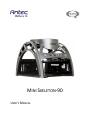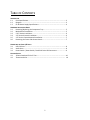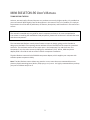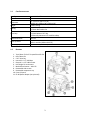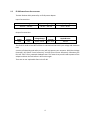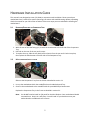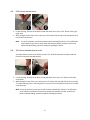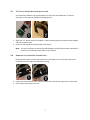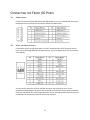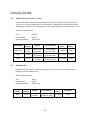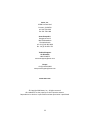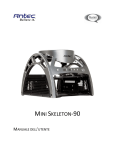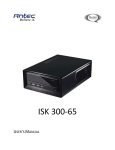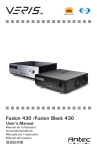Download Antec Mini Skeleton-90
Transcript
MINI SKELETON-90 USER’S MANUAL TABLE OF CONTENTS INTRODUCTION 1.1 Case Specifications……………………………………………………………………………………….. 3 1.2 Diagram………………………………………………………………………………………………………… 3 1.3 EP-90 Power Supply Specifications……………………………………………………………….. 4 HARDWARE INSTALLATION GUIDE 2.1 Removing/Replacing the Component Tray…………………………………………………… 5 2.2 Motherboard Installation……………………………………………………………………………… 5 2.3 5.25” Device Installation………………………………………………………………………………. 6 2.4 2.5” Device External Installation…………………………………………………………………… 6 2.5 2.5” Device Frame-Mounted Installation……………………………………………………… 7 2.6 Removing the Frame Side Screen Panels………………………………………………………. 7 CONNECTING THE FRONT I/O PORTS 3.1 USB 2.0 Ports………………………………………………………………………………………………… 8 3.2 Audio Ports…………………………………………………………………………………………………… 8 3.3 Power Switch / Reset Switch / Hard Disk Drive LED Connectors……………………. 9 COOLING SYSTEM 4.1 150mm Overhead TriCool™ Fan.………………………………………………………………….. 10 4.2 70mm Intake Fan……………………………………………………………………………………….. 10 1 MINI SKELETON-90 USER’S MANUAL THINK BEYOND THE BOX At Antec, we continually refine and improve our products to ensure the highest quality. It’s possible that your new case will differ slightly from the descriptions in this manual. This isn’t a problem; it’s simply an improvement. As of the date of publication, all features, descriptions, and illustrations in this manual are correct. Disclaimer This manual is intended only as a guide for Antec’s computer enclosures. For more comprehensive instructions on installing the motherboard and peripherals, please refer to the user’s manuals that come with those components. The innovative Mini Skeleton case by Antec features an open-air design, giving you the freedom to design your ideal Mini-ITX computing solution without the usual limitations that come with a standard enclosure. This enclosure consists of two major parts – the Component Tray and the Frame. The Component Tray is the main structure holding your motherboard, 5.25” device, HDDs and power adapter/PCB. It can slide in and out of the Frame for component installation. The Mini Skeleton comes with the EP-90 90-watt power adapter, which supplies your computer with sufficient power to operate reliably. Note: The Mini Skeleton comes without any panels or cover. Antec does not recommend that users place any liquid-containing items (drinks, food, sprays, etc.) near it. It is highly recommend that you keep your pets or children away from it. 2 CASE SPECIFICATIONS 1.1 Case Type Color Dimensions Weight Cooling Drive Bays Motherboard Size Front I/O Panel Power Supply 1.2 Open-Air Mini-ITX Metallic Silver 7.5” (H) x 8.3” (W) x 9.1” (D) 190mm (H) x 210mm (W) x 230mm (D) 5.5 lbs / 2.5 kg 1 x 150mm 3-Speed Blue LED Overhead Fan 1 x 70mm Rear Intake Fan 2 x Quick Release 2.5” Hard Drive Bays 1 x Quick Release 5.25" Bay 2 x Externally Mounted 2.5" Hard Drive Bays Mini-ITX 2 x USB 2.0 Audio In and Out (HDA and AC’97) EP-90: 90-watt power adapter and PCB DIAGRAM 1. 2. 3. 4. 5. 6. 7. 8. 9. 10. 11. Top 150mm TriCool™ 3-speed blue LED fan Rear 70mm fan 5.25” drive bay Internal 2 x 2.5” HDD bays External 2 x 2.5” HDD mounts Half-height PCI card mount Motherboard mount – Mini-ITX Removable side screens Removable component tray Front I/O panel EP-90 power adapter (not pictured) 3 1.3 EP-90 POWER SUPPLY SPECIFICATIONS The Mini Skeleton-90 is powered by an EP-90 power adapter. Input Characteristics: Rated Voltage 100 VAC ~ 240 VAC Input Voltage Range 90 VAC ~ 264 VAC Frequency Range 50 Hz ~ 60 Hz Output Characteristics: Rated Power 90W Rated Voltage 19V Voltage Range 18.4V ~ 20.0V Output Current 0A ~ 4.7A Ripple & Noise 300 mV The EP-90 is rated at least 85% efficient at 100 VAC and 240 VAC input voltage and maximum load. A variety of industrial-grade safety circuitry will help protect your computer: OVP (Over Voltage Protection), SCP (Short Circuit Protection), and OCP (Over Current Protection). Sometimes the PSU will “latch” into a protected shutdown state. This means that you will need to power off the adapter and clear the fault before it will function again. There are no user-replaceable fuses in the EP-90. 4 HARDWARE INSTALLATION GUIDE This manual is not designed to cover CPU, RAM, or expansion card installation. Please consult your motherboard user’s manual for specific mounting instructions and troubleshooting. Before proceeding, check the manual for your CPU cooler to find out if there are steps you must take before installing the motherboard. 2.1 REMOVING/REPLACING THE COMPONENT TRAY 1. With the rear of the case facing you, remove the thumbscrew at the left side of the Component Tray. 2. Pull back on the rear of the tray until it stops. 3. To replace the tray, slide the tray back into the chassis from the rear until it locks into place, then replace the thumbscrew on the left side of the Component Tray. 2.2 MOTHERBOARD INSTALLATION Slide out the Component Tray from the Frame as detailed in section 2.1. 1. Line up the motherboard with the standoff holes on the Motherboard Tray. 2. Screw in the motherboard to the standoffs with the provided Phillips-head screws. Replace the Component Tray in the Frame as detailed in section 2.1. Note: You do NOT need to install an I/O panel for the Mini Skeleton. Your motherboard should come with one. Keep it in a safe place. You will need it if you decide to move your motherboard to a traditional case in future. 5 2.3 5.25” DEVICE INSTALLATION 1. In your tool bag, find one of the black screws and attach one to your 5.25” device at the right upper side. 2. While facing the front of the case, insert your 5.25” device into the slot in the Component Tray until it locks into position. Note: It may be necessary to remove the side screens as detailed in section 2.5 to effectively route cables to your device. Pause when the device is halfway inserted, connect the power and data cabling, and then complete installing the device. 2.4 2.5” DEVICE INTERNAL INSTALLATION Your Mini Skeleton case has the ability to mount 2.5” hard drive devices vertically inside the frame for convenient storage capacity. 1. In your tool bag, find one of the black screws and attach one to your 2.5” device at the front screw holes. 2. While facing the front of the case, position the 2.5” device vertically and slide it into one of the 2.5” HDD mounting slots in the Component Tray until it locks into position (make sure the black screw faces up). Note: It may be necessary to remove the side screens as detailed in section 2.5 to effectively route cables to your device. Pause when the device is halfway inserted, connect the power and data cabling, and then complete installing the device. 6 2.5 2.5” DEVICE FRAME-MOUNTED INSTALLATION Your Antec Mini Skeleton case has the ability to mount up to two additional 2.5” devices externally on the Frame for additional storage capacity. 1. Align your 2.5” device with the included 2.5” device mounting plates and secure them together with the included screws. 2. Hook the mounting plate along the sides of the Frame. Note: It may be necessary to remove the motherboard tray and/or side screens as detailed in section 2.6 to effectively route cables to your devices. 2.6 REMOVING THE FRAME SIDE SCREEN PANELS Removing the screens on either side of the Frame will allow access to the lower level of the Component Tray for power and data cable routing. 1. Locate and simultaneously press inward the two tabs on the left and right of the screen panel. 2. Pull the panel away from the Frame. 7 CONNECTING THE FRONT I/O PORTS 3.1 USB 2.0 PORTS Connect the front I/O panel USB cable to the USB header pin on your motherboard. Check your motherboard user’s manual to ensure that it matches the table below: 3.2 AC’97 AND HD AUDIO PORTS Connected to your front I/O panel there is an Intel® standard 10-pin AC’97 connector and an Intel® 10-pin HDA (High Definition Audio) connector. The pin assignments for these connectors are as follows: You can connect either the AC’97 or the HDA connector, but not both at once, to your motherboard depending on the spec of the motherboard. Locate the internal audio connectors from your motherboard or sound card and connect the corresponding audio cable. Consult your motherboard or sound card manual for the pin-out positions. 8 3.3 POWER SWITCH / RESET SWITCH / HARD DISK DRIVE LED CONNECTORS Connected to the front of the Mini Skeleton-90 case Frame are LED and switch leads for power, reset, and HDD LED activity. Attach these to the corresponding connectors on your motherboard. Consult your motherboard manual for specific pin positions. For LEDs, colored wires are positive (+). White or black wires are negative (–). If the LED does not light up when the system is powered on, try reversing the connection. For more info on connecting LEDs to your motherboard, see your motherboard user’s manual. Note: There is no Power LED in this case. The illuminated case fans will turn on when there is power to the computer. 9 COOLING SYSTEM 4.1 150MM OVERHEAD TRICOOL™ FAN Because of the Mini Skeleton’s unique and innovative open-air design, one 150mm intake fan cools all of your system components. This overhead fan is adjustable to three different speeds, allowing you to choose the best speed suited to your needs. The default speed of the fan is Low. 150mm Fan Specifications: Size: Rated Voltage: Operating Voltage: Speed (RPM) 2600 (max.) 4.2 150mm DC 12V 10.8V~13.2V Input Current 0.3A (max.) 2000 0.22A 1500 0.2A Airflow Static Pressure 2.8 m³ / min (100 CFM) 2.3 m³ / min (81.3 CFM) 1.77 m3 / min (62 CFM) 2.56mm-H20 (0.1 inch-H2O) 1.7mm-H2O (0.07 inch-H2O) 1.0mm-H2O (0.04 inch-H2O) Acoustic Noise Input Power 33 dBA 3.6W 28.5 dBA 2.64W 22.8 dBA 2.4W 70MM REAR FAN Located on the rear lower level of the Component Tray, one rear 70mm fan provides the air intake for your Mini Skeleton case. 70mm Fan Specifications: Size : Rated Voltage : Operating Voltage : 70mm DC 12V 10.8V~13.2V Speed (RPM) Input Current Airflow Static Pressure Acoustic Noise Input Power 2000 0.12A 0.6 m3 / min (20 CFM) 1.68mm-H2O (0.066 inch-H2O) 20.2 dBA 1.44W 10 Antec, Inc. 47900 Fremont Blvd. Fremont, CA 94538 tel: 510-770-1200 fax: 510-770-1288 Antec Europe B.V. Stuttgartstraat 12 3047 AS Rotterdam The Netherlands tel: +31 (0) 10 462-2060 fax: +31 (0) 10 437-1752 Technical Support: US & Canada 1-800-22ANTEC [email protected] Europe +31 (0) 10 462-2060 [email protected] www.antec.com © Copyright 2009 Antec, Inc. All rights reserved. All trademarks are the property of their respective owners. Reproduction in whole or in part without written permission is prohibited. 11