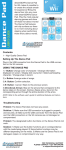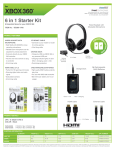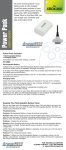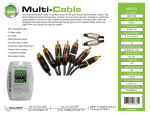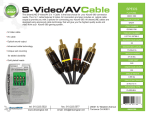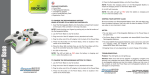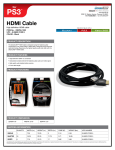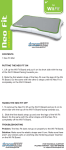Transcript
USER’S GUIDE Broadcaster Headset With dreamGEAR’s Broadcaster Headset for the Xbox 360, players can do a multitude of things from chatting in-game and out-of-game, to using voice commands for the games that support voice command functionality. The Broadcaster Headset has an impressive high density microphone with adjustable boom. To chat or send messages you will need an Xbox Live® membership. See your Xbox 360 set-up manual for information on Xbox Live® and how to set up a new account. NOTE: dreamGEAR’s Xbox 360 Broadcaster Headset is made exclusively for use with the Xbox 360 video game and entertainment system. www.dreamgear.net TO USE: Turn off voice transmission by pressing the mute button on the headset cable connector. Adjust the volume by turning the volume control knob. Make sure the volume is turned down on the Broadcaster Headset. Do this by turning the volume control all the way to the left. Insert the 2.5 mm headset connector to the controller expansion port located on the bottom of your game controller. Put the headset on and adjust the boom microphone to your needs. When the headset and microphone are comfortably and correctly placed on your head, adjust the volume to your preferred level and you are ready to go! TROUBLESHOOTING: Problem: No sound comes from the earpiece Solution: 1) Make sure everything is plugged in correctly and securely. Make sure no wires are ripped, bent, or compromised in any way. 2) See if the mute button is pressed. 3) Adjust the volume control on the headset connector. 4.) Make sure that the voice settings within the personal settings on the Xbox 360 console are properly set-up. 5) Make sure that the volume is turned up and that the voice output is set to either “play through headset” or “play through both”. Problem: The other players cannot hear you Solution: 1) Make sure the headset is plugged in correctly and securely. 2) Make sure the mute button is not activated or pressed. 3) Make sure that voice isn’t muted on the Xbox Guide. 4) Some games require pushing a button to speak. Check your game manual to see if you would need to do this. Problem: Chat does not work Solution: 1) Check to see if the headset is properly and securely connected. 2) Make sure the mute button is not activated. 3) Make sure the microphone is turned on. www.dreamgear.net FOR TECHNICAL SUPPORT PLEASE CONTACT: 1-877-999-DREAM or [email protected]