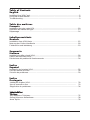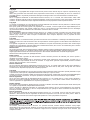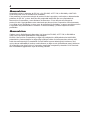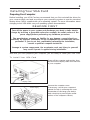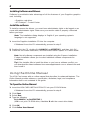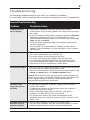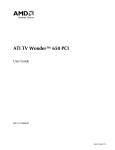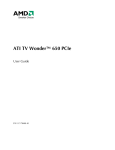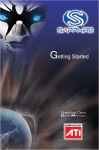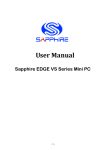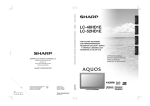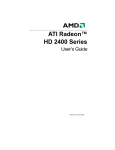Download Sapphire Radeon HD 4550 512MB, Bulk
Transcript
Table of Contents English Installing Your VGA Card ................................................................................................. 5 Using the Online Manual ................................................................................................. 8 Troubleshooting ............................................................................................................... 9 Table des matières Français Installation de votre carte VGA ......................................................................................10 Utilisation du manuel en ligne ........................................................................................ 13 Dépannage .................................................................................................................... 14 Inhaltsverzeichnis Deutsch 15 Installation Ihrer VGA-Karte ............................................................................................. 18 Nutzung des Online-Handbuchs ...................................................................................... Fehlersuche und-behebung ........................................................................................... 19 Sommario Italiano Installazione della scheda VGA ..................................................................................... 20 Utilizzo del manuale online ............................................................................................ 23 Risoluzione dei problemi di funzionamento ................................................................... 24 Índice Español Instalación de la tarjeta VGA ......................................................................................... 25 Uso del manual en línea ............................................................................................... 28 Solución de problemas .................................................................................................. 29 Índice Português Instalação da placa VGA ............................................................................................. 30 Uso do manual on-line .............................................................................................. 33 Diagnóstico de problemas ............................................................................................. 34 Türkçe VGA Kartınızın Takılması .............................................................................................. 35 Online Kılavuzun Kullanılması........................................................................................ 38 Arıza Teşhis ................................................................................................................... 39 2 Copyright This manual is copyrighted with all rights reserved. No portion of this manual may be copied or reproduced by any means. While every precaution has been taken in the preparation of this manual, no responsibility for errors or omissions is assumed. Neither is any liability assumed for damages resulting from the use of the information contained herein. Trademarks ATI is a registered trademark of 2008 Advanced Micro Devices, Inc. in Canada, the United States and/or other countries. Windows and Microsoft are registered trademark of Microsoft Corporation in the United States and/or other countries. All other trademarks and/or registered trademarks are the properties of their respective owners. Copyright Ce manuel est protégé par un copyright et tous les droits afférents sont réservés. Aucune partie de ce manuel ne peut être copiée ou reproduite par aucun moyen que ce soit. Bien qu’un grand soin ait été apporté à la préparation de ce manuel, il n’est accepté aucune responsabilité pour les erreurs et les omissions qu’il pourrait contenir. En outre, il n’est accepté aucune responsabilité pour les dommages qui pourraient résulter de l’utilisation des informations contenues dans ce manuel. Mentions légales ATI est une marque déposée d’Advanced Micro Devices, Inc. (2008) au Canada, aux Etats-Unis et/ou dans d’autres pays. Windows et Microsoft sont des marques déposées de Microsoft Corporation aux Etats-Unis et/ou dans d’autres pays. Toutes les autres marques commerciales et/ou marques déposées sont la propriété de leurs propriétaires respectifs. Copyright Dieses Handbuch ist urheberrechtlich geschützt. Alle Rechte sind vorbehalten. Unbefugte Vervielfältigung dieses Handbuchs oder eines Teils desselben oder die Reproduktion mit Hilfe jeglicher anderer Mittel oder Methoden ist untersagt. Trotz größter Sorgfalt bei der Erstellung dieses Handbuchs wird jede Verantwortung für Fehler oder Auslassungen abgelehnt. Es wird weiterhin keinerlei Haftung für Schäden übernommen, die sich aus der Verwendung der in diesem Handbuch enthaltenen Informationen ergeben. Warenzeichen ATI ist ein in Kanada, den Vereinigten Staaten und/oder anderen Ländern eingetragenes Warenzeichen von 2008 Advanced Micro Devices, Inc. Windows und Microsoft sind in den Vereinigten Staaten und/oder anderen Ländern eingetragene Warenzeichen der Microsoft Corporation. Alle anderen Warenzeichen und/oder eingetragenen Warenzeichen sind Eigentum der jeweiligen Besitzer. Diritti d’autore Il presente manuale è protetto da diritti d’autore riservati. Nessuna porzione del manuale può essere copiata o riprodotta con qualsiasi mezzo. Sebbene siano state adottate tutte le precauzioni possibili nella redazione di questo manuale, gli autori non si assumono alcuna responsabilità di errori od omissioni. Si nega altresì qualsiasi responsabilità per danni risultanti dall’uso delle informazioni in esso contenute. Marchi commerciali ATI è un marchio depositato di 2008 Advanced Micro Devices, Inc. in Canada, Stati Uniti e/o altri paesi. Windows e Microsoft sono marchi depositati di Microsoft Corporation negli Stati Uniti e/o altri paesi. Tutti gli altri sono marchi commerciali e/o depositati di proprietà dei rispettivi proprietari. Copyright Este manual está protegido por las leyes del copyright. Todos los derechos están reservados. Queda prohibida su copia o reproducción, total o parcial, independientemente del medio por el que se realice. Aunque se ha puesto el máximo cuidado en la preparación de este texto, el fabricante no asume responsabilidad alguna por posibles errores u omisiones, ni tampoco por daños resultantes del uso de la información aquí contenida. Marcas registradas ATI es una marca registrada de 2008 Advanced Micro Devices, Inc. en Canadá, EE.UU. y otros países. Windows y Microsoft son marcas registradas de Microsoft Corporation EE.UU. y otros países. Todos marcas comerciales y/o marcas registradas son propiedad de sus respectivos propietarios. Direitos autorais Este manual está protegido por direitos autorais com todos os direitos reservados. Nenhuma parte deste manual pode ser copiada ou reproduzida, independentemente da forma. Apesar de todas as diligências aplicadas na preparação deste manual, não nos responsabilizamos por eventuais erros ou omissões. Além de que, não nos responsabilizamos por quaisquer danos resultantes da utilização da informação incluída no presente. Marcas registradas ATI é uma marca registrada da 2008 Advanced Micro Devices, Inc. no Canadá, nos EUA e/ou em outros países. Windows e Microsoft são marcas registradas da Microsoft Corporation nos EUA e/ou em outros países. Todas as demais marcas comerciais e/ou marcas registradas pertencem a seus proprietários respectivos. Ticari Markalar ATI markası, 2008 Advanced Micro Devices, Inc. şirketinin Kanada, Amerika Birleşik Devletleri ve/veya diğer ülkelerdeki tescilli ticari markasıdır. Windows ve Microsoft, Microsoft Corporation şirketinin Amerika Birleşik Devletleri ve/veya diğer ülkelerdeki tescilli ticari markasıdır. Diğer tüm ticari markalar ve/veya tescilli ticari markalar, ilgili sahiplerinin malıdır. 3 Macrovision Apparatus Claims of U.S. Patent Nos. 4.631.603, 4.577.216, 4.819.098, and 4.907.093 licensed for limited viewing uses only. This product incorporates copyright protection technology that is protected by method claims of certain U.S. patents and other intellectual property rights owned by Macrovision Corporation and other rights owners. Use of this copyright protection technology must be authorized by Macrovision Corporation, and is intended for home and other limited viewing uses only unless otherwise authorized by Macrovision Corporation. Reverse engineering or disassembly is prohibited. Macrovision L’appareil revendique les droits de brevet n° 4.631.603, 4.577.216, 4.819.098, et 4.907.093 déposés aux Etats-Unis pour une visualisation limitée seulement. Ce produit contient une technologie protégée par des droits d’auteur, par certains droits de brevets déposés aux Etats-Unis, ainsi que d’autres droits de propriété intellectuelle appartenant à Macrovision Corporation et d’autres. L’utilisation de ladite technologie doit être préalablement autorisée par Macrovision Corporation et est destinée à un usage domestique et à d’autres visualisations limitées, sauf autorisation spéciale de Macrovision Corporation. Le démontage et la rétro-ingénierie sont interdits. Macrovision Vorrichtungsansprüche der US-Patente Nr. 4.631.603, 4.577.216, 4.819.098, und 4.907.093 für begrenzten Gebrauch. Dieses Produkt beinhaltet urheberrechtlich geschützte Technologie, die durch die Verfahrenansprüche bestimmter US-Patente und anderer geistiger Urheberrechte geschützt ist, die von der Macrovision Corporation und anderen Rechtebesitzern gehalten werden. Die Nutzung der urheberrechtlich geschützten Technologie muss von Macrovision Corporation genehmigt werden und gilt nur für beschränkten Gebrauch, falls nicht anders von der Macrovision Corporation genehmigt. Reverse Engineering oder Disassemblierung sind verboten. Macrovision Rivendicazione dei brevetti statunitensi numero 4.631.603, 4.577.216, 4.819.098, e 4.907.093 per gli apparecchi concessi in licenza per proiezioni limitate. Questo prodotto integra una tecnologia di protezione del copyright tutelata da determinati brevetti statunitensi sul metodo e da altri diritti di proprietà intellettuale di Macrovision Corporation e altri titolari. L’utilizzo di questa tecnologia di protezione del copyright deve essere autorizzato da Macrovision Corporation ed è ristretto unicamente alla proiezione ad uso domestico e ad altri ambiti limitati, salvo diversa autorizzazione concessa da Macrovision Corporation. Sono vietate operazioni di reverse engineering o disassemblaggio. Macrovision O aparelho é registrado sob as patentes norte-americanas de n.os 4.631.603, 4.577.216, 4.819.098 e 4.907.093, licenciado exclusivamente para usos limitados de visualização. Este produto incorpora tecnologia de proteção de direitos autorais (copyright) que é protegida por determinadas patentes norte-americanas e outros direitos de propriedade intelectual detidos pela Macrovision Corporation e outros proprietários de direito. O uso desta tecnologia de proteção de direitos autorais precisa ser autorizado pela Macrovision Corporation, sendo destinado exclusivamente a usos domésticos e outros usos limitados de visualização, exceto onde autorizado de outra maneira pela Macrovision Corporation. São proibidas a engenharia reversa e a desmontagem. 4 Macrovision Dispositivo sujeto a patentes de EE.UU. nº 4.631.603, 4.577.216, 4.819.098 y 4.907.093 licenciado para usos de visualización limitados. Este producto incorpora tecnología de protección del copyright y está sujeto a determinadas patentes de EE.UU. y otros derechos de propiedad intelectual que son propiedad de Macrovision Corporation y otros titulares de derechos. El uso de esta tecnología de protección del copyright debe estar autorizada por Macrovision Corporation exclusivamente, y se dirige al uso doméstico y otros usos de visualización limitados, a menos que Macrovision Corporation haya autorizado lo contrario. El desensamblaje y la descompilación están prohibidos. Macrovision Sadece sınırlı görüntüleme kullanımları için lisanslı 4.631.603, 4.577.216, 4.819.098 ve 4,907,093 sayılı ABD patentlerinin cihaz talepleri. Bu ürün, Macrovision Corporation ve diğer hak sahiplerinin mülkiyetinde olan belirli ABD patentlerinin yöntem talepleri ve diğer bilgi mülkiyet hakları ile korunma altına alınmış telif hakkı koruma teknolojisi içermektedir. Bu telif hakkı koruma teknolojisinin kullanımı, aksi açıkça beyan edilmedikçe sadece evde kullanım ve diğer sınırlı görüntüleme amaçlı kullanım ile kısıtlanmış olup Macrovision Corporation tarafından onaylanmış olmalıdır. Ürün üzerinde ters mühendislik uygulaması veya de-montaj yasaktır. 5 Installing Your VGA Card Preparing Your Computer Before installing your VGA Card we recommend that you first uninstall the driver for your current video card and reconfigure your operating system to use the standard display driver (VGA) supplied with your operating system. For more information about changing to the VGA driver see your operating system documentation. READ ME FIRST Turn off the power to your system and discharge your body's static electric charge by touching a grounded surface-for example, the metal surface of the power supply-before performing any hardware procedure. The manufacturer assumes no liability for any damage, caused directly or indirectly, by improper installation of any components by unauthorized service personnel. If you do not feel comfortable performing the installation, consult a qualified computer technician. Damage to system components, the accelerator card, and injury to yourself may result if power is applied during installation. Now that you have prepared your computer, you are ready to install your VGA Card. To Install Your VGA Card Power off the computer and monitor, then disconnect the display cable from the back of your computer. Video Output Connector Display Cable Power Supply Remove the computer cover. If necessary, consult your computer’s manual for help in removing the cover. (Remember to discharge your body's static electricity by touching the metal surface of the computer chassis.) 6 Remove any existing VGA Card from your computer. Or, if your computer has any on-board graphics capability, you may need to disable it on the motherboard. For more information, see your computer documentation. (If the old VGA Card sticks, rock it gently from end to end. Remember to save the screw.) Screw Existing VGA Card Locate the slot. If necessary, remove the metal cover from this slot; then align your VGA Card with the PCI/AGP/PCI-E slot, and press it in firmly until the card is fully seated. (Grasp the VGA Card by the top edge and carefully seat it into the slot. Ensure that the metal contacts are completely pushed into the slot.) VGA Card Slot Replace the screw to fasten the card in place, and replace the computer cover. Screw VGA Card To VGA Monitor (All VGA Cards) Display Cable To Flat Panel/LCD Display (DVI-Ready VGA Cards Only) Plug the display cable into VGA Card; then turn on the computer andmonitor. If your VGA Card came with a DVI connector, you can connect a flat panel display to the appropriate connector, as shown ... (Make sure all cables are securely connected.) 7 Installing Your VGA Card Uninstall Old Graphics Drivers To ensure successful installation of the graphics card driver, uninstall the graphic drivers for the existing graphics card before removing the graphics card from the computer. Depending on the operating system, choose either the Windows® XP or Windows Vista™ uninstall procedure: • Uninstall old graphics drivers (Windows® XP) • Uninstall old graphics drivers (Windows Vista™) Uninstall old graphics drivers (Windows® XP) 1. With the current graphics card still in the computer, close all open applications. 2. From the Control Panel, select Add/Remove Programs. 3. Select the current graphics card drivers, and then click Add/Remove. The Wizard helps remove the current display drivers. Note: If the previously installed graphics card has any additional software installed, it may also be removed at this point. For example, DVD player or multimedia applications. 4. Turn off the system after removing the drivers. Uninstall old graphics drivers (Windows Vista™) 1. With the current graphics card still in the computer, close all open applications. 2. From Control Panel, double-click Programs and Features, and then select the graphics card driver from the list of software programs. 3. Click Uninstall. 4. If the Programs and Features uninstall confirmation dialog appears, click Yes. Note: If the previously installed graphics card has any additional software installed, it may also be removed at this point. For example, DVD player or multimedia applications. 5. Turn off the system after removing the drivers. 8 Installing Software and Drivers Software is provided to take advantage of all the features of your Sapphire graphics card, including: • Graphics card driver • ATI Catalyst™ Control Center Install the software To install or remove the drivers, you must have administrator rights or be logged on as a user with administrator rights. Make sure your monitor cable is properly connected before you begin. Note: The installation dialog displays in English if your operating system’s language is not supported. 1. Insert the Sapphire installation CD into the computer. If Windows® runs the CD automatically, proceed to step 3. 2. Double-click the CD, double-click LAUNCH ( or ATISETUP ), and then click OK. 3. Follow the on-screen instructions, and then select either Express or Custom Install. Note: Not all software components are installed using the Express installation. Custom installation allows you to select individual software components for installation. Tip! If the installer fails to install the driver or you have a software conflict, you can download the latest software from www.sapphiretech.com or ati.amd.com and then install it. Using the Online Manual The VGA Card comes with an online manual that describes its advanced features. The Online Manual provides reference, specification, disclaimer, legal, and compliance information that is not contained in this guide. To Open the Online Manual 1. Insert the VGA CARD INSTALLATION CD into your CD-ROM drive. If Windows® runs the CD automatically, proceed to step 6. 2. Click Start. 3. Select Run. 4. Type the following: D:\ LAUNCH ( or D:\ATISETUP ) (If D is not your CD-ROM drive, substitute D with the correct drive letter.) 5. Click OK. 6. Click Online User Manual. 9 Troubleshooting The following troubleshooting tips may help if you experience problems. For more help, contact customer care at ati.amd.com/support or your PC manufacturer. General Troubleshooting Problem Computer does not boot-up properly Possible solution • Verify that the installation instructions were properly followed. • Check that the card is properly installed in the system and connected to the monitor. • If you have problems during start-up, restart the computer in Safe Mode. While starting Windows® XP, press and hold F8 until you see the Windows® Advanced Options Menu. Use the arrow keys to select Safe Mode and then press Enter. • Check the system configuration utility of the operating system for the interrupt assignments. • If the computer has on-board graphics capability, you may need to disable it on the motherboard. For more information, see the computer documentation. No display Make sure: • The card is seated properly in its expansion slot. • The monitor cable is securely fastened to the card. • The monitor and computer are plugged in and receiving power. • You selected the appropriate monitor when you installed the driver. • If you are installing an AGP graphics card, make sure you have the latest version of the AGP Motherboard / Chipset drivers. Screen defects appear • Check if the monitor supports the resolution, horizontal (kHz) and vertical (Hz) refresh rates as required by the graphics card. • Check the current resolution, refresh rate, and color depth settings in the Settings and Monitor tabs in the Display Properties dialog. Caution! Ensure that both video card and monitor support resolution and refresh rates you select. Incompatible resolution/refresh rate selection may result in monitor damage. Refer to the monitor documentation for recommended resolutions and refresh rates. Off-center screen image, odd colors or no picture • Try adjusting the brightness, sharpness, contrast, and color balance controls of the monitor. • Try adjusting the centering and positioning controls of the monitor to position the picture on the screen. • Set the monitor RGB inputs (and sync switches, if this option is available) to 75 ohms, with the sync set to external. • LCD monitor users: Refer to the monitor documentation for the appropriate cable and connector to plug into the DVI-I connector on the graphics card. Operating system warns • Remove and re-install the ATI drivers for the graphics card. • Check the driver installation and make sure that all software is correctly that video card isn’t loaded corresponding to the operating system and applications. properly configured 10 Installation de votre carte VGA Préparation de l’ordinateur Avant d’installer la carte VGA, nous vous recommandons de désinstaller préalablement le pilote de la carte vidéo que vous utilisez actuellement et de reconfigurer le système d’exploitation pour qu’il utilise le pilote d’affichage standard (VGA) fourni avec le système d’exploitation. Pour obtenir de plus amples informations sur la manière de changer le pilote VGA, veuillez consulter la documentation du système d’exploitation. VEUILLEZ D’ABORD LIRE CE QUI SUIT Veuillez éteindre l’ordinateur et décharger l’électricité statique de votre corps en touchant une surface mise à la terre, par exemple la surface métallique du bloc d’alimentation électrique, avant d’entreprendre toute manipulation sur le matériel. Le constructeur ne pourra être tenu pour responsable d’aucun dommage occasionné directement ou indirectement par la mauvaise installation d’un composant quelconque par un personnel non qualifié. Si vous ne vous sentez pas capable d’effectuer vous-même l’installation, veuillez consulter un technicien informatique compétent. Si l’appareil est mis en marche pendant l’installation, cela peut occasionner un endommagement des composants du système et de la carte accélératrice, ainsi que présenter des risques de blessure corporelle pour vous. Maintenant que vous avez effectué la préparation de votre ordinateur, vous êtes prêt à installer la carte VGA. Pour installer la carte VGA Veuillez éteindre l’ordinateur et le moniteur et débrancher le cordon d’affichage de la partie arrière de l’ordinateur. Connecteur de sortie vidéo Cordon d’affichage Bloc d’alimentation électrique Retirez le couvercle de l’ordinateur. Si nécessaire, consultez le manuel de votre ordinateur pour savoir comment retirer le couvercle. (Rappelez-vous de décharger l’électricité statique de votre corps en touchant la sur face métallique du châssis de l’ordinateur.)
This document in other languages
- français: Sapphire Radeon HD 4550 512MB, Bulk