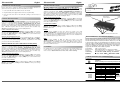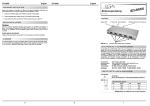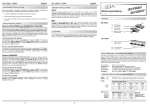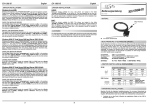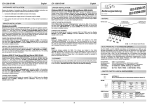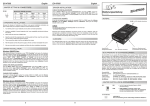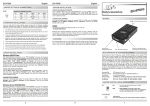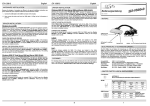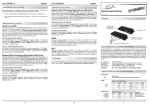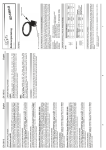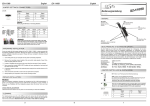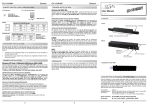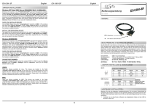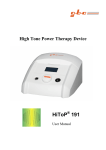Download EXSYS USB to 4S Serial RS-232 ports
Transcript
EX EX--1334 1334--IS IS--HM English HARDWARE INSTALLATION : Because the designs of computers are different, only general installation instructions are given. Please refer your computer’s reference manual whenever in doubt. 1. Connect the USB cable to the USB B Connector of the module. 2. Plug the included power supply into the 5V Connector (only EX-1334IS). 3. Now connect the other end from the USB cable ( A-Plug) to the A-Connector at your PC. EX EX--1334 1334--IS IS--HM English DRIVER INSTALLATION : Windows 2000 XP Vista Server 2000 and Server 2003 (64-bit): Windows will recognize a new “FT232R USB UART“ and open the hardware assistant. Please choose manual installation and put the driver CD into your CD-Rom drive (as sample D: ). Now enter the Path “D:\USB_to_IO\FTDI\Win2003_XP_VISTA(x64)” into the box for the Path/Source and click at >next/continue<. Now Windows search for the drivers in the specified directory. Follow the hardware assistant and finish the installation. If Windows recognizes other new devices repeat the above described steps. Attention! Restart Windows in any case after installing the drivers. Windows 9.x and ME: Windows will recognize a new “FT232R USB UART“ and open the hardware assistant. Please choose manual installation and put the driver CD into your CD-Rom drive ( as sample D: ) . Now enter the Path “D:\USB_to_IO\FTDI\Win2000_2003_XP_VISTA” into the box for the Path/Source and click at >next/continue<. Now Windows search for the drivers in the specified directory. Follow the hardware assistant and finish the installation. If Windows recognizes other new devices repeat the above described steps. Attention! Restart Windows in any case after installing the drivers. There are drivers available for Linux. The drivers are located in the folder “D:\USB_to_IO\FTDI\Linux“ on the driver CD. They are supported by the most versions of Linux. Because each individual distribution and kernel version of Linux is different, sadly we cant provide a installation instruction. Please refer to the installation manual for standard IO ports from your Linux version ! Windows will recognize a new “FT232R USB UART“ and open the hardware assistant. Please choose manual installation and put the driver CD into your CD-Rom drive (as sample D: ) . Now enter the Path “D:\USB_to_IO\FTDI\Win2000_2003_XP_VISTA” into the box for the Path/Source and click at >next/continue<. Now Windows search for the drivers in the specified directory. Follow the hardware assistant and finish the installation. If Windows recognizes other new devices repeat the above described steps. Attention! Restart Windows in any case after installing the drivers. USB B-Buchse PC-Anschluss If you like to change the port number for example COM 3 to COM5, open the >Device Manager< click at >COM3<, >Settings< and then >Advance<. There you can change between COM 3 to 256. LINUX: Windows 2000 XP Vista Server 2000 and Server 2003 (32-bit): 5V Buchse für externes Netzteil CHANGE PORT NUMBER: Click at Start<>Run< then enter “compmgmt.msc“ and click at >OK<. In the windows that open select >Device Manager<. Under ”Ports (COM and LPT)“ you should find one more new „USB Serial Port„ as sample (COM5). If you see this or similar entries the module is installed correctly. The speed from the serial ports can be set to the maximum baud rate of 115.2Kbaud. With double click select for example >Device manager< > USB Serial Port (COM5)<. Now you can select the different settings of baud rate, stop/start-bits etc. This setting you can use also for the other COM ports. AUFBAU : Click at Start<>Run< then enter “compmgmt.msc“ and click at >OK<. In the windows that open select >Device Manager<. Under ”Ports (COM and LPT)“ you should find one more new „USB Serial Port„ as sample (COM3). If you see this or similar entries the module is installed correctly. CHECK THE INSTALLED DRIVER: INSTALL THE PERIPHERAL DEVICE: Vers. 1.0 / 08.10.07 Betriebs LED CHECK THE INSTALLED DRIVER: DRIVER INSTALLATION : Bedienungsanleitung MAC: There are drivers available for MAC. The drivers are located in the folder “D:\USB_to_IO\FTDI\“ on the driver CD. They are supported by the most versions of MAC OS. Because each individual version of MAC OS is different, sadly we cant provide a installation instruction. Please refer to the installation manual for standard IO ports from your MAC OS version ! CLEANING : For cleaning please use only a dry fluffless cloth and remove the dirt with gently pressure. In the area of the connectors please make sure that no fibres from the cloth remain in the connectors. Attention! Never use a moist or wet cloth for cleaning! CHECK THE INSTALLED DRIVER: Click at Start<>Run< then enter “compmgmt.msc“ and click at >OK<. In the windows that open select >Device Manager<. Under ”Ports (COM and LPT)“ you should find one more new „USB Serial Port„ as sample (COM3). If you see this or similar entries the module is installed correctly. S1-S4 4 x 9 Pin Stecker Seriell RS-232 BESCHREIBUNG & TECHNISCHE DATEN : Die EX-1334IS und EX-1334HM sind Module mit Umsetzung von USB auf vier RS-232 Schnittstellen mit FIFO 16C550 Ports für den Anschluss von High Speed Seriellen RS-232 Peripherie Geräten (z.B. Modem, Plotter usw.) Die USB Module sind Hot Plug & Play. Für die Einstellungen der I/O Adressen und Interrupts sind keine Jumper und Einstellungen notwendig. Sie werden vom System BIOS und beim Installieren des Betriebssystems automatisch vorgenommen. Die Ex1334-IS ist zusätzlich mit 15KV Surge Protection und 2.5KV Optical Isolation ausgerüstet und wird mit einem Netzteil ausgeliefert. Kompatibilität: Betriebssysteme: Anschlüsse: Lieferumfang: USB 1.1 & 2.0 Anschluss WIN 9.x/ME/2000/XP/Server 2003/Vista/Linux/MAC 4 x 9 Pin Sub-D Stecker, 1 x USB B-Buchse, 1 x 5V Buchse EX-1334IS bzw. 1334HM, Anleitung, CD, USB Kabel Zertifikate: CE / FCC / RoHS / WEEE DE97424562 / WHQL JUMPER EINSTELLUNG & ANSCHLÜSSE: 5 Volt Buchse: CHANGE PORT NUMBER: ACHTUNG !!! Nur zur Verwendung mit im Lieferumfang enthaltenem Netzteil !!! If you like to change the port number for example COM 3 to COM5, open the >Device Manager< click at >COM3<, >Settings< and then >Advance<. There you can change between COM 3 to 256. DB 9M: USB B Buchse: Seriell 9 Pin D-SUB Stecker: Pin Signal Pin Signal Pin Signal 1 CDC 4 DTR 7 RTS 2 RXD 5 GROUND 8 CTS 3 TXD 6 DSR 9 RI Signal Pin Signal 1 VCC 3 DATA+ 2 DATA- 4 GND USB 2.0 B-Buchse: Pin 5 6 1 Achtung! Stecker nie umgekehrt oder mit Gewalt einstecken. EX EX--1334 1334--IS IS--HM Deutsch HARDWARE INSTALLATION : Beachten Sie bitte die folgenden Installationshinweise. Da es grosse Unterschiede bei Computern gibt, können wir Ihnen nur eine generelle Anleitung zum Einbau der EX-1334 geben. Bei Unklarheiten halten Sie sich bitte an die Bedienungsanleitung Ihres Computersystems. 1. Schliessen sie das mitgelieferte Kabel an der USB B Buchse des EX-1334 an. 2. Stecken sie jetzt den Stromanschluss des mitgelieferten Netzteils (nur EX-1334IS) an die 5Volt Buchse des EX-1334 an und stecken sie den Netzstecker des Netzteils in eine Steckdose. 3. Verbinden sie nun das andere Ende (A-Stecker) des mitgelieferten Kabels mit der ABuchse an ihrem PC. TREIBER INSTALLATION : EX EX--1334 1334--IS IS--HM Deutsch TREIBER INSTALLATION : Windows 2000 XP Vista Server 2000 und Server 2003 (64-bit): Windows findet einen neuen “FT232R USB UART“. Legen Sie die Treiber CD in Ihr CD -ROM Laufwerk ein (z.B. Laufwerk D:). Lassen sie nicht automatisch nach dem Treiber suchen. Geben sie “D:\USB_to_IO\FTDI\Win2003_XP_VISTA(x64)” in das Feld “Quelldatei Pfad etc.“ ein. ÜBERPRÜFEN DES INSTALLIERTEN TREIBER: Klicken Sie auf Start< >Ausführen< geben sie “compmgmt.msc“ ein und klicken sie auf >OK<. Wählen sie nun >GeräteManager<. Dort müssten Sie unter „Anschlüsse (COM und LPT)“ neue Einträge „USB Serial Port (COM5) bis (COM8)“ und unter „Universeller Serieller Bus Controller“ den Eintrag „USB Serial Converter“ sehen. Wenn Sie diese oder ähnliche Einträge sehen, sind die USB Module korrekt installiert. User Manual Vers. 1.0 / 08.10.07 LAYOUT : Power LED 5V Connector for power supply USB B-Connector for PC INSTALLATION DER PERIPHERIEGERÄTE: Windows 9.x und ME: Windows 9.x oder ME erkennt automatisch einen neuen „FT232R USB UART“. Legen Sie die Treiber CD in Ihr CD-ROM Laufwerk ein (z.B. Laufwerk D:). Lassen sie nicht automatisch nach dem Treiber suchen. Sondern geben sie folgenden Pfad in das Feld “Quelldatei Pfad etc.“ ein. Die Treiber liegen in dem Verzeichnis "D:\USB_to_IO\FTDI\WIN98_ME”. ÜBERPRÜFEN DES INSTALLIERTEN TREIBERS: Klicken Sie auf Start< >Ausführen< geben sie “compmgmt.msc“ ein und klicken sie auf >OK<. Wählen sie nun >GeräteManager<. Dort müssten Sie unter „Anschlüsse (COM und LPT)“ neue Einträge „USB Serial Port (COM5) bis (COM8)“ und unter „Universeller Serieller Bus Controller“ den Eintrag „USB Serial Converter“ sehen. Wenn Sie diese oder ähnliche Einträge sehen, sind die USB Module korrekt installiert. INSTALLATION DER PERIPHERIEGERÄTE: Die Seriellen Ports, der USB Module können nun auf die Maximale Baudrate von 115.2Kbaud eingestellt werden. Zum Beispiel mit Doppelklick den >USB Serial Port (COM3)< öffnen. Nun können Sie die verschieden Angaben wie z.B. Baudrate, Stoppbits usw. eintragen. Die Baudrate darf nicht über 115'200 Baud eingestellt werden. Die gleichen Einstellungen können auch für die restlichen COM Ports eingestellt werden. Windows 2000 XP Vista Server 2000 und Server 2003 (32-bit): Windows findet einen neuen “FT232R USB UART“. Legen Sie die Treiber CD in Ihr CD -ROM Laufwerk ein (z.B. Laufwerk D:). Lassen sie nicht automatisch nach dem Treiber suchen. Geben sie “D:\USB_to_IO\FTDI\Win2000_2003_XP_VISTA” in das Feld “Quelldatei Pfad etc.“ ein. ÜBERPRÜFEN DES INSTALLIERTEN TREIBER: Klicken Sie auf Start< >Ausführen< geben sie “compmgmt.msc“ ein und klicken sie auf >OK<. Wählen sie nun >GeräteManager<. Dort müssten Sie unter „Anschlüsse (COM und LPT)“ neue Einträge „USB Serial Port (COM5) bis (COM8)“ und unter „Universeller Serieller Bus Controller“ den Eintrag „USB Serial Converter“ sehen. Wenn Sie diese oder ähnliche Einträge sehen, sind die USB Module korrekt installiert. Die Seriellen Ports, der USB Module können nun auf die Maximale Baudrate von 115.2Kbaud eingestellt werden. Zum Beispiel mit Doppelklick den >USB Serial Port (COM3)< öffnen. Nun können Sie die verschieden Angaben wie z.B. Baudrate, Stoppbits usw. eintragen. Die Baudrate darf nicht über 115'200 Baud eingestellt werden. Die gleichen Einstellungen können auch für die restlichen COM Ports eingestellt werden. ÄNDERN DER COM ADRESSE: Hier können sie die Ports ändern, klicken sie z.B. auf >COM3< >Anschlusseinstellung< und >Erweitert<. Sie können dann zwischen COM3 und 256 wählen! LINUX: 9 Pin Serial RS-232 connector S1-S4 Es gibt für diese Karte Linux Treiber. Die Treiber befinden sich im Verzeichnis “D:\USB_to_IO\FTDI\Linux“ auf der Treiber CD. Sie werden unter den meisten Linux Versionen unterstützt. Da sich die einzelnen Distributionen und Kernelversionen sehr von einander unterscheiden können wir ihnen leider hier keine Installationsanweisung geben. Bitte halten sie sich an die Installationsanweisung für Standard IO Ports ihrer Linux Version. MAC: Es gibt für diese Karte MAC Treiber. Die Treiber befinden sich im Verzeichnis “D:\USB_to_IO\FTDI\“ auf der Treiber CD. Sie werden unter den meisten MAC OS Versionen unterstützt. Da sich die einzelnen Versionen von einander unterscheiden können wir ihnen leider hier keine Installationsanweisung geben. Bitte halten sie sich an die Installationsanweisung für Standard IO Ports ihrer MAC OS Version. REINIGUNG : Zur Reinigung des Gerätes verwenden sie bitte ausschliesslich ein trockenes nicht faserndes Tuch und entfernen sie die Verschmutzung mit leichtem Druck. Im Bereich der Anschlüsse bitte darauf Achten dass keine Fasern des Tuchs in der Buchse verbleiben. Verwenden sie zu Reinigung in keinem Fall ein feuchtes oder nasses Tuch! DESCRIPTION & TECNICAL INFORMATION : The EX-1334IS and Ex-1334HM are plug & play high-speed USB to Serial modules for USB 1.1 and 2.0 ports with 4 RS232 9Pin connectors. They provide each 4 ports for USB devices and 1 uplink port for PC. The USB to Serial modules design utilizes the Chip-Set FTDI with 16C550 UART which incorporates the latest in high speed interface technology. It is not possible to change the address or IRQ settings manually, they will be obtained automatically by the system (BIOS) and operating system.The EX-1334IS provides 15KV Surge Protection and 2.5KV Optical Isolation and will be delivered with a external power supply. Compatibility: Operating system: Connectors: Extent of delivery: USB 1.1 & USB 2.0 WIN 9.x/ME/2000/XP/Server 2003/Vista/Linux/MAC 4 x 9Pin RS232 connector, 1 x B-Port, 1 x 5V connector EX-1334IS or EX-1334HM, manual, CD, USB cable Certificates: CE / FCC / RoHS / WEEE DE97424562 / WHQL JUMPER SETTING & CONNECTORS: 5 Volt Connector: ATTENTION !!! Use only with power supply which is included in delivery !!! INSTALLATION DER PERIPHERIEGERÄTE: Die Seriellen Ports, der USB Module können nun auf die Maximale Baudrate von 115.2Kbaud eingestellt werden. Zum Beispiel mit Doppelklick den >USB Serial Port (COM3)< öffnen. Nun können Sie die verschieden Angaben wie z.B. Baudrate, Stoppbits usw. eintragen. Die Baudrate darf nicht über 115'200 Baud eingestellt werden. Die gleichen Einstellungen können auch für die restlichen COM Ports eingestellt werden. DB 9M: Serial 9 Pin male connector: Pin Signal Pin Signal Pin Signal 1 CDC 4 DTR 7 RTS ÄNDERN DER COM ADRESSE: 2 RXD 5 GROUND 8 CTS Hier können sie die Ports ändern, klicken sie z.B. auf >COM3< >Anschlusseinstellung< und >Erweitert<. Sie können dann zwischen COM3 und 256 wählen! 3 TXD 6 DSR 9 RI Signal Pin Signal 1 VCC 4 GND 2 DATA- 3 DATA+ USB B-Connector: USB 2.0 B-Connector: Pin 2 3 4 Attention! Never plug in with force or in wrong direction.
This document in other languages
- Deutsch: EXSYS USB to 4S Serial RS-232 ports