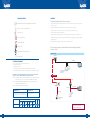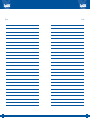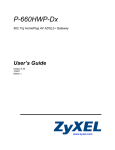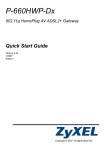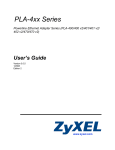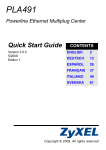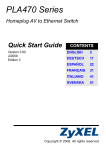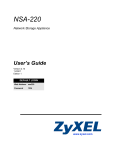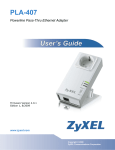Download ZyXEL DMA1100P
Transcript
Quick Start Guide HomePlug Digital Media Streamer dma1100p Copyright © 2008 ZyXEL Communications Corp. All rights reserved. ZyXEL logo is a registered trademark of ZyXEL Communications Corp. All other brands, product names or trademarks mentioned are the property of their respective owners. All specifications are subject to change without notice. ZyXEL Communications UK Ltd 11 The Courtyard, Eastern Road, Bracknell, Berkshire, RG12 2XB, United Kingdom Technical & Customer Support Email: [email protected] Telephone: 0845 122 0301 www.zyxel.co.uk Issue Number: 001 Publication Date: 06/08 PACKAGE CONTENTS OVERVIEW The HomePlug Digital Media Streamer provides: ZyXEL DMA1100P HomePlug Digital Media Streamer • Playback of both standard and high definition movies, music and photos stored on PC and storage device to your TV. Remote Control + 2 AAA batteries • Support for DRM protected downloadable content from major online providers. • Playback of music or the latest PodCasts on your computer direct to your TV or Hi-Fi. • USB storage device playback compatibility. UK Power Cord • Automated detection and organisation of your media files creating an easily accessible library. Crossover LAN Cable • 200Mbps HomePlug creating a home network without the cables, giving you fast, reliable and high quality playback*. Straight LAN Cable Note: *Additional HomePlug is required to create a complete network. SCART Cable The following diagram shows the DMA1100P HomePlug Digital Media Streamer set-up ZyXEL DMA1100P Installation CD Basic Set-up Warranty Card Plug Socket SYSTEM REQUIREMENTS • • • • • CPU: Celeron 1.0 GHz or Pentium III 1 GHz or above Memory: 256Mb or more Network: Ethernet LAN If running high definition you will require a HDMI cable (not included) HomePlug AV compatible Adapter for networking to other HomePlug AV devices The DMA1100P HomePlug Digital Media Streamer supports the following file formats. See the User Guide on DMA1100P CD for more details. Audio - Dolby Digital, DVD-Audio, MPEG1 and MPEG2 Layers I, II and III MP3), MPEG2 BC mutli-channel Layers I, II and III, MPEG2 and MPEG4, AAC-2, WMA9 Video - MPEG1, MPEG2 MP@ML, MPEG4 simple and advanced simple profile, MPEG4, AVI file and WMV version 9 Photo - TIFF, PNG, GIF, BMP, JPEG and JPEG2000 SCART Cable Power Cord TV HomePlug Digital Media Streamer DMA1100P Main Circuit Plug Socket PLA401 Ethernet Cable Power Cord WINDOWS Vista User WINDOWS XP User Refer to the Microsoft Vista Media Server appendix in the User Guide (on the included Installation CD) for further instructions on how to set-up the DMA1100P. Install the software from the Installation CD to install the DMA1100P. Desktop PC Ethernet Cable P660HWP Network Storage NSA220 Microsoft Windows 98SE DMA1100P 1 ME 2000 XP XP/64 Vista MAC LINUX UK Technical & Customer Support Email: [email protected] Telephone: 0845 122 0301 2 STEP 1 Insert CD to install Digital Media software on your computer, follow the on screen instructions and please make sure that: b. Connect the audio cables left (red) and right (white) into the colour corresponding sockets at the back of the DMA1100P. • Security software on your computer or laptop is turned OFF during the installation e.g. Firewall and AntiVirus; please remember to switch it back on following successful installation. c. Connect the SCART connector into an available SCART socket on the rear of your TV. • All other applications are CLOSED DOWN e.g. Email, Web Browser, Word Processor. High definition installation - using a HDMI cable* • You have a spare Ethernet port on your computer or laptop. STEP 2 Plug in one end of the HDMI cable into the HDMI socket on the DMA1100P and the other end into an available HDMI socket on the HDTV. Connecting your DMA1100P HomePlug Digital Media Streamer *The HDMI cable is not included 1 Turn off your TV before connecting your DMA1100P DMA1100P Connections i It is not recommended that you connect both a SCART cable and an HDMI cable into the same HDTV - please use one or the other. 3 Connect your computer or laptop a. There are several ways to connect to your network: 2 Connecting to your TV Standard installation – for SCART Users a. Unpack the SCART Cable and connect the Composite Video connector (yellow) into the yellow Composite Video socket at the back of the DMA1100P. 1. Using a HomePlug compatible router or adapter 2. Using a router directly connected 3. Using a computer or laptop directly for media content The DMA1100P when powered on will automatically network using HomePlug AV via the electricity mains power socket. You must use a compatible HomePlug AV adapter or router (connected to your Computer or Storage device) to provide a HomePlug connection to stream content. No additional configuration is required. Plug the supplied grey straight LAN cable into the LAN socket on the DMA1100P and the other end to the LAN/Ethernet port on your router. Plug the supplied red crossover LAN cable to the LAN socket on the DMA1100P and the other end to the LAN/ Ethernet port on your computer or laptop*. * It is not recommended for Apple products. i 3 For different type of TV or Hi-Fi connectivity, please refer to your TV or Hi-Fi manual i You will need to connect your computer (that has the digital media software installed) to the DMA1100P via one of the methods listed above. 4 b. You can directly share media files via the USB 2.0 port. You can connect a USB memory stick or hard drive at any time. i 8 The DMA1100P HomePlug Digital Media Streamer should be automatically detected and you will see a pop-up window, containing the IP address of the DMA1100P. The USB port is not recommended for Apple products, as this may damage the device. 4 Connect the power cord to the DMA1100P (see right) then connect the plug into your mains socket. 9 i i For networking via HomePlug AV, to achieve best results it is highly recommended you plug the DMA1100P mains lead direct to the power socket in the wall, not via an extension lead. The HomePlug AV connection may be sensitive to interference from additional electrical equipment via the same socket. 5 6 Look at your computer or laptop screen. Within the pop-up window, click where instructed. You may need to wait two or three minutes before the window pops up. If the window does not appear, check the DMA1100P is turned on, cables are firmly connected and restart the DMA1100P via on/off button. If the pop-up window still fails to appear, then refer to Section 9 in the DMA1100P user manual (located on the DMA1100P installation CD) to configure the DMA1100P and computer software manually. Ensure your DMA1100P and computer or laptop are correctly connected to the HomePlug or LAN network and your media software is installed correctly (see step 3). 10 Select Allow Connection and click OK. Look at the DMA1100P LEDs (lights). On the front of the device, the status light (1) will become green. 11 Click Yes to allow the DMA1100P to stream your media files. 1 7 5 2 3 4 5 The Play light (2) will only come on when you stream media content. The LAN light (3) will come on if you have connected to any network devices e.g. computer or router. The USB light (4) will only come on when a USB device is connected. The HomePlug light (5) will also come on if you are successfully connected to another HomePlug Adapter in your home. 12 Install your remote control batteries. i Always remember to point your DMA1100P remote control at the DMA1100P and not at the TV. 6 13 Look at your TV a. The DMA1100P automatically locates your computer and allocates a number (typically, this will be 1) in the bottom right hand corner of the TV screen (shown right). If you are directly connecting a USB memory device, the media files are located in the main menu USB. b. The DMA1100P catalogues your files according to the media file type, e.g. Video, Music and Photo. c. Use the remote control to navigate through the menus and click OK on the remote control once you have selected your media for streaming (see right). STEP 3 Using your Remote Control 1) POWER switches between standby and on 1 2 2) HOME returns you to the main menu 3) Use the 0-9, CLEAR and INPUT keys to input numbers, (e.g. for individual screens or times 3 4) PAGE up/down scroll up or down a list to the previous or next page 4 5 14 13 15 5) AUDIO switches audio output between left, right and stereo speakers 6) A-B lets you select, start and stop times to repeat an interval. 7) REPEAT keeps playing the file 16 6 17 8) INFO displays details about playing the file 9) SERVER opens a menu where you select the media server you are using 7 8 9 10 18 19 11 12 21 20 10) ROTATE turns a photo 90º clockwise 11) SHUFFLE plays your playlist (favourites) files in a random order 12) OPTION opens the menu where you configure the DMA1100P’s settings 13) MUTE turns off the sound Congratulations!! Your DMA1100P HomePlug Digital Media Streamer is now set-up with your computer or laptop to stream content direct to your TV and with additional HomePlug AV devices you are now able to stream your media all around your home. 14) VOLUME up/down adjusts the volume 15) Use the OK, Back and arrow buttons to go through the menus and play your files 16) TOOL opens the Tool menu for additional options (see the User Guide for more information) 17) These buttons perform the previous, play, next, reverse, stop, fast forward, skip, pause and slow motion functions during file playback. 18) Short cut keys PHOTO opens a menu of picture files to view 19) VIDEO opens a menu of video files to play For instructions on how to operate your DMA1100P with popular online content providers such as BBC iPlayer, Channel 4 On Demand, LoveFilm and eMusic go to www.zyxel.co.uk/stream 7 20) MUSIC opens a menu of music files to play 21) USB opens a menu of files on your USB device 8 Notes 9 Notes 10