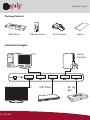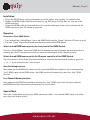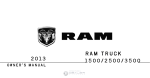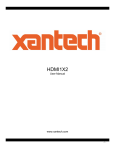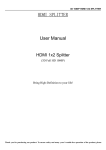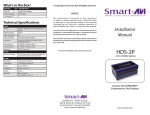Download Equip HDMI Video Switch 4-Port
Transcript
Manual 4 to 1 HDMI Switch english Introduction: Thank you for your purchase of the 4-port HDMI Switch with IR remote controller! You now have a high quality, durable device that enables you to connect up to four HDMI devices such as e.g. DVD players, Set-Top-Boxes, etc. to one TV, monitor or projector device with HDMI interface. Features: • Plug & Play installation • Easy switching between the four HDMI sources by using the IR remote controller or the switch button of the HDMI switch • Supports 480i/ 480p, 720i/ 720p, 1080i/ 1080p resolution; compatible with HDCP • LED display that shows the connected HDMI devices • Auto-Detect of all connected HDMI devices • Auto-Switch to the first available HDMI input signal after power on • Auto-Switch to the last used input signal after Stand By • Supports Hot-Swap-Connection of HDMI input devices www.equip-info.net Manual_Page 2 IR Remote Control: Front View: ➀ Source LED Indicator ➁ IR Receiver ➂ Switch / Power Button ➃ Power LED Indicator Rear View: ➀ Power Jack ➁ HDMI Output ➂ HDMI Input www.equi Manual_Page 3 Package Contents: HDMI Switch IR Remote Control AC/DC Adapter Manual Installation Examples: PC TV p-info.net Game Console DVD Player Set Top Box Manual_Page 4 Installation: • Plug in the AC/DC power supply to the power jack of the switch; then connect it to a power outlet • Connect the HDMI cables from the source devices e.g. DVD player, Set-Top-Box, etc. into one of the HDMI input ports • Connect the HDMI cable for the output device first into the output port of the switch and then into the HDMI input port of your TV, monitor or projector Operation: Power on or off the HDMI Switch: • Press and hold the „Switch/Power“ key on the HDMI Switch until the „Power“ indicator LED turns on or off • Press the „Power“ key on the IR remote controller to turn on or off the HDMI Switch Select desired HDMI source port by the front panel of the HDMI Switch: Press the „Switch/Power“ key on the HDMI Switch repeatedly to switch between port one to port four in sequenz; the red LED indicator will turnwill trun on for easy distinguish of the selected channel Select desired HDMI source port by the IR remote controller of the HDMI Switch: Press the number 1~4 key on the IR remote controller to select the desired channel directly or press the „<“ or „>“ key to select previous / next channel Auto-Switching function: After power on the HDMI Switch, when any of 4 connected HDMI source devices are on and outputting „Live“ HDMI signals to the HDMI switch , the HDMI switch will automatically select the „Live“ HDMI channel. Last-Channel-Memory function: After power on the HDMI Switch without receiving any „Live“ HDMI signals from the source devices, the HDMI Switch will automatically switch to the last used channel. Special Note: Please be carefull when selecting your HDMI connection cables - non certified HDMI cables may affect your signal and display quality! www.equip-info.net