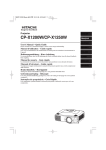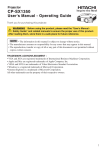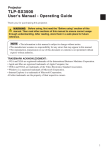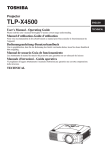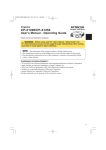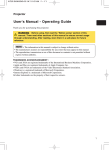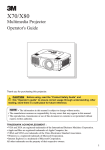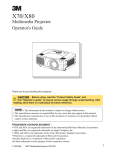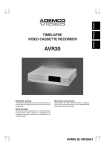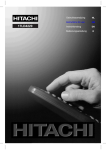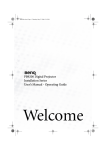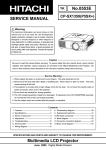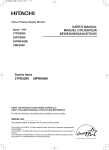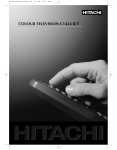Download Hitachi CP-SX1350
Transcript
Projector TEMP CP-SX1350 LAMP STANDBY/ON VIDEO BNG COMPONENT S-VIDEO LENS SHIFT MENU INTER RGB M1-D INPUT RESET SEARCH KEYSTONE FOCUS ZOOM User's Manual - Operating Guide Thank you for purchasing this projector. WARNING Before using the product, please read the "User's Manual Safety Guide" and related manuals to ensure the proper use of this product. After reading them, store them in a safe place for future reference. NOTE • The information in this manual is subject to change without notice. • The manufacturer assumes no responsibility for any errors that may appear in this manual. • The reproduction, transfer or copy of all or any part of this document is not permitted without express written consent. TRADEMARK ACKNOWLEDGMENT : • VGA and XGA are registered trademarks of International Business Machines Corporation. • Apple and Mac are registered trademarks of Apple Computer, Inc. • VESA and SVGA are trademarks of Video Electronics Standard Association. • Windows is a registered trademark of Microsoft Corporation. • Internet Explorer is a trademark of Microsoft Corporation. All other trademarks are the property of their respective owners. 1 Projector Features This multimedia projector is used to project various computer signals as well as NTSC/PAL/SECAM video signals onto a screen. Little space is required for installation and large images can easily be realized. ●Ultra High Brightness Crisp, ultra-bright presentations is achieved by using a UHB (ultra high brightness) lamp and a highly efficient optical system. ●Whisper Mode Equipped Special mode is available for reducing projector noise to achieve quieter operation. ●User Memory Function This projector can memorize 4 settings by MY MEMORY function. ●Partial Magnification Function Interesting parts of images can be magnified for closer viewing. ●Keystone Distortion Correction Quick correction of distorted images electrically. ●Optical Lens Shift The lens of this projector can be shifted vertically. When you want to finely adjust the picture position, use the LENS SHIFT buttons. Preparation Please see the “Contents Of Package” of the “User’s Manual – Quick Guide”. Your projector should come with the items shown there. Contact immediately your dealer if anything is missing. NOTE • Keep the original packing materials for future reshipment. For moving the projector, be sure to use the original packing materials. Use special caution for the lens part. 2 Content Projector Features …………………2 Preparation …………………………2 Part Names …………………………4 Projector ……………………………4 Control Buttons ……………………5 Remote control ……………………5 Setting Up ……………………………6 Arrangement ………………………6 Adjusting The Projector’s Elevator ……………………………7 Using The Lens shift Buttons ……7 Connecting Your Devices…………8 Connecting The Power Supply …11 Remote Control ……………………12 About The Laser Pointer ………12 Loading Batteries ………………12 Operating The Remote Control …………………13 Using The Remote ID Feature…………………………13 Using The Mouse/Keyboard Control Function …………………14 Power ON/OFF ……………………15 Turning On The Power …………15 Turning Off The Power …………15 Operating …………………………16 Selecting An Input Signal ………16 Selecting The Aspect Ratio ……17 Using The Automatic Adjustment Feature………………17 Adjusting The Picture Position …18 Correcting The Keystone Distortion …………………………18 Adjusting The Volume …………19 Muting The Sound ………………19 Temporarily Blanking The Screen ………………………19 Freezing The Screen ……………20 Using The Magnify Feature ……20 Displaying The Child Window …21 Selecting An Audio Input ………21 Multifunctional Settings …………22 Using The Menu Functions ……22 MAIN Menu ………………………23 PICTURE-1 Menu ………………24 PICTURE-2 Menu ………………26 INPUT Menu ……………………27 AUTO Menu ………………………29 SCREEN Menu …………………31 OPTION Menu ……………………33 NETWORK Menu ………………35 Network Setting Up ………………36 Lamp ………………………………37 Replacing The Lamp ……………38 Air Filter ……………………………39 Caring For The Air Filter…………39 Other Care …………………………40 Caring For The Inside Of The Projector ……………………40 Caring For The Lens ……………40 Caring For The Cabinet And Remote Control …………………40 Troubleshooting …………………41 Related Messages ………………41 Regarding The Indicator Lamps ……………………………43 Phenomena That May Easily Be Mistaken For Machine Defects …45 Warranty And After-Service ……47 Specifications ……………………47 TECHNICAL 3 Part Names Projector TEMP LAMP STANDBY/ON VIDEO MENU BNG COMPONENT S-VIDEO INTER RGB LENS SHIFT FOCUS RESET M1-D INPUT ZOOM SEARCH KEYSTONE 6 3 5 1 2 4 1 2 3 4 5 Elevator button Elevator foot Remote sensor Lens cap Lens The picture is projected from here. 6 Filter cover An air filter is inside. Projector (Front/Right) A D E - 8 7 B LENS SHIFT BNG COMPONENT S-VIDEO F L M1-D INPUT RGB KEYSTONE SEARCH RESET INTER VIDEO STANDBY/ON MENU TEMP LAMP G FOCUS ZOOM 3 AUDIO IN1 REMOTE CONTRO CONTROL L NETWORK AUDIO IN2 RGB R/CR/PR G/Y B/CB/PB RGB OUT H AUDIO OUT CR/PR Ca/Pa R-AUDIO IN-L C K Y V VIDEO BNC M H I S-VIDEO J 9 0 Projector (Rear/Left) 4 A B C D E F G H I J K L M 7 8 9 0 - RGB port M1-D port BNC port AUDIO IN 1 port AUDIO IN 2 port CONTROL port NETWORK port AUDIO IN R/L port VIDEO IN port S-VIDEO port COMPONENT port RGB OUT port AUDIO OUT port REMOTE CONTROL port DC OUT port AC Inlet Power switch Control buttons See the following page. Part Names (continued) Control Buttons 7 8 6 y t r u w q 2 3 1 TEMP 4 9 0 = e 5 LAMP STANDBY/ON VIDEO BNG COMPONENT S-VIDEO LENS SHIFT MENU INTER RGB RESET M1-D INPUT FOCUS ZOOM SEARCH KEYSTONE Control Panel on the Projector 1 STANDBY/ON button and STANDBY/ON indicator 2 TEMP indicator 3 LAMP indicator 4 LENS SHIFT buttons 5 INPUT dial 6 SEARCH button 7 M1-D indicator 8 RGB indicator 9 BNC indicator 0 COMPONENT indicator - S-VIDEO indicator = VIDEO indicator q ZOOM buttons w FOCUS buttons e KEYSTONE button r MENU button t RESET button y ENTER button u Cursor buttons / / / Remote Control 1 STANDBY/ON button 4 LENS SHIFT buttons 6 SEARCH button q w e r t y ZOOM buttons FOCUS buttons KEYSTONE button MENU button RESET button ENTER button ( Mouse left button) y (Rear) i 1 q 4 w u o LASER INDICATOR STANDBY/ON VIDEO RGB p + + LENS SHIFT FOCUS + ZOOM – – – BLANK ASPECT LASER PREVIOUS NEXT MOUSE r s f h ESC MENU POSITION RESET AUTO MAGNFY PinP VOLUME FREEZE MUTE ON j OFF KEYSTONE SEARCH u Cursor buttons / / / ( Keyboard Arrow keys / / / ) k 1 2 3 ID CHANGE [ \ ] a d t g l ; 6 ' i o p [ ] \ a s d f g h j k l ; ' LASER INDICATOR VIDEO button RGB button BLANK button ASPECT button LASER button Cursor buttons / / / ( Mouse move pointer) ESC button ( Keyboard ESC key) ( Mouse right button) POSITION button AUTO button PinP button MAGNIFY buttons FREEZE button VOLUME button MUTE button ID CHANGE switch e Remote Control 5 Setting Up Arrangement WARNING • Before installation, make sure that the projector is turned off and the power code is disconnected. • Do not set up and move the projector, while it is hot. • Install the projector in a suitable environment according to instructions of the “User’s Manual – Safety Guide” and this manual. • The power outlet should be close to the projector and easily accessible. Refer to the illustrations and tables below to determine the screen size and projection distance. The values shown in the table are calculated for a full size screen. (±10%) Reference for the 4:3 aspect ratio A B Screen D B C Side view Reference for the 16:9 aspect ratio A B Screen B D C 6 Side view 24(61) C [inch (m)] min. max. 46(1.2) 71(1.8) 60(1.5) 36(91) 71(1.8) 107(2.7) 18(46) 36(91) 70(1.8) 42(107) 83(2.1) 126(3.2) 21(53) 42(107) A [inch (m)] B [inch (cm)] 40(1.0) D [inch (cm)] min. max. 12(30) 24(61) 80(2.0) 48(122) 95(2.4) 144(3.7) 24(61) 48(122) 100(2.5) 60(152) 120(3.0) 181(4.6) 30(76) 60(152) 120(3.0) 72(183) 144(3.7) 217(5.5) 36(91) 72(183) 150(3.8) 90(229) 181(4.6) 272(6.9) 45(114) 90(229) 200(5.1) 120(305) 243(6.2) 364(9.2) 60(152) 120(305) 250(6.4) 150(381) 304(7.7) 455(11.6) 75(191) 150(381) 300(7.6) 180(457) 366(9.3) 547(13.9) 90(229) 180(457) 350(8.9) 210(533) 427(10.9) 638(16.2) 105(267) 210(533) 400(10.2) 240(610) 489(12.4) 730(18.5) 120(305) 240(610) 500(12.7) 300(762) 612(15.5) 913(23.2) 150(381) 300(762) A [inch (m)] B [inch (cm)] 40(1.0) 20(50) C [inch (m)] min. max. 50(1.3) 77(2.0) 60(1.5) 29(75) 77(2.0) 117(3.0) 15(37) 34(87) 70(1.8) 34(87) 91(2.3) 137(3.5) 17(44) 40(102) D [inch (cm)] min. max. 10(25) 23(58) 80(2.0) 39(100) 104(2.6) 157(4.0) 20(50) 46(116) 100(2.5) 49(125) 131(3.3) 197(5.0) 25(62) 57(145) 120(3.0) 59(149) 158(4.0) 237(6.0) 29(75) 69(174) 150(3.8) 74(187) 198(5.0) 297(7.5) 37(93) 86(218) 200(5.1) 98(249) 265(6.7) 396(10.1) 49(125) 114(291) 250(6.4) 123(311) 332(8.4) 496(12.6) 61(156) 143(363) 300(7.6) 147(374) 399(10.1) 596(15.1) 74(187) 172(436) 350(8.9) 172(436) 466(11.8) 696(17.7) 86(218) 200(508) 400(10.2) 196(498) 533(13.5) 795(20.2) 98(249) 229(581) 450(11.4) 221(560) 600(15.2) 895(22.7) 110(280) 257(654) Setting Up (continued) Adjusting The Projector's Elevator WARNING • Do not touch about the lens and ventilation openings during use or immediately after use to prevent a burn. CAUTION • Do not incline the projector rightward or leftward. Also do not incline it backward or forward exceeding 9 degrees. Exceeding these range could cause malfunction, and could shorten the lifetime of the consumables. • To prevent damaging the projector and injuring yourself, always hold the projector whenever using the elevator buttons to adjust the elevator feet. You can use the elevator feet to make adjustments if the surface on which you need to set the projector is uneven or if you otherwise need to adjust the angle of projection. The adjustment range of the elevator feet is 0 to 9 degrees. TEMP LAMP STANDBY/ON MENU INTER RGB M1-D INPUT RESET FOCUS ZOOM SEARCH KEYSTONE As necessary, you can also finely adjust the height of the projector by twisting the elevator feet by hand. BNG COMPONENT S-VIDEO 3 Raise or lower the projector to the desired height and then release the elevator buttons. When you release the elevator buttons, the elevator feet will lock into position. Elevator buttons VIDEO 2 Press and hold in the elevator buttons. LENS SHIFT 1 Elevator feet Using The Lens Shift Buttons The lens of this projector can be shifted vertically. When you want to finely adjust the picture position, use the LENS SHIFT buttons of the projector. LASER INDICATOR STANDBY/ON VIDEO LENS SHIFT buttons Projector + + LENS SHIFT FOCUS RGB + ZOOM – – – BLANK ASPECT LASER Remote control 7 Setting Up (continued) Connecting Your Devices WARNING • Whenever attempting to connect other devices to the projector, read thoroughly the "User's Manual - Safety Guide", this manual and the manual of each device to be connected. Incorrect connecting could result in fire or electrical shock. CAUTION • TURN OFF ALL DEVICES prior to connecting them to the projector. Attempting to connect a live device to the projector may generate extremely loud noises or other abnormalities that may result in malfunction and/or damage to the device and/or projector. ATTENTION • Make sure that you connect devices to the correct port. Incorrect connection may result in malfunction and/or damage to the device and/or projector. Refer to the section “Technical” of this manual for the pin assignment of connectors and RS-232C communication data. • Some cables have to be used with core set. Use the accessory cable or a designated-type cable for the connection. For cables that have a core only at one end, connect the core to the projector. • Secure the screws on the connectors and tighten. • Whenever attempting to connect a laptop computer to the projector, be sure to activate the laptop’s RGB external image output (set the laptop to CRT display or to simultaneous LCD and CRT display). For details on how this is done, please refer to the instruction manual of the corresponding laptop computer. NOTE • Some computers may have multiple display screen modes. Use of some of these modes may not be compatible with this projector. • For some RGB input modes, the optional Mac adapter is necessary. • When the image resolution is changed on a computer, depending on an input, automatic adjust function may take some time and may not be completed. In this case, you may not be able to see a check box to select “Yes/No” for the new resolution on Windows. Then the resolution will go back to the original. It might be recommended to use other CRT or TFT monitors to change the resolution. NOTE Plug-and-Play Capability • Plug-and-Play is a system incorporated in the computer, its operating system and peripheral equipment (i.e. display devices). • This projector is compatible with VESA DDC 2B. Plug-and-Play can be achieved by connecting this projector to computers that are VESA DDC (display data channel) compatible. • Please take advantage of this function by connecting the accessory RGB cable to the RGB port (DDC 2B compatible). Plug-and-Play may not work properly if any other type of connection is attempted. • Please use the standard drivers in your computer as this projector is a Plug-and-Play monitor. • The CP-SX1350's M1-D is compatible with HDCP (High-bandwidth Digital Content Protection) and therefore capable od displaying video from HDCP compatible DVD players, et al. However, if the HDCP standards are modified, the CP-SX1350's M1-D might not be able to display video from HDCP compatible developed in conformance to such modified HDCP standards. 8 Setting Up (continued) Please refer to the following (for example) for connecting your devices. See the rear of the projector. You can see the ports. Examples of connection with a computer LENS SHIFT BNG COMPONENT S-VIDEO RGB M1-D INPUT KEYSTONE SEARCH RESET INTER VIDEO STANDBY/ON FOCUS ZOOM MENU TEMP LAMP AUDIO IN1 REMOTE CONTROL CONTROL NETWORK AUDIO IN2 RGB R/CR/PR G/Y B/CB/PB RGB OUT H AUDIO OUT CR/PR Ca/Pa R-AUDIO IN-L Computer Y V BNC VIDEO S-VIDEO Projector A RGB out RGB cable RGB Audio out Stereo Mini cable AUDIO IN 2 F G E CONTROL E A AUDIO IN2 F RS-232C port RS-232C cable CONTROL Network port CAT-5 cable NETWORK R/CR/PR AUDIO OUT RGB OUT RGB G/Y B/CB/PB NETWORK REMOTE CONTROL AUDIO IN1 H CR/PR Ca/Pa Y V R-AUDIO IN-L VIDEO S-VIDEO BNC G ■ If using a M1-D input (to mouse control) B DVI port M1-D D B CONTROL AUDIO OUT AUDIO IN2 USB port M1-D cable R/CR/PR NETWORK REMOTE CONTROL AUDIO IN1 RGB OUT RGB G/Y B/CB/PB H CR/PR Ca/Pa Y V R-AUDIO IN-L VIDEO S-VIDEO BNC D Audio out Stereo Mini cable AUDIO IN 1 ■ If using a BNC input C R/CR/PR G/Y B/CB/PB H RGB out BNC cable V R/CR/PR G/Y B/CB/PB H V D CONTROL AUDIO OUT AUDIO IN2 R/CR/PR NETWORK REMOTE CONTROL AUDIO IN1 RGB OUT RGB G/Y C B/CB/PB H CR/PR Ca/Pa Y V R-AUDIO IN-L VIDEO S-VIDEO BNC D Audio out Stereo Mini cable AUDIO IN 1 9 Setting Up (continued) Examples of connection with a VCR/DVD Player VCR/DVD Player Projector CONTROL NETWORK REMOTE CONTROL AUDIO IN1 R-AUDIO IN-L VIDEO Audio out (R) Audio out (L) Video out R-AUDIO IN AUDIO IN-L VIDEO IN AUDIO OUT AUDIO IN2 H I R/CR/PR RGB OUT RGB G/Y B/CB/PB H CR/PR Ca/Pa Y HI V R-AUDIO IN-L VIDEO S-VIDEO BNC ■ If using a s-video signal J S-video out S-video cable S -VIDEO CONTROL AUDIO OUT AUDIO IN2 RGB OUT RGB CR/PR Ca/Pa R-AUDIO IN AUDIO IN-L Audio out (R) Audio out (L) G/Y H B/CB/PB H Y H R-AUDIO IN-L VIDEO R/CR/PR NETWORK REMOTE CONTROL AUDIO IN1 V R-AUDIO IN-L J VIDEO S-VIDEO BNC ■ If using a component signal COMPONENT CR/PR out CB/PB out Y out CR/PR CB/PB Y K CONTROL REMOTE CONTROL AUDIO IN1 AUDIO OUT AUDIO IN2 R/CR/PR R-AUDIO IN-L VIDEO Audio out (R) Audio out (L) R-AUDIO IN AUDIO IN-L RGB G/Y B/CB/PB RGB OUT H K H CR/PR Ca/Pa V R-AUDIO IN-L H NETWORK Y VIDEO S-VIDEO BNC ■ If using a SCART RGB input COMPONENT R-AUDIO IN-L VIDEO SCART RGB out SCART adapter 10 R (CR/PR) B (CB/PB) G (Y) R-AUDIO IN AUDIO IN-L VIDEO IN CONTROL REMOTE CONTROL AUDIO IN1 K AUDIO OUT AUDIO IN2 R/CR/PR RGB OUT RGB G/Y B/CB/PB H V K HI CR/PR Ca/Pa R-AUDIO IN-L H I BNC NETWORK Y VIDEO S-VIDEO Setting Up (continued) Connecting to a monitor CONTROL L AUDIO IN1 AUDIO IN2 Monitor R/CR/PR G/Y AUDIO OUT RGB OUT RGB Projector B/CB/PB H CR/PR Ca/Pa RGB in RGB cable Y V R-AUDIO IN-L L NETWORK REMOTE CONTROL VIDEO S-VIDEO BNC RGB OUT Connecting to a speaker (with amplifier) CONTROL Speaker Projector RGB G/Y RGB OUT B/CB/PB M Stereo Mini cable M AUDIO OUT AUDIO IN2 R/CR/PR Audio in NETWORK REMOTE CONTROL AUDIO IN1 H CR/PR Ca/Pa Y V R-AUDIO IN-L VIDEO S-VIDEO BNC AUDIO OUT Connecting The Power Supply WARNING • Use extra caution when connecting the power cord as incorrect or faulty connections may result in fire and/or electrical shock. Please adhere to the “User’s manual – Safety Guide” and the following. • Only plug the power cord into outlets rated for use with the power cord’s specified voltage range. • Only use the power cord that came with the projector. If it is damaged, contact your dealer to newly get correct one. • Never modify the power cord. Never attempt to defeat the ground connection of the three-pronged plug. • Make sure that you firmly connect the power cord to the projector and wall outlet. 1 Connect the connector of the power cord to the AC inlet of the projector. LENS SHIFT BNG COMPONENT S-VIDEO RGB M1-D INPUT KEYSTONE SEARCH RESET INTER VIDEO STANDBY/ON FOCUS ZOOM MENU TEMP LAMP AUDIO IN1 REMOTE CONTROL CONTROL NETWORK AUDIO IN2 RGB R/CR/PR 2 Firmly plug the power cord’s plug into the outlet. G/Y B/CB/PB RGB OUT H AUDIO OUT CR/PR Ca/Pa Y V R-AUDIO IN-L VIDEO BNC S-VIDEO AC Inlet Connector Outlet Plug 11 Remote Control About The Laser Pointer WARNING • The laser pointer of the remote control is used in place of a finger or rod. Never look directly into the laser beam outlet or point the laser beam at other people. The laser beam can cause vision problems. CAUTION • Use of controls or adjustments or performance of procedures other than those specified herein may result in hazardous radiation exposure. AVOID EXPOSURE-LASER RADIATION IS EMITTED FROM THIS APERTURE R LA CAUTION INDI R TO CA B RG SE EO N VID + Y/O DB STAN + + LASER RADIATION DO NOT STARE INTO BEAM LENS SHIFT – R SE – CT LA PE – K AS AN WAVE LENGTH: 640-660nm MAX OUTPUT: 1mW CLASS 2 LASER PRODUCT BL T NEX Comples with 21 CFR, 1040.10 AND 1040.11 IEO60825-1:1993+A1:1997+A2:2001 IOUS PREV LASER-STRAHLING NICHT IN DEN STRAHL BLICKEN LASER KLASSE 2 WAVE LENGTH:640-660nm MAX OUTPUT:1mW レーザー光 ビームをのぞきこまないこと クラス2レーザー製品 JIS C 6802(1998) 最大出力:1.0mW 波長:640−660nm MODEL:H-IRC4 MANUFACTURER: MANUFACTURED OM ZO S CU FO E US MO U MEN TO AU C ET ES RES VO ON SITI PO レーザー光をのぞき込まないこと。 レーザー光を人に向けないこと。 子供に使わせないこと。 製造者:INTERLINK ELECTRONICS B JANUARY,2003 INTERLINK K.K. 1-10-7 HIGASHIKANDA CHIYODA-KU,TOKYO,JAPAN 101-0031 MADE IN CHINA ME LU PinP FY GN MA N O TE MU ZE EE CH FR AR NE OFF 1 2 JQA 3 GE AN ID PS C SE TO YS KE CH MADE IN CHINA This remote control has a laser pointer in place of a finger or rod. The laser beam works and the LASER INDICATOR lights while the LASER button is pressed. Loading Batteries CAUTION • About the battery Keep a battery away from children and pets. Use only the battery specified: two AA batteries. Do not mix new battery with used one. Make sure the plus and minus terminals are correctly aligned when loading the battery (as indicated in the remote control). • Dispose of batteries in accord with environmental laws. • • • • 1 12 Remove the battery cover. Slide back and remove the battery cover in the direction of the arrow. 2 Insert the batteries. Align and insert the two AA batteries according to their plus minus terminals (as indicated in the remote control). 3 Close the battery cover. Replace the battery cover in the direction of the arrow and snap it back into place. Remote Control (continued) Operating The Remote Control CAUTION • Do not disassemble the remote control. • Do not place the remote control near the projector’s lens, fan, or vents. • Do not drop or otherwise expose the remote control to physical impact. • Do not get the remote control wet or place it on wet objects on it. Doing so may result in malfunction. • Remove the batteries from the remote control and store them in a safe place if you won't be using the remote control for an extended period. NOTE • Replace the batteries whenever the remote control starts to malfunction. • When strong light, such as direct sunlight or light from an extremely close range (such as from an inverter fluorescent lamp), hits the projector's remote sensor, the remote control may cease to function. Adjust the direction of the projector to keep light from directly hitting the projector's remote sensor. • The remote control works with the projector’s remote sensor. • Front remote sensor is 3 meters with a 60 degree range (30 degrees to the left and right of a remote sensor). Rear remote sensor is 3 meters with a 40 approximately degree range (20 degrees to the left and approximately 3 meters 3 meters right of a remote sensor). • Also a remote signal reflected in the screen etc. may be available. If it is difficult to send a remote signal to the sensor directly, please try. • Since the remote control uses infrared light to send signals to the projector (Class1 LED), be sure to use the remote control in an area free from obstacles that could block the remote control’s output signal to the projector. TEMP LAMP STANDBY/ON VIDEO BNG COMPONENT S-VIDEO LENS SHIFT MENU INTER RGB FOCUS RESET M1-D INPUT ZOOM SEARCH KEYSTONE LENS SHIFT BNG COMPONENT S-VIDEO RGB M1-D INPUT KEYSTONE SEARCH RESET INTER VIDEO STANDBY/ON FOCUS ZOOM MENU TEMP LAMP AUDIO IN1 REMOTE CONTROL CONTROL NETWORK AUDIO IN2 G/Y B/CB/PB RGB OUT H AUDIO OUT CR/PR Ca/Pa Y V R-AUDIO IN-L VIDEO es S-VIDEO gre de 20 gre de 30 30 degrees es BNC 20 degrees RGB R/CR/PR memo You can use the remote control as a wired remote control, by connecting the REMOTE CONTROL ports of the main unit and remote control via an audio cable (3.5 dia. stereo mini cable with plugs). Using The Remote ID Feature This is the function to properly use when you use two or three same type projectors at the same time. This function should be used combining a setup of a projector. LASER INDICATOR STANDBY/ON VIDEO + + LENS SHIFT FOCUS 1 Set the ID number to the projector beforehand, referring to the item “IR REMOTE ID” of the section “OPTION Menu”. RGB + ZOOM – – – BLANK ASPECT LASER PREVIOUS NEXT MOUSE ID CHANGE switch memo When the ALL is selected to the item “IR REMOTE ID” of the OPTION menu, the projector is controlled by a remote control irrespective of the position of the ID CHANGE switch. ESC MENU POSITION MAGNFY RESET AUTO PinP VOLUME FREEZE MUTE ON OFF KEYSTONE SEARCH 2 Slide the knob of the switch into the position of the ID number of the projector you want to control. 1 2 3 ID CHANGE 13 Remote Control (continued) Using The Mouse/Keyboard Control Function CAUTION • Before connecting, read the manuals of the device you will connect. Mistaken use of the mouse/keyboard control could damage your equipment. • Only connect to a PC or an USB Hub connected PC. • Do not unplug the connector cables while the computer is operating. Using the USB control feature, you can use the remote control as a simplified mouse or keyboard of the computer. Connect the M1-D port of the projector to the computer via the M1-D cable. Then functions illustrated below will be enabled. memo The USB control can be used with Windows 95 OSR 2.1 or higher. It may not be possible to use the remote control, depending on the computer’s configurations and mouse drivers. LASER INDICATOR STANDBY/ON VIDEO + + LENS SHIFT FOCUS RGB + ZOOM – – – BLANK ASPECT LASER PREVIOUS memo The function can be used only for the NEXT Mouse move pointer MOUSE functions illustrated on the right. memo The projector would be enumerated as a mouse and a keyboard of HID (Human Interface Device) class devices, after connecting cable. ESC MENU POSITION RESET AUTO PinP VOLUME FREEZE MUTE MAGNFY Keyboard Arrow keys / / / ON OFF KEYSTONE SEARCH Mouse right button 1 2 3 ID CHANGE (Front) 14 Mouse left button Keyboard ESC key (Rear) Power ON/OFF WARNING • When the power is ON, a strong light is emitted. Do not look into the lens or vents of the projector. NOTE • Turn the power on/off in right order. Please power on the projector before the connected devices. Power off the projector after the connected devices. Turning On The Power STANDBY/ON 1 Remove the lens cap. 2 Set the power switch to [ | ] (ON). The STANDBY/ON indicator will light to solid orange. STANDBY/ON button / indicator LENS SHIFT BNG COMPONENT S-VIDEO RGB M1-D INPUT KEYSTONE SEARCH RESET INTER VIDEO STANDBY/ON FOCUS ZOOM MENU TEMP LAMP LASER INDICATOR AUDIO IN1 REMOTE CONTROL CONTROL NETWORK AUDIO IN2 RGB R/CR/PR G/Y B/CB/PB RGB OUT H STANDBY/ON VIDEO AUDIO OUT CR/PR Ca/Pa R-AUDIO IN-L VIDEO S-VIDEO + + – ZOOM – S Press the STANDBY/ON button. The projector lamp will light up and the STANDBY/ON indicator will begin blinking green. When the power is completely on, the indicator will stop blinking and light green. + LENS SHIFT FOCUS STANDBY/ON 3 RGB Y V BNC – C S STANDBY/ON button Power switch (ON position) LASER INDICATOR STANDBY/ON VIDEO + 4 5 Use the LENS SHIFT buttons to shift the picture upward or downward. RGB + + LENS SHIFT FOCUS ZOOM – – – BLANK ASPECT LASER LENS SHIFT buttons Select an input signal according to the section “Selecting An Input Signal” of the following page. LENS SHIFT BNG COMPONENT S-VIDEO RGB M1-D INPUT KEYSTONE SEARCH RESET INTER VIDEO STANDBY/ON FOCUS ZOOM MENU TEMP LAMP AUDIO IN1 REMOTE CONTROL CONTROL NETWORK AUDIO IN2 RGB R/CR/PR G/Y B/CB/PB RGB OUT H AUDIO OUT CR/PR Ca/Pa R-AUDIO IN-L BNC Y V VIDEO S-VIDEO Turning Off The Power 1 Press the STANDBY/ON button. The message “Power off?” will appear on the screen for approximately 5 seconds. STANDBY/ON STANDBY/ON button / indicator 2 Press the STANDBY/ON button again while “Power off?” the message is visible. The projector lamp will go off, and the STANDBY/ON indicator will begin blanking orange. Then the STANDBY/ON indicator will stop blinking and light to solid orange when the lamp cooling is complete. LENS SHIFT BNG COMPONENT S-VIDEO RGB M1-D INPUT KEYSTONE SEARCH RESET INTER VIDEO STANDBY/ON FOCUS ZOOM MENU TEMP LAMP LASER INDICATOR AUDIO IN1 REMOTE CONTROL CONTROL NETWORK AUDIO IN2 RGB R/CR/PR G/Y B/CB/PB RGB OUT H AUDIO OUT CR/PR Ca/Pa R-AUDIO IN-L BNC STANDBY/ON VIDEO Y RGB V VIDEO S-VIDEO + + + LENS SHIFT FOCUS – – S STANDBY/ON ZOOM – C S STANDBY/ON button Power switch (OFF position) 3 Switch the power switch to [O] (OFF). The STANDBY/ON indicator will go off. 4 Attached the lens cap. 15 Operating Selecting An Input Signal 1 Select an input signal. ■ Using the INPUT dial Turn the INPUT dial of the projector. Turning the dial cycles through the input ports as shown below. Select the signal you wish to project. M1-D VIDEO RGB SEARCH button BNC S-VIDEO COMPONENT INPUT dial ■ Using SEARCH button Press the SEARCH button of the projector or the remote control. Pressing the button automatically cycles through input ports and displays the picture of retrieved signal. LENS SHIFT BNG COMPONENT S-VIDEO RGB R/CR/PR BNC S-VIDEO RGB OUT B/CB/PB H CONTROL KEYSTONE SEARCH RESET FOCUS ZOOM MENU LAMP NETWORK AUDIO OUT CR/PR Ca/Pa Y V R-AUDIO IN-L VIDEO S-VIDEO VIDEO button LASER INDICATOR + RGB button RGB + + LENS SHIFT FOCUS VIDEO G/Y BNC STANDBY/ON VIDEO RGB M1-D INPUT INTER TEMP REMOTE CONTROL AUDIO IN2 memo If no signal is found or the projector is unstable to find an input signal at any of its ports, it will turn to the state it was in prior to the search. M1-D RGB VIDEO STANDBY/ON AUDIO IN1 ZOOM – – – BLANK ASPECT LASER COMPONENT PREVIOUS ■ Using RGB button NEXT MOUSE Press the RGB button of the remote control. Pressing the button toggles between the RGB ports as shown below Select the signal you wish to project. SEARCH button ESC MENU POSITION RESET AUTO PinP VOLUME FREEZE MUTE MAGNFY ON OFF M1-D RGB BNC KEYSTONE SEARCH 1 2 3 ID CHANGE ■ Using VIDEO button Press the VIDEO button of the remote control. Pressing the button toggles between the VIDEO ports as shown below Select the signal you wish to project. COMPONENT 2 S-VIDEO VIDEO FOCUS buttons Use the ZOOM buttons to adjust the screen size. LENS SHIFT BNG COMPONENT S-VIDEO RGB M1-D INPUT RGB R/CR/PR G/Y B/CB/PB RGB OUT CONTROL NETWORK H AUDIO OUT CR/PR Ca/Pa V R-AUDIO IN-L BNC 16 Use the FOCUS buttons to adjust the focus. Y VIDEO S-VIDEO SEARCH RESET MENU TEMP REMOTE CONTROL AUDIO IN2 KEYSTONE INTER VIDEO STANDBY/ON AUDIO IN1 3 ZOOM buttons LAMP FOCUS ZOOM Operating (continued) Selecting The Aspect Ratio LASER INDICATOR STANDBY/ON VIDEO 1 Press the Aspect button to toggle between the modes for aspect ratio. + LENS SHIFT FOCUS 4:3 – – ASPECT LASER PREVIOUS 16:9 + ZOOM – BLANK ■ For an RGB signal NORMAL RGB + ASPECT button NEXT MOUSE REAL ESC MENU POSITION RESET AUTO MAGNFY PinP VOLUME FREEZE MUTE memo NORMAL keeps the original aspect ratio of the input signal. ON OFF ■ For a video signal / no signal 4:3 16:9 KEYSTONE SEARCH 1 2 3 ID CHANGE SMALL REAL memo For a HDTV signal of 1125i(1080i) or 750p(720p), only 16:9 and REAL can be selected. REAL cannot be selected when there is no input signal. Using The Automatic Adjustment Feature memo The automatic adjustment operation requires approximately 10 seconds. Also, please note that it may not function correctly with some input. Press the AUTO button. 1 ■ For an RGB signal The Vertical position, the horizontal position, the clock phase and horizontal size will be automatically adjusted. And the aspect ratio will be automatically selected. memo Make sure that the application window is set to its maximum size prior to attempting to use this feature. Dark pictures may still be incorrectly adjusted. Use a bright screen when adjusting. ■ For a video signal or s-video signal LASER INDICATOR STANDBY/ON VIDEO + + LENS SHIFT FOCUS RGB + ZOOM – – – BLANK ASPECT LASER PREVIOUS NEXT MOUSE AUTO button ESC MENU POSITION RESET AUTO MAGNFY PinP VOLUME FREEZE MUTE ON The signal type mode best suited for the respective input signal will be selected automatically. This function is available only when the AUTO is selected to the item VIDEO of the INPUT menu. For a component video signal, the signal type is identified automatically independently of this function. OFF KEYSTONE SEARCH 1 2 3 ID CHANGE ■ For a video signal, s-video signal or component video signal The vertical position and horizontal position will be automatically adjusted. ■ For a component video signal The aspect ratio will be automatically selected. The clock phase will be automatically adjusted. 17 Operating (continued) Adjusting The Picture Position memo This function is not available for M1-D signals. 1 Press the POSITION button. As illustrated on the right, a dialog will appear on the screen to aid you in adjusting the position. LASER INDICATOR STANDBY/ON VIDEO + LENS SHIFT FOCUS POSITION RGB + + ZOOM – – – BLANK ASPECT LASER PREVIOUS NEXT Cursor buttons MOUSE 2 Use the cursor buttons / / / to adjust the position. memo When you want to initialize the position, press the RESET button during adjustment. ESC MENU POSITION RESET AUTO MAGNFY PinP VOLUME FREEZE MUTE POSITION button ON OFF KEYSTONE SEARCH 3 1 2 3 Press the POSITION button again to close the dialog and complete this operation. memo Even if you don't do anything, the dialog will automatically disappear after a few seconds. RESET button ID CHANGE Correcting The Keystone Distortion 1 Press the KEYSTONE button. As illustrated on the right, a dialog will appear on the screen to aid you in correcting the keystone distortion. LASER INDICATOR KEYSTONE STANDBY/ON VIDEO + + LENS SHIFT FOCUS Use the cursor buttons / to select the direction of distortion to correct ( or ). + ZOOM – – – BLANK ASPECT LASER PREVIOUS 2 RGB NEXT Cursor buttons MOUSE +0 +0 ESC MENU POSITION RESET AUTO PinP VOLUME FREEZE MUTE MAGNFY ON 3 Use the cursor buttons distortion. / to correct the OFF KEYSTONE SEARCH 1 2 3 ID CHANGE 4 18 Press the KEYSTONE button again to close the dialog and complete this operation. memo Even if you don't do anything, the dialog will automatically disappear after a few seconds. memo When this adjustment is excessive, certain degradation may appear on the picture. Also, please note that it may not function correctly with some input. KEYSTONE button Operating (continued) Adjusting The Volume 1 2 3 Press the VOLUME button. As illustrated on the right, a dialog will appear on the screen to aid you in adjusting the volume. Use the cursor buttons adjust the volume. / VOLUME LASER INDICATOR STANDBY/ON VIDEO + RGB + + LENS SHIFT FOCUS to ZOOM – – – BLANK ASPECT LASER PREVIOUS NEXT Cursor buttons MOUSE 16 Press the VOLUME button again to close the dialog and complete this operation. ESC MENU POSITION RESET AUTO MAGNFY PinP VOLUME FREEZE MUTE ON OFF KEYSTONE SEARCH memo Even if you don't do anything, the dialog will VOLUME button 1 2 3 ID CHANGE automatically disappear after a few seconds. Muting The Sound LASER INDICATOR STANDBY/ON VIDEO + 1 2 Press the MUTE button. As illustrated on the right, a dialog will appear on the screen indicating that you have muted the sound. Press the MUTE or VOLUME button to restore the sound. RGB + + LENS SHIFT FOCUS VOLUME ZOOM – – – BLANK ASPECT LASER PREVIOUS NEXT MOUSE ESC MENU POSITION RESET AUTO PinP VOLUME FREEZE MUTE MAGNFY 16 ON OFF memo Even if you don't do anything, KEYSTONE SEARCH 1 2 3 the dialog will automatically disappear after a few seconds. MUTE button ID CHANGE Temporarily Blanking The Screen LASER INDICATOR STANDBY/ON VIDEO 1 Press the BLANK button. The input signal screen will shut off, and a BLANK screen will appear. memo You can set the BLANK screen using the menu. Please refer to the item “BLANK” of the table of the section “SCREEN Menu”. + + LENS SHIFT FOCUS RGB + ZOOM – – – BLANK ASPECT LASER PREVIOUS BLANK button NEXT MOUSE ESC MENU POSITION RESET AUTO MAGNFY PinP VOLUME FREEZE MUTE ON 2 Press the BLANK button again to remove the blank screen, and return to the input signal screen. OFF KEYSTONE SEARCH 1 2 3 ID CHANGE 19 Operating (continued) Freezing The Screen 1 Press the FREEZE button. As illustrated on the right, a dialog will appear on the screen, and the screen will freeze at the current image. LASER INDICATOR STANDBY/ON VIDEO + FREEZE 2 + ZOOM – – – BLANK ASPECT LASER PREVIOUS Press the FREEZE button again to restore the screen to normal. The icon “||” will change to the icon “ ”. And after a couple of seconds, the dialog will be closed and the screen will be restored to normal. RGB + LENS SHIFT FOCUS NEXT MOUSE ESC MENU POSITION RESET AUTO MAGNFY PinP VOLUME FREEZE MUTE ON FREEZE button OFF KEYSTONE SEARCH memo The freezing feature will automatically finish if a remote control’s 1 2 3 ID CHANGE button that changes some display state (ex. blanking the screen, displaying a dialog or a menu, adjusting the picture, changing the input signal) is pressed, or a button of projector is pressed. NOTE • If the projector continues projecting the same image for a long time (i.e. you forget to exit FREEZE mode), the image might possibly remain as an afterimage. Do not leave the projector in FREEZE mode for too long. Using The Magnify Feature 1 Press the MAGNIFY button. As illustrated on the right, a dialog will appear on the screen to aid you in magnifying the picture. ON LASER INDICATOR STANDBY/ON VIDEO + + LENS SHIFT FOCUS MAGNIFY – – ASPECT LASER 3 Press the POSITION button, then use the cursor buttons / / / to select the area to zoom. Press the POSITION button again to finalize the zoom area. + ZOOM – BLANK PREVIOUS 2 RGB NEXT Cursor buttons MOUSE ESC MENU POSITION RESET AUTO MAGNFY PinP VOLUME FREEZE MUTE POSITION button ON OFF KEYSTONE SEARCH 1 2 3 4 Use the cursor buttons level. / to adjust the zoom 5 Press the MAGNIFY button again to close the dialog and complete this operation. OFF memo The magnify feature will automatically finish if the automatic adjustment is execute, or the aspect, the signal type mode of video or the signal input state is changed. 20 ID CHANGE MAGNIFY buttons Operating (continued) Displaying The Child Window memo This feature called "PinP (Picture in Picture)" is available only when a RGB signal is selected to main screen. And this feature does not work when UXGA (1600 x 1200) or higher signal is input. 1 2 Press the PinP button. The child window with a picture of a video signal will appear. Press the PinP button again to change the size of the child window or close the window. LASER INDICATOR STANDBY/ON VIDEO + RGB + LENS SHIFT FOCUS + ZOOM – – – BLANK ASPECT LASER PREVIOUS NEXT MOUSE Small child window Large child window No child window ESC MENU POSITION RESET AUTO MAGNFY PinP VOLUME FREEZE MUTE PinP button ON memo You can select the video signal to display in the OFF KEYSTONE SEARCH child window, and the position of the child window. Please refer to the items “P.INP. INPUT” and “P.INP. POSIT.” of the table of the section “INPUT Menu”. 1 2 3 ID CHANGE Selecting An Audio Input memo This feature is available only when the child window is on the screen. 1 2 When the child window is on the screen, press the VOLUME button. As illustrated on the right, a dialog will appear on the screen. Use the cursor buttons select an audio input. / VOLUME RGB LASER INDICATOR Video STANDBY/ON VIDEO + + LENS SHIFT FOCUS to RGB + ZOOM – – – BLANK ASPECT LASER PREVIOUS NEXT Cursor buttons MOUSE 16 RGB (Audio input for the main screen) ESC MENU POSITION RESET AUTO PinP VOLUME FREEZE MUTE MAGNFY ON Video (Audio input for the child window) OFF VOLUME button KEYSTONE SEARCH memo You also can adjust the volume using the cursor buttons / . Please refer to the section “Adjusting 1 2 3 ID CHANGE The Volume”. 3 Press the VOLUME button again to close the dialog and complete this operation. memo Even if you don’t do anything, the dialog will automatically disappear after a few seconds. 21 Multifunctional Settings Using The Menu Functions This projector has the following menus: MAIN, PICTURE-1, PICTURE-2, INPUT, AUTO, SCREEN, OPTION and NETWORK. Each of these menus is operated using the same methods. The basic operations of these menus are as follows. 1 Press the MENU button. The menu will appear on the screen. ex. Turning off the built-in speaker LASER INDICATOR STANDBY/ON VIDEO + + LENS SHIFT FOCUS RGB – – BLANK ASPECT LASER PREVIOUS 1) Press the MENU button. + ZOOM – Cursor buttons MENU MAIN PICTURE-1 PICTURE-2 INPUT AUTO SCREEN OPTION NETWORK : SELECT NEXT MOUSE 2 3 4 Use the cursor buttons / to select a menu, then press the (or the ENTER) button to progress. The display of the selected menu will appear. MENU POSITION RESET AUTO MAGNFY PinP VOLUME FREEZE MUTE ON OFF KEYSTONE SEARCH 1 2 3 RESET button ID CHANGE ESC button Use the cursor buttons / to select an item, then press the (or the ENTER) button to progress. The operation display of the selected item will appear. Use the cursor buttons MENU button ESC ENTER button / to operate the item. memo When you want to reset the adjustment, press the RESET button during the operation. Note that the items whose functions are performed simultaneously with operating (ex. LANGUAGE, WHISPER, H PHASE etc.) are not reset. memo When you want to return to the previous display, press the or ESC button. 5 Press the MENU button again to close the menu display and complete this operation. memo Even if you don’t do anything, the menu will automatically disappear after a few seconds. 22 +0 +0 4:3 NORMAL NORMAL ENGLISH BRIGHT CONTRAST ASPECT WHISPER MIRROR LANGUAGE [Language] RESET 2) Select the “OPTION” using the button, then press the button. MENU MAIN PICTURE-1 PICTURE-2 INPUT AUTO SCREEN OPTION NETWORK : SELECT VOLUME SPEAKER IR REMOTE IR REMOTE ID LAMP TIME FILTER TIME SERVICE RESET MENU MAIN PICTURE-1 PICTURE-2 INPUT AUTO SCREEN OPTION NETWORK : SELECT 16 TURN ON ALL 1234 h 4321 h VOLUME SPEAKER IR REMOTE IR REMOTE ID LAMP TIME FILTER TIME SERVICE RESET 16 TURN ON ALL 1234 h 4321 h 3) Select the “SPEAKER” using the button, then press the button. MENU MAIN PICTURE-1 PICTURE-2 INPUT AUTO SCREEN OPTION NETWORK : SELECT VOLUME SPEAKER IR REMOTE IR REMOTE ID LAMP TIME FILTER TIME SERVICE RESET 16 TURN ON ALL 1234 h 4321 h OPTION SPEAKER TURN ON TURN OFF 4) Use the cursor button to select the “TURN OFF”. OPTION SPEAKER TURN ON TURN OFF 5) Press the MENU button. Multifunctional Settings (continued) MENU MAIN PICTURE-1 PICTURE-2 INPUT AUTO SCREEN OPTION NETWORK : SELECT MAIN Menu With the MAIN menu, the items shown in the table below can be performed. Perform each operation in accordance with the instructions in the table below. Item BRIGHT CONTRAST ASPECT WHISPER BRIGHT CONTRAST ASPECT WHISPER MIRROR LANGUAGE [Language] RESET +0 +0 4:3 NORMAL NORMAL ENGLISH Description Adjust the brightness using the Adjust the contrast using the / / buttons. : buttons. : Light Dark Strong Weak Select an aspect ratio using the / buttons. : ■ For an RGB signal NORMAL 4:3 16:9 REAL The NORMAL keeps the original aspect ratio of the input signal. ■ For a video signal / no signal 4:3 16:9 SMALL REAL memo For a HDTV signal of 1125i(1080i) or 750p(720p), only the 16:9 and REAL can be selected. REAL cannot be selected when there is no input signal. Select the NORMAL or the WHISPER using the / buttons. : NORMAL WHISPER When the WHISPER is selected, acoustic noise and screen brightness are reduced. Select a mirror status using the / buttons. : NORMAL H:INVERT V:INVERT H&V:INVERT MIRROR ex. Select a menu language using the / ENGLISH FRANÇAIS DEUTSCH ó LANGUAGE RESET ó buttons. : ó ESPAÑOL ó ITALIANOó NORSK NEDERLANDS ó PORTUGUÊS ó 日本語 ó ó ó SVENSKA ó ó SUOMI ó POLSKI ó TÜRKÇE Select the EXECUTE using the button to reset the MAIN menu items. : EXECUTE CANCEL The items of the MAIN menu are collectively returned to the initial setting. Note that the items “WHISPER” and “LANGUAGE” are not reset. 23 Multifunctional Settings (continued) MENU MAIN PICTURE-1 PICTURE-2 INPUT AUTO SCREEN OPTION NETWORK : SELECT PICTURE-1 Menu With the PICTURE-1 menu, the items shown in the table below can be performed. Perform each operation in accordance with the instructions in the table below. Item GAMMA COLOR BAL R COLOR BAL G COLOR BAL B SHARPNESS COLOR TINT MY MEMORY NORMAL +0 +0 +0 +0 +0 +0 LOAD1 Description Select a gamma mode using the / buttons. : NORMAL CINEMA DYNAMIC CUSTOM Selecting the CUSTOM and then pressing the (or the ENTER) button calls the CUSTOM menu. CUSTOM Menu GAMMA 2.2 GAMMA Select an item using the / buttons, and press the NORMAL CINEMA HIGH COLOR TEMP DYNAMIC 100 R (or the ENTER) button to perform each function. CUSTOM 100 G 100 B GAMMA COLOR TEMP R G B memo The R, G and B can be selected only when the : SELECT USER is selected under the COLOR TEMP. GAMMA GAMMA COLOR TEMP Adjust the gamma data using the Up Down Select a color temperature using the HIGH MIDDLE LOW USER buttons. : / buttons. : R Adjust the red color level for the USER mode of the COLOR TEMP using the / buttons. : Strong Weak G Adjust the green color level for the USER mode of the COLOR TEMP using the / buttons. : Strong Weak B Adjust the blue color level for the USER mode of the COLOR TEMP using the / buttons. : Strong Weak COLOR BAL R Adjust the red color balance using the Strong Weak COLOR BAL G Adjust the green color balance using the Strong Weak COLOR BAL B Adjust the blue color balance using the Strong Weak SHARPNESS / Adjust the sharpness using the Clear Soft / / buttons. : / / buttons. : buttons. : buttons. : COLOR Adjust the whole color using the / buttons. : Strong Weak memo This item can be selected only at a video signal. TINT Adjust the tint using the / buttons. : Green Red memo This item can be selected only at a video signal. (This table is continued to the following page.) 24 Multifunctional Settings (continued) PICTURE-1 Menu (continued) Item Description Select a command to load or save using the / buttons, and then press the (or the ENTER) button to perform the function.: LOAD1 LOAD2 LOAD3 LOAD4 SAVE1 SAVE2 SAVE3 SAVE4 MY MEMORY RESET This projector has 4 numbered memories for adjustment data. Performing the SAVE1, SAVE2, SAVE3 or SAVE4 puts the current adjustment data on the memory whose number corresponds with the command’s number. The current adjustment data of the items BRIGHT and CONTRAST in the MAIN menu and the items in the PICTURE-1 menu is stored. Performing the LOAD1, LOAD2, LOAD3 or LOAD4 loads the data on the memory whose number corresponds with the command’s number, and adjusts the picture automatically depending on the data. Select the EXECUTE using the button to reset the PICTURE-1 menu items. : EXECUTE CANCEL The items of the PICTURE-1 menu are collectively returned to the initial setting. Note that the items “MY MEMORY” and “GAMMA” of the CUSTOM menu under the item “GAMMA” are not reset. 25 Multifunctional Settings (continued) PICTURE-2 Menu With the PICTURE-2 menu, the items shown in the table below can be performed. Perform each operation in accordance with the instructions in the table below. MENU MAIN PICTURE-1 PICTURE-2 INPUT AUTO SCREEN OPTION NETWORK : SELECT V POSITION H POSITION H PHASE H SIZE OVER SCAN RESET 20 142 31 1344 5 memo This menu cannot be selected at a M1-D signal. Item V POSITION Adjust the vertical position using the / buttons. : Up Down memo This item cannot be selected for a M1-D signal. H POSITION Adjust the horizontal position using the / buttons. : Left Right memo This item cannot be selected for a M1-D signal. H PHASE Adjust the horizontal phase to eliminate flicker using the / buttons. : Right Left memo This item can be selected only at a RGB signal or a component video signal other than a COMPONENT port input of 525i(480i)/625i(576i)/SCART RGB. H SIZE Adjust the horizontal size using the / buttons. : Large Small memo This item can be selected only at a RGB signal. memo When this adjustment is excessive, the picture may not be displayed correctly. In such a case, please reset the adjustment pressing the RESET button during this operation. OVER SCAN Adjust the over-scan ratio using the / buttons. : Small Large memo This item can be selected only at a video signal. memo When this adjustment is too large, certain degradation may appear at the frame area of the picture. In such a case, please adjust small. RESET 26 Description Select the EXECUTE using the button to reset the PICTURE-2 menu items. : EXECUTE CANCEL The items of the PICTURE-2 menu are collectively returned to the initial setting. Note that the item “H PHASE” is not reset. Multifunctional Settings (continued) INPUT Menu With the INPUT menu, the items shown in the table below can be performed. Perform each operation in accordance with the instructions in the table below. MENU MAIN PICTURE-1 PICTURE-2 INPUT AUTO SCREEN OPTION NETWORK : SELECT COLOR SPACE COMPONENT VIDEO 3D-YCS VIDEO NR P. INP. INPUT P. INP. POSIT. POWERUP INPUT AUTO COMPONENT AUTO TURN OFF LOW VIDEO RGB Item Description COLOR SPACE Select a color space mode using the / buttons. : AUTO RGB SMPTE240 REC709 REC601 Selecting the AUTO automatically selects the optimum mode. memo This item can be selected only at a RGB signal or a component video signal other than a COMPONENT port input of 525i(480i)/625i(576i)/SCART RGB. memo The AUTO operation may not work well at some signals. In such a case, select a suitable mode except the AUTO. COMPONENT Select a function of COMPONENT port using the / buttons. : COMPONENT SCART RGB When the SCART RGB is selected, the COMPONENT port function as a port for a SCART RGB signal input. Please refer to the section “Connecting Your Devices”. VIDEO Select a signal type mode using the / buttons. : AUTO NTSC PAL SECAM NTSC4.43 M-PAL N-PAL Selecting the AUTO automatically selects the optimum mode. memo This item is performs only at a video signal from the VIDEO port or the SVIDEO port. For a component video signal, the signal type is identified automatically independently of this function. memo The AUTO operation may not work well at some signals. If the picture becomes unstable (ex. a irregular picture, a color lack), please select the mode depending on the input signal. 3D-YCS Select the TURN ON or the TURN OFF using the / buttons. : TURN ON TURN OFF When the TURN ON is selected, the 3D-YCS mode works for a completely still image, or images with few motions. memo This item performs only at a video signal of NTSC3.58. memo When this function performs, the setting of the item “VIDEO NR” of this INPUT menu is not effective. VIDEO NR Select a noise reduction level using the / buttons. : HIGH MIDDLE LOW The noise on screen is reduced according to the selected level. memo This item performs only at a video signal from the VIDEO port or the SVIDEO port. At a video signal of NTSC3.58, this function performs only when the TURN OFF is selected to the item “3D-YSC” of this INPUT menu. memo When this adjustment is excessive, certain degradation may appear on the picture. (This table is continued to the following page.) 27 Multifunctional Settings (continued) INPUT Menu (continued) Item Description P.IN P. INPUT Select a signal input port for the child window using the / buttons. : VIDEO S-VIDEO memo About the child window, please refer to the section “Displaying the Child Window”. P.IN P. POSIT. Select the display position of the child window using the / buttons. : memo About the child window, please refer to the section “Displaying the Child Window”. POWERUP INPUT Select a signal input port to display just when the projector is turned on, using the / buttons. : LAST INPUT M1-D RGB BNC COMPONENT S-VIDEO VIDEO Selecting the LAST INPUT selects the port that was used at the last time. Pressing the (or the ENTER) button displays the INPUT INFORMATION menu. The INPUT INFORMATION menu shows the information about the current signal input as illustrated below. INFORMATION INPUT-INFORMATION RGB 1024x768 @60.0 FRAME LOCK INPUT-INFORMATION S-VIDEO SECAM AUTO INPUT-INFORMATION COMPONENT 576i @50 SCART RGB memo The “FRAME LOCK” message means the frame lock function is working. This function automatically works when a RGB signal with vertical frequency of 50 to 60 is input, and it displays a moving picture more smoothly. memo The “SCART RGB” message means the COMPONENT port is working as a SCART RGB port. Please refer to the item “COMPONENT” in this table. RESET 28 Select the EXECUTE using the button to reset the INPUT menu items. : EXECUTE CANCEL The items of the INPUT menu are collectively returned to the initial setting. Note that the item “INFORMATION” is not reset. Multifunctional Settings (continued) AUTO Menu With the AUTO menu, the items shown in the table below can be performed. Perform each operation in accordance with the instructions in the table below. Item MENU MAIN PICTURE-1 PICTURE-2 INPUT AUTO SCREEN OPTION NETWORK : SELECT ADJUST POWER OFF SEARCH RESET 0 min TURN ON Description Pressing the (or the ENTER) button performs the automatic adjustment. ■ For an RGB signal The vertical position (V POSITION), the horizontal position (H POSITION), the clock phase (H PHASE) and the horizontal size (H SIZE) will be automatically adjusted. And the aspect ratio (ASPECT) will be automatically selected. Make sure that the application window is set to its maximum size prior to attempting to use this feature. Dark pictures may still be incorrectly adjusted. Use a bright screen when adjusting. ■ For a video signal or s-video signal The signal type mode best suited for the respective input signal will be selected automatically. ADJUST This function is available only when the AUTO is selected to the item “VIDEO” of the INPUT menu. For a component video signal, the signal type is identified automatically independently of this function. ■ For a video signal, s-video signal or component video signal The vertical position and horizontal position will be automatically adjusted. ■ For a component video signal The aspect ratio will be automatically selected. The clock phase will be automatically adjusted. memo This operation requires approximately 10 seconds, and the message “AUTO IN PROGRESS” is displayed during the operation. memo This operation may not work well at some signals. If the picture becomes unstable (ex. a irregular picture, a color lack), please select the suitable mode to the item “VIDEO” of the INPUT menu. Set the time using the / buttons. : Long (max. 99 minutes) Short (min. 0 minute = DISABLE) POWER OFF AUTO POWER OFF ENABLE AUTO POWER OFF DISABLE 1min 0min ex. When the time is set to 1 to 99, the projector lamp will go off and the STANDBY/ON indicator begins blinking when the passed time with a proper signal (without no-signal and an unsuitable signal) reaches at the set time. Please refer to the section “Turning Off The Power”. (This table is continued to the following page.) 29 Multifunctional Settings (continued) AUTO Menu (continued) Item Description Select the TURN ON or the TURN OFF using the / buttons. : TURN ON TURN OFF When the TURN ON is selected, detecting no signal cycles through input ports and displays the picture of retrieved signal. M1-D RGB VIDEO S-VIDEO SEARCH BNC COMPONENT memo When the TURN ON is selected, pressing the RGB button selects the M1-D ports, and pressing the VIDEO button selects the COMPONENT port. memo If no signal is found or the projector is unstable to find an input signal at any of its ports, it will return to the state it was in prior to the search. RESET 30 Select the EXECUTE using the button to reset the AUTO menu items. : EXECUTE CANCEL The items of the AUTO menu are collectively returned to the initial setting. Note that the item “ADJUST” is not reset. Multifunctional Settings (continued) SCREEN Menu With the SCREEN menu, the items shown in the table below can be performed. Perform each operation in accordance with the instructions in the table below. MENU MAIN PICTURE-1 PICTURE-2 INPUT AUTO SCREEN OPTION NETWORK : SELECT BLANK START UP MyScreen MyScreen LOCK MENU POSITION MESSAGE RESET BLACK ORIGINAL TURN OFF TURN ON Item Description BLANK Select a type of the BLANK screen using the / buttons. : MyScreen ORIGINAL BLUE WHITE BLACK The BLANK screen is the screen, which is displayed by pressing the BLANK button. The MyScreen is the screen you can register a desired screen, and the ORIGINAL is the existing standard screen. The BLUE, the WHITE and the BLACK are the non-pattered (plain) screens in each color. memo To avoid remaining as an afterimage, the MyScreen and the ORIGINAL screens will change to the BLACK screen after several minutes. memo For the MyScreen, please refer to the item “MyScreen” in this table. START UP Select a type of the START UP screen using the / buttons. : MyScreen ORIGINAL TURN OFF The START UP screen is the screen, which is displayed by detecting no signal or an unsuitable signal. The MyScreen is the screen you can register a desired screen, and the ORIGINAL is the existing standard screen. When the TURN OFF is selected, the BLACK is used. memo To avoid remaining as an afterimage, the MyScreen and the ORIGINAL screens will change to the BLANK after several minutes. If also the BLANK screen is the MyScreen or the ORIGINAL, it will change to the BLACK screen. memo About the MyScreen, please refer to the item “MyScreen” in this table. About the BLUE, BLACK and BLANK screens, please refer to the item “BLANK” in this table. MyScreen Pressing the (or the ENTER) button starts the MyScreen registration. Please see the flow chart on the following page. Select the TURN ON or the TURN OFF using the / buttons.: TURN ON TURN OFF MyScreen LOCK The TURN ON disables the operation of the item “MyScreen” of this SCREEN menu. Adjust the menu position using the / / / buttons. : Up MENU POSITION Left + Right Down memo To finish this operation, press the ESC button but not the button. (This table is continued to the following page.) 31 Multifunctional Settings (continued) SCREEN Menu (continued) Item Description MESSAGE Select the TURN ON or the TURN OFF using the / buttons. : TURN ON TURN OFF When the TURN ON is selected, the following message function works. The message of the “AUTO IN PROGRESS” for the auto adjustment. The message of the “NO INPUT IS DETECTED” The message of the “SYNC IS OUT OF RANGE” The message of the “Searching …” The message of the “Detecting …” The indication of the input signal by input change. The indication of the aspect ratio by changing the aspect ratio. The indication of “FOCUS” by adjusting the focus. The indication of “FREEZE” and “||” while freezing the screen by pressing the FREEZE button. memo When the TURN OFF is selected, please remember if the picture is freezing. Do not mistake freezing for a malfunction. RESET Select the EXECUTE using the button to reset the SCREEN menu items. : EXECUTE CANCEL The items of the SCREEN menu are collectively returned to the initial setting. How to register your picture as the MyScreen MyScreen is pointed on the SCREEN menu. Press the button The MyScreen menu appears. Do you capture the picture from the current screen? If the ESC/RESET button is pressed ... MyScreen Do you start capturing this picture? ESC ENT :YES NO: Press the ESC/RESET button YES: Press the ENTER button The picture freeze and the frame for capturing appears. Move the frame to the position of the picture which you want to use, using / / / buttons, and press the ENTER button to register. Registering. It takes about 1 minute to register. 32 :NO MyScreen Move the capture area as you want. ESC :RETURN ENT :NEXT My Screen 45% Just when the picture registration is completed the registered screen and the message of the right is displayed for a few seconds. MyScreen registration is finished. If the picture registration failed, the message of the right is displayed for a few seconds. A capturing error has occurred. Please try again. Multifunctional Settings (continued) OPTION Menu With the OPTION menu, the items shown in the table below can be performed. Perform each operation in accordance with the instructions in the table below. Item MENU MAIN PICTURE-1 PICTURE-2 INPUT AUTO SCREEN OPTION NETWORK : SELECT VOLUME SPEAKER IR REMOTE IR REMOTE ID LAMP TIME FILTER TIME SERVICE RESET Description VOLUME Adjust the volume using the High Low SPEAKER Select the TURN ON or the TURN OFF using the / buttons. : TURN ON TURN OFF When the TURN ON is selected, the built-in speaker works. IR REMOTE 16 TURN ON 1: 2: 3: ALL 1234 h 4321 h / buttons. : Select a remote sensor using the / button (1), then switch it using the ENTER button (2). : (1) 1 : FRONT 2 : TOP 3 : REAR (2) (Off) (On) memo A sensor cannot be turned off when the other two are off. Always at least one sensor is on. OPTION IR REMOTE 1 : FRONT 2 : TOP 3 : REAR ENT IR REMOTE ID Select a number as an ID number for remote control using the / buttons. : ALL 1 2 3 The projector is controlled by the remote control whose ID CHANGE switch is set into the position of the same number as this number. When the ALL is selected, the projector is controlled by a remote control irrespective of the position of the ID CHANGE switch. memo Please refer to the section “Using The Remote ID Feature”. LAMP TIME Pressing the button or RESET button displays the LAMP TIME menu. Select the RESET using button to reset the timer. : RESET CANCEL Selecting the RESET resets the count of the lamp timer to 0. memo Perform this function only when you have replaced the lamp. The lamp timer counts the used time of the current lamp, to display the messages about the lamp. Incorrect performing causes incorrect operation of the messages. memo About replacing the lamp, please refer to the section” Lamp”. FILTER TIME Pressing the button or RESET button displays the FILTER TIME menu. Select the RESET using button to reset the timer. : RESET CANCEL Selecting the RESET resets the count of the filter timer to 0. memo Perform this function only when you have cleaned or replaced the air filter. The filter timer counts the used time of the air filter after cleaning or replacement, to display the messages about the air filter. Incorrect performing causes incorrect operation of the messages. memo About caring for the air filter, please refer to the section “Air Filter”. (This table is continued to the following page.) 33 Multifunctional Settings (continued) OPTION Menu (continued) Item Description Pressing the (or the ENTER) button calls the SERVICE menu. SERVICE Menu Select an item using the / buttons, and press the (or the ENTER) button to per form each function. : FANSPEED AUTO ADJUST LENS TYPE LENS LOCK GHOST FILTER MESSAGE SERVICE 34 NORMAL ENABLE AUTO TURN OFF 100 FANSPEED Select the fan speed level using the / buttons. : HIGH NORMAL The HIGH ups rotation speeds of fans, though. Please use this function in using a projector at highlands etc. memo Note that the projector is noisier when the HIGH is selected. AUTO ADJUST Select the ENABLE or the DISABLE using the / buttons. : ENABLE DISABLE When the ENABLE is selected, detecting a signal change to a RGB signal performs the automatic adjustment of the vertical position (V POSITION), the horizontal position (H POSITION), the clock phase (H PHASE) and the horizontal size (H SIZE). Depending on conditions, such as input image, signal cable to the unit, environment around the unit, etc., the automatic adjustment may not work correctly. In such a case, please choose DISABLE to disable the automatic adjustment, and adjust manually. LENS TYPE Select the lens type currently used using the / buttons. : AUTO 1 2 3 4 5 Please select depending on the following. AUTO: automatically selects optimum mode. 1: for a standard lens (Type NL-500 etc.) 2: for a fixed short throw lens (Type FL-501 etc.) 3: for a short throw lens (Type SL-502 etc.) 4: for a long throw lens (Type LL-503 etc.) 5: for a super long throw lens (Type LL-504 etc.) memo This setting has an influence on the keystone distortion etc. memo About the optional lens, ask your dealer. LENS LOCK Select the TURN ON or the TURN OFF using the / buttons. : TURN ON TURN OFF Selecting the TURN ON locks the adjustment of the lens shift, the zoom and the focus. GHOST 1. Choose a color element of ghost using the bottons / . 2. Adjust the chosen element using buttons / to disappear ghost. FILTER MESSAGE RESET SERVICE FANSPEED AUTO ADJUST LENS TYPE LENS LOCK GHOST FILTER MESSAGE : SELECT Use the / button to set the timer for the interval to show the message for cleaning up the air filter. 100h 200h 300h TURN OFF 50h After selecting "50h", "100h", "200h" or "300h", the message “REMINDER …” will appear after the timer reaches the interval time set by this operation. Please refer to the "FILTER TIME" item 33 and the table "Related message" 42 . When "TURN OFF" is chosen, the air filter cleaning message will not appear. Selecting "TURN OFF" displays the message to call an attention to disabling the air filter cleaning message. • Please check and clean the air filter periodically, even if there is no message. If the air filter becomes blocked by dust or others, the internal temperature will rise, which could cause malfunction, or reduce the lifetime of the projector. • It is recommended to choose "100h" in general. Please be careful with the operating environment of the projector and the condition of air filter, especially when "200h", "300h" or "TURN OFF" is chosen. Select the EXECUTE using the button to reset the OPTION menu items. : EXECUTE CANCEL The items of the OPTION menu are collectively returned to the initial setting. Note that the items “VOLUME”, “LAMP TIME”, “FILTER TIME” and “SERVICE” are not reset. Multifunctional Settings (continued) MENU MAIN PICTURE-1 PICTURE-2 INPUT AUTO SCREEN OPTION NETWORK : SELECT NETWORK Menu This projector provides the NETWORK function. If you use this function, please set up the projector according to the Network environment in which you use it. SETUP DHCP INFORMATION RESET TURN OFF memo If DHCP function on your Network is activated, the following operation is not normally required, because DHCP function on this projector is active as initial settings. Please see the section “Network Setting Up”. Item Description NETWORK - SETUP Press the (or the ENTER) button, then the IP IP ADDRESS ADDRESS menu as right comes up. 192 . 168 . 1 . 24 memo This menu will be shown only when the DHCP ESC ENT :NEXT :RETURN is disabled at the NETWORK menu. The IP Address is identification number of the projector on the Network. SETUP 1. Set the IP Address using the / buttons. memo The same IP Address with other units cannot be used. Press the (or the ENTER) button at the IP NETWORK - SETUP SUBNET MASK ADDRESS menu, then the SUBNET MASK menu 255 . 255 . 255 . 1 comes up. The SUBNET MASK is an address of the ESC ENT :NEXT :RETURN Network. 2. Set the address of the Network to be used. Press the (or the ENTER) button at the SUBNET MASK menu, then the DEFAULT GATEWAY menu comes up. The DEFAULT GATEWAY is the main device to access outside of the Network. NETWORK - SETUP DEFAULT GATEWAY 255 . 255 . 255 . ESC :RETURN 0 ENT :NEXT 3. Set the address of the device as gateway to an outer Network. DHCP INFORMATION RESET NETWORK Select the TURN ON or the TURN OFF using the / DHCP buttons. : TURN ON TURN OFF TURN ON TURN OFF If your Network doesn’t support the DHCP function, select the TURN OFF. Pressing the (or the ENTER) button displays the INFORMATION menu. The menu shows the information about the current Network setting as illustrated right. NETWORK-INFORMATION IP ADDRESS 192. 168. 1. 24 SUBNETMASK 255. 255. 255. 0 DEFAULT GATEWAY 255. 255. 255. 0 MAC ADRRESS 00. E0. 47. 03. 0C. D8 Select the EXECUTE using the button to reset the NETWORK menu items. : EXECUTE CANCEL All items on the NETWORK menu are returned to the initial setting. 35 Network Setting Up This projector provides the NETWORK function. When you start to use this function, please consult your dealer for further information. To start, connect the NETWORK port to a gateway device via a CAT-5 cable, then set up the projector according to the Network environment in which you use it. When your Network enables the DHCP function You can set automatically, if you set the DHCP function to "TURN ON" using the NETWORK menu. Please refer to the section "NETWORK Menu". When your Network doesn’t support the DHCP function or When you use a fixed address even if your Network can support the DHCP function Please set the IP Address, the Subnet Mask, the Default Gateway and the DHCP using the NETWORK menu. 35 At first, set the DHCP function to “TURN OFF”. You can set them using a Web Browser (Internet Explorer 4.0 or higher) on the computer connected to the Network. Input the same IP address as set to the projector onto the Web Browser on the computer connected to LAN. ex. Case of IP Address = 192.168.1.11 1) Input “http://192.168.1.11”. 2) Click “ENTER”. 3) Input the required data according to the screen. 4) Make sure of the input data, then click "Write". memo These setting will be active after reboot. These setting will be stored, and used when DHCP is OFF. 5) Click “Return to top page”. 6) Click “REBOOT” to complete this operation. 36 Lamp WARNING HIGH VOLTAGE HIGH TEMPERATURE HIGH PRESSURE The projector uses a high-pressure mercury glass lamp. The lamp can break with a loud bang, or burn out, if jolted or scratched, handled while hot, or worn over time. Note that each lamp has a different lifetime, and some may burst or burn out soon after you start using them. In addition, when the bulb bursts, it is possible for shards of glass to fly into the lamp housing, and for gas containing mercury to escape from the projector’s vent holes. About disposal of a lamp • This product contains a mercury lamp; do not put in trash. Dispose of in accord with environmental laws. For lamp recycling, go to www.lamprecycle.org. (in the US) For product disposal, contact your local government agency or www.eiae.org (in the US) or www.epsc.ca (in Canada). For more information, call your dealer. Disconnect the plug from the power outlet • If the lamp should break (it will make a loud bang when it does), unplug the power cord from the outlet, and make sure to request a replacement lamp from your local dealer. Note that shards of glass could damage the projector’s internals, or cause injury during handling, so please do not try to clean the projector or replace the lamp yourself. • If the lamp should break (it will make a loud bang when it does), ventilate the room well, and make sure not to breathe the gas that comes out of the projector vents, or get it in your eyes or mouth. • Before replacing the lamp, make sure the power switch is off and the power cable is not plugged in, then wait at least 45 minutes for the lamp to cool sufficiently. Handling the lamp while hot can cause burns, as well as damaging the lamp. • Do not open the lamp cover while the projector is suspended from above. This is dangerous, since if the lamp’s bulb has broken, the shards will fall out when the cover is opened. In addition, working in high places is dangerous, so ask your local dealer to have the lamp replaced even if the bulb is not broken. • Do not use the projector with the lamp cover removed. At the lamp replacing, make sure that the screws are screwed in firmly. Loose screws could result in damage or injury. • Use only the lamp of the specified type DT00601. • If the lamp breaks soon after the first time it is used, it is possible that there are electrical problems elsewhere besides the lamp. If this happens, contact your local dealer or a service representative. • Handle with care: jolting or scratching could cause the lamp bulb to burst during use. • If the indicators or a message prompts you to replace the lamp (see the section “Related Messages” and “Regarding the indicator Lamps”), replace the lamp as soon as possible. Using the lamp for long periods of time, or past the replacement date, could cause it to burst. Do not use old (used) lamps; this is a cause of breakage. 37 Lamp (continued) Replacing The Lamp If the indicators or a message prompts you to replace the lamp, replace the lamp as soon as possible. 1 Turn off the projector, and unplug the power cord. Allow the lamp bulb to cool for at least 45 minutes. 2 Contact your dealer to prepare a new lamp. Tell the dealer your lamp type number. If the projector is mounted on the ceiling, or if the lamp has broken, also ask the dealer to replace the lamp. In the case of replacement by yourself, TEMP STANDBY/O LAMP N MENU INTER RESET INPUT M1-D FOCUS ZOOM SEARCH KEYSTONE PC CO LAMP TEMP N STANDBY/O VIDEO LAMP S-VIDEO Interlocking the 2 tabs of the lamp cover to the projector, put the lamp cover on the projector. Then push the point of the lamp cover to fix it, as shown in the Figure. Make sure that the lamp cover does’t come up. VIDEO 6 RGB Insert the new lamp, and tighten the 3 screws firmly to lock it in place. BNG 5 S-VIDEO Unscrew the 3 screws, and slowly pull out the lamp by the handle. Be careful not to touch the inside of Screws the lamp case. COMPONENT 4 Lamp cover SHIFT After making sure that the projector has cooled Lamp cover adequately, slide the knob of a lamp cover lock as knob shown in the Figure. Then, one side of the lamp cover is raised. Pull up the lamp cover and remove it, as shown in the Figure. LENS 3 COMPONENT MENU INTER LENS SHIFT BNG RGB M1-D RESET INPUT FOCUS ZOOM SEARCH KEYSTONE CO LAMP TEMP STANDBY/O LAMP N VIDEO S-VIDEO COMPONENT INTER MENU BNG RGB M1-D INPUT RESET FOCUS SEARCH KEYSTONE ZOOM Tabs SHIFT 38 PC P CO LAM LENS 7 PC PC CO LAMP Turn on the projector, and reset the lamp timer. (1) While the projector running, press the MENU button to open the menu. (2) Choose the “OPTION” on the menu using the button, then press the / button or ENTER button. (3) Choose the “LAMP TIME” using the button, then press the button or / RESET button. (4) Choose the “RESET” using the button. memo When the lamp has been replaced after the message of "THE POWER WILL TURN OFF AFTER 0hr." is displayed, complete this operation within 10 minutes of switching power on. memo Incorrectly resetting of the lamp timer (resetting without replacement, or neglect of resetting after replacement) will result in incorrect message functions. Air Filter WARNING • Please carefully read the “User’s Manual - Safety Guide. • Before caring, make sure the power switch is off and the power cable is not plugged in, then wait at least 45 minutes for the lamp to cool sufficiently. • Use only the air filter of the specified type NJ08081. • Do not use the projector with the air filter and filter cover removed. The use without the air filter could result in damage. CAUTION • If the air filter becomes clogged by dust or the like, internal temperature rises and could cause malfunction. The power is automatically turned off in order to prevent the projector from overheating internally. Caring For The Air Filter Cleaning the air filter every 100 hours using the FILTER MESSAGE function 34 is recommended. If the indicators or a message prompts you to clean the air filter, clean the air filter as soon as possible. Please check and clean the air filter periodically, even if there is no message. If the soiling will not come off the air filter, or it becomes damaged, then it needs to be replaced. Please replace the air filter as soon as possible. memo When you replace the lamp, please replace also the air filter. 1 Turn off the projector, and unplug the power cord. Allow the lamp bulb to cool for at least 45 minutes. 2 After making sure that the projector has cooled adequately, remove the filter cover and air filter. 3 Apply a vacuum cleaner to the top of the filter cover and the air filter to clean. If the soiling will not come off the air filter, or it becomes damaged, it needs to be replaced. If the air filter needs to be replaced, contact your dealer to prepare a new air filter. Tell the dealer your air filter type. 4 Insert the cleaned air filter or a new air filter, and replace the filter cover. 5 Turn on the projector power, and reset the filter timer. (1) While the projector running, press the MENU button to open the menu. (2) Choose the “OPTION” on the menu using the / button, then press the button or ENTER button. (3) Choose the “FILTER TIME” using the button, then / press the button or RESET button. (4) Choose the “RESET” using the button. memo Incorrectly resetting of the filter timer (resetting without replacement, or neglect of resetting after replacement) will result in incorrect message functions. Hold the release buttons of the filter cover while pulling down it. TEMP LAMP STANDBY/ON VIDEO MENU BNG COMPONENT S-VIDEO LENS SHIFT INTER RGB RESET M1-D INPUT FOCUS ZOOM SEARCH KEYSTONE Hold the release button of the air filter while pulling out it. TEMP LAMP STANDBY/ON VIDEO BNG COMPONENT S-VIDEO LENS SHIFT MENU INTER RGB M1-D INPUT RESET SEARCH KEYSTONE 39 FOCUS ZOOM Other Care WARNING • Please carefully read the “User’s Manual - Safety Guide”. • Before caring, make sure the power switch is off and the power cable is not plugged in. • Be cautious of high temperature. Do not touch about the lens and ventilation openings during use or immediately after use prevent a burn. • Never try to care for the inside of the unit yourself. Doing so is dangerous. CAUTION • Incorrect care could have adverse influence such as discoloration, peeling paint, etc. • Do not use cleaner or chemicals other than those listed below, including benzene and paint thinner. • Do not use aerosols or sprays. • Do not polish or wipe with hard objects. Caring For The Inside Of The Projector In order to ensure the safe use of your projector, please have it cleaned and inspected by your local dealer about once every year. Caring For The Lens 1 Turn off the projector, and unplug the power cord. 2 Lightly wipe the lens with a commercially available lens-cleaning wipe. Do not touch the lens directly with your hand. Caring For The Cabinet And Remote Control 40 1 Turn off the projector, and unplug the power cord. 2 Wipe lightly with gauze or a soft cloth. memo If soiling is severe, dip soft cloth in water or a neutral cleaner dilute in water, and wipe lightly after wringing well. Then, wipe lightly with a soft, dry cloth. Troubleshooting Related Messages When the unit's power is on, messages such as those shown below may be displayed. When any such message is displayed on the screen, please respond as described below. If the same message is displayed after the treatment, or if a message other than the following appears, please contact your dealer or service company. memo Although these messages will be automatically disappeared around several minutes, it will be reappeared every time the power is turned on. Message CHANGE THE LAMP AFTER REPLACING LAMP, RESET THE LAMP TIMER. CHANGE THE LAMP AFTER REPLACING LAMP, RESET THE LAMP TIMER. THE POWER WILL TURN OFF AFTER ** hr. CHANGE THE LAMP AFTER REPLACING LAMP, RESET THE LAMP TIMER. THE POWER WILL TURN OFF AFTER 0 hr. Description The time the lamp timer has counted is approaching 2000 hours. Preparation of a new lamp, and an early lamp change is recommended. After you have change the lamp, please be sure to reset the lamp timer. The time the lamp timer has counted is approaching 2000 hours, so a lamp change within ** hours is recommended. When lamp usage reaches 2000 hours, the power will automatically be turned off. Please change the lamp by referring to the section “Lamp”. After you have changed the lamp, please be sure to reset the lamp timer. As the time the lamp timer has counted has reached 2000 hours, the power will soon be automatically turned off. Please immediately turn the power off, and change the lamp by referring to the section “Lamp”. After changing the lamp, please be sure to reset the lamp timer. (This table is continued to the following page.) NOTE • A lamp has a finite product life. Lamps are characterized by the fact that, after long hours of usage, a lamp will no longer light up, or the lamp will break or burst, etc. This projector is equipped with an automatic shut-down function, such that the power will automatically be turned off when lamp usage time has reached 2000 hours. Please be aware, however, that among lamp types, there are major differences in product lifetimes; a lamp may thus fail to light even prior to the functioning of the automatic shut-down function of this projector. 41 Troubleshooting (continued) Related Messages (continued) Message REMINDER *** HRS PASSED AFTER THE LAST FILTER CHECK. FILTER MAINTENANCE IS ESSENTIAL TO REMOVE WARNING MESSAGE, RESET FILTER TIMER. SEE MANUAL FURTHER INFO. PLEASE CHECK THAT THE FILTER HAS BEEN CLEANED. FAILURE TO CLEAN MAY RESULT IN DAMAGE TO THE PROJECTOR. SEE MANUAL FURTHER INFO. NO INPUT IS DETECTED ON *** SYNC IS OUT OF RANGE ON *** fH *****kHz fV *****Hz 42 Description The time the filter timer has counted has reached the interval time set by the "FILER MESSAGE" of "SERVICE" item in the OPTION menu. Please clear or change the air filter by referring to the section “Air Filter”. After caring for the air filter, please be sure to reset the filter timer. The internal portion temperature is rising. Please turn the power OFF, and allow the unit to cool down at least 20 minutes. After the projector has sufficiently cooled down, please make confirmation of the following items, and then turn the power on again. • Is there blockage of the air passage aperture? • Is the air filter dirty? • Does the peripheral temperature exceed 35°C? There is no input signal. Please confirm the signal input connection, and the status of the signal source. The horizontal or vertical wavelength of the inputted signal is outside of the response parameters of this unit. Please confirm the specs for this unit or the signal source specs. Troubleshooting (continued) Regarding The Indicator Lamps Lighting and flashing of the STANDBY/ON indicator, the LAMP indicator, and the TEMP indicator have the meanings as described in the table below. Please respond in accordance with the instructions within the table. If the same indication is displayed after the treatment, or if an indication other than the following is displayed, please contact your dealer or service company. NOTE • When the interior portion has become overheated, for safety purposes, the power source is automatically turned off, and the indicator lamps may also be turned off. In such a case, press the “○” (OFF) side of the main power switch, and wait at least 45 minutes. After the projector has sufficiently cooled down, please make confirmation of the attachment state of the lamp and lamp cover, and then turn the power on again. STANDBY/ON LAMP indicator indicator TEMP indicator Description Lighting in Orange Turned off Turned off The projector is in a standby state. Blinking in Green Turned off Turned off The projector is warming up. Lighting in Green Turned off Turned off The projector is in an on state. Blinking in Orange Turned off Turned off The projector is cooling down. Blinking in Red (discretionary) (discretionary) Please refer to the section “Power On/Off”. Please wait. Ordinary operations may be performed. Please wait. The projector is cooling down. A certain error has been detected. Please wait until the STANDBY/ON indicator finishes blink, and then perform the proper response measure using the item descriptions below as reference. The lamp does not light, and there is a possibility that interior portion has become heated. Lighting in Red Lighting in Red Turned off Please turn the power off, and allow the unit to cool down at least 20 minutes. After the projector has sufficiently cooled down, please make confirmation of the following items, and then turn the power on again. • Is there blockage of the air passage aperture? • Is the air filter dirty? • Does the peripheral temperature exceed 35°C? If the same indication is displayed after the treatment, please change the lamp by referring to the section “Lamp”. (This table is continued to the following page.) 43 Troubleshooting (continued) Regarding The Indicator Lamps (continued) STANDBY/ON LAMP indicator indicator TEMP indicator Description Either there is no lamp and/or lamp cover, or either of these has not been properly fixed. Lighting in Red Blinking in Red Turned off Please turn the power off, and allow the unit to cool down at least 45 minutes. After the projector has sufficiently cooled down, please make confirmation of the attachment state of the lamp and lamp cover, and then turn the power on again. If the same indication is displayed after the treatment, please contact your dealer or service company. The cooling fan is not operating. Lighting in Red Turned off Blinking in Red Please turn the power off, and allow the unit to cool down at least 20 minutes. After the projector has sufficiently cooled down, please make confirmation that no foreign matter has become caught in the fan, etc., and then turn the power on again. If the same indication is displayed after the treatment, please contact your dealer or service company. There is a possibility that the interior portion has become heated. Lighting in Red Lighting in Green Turned off Lighting in Red Alternative Blinking in Red Please turn the power off, and allow the unit to cool down at least 20 minutes. After the projector has sufficiently cooled down, please make confirmation of the following items, and then turn the power on again. • Is there blockage of the air passage aperture? • Is the air filter dirty? • Does the peripheral temperature exceed 35°C? If the same indication is displayed after the treatment, please change the lamp by referring to the section “Lamp”. There is a possibility that the interior portion has become overcooled. Please use the unit within the usage temperature parameters (0°C to 35°C). After the treatment, resent the power to ON. It is time to clean the air filter, or there is no air filter. Lighting in Green 44 Simultaneous Blinking in Red Please immediately turn the power OFF, and clean or change the air filter by referring to the section “Air Filter”. After cleaning or changed the lamp, please be sure to reset the filter timer. After the treatment, resent the power to ON. Troubleshooting (continued) Phenomena That May Easily Be Mistaken For Machine Defects WARNING • Never use the projector if abnormal operations such as smoke, strange odor, excessive sound, damaged casing or elements or cables, penetration of liquids or foreign matter, etc. should occur. In such cases, immediately turn off the power switch and then disconnect the power plug from the power outlet After making sure that the smoke or odor has stopped, contact your dealer or service company. Before requesting repair, please check in accordance with the following chart. If the situation cannot be corrected, please contact your dealer or service company. NOTE • Although bright spots or dark spots may appear on the screen, this is a unique characteristic of liquid crystal displays, and such do not constitute or imply a machine defect. Phenomenon Power does not come on. Cases not involving a machine defect The electrical power cord is not plugged in. Correctly connect the power cord. 11 The power switch is not set to the on position. Set the power switch to [ | ] (On). 15 The main power source has been interrupted during operation such as by a power outage (blackout), etc. Please turn the power off, and allow the unit to cool down at least 20 minutes. After the projector has sufficiently cooled down, please turn the power on again. 15 Either there is no lamp and/or lamp cover, or either of these has not been properly fixed. Please turn the power off, and allow the unit to cool down at least 45 minutes. After the projector has sufficiently cooled down, please make confirmation of the attachment state of the lamp and lamp cover, and then turn the power on again. 37, 38 The signal cables are not correctly connected. Correctly connect the connection cables. Neither sounds nor pictures are outputted. Reference pages Signal source does not correctly work. Correctly set up the signal source device by referring to the manual of the source device. The input changeover settings are mismatched. Select the input signal, and correct the settings. 8, 9 - 16 (This table is continued to the following page.) 45 Troubleshooting (continued) Phenomena That May Easily Be Mistaken For Machine Defects (continued) Phenomenon Cases not involving a machine defect The signal cables are not correctly connected. Correctly connect the connection cables. Pictures are displayed, but no sounds are heard. The volume is adjusted to an extremely low level. Adjust the VOLUME to a higher level. 8, 9 19, 33 The sound is muted. Press the MUTE button to restore the sound. 19 The audio input is not correctly selected when the child window is displayed. Correctly select the audio input. 22 The lens cap is attached. Remove the lens cap. 4, 15 The signal cables are not correctly connected. Correctly connect the connection cables. 8, 9 The brightness is adjusted to an extremely low level. Adjust the BRIGHT to a higher level using the menu function. 23 The screen is blanked. Press the BLANK button to return to the input signal screen. 19 Video screen display freezes. The FREEZE function is working. Press the FREEZE button to restore the screen to normal. 20 Colors have a faded- out appearance, or Color tone is poor. Color settings are not correctly adjusted. Perform picture adjustments by changing the COLOR BAL R, COLOR BAL G, COLOR BAL B, COLOR and/or TINT settings, using the menu functions. 24 The brightness and/or contrast are adjusted to an extremely low level. Adjust the BRIGHT and/or CONTRAST settings to a higher level using the menu function. 23 The WHISPER function is working. Select the NORMAL to the item WHISPER in the MAIN menu. 23 Sounds are heard, but no pictures are displayed. Pictures appear dark. The lamp is approaching the end of its product lifetime. Replace the lamp. Pictures appear blurry. Input signal changes with no operation. 46 Reference pages 37, 38 Either the focus and/or horizontal phase settings are not properly. Adjust the focus using the focus buttons, and/or H PHASE using the menu function. 16 The lens is dirty or misty. Clean the lens by referring to the section “Caring For The Lens”. 38 The INPUT dial is set between the click points. Turn the INPUT dial and set it at a click point. 16 Warranty And After-Service If a problem occurs with the equipment, first refer to the “Troubleshooting” and run through the suggested checks. If this does not resolve the problem, please contact your dealer or service company. They will tell you what warranty condition is applied. Specifications NOTE • This specifications are subject to change without notice. Item Product name Liquid crystal panel Specification Liquid crystal projector Panel size 2.5 cm (0.99 type) Drive system TFT active matrix Pixels 1,470,000 pixels (1400 horizontal x 1050 vertical) Lens Zoom lens F=1.7 ~ 2.4 f=30.5 ~ 45.8 mm Lamp 310W UHB Speaker 1.0W + 1.0W (Stereo) Power supply AC100 ~ 120V, 5.2A AC220 ~ 240V, 2.2A Power consumption 470W Temperature range 0 ~ 35°C (Operating) Size 420 (W) x 150 (H) x 310 (D) mm (Not including protruding parts) • Please refer to the figure of the section “TECHNICAL” of the end of this manual. Weight (mass) 7.7 kg RGB input ports RGB M1-D BNC (R, G, B, H, V) Video input ports VIDEO IN S-VIDEO COMPONENT (CR/PR, CB/PB, Y) Ports Audio input ports AUDIO IN 1 AUDIO IN 2 AUDIO IN R/L Optional Parts Lamp DT00601 Air filter NJ08081 Others • Please consult your dealer. RGB output port RGB OUT Audio output port AUDIO OUT Control port CONTROL Other ports NETWORK REMOTE CONTROL DC OUT 47 Projector TEMP CP-SX1350 LAMP STANDBY/ON VIDEO BNG COMPONENT S-VIDEO LENS SHIFT MENU INTER RGB M1-D INPUT RESET FOCUS User's Manual - Operating Guide ZOOM SEARCH KEYSTONE TECHNICAL Dimensions 320 [unit: mm] 210 420 160 150 73 85.5 (at the bottom of lens position) to 92.99 (at the top of lens position) 1 Example Of Computer Signal Resolution H×V fH (kHz) fV (Hz) Rating Signal mode Display mode 720 × 400 37.9 85.0 VESA TEXT Zoom in 640 × 480 31.5 59.9 VESA 630 × 480 35.0 66.7 640 × 480 37.9 72.8 640 × 480 37.5 75.0 640 × 480 43.3 800 × 600 800 × 600 VGA (60Hz) Zoom in Mac13"mode Zoom in VESA VGA (72Hz) Zoom in VESA VGA (75Hz) Zoom in 85.0 VESA VGA (85Hz) Zoom in 35.2 56.3 VESA SVGA (56Hz) Zoom in 37.9 60.3 VESA SVGA (60Hz) Zoom in 800 × 600 48.1 72.2 VESA SVGA (72Hz) Zoom in 800 × 600 46.9 75.0 VESA SVGA (75Hz) Zoom in 800 × 600 53.7 85.1 VESA SVGA (85Hz) Zoom in 832 × 624 49.7 74.5 Mac16"mode Zoom in 1024 × 768 48.4 60.0 VESA XGA (60Hz) Zoom in 1024 × 768 56.5 70.1 VESA XGA (70Hz) Zoom in 1024 × 768 60.0 75.0 VESA XGA (75Hz) Zoom in 1024 × 768 68.7 85.0 VESA XGA (85Hz) Zoom in 1152 × 864 67.5 75.0 VESA SXGA (75Hz) 1280 × 960 60.0 60.0 VESA SXGA (60Hz) 1280 × 1025 64.0 60.0 VESA SXGA (60Hz) 1280 × 1024 80.0 75.0 VESA SXGA (75Hz) 1400 × 1050 65.2 60.0 VESA SXGA (60Hz) 1600 × 1200 75.0 60.0 VESA UXGA (60Hz) + Zoom out NOTE • Be sure to check jack type, signal level, timing and resolution before connecting this projector to a computer. • Some computers may hove multiple display screen modes. Use of some of these modes will not be possible with this projector. • Depending on the input signal, full-size display may not be possible in some cases. Refer to the number of display pixels above. • Although the projector can display signals with resolution up to UXGA (1600 x 1200), the signal will be converted to the projector’s panel resolution before being displayed. The best display performance will be achieved if the resolutions of the input signal and projector panel are identical. • Automatically adjustment may not function correctly with some input signals. • The image may not be displayed correctly when the input sync. signal is a composite sync. or a sync. on G. 2 Initial Set Signals The following signals are used for the initial settings. The signal timing of some computer models may be different. In such case, adjust the items V POSITION and H POSITION in the PICTURE-2 menu. Back porch b Front porch d Display interval c Back porch b Front porch d Display interval c DATA DATA H. Sync. V. Sync. Sync. a Computer / Signal Sync. a Horizontal signal timing (µs) TEXT a 2.0 b 3.0 c 20.3 d 1.0 Computer / Signal Vertical signal timimg (lines) TEXT a 3 b 42 c 400 d 1 VGA (60Hz) 3.8 1.9 25.4 0.6 VGA (60Hz) 2 33 480 10 Mac 13"mode 2.1 3.2 21.2 2.1 Mac 13"mode 3 39 480 3 VGA (72Hz) 1.3 3.8 20.3 1.0 VGA (72Hz) 3 28 480 9 VGA (75Hz) 2.0 3.8 20.3 0.5 VGA (75Hz) 3 16 480 1 VGA (75Hz) 1.6 2.2 17.8 1.6 VGA (75Hz) 3 25 480 1 SVGA (56Hz) 2.0 3.6 22.2 0.7 SVGA (56Hz) 2 22 600 1 SVGA (60Hz) 3.2 2.2 20.0 1.0 SVGA (60Hz) 4 23 600 1 SVGA (72Hz) 2.4 1.3 16.0 1.1 SVGA (72Hz) 6 23 600 37 SVGA (75Hz) 1.6 3.2 16.2 0.3 SVGA (75Hz) 3 21 600 1 SVGA (85Hz) 1.1 2.7 14.2 0.6 SVGA (85Hz) 3 27 600 1 Mac 16"mode 1.1 3.9 14.5 0.6 Mac 16"mode 3 39 624 1 XGA (60Hz) 2.1 2.5 15.8 0.4 XGA (60Hz) 6 29 768 3 XGA (70Hz) 1.8 1.9 13.7 0.3 XGA (70Hz) 6 29 768 3 XGA (75Hz) 1.2 2.2 13.0 0.2 XGA (75Hz) 3 28 768 1 XGA (85Hz) 1.0 2.2 10.8 0.5 XGA (85Hz) 3 36 768 1 1152×864 (75Hz) 1.2 2.4 10.7 0.6 1152×864 (75Hz) 3 32 864 1 1280×960 (60Hz) 1.0 2.9 11.9 0.9 1280×960 (60Hz) 3 36 960 1 1280×1024 (60Hz) 1.0 2.3 11.9 0.4 1280×1024 (60Hz) 3 38 1024 1 1280×1024 (75Hz) 1.1 1.8 9.5 0.2 1280×1024 (75Hz) 3 37 1024 2 1400×1050 (60Hz) 1.2 2.0 11.4 0.7 1400×1050 (60Hz) 3 32 1050 2 1600×1200 (60Hz) 1.2 1.9 9.9 0.4 1600×1200 (60Hz) 3 46 1200 1 3 Connection To The Ports B D M AUDIO IN2 E CONTROL NETWORK REMOTE CONTROL AUDIO IN1 RGB R/CR/PR G/Y B/CB/PB A AUDIO OUT RGB OUT H CR/PR Ca/Pa R-AUDIO IN-L C BNC Y V VIDEO S-VIDEO H A RGB • Video signal: RGB separate, Analog, 0.7 Vp-p, 75 Ω terminator (positive) • H./V. sync. Signal: TTL level (positive/negative) • Composite sync. Signal: TTL level 5 4 3 2 1 0 9 8 7 6 e w q = - D-Sub 15 pin shrink jack Pin 1 2 3 4 5 Signal Video input Red Video input Green Video input Blue Ground Pin 6 7 8 9 0 Signal Ground Red Ground Green Ground Blue Ground Pin = q w e Signal SDA (DDC) H./Composite sync. V. sync. SCL (DDC) B M1-D • Type: T.M.D.S. • Amplitude differential: DC 150-1200 mV / AC 1.56 Vp-p • Amplitude: TTL level (positive/negative) gfdsa\][po iuytrewq=0987654321 M1-D jack Pin 1 2 3 4 5 6 7 8 9 0 Signal T.M.D.S. Data2 + T.M.D.S. Data2 T.M.D.S. Data2 Return T.M.D.S. Clock Return V. Sync. Hot Plug Detect (+5V DC Output) - Pin = q w e r t Signal T.M.D.S. Data1 + T.M/D.S. Data1 T.M.D.S. Data1 Return T.M.D.S. Clock + T.M.D.S. Clock USB Date + USB Date - Pin o p [ ] \ a s Signal T.M.D.S. Data0 + T.M.D.S. Data0 T.M.D.S. Data0 Return USB +5V DC Input DDC & USB Return DDC Date (SDA) DDC Clock (SCL) y - d DDC +5V DC Input u i - f g - C BNC (R,G,B,H,V) • BNC jack x5 • Video: Analog 0.7 Vp-p, 75 Ω terminator • H/V. sync. : TTL level (positive/negative) • Composite sync. : TTL level D AUDIO IN 1, E AUDIO IN 2, H AUDIO IN R, L, M AUDIO OUT • 3.5 dia. Stereo mini jack • 200 mVrms, 57k Ω terminator 4 Connection To The Ports (continued) O L N CONTROL NETWORK REMOTE CONTROL AUDIO IN1 AUDIO OUT AUDIO IN2 RGB R/CR/PR G/Y B/CB/PB RGB OUT H CR/PR Ca/Pa K Y V R-AUDIO IN-L BNC VIDEO I J S-VIDEO I VIDEO IN • RCA jack • System: NTSC, PAL, SECAM, PAL-M, PAL-N, NTSC4.43, PAL60 • 1.0 ± 0.1 Vp-p at 75 Ω terminator J S-VIDEO Pin Signal Color signal: 0.286 Vp-p (NTSC, burst), 75 Ω terminator Color signal: 0.300 Vp-p (PAL/SECAM, burst), 75 Ω terminator Brightness signal: 1.0 Vp-p, 75 Ω terminator Ground Ground 1 1 2 3 4 2 3 4 Mini Din 4 pin jack K COMPONENT (CR/PR, CB/PB, Y) • RCA jack x3 • System: 525i (480i), 525p (480p), 625i (576i), 720p, 1080i/1035i • Y signal: 1.0 ± 0.1 Vp-p at 75 Ω terminated with composite sync. • CB/PB signal: 0.7 ± 0.1 Vp-p at 75 Ω terminated • CR/PR signal: 0.7 ± 0.1 Vp-p at 75 Ω terminated L RGB OUT • Video signal: RGB separate, Analog, 0.7 Vp-p, 75 Ω terminator (positive) • H./V. sync. Signal: TTL level (positive/negative) • Composite sync. Signal: TTL level 5 4 3 2 1 0 9 8 7 6 e w q = - D-Sub 15 pin shrink jack Pin 1 2 3 4 5 Signal Video output Red Video output Green Video output Blue Ground Pin 6 7 8 9 0 Signal Ground Red Ground Green Ground Blue Ground Pin = q w e Signal H./Composite sync. V. sync. - N REMOTE CONTROL • 3.5 dia. Stereo mini jack • To be connected with the remote control that came with the projector. O DC OUT 5 Connection To The Ports (continued) F G CONTROL REMOTE CONTROL AUDIO IN1 AUDIO OUT AUDIO IN2 R/CR/PR NETWORK RGB G/Y RGB OUT B/CB/PB H CR/PR Ca/Pa Y V R-AUDIO IN-L VIDEO S-VIDEO BNC F CONTROL Computer side CONTROL port 1 2 3 4 5 6 7 8 9 D-Sub 9 pin plug - 5 4 3 2 1 9 8 7 6 D-Sub 9 pin jack RD TD GND RTS CTS - 1 2 3 4 5 6 7 8 9 1 2 3 4 5 6 7 8 9 CD RD TD DTR GND DSR RTS DTS RI RS-232C port 5 4 3 2 1 9 8 7 6 D-Sub 9 pin jack 1 2 3 4 5 6 7 8 9 D-Sub 9 pin plug memo About the details of RS-232C communication, please refer to the following page. G NETWORK • RJ-45 (10BASE-T) jack 6 RS-232C Communication Connecting The Cable 1 Turn off the projector and the computer power supplies. 2 Connect the CONTROL port of the projector with a RS-232C port of the computer by a RS-232C cable. Use the cable that fulfills the specification shown in the previous page. 3 Turn on the computer power supply and after the computer has started up, turn on the projector power supply. Communications Setting 19200bps, 8N1 1. Protocol Consist of header (7 bytes) + command data (6 bytes). 2. Header BE + EF + 03 + 06 + 00 + CRC_low + CRC_high CRC_low : Lower byte of CRC flag for command data CRC_high : Upper byte of CRC flag for command data 3. Command data Command Data Chart byte_0 byte_1 byte_2 Action low byte_3 Type high low byte_4 byte_5 Setting code high low high Action (byte_0 - 1) Action Classification Content 1 SET Change setting to desired value. 2 GET Read projector internal setup value. 4 INCREMENT Increment setup value by 1. 5 DECREMENT Decrement setup value by 1. 6 EXECUTE Run a command. 7 RS-232C Communication (continued) Requesting projector status (Get command) (1) Send the request code Header + Command data (‘02H’+‘00H’+ type (2 bytes)+‘00H’+‘00H’) from the computer to the projector. (2) The projector returns the response code ‘1DH’+ data (2 bytes) to the computer. Changing the projector settings (Set command) (1) Send the setting code Header + Command data (‘01H’+‘00H’+ type (2 bytes) + setting code (2 bytes)) from the computer to the projector. (2) The projector changes the setting based on the above setting code. (3) The projector returns the response code ‘06H’ to the computer. Using the projector default settings (Reset Command) (1) The computer sends the default setting code Header + Command data (‘06H’+‘00H’+ type (2 bytes) +‘00H’+‘00H’) to the projector. (2) The projector changes the specified setting to the default value. (3) The projector returns the response code ‘06H’ to the computer. Increasing the projector setting value (Increment command) (1) The computer sends the increment code Header + Command data (‘04H’+‘00H’+ type (2 bytes) +‘00H’+‘00H’) to the projector. (2) The projector in creases the setting value on the above setting code. (3) The projector returns the response code ‘06H’ to the computer. Decreasing the projector setting value (Decrement command) (1) The computer sends the decrement code Header + Command data (‘05H’+‘00H’+ type (2 bytes) +‘00H’ + ‘00H’) to the projector. (2) The projector decreases the setting value on the above setting code. (3) The projector returns the response code ‘06H’ to the computer. When the projector cannot understand the received command When the projector cannot understand the received command, the error code ‘15H’ is sent back to the computer. Sometimes the projector cannot properly receive the command. In such a case, the command is not executed and the error code ‘15H’ is sent back to the computer. If this error code is returned, send the same command again. When the projector cannot execute the received command. When the projector cannot execute the received command, the error code ‘1cH’ + ‘xxxxH’ is sent back to the computer. When the data length is greater than indicated by the data length code, the projector ignore the excess data code. Conversely when the data length is shorter than indicated by the data length code, an error code will be returned to the computer. NOTE • Operation cannot be guaranteed when the projector receives an undefined command or data. • Provide an interval of at least 40ms between the response code and any other code. • The projector outputs test data when the power supply is switched ON, and when the lamp is lit. Ignore this data. • Commands are not accepted during warm-up. 8 RS-232C Communication (continued) Command Data Chart Names Operation type Command data Header Type Setting code Get BE EF 03 06 00 B9 D3 02 00 07 20 00 00 Keystone V Increment Decrement BE EF BE EF 03 03 06 00 06 00 DF D3 0E D2 04 00 05 00 07 20 07 20 00 00 00 00 Keystone V Reset Execute BE EF 03 06 00 08 D0 06 00 0C 70 00 00 Get BE EF 03 06 00 E9 D0 02 00 0B 20 00 00 Increment BE EF 03 06 00 8F D0 04 00 0B 20 00 00 Decrement BE EF 03 06 00 5E D1 05 00 0B 20 00 00 Execute BE EF 03 06 00 98 D8 06 00 20 70 00 00 Get BE EF 03 06 00 89 D2 02 00 03 20 00 00 Increment BE EF 03 06 00 EF D2 04 00 03 20 00 00 Decrement BE EF 03 06 00 3E D3 05 00 03 20 00 00 Execute BE EF 03 06 00 58 D3 06 00 00 70 00 00 Get BE EF 03 06 00 FD D3 02 00 04 20 00 00 Increment BE EF 03 06 00 9B D3 04 00 04 20 00 00 Decrement BE EF 03 06 00 4A D2 05 00 04 20 00 00 Execute BE EF 03 06 00 A4 D2 06 00 01 70 00 00 4:3 NORMAL BE EF BE EF BE EF BE EF 03 03 03 03 06 00 06 00 06 00 06 00 9E D0 0E D1 FE D1 5E DD 01 00 01 00 01 00 01 00 08 20 08 20 08 20 08 20 00 00 01 00 02 00 10 00 REAL BE EF 03 06 00 5E D7 01 00 08 20 08 00 BE EF BE EF BE EF BE EF BE EF BE EF BE EF BE EF 03 03 03 03 03 03 03 03 06 00 06 00 06 00 06 00 06 00 06 00 06 00 06 00 AD D0 3B 23 AB 22 08 23 C7 D2 57 D3 A7 D3 37 D2 02 00 01 00 01 00 02 00 01 00 01 00 01 00 01 00 08 20 00 33 00 33 00 33 01 30 01 30 01 30 01 30 00 00 00 00 01 00 00 00 00 00 01 00 02 00 03 00 BE EF 03 06 00 F4 D2 02 00 01 30 00 00 Keystone H Keystone H Reset Brightness Brightness Reset Contrast Contrast Reset 16:9 Aspect Set SMALL Get Whisper Set NORMAL WHISPER Get Normal Set Mirror H Inverse V lnverse H&V Inverse Get CRC Action (This table is continued to the following page.) 9 RS-232C Communication (continued) Command Data Chart (continued) Names Language Operation type Set Type Setting code ENGLISH BE EF 03 06 00 F7 D3 01 00 05 30 00 00 FRANÇAIS BE EF 03 06 00 67 D2 01 00 05 30 01 00 DEUTSCH BE EF 03 06 00 97 D2 01 00 05 30 02 00 ESPAÑOL BE EF 03 06 00 07 D3 01 00 05 30 03 00 ITALIANO BE EF 03 06 00 37 D1 01 00 05 30 04 00 NORSK BE EF 03 06 00 A7 D0 01 00 05 30 05 00 NEDERLANDS PORTUGUÊS 日本語 BE EF 03 06 00 57 D0 01 00 05 30 06 00 BE EF 03 06 00 C7 D1 01 00 05 30 07 00 BE EF 03 06 00 37 D4 01 00 05 30 08 00 BE EF 03 06 00 A7 D5 01 00 05 30 09 00 BE EF 03 06 00 37 DE 01 00 05 30 10 00 BE EF 03 06 00 57 D5 01 00 05 30 0A 00 BE EF 03 06 00 C7 D4 01 00 05 30 0B 00 BE EF 03 06 00 F7 D6 01 00 05 30 0C 00 SVENSKA Gamma Set Custom Gamma Custom Color Temp Set Custom User R 10 Set Action SUOMI BE EF 03 06 00 67 D7 01 00 05 30 0D 00 BE EF 03 06 00 97 D7 01 00 05 30 0E 00 TÜRKÇE BE EF 03 06 00 07 D6 01 00 05 30 0F 00 Get BE EF 03 06 00 C4 D3 02 00 05 30 00 00 NORMAL BE EF 03 06 00 C7 F0 01 00 A1 30 00 00 CINEMA BE EF 03 06 00 57 F1 01 00 A1 30 01 00 DYNAMIC BE EF 03 06 00 A7 F1 01 00 A1 30 02 00 CUSTOM BE EF 03 06 00 07 FD 01 00 A1 30 10 00 Get BE EF 03 06 00 F4 F0 02 00 A1 30 00 00 Get BE EF 03 06 00 08 F1 02 00 A0 30 00 00 Increment BE EF 03 06 00 6E F1 04 00 A0 30 00 00 Decrement BE EF 03 06 00 BF F0 05 00 A0 30 00 00 USER BE EF 03 06 00 3B F8 01 00 B0 30 10 00 HIGH MIDDLE BE EF BE EF 03 03 06 00 06 00 0B F5 9B F4 01 00 01 00 B0 30 B0 30 03 00 02 00 LOW BE EF 03 06 00 6B F4 01 00 B0 30 01 00 BE EF 03 06 00 C8 F5 02 00 B0 30 00 00 50 BE EF 03 06 00 57 F7 01 00 B1 30 05 00 60 BE EF 03 06 00 C7 F6 01 00 B1 30 04 00 70 80 90 100 BE EF BE EF BE EF BE EF 03 03 03 03 06 00 06 00 06 00 06 00 F7 F4 67 F5 97 F5 07 F4 01 00 01 00 01 00 01 00 B1 30 B1 30 B1 30 B1 30 03 00 02 00 01 00 00 00 Get Custom User G CRC POLSKI Get Set Command data Header BE EF 03 06 00 34 F4 02 00 B1 30 00 00 50 BE EF 03 06 00 13 F7 01 00 B2 30 05 00 60 BE EF 03 06 00 83 F6 01 00 B2 30 04 00 70 BE EF 03 06 00 B3 F4 01 00 B2 30 03 00 80 BE EF 03 06 00 23 F5 01 00 B2 30 02 00 90 BE EF 03 06 00 D3 F5 01 00 B2 30 01 00 100 BE EF 03 06 00 43 F4 01 00 B2 30 00 00 BE EF 03 06 00 70 F4 02 00 B2 30 00 00 Get (This table is continued to the following page.) RS-232C Communication (continued) Command Data Chart (continued) Names Operation type Command data Header Type Setting code 50 BE EF 03 06 00 EF F6 01 00 B3 30 05 00 60 BE EF 03 06 00 7F F7 01 00 B3 30 04 00 70 BE EF 03 06 00 4F F5 01 00 B3 30 03 00 80 BE EF 03 06 00 DF F4 01 00 B3 30 02 00 90 BE EF 03 06 00 2F F4 01 00 B3 30 01 00 100 BE EF 03 06 00 BF F5 01 00 B3 30 00 00 Get BE EF 03 06 00 8C F5 02 00 B3 30 00 00 Get BE EF 03 06 00 01 D2 02 00 05 20 00 00 Increment BE EF 03 06 00 67 D2 04 00 05 20 00 00 Decrement BE EF 03 06 00 B6 D3 05 00 05 20 00 00 Color Balance R Reset Execute BE EF 03 06 00 94 D3 06 00 05 70 00 00 Get BE EF 03 06 00 B5 D7 02 00 12 20 00 00 Color Balance G Increment BE EF 03 06 00 D3 D7 04 00 12 20 00 00 Decrement BE EF 03 06 00 02 D6 05 00 12 20 00 00 Color Balance G Reset Execute BE EF 03 06 00 04 DB 06 00 29 70 00 00 Get BE EF 03 06 00 45 D2 02 00 06 20 00 00 Color Balance B Increment BE EF 03 06 00 23 D2 04 00 06 20 00 00 Decrement BE EF 03 06 00 F2 D3 05 00 06 20 00 00 Color Balance B Reset Execute BE EF 03 06 00 D0 D3 06 00 06 70 00 00 Get BE EF 03 06 00 F1 72 02 00 01 22 00 00 Sharpness Increment BE EF 03 06 00 97 72 04 00 01 22 00 00 Decrement BE EF 03 06 00 46 73 05 00 01 22 00 00 Execute BE EF 03 06 00 C4 D0 06 00 09 70 00 00 Get BE EF 03 06 00 B5 72 02 00 02 22 00 00 Color Increment BE EF 03 06 00 D3 72 04 00 02 22 00 00 Color Reset Decrement Execute BE EF BE EF 03 03 06 00 06 00 02 73 80 D0 05 00 06 00 02 22 0A 70 00 00 00 00 Get BE EF 03 06 00 49 73 02 00 03 22 00 00 Tint Increment BE EF 03 06 00 2F 73 04 00 03 22 00 00 Decrement BE EF 03 06 00 FE 72 05 00 03 22 00 00 Execute BE EF 03 06 00 7C D1 06 00 0B 70 00 00 1 2 3 4 1 2 3 BE EF BE EF BE EF BE EF BE EF BE EF BE EF 03 03 03 03 03 03 03 06 00 06 00 06 00 06 00 06 00 06 00 06 00 0E D7 9E D6 6E D6 FE D7 F2 D6 62 D7 92 D7 01 00 01 00 01 00 01 00 01 00 01 00 01 00 14 20 14 20 14 20 14 20 15 20 15 20 15 20 00 00 01 00 02 00 03 00 00 00 01 00 02 00 4 BE EF 03 06 00 02 D6 01 00 15 20 03 00 Custom User B Set Color Balance R Sharpness Reset Tint Reset My Memory Load Set My Memory Save Set CRC Action (This table is continued to the following page.) 11 RS-232C Communication (continued) Command Data Chart (continued) Names Operation type Get V Position Increment Decrement V Position Reset Execute Get H Position Increment Decrement H Position Reset Execute Get H Phase Increment Decrement Get H Size Increment Decrement H Size Reset Execute Get Over Scan Increment Decrement Over Scan Reset Execute AUTO RGB Set SMPTE240 Color Space REC709 REC601 Get COMPONENT Set Component SCART RGB Get AUTO NTSC PAL SECAM Set Video Format NTSC 4.43 M-PAL 3D-YCS Set Command data Header CRC Action Type Setting code 0D 83 6B 83 BA 82 E0 D2 F1 82 97 82 46 83 1C D3 49 83 2F 83 FE 82 B5 82 D3 82 02 83 68 D2 91 70 F7 70 26 71 EC D9 0E 72 9E 73 6E 73 FE 72 CE 70 3D 72 4A D7 DA D6 79 D7 9E 75 FE 71 6E 70 6E 75 5E 72 FE 74 02 00 04 00 05 00 06 00 02 00 04 00 05 00 06 00 02 00 04 00 05 00 02 00 04 00 05 00 06 00 02 00 04 00 05 00 06 00 01 00 01 00 01 00 01 00 01 00 02 00 01 00 01 00 02 00 01 00 01 00 01 00 01 00 01 00 01 00 00 21 00 21 00 21 02 70 01 21 01 21 01 21 03 70 03 21 03 21 03 21 02 21 02 21 02 21 04 70 09 22 09 22 09 22 27 70 04 22 04 22 04 22 04 22 04 22 04 22 17 20 17 20 17 20 00 22 00 22 00 22 00 22 00 22 00 22 00 00 00 00 00 00 00 00 00 00 00 00 00 00 00 00 00 00 00 00 00 00 00 00 00 00 00 00 00 00 00 00 00 00 00 00 00 00 00 00 01 00 02 00 03 00 04 00 00 00 00 00 01 00 00 00 0A 00 04 00 05 00 09 00 02 00 08 00 BE EF BE EF BE EF BE EF BE EF BE EF BE EF BE EF BE EF BE EF BE EF BE EF BE EF BE EF BE EF BE EF BE EF BE EF BE EF BE EF BE EF BE EF BE EF BE EF BE EF BE EF BE EF BE EF BE EF BE EF BE EF BE EF BE EF BE EF 03 03 03 03 03 03 03 03 03 03 03 03 03 03 03 03 03 03 03 03 03 03 03 03 03 03 03 03 03 03 03 03 03 03 06 00 06 00 06 00 06 00 06 00 06 00 06 00 06 00 06 00 06 00 06 00 06 00 06 00 06 00 06 00 06 00 06 00 06 00 06 00 06 00 06 00 06 00 06 00 06 00 06 00 06 00 06 00 06 00 06 00 06 00 06 00 06 00 06 00 06 00 N-PAL BE EF 03 06 00 0E 71 01 00 00 22 07 00 Get TURN OFF TURN ON BE EF BE EF BE EF 03 03 03 06 00 06 00 06 00 0D 73 E6 70 76 71 02 00 01 00 01 00 00 22 0A 22 0A 22 00 00 00 00 01 00 BE EF 03 06 00 D5 70 02 00 0A 22 00 00 Get (This table is continued to the following page.) 12 RS-232C Communication (continued) Command Data Chart (continued) Names Video NR Auto Adjust Auto off Auto Search Blank Color Blank on/off Startup Operation type Command data Header Type Setting code LOW Set MIDDLE HIGH Get Execute Get Increment Decrement TURN OFF Set TURN ON Get My Screen Original BE EF BE EF BE EF BE EF BE EF BE EF BE EF BE EF BE EF BE EF BE EF BE EF BE EF 03 03 03 03 03 03 03 03 03 03 03 03 03 06 00 06 00 06 00 06 00 06 00 06 00 06 00 06 00 06 00 06 00 06 00 06 00 06 00 26 72 D6 72 46 73 85 73 91 D0 08 86 6E 86 BF 87 B6 D6 26 D7 85 D6 FB CA FB E2 01 00 01 00 01 00 02 00 06 00 02 00 04 00 05 00 01 00 01 00 02 00 01 00 01 00 06 22 06 22 06 22 06 22 0A 20 10 31 10 31 10 31 16 20 16 20 16 20 00 30 00 30 01 00 02 00 03 00 00 00 00 00 00 00 00 00 00 00 00 00 01 00 00 00 20 00 40 00 Set Set Set Action Blue BE EF 03 06 00 CB D3 01 00 00 30 03 00 White Black Get TURN OFF TURN ON Get My Screen BE EF BE EF BE EF BE EF BE EF BE EF BE EF 03 03 03 03 03 03 03 06 00 06 00 06 00 06 00 06 00 06 00 06 00 6B D0 9B D0 08 D3 FB D8 6B D9 C8 D8 CB CB 01 00 01 00 02 00 01 00 01 00 02 00 01 00 00 30 00 30 00 30 20 30 20 30 20 30 04 30 05 00 06 00 00 00 00 00 01 00 00 00 20 00 Original BE EF 03 06 00 0B D2 01 00 04 30 00 00 BE EF BE EF BE EF BE EF BE EF 03 03 03 03 03 06 00 06 00 06 00 06 00 06 00 9B D3 38 D2 40 D7 26 D7 F7 D6 01 00 02 00 02 00 04 00 05 00 04 30 04 30 16 30 16 30 16 30 01 00 00 00 00 00 00 00 00 00 TURN OFF Get Get Increment Decrement Menu Position V CRC Menu Position V Reset Execute BE EF 03 06 00 A8 C7 06 00 44 70 00 00 Menu Position H Get Increment Decrement BE EF BE EF BE EF 03 03 03 06 00 06 00 06 00 04 D7 62 D7 B3 D6 02 00 04 00 05 00 15 30 15 30 15 30 00 00 00 00 00 00 Menu Position H Reset Execute BE EF 03 06 00 DC C6 06 00 43 70 00 00 BE EF BE EF 03 03 06 00 06 00 8F D6 1F D7 01 00 01 00 17 30 17 30 00 00 01 00 BE EF 03 06 00 BC D6 02 00 17 30 00 00 Message Set TURN OFF TURN ON Get (This table is continued to the following page.) 13 RS-232C Communication (continued) Command Data Chart (continued) Names Operation type Get Volume Increment Decrement TURN OFF Set Mute TURN ON Get Lamp Time Get Lamp Time Reset Execute Filter Time Get Filter Time Reset Execute Get Magnify Increment Decrement Normal Set Freeze Freeze Get TURN OFF Set TURN ON Command data Header BE EF BE EF BE EF BE EF BE EF BE EF BE EF BE EF BE EF BE EF BE EF BE EF BE EF BE EF BE EF BE EF BE EF BE EF BE EF 03 03 03 03 03 03 03 03 03 03 03 03 03 03 03 03 03 03 03 06 00 06 00 06 00 06 00 06 00 06 00 06 00 06 00 06 00 06 00 06 00 06 00 06 00 06 00 06 00 06 00 06 00 06 00 06 00 CRC Action Type Setting code 31 D3 57 D3 86 D2 46 D3 D6 D2 75 D3 C2 FF 58 DC C2 F0 98 C6 7C D2 1A D2 CB D3 83 D2 13 D3 B0 D2 2A D3 BA D2 19 D3 02 00 04 00 05 00 01 00 01 00 02 00 02 00 06 00 02 00 06 00 02 00 04 00 05 00 01 00 01 00 02 00 01 00 01 00 02 00 01 20 01 20 01 20 02 20 02 20 02 20 90 10 30 70 A0 10 40 70 07 30 07 30 07 30 02 30 02 30 02 30 00 60 00 60 00 60 00 00 00 00 00 00 00 00 01 00 00 00 00 00 00 00 00 00 00 00 00 00 00 00 00 00 00 00 01 00 00 00 00 00 01 00 00 00 Power Get Input Source Set 01 00 (On) 02 00 (Cool down) M1-D BE EF 03 06 00 0E D2 01 00 00 20 03 00 RGB BE EF 03 06 00 FE D2 01 00 00 20 00 00 BNC Video S-Video BE EF BE EF BE EF 03 03 03 06 00 06 00 06 00 3E D0 6E D3 9E D3 01 00 01 00 01 00 00 20 00 20 00 20 04 00 01 00 02 00 Component BE EF 03 06 00 AE D1 01 00 00 20 05 00 BE EF BE EF 03 03 06 00 06 00 CD D2 D9 D8 02 00 02 00 00 20 20 60 00 00 00 00 Get Error Status (Example Return) 00 00 (Off) Get (Example of Return) 00 00 01 00 (Normal) (Cover-error) 04 00 05 00 (Temp-error) (Air flowerror) 02 00 (Fan-error) 06 00 (LampTime-over) 03 00 (Lamp-error) 07 00 08 00 (Cool-error) (Filter-Error) (This table is continued to the following page.) 14 RS-232C Communication (continued) Command Data Chart (continued) Names Operation type Type Setting code BE EF 03 06 00 FE 22 01 00 00 23 00 00 Large Small Get BE EF BE EF BE EF 03 03 03 06 00 06 00 06 00 6E 23 9E 23 CD 22 01 00 01 00 02 00 00 23 00 23 00 23 01 00 02 00 00 00 Upper Left BE EF 03 06 00 02 23 01 00 01 23 00 00 Upper Right BE EF 03 06 00 92 22 01 00 01 23 01 00 Bottom Left BE EF 03 06 00 62 22 01 00 01 23 02 00 Bottom Right BE EF 03 06 00 F2 23 01 00 01 23 03 00 BE EF 03 06 00 31 23 02 00 01 23 00 00 RGB BE EF 03 06 00 BA 22 01 00 03 23 00 00 Video BE EF 03 06 00 2A 23 01 00 03 23 01 00 BE EF 03 06 00 89 22 02 00 03 23 00 00 Video BE EF 03 06 00 D6 22 01 00 02 23 01 00 S-Video BE EF 03 06 00 26 22 01 00 02 23 02 00 BE EF 03 06 00 75 23 02 00 02 23 00 00 Off BE EF 03 06 00 3B EF 01 00 C0 30 00 00 On BE EF 03 06 00 AB EE 01 00 C0 30 01 00 BE EF 03 06 00 08 EF 02 00 C0 30 00 00 Off BE EF 03 06 00 FF 32 01 00 00 26 00 00 On BE EF 03 06 00 6F 33 01 00 00 26 01 00 BE EF 03 06 00 CC 32 02 00 00 26 00 00 Off BE EF 03 06 00 03 33 01 00 01 26 00 00 On Get BE EF BE EF 03 03 06 00 06 00 93 32 30 33 01 00 02 00 01 26 01 26 01 00 00 00 Off BE EF 03 06 00 47 33 01 00 02 26 00 00 On BE EF 03 06 00 D7 32 01 00 02 26 01 00 BE EF 03 06 00 74 33 02 00 02 26 00 00 Off PinP Size PinP Position Set Set Get PinP Audio Ch Set Get PinP Input Set Get Myscreen Lock Set Get IR Remote Front Set Get IR Remote Rear IR Remote Top Set Set Command data Header Get CRC Action (This table is continued to the following page.) 15 RS-232C Communication (continued) Command Data Chart (continued) Names Operation type Type Setting code BE EF 03 06 00 9E D9 01 00 18 20 10 00 BE BE BE BE EF EF EF EF 03 03 03 03 06 06 06 06 AE 5E 9E 0E 01 01 01 01 18 18 18 18 03 00 04 05 S-Video BE EF 03 06 00 3E D5 01 00 18 20 02 00 Video BE EF 03 06 00 CE D5 01 00 18 20 01 00 Get BE EF 03 06 00 6D D4 02 00 18 20 00 00 DISABLE BE EF 03 06 00 A2 D5 01 00 19 20 00 00 ENABLE BE EF 03 06 00 32 D4 01 00 19 20 01 00 Get BE EF 03 06 00 91 D5 02 00 19 20 00 00 TURN OFF BE EF 03 06 00 6E D5 01 00 1C 20 00 00 TURN ON BE EF 03 06 00 FE D4 01 00 1C 20 01 00 Get BE EF 03 06 00 5D D5 02 00 1C 20 00 00 TURN OFF BE EF 03 06 00 FF 97 01 00 10 24 00 00 TURN ON BE EF 03 06 00 6F 96 01 00 10 24 01 00 Get BE EF 03 06 00 CC 97 02 00 10 24 00 00 All BE EF 03 06 00 9F 30 01 00 08 26 00 00 1 BE EF 03 06 00 0F 31 01 00 08 26 01 00 2 BE EF 03 06 00 FF 31 01 00 08 26 02 00 3 BE EF 03 06 00 6F 30 01 00 08 26 03 00 BE EF 03 06 00 AC 30 02 00 08 26 00 00 AUTO BE EF 03 06 00 3F D8 01 00 70 25 00 00 1 2 BE EF BE EF 03 03 06 00 06 00 AF D9 5F D9 01 00 01 00 70 25 70 25 01 00 02 00 3 BE EF 03 06 00 CF D8 01 00 70 25 03 00 4 BE EF 03 06 00 FF DA 01 00 70 25 04 00 5 BE EF 03 06 00 6F DB 01 00 70 25 05 00 BE EF 03 06 00 0C D8 02 00 70 25 00 00 Last Ch Power Up Source Auto Adjust Enable Internal Speaker Lens Lock Remote ID Set Set Set Set M1-D RGB BNC Component Set Get Lens Set Get 16 Command data Header 00 00 00 00 CRC Action D4 D4 D6 D7 00 00 00 00 20 20 20 20 00 00 00 00 Hitachi, Ltd. Tokyo, Japan International Sales Division THE HITACHI ATAGO BUILDING, No. 15 –12 Nishi Shinbashi, 2 – Chome, Minato – Ku, Tokyo 105-8430, Japan. Tel: 03 35022111 HITACHI EUROPE LTD, Whitebrook Park Lower Cookham Road Maidenhead Berkshire SL6 8YA UNITED KINGDOM Tel: 01628 643000 Fax: 01628 643400 Email: consumer [email protected] HITACHI EUROPE S.A. 364 Kifissias Ave. & 1, Delfon Str. 152 33 Chalandri Athens GREECE Tel: 1-6837200 Fax: 1-6835964 Email: [email protected] HITACHI EUROPE GmbH Munich Office Dornacher Strasse 3 D-85622 Feldkirchen bei München GERMANY Tel: +49-89-991 80-0 Fax: +49- 89-991 80-224 Hotline: +49-180-551 25 51 (12ct/min) Email: HSE- [email protected] HITACHI EUROPE S.A. Gran Via Carlos III, 86, planta 5 Edificios Trade - Torre Este 08028 Barcelona SPAIN Tel: +34 93 409 2550 Fax: +34 93 491 3513 Email: [email protected] HITACHI EUROPE srl Via Tommaso Gulli N.39, 20147 Milano, Italia ITALY Tel: +39 02 487861 Tel: +39 02 38073415 Servizio Clienti Fax: +39 02 48786381/2 Email: [email protected] HITACHI Europe AB Box 77 S-164 94 Kista SWEDEN Tel: +46 (0) 8 562 711 00 Fax: +46 (0) 8 562 711 13 Email: [email protected] HITACHI EUROPE S.A.S Lyon Office B.P. 45, 69671 BRON CEDEX FRANCE Tel: +33 04 72 14 29 70 Fax: +33 04 72 14 29 99 Email: [email protected] HITACHI EUROPE LTD (Norway) AB STRANDVEIEN 18 1366 Lysaker NORWAY Tel: 67 5190 30 Fax: 67 5190 32 Email: [email protected] HITACH EUROPE AB Egebækgård Egebækvej 98 DK-2850 Nærum DENMARK Tel: +45 43 43 6050 Fax: +45 43 60 51 Email: [email protected] HITACHI EUROPE AB Neopoli / Niemenkatu 73 FIN-15140 Lahti FINLAND Tel : +358 3 8858 271 Fax: +358 3 8858 272 Email: [email protected] Hitachi Europe Ltd Bergensesteenweg 421 1600 Sint- Pieters-Leeuw BELGIUM Tel: +32 2 363 99 01 Fax: +32 2 363 99 00 Email: [email protected] HITACHI EUROPE LTD Na Sychrove 975/8 101 27 Pr aha 10 – Bohdalec CZECH REPUBLIC Tel: +420 267 212 383 Fax: +420 267 212 385 Email: [email protected] www.hitachidigitalmedia.com