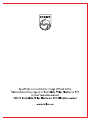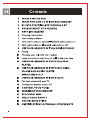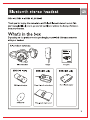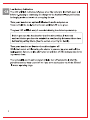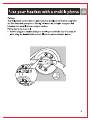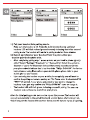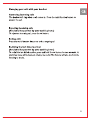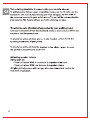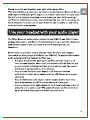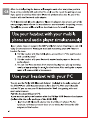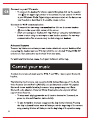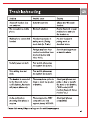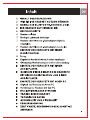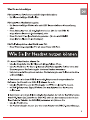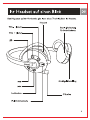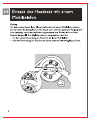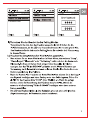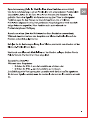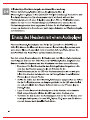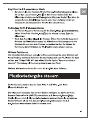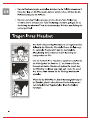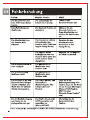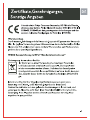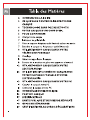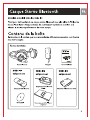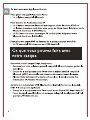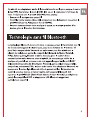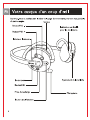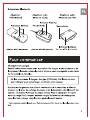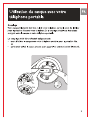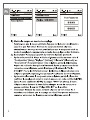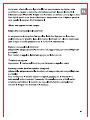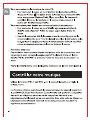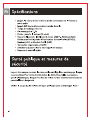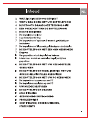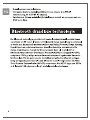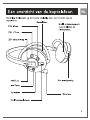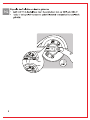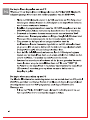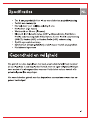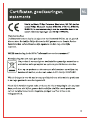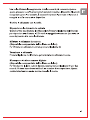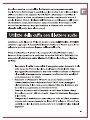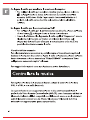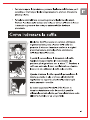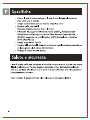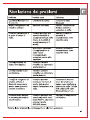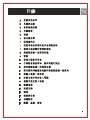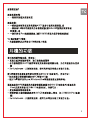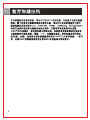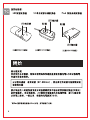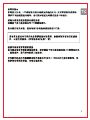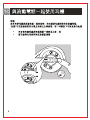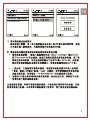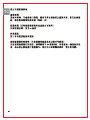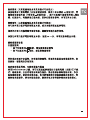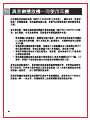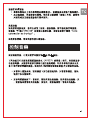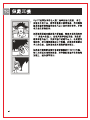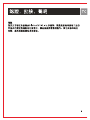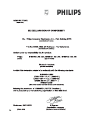Download Philips SHB6101 Bluetooth Stereo Headset
Transcript
Bluetooth stereo headset
SHB6100,SHB6101,SHB6102, SHB6103
GB) User manual
CD Bedienungsanleitung
@ Manuel d'Utilisation
AD Gebruiksaanwijzing
@ Manuale d'uso
WO AFFM
PHILIPS
PHILIPS
Specifications are subject to change without notice.
Trademarks are the property of Koninklijke Philips Electronics N.V.
or their respective owners.
2006 © Koninklijke Philips Electronics N.V. All rights reserved.
www.philips.com
09 < <“ “ O NN VI о © №
ю ю © с
13
13
15
16
17
17
18
19
WHAT’S INTHE BOX
WHAT YOU CAN DO WITH YOUR HEADSET
BLUETOOTH WIRELESS TECHNOLOGY
YOUR HEADSET AT A GLANCE
GETTING STARTED
Charging your headset
Low battery indication
Turn your headset or optional Bluetooth audio adaptor on
Turn your headset or Bluetooth audio adaptor off
USE YOUR HEADSET WITH A MOBILE PHONE
Pairing
Managing your calls with your headset
Listen to music and monitor your calls at the same time
USE YOUR HEADSET WITH YOUR AUDIO
PLAYER
USE YOUR HEADSET WITH YOUR MOBILE
PHONE AND AUDIO PLAYER
SIMULTANEOUSLY
USE YOUR HEADSET WITH YOUR PC
Pair the headset with your PC
Connect the headset to your PC
CONTROL YOUR MUSIC
WEARING YOUR HEADSET
SPECIFICATIONS
HEALTH AND SAFETY
TROUBLESHOOTING
CERTIFICATIONS, APPROVALS, STATEMENTS
Bluetooth stereo headset
SHB6100, SHB6101, SHB6102, SHB6103
Thank you for buying this state-of-the-art Philips Bluetooth stereo headset. This
user manual will help you to get started quickly and achieve the best performance
from your headset.
What's in the box
Depending on the product version you bought you will find different accessories
with your headset:
All product versions:
PHILIPS
Bluetooth headset Charger User guide
SHB6101 only SHB6102 only SHB6103 only
USB Bluetooth adapter
iPod Bluetooth adapter
Software CD
Wrap-around adapter pouch
What else you’ll need
For wireless hands-free calls.
* A Bluetooth enabled mobile phone
For wireless music:
* A Bluetooth enabled mobile phone with A2DP Bluetooth Stereo support, or
* A music player with a 3,5mm headphone jack (for the Bluetooth audio adapter
included with the 6102), or
* An iPod with a 30 pin docking connector. (for the Bluetooth audio adapter
included in the 6103)
For VolP calls or PC music:
* AWindows compatible PC with a free USB port.
What you can do with your headset
With your Philips headset you can:
* Lead wireless hands-free conversations over your Bluetooth enabled telephone.
* Wirelessly listen to your music on your Stereo Bluetooth (A2DP) compatible
phone and control it from your headset
* Switchstream: Switch between music and calls with the press of a button.
Combined with a USB Bluetooth adapter and Software (included in the
SHB6101 sales package) you can also:
* Wirelessly listen to music and control MP3's on your PC.
* Lead wireless Internet calls using VolP Software such as Skype, Windows Live etc.
Combined with a Bluetooth audio adapter that connects to your MP3 players
headphone jack (included in the SHB6102 sales package) or to your iPods docking
connector (included in the SHB6103 sales package) you can
* Wirelessly listen to music.
Control your music (only available with adapter with AVRCP support, e.g. the
SHB6 103 iPod adapter).
* Switchstream: Switch between calls and music at the touch of a button
Bluetooth wireless technology
The Bluetooth technology used in this device wirelessly transmits data between for
a distance of up to 33 feet / 10 meters. Your Bluetooth stereo headset is universal
and works with most Bluetooth enabled phones from Nokia, Motorola, Philips,
Samsung, Sony-Ericsson and other brands for wireless hands free communication.
Stereo streaming of music is supported from any device that supports the
Bluetooth Advanced Audio Distribution Protocol (A2DP), e.g. compatible mobile
phones, computers, PDA's, audio players with Bluetooth adapter or built in
Bluetooth functionality. In order to use advanced music control features (Skip
forward, skip backward) you will need a Bluetooth device that supports the Audio
Video Remote Control Profile (AVRCP). Usually A2DP enabled mobile phones and
Bluetooth USB adapters will support this profile.
Your headset at a glance
Please refer to the drawing on the front cover flap for an overview of your headset.
Headset
Braille orientation
VOL -Button ——— — marking for the
visually impaired
VOL + Button
LED indicator light —
«Button Ear loop adjustment
DD Button
Charging socket Microphone
Multi-function button
Bluetooth adapter:
USB Bluetooth 3.5mm Bluetooth iPod Bluetooth
adapter audio adapter audio adapter
LED
On/Off On/Off
LED
(included with SHB6101 only) — (included with SHB6102 only) (included with SHB6103 only)
Getting started
Charging your headset
Before you use your headset for the first time, charge the battery of your headset
and your optional Bluetooth adapter for 6 hours for optimum battery capacity and
lifetime.
Use only the original charger (5V, 500mA). Using another charger may
damage or destroy your headset!
Plug the charger into the power outlet and connect the charger cable to the
headsets and the Bluetooth audio adapters (if applicable) charging socket. ‘ During
recharging the LED indicator will show a steady red light. Charging is completed
once the LED has switched off. Typically a full charge will take 3 hours.
! The iPod Bluetooth audio adapter does not need to be charged as it is powered by your iPod .
Low battery indication
The LED will flash red instead of green when the battery is low. Finish your call
before re-charging as connecting the charger to the headset will put your headset
in charging mode and could cut an ongoing the call.
Turn your headset or optional Bluetooth audio adaptor on
Press and hold the multi-function button until the LED turns green.
The green LED will flash every 3 seconds indicating the device is powered up.
Before you use the headset for the first time with a Bluetooth
enabled device you have to establish a relationship between these two
devices by pairing them. (See the section on pairing for details).
Turn your headset or Bluetooth audio adaptor off
While the headset or Bluetooth audio adapter is powered up, press and hold the
multi-function button until the LED turns red and then off. This indicates the device
is powered down.
The optional Bluetooth audio adapter will also turn off automatically after the
paired headset has been turned off or if you move the headset out of the 33 feet /
10 meter operating range.
Use your headset with a mobile phone
Pairing
Your Bluetooth headset must be paired to your mobile phone before using it for
the first time with your phone. “Pairing” will establish a unique encrypted link
between your mobile phone and your headset.
Pairing has to be done only
* before using your headset with your mobile phone for the very first time, or
* after using the headset with another Bluetooth communication device.
ZN
LIPS ©
0 5 -—\-<- Green
=D HD
1
N 7 SN 4 ``
Y 111 O 10:35 Y 111 ESO 10:36 Y 111 NO 10:37
Setting Connectivity Setting Setting Connectivity
Bluetooth Devices Found
Search for new devices
Enter Passwords
Paired devices
| Select Back) | Select Back) | Select Back |
Philips SHB 6100
1.) Put your headset into pairing mode.
Make sure the headset is off. Press the multi-function button until your
headsets LED will flash red and green alternately indicating that it has entered
pairing mode. The headset will remain in pairing mode for three minutes.
2.) Search and discover your headset from the phone that you
want to pair the headset with.
After completing pairing step 1 access a menu on your mobile phone typically
called “Setup”, “Settings”, “Bluetooth” or “Connectivity”. Select the option to
discover or search for Bluetooth devices. After several seconds search time
your phone should indicate that it has found the “Philips SHB6100”. For further
instructions on using Bluetooth on your mobile phone please refer to your
mobile phones user manual.
Upon selecting the headset on your mobile phone typically you will need to
confirm the pairing and enter a passkey or PIN. Please enter the headsets PIN
“0000” (4 zeros). If your phone asks whether you want to change the
headsets name, you may confirm the “Philips SHB6 100” name or change it.
The headset LED will flash green, indicating successful pairing. You are now
ready to talk and listen to music from your phone.
After the initial pairing you do not need to repeat this process. The headset will
connect automatically to the paired Bluetooth enabled device after turning it on.
Only if you pair the headset with another device you will have to repeat the pairing.
Managing your calls with your headset
Answering incoming calls
The headset will ring when a call comes in. Press the multi function button to
answer the call.
Rejecting incoming calls
(Available if supported by your mobile phone)
To reject an incoming call, press the << button.
Ending calls
Press the multi function button to end an ongoing call
Redialing the last dialed number
(Available if supported by your mobile phone)
To redial the last dialed number, press and hold the »» button for two seconds. A
short low tone will indicate an attempt to redial. This feature will also work while
listening to music.
Voice dialing (Available if supported by your mobile phone)
To activate voice dialing on your compatible phone press the «€ button on the
headset for two seconds. After hearing the voice dial signal, say the name of
the person as recorded in your mobile phone. The call will be connected within
a few seconds. This feature will also work while listening to music.
Transferring calls (Available if supported by your mobile phone)
Calls can be transferred from the Bluetooth phone to the headset and from the
headset to the Bluetooth phone.
To transfer an active call from phone to the headset , please follow the
operating instructions of your phone.
To transfer an active call from the headset to the phone : press »» once;
the call will be transferred to the phone.
Adjusting speaker volume
During your call:
* Press and release VOL + to increase the speaker volume and
* Press and release VOL - to decrease the speaker volume.
A higher pitch signal tone will alert you when the volume level reaches its
maximum or minimum.
Listen to music and monitor your calls at the same time
With the Switchstream feature you can listen to music from your Bluetooth Stereo
enabled phone with A2DP profile support and monitor your calls at the same time.
You will here a ring tone even when you are listening to music while receiving a
call. With the multi-function button you switch from the music to the incoming call,
which will pause the music. Use the same button to end the active call and return
to the music after a few seconds.
Use your headset with your audio player
The Philips Bluetooth audio adapter (included in the SHB6102 and SHB6103 sales
package) allows you to add Bluetooth wireless functionality to your Non-Bluetooth
enabled music player, so you can stream music from your player to your
headphone.
Before initial use, pair your headset with the Philips Bluetooth audio adapter
(included in the sales package of SHB6102 and SHB6103). To pair the Bluetooth
audio adapter and the headset for first use:
* Put your headset into pairing mode: Make sure the headset is off.
Press the multi-function button until your headsets LED will flash red and
green alternately indicating that it has entered pairing mode. The headset
will remain in pairing mode for three minutes.
* Make sure the Bluetooth audio adapter is off. Press and hold the
multi-function button on the adapter until the LED flashes red and green
alternately.
* Place the Bluetooth audio adapter and the headset next to each other.
After a few seconds the LED's on both devices will flash green.
* Connect the jack of the audio adapter to the 3.5mm headphone socket of
any audio source such as your MP3 player, CD player etc.You are now set
up for wirelessly listening to your music from that device.
After the initial pairing the devices will recognize each other every time you turn
them on in proximity with each other.You only need to repeat the pairing process
if you paired the devices with other Bluetooth products since the last use of the
headset with the Bluetooth audio adapter.
For Bluetooth enabled audio players or Bluetooth adapters that are not part of the
sales package please refer to the manufacturers user manual for the pairing process.
Typically the process will be similar as described above for mobile phones.
Use your headset with your mobile
phone and audio player simultaneously
If your phone does not support the A2DP profile for stereo streaming you can still
enjoy the convenience of listening to music and monitoring your calls from one
headset. To do so:
|. Pair the headset with the mobile phone as described in “Use your headset
With a mobile phone”.
2. Pair the headset with your Bluetooth enabled music player or Bluetooth
audio adapter.
3. You can now listen to music from your audio player and pick up incoming
calls by simply pressing the multi-function button. After ending the call your
music will resume within a few seconds.
Use your headset with your PC
You can use the Philips USB Bluetooth Adapter (included in the sales package of
the SHB6101) to add Bluetooth functionality to your PC.With your Bluetooth
enabled PC you can use your Philips headset for VolP chat, gaming, video and
music entertainment.
Pair the headset with your PC
If you want to pair your headset with the Philips USB Bluetooth adapter:
(included in the sales package of the SHB6101)
* Insert the USB Bluetooth adapter into the USB port of your PC. For
optimum performance ensure there are no obstacles between the USB
adapter and the headset.
* Install the application software from the CD ROM included in the SHB6 101
package. Refer to the on screen instructions for further details.
* Download and install the latest version of your preferred VolP software
for Internet calls such as Skype, Google Talk, Windows Live! messenger,
Yahoo messenger etc. from the corresponding website.
* Make sure the headset is powered off and press the multi-function button
for 4 seconds until your headsets LED will flash red and green alternately
indicating that it has entered pairing mode. The headset will remain in
pairing mode for three minutes.
* Start the Blue Soleil Bluetooth application software and start the USB
adapters search for the headset by clicking on the orange circle in the
center of the screen. This search may take a couple of seconds.
* Select the stereo headset icon from the list of found Bluetooth devices by
double-clicking on it. Please enter the headsets PIN “0000” (4 zeros) in
the pairing window that pops up. Your headset's LED will flash green every
3 seconds indicating that it is now successfully paired.
Connect the headset to your PC
Your Blue Soleil Software can connect to your music using the A/V profile (A2DP)
for Stereo Music or the Bluetooth Headset profile for two way communication for
VolP applications like Skype, Windows Live! Messenger etc.
* Click on the icon labeled “Philips SHB6100” before you connect using one
of the profiles by following the steps below.
Connect to your PC’s music
GB * To connect the headset for stereo music listening click on the speaker
icon in the upper right corner of the screen.You can control the music
in your Windows Media Player using on screen controls or the buttons on
your headset as described in the mobile phone section.
Connect for VolP communication
* To connect for two-way communication click on the mono headset
63 icon in the upper right corner of the screen.
* After connecting your headset will ring.“Pick up” using the multi-function
button to start using the microphone and headset speakers for two-way
communication. You are now ready to chat using your headset.
Advanced features
To speed up future connections you can create a short cut on your desktop. After
connecting the headset and your PC right click the icon labeled “Philips SHB6 | 00”
and choose “Save connection as shortcut” from the menu.
For additional information please check your Software’s online help.
Control your music
To adjust the volume of music use the VOL + and VOL - key on your Bluetooth
headset.
The following functions are only supported with devices that support the Audio
Video Remote Control Profile (AVRCP) such as Bluetooth enabled PCss, typical
Bluetooth stereo enabled mobile phones and many proprietary, non-3.5mm
Bluetooth audio adapters. Universal 3.5mm Bluetooth audio adapters will not
support these features.
* To stop music playing press the multi function button for 2 seconds, to
pause tap the multi function button briefly.
To skip forward to the next song press the skip forward button. Pressing
the skip backward button once will take you to the beginning of the current
song, pressing it twice will take you to the beginning of the previous song.
Wearing your headset
The OptiFit neckband features an ergonomically
optimized hinge, carefully placed in the center of the
ear shell for optimum wearing comfort, and the best
sound performance that results from the best possible
speaker placement on your ear.
To personalize the fit of your headset adjust the ear
loops onto the largest position marked with “L”. Pick up
the headset with both hands with the microphone
pointing away from you and lower the headset on your
ears. While wearing the headset personalize the fit by
moving the ear loop adjustment markers up and down
to the position optimal for you.
If you bought the SHB6102 with the included Bluetooth
audio adapter you can use the included stretch-pouch
to attach the audio adapter to your music player for
portable use.
Specifications
® Up to 12 hours of talk time or 10 hours of continuous music listening
* Up to 260 hours of standby time
* Typical time for a full charge: 3 hours
* Rechargeable Li-Po battery
* Operating range up to 33 feet (10 meters)
* Bluetooth |.2, Bluetooth stereo (A2DP — Advanced Audio Distribution
Profile) support, Audio Video Remote Control Profile support (AVRCP),
Headset (HSP) and Handset Profile (HSP) support.
* OptiFit ergonomic design.
* Switchstream: switch between music and calls
* Music control buttons
Health and safety
Using this headset with both ears covered may be illegal in some countries while
driving. For your safety avoid distractions from music or phone calls while in traffic
or other potentially dangerous environments.
Using this headset continuously at full volume may damage your hearing!
Troubleshooting
Problem Possible cause Solution
Bluetooth headset does Battery is very low. Charge your Bluetooth
not switch on. headset.
No connection to mobile
phone.
Bluetooth disabled.
Enable Bluetooth on your
mobile phone and turn
the headset on.
Mobile phone cannot find
headset
Headset may not be in
pairing mode. (Pairing
mode lasts for 3 min.)
Put your headset in
pairing mode as
described above.
Pairings may have been
reset or headset has been
previously paired with
other device.
Start the pairing process
as describe above.
Redialing does not work.
Your mobile phone may
not support this feature.
Voice dialing does not
work.
Your mobile phone may
not support this feature.
The headset is connected
to the Bluetooth stereo
enabled phone, but music
Phone may have option to
listen to music via speaker
or headset.
Check your phones user
guide on how to transfer
the music to the headset.
will play on phone only. (“AV headset, A2DP
headset, Bluetooth Stereo
headset” etc.)
Audio quality when Phone may not be A2DP Check your phones
streaming from phone is compatible and only compatibility.
very low. support (mono) HSP/HFP.
Please visit www.philips.com/support for additional support.
Certifications, approvals, statements
Hereby, Philips Consumer Electronics, BG P&A, declares that this
Philips Bluetooth headset SHB6100, SHB6101, SHB6102, SHB6103
is in compliance with the essential requirements and other relevant
provisions of Directive 1999/5/EC.
Trademarks
The Bluetooth word mark and logos are owned by the Bluetooth SIG, Inc. and
any use of such marks by Koninklijke Philips Electronics N.V is under license.
Other trademarks and trade names are those of their respective owners.
WEEE Customer Information
Disposal of your old product
Your product is designed and manufactured with high quality
materials and components, which can be recycled and reused. When
this crossed-out wheeled bin symbol is attached to a product it
I
means the product is covered by the European Directive 2002/96/
EC.
Please inform yourself about the local separate collection system for electrical
and electronic products.
Please act according to your local rules and do not dispose of your old products
with your normal household waste. The correct disposal of your old product
will help prevent potential negative consequences for the environment and
human health.
Inhalt
“4 ON NI WN
© —
10
12
12
13
14
14
15
16
17
17
18
19
INHALT DERVERPACKUNG
WIE SIE IHR HEADSET NUTZEN KONNEN
KABELLOSE BLUETOOTH-TECHNOLOGIE
IHR HEADSET AUF EINEN BLICK
ERSTE SCHRITTE
Headset aufladen
Niedriger Ladestand des Akkus
Headset oder Bluetooth-Audioadapter (Option)
einschalten
Headset oder Bluetooth-Audioadapter ausschalten
EINSATZ DES HEADSETS MIT EINEM
MOBILTELEFON
Pairing
Eingehende Anrufe mit Ihrem Headset empfangen
Gleichzeitige Musikwiedergabe und Anrufüberwachung
EINSATZ DES HEADSETS MIT EINEM
AUDIOPLAYER
GLEICHZEITIGER EINSATZ DES HEADSETS
MIT EINEM MOBILTELEFON UND EINEM
AUDIOPLAYER
EINSATZ DES HEADSETS MIT IHREM PC
Abgleich des Headsets mit Ihrem PC
Verbindung des Headsets mit dem PC
MUSIKWIEDERGABE STEUERN
TRAGEN IHRES HEADSET
TECHNISCHE DATEN
GESUNDHEIT UND SICHERHEIT
FEHLERBEHEBUNG
ZERTIFIKATE, GENEHMIGUNGEN, SONSTIGE
ANGABEN
DE Bluetooth Stereo-Headset
SHB6100, SHB6101,SHB6102, SHB6103
Vielen Dank fiir den Kauf dieses Bluetooth Stereo-Headset von Philips, das dem
neuesten Stand der Technik entspricht. Diese Bedienungsanleitung macht Sie mit
dem Gerät vertraut und zeigt Ihnen, wie Sie die beste Leistung mit Ihrem Headset
erzielen.
Inhalt der Verpackung
Je nach der Produktversion, die Sie gekauft haben, werden Sie verschiedenes
Zubehör für Ihr Headset finden:
Alle Produktversionen:
PHILIPS
Bluetooth-headset Ladekabel Bedienungsanleitung
Nur SHB6101 Nur SHB6102 Nur SHB6103
iPod Bluetooth-Adapter
USB Bluetooth-Adapter
Software-CD Wickelbeutel fiir den Adapter
Was Sie noch benótigen
Fiir kabelloses Telefonieren mit Freisprechfunktion:
* Ein Bluetooth-fáhiges Mobiltelefon
Für kabellose Musikwiedergabe:
* Ein Bluetooth-fáhiges Mobiltelefon mit A2DP Bluetooth-Stereo-Unterstützung,
oder
* Einen Audioplayer mit 3,5 mm-Kopfhórerbuchse (für den mit SHB6102
mitgelieferten Bluetooth-Audioadapter), oder
* Einen iPod mit 30-poligem Verbindungsstecker. (fiir den mit SHB6103
mitgelieferten Bluetooth-Audioadapter)
Für VoIP-Gespräche oder Musik vom PC:
* Einen Windows-kompatiblen PC mit einem freien USB Port.
Wie Sie Ihr Headset nutzen können
Mit Ihrem Philips Headset können Sie:
* kabellos Gespräche über Ihr Bluetooth-fähiges Telefon führen.
* kabellos Musik über Ihr Stereo-Bluetooth (A2DP)-kompatibles Telefon hören und
Einstellungen zur Musikwiedergabe direkt am Headset vornehmen
* Switchstream: Auf Knopfdruck zwischen Musikwiedergabe und Telefonbetrieb hin-
und herschalten.
In Kombination mit einem USB Bluetooth-Adapter und entsprechender
Software (im Zubehör des SHB6101) können Sie auch:
* kabellos Musik hören und die Wiedergabe von MP3s von Ihrem PC steuern.
* mit VolP-Software wie Skype, Windows Live usw. kabellos über das Internet
telefonieren.
In Kombination mit einem Bluetooth-Audioadapter, der mit der Kopfhörerbuchse
Ihres MP3-Players (im Zubehör des SHB6102) oder mit der entsprechenden Buchse
Ihres iPods (im Zubehör des SHB6103) verbunden wird, können Sie:
* kabellos Musik hören.
* die Musikwiedergabe steuern (nur mit einem Adapter mit AVRCP-Unterstiitzung, z.
B. dem SHB6 103 iPod-Adapter).
* Switchstream: Auf Knopfdruck zwischen Musikwiedergabe und Telefonbetrieb
hin- und herschalten
Kabellose Bluetooth-Technologie
Mit der Bluetooth-Technologie in diesem Gerät können Daten mit einer maximalen
Reichweite von 10 Metern übertragen werden. Ihr Bluetooth-Headset ist universell
einsetzbar und funktioniert mit den meisten Bluetooth-fähigen Telefonen von Nokia,
Motorola, Philips, Samsung, Sony-Ericsson und anderen Herstellern.
Stereo-Streaming ist möglich mit jedem Gerät, welches das Advanced Audio
Distribution Protocol (A2DP) von Bluetooth unterstützt, d.h. kompatible
Mobiltelefone, Computer, PDAs, Audioplayer mit Bluetooth-Adapter oder
integrierter Bluetooth-Funktionalität. Um fortgeschrittene Steuerfunktionen für die
Musikwiedergabe zu nutzen (Titelsprung vorwärts/rückwärts) benötigen Sie ein
Bluetooth-Gerät, welches das Audio Video Remote Control Profile (AVRCP)
unterstützt. A2DP-fähige Mobiltelefone und Bluetooth USB-Adapter unterstützen in
der Regel dieses Profil.
[hr Headset auf einen Blick
Das Diagramm auf der Vorderseite gibt Ihnen einen Überblick über Ihr Headset.
Headset
VOL — (leiser) Braille-Markierung
fur Sehbehinderte
VOL + (lauter-————
LED
N
Ohrbügel-Einstellung
Ladebuchse
Mikrofon
Multifunktionstaste
Bluetooth-Adapter:
USB Bluetooth - 3,5 mm Bluetooth - iPod Bluetooth -
Adapter Audioadapter Audioadapter
LED
LED
(nur im Zubehör von SHB6101) (nur im Zubehör von SHB6102) (nur im Zubehör von SHB6103)
Erste Schritte
Headset aufladen
Laden Sie vor dem ersten Einsatz des Headsets den Akku und den optionalen
Bluetooth-Adapter 6 Stunden lang auf; damit erzielen Sie eine optimale
Akkuleistung und —lebensdauer.
Verwenden Sie zum Aufladen nur das Original-Ladekabel (5V, 500mA). Ein
anderes Ladekabel kónnte das Headset beschädigen oder zerstôren!
Stecken Sie den Netzadapter in eine Steckdose und verbinden Sie das Ladekabel
mit der Ladebuchse des Headsets und des Bluetooth-Audioadapters (falls
Zutreffend).' Wáhrend des Ladevorgangs leuchtet die LED rot. Wenn der Akku
vollständig aufgeladen ist, erlischt die LED. In der Regel dauert ein kompletter
Ladevorgang 3 Stunden.
! Der iPod Bluetooth-Audioadapter wird úber Ihren ¡Pod betrieben und muss daher nicht aufgeladen
werden.
Niedriger Ladestand des Akkus
Bei niedrigem Ladezustand des Akkus blinkt die LED am Headset rot statt grin,
Beenden Sie das aktuelle Gespräch vor dem Aufladen, da das Headset mit dem
Anschluss des Ladekabels in den Auflademodus versetzt wird und etwaige
Gespräche dabei unterbrochen werden können.
Headset oder Bluetooth-Audioadapter (Option) einschalten
Halten Sie die Multifunktionstaste gedrückt, bis die LED grün leuchtet.
Die grüne LED blinkt alle 3 Sekunden, um anzuzeigen, dass das Gerät eingeschaltet ist.
Vor dem ersten Einsatz des Headsets mit einem Bluetooth-fähigen
Gerät müssen Sie die beiden Geräte abgleichen (Pairing). (Mehr
Informationen hierzu finden Sie im Abschnitt “Pairing”).
Headset oder Bluetooth-Audioadapter ausschalten
Halten Sie die Multifunktionstaste gedrückt, bis die LED zuerst rot leuchtet und
dann erlischt. Das Gerät ist nun ausgeschaltet.
Der Bluetooth-Audioadapter schaltet sich automatisch aus, wenn das Headset
ausgeschaltet wird oder sich außerhalb der maximalen Reichweite von 10 m
befindet.
DE Einsatz des Headsets mit einem
Mobiltelefon
Pairing
Vor dem ersten Einsatz lhres Bluetooth-Headset mit einem Mobiltelefon müssen
Sie die beiden Geräte abgleichen. Mit diesem auch „Pairing‘“ genannten Vorgang wird
eine eindeutige verschlüsselte Verbindung zwischen dem Mobiltelefon und dem
Headset hergestellt. Der Abgleich muss nur vorgenommen werden
* vor der ersten Verwendung des Headsets mit Ihrem Mobiltelefon
* nach der Verwendung des Headset mit einem anderen Bluetooth-fáhigen Gerát.
TY
LIPS Q I) X
OS | /
PN
>
( 3 Grün
SL
Г,
\
\ fr \
Pall O 10:35 Y 111 me 10:36 Y 111 NO 10:37
Setting Connectivity Setting Setting Connectivity
Bluetooth Devices Found
7
Enter Passwords
Search for new devices и
Paired devices Philips SHB 6100
x
0000
| Select Back) | Select Back) | Select Back |
|.) Versetzen Sie das Headset in den Pairing-Modus.
Vergewissern Sie sich, dass das Headset ausgeschaltet ist. Drücken Sie die
Multifunktionstaste, bis die LED des Headsets abwechselnd rot und griin blinkt.
Das Headset befindet sich nun im Pairing-Modus. Es verbleibt drei Minuten lang
in diesem Modus.
2.) Headset im abzugleichenden Mobiltelefon auswählen.
* Nun müssen Sie an Ihrem Mobiltelefon ein Menü öffnen, das meistens “Setup”,
“Einstellungen”, “Bluetooth” oder “Verbindung” heißt und dort die Suche nach
Bluetooth-Geräten aktivieren. Nach einigen Sekunden sollte Ihr Telefon
anzeigen, dass das “Philips SHB6 100“ gefunden wurde. Weitere Hinweise zur
Verwendung der Bluetooth-Funktionen an lhrem Mobiltelefon finden Sie in der
Bedienungsanleitung lhres Telefons.
* Nach der Auswahl des Headsets auf Ihrem Mobiltelefon müssen Sie in der Regel
den Abgleich bestätigen und einen Passkey oder eine PIN eingeben. Geben Sie
als PIN für das Headset bitte “0000” (vier Nullen) ein. Wenn Sie gefragt
werden, ob Sie die Bezeichnung des Headsets ändern wollen, können Sie
entweder die Bezeichnung “Philips SHB6100” bestätigen oder einen anderen
Namen auswählen.
+ Die LED am Headset blinkt alle drei Sekunden grün, um einen erfolgreichen
Abgleich anzuzeigen. Ihr Headset ist jetzt einsatzbereit.
Der Abgleich zwischen Headset und Telefon muss nur ein Mal vorgenommen
werden. Das Headset wird nach dem Einschalten automatisch mit dem
entsprechenden Bluetooth-Gerit verbunden. Der Pairing-Vorgang muss nur dann
wiederholt werden, wenn Sie das Headset mit einem anderen Gerät abgleichen
wollen.
Eingehende Anrufe mit Ihrem Headset empfangen
Anrufe annehmen
Bei eingehenden Anrufen klingelt das Headset. Drücken Sie die Multifunktionstaste,
um das Gespräch entgegenzunehmen. Während des Gespräches blinkt die grüne
LED schnell (ein Mal pro Sekunde).
Anrufe abweisen (falls Ihr Mobiltelefon diese Funktion unterstützt)
Um einen ankommenden Anruf abzuweisen, drücken Sie die Taste <<.
Anrufe beenden
Drücken Sie die Multifunktionstaste, um einen Anruf zu beenden.
Wiederholfunktion (falls Ihr Mobiltelefon diese Funktion unterstützt)
Um die zuletzt gewählte Nummer erneut anzuwählen, halten Sie die Taste >> zwei
Sekunden lang gedrückt. Ein kurzer, tiefer Ton signalisiert, dass die gewünschte
Nummer erneut angewählt wird. Diese Funktion steht auch während der
Musikwiedergabe zur Verfügung.
Sprachsteuerung (falls Ihr Mobiltelefon diese Funktion unterstiitzt)
Um die Sprachsteuerung an einem Mobiltelefon mit entsprechender Funktionalitát
einzuschalten, halten Sie die Taste «4 an Ihrem Headset zwei Sekunden lang
gedrückt. Nach dem Signal für die Sprachsteuerung (vier Töne in aufsteigender
Tonhöhe) sagen Sie den Namen des Gesprächspartners, wie er in Ihrem
Mobiltelefon abgespeichert ist. Der gewünschte Gesprächspartner wird innerhalb
einiger Sekunden angewählt. Diese Funktion steht auch während der
Musikwiedergabe zur Verfügung.
Anrufe umleiten (falls Ihr Mobiltelefon diese Funktion unterstützt)
Während eines Anrufes kann das Gespräch vom Bluetooth-Mobiltelefon auf das
Headset und zurück gelegt werden.
Befolgen Sie die Bedienungsanleitung Ihres Telefons, um Anrufe vom Headset auf das
Bluetooth-Mobiltelefon zu legen.
Um Anrufe vom Bluetooth-Mobiltelefon auf das Headset zu legen, drücken Sie ein
Mal die Taste >>. Der Anruf wird nun umgeleitet.
Lautstärke einstellen
Während eines Gespräches:
* Drücken Sie VOL +, um die Lautstärke zu erhöhen oder
* Drücken Sie VOL =, um die Lautstärke zu verringern
Jede Erhöhung oder Verringerung der Lautstärke wird durch einen Ton signalisiert.
Ein höherer Signalton ertönt, wenn die maximale oder minimale Lautstärke erreicht
ist.
Gleichzeitige Musikwiedergabe und Anrufiiberwachung
Mit der Switchstream-Funktion kónnen Sie gleichzeitig über Ihr
Bluetooth-Stereo-fáhiges Telefon (mit A2DP Profil-Unterstitzung) Musik hóren und
Ihre Anrufe überwachen. Ein ankommender Anruf wird auch während der
Musikwiedergabe durch einen Klingelton signalisiert. Mit der Multifunktionstaste
können Sie nun von der Musikwiedergabe auf Telefonbetrieb umschalten; die
Musikwiedergabe wird dabei angehalten. Drücken Sie die Multifunktionstaste
erneut, um den Anruf zu beenden und nach einigen Sekunden zur Musikwiedergabe
zurückzukehren.
Einsatz des Headsets mit einem Audioplayer
Mit dem Bluetooth-Audioadapter von Philips (im Zubehór von SHB6102 und
SHB6 103) kónnen Sie Bluetooth-Funktionen mit Ihrem Audioplayer nutzen, auch
wenn dieser Bluetooth eigentlich nicht unterstützt. Auf diese Weise können Sie
kabellos Musik von Ihrem Player auf das Headset übertragen.
Vor dem ersten Einsatz müssen Sie Ihr Headset mit dem Bluetooth-Audioadapter
von Philips (im Zubehör von SHB6102 und SHB6103) abgleichen. Abgleich des
Bluetooth-Audioadapters und des Headsets vor dem ersten Einsatz:
* Versetzen Sie Ihr Headset in den Pairing-Modus: Vergewissern Sie
sich, dass das Headset ausgeschaltet ist. Drücken Sie die
Multifunktionstaste, bis die LED des Headsets abwechselnd rot und grün
blinkt. Das Headset befindet sich nun im Pairing-Modus. Es verbleibt drei
Minuten lang in diesem Modus.
* Stellen Sie sicher, dass der Bluetooth-Audioadapter ausgeschaltet ist. Halten
Sie die Multifunktionstaste am Adapter gedrückt, bis die LED abwechselnd
rot und grün blinkt. Der Adapter befindet sich nun drei Minuten lang im
Pairing-Modus.
* Legen Sie den Bluetooth-Audioadapter und das Headset nebeneinander.
Nach einigen Sekunden blinken die LEDs an beiden Geräten grün.
* Verbinden Sie den Stecker des Audioadapters mit der 3,5 mm Buchse einer
beliebigen Audioquelle, z. B. eines MP3-Players, CD-Players usw. Sie können
nun mit diesem Gerät kabellos Musik hören.
Nach dem Abgleich erkennen sich die Geráte gegenseitig, sobald sie in geringem
Abstand zueinander eingeschaltet werden. Den Pairing-Vorgang miissen Sie nur
wiederholen, wenn Sie die Geräte nach dem letzten Einsatz des Headsets mit dem
Bluetooth-Audioadapter mit anderen Bluetooth-Geräten abgeglichen haben.
Bei Bluetooth-fähigen Audioplayern oder Bluetooth-Adaptern, die nicht Teil des
Zubehörs von Philips sind, finden Sie Informationen zum Pairing-Vorgang in der
Bedienungsanleitung des Geräteherstellers. Der Vorgang verläuft normalerweise
ähnlich wie der weiter oben beschriebene Abgleich mit Mobiltelefonen.
Gleichzeitiger Einsatz des Headsets
mit einem Mobiltelefon und einem
Audioplayer
Auch wenn Ihr Telefon das A2DP-Profil fiir Stereo-Streaming nicht unterstützt,
können Sie mit demselben Headset Musik hören und Anrufe überwachen. Gehen
Sie dazu wie folgt vor:
|. Gleichen Sie das Headset wie unter „Einsatz des Headsets mit einem
Mobiltelefon“ beschrieben mit dem Mobiltelefon ab.
2. Gleichen Sie das Headset mit einem Bluetooth-fähigen Audioplayer oder
mit dem Bluetooth-Audioadapter ab.
3. Nun können Sie über Ihren Audioplayer Musik hören und ankommende
Anrufe durch Drücken der Multifunktionstaste annehmen. Nach Beendigung
des Gespräches kehrt das Gerät nach einigen Sekunden wieder zur
Musikwiedergabe zurück,
Einsatz des Headsets mit Ihrem PC
Mit dem USB Bluetooth-Adapter von Philips (im Zubehór von SHB6101) kénnen
Sie Bluetooth-Funktionen an Ihrem PC nutzen. Mit einem Bluetooth-fähigen PC
kann das Headset fir VolP-Chat, Spiele, Video- und Musikwiedergabe eingesetzt
werden.
Abgleich des Headsets mit Ihrem PC
Zum Abgleich Ihres Headset mit dem USB Bluetooth-Adapter (im
Zubehör von SHB6101):
Stecken Sie den USB Bluetooth-Adapter in den USB Port Ihres PC. Stellen
Sie sicher, dass sich keine Gegenstände zwischen dem USB-Adapter und
dem Headset befinden.
Installieren Sie die Anwendungssoftware von der CD-ROM im Zubehör
von SHB6101 und befolgen Sie die Anweisungen auf dem Bildschirm.
Laden Sie die aktuelle Version einer VolP-Software, z. В. Skype, Google Talk,
Windows Live! messenger, Yahoo messenger usw., aus dem Internet
herunter und installieren Sie die Software.
Vergewissern Sie sich, dass das Headset ausgeschaltet ist und halten Sie
dann die Multifunktionstaste 4 Sekunden lang gedriickt, bis die LED Ihres
Headset abwechselnd rot und grün blinkt. Das Gerät befindet sich nun drei
Minuten lang im Pairing-Modus.
Starten Sie die Blue Soleil Anwendungssoftware von Bluetooth. Klicken Sie
auf den orangefarbenen Kreis auf dem Bildschirm, um mit dem
USB-Adapter nach dem Headset zu suchen. Die Erkennung des Headsets
kann etwa zwei Sekunden dauern.
Wählen Sie das Stereo-Headset aus der Liste der gefundenen
Bluetooth-Geräte durch einen Doppelklick auf das entsprechende Icon aus.
Geben Sie im Pairing-Fenster für das Headset die PIN ,,0000“ (4 Nullen)
ein. Die LED Ihres Headset blinkt nun alle 3 Sekunden grün, um einen
erfolgreichen Abgleich anzuzeigen.
Verbindung des Headsets mit dem PC
Die Software Blue Soleil kann mithilfe des A/V-Profils (A2DP) auf Ihre Musik
zugreifen und mithilfe des Bluetooth Headset-Profils zur VolP-Kommunikation mit
Skype, Windows Live! Messenger usw. eingesetzt werden.
Klicken Sie zunächst auf das Icon “Philips SHB6 100”, bevor Sie wie unten
beschrieben die Verbindung zu einem der Profile herstellen.
Zugriff auf im PC gespeicherte Musik
* Zum Anschluss des Headsets fiir die Stereo-Musikwiedergabe, klicken
Sie auf das Lautsprecher-lcon 0g in der oberen rechten Ecke des
Bildschirms. Sie können die Wiedergabe im Windows Media Player über die
entsprechenden Schaltflächen steuern, oder über die Tasten direkt am
Headset wie im Abschnitt über Mobiltelefone beschrieben.
Verbindung fiir VolP-Kommunikation
* Zur Herstellung einer Verbindung fiir die Zwei-Wege-Kommunikation,
klicken Sie auf das Headset -Icon 8 à in der oberen rechten Ecke des
Bildschirms.
«Nach dem Anschluss klingelt Ihr Headset. Öffnen Sie die Verbindung durch
Drücken der Multifunktionstaste; das Mikrofon und die Lautsprecher des
Headsets können nun zum Chatten verwendet werden. Sie können die
Verbindung durch Drücken der Multifunktionstaste wieder trennen.
Weitere Funktionen
Um zukünftige Verbindungen schneller aufzubauen, können Sie einen Shortcut auf
Ihrem Desktop einrichten. Verbinden Sie das Headset mit dem PC, klicken Sie dann
auf das Icon “Philips SHB6100” und wählen Sie die Option “Save connection as
shortcut” (Verbindung als Shortcut speichern) aus dem Menü.
Weitere Informationen finden Sie in der Online-Hilfe Ihrer Software.
Musikwiedergabe steuern
Stellen Sie die Lautstärke mit der Taste VOL + und VOL - auf Ihrem
Bluetooth-Headset ein.
Die folgenden Funktionen sind nur bei Geräten verfügbar, die das Audio Video
Remote Control Profile (AVRCP) unterstützen, z. B. Bluetooth-Stereo-fähige
Mobiltelefone und viele Bluetooth-Audioadapter anderer Hersteller mit anderen
Steckerformaten als 3,5 mm. Standard-Bluetooth-Audioadapter mit 3, 5
mm-Steckern unterstützen diese Funktionen nicht.
* Um die Musikwiedergabe anzuhalten, driicken Sie die Multifunktionstaste 2
Sekunden lang, um die Wiedergabe kurz zu unterbrechen, driicken Sie die
Multifunktionstaste ein Mal kurz.
* Um zum nächsten Titel zu springen, drücken Sie die Taste Titelsprung
vorwärts. Durch Drücken der Taste Titelsprung rückwärts gelangen Sie an
den Anfang des aktuellen Titels, durch zweimaliges Drücken zum Anfang des
vorherigen Titels.
Tragen Ihres Headset
Am OptiFit Nackenbiigel befindet sich ein ergonomisches
Gelenk in der Mitte der Ohrschale. Dieses Gelenk sorgt
für optimalen Tragekomfort und die bestmögliche
Klangleistung durch entsprechende Platzierung der
Lautsprecher am Ohr.
Um die Passform Ihres Headset zu optimieren, stellen Sie
die Ohrbügel auf die Position ,,L“ ein. Nehmen Sie das
Headset mit beiden Händen auf (achten Sie darauf, dass
das Mikrofon von Ihnen weg zeigt) und setzen Sie es auf
Ihre Ohren. Nun können Sie die Ohrbügel individuell
einstellen.
Wenn Sie das SHB6102 mit dem Bluetooth-Audioadapter
im Zubehör gekauft haben, können Sie den Adapter mit
dem mitgelieferten Tragebeutel an Ihrem Audioplayer
befestigen.
Technische Daten
* Bis zu 12 Stunden Gesprichszeit oder 10 Stunden Musikwiedergabe
+ Bis zu 260 Stunden Stand-by-Zeit
* Normale Ladezeit: 3 Stunden
* Li-Po Akku
* Reichweite bis zu 10 Meter
* Unterstützung von Bluetooth 1.2, Bluetooth-Stereo (A2DP — Advanced
Audio Distribution Profile), Audio Video Remote Control Profile (AVRCP),
Headset (HSP) und Handset Profile (HSP).
* Ergonomisches OptiFit Design.
* Switchstream: Umschalten zwischen Musikwiedergabe und Telefonbetrieb
* Steuertasten für die Musikwiedergabe
Gesundheit und Sicherheit
In manchen Ländern ist es verboten, während des Autofahrens ein Headset zu
tragen, das beide Ohren bedeckt. Zu Ihrer eigenen Sicherheit sollten Sie
Ablenkungen durch Musik und Telefonanrufe im Verkehr oder in anderen potenziell
gefährlichen Situationen vermeiden.
Die ständige Verwendung dieses Headset bei voller Lautstärke kann zu
Gehörschäden führen!
DE Fehlerbehebung
Problem
Mögliche Ursache
Abhilfe
Das Bluetooth-Headset
kann nicht eingeschaltet
werden.
Der Ladezustand der
Batterie ist zu niedrig.
Laden Sie das
Bluetooth-Headset auf.
zurückgesetzt oder das
Headset wurde zuvor mit
einem anderen Gerät
abgeglichen.
Keine Verbindung zum Die Bluetooth-Funktion ist | Aktivieren Sie die
Mobiltelefon. deaktiviert. Bluetooth-Funktion an
Ihrem Mobiltelefon und
schalten Sie das Headset
ein.
Das Mobiltelefon kann Das Headset ist nicht im Versetzen Sie das
das Headset nicht Pairing-Modus (das Headset wie oben
erkennen Headset bleibt 3 Minuten | beschrieben in den
lang im Pairing-Modus) Pairing-Modus.
Der Abgleich wurde Beginnen Sie den Abgleich
wie oben beschrieben.
Die Wiederholfunktion ist
nicht verfügbar.
Evil. unterstützt Ihr
Mobiltelefon diese
Funktion nicht.
Die Sprachsteuerung
funktioniert nicht.
Evil. unterstützt Ihr
Mobiltelefon diese
Funktion nicht.
Das Headset ist mit dem
Bluetooth-Stereo-fähigen
Telefon verbunden, aber
Musik wird nur auf dem
Telefon wiedergegeben.
Das Telefon hat evil. eine
Option für die
Musikwiedergabe über
Lautsprecher oder
Headset.
Lesen Sie in der
Bedienungsanleitung Ihres
Telefons nach, wie Sie Musik
an das Headset übertragen
können ((“A/V-Headset,
A2DP-Headset,
Bluetooth-Stereo-Headset”
USW.)
Bei der Musikübertragung
vom Telefon ist die
Audioqualität nicht gut.
Das Telefon ist evtl. nicht
A2DP-kompatibel und
unterstützt nur
(Mono)-HSP/HFP.
Uberpriifen Sie die
Kompatibilität Ihres
Telefons.
Unter www.philips.com/support erhalten Sie weitere technische Unterstützung.
Zertifikate,Genehmigungen,
Sonstige Angaben
Hiermit erklárt Philips Consumer Electronics, BG P&A die Uberein-
C € stimmung des Gerätes Philips Bluetooth headset SHB6100, SHB6101,
SHB6102, SHB6103,mit den grundlegenden Anforderungen und den
anderen relevanten Festlegungen der Richtlinie 1999/5/EG.
Warenzeichen
Der Bluetooth-Schriftzug und die Bluetooth-Logos sind Eigentum der Bluetooth
SIG, Inc. Jegliche Verwendung dieser Warenzeichen durch die Koninklijke Philips
Electronics N.V erfolgt unter Lizenz. Andere Warenzeichen und Markennamen
gehören ihren jeweiligen Eigentümern.
WEEE Kennzeichnung in DFU: “Kundeninformationen”
Entsorgung lhres alten Gerits
Ihr Gerät wurde unter Verwendung hochwertiger Materialien
und Komponenten entwickelt und hergestellt, die recycelt und
wieder verwendet werden können. Befindet sich dieses Symbol
(durchgestrichene Abfalltonne auf Rädern) auf dem Gerät, bedeutet
dies, dass für dieses Gerät die Europäischen Richtlinie 2002/96/EG
gilt.
Informieren Sie sich über die geltenden Bestimmungen zur getrennten
Sammlung von Elektro- und Elektronik-Altgeräten in Ihrem Land.
Richten Sie sich bitte nach den geltenden Bestimmungen in Ihrem Land, und
entsorgen Sie Altgeräte nicht über Ihren Haushaltsabfall. Durch die korrekte
Entsorgung Ihrer Altgeräte werden Umwelt und Menschen vor möglichen
negativen Folgen geschützt.
Table des Matiéres
Ww №
O “4 “М “Oo UT A
10
|2
12
13
14
14
15
16
17
17
18
19
CONTENU DE LA BOITE
CE QUE VOUS POUVEZ FAIRE AVEC VOTRE
CASQUE
TECHNOLOGIE SANS FILE BLUETOOTH
VOTRE CASQUE D’UN COUP D’ŒIL
POUR COMMENCER
Charger votre casque
Indicateur de piles faibles
Mettre le casque ou l'adaptateur audio Bluetooth optionnel en marche
Eteindre le casque ou l'adaptateur audio Bluetooth
UTILISATION DU CASQUE AVEC VOTRE
TÉLÉPHONE PORTABLE
Couplage
Gérer vos appels avec le casque
Ecouter de la musique et gérer vos appels en simultané
UTILISATION DU CASQUE AVEC VOTRE
LECTEUR AUDIO
UTILISATION SIMULTANÉE DU CASQUE AVEC
VOTRE TELEPHONE PORTABLE ET VOTRE
LECTEUR AUDIO
UTILISATION DU CASQUE AVEC VOTRE PC
Coupler le casque à votre PC
Connecter le casque à votre PC
CONTRÔLER VOTRE MUSIQUE
PORT DU CASQUE
SPÉCIFICATIONS
SANTE PUBLIQUE ET MESURES DE SÉCURITÉ
GUIDE DE DÉPANNAGE
CERTIFICATIONS, ACCORDS, DÉCLARATIONS
Casque Stéréo Bluetooth
SHB6100, SHB6101, SHB6102, SHB6103
Merci pour votre achat de ce casque stéréo Bluetooth nec plus ultra de Philips. Ce
manuel d’utilisation vous permettra de commencer rapidement à utiliser et à
obtenir la meilleure performance de votre casque.
Contenu de la boîte
En fonction de la version que vous avez achetée, différents accessoires sont fournis
avec votre casque :
Toutes versions:
PHILIPS
Casque Bluetooth Chargeur Guide d'utilisation
SHB6101 SHB6102 SHB6103
uniquement uniquement uniquement
Adaptateur USB Bluetooth 3,5mm Adaptateur Bluetooth pour iPod
CD Logiciel Housse type portefeuille pour
adaptateur
Ce dont vous avez également besoin
Pour gérer vos appels les mains libres
* Un téléphone compatible Bluetooth
Pour écouter de la musique sans fil
* Un téléphone compatible Bluetooth avec support stéréo Bluetooth A2DP, ou
* Un lecteur de musique muni d’une prise casque de 3,5mm (pour l’adaptateur audio
Bluetooth fourni avec le SHB6 102), ou
* Un iPod avec connecteur d’arrimage à 30 broches (pour l’adaptateur audio
Bluetooth fourni avec le SHB6 103)
Pour gérer vos appels VolP ou écouter de la musique depuis votre PC:
* Un PC compatible Windows avec port USB disponible.
Ce que vous pouvez faire avec
votre casque
Avec votre nouveau casque Philips, vous pouvez:
Converser sur votre téléphone portable compatible Bluetooth tout en gardant les
mains libres.
Ecouter de la musique sans aucun fil sur votre téléphone portable compatible
Bluetooth (A2DP) et contróler votre musique directement depuis le casque.
Alterner instantanément entre musique et appels par la simple pression d’un
bouton grâce à la fonction Switchstream.
Combiné à un adaptateur USB Bluetooth et logiciel (fournis avec le modèle
SHB6101) vous pouvez également:
* Ecouter de la musique sans aucun fil et contrôler vos fichiers MP3 depuis votre PC.
« Passer des appels sans fil via Internet au moyen de logiciels de téléphonie VoIP tels
que Skype, Windows Live etc.
Combiné a un adaptateur audio Bluetooth branché sur la prise casque de votre
lecteur MP3 (fourni avec le modéle SHB6102) ou sur le connecteur d'arrimage de
votre iPod (fourni avec le modéle SHB6103) vous pouvez :
* Ecouter de la musique sans aucun fil.
e Contrôler votre musique (disponible uniquement avec l'adaptateur supportant le
profil AVRCP par ex. l’adaptateur iPod SHB6 | 03).
* Alterner instantanément entre musique et appels par la simple pression d’un
bouton grâce à la fonction Switchstream.
Technologie sans fil Bluetooth
La technologie Bluetooth incorporée dans ce casque permet la transmission sans fil
de donnés entre appareils électroniques, jusqu’à une distance de 10 mètres / 33
pieds. Votre casque stéréo Bluetooth est universel et peut être utilisé avec la
plupart des téléphones portables compatibles Bluetooth de Nokia, Motorola,
Philips, Samsung, Sony-Ericsson et autres marques, pour le confort d’une
communication mains libres en toute simplicité. Le « streaming » stéréo de la
musique est possible en provenance de tout appareil supportant le profil A2DP
(Bluetooth Advanced Audio Distribution Protocol), par ex. téléphones portables
compatibles, ordinateurs, PDA, lecteurs audio munis d’un adaptateur Bluetooth ou
incorporant la technologie Bluetooth.Afin de pouvoir utiliser les fonctions de
contrôle avancées (avance et retour rapide), votre appareil Bluetooth doit
supporter le profil AVRCP (Audio Video Remote Control Profile). Les téléphones
portables compatibles A2DP et adaptateurs USB Bluetooth supportent
normalement ce profil.
E Votre casque d'un coup d'ceil
Reportez-vous au schéma sur le rabat de la page de couverture pour une vue générale
de votre casque.
Bouton VOL —
Bouton VOL +
Indicateur lumineux-*
Casque
Prise de recharge
Bouton multifonction
Indications en Braille
pour les malvoyants
Ajustement de l'oreillette
Microphone
Adaptateur Bluetooth:
Adaptateur Adaptateur audio Adaptateur audio
USB Bluetooth Bluetooth 3,5mm Bluetooth pour iPod
Indicateur lumineux
Indicateur lumineux Marche/Arrét Marche/Arrét
Indicateur lumineux
(fourni avec le SHB6101 uniquement) (fourni avec le SHB6102 uniquement) (fourni avec le SHB6103 uniquement)
Pour commencer
Charger votre casque
Avant d’utiliser votre casque pour la première fois, chargez la pile du casque et de
l’adaptateur Bluetooth optionnel pendant 6 heures pour une capacité et une durée
de vie optimale de vos piles.
Utilisez uniquement le chargeur d’origine (5V,500mA). L'utilisation de tout
autre chargeur peut endommager ou détruire votre casque !
Branchez le chargeur sur une prise de courant murale et connectez le câble du
chargeur sur la prise de recharge du casque et de l’adaptateur audio Bluetooth (en
option).' L'indicateur lumineux du casque indique l’état de charge par un voyant
lumineux rouge fixe. Le voyant lumineux rouge s'éteint lorsque la recharge est
complète. Une recharge complète dure généralement 3 heures.
! Votre adaptateur audio Bluetooth pour iPod n’a pas besoin d’être chargé car il est alimenté par votre
iPod.
Indicateur de piles faibles
Lindicateur lumineux du casque indique que la pile est faible par un voyant
lumineux rouge clignotant. Terminez votre appel avant de recharger car lorsque
vous branchez le char eur sur le casque, le casque entre en mode de recharge et
votre communication risque d’être coupée.
Mettre le casque ou l’adaptateur Bluetooth optionnel en marche
Appuyez sur le bouton multifonction et maintenez-le enfoncé jusqu’à ce que le
voyant lumineux vert s’illumine.
Le voyant lumineux vert se met à clignoter pendant 3 secondes pour indiquer que
le casque est allumé.
Avant d’utiliser votre casque pour la première fois avec un appareil
compatible Bluetooth, il vous faut établir une liaison entre ces deux
appareils. (Reportez-vous à la section sur le couplage pour plus
d'informations).
Eteindre le casque ou l’adaptateur audio Bluetooth
Lorsque le casque ou l’adaptateur audio Bluetooth est allumé, appuyez sur le
bouton multifonction et maintenez-le enfoncé jusqu’à ce que le voyant lumineux
rouge s’illumine puis s’éteint pour indiquer que le casque est éteint.
L’adaptateur audio Bluetooth optionnel s'éteint automatiquement lorsque vous
éteignez le casque ou lorsque vous déplacez le casque hors de son rayon d'action
de 10 mètres / 33 pieds.
Utilisation du casque avec votre
téléphone portable
Couplage
Votre casque Bluetooth doit être relié à votre téléphone portable avant de l’utiliser
pour la première fois avec votre téléphone. Le « couplage » établit un lien unique
encrypté entre le casque et votre téléphone portable.
Le couplage doit être effectué uniquement :
* avant d'utiliser le casque avec votre téléphone portable pour la première fois,
ou
* après avoir utilisé le casque avec un autre appareil de communication Bluetooth.
> ©
{ N
d 3
Y 111 O 10:35 Yall NO 10:36 Youll am © 10:37
Setting Connectivity Setting Setting Connectivity
Bluetooth Devices Found
Search for new devices
Paired devices
Select Back,
Philips SHB 6100
Enter Passwords
| Select Back,
|.) Mettre le casque en mode de couplage
Assurez-vous que le casque est éteint. Appuyez sur le bouton multifonction
jusqu’à ce que l'indicateur lumineux du casque se mette à clignoter,
alternativement en rouge et vert, pour indiquer que le casque est entré en
mode de couplage. Le casque reste en mode de couplage pendant 3 minutes.
2.) Rechercher le casque à partir de votre téléphone portable
* Après avoir procédé à l’étape | décrite ci-dessus, accédez au menu intitulé
“Configuration” [Setup], “Réglages” [Settings], “Bluetooth” [Bluetooth] ou
“Connectivité” [Connectivity] sur votre téléphone portable. Sélectionnez
l’option de recherche des appareils Bluetooth.Après quelques secondes de
recherche, votre téléphone portable indique qu'il a détecté le “Philips
SHB6 100”. Pour plus d’informations sur l’utilisation de Bluetooth avec votre
téléphone portable, reportez-vous au manuel d'utilisation de votre téléphone.
* Apres avoir sélectionné le casque sur votre téléphone portable, il vous faut
confirmer le couplage et entrer un mot de passe ou un code confidentiel (PIN).
Entrez le code confidentiel (PIN) du casque “0000” (4 zéros). Si votre
téléphone vous demande si vous désirez changer le nom du casque, vous
pouvez confirmer le nom de “Philips SHB6 100” ou le modifier.
+ L'indicateur lumineux du casque se met à clignoter en vert toutes les 3
secondes pour indiquer que le couplage est réussi. Vous pouvez maintenant
converser et écouter de la musique sur votre téléphone portable.
Back
J
| Select
Apres avoir effectué le couplage initial, il n'est pas nécessaire de répéter cette
opération. Le casque se connecte automatiquement sur l'appareil compatible
Bluetooth auquel il est relié lorsque vous le mettez en marche. Le couplage ne doit
être répété que si, entre deux utilisations du casque avec votre téléphone portable,
vous couplez le casque à d’autres appareils.
Gérer vos appels avec le casque
Répondre à un appel de l’extérieur
Le casque sonne à réception d’un appel de l’extérieur.Appuyez sur le bouton
multifonction pour prendre l'appel. L’indicateur lumineux vert clignote rapidement
(une fois par seconde) pendant toute la durée de la conversation.
Rejeter un appel de l’extérieur
(disponible uniquement si la fonction est supportée par votre téléphone
portable)
Pour rejeter un appel de l'extérieur, appuyez sur le bouton <<.
Terminer un appel
Appuyez sur le bouton multifonction pour terminer un appel en cours.
Recomposer le dernier numéro composé
(disponible uniquement si la fonction est supportée par votre téléphone
portable)
Pour recomposer le dernier numéro composé, appuyez sur le bouton »» et
maintenez-le enfoncé pendant 2 secondes. Une tonalité courte et faible se fait
entendre pour indiquer la tentative de rappel. Cette fonction est également
disponible lorsque vous écoutez de la musique.
Composition vocale
(disponible uniquement si la fonction est supportée par votre téléphone
portable)
Pour activer la fonction de composition vocale sur votre téléphone portable,
appuyez sur le bouton << sur le casque et maintenez-le enfoncé pendant 2
secondes. Une fois que vous avez entendu la tonalité de composition vocale (quatre
tonalités — du plus grave au plus aigu), dites le nom de la personne tel qu’il a été
enregistré dans votre téléphone portable. L'appel est connecté en quelques
secondes. Cette fonction est également disponible lorsque vous écoutez de la
musique.
Transféré un appel
(disponible uniquement si la fonction est supportée par votre téléphone
portable)
Vous pouvez transférer un appel en cours de votre téléphone Bluetooth sur le
casque et du casque sur votre téléphone Bluetooth.
Pour transférer un appel en cours du casque sur votre téléphone Bluetooth,
reportez-vous au manuel d’utilisation de votre téléphone portable.
Pour transférer un appel en cours de votre téléphone Bluetooth sur le casque:
appuyez une fois sur le bouton »». L'appel est transféré sur le casque.
Régler le volume du haut-parleur
Pendant un appel:
* Appuyez sur le bouton VOL + puis relâchez pour augmenter le volume du
haut-parleur
< Appuyez sur le bouton VOL - puis relâchez pour diminuer le volume du
haut-parleur
Toute augmentation ou diminution du volume est indiquée par une tonalité lorsque
vous appuyez sur les boutons VOL + et VOL =. Une tonalité plus aigue se fait
entendre pour indiquer que le volume a atteint son niveau maximum ou minimum.
Ecouter de la musique et gérer vos appels en simultané
Grice a la fonction Switchstream , vous pouvez en simultané gérer vos appels et
écouter de la musique sur votre téléphone portable compatible Bluetooth
supportant le profil A2DP. Une sonnerie se fait entendre a réception d'un appel
méme lorsque vous écoutez de la musique. Appuyez sur le bouton multifonction
pour mettre la musique en pause et prendre l'appel. Appuyez sur ce méme bouton
pour terminer l'appel. La musique reprend automatiquement aprés quelques
secondes.
Utilisation du casque avec votre lecteur
audio
L’adaptateur audio Bluetooth Philips (fourni avec les modèles SHB6102 et
SHB6 103) vous permet d’apporter toute la fonctionnalité sans fil Bluetooth à votre
lecteur audio compatible Bluetooth et de transmettre sans fil de la musique depuis
votre lecteur audio sur le casque.
Avant toute première utilisation, il vous faut coupler le casque à l’adaptateur audio
Bluetooth Philips (fourni avec les modèles SHB6102 et SHB6 103). Pour coupler
le casque à l’adaptateur audio Bluetooth:
+ Mettre le casque en mode de couplage: Assurez-vous que le casque
est éteint.Appuyez sur le bouton multifonction jusqu’à ce que l'indicateur
lumineux du casque se mette à clignoter, alternativement en rouge et vert,
pour indiquer que le casque est entré en mode de couplage. Le casque
reste en mode de couplage pendant 3 minutes.
* Assurez-vous que l'adaptateur audio Bluetooth est éteint.Appuyez sur le
bouton multifonction jusqu’à ce que l'indicateur lumineux se mette à
clignoter, alternativement en rouge et vert, pour indiquer que l'adaptateur
est entré en mode de couplage. L'adaptateur reste en mode de couplage
pendant 3 minutes.
* Placez l’adaptateur audio Bluetooth et le casque l’un à côté de l’autre.
Après quelques secondes, les indicateurs lumineux sur les deux appareils se
mettent à clignoter en vert.
+ Branchez l’adaptateur audio Bluetooth sur la prise casque 3,5mm de votre
source audio, lecteur MP3, platine laser, etc.Vous pouvez maintenant
écouter sans fil la musique directement a partir de votre lecteur.
Une fois que vous avez procédé au couplage, les appareils se reconnaissent a
chaque fois que vous les mettez en marche à proximité l’un de l’autre. La
procédure de couplage ne doit être répétée que si, entre deux utilisations du
casque avec l’adaptateur audio Bluetooth, vous couplez le casque à d’autres
appareils.
Pour les lecteurs audio compatibles Bluetooth ou les adaptateurs Bluetooth qui ne
sont pas fournis avec le casque, reportez-vous au manuel d'utilisation du fabricant
pour procéder au couplage. Généralement, la procédure est similaire à celle décrite
ci-dessus pour les téléphones portables.
Utilisation simultanée du casque avec
votre téléphone portable et votre
lecteur audio
Même si votre téléphone portable ne supporte pas le profil A2DP pour le
streaming stéréo, vous pouvez malgré tout écouter de la musique et gérer vos
appels en simultané à partir d’un seul casque. Pour ce faire :
|. Couplez le casque à votre téléphone portable en suivant la procédure
décrite à la section “Utilisation du casque avec votre téléphone portable”.
2. Couplez le casque à votre lecteur audio compatible Bluetooth ou
adaptateur audio Bluetooth.
3. Vous pouvez maintenant écouter de la musique directement à partir de
votre lecteur audio et répondre aux appels provenant de votre téléphone
portable à tout moment en appuyant sur le bouton multifonction. À
réception d’un appel de l’extérieur, la musique est mise en pause
automatiquement. Lorsque vous terminez l'appel, la musique reprend après
quelques secondes.
Utilisation du casque avec votre PC
Vous pouvez utiliser l’adaptateur USB Bluetooth Philips (fourni avec le modèle
SHB6101) pour apporter toute la fonctionnalité Bluetooth à votre PC. Utilisez le
casque avec votre ordinateur compatible Bluetooth pour passer des appels via
Internet (VoIP), écouter de la musique et regarder des vidéos.
Coupler le casque à votre PC
Si vous souhaitez coupler le casque à votre adaptateur USB Bluetooth
Philips: (fourni avec le modèle SHB6101)
Branchez l'adaptateur USB Bluetooth sur le port USB de votre PC. Pour
une performance optimale, assurez-vous qu’il n’y a pas d'obstacles entre
l’adaptateur USB et le casque.
Installez le logiciel d'application sur le CD ROM fourni avec le modèle
SHB6101. Reportez-vous aux instructions à l’écran pour plus
d'informations.
Téléchargez et installez la dernière version de votre logiciel de téléphonie
via Internet VoIP préféré (Skype, Google Talk, Windows Live! Messenger,
Yahoo Messenger etc.) sur le site Internet correspondant.
Assurez-vous que le casque est éteint. Appuyez sur le bouton multifonction
et maintenez-le enfoncé pendant 4 secondes jusqu’à ce que l'indicateur
lumineux du casque se mette à clignoter, alternativement en rouge et vert,
pour indiquer que le casque est entré en mode de couplage. Le casque
reste en mode de couplage pendant 3 minutes.
Lancez le logiciel d'application Blue Soleil et initiez la recherche des
adaptateurs USB pour le casque en cliquant sur le cercle orange au centre
de l’écran. La recherche peut prendre quelques secondes.
Sélectionnez le casque stéréo dans la liste d'appareils Bluetooth détectés
en cliquant deux fois sur l'icône correspondante. Entrez le code
confidentiel (PIN) du casque “0000” (4 zéros) dans la fenêtre de
couplage qui apparaît à l’écran. L’indicateur lumineux du casque se met à
clignoter en vert toutes les 3 secondes pour indiquer que le couplage est
réussi.
Connecter le casque à votre PC
Le logiciel Blue Soleil peut se connecter sur votre musique en utilisant le profil A/V
(A2DP) pour la musique stéréo ou le profil du Casque Bluetooth pour une
communication à double sens pour les applications VoIP telles que Skype,
Windows Live! Messenger etc.
Cliquez sur l'icône intitulée “Philips SHB6 100” avant de vous connecter au
moyen de l’un de ces profiles en suivant les étapes suivantes.
Vous connecter sur la musique de votre PC
* Pour connecter le casque en vue d'écouter de la musique stéréo,
cliquez sur l’icône IZ en haut à droite de l’écran.Vous pouvez contrôler
votre musique avec Windows Media Player en utilisant les boutons de
contrôle à l'écran ou les boutons sur le casque comme indiqué à la
section sur les téléphones portables.
Vous connecter pour établir une communication à double sens
* Pour connecter le casque en vue d'établir une communication à
double sens, cliquez sur l’icône du casque &% en haut à droite de
l’écran.
* Une fois la connexion établie, le casque se met à sonner. Appuyez sur le
bouton multifonction pour “prendre l’appel” et utilisez le microphone et les
haut-parleurs du casque pour lancer la communication à double sens. Vous
pouvez maintenant converser via Internet à travers le casque.
Fonctions avancées
Pour accélérer vos connexions futures, vous pouvez créer un raccourci sur votre
bureau. Après avoir connecté le casque à votre PC, cliquez à droite sur l’icône
intitulée “Philips SHB6 100” et choisissez “Créer un raccourci de connexion” au
menu.
Pour plus d’informations, consultez le guide d'assistance en ligne de votre logiciel.
Contróler votre musique
Utilisez les boutons VOL + and VOL - sur le casque Bluetooth pour régler le
volume sonore.
Les fonctions suivantes sont disponibles uniquement avec des appareils supportant
le profil AVRCP (Audio Video Remote Control Profile) tels que les PC compatibles
Bluetooth, les téléphones portables stéréo compatibles Bluetooth et les
adaptateurs audio Bluetooth qui ne sont pas dotés d’une prise audio de 3,5mm. Les
adaptateurs audio Bluetooth universels munis d’une prise audio de 3,5mm ne
supportent pas ces fonctions.
* Pour arréter la lecture de la musique, appuyez sur le bouton multifonction
et maintenez-le enfoncé pendant 2 secondes. Pour mettre la lecture en
pause, appuyez brièvement sur le bouton multifonction.
* Pour passer à la piste suivante, appuyez sur le bouton d'avance rapide.
Appuyez une fois sur le bouton de retour rapide pour retourner au début
de la piste en cours de lecture.Appuyez deux fois pour retourner au début
de la piste précédente.
Port du casque
La lanière OptiFit de port autour du cou est munie d’une
charnière ergonomique, placée stratégiquement au centre
de l’oreillette pour un confort total et une parfaite qualité
d'écoute en raison d’un positionnement optimal des
haut-parleurs durant le port du casque.
Pour un port personnalisé du casque, ajustez les contours
d'oreilles sur la position la plus large “L”. Prenez le casque
des deux mains avec le microphone loin de vous et posez
le casque sur les oreilles. Lorsque vous portez le casque,
réglez la position des contours d’oreilles en essayant les
différents crans de réglage jusqu’à ce que la position soit
optimale.
Si vous avez acheté le SHB6 102 avec adaptateur audio
Bluetooth, vous pouvez utiliser l’étui de rangement
extensible pour fixer l’adaptateur audio sur votre lecteur
audio.
Spécifications
* Jusqu’a 12 heures d'autonomie en mode conversation et 10 heures en
mode audio.
* Jusqu'à 260 heures d'autonomie en mode de veille
* Temps de recharge: 3 heures
* Pile rechargeable Li-Po
* Portée : jusqu’à 10 mètres (33 pieds)
* Supporte Bluetooth |.2, Bluetooth stereo (A2DP — Advanced Audio
Distribution Profile), Audio Video Remote Control Profile (AVRCP),
Headset (HSP) et Handset Profile (HSP).
+ Conception ergonomique OptiFit
* Switchstream: pour alterner entre appels et musique
Boutons de contrôle audio
Santé publique et mesures de
sécurité
Le port d'un casque couvrant les deux oreilles est illégal dans certains pays lorsque
vous conduisez. Pour votre sécurité, évitez les distractions, telles que musique,
appels téléphoniques, lorsque vous étes au volant ou dans d'autres environnements
potentiellement dangereux.
Utiliser le casque à plein volume de façon prolongée peut endommager l’ouïe !
Guide de dépannage
Probleme
Cause possible
Solution
Le casque Bluetooth ne se
met pas en marche
La pile est faible
Rechargez votre casque
Bluetooth
Aucune connexion avec le
téléphone portable
Bluetooth est désactivé
Activez Bluetooth sur
votre téléphone portable
et mettez le casque en
marche
Le téléphone portable ne
peut pas trouver le
casque
Le casque n’est pas en
mode de couplage (le
mode de couplage dure 3
minutes)
Mettez le casque en
mode de couplage en
suivant la procédure
décrite ci-dessus
Le couplage a été
réinitialisé ou le casque a
été couplé a d'autres
appareils
Lancez la procédure de
couplage en suivant la
procédure décrite
ci-dessus
La fonction de
recomposition n'est pas
opérationnelle
Votre téléphone portable
ne supporte pas cette
fonction
La fonction de
composition vocale n'est
pas opérationnelle
Votre téléphone portable
ne supporte pas cette
fonction
Le casque est couplé á un
téléphone portable
compatible Bluetooth
mais la musique ne se fait
entendre qu’à travers le
téléphone portable
Votre téléphone possède
l'option d’écouter de la
musique à travers un
casque ou un
haut-parleur.
Reportez-vous au manuel
d'utilisation de votre
téléphone pour savoir
comment transférer la
musique sur un casque
(casque “A/V, casque
A2DP casque stéréo
Bluetooth” etc.)
Mauvaise qualité audio
lors du streaming depuis
votre téléphone portable
Votre téléphone n’est pas
compatible A2DP et
supporte uniquement le
mode (mono) HSP/HFP.
Vérifiez la compatibilité
de votre téléphone
Visitez notre site Internet www.philips.com/support pour toute assistance
complémentaire
Certifications, accords, déclarations
Par la présente, Philips Consumer Electronics, BG P&A, déclare que
C € Pappareil Philips Bluetooth headset SHB6 100, SHB6101|, SHB6102,
SHB6103 est conforme aux exigences essentielles et aux autres
dispositions pertinentes de la directive 1999/5/CE
Marques déposées
La marque Bluetooth et les logos sont les propriétés de Bluetooth SIG, Inc. Et
toute utilisation de ces marques par Koninklijke Philips Electronics N.V
s'effectue sous licence. Les autres marques
Marquage WEEE - Notice DFU, section « Informations pour le
consommateur »
Mise au rebut des produits en fin de vie
Ce produit a été concu et fabriqué avec des matériaux et
XT composants recyclables de haute qualité.
E
Le symbole d'une poubelle barrée apposé sur un produit signifie
que ce dernier répond aux exigences de la directive européenne
2002/96/EC.
Informez-vous auprès des instances locales sur le système de collecte des
produits électriques et électroniques en fin de vie.
Conformez-vous à la législation en vigueur et ne jetez pas vos produits avec
les déchets ménagers. Seule une mise au rebut adéquate des produits peut
empêcher la contamination de l’environnement et ses effets nocifs sur la santé.
“4 O @UV à ww №
WO NNN
NM
13
14
14
15
16
17
17
18
19
WAT ZICH IN DE DOOS BEVINDT
WAT U KAN DOEN MET UW KOPTELEFOON
BLUETOOTH DRAADLOZE TECHNOLOGIE
EEN OVERZICHT VAN DE KOPTELEFOON
HOE TE BEGINNEN
De koptelefoon opladen
Lege batterijaanduiding
De koptelefoon of optionele Bluetooth geluidsadapter
inschakelen
De koptelefoon of Bluetooth geluidsadapter uitschakelen
DE KOPTELEFOON MET EEN GSM GEBRUIKEN
Koppelen
Uw gesprekken via de koptelefoon beheren
Luister naar muziek en controleer tegelijkertijd uw
gesprekken
DE KOPTELEFOON MET UW GELUIDSPELER
GEBRUIKEN
DE KOPTELEFOON TEGELIJKERTIJD MET UW
GSM EN GELUIDSPELER GEBRUIKEN
DE KOPTELEFOON MET UW PC GEBRUIKEN
De koptelefoon koppelen aan uw PC
De koptelefoon aansluiten op uw PC
UW MUZIEK BESTUREN
DE KOPTELEFOON DRAGEN
SPECIFICATIES
GEZONDHEID EN VEILIGHEID
PROBLEEMGIDS
CERTIFICATEN, GOEDKEURINGEN,
STATEMENTS
Philips Bluetooth stereokoptelefoon
SHB6100, SHB6101, SHB6102, SHB6103
Bedankt voor de aankoop van deze hypermoderne Philips Bluetooth
stereokoptelefoon. De gebruiksaanwijzing zal U helpen om snel van start te gaan en
om de beste prestatie uit uw koptelefoon te verkrijgen.
Wat zich in de doos bevindt
Afhankelijk van de productversie die U heeft gekocht zullen verschillende
accessoires met uw koptelefoon zijn meegeleverd:
Alle productversies:
PHILIPS
Bluetooth Koptelefoon Oplader Gebruiksaanwijzing
enkel SHB610! enkel SHB6102 enkel SHB6 103
USB Bluetooth adapter iPod Bluetooth adapter
Software CD
Omwikkelbare adapter buidel
Wat U nog nodig heeft
Voor draadloze, handvrije oproepen
* Een met Bluetooth uitgeruste telefoon.
Voor draadloze muziek
* Een met Bluetooth uitgeruste GSM met A2DP Bluetooth Stereo-ondersteuning of
* Een muziekspeler met een 3.5mm koptelefoonbus (voor de Bluetooth
geluidsadapter meegeleverd met de SHB6102), of
* Een iPod met 30 pins-dokaansluiting (voor de Bluetooth geluidsadapter
meegeleverd met de SHB6103)
Voor VoIP gesprekken of PC muziek:
* Een Windows compatibele PC met een vrije USB poort.
Wat U kan doen met uw
koptelefoon
Met uw Philips koptelefoon kan U:
* Draadloze, handvrije gesprekken voeren via uw met Bluetooth uitgeruste telefoon.
* Draadloos naar uw muziek luisteren via uw Stereo Bluetooth (A2DP) compatibele
telefoon en deze bedienen via de koptelefoon.
* Switchstream (Stream-schakelaar): Schakel tussen muziek en oproepen met een
druk op de knop.
In combinatie met een USB Bluetooth adapter en Software (meegeleverd in het
SHB6101 verkoopspakket) kan U ook:
* Draadloos naar muziek luisteren en MP3's bedienen via uw PC.
* Draadloze Internet gesprekken voeren via VoIP Software zoals Skype, Windows
Live, etc.
In combinatie met een Bluetooth geluidsadapter die aangesloten wordt op de
koptelefoonbus van uw MP3 speler (meegeleverd met het SHB6102 verkoopspakket)
of op de dokaansluiting van uw iPod (meegeleverd met de SHB6103 verkoopspakket)
kan U:
* Draadloos naar muziek luisteren.
RÍE * Uw muziek besturen (enkel beschikbaar bij een adapter met AVRCP
ondersteuning, bv. de SHB6103 adapter).
Switchstream (Stream-schakelaar):Schakel tussen muziek en oproepen met een
druk op de knop.
Bluetooth draadloze technologie
De Bluetooth technologie gebruikt in dit toestel verstuurt draadloos data binnen
een afstand tot 33 voet / 10 meter. Uw Bluetooth stereo koptelefoon is universeel
en werkt met de meeste Bluetooth telefoons van Nokia, Motorola, Philips, Samsung,
Sony-Ericsson en andere merken voor draadloze, handvrije communicatie. De
stereo stremming van muziek wordt ondersteund door elk toestel dat het
Bluetooth Advanced Audio Distribution Protocol (A2DP), bv. compatibele GSMs,
computers, PDA's, geluidspelers met Bluetooth adapter of ingebouwde Bluetooth
functionaliteit. Om de geavanceerde muziekbedieningsfuncties (Vooruit springen,
terug springen) te gebruiken zal u een Bluetooth toestel nodig hebben dat Audio
Video Remote Control Profile (AVRCP) ondersteunt. Met A2DP uitgeruste GSM's
en Bluetooth USB adapters zullen dit profiel meestal ondersteunen.
Een overzicht van de koptelefoon
Raadpleeg de illustratie op de voorste omslagflap voor een overzicht van uw
koptelefoon.
Koptelefoon
VOL -Toets
VOL + Toets
LED indicatorlamp —
««Пое‹5
>» Toets
Oplaadbus
Multifunctionele toets
Braille oriénteringsmerk
voor de blinden en
slechtzienden.
A
Oorlus-aanpassing
Microfoon
Bluetooth adapter:
NL
USB Bluetooth 3.5mm Bluetooth iPod Bluetooth
adapter geluidsadapter geluidsadapter
LED indicatorlamp
LED indicatorlamp Aan/Uit Aan/Uit
LED indicatorlamp
(enkel meegeleverd met SHB6101) — (enkel meegeleverd met SHB6102) (enkel meegeleverd met SHB6103)
Hoe te Beginnen
De koptelefoon opladen
Alvorens U uw koptelefoon de eerste keer gebruikt dient U de batterij van de
koptelefoon en uw optionele Bluetooth adapter gedurende 6 uur op te laden om
een optimale batterijcapaciteit en levensduur te bekomen.
Gebruik enkel de originele oplader (5V, 500mA). Het gebruik van een andere
oplader kan uw koptelefoon beschadigen of stuk maken!
Sluit de oplader aan op het stopcontact en verbind het oplaadsnoer met de
oplaadbus van de koptelefoon en de Bluetooth geluidsadapter (indien van
toepassing).' Tijdens het opladen zal de LED indicator ononderbroken rood
oplichten. Het opladen is voltooid wanneer de LED uitdooft. De gemiddelde
oplaadtijd duurt ongeveer 3 uur.
! De iPod Bluetooth geluidsadapter moet niet opgeladen worden aangezien het gevoed wordt door uw
iPod.
Lege batterijaanduiding
De LED zal rood knipperen i.p.v. groen wanneer de batterij bijna leeg is. Beéindig
uw gesprek alvorens op te laden aangezien het aansluiten van de oplader op de
koptelefoon uw koptelefoon in oplaadmodus zal plaatsen waardoor een actief
gesprek verbroken kan worden.
De koptelefoon of optionele Bluetooth geluidsadapter inschakelen
Houd de multifunctionele toets ingedrukt tot de LED groen oplicht.
Eenmaal het toestel is opgeladen zal een groene LED elke 3 seconden knipperen.
Alvorens U het toestel voor de eerste maal met een met Bluetooth
uitgerust toestel gebruikt moet U een verbinding tussen deze twee
toestellen tot stand brengen door deze aan elkaar te koppelen. (Zie
het hoofdstuk over koppelen voor meer details).
De koptelefoon of optionele Bluetooth geluidsadapter uitschakelen
Wanneer de koptelefoon of de Bluetooth geluidsadapter zijn ingeschakeld houdt U
de multifunctionele toets ingedrukt tot de LED rood oplicht en vervolgens uitdooft.
Dit betekent dat het toestel is uitgeschakeld.
De optioneel Bluetooth geluidsadapter zal ook automatisch uitgeschakeld worden
nadat de gekoppelde koptelefoon uitgeschakeld is of indien U de koptelefoon
buiten het bruikbare bereik van 33 voet/ 10 meter verplaatst.
De koptelefoon met een GSM
gebruiken
Koppelen
Uw Bluetooth koptelefoon dient gekoppeld te worden aan uw GSM alvorens U
deze de eerste keer kan gebruiken in combinatie met uw telefoon.“Koppelen”zal
een unieke, gecodeerde link tussen uw GSM en uw koptelefoon tot stand brengen.
Koppelen hoeft slechts een keer te gebeuren
e Juist voor U de koptelefoon voor de eerste keer met uw GSM gebruikt, of
* nadat U de koptelefoon met een ander Bluetooth communicatietoestel heeft
gebruikt.
DZ © 2
ESA
>
Y | NO 10:35 Y 11 NO 10:36 Y 1 O 10:37
Setting Connectivity Setting Setting Connectivity
Bluetooth Devices Found
Search for new devices
Enter Passwords
Paired devices
| Select
Philips SHB 6100
| Select
Back) | Select Back | Back |
1.) Plaats uw koptelefoon in koppelmodus.
Zorg ervoor dat de koptelefoon is uitgeschakeld. Houd de multifunctionele
toets ingedrukt tot de LED op de koptelefoon afwisselend rood en groen
oplicht om aan te duiden dat die zich nu in koppelmodus bevindt. De
koptelefoon zal 3 minuten in koppelmodus blijven.
2.) Zoek en vind de koptelefoon in de telefoon die U wilt koppelen aan
de koptelefoon.
Nadat U koppelingstap| heeft voltooid roept U in uw GSM een menu op dat in
de meeste gevallen “Setup” (Instelling), “Settings” (Instellingen) ‘’Bluetooth” of
“Connectivity” (Aansluitingen) heet. Selecteer de optie om Bluetooth toestellen
te vinden of te herkennen. Na enkele seconden te zoeken zal uw telefoon
aangeven dat de “Philips SHB6100” gevonden is.Voor meer instructies omtrent
het gebruik van Bluetooth met uw GSM raadpleegt U de gebruiksaanwijzing van
uw GSM.
Nadat U de koptelefoon heeft geselecteerd via uw GSM dient U normaal gezien
het koppelen te bevestigen door een sleutel of PIN in te voeren.Voer de PIN
code “0000” (4 nullen) van de koptelefoon in. Indien de telefoon U vraagt of
U de naam van de koptelefoon wil veranderen dan kan U ofwel de “Philips
SHB6 100” bevestigen of veranderen.
De koptelefoon LED zal elke 3 seconden groen oplichten om aan te duiden dat
de koppeling is gelukt. U ben nu klaar om te praten en naar muziek te luisteren
via uw telefoon.
Na de initiéle koppeling dient U dit proces niet te herhalen. De koptelefoon zal na
inschakeling automatisch verbinding maken met het gekoppelde Bluetooth toestel.
Enkel wanneer U de koptelefoon met een andere toestel koppelt dient U de
koppeling te herhalen.
Uw gesprekken via de koptelefoon beheren.
Inkomende oproepen beantwoorden
De koptelefoon zal rinkelen bij een inkomende oproep. Druk op de
multifunctionele toets om de oproep te beantwoorden. De groene LED zal snel
knipperen (eenmaal per seconde) tijdens het gesprek.
Inkomende oproepen weigeren
(Beschikbaar indien deze functie wordt ondersteund door uw GSM)
Druk op de «« toets om een inkomend gesprek te weigeren.
Oproepen beéindigen
Druk op de multifunctionele toets om een actief gesprek te beëindigen.
Het laatst gekozen nummer herhalen
(Beschikbaar indien deze functie wordt ondersteund door uw GSM)
Om het laatst gekozen nummer te herhalen houd U de »» toets gedurende twee
seconden ingedrukt. Een korte, lage toon zal aanduiden dat het nummer opnieuw
gekozen wordt. Deze functie werkt ook terwijl U naar muziek luistert.
Oproepen doorschakelen
(Beschikbaar indien deze functie wordt ondersteund door uw GSM)
Om stemgestuurd kiezen te activeren op uw compatibele telefoon drukt U op de
«<< toets op de koptelefoon gedurende twee seconden. Nadat U het signaal voor
het stemgestuurd kiezen heeft gehoord (vier tonen —laag naar hoge pitch) spreekt
U de naam van de persoon uit zoals opgenomen in uw GSM. De oproep zal binnen
enkele seconden aangesloten worden. Deze functie werkt ook terwijl U naar
muziek luistert.
Oproepen doorschakelen
(Beschikbaar indien deze functie wordt ondersteund door uw GSM)
Oproepen kunnen doorgeschakeld worden van de Bluetooth telefoon naar de
koptelefoon en omgekeerd.
Om een oproep door te schakelen van de koptelefoon naar de Bluetooth telefoon
volgt U de gebruiksaanwijzingen van uw telefoon.
Om een oproep door te schakelen van de Bluetooth telefoon naar de koptelefoon:
druk eenmaal op »»; de oproep zal doorgeschakeld worden naar de koptelefoon.
Het luidsprekervolume aanpassen
Tijdens uw gesprek:
* Druk de VOL + in en laat los om het luidsprekervolume te verhogen en
* Druk de VOL - in en laat los om het luidsprekervolume te verlagen.
Een toetstoon zal elke verhoging en verlaging van het volume aanduiden. Een
geluidsignaal met een hogere toonhoogte zal U waarschuwen wanneer het volume
het maximale of minimale niveau heeft bereikt.
Luister naar muziek en controleer tegelijkertijd uw gesprekken
Met de Switchstream-functie (Streamschakelaar-functie) kan U naar muziek
luisteren van uw Bluetooth Stereo telefoon met A2DP profielondersteuning en
tegelijkertijd uw gesprekken controleren. U zal een beltoon horen, zelfs wanneer U
naar muziek luistert terwijl U een oproep ontvangt. Met de multifunctionele toets
schakelt U van de muziek naar het inkomend gesprek, waardoor de muziek zal
gepauzeerd worden. Gebruik dezelfde toets om het actieve gesprek te beéindigen
en na enkel seconden terug te keren naar de muziek.
De koptelefoon met uw geluidspeler
0 UCA
De Philips Bluetooth geluidsadapter (meegeleverd met het SHB6102 en SHB6103
verkoopspakket) staat U toe om de draadloze Bluetooth functionaliteit toe te
voegen een muziekspeler die niet uitgerust is met Bluetooth. Hierdoor kan U
muziek van de speler naar uw koptelefoon streamen.
Vóór het eerste gebruik koppelt U de koptelefoon aan de Philips Bluetooth
geluidsadapter (meegeleverd in het verkoopspakket van SHB6102 en SHB6103).
Om de Bluetooth geluidsadapter en de koptelefoon te koppelen voor
het eerste gebruik:
* Plaats uw koptelefoon in koppelmodus: Zorg ervoor dat de
koptelefoon is uitgeschakeld. Houd de multifunctionele toets ingedrukt tot
de LED op de koptelefoon afwisselend rood en groen oplicht om aan te
duiden dat die zich nu in koppelmodus bevindt. De koptelefoon zal 3
minuten in koppelmodus blijven.
* Zorg ervoor dat de Bluetooth geluidsadapter is uitgeschakeld. Houd de
multifunctionele toets op de adapter ingedrukt tot de LED afwisselend
rood en groen oplicht. Dit betekent dat de adapter zich in koppelmodus
bevindt. Dit zal ongeveer drie minuten duren.
* Plaats de Bluetooth geluidsadapter en de koptelefoon naast elkaar. Na
enkele seconden zullen de LED's op beide toestellen groen knipperen.
* Sluit de stekker van de geluidsadapter aan op de 3.5mm koptelefoonbus of
gelijk welke geluidsbron zoals uw MP3 speler, CD speler etc. U bent nu
klaar om draadloos naar muziek te luisteren via dat toestel.
Na de initiéle koppeling zullen de toestellen elkaar herkennen telkens U ze in de
nabijheid van elkaar inschakelt. U hoeft het koppelproces enkel te herhalen
wanneer U de toestellen heeft gekoppeld met andere Bluetooth producten sinds
het laatste gebruik van de koptelefoon met de Bluetooth geluidsadapter.
Voor het koppelproces bij Bluetooth geluidspelers of Bluetooth adapters die geen
deel uitmaken van het verkoopspakket raadpleegt U de gebruiksaanwijzing van de
fabrikant. In de meeste gevallen zal deze procedure gelijkaardig zijn aan die voor
GSM's zoals hierboven beschreven.
De koptelefoon tegelijkertijd met
uw GSM en geluidspeler gebruiken
Indien uw telefoon het A2DP profiel voor stereo stremming niet ondersteunt kan
U nog altijd naar muziek luisteren en gesprekken controleren via een enkele
koptelefoon. Om dit te doen:
|. Koppel de koptelefoon met de GSM zoals beschreven in “De koptelefoon
met een GSM gebruiken”.
2. Koppel de koptelefoon met uw Bluetooth muziekspeler of Bluetooth
geluidsadapter.
3. U kan nu naar muziek luisteren via de geluidspeler en inkomende
gesprekken beantwoorden door simpelweg de multifunctionele toets in te
drukken. Nadat U het gesprek beéindigd heeft zal de muziek na enkele
seconden hernomen worden.
De koptelefoon met uw PC gebruiken
U kan de Philips USB Bluetooth Adapter gebruiken (meegeleverd met het
verkoopspakket van de SHB6101) om Bluetooth functionaliteit toe te voegen aan
uw PC.Via de met Bluetooth uitgeruste PC kan U uw Philips koptelefoon gebruiken
voor VoIP, spelletjes, video en muziek.
De koptelefoon koppelen aan uw PC
El Wanneer U uw koptelefoon wil koppelen aan de Philips USB Bluetooth
adapter: (meegeleverd met het verkoopspakker van de SHB6101)
Plaats de USB Bluetooth adapter in de USB poort van uw PC. Zorg ervoor
dat zich geen obstakels tussen de USB adapter en de koptelefoon bevinden
om de beste resultaten te bekomen.
Installeer de programmasoftware vanaf de CD ROM meegeleverd met het
SHB6101 pakket.Volg de instructies op het scherm voor meer informatie.
Download en installeer de meest recente versie van uw favoriete VoIP
software voor Internet gesprekken zoals Skype, Google Talk, Windows Live!
Messenger, Yahoo messenger, etc. via de overeenkomende website.
Zorg ervoor dat de koptelefoon is uitgeschakeld en houd de
multifunctionele toets 4 seconden ingedrukt tot de LED afwisselend rood
en groen oplicht om aan te duiden dat die zich nu in koppelmodus bevindt.
De koptelefoon zal 3 minuten in koppelmodus blijven.
Start de Blue Soleil Bluetooth software en laat de USB adapter beginnen
zoeken naar de koptelefoon door op de oranje cirkel in het midden van het
scherm te klikken. Het zoeken kan enkele seconden duren.
Selecteer het stereokoptelefoon-icoon uit de lijst met gevonden Bluetooth
toestellen door er op te dubbelklikken.Voer de PIN code “0000” (4
nullen) in van de koptelefoon in het venster dat verschijnt. De koptelefoon
LED zal elke 3 seconden groen oplichten om aan te duiden dat de
koppeling is gelukt.
De koptelefoon aansluiten op uw PC
Uw Blue Soleil Software kan verbinding maken met uw muziek door het A/V profiel
(A2DP) te gebruiken voor Stereo Muziek of het Bluetooth Koptelefoonprofiel voor
tweewegcommunicatie voor VoIP programma’s zoals Skype, Windows Live!
Messenger etc.
Klik op het “Philips SHB6100” icoon alvorens U verbinding maakt via een
van de profielen door onderstaande stappen te volgen.
De koptelefoon verbinden met de muziek van de PC
* Om de koptelefoon aan te sluiten om naar muziek in stereo te luisteren
klikt U op het icoon CE in de rechter bovenhoek van het scherm. U kan
de muziek in uw Windows Media Player bedienen via de programma-
interface of de toetsen op uw koptelefoon zoals beschreven in het GSM
hoofdstuk.
Verbinding voor VoIP communicatie
* Om verbinding te maken voor tweewegcommunicatie klikt U op het
koptelefoon-icoon 63 in de rechter bovenhoek van het scherm.
* Na verbinding te hebben gemaakt zal uw koptelefoon rinkelen. “Neem op”
door de multifunctionele toets in te drukken en gebruik de microfoon en
de luidsprekers van de koptelefoon voor tweewegcommunicatie. U bent nu
klaar om te gesprekken te voeren via de koptelefoon. Gebruik de
multifunctionele toets op uw koptelefoon om de communicatie te beginnen
en te eindigen.
Geavanceerde kenmerken
Om toekomstige verbindingen te versnellen kan U een snelkoppeling aanmaken op
het bureaublad. Nadat U de koptelefoon en de PC heeft aangesloten
rechtermuisklikt U het “Philips SHB6100” icoon en selecteert U “Verbinding als
snelkoppeling bewaren” uit het menu.
Raadpleeg de online hulp van uw software voor bijkomende informatie.
Uw muziek besturen
Gebruik de VOL + en VOL - toetsen op uw Bluetooth koptelefoon om het
volume van de muziek aan te passen.
De volgende functies worden enkel ondersteund door toestellen die het Audio
Video Remote Control Profile (AVRCP) ondersteunen zoals PC's uitgerust met
Bluetooth, standaard Bluetooth stereo GSM's en vele fabrikantspecifieke,
non-3.5mm Bluetooth geluidsadapters. Universele 3.5mm Bluetooth
geluidsadapters zullen deze functies niet ondersteunen.
* Om de muziek te stoppen drukt U op de multifunctionele toets gedurende
2 seconden. Om te pauzeren drukt U kortstondig op de multifunctionele
toets.
* Om naar het volgende nummer te springen drukt U op de “Skip Forward”
toets. Door eenmaal op de “Skip Backward” toets te drukken gaat U terug
naar het begin van het huidige nummer. Door tweemaal te drukken gaat U
naar het begin van het vorige nummer.
De koptelefoon dragen
Het Optifit neksnoer heeft een ergonomisch
geoptimaliseerde scharnier die zorgvuldig in het midden
van de oorschelp is geplaatst voor het beste
draagcomfort. De beste geluidsresultaten zijn tevens
afkomstig van de beste mogelijke plaatsing in uw oor.
Om de koptelefoon aan te passen verstelt U de
oorlussen naar de grootste positie gemarkeerd met “L”.
Neem de koptelefoon vast met beide handen, met de
microfoon van U weg gericht, en laat de koptelefoon op
uw oren zakken.Terwijl U de koptelefoon draagt beweegt
U de aanpassingsmarkeringen van de oorlussen naar
boven en beneden tot U de positie heeft bereikt die het
meest comfortabel is.
Indien U de SHB6102 heeft gekocht met de
meegeleverde Bluetooth geluidsadapter dan kan u de
meegeleverde omwikkelbare buidel gebruiken om de
geluidsadapter aan uw muziekspeler te bevestigen voor
draagbaar gebruik.
* Tot 12 uur gesprekstijd of tot 10 uur ononderbroken muziekbeluistering
* Tot 260 uur stand-by tijd
* Normale duur voor volledige oplading: 3 uren
* Herlaadbare Li-Po batterij
* Werkbereik tot 33 voet (10 meter)
* Bluetooth 1.2, Bluetooth stereo (A2DP — Advanced Audio Distribution
Profile) ondersteuning, Audio Video Remote Control Profile ondersteuning
(AVRCP), Headset (HSP) en Handset Profile (HSP) ondersteuning.
* OptiFit ergonomisch ontwerp.
* Switchstream (Stream-schakelaar): schakelt tussen muziek en gesprekken
* Murziekbesturingstoetsen
Gezondheid en veiligheid
Het gebruik van deze koptelefoon met beide oren bedekt terwijl U aan het stuur
zit kan illegaal zijn in sommige landen.Vermijd, voor uw eigen veiligheid, afleidingen
door muziek of telefoongesprekken wanneer U zich in het verkeer bevindt of in
potentieel gevaarlijke omgevingen.
Het ononderbroken gebruik van deze koptelefoon aan maximum volume kan uw
gehoor beschadigen!
Probleemgids
Probleem Mogelijke oorzaak Oplossing
De Bluetooth koptelefoon | Batterij is bijna leeg. Laad de Bluetooth
schakelt niet in. koptelefoon op.
Geen verbinding met de
GSM
De Bluetooth functie is
uitgeschakeld.
Schakel Bluetooth in op
uw GSM en schakel de
koptelefoon in.
De GSM kan de
koptelefoon niet vinden
De koptelefoon bevindt
Zich niet in koppelmodus
(Koppelmodus duurt
tenminste 3 minuten)
Stel de koptelefoon in
koppelmodus zoals
hierboven beschreven.
De koppeling is misschien
heringesteld of de
koptelefoon is gekoppeld
geweest aan een ander
toestel.
Begin de koppelprocedure
zoals hierboven
beschreven.
Herkiezen werkt niet.
Uw GSM ondersteunt
deze functie misschien
niet.
Stemgestuurd kiezen
werkt niet.
Uw GSM ondersteunt
deze functie misschien
niet.
De koptelefoon is
aangesloten op de
Bluetooth stereotelefoon
maar de muziek wordt
enkel afgespeeld op de
telefoon.
De telefoon heeft
mogelijk een optie om de
muziek te beluisteren via
luidspreker of koptelefoon.
Raadpleeg de handleiding
van uw telefoon om te
weten hoe U muziek naar
de koptelefoon verstuurt.
(“AV koptelefoon, A2DP
koptelefoon, Bluetooth
Stereo koptelefoon” etc.)
De geluidskwaliteit tijdens
het streamen via de
telefoon is heel laag.
De telefoon is mogelijk
niet A2Dp compatibel en
ondersteunt enkel (mono)
HSPIHFP.
Controleer de
compatibiliteit van uw
telefoon.
Bezoek www.philips.com/support voor bijkomende hulp.
18
Certificaten, goedkeuringen,
statements
Hierbij verklaart, Philips Consumer Electronics, BG P&A dat het
toestel Philips Bluetooth headset SHB6100, SHB6101, SHB6102,
SHB6103, in overeenstemming is met de essentiéle eisen en de
andere relevante bepalingen van richtlijn 1999/5/EG.
Handelsmerken
De Bluetooth term en logo's zijn eigendom van Bluetooth SIG, Inc. en elk gebruik
hiervan door Koninklijke Philips Electronics N.V. gebeurt onder licentie. Andere
handelsmerken en handelsnamen zijn eigendom van hun respectievelijke
eigenaars.
WEEE-markering in de DFU: “Informatie voor de consument”
Verwijdering van uw oude product
Uw product is vervaardigd van kwalitatief hoogwaardige materialen en
X onderdelen, welke gerecycled en opnieuw gebruikt kunnen worden.
HN Als u op uw product een doorstreepte afvalcontainer op wieltjes ziet,
betekent dit dat het product valt onder de EU-richtlijn 2002/96/EC.
Win inlichtingen in over de manier waarop elektrische en elektronische producten
in uw regio gescheiden worden ingezameld.
Neem bij de verwijdering van oude producten de lokale wetgeving in acht en plaats
deze producten niet bij het gewone huishoudelijke afval. Als u oude producten
correct verwijdert voorkomt u negatieve gevolgen voor het milieu en de
volksgezondheid.
O “ “ “ON AWN
10
|2
13
|4
14
15
16
17
17
18
19
CONTENUTO DELLA CONFEZIONE
COSA SI PUO FARE CON LA CUFFIA
TECNOLOGIA BLUETOOTH WIRELESS
DESCRIZIONE DELLA CUFFIA
OPERAZIONI PRELIMINARI
Caricamento della cuffia
Indicazione di batteria scarica
Accendere la cuffia o l’adattatore audio Bluetooth opzionale
Spegnere la cuffia o l’adattatore audio Bluetooth opzionale
UTILIZZO DELLA CUFFIA CON UN TELEFONO
CELLULARE
Accoppiamento
Gestire le chiamate con la cuffia
Ascoltare musica e controllare le chiamate
contemporaneamente
UTILIZZO DELLA CUFFIA CON IL LETTORE
AUDIO
UTILIZZO DELLA CUFFIA CON ILTELEFONO
CELLULARE E IL LETTORE AUDIO
CONTEMPORANEAMENTE
UTILIZZO DELLA CUFFIA CON IL COMPUTER
Accoppiare la cuffia con il computer
Collegare la cuffia al computer
CONTROLLARE LA MUSICA
COME INDOSSARE LA CUFFIA
SPECIFICHE
SALUTE E SICUREZZA
RISOLUZIONE DEI PROBLEMI
CERTIFICAZIONI,APPROVAZIONI,
DICHIARAZIONI
Cuffia stereo Bluetooth
SHB6 100, SHB6101, SHB6102, SHB6103
Grazie per aver acquistato l’ultimissimo modello di cuffia stereo Bluetooth Philips. Il
presente manuale di istruzioni vi aiuterà ad imparare rapidamente come utilizzare
ed ottenere le migliori prestazioni dal dispositivo.
Contenuto della confezione
A seconda della versione del prodotto acquistata, sara possibile trovare accessori
differenti in dotazione alla cuffia:
Tutte le versioni del prodotto:
PHILIPS
Cuffia Bluetooth Caricabatteria Manuale d’uso
Solo SHB6101 Solo SHB6102 Solo SHB6103
Adattatore Bluetooth USB Adattatore audio Adattatore Bluetooth per iPod
Bluetooth da 3,5mm
CD Software Custodia avvolgente
per adattatore
Cos’altro e necessario
Per parlare comodamente al telefono avendo le mani libere e in modalitá
wireless (senza fili)
Un telefono cellulare dotato di funzionalità Bluetooth
Per ascoltare musica in modalita wireless:
Un telefono cellulare dotato di funzionalita Bluetooth con supporto Bluetooth
Stereo A2DP o
Un lettore musicale con presa per cuffie da 3,5mm (per l’adattatore audio
Bluetooth in dotazione al modello SHB6 102), 0
Un iPod con un connettore dock a 30 pin (per l’adattatore audio Bluetooth in
dotazione al modello SHB6103)
Per effettuare chiamate VolP o ascoltare musica sul PC:
Un PC compatibile con Windows dotato di una porta USB libera.
Cosa si puo fare con la cuffia
Con la cuffia Philips & possibile:
Effettuare comodamente conversazioni a mani libere in modalita wireless usando
un telefono dotato di funzionalita Bluetooth.
Ascoltare musica in modalita wireless su un telefono compatibile con il profilo
Bluetooth Stereo (A2DP) e controllarla dalla cuffia.
Passare dalla musica alle chiamate e viceversa semplicemente premendo un
pulsante grazie alla funzione Switchstream.
Usando la cuffia con un adattatore Bluetooth USB e relativo software (incluso
nella confezione del modello SHB6101) & inoltre possibile:
Ascoltare musica in modalita wireless e controllare i file MP3 sul computer.
Effettuare chiamate via Internet wireless usando un Software VolP come Skype,
Windows Live ecc.
Usandola insieme a un adattatore audio Bluetooth collegato alla presa cuffie del
proprio lettore MP3 (in dotazione al modello SHB6102) o al connettore dock
delliPod (in dotazione al modello SHB6103), & possibile:
* Ascoltare musica in modalita wireless.
* Controllare la propria musica (disponibile soltanto con adattatori dotati di
supporto AVRCP, es. I'adattatore per iPod del modello SHB6103).
* Passare dalla musica alle chiamate e viceversa semplicemente premendo un
pulsante grazie alla funzione Switchstream.
Tecnologia Bluetooth wireless
La tecnologia Bluetooth usata in questo dispositivo permette di trasmettere dati in
modalita wireless (senza fili) fino a 10 metri di distanza. La cuffia stereo Bluetooth é
universale e funziona con la maggior parte dei telefoni compatibili Bluetooth quali
Nokia, Motorola, Philips, Samsung, Sony-Ericsson e altre marche per una
comunicazione wireless a mani libere. Lo streaming stereo musicale € supportato
da qualsiasi dispositivo dotato della tecnologia Bluetooth “Advanced Audio
Distribution Profile” (A2DP - Profilo Distribuzione Avanzata Audio), ad esempio i
telefoni cellulari, i palmari o i lettori audio compatibili con adattatore Bluetooth o
con funzionalità Bluetooth incorporata. Per poter utilizzare le funzioni avanzate di
controllo della musica (salto avanti, salto indietro), sarà necessario un dispositivo
che supporti il profilo “Audio Video Remote Control Profile” (AVRCP - Profilo
Controllo Remoto Audio Video). In genere i telefoni cellulari abilitati al profilo
A2DP e gli adattatori Bluetooth USB supporteranno questo profilo.
Descrizione della cuffia
Per una descrizione della cuffia, fare riferimento all'immagine riportata sul risvolto
della copertina.
Cuffia
Pulsante VOL -
(Volume su) Segni di orientamento in
Pulsante VOL + Braille per i non vedenti
(Volume giú)
LED indicatore
7
Pulsante |< Regolazione del
supporto auricolare
Pulsante PP!
Presa di caricamento
Microfono
Pulsante multifunzione
Adattatore Bluetooth:
Adattatore Adattatore audio Adattatore audio
Bluetooth USB Bluetooth da 3,5mm Bluetooth per iPod
LED indicatore
accensione/ accensione/
LED indicatore spegnimento spegnimento
LED indicatore
(in dotazione soltanto (in dotazione soltanto (in dotazione soltanto
al modello SHB6101) al modello SHB6102) al modello SHB6103)
Operazioni preliminari
Caricamento della cuffia
Prima di utilizzare la cuffia per la prima volta, caricare la batteria della cuffia e
dell'adattatore Bluetooth opzionale per 6 ore per ottenerne la massima
potenzialita e durata.
Usare esclusivamente il caricabatteria originale (5V, 500mA). Luso di altri
caricabatterie puó danneggiare o distruggere il prodotto!
Collegare il caricabatteria a una presa di alimentazione e collegare il cavo del
caricabatteria alla presa di caricamento della cuffía e degli adattatori audio
Bluetooth (se applicabile)'. Durante la ricarica lindicatore LED mostrerá una luce
rossa fissa. Quando il LED si spegne, la ricarica sará completa. In genere una
ricarica completa impiega 3 ore.
! L’adattatore audio Bluetooth per ¡Pod non necessita di essere caricato in quanto & alimentato
dall'iPod stesso.
Indicazione di batteria scarica
II LED lampeggia di rosso invece che di verde quando la batteria & scarica.
Terminare la chiamata in corso prima di ricaricare la cuffia poiché quando si
collega il caricabatteria alla cuffia questa passera in modalitá di ricarica e la
chiamata in corso potrebbe interrompersi.
Accendere la cuffia o l’adattatore audio Bluetooth opzionale
Tenere premuto il pulsante multifunzione finché il LED non diventa verde.
Una volta acceso il dispositivo il LED verde lampeggerà ogni 3 secondi.
Prima di usare la cuffia per la prima volta con un dispositivo abilitato
al Bluetooth, à necessario stabilire un rapporto tra i due dispositivi
accoppiandoli. (Per maggiori dettagli leggere la sezione relativa
all’accoppiamento)
Spegnere la cuffia o l’adattatore audio Bluetooth opzionale
Quando la cuffia o l’adattatore audio Bluetooth sono accesi, tenere premuto il
pulsante multifunzione finché il LED non diventa rosso e si spegne. Questo indica
che il dispositivo à spento.
Anche l’adattatore audio Bluetooth opzionale si spegne automaticamente una volta
spenta la cuffia accoppiata o se ci si sposta con la cuffia oltre la distanza massima di
funzionamento di 10 metri.
Utilizzo della cuffia con un
telefono cellulare
Accoppiamento
La cuffia Bluetooth deve essere accoppiata al telefono cellulare prima di poterla
utilizzare per la prima volta con il telefono. L'“accoppiamento” stabilira un
collegamento criptato esclusivo tra il cellulare e la cuffia.
L’accoppiamento va eseguito soltanto
prima di usare la cuffia con il telefono cellulare per la prima volta o
* dopo aver utilizzato la cuffia con un altro dispositivo di comunicazione Bluetooth
fr NM 8 N a N
Y | HO 10:35 Y 1 NO 10:36 Yall NO 10:37
Setti ng Connectivity Setting Setting Connectivity
Bluetooth Devices Found
Search for new devices = Enter Passwords
Paired devices Philips SHB 6100
| Select Back) | Select Back) | Select Back |
1.) Impostare la cuffia in modalita di accoppiamento.
Assicurarsi che la cuffia sia spenta. Premere il pulsante multifunzione finché il
LED della cuffia inizia a lampeggiare alternativamente di luce rossa e verde ad
indicare che l'accesso alla modalitá di accoppiamento é avvenuto. La cuffia
rimarra in modalita di accoppiamento per tre minuti.
2.) Cercare la cuffia dal telefono con cui si desidera accoppiare il
dispositivo.
* Una volta completata la fase | dell'accoppiamento, accedere a un menu sul
telefono cellulare nominato “Impostazione”, “Impostazioni”, “Bluetooth” o
“Connettività”. Selezionare l’opzione per scoprire o ricercare i dispositivi
Bluetooth. Dopo alcuni secondi di ricerca il telefono dovrebbe indicare che ё
stato trovato il dispositivo “Philips SHB6100”. Per ulteriori istruzioni in merito
all’'uso della tecnologia Bluetooth sul telefono cellulare, leggere il manuale d'uso
del telefono.
* Dopo aver selezionato la cuffia sul cellulare in genere é necessario confermare
Paccoppiamento e inserire una password o codice PIN Inserire il PIN “0000”
(4 zeri) della cuffia. Se il telefono chiede se si desidera cambiare il nome della
cuffia, & possibile confermare il nome “Philips SHB6100” o cambiarlo.
* II LED della cuffia lampeggera di luce verde ogni 3 secondi, indicando la buona
riuscita dell’accoppiamento. E ora possibile parlare e ascoltare musica dal
cellulare.
Una volta effettuato I'accoppiamento iniziale, non sara piu necessario ripetere
questo processo. La cuffia si connettera automaticamente al dispositivo Bluetooth
accoppiato appena lo si accende. E necessario ripetere il processo soltanto se si
accoppia la cuffia con un altro dispositivo.
Gestire le chiamate con la cuffia
Rispondere alle chiamate in entrata
Quando arriva una chiamata la cuffia squillera. Premere il pulsante multifunzione
per rispondere alla chiamata. Il LED verde lampeggera velocemente (una volta al
secondo) mentre é in corso la chiamata.
Rifiutare le chiamate in entrata
(disponibile se supportato dal telefono cellulare)
Per rifiutare una chiamata in entrata, premere il pulsante <<.
Terminare le chiamate
Premere il pulsante multifunzione per terminare una chiamata in corso.
Ricomporre lultimo numero digitato
(disponibile se supportato dal telefono cellulare)
Per ricomporre ultimo numero digitato, tenere premuto il pulsante »» per due
secondi. Un tono basso breve indichera un tentativo di ricomposizione. Questa
caratteristica funziona anche mentre si ascolta la musica.
Composizione vocale
(disponibile se supportato dal telefono cellulare)
Per attivare la composizione vocale su un telefono compatibile premere il pulsante
<< sulla cuffia per due secondi. Dopo aver ascoltato il segnale di composizione
vocale (quattro toni — dal tono basso al tono alto), pronunciare il nome della
persona come è registrata sul cellulare. La chiamata verrà collegata nel giro di pochi
secondi. Questa caratteristica funziona anche mentre si ascolta la musica.
Trasferire le chiamate
(disponibile se supportato dal telefono cellulare)
E possibile trasferire le chiamate dal telefono Bluetooth alla cuffia e dalla cuffia al
telefono Bluetooth.
Per trasferire una chiamata dalla cuffia al telefono Bluetooth, seguire le istruzioni di
funzionamento del telefono in uso.
Per trasferire una chiamata dal telefono Bluetooth alla cuffia: premere una volta il
pulsante D» ; la chiamata verra trasferita alla cuffia.
Regolare il volume dell’altoparlante
Durante una chiamata:
* Premere e rilasciare il pulsante VOL + per aumentare il volume
dellaltoparlante e
* Premere e rilasciare il pulsante VOL - per diminuire il volume
dell’altoparlante.
Un tono indicherá ogni aumento o diminuzione del volume. Un tono piú alto
avvertira quando il volume raggiunge il livello massimo o minimo.
Ascoltare musica e controllare le chiamate contemporaneamente
Con la funzione Switchstream è possibile ascoltare musica da un telefono abilitato
al Bluetooth Stereo che supporta il profilo A2DP e al contempo controllare le
chiamate. Quando si riceve una chiamata, si avvertira un squillo anche mentre si
ascolta la musica. Usando il pulsante multifunzione, & possibile passare dalla musica
alla chiamata in entrata, interrompendo temporaneamente la riproduzione della
musica. Usare lo stesso pulsante per terminare la chiamata attiva e tornare
all’ascolto della musica dopo alcuni secondi.
Utilizzo della cuffia con il lettore audio
L'adattatore audio Bluetooth Philips (in dotazione ai modelli SHB6102 e SHB6103)
consente di aggiungere la funzionalita Bluetooth wireless a un lettore musicale non
abilitato, in modo da trasferire la musica dal lettore alla cuffia.
Prima di utilizzarlo per la prima volta, accoppiare la cuffia all’adattatore audio
Bluetooth Philips (incluso nella confezione dei modelli SHB6102 e SHB6 103). Per
accoppiare l’adattatore audio Bluetooth Philips e la cuffia per il primo
utilizzo:
* Impostare la cuffia in modalita di accoppiamento: Assicurarsi che la
cuffia sia spenta. Premere il pulsante multifunzione finché il LED inizia a
lampeggiare alternativamente di luce rossa e verde ad indicare che l'accesso
alla modalità di accoppiamento è avvenuto. La cuffia rimarra in modalita di
accoppiamento per tre minuti.
* Assicurarsi che l'adattatore Bluetooth sia spento. Tenere premuto il
pulsante multifunzione sull’adattatore finché il LED inizia a lampeggiare
alternativamente di luce rossa e verde. Questo indica che l'adattatore e in
modalita di accoppiamento, che durera tre minuti.
* Collocare l’adattatore audio Bluetooth e la cuffia l’uno di fianco all’altra.
Dopo alcuni secondi i LED di entrambi i dispositivi inizieranno lampeggiare
di luce verde.
* Collegare il jack dell’adattatore audio alla presa cuffie da 3,5mm di qualsiasi
sorgente audio come ad esempio un lettore MP3, un lettore CD ecc. E ora
possibile ascoltare la propria musica preferita in modalita wireless dal quel
dispositivo.
vengono accesi nelle vicinanze uno delPaltro. Sara necessario ripetere il processo
LA Dopo l’accoppiamento iniziale i dispositivi si riconosceranno ogni volta che
di accoppiamento soltanto se si accoppiano i dispositivi con altri prodotti
Bluetooth dall’ultimo utilizzo della cuffia con l’adattatore audio Bluetooth.
Per i lettori audio abilitati a Bluetooth o per gli adattatori Bluetooth che non sono
inclusi nella confezione, leggere il relativo manuale d’uso per informazioni in merito
al processo di accoppiamento. In genere tale processo sarà simile a quello descritto
per i telefoni cellulari.
Utilizzo della cuffia con il telefono
cellulare e il lettore audio
contemporaneamente
Se il proprio telefono non supporta il profilo A2DP per lo streaming stereo, &
possibile ascoltare la musica e controllare le chiamate comodamente dalla cuffia.
Per farlo:
|. Accoppiare la cuffia con il telefono cellulare come descritto nella sezione
“Utilizzo della cuffia con un telefono cellulare”.
2. Accoppiare la cuffia con il lettore musicale compatibile Bluetooth o con
l’adattatore audio Bluetooth.
3. E ora possibile ascoltare musica dal lettore audio e rispondere alle chiamate
in entrata semplicemente premendo il pulsante multifunzione. Una volta
terminata la chiamata, entro pochi secondi si tornerà all’ascolto della
musica
Utilizzo della cuffia con il computer
E possibile utilizzare l’adattatore Bluetooth USB Philips (in dotazione al modello
SHB6 101) per aggiungere la funzionalità Bluetooth al computer. Con il computer
abilitato al Bluetooth € possibile utilizzare la cuffia Philips per le conversazioni
VoIP, i giochi e l'intrattenimento video e musicale.
Accoppiare la cuffia con il computer
Se si desidera accoppiare la cuffia con l’adattatore Bluetooth USB
Philips (in dotazione al modello SHB6101)
Inserire l’adattatore Bluetooth USB nella porta USB del computer. Per
ottenere prestazioni ottimali, assicurarsi che non vi siano ostacoli tra
l’adattatore USB e la cuffia.
Installare il software di applicazione dal CD ROM incluso nella confezione
del modello SHB6101. Seguire le istruzioni sullo schermo per maggiori
dettagli.
Scaricare e installare lultima versione del software VolP preferito per le
chiamate via Internet, come Skype, Google Talk, Windows Live! messenger,
Yahoo messenger ecc. dal relativo sito web.
Assicurarsi che la cuffia sia spenta e premere il pulsante multifunzione per 4
secondi finché il LED della cuffia inizia a lampeggiare alternativamente di
luce rossa e verde ad indicare I'avvenuto accesso alla modalita di
accoppiamento. La cuffia rimarra in modalita di accoppiamento per tre
minuti.
Avviare il software di applicazione Bluetooth Blue Soleil ed iniziare la
ricerca della cuffia dagli adattatori USB cliccando sul cerchio arancione
posto al centro dello schermo. La ricerca puó impiegare un paio di secondi.
Selezionare l’icona della cuffia stereo dall’elenco dei dispositivi Bluetooth
trovati cliccandovi due volte. Inserire il PIN “0000” (4 zeri) della cuffia
nella finestra di accoppiamento che арраге. || LED della cuffia lampeggerà di
luce verde ogni 3 secondi, indicando la buona riuscita dell’accoppiamento.
Collegare la cuffia al computer
Il software Blue Soleil consente di collegarsi alla propria musica preferita usando ||
profilo A/V (A2DP) per ascoltare la musica stereo o il profilo Auricolare Bluetooth
per la comunicazione a due vie con le applicazioni VolP come Skype, Windows
Live!, Messenger ecc.
Cliccare sullicona nominata “Philips SHB6100” prima di connettersi usando
uno dei profili come descritto di seguito.
Ш
Collegare la cuffia per ascoltare la musica sul computer
* Per collegare la cuffia per ascoltare musica stereo, cliccare sull'icona
ME sull'angolo in alto a destra dello schermo. E possibile controllare
la musica da Windows Media Player usando i¡ controlli di schermo oi
pulsanti della cuffia come descritto nella sezione relativa al telefono
cellulare.
Collegare la cuffia per la comunicazione VolP
* Per collegare la cuffia per la comunicazione a due vie, cliccare sullicona
del auricolare $3 sull'angolo in alto a destra dello schermo.
* Una volta effettuato il collegamento, la cuffía squillerá. “Rispondere” usando
il pulsante multifunzione per iniziare ad utilizzare il microfono e gli
altoparlanti della cuffia per effettuare la comunicazione a due vie. E ora
possibile chiacchierare usando la cuffia.
Caratteristiche avanzate
Per velocizzare future connessioni & possibile creare un’icona di avvio rapido sul
desktop del computer. Dopo aver collegato la cuffia e il computer, cliccare col tasto
destro del mouse sull’icona denominata “Philips SHB6100” e selezionare “Salva
collegamento come avvio rapido” dal menu.
Per maggiori informazioni consultare l'assistenza online del software.
Controllare la musica
Per regolare il volume della musica utilizzare ¡ pulsanti di controllo del volume
VOL + e VOL - sulla cuffia Bluetooth.
Le seguenti funzioni sono supportate soltanto in dispositivi compatibili con il
profilo Audio Video Remote Control Profile (AVRCP), come ¡ computer abilitati al
Bluetooth, i telefoni cellulari compatibili con il Bluetooth stereo e molti adattatori
audio Bluetooth brevettati non da 3,5mm. Gli adattatori Bluetooth da 3,5mm
universali non supporteranno queste caratteristiche.
* Per interrompere la riproduzione, premere il pulsante multifunzione per 2
secondi, per interromperla solo temporaneamente premere brevemente
questo pulsante.
* Per saltare avanti al brano successivo, premere il pulsante salto avanti.
Premere il pulsante salto indietro una volta per tornare allinizio del brano
in esecuzione, premerlo due volte per andare allinizio del brano
precedente.
Come indossare la cuffia
|| collarino OptiFit presenta una cerniera ottimizzata
ergonomicamente, posta al centro della cuffia che
permette di ottenere il massimo comfort e le migliori
prestazioni sonore grazie al perfetto adattamento
dell'altoparlante all'orecchio.
E possibile personalizzare le dimensioni della cuffia
regolando ¡ supporti auricolari se necessario alla
posizione piu larga indicata con la lettera “L”. Prendere la
cuffia con entrambe le mani, con il microfono orientato
lontano da sé, e abbassare la cuffia sulle orecchie.
Quando si indossa la cuffia & possibile personalizzare la
misura spostando in alto e in basso gli indicatori di
regolazione dei supporti auricolari alla posizione piu
adatta al proprio orecchio.
Se € stato acquistato il modello SHB6102 con in
dotazione l'adattatore audio Bluetooth, & possibile
utilizzare la custodia elastica per fissare l’adattatore audio
al lettore musicale per un uso portatile.
Specifiche
* Fino a 12 ore di conversazione o |0 ore di ascolto musicale continuo
* Fino a 260 ore di standby
* Tempo caratteristico per una ricarica completa: 3 ore
* Batteria Li-Po ricaricabile
* Distanza di funzionamento fino a 10 metri
* Bluetooth |.2, supporto Bluetooth stereo (A2DP — Advanced Audio
Distribution Profile), supporto Audio Video Remote Control Profile
(AVRCP), supporto dei profili Headset (HSP) (Auricolare) e Handfree
(HFP) (Mani libere).
* Design ergonomico OptiFit
* Passare dalla musica alle chiamate e viceversa semplicemente premendo un
pulsante grazie alla funzione Switchstream
* Pulsanti di controllo della musica
Salute e sicurezza
L’uso di questa cuffia con entrambe le orecchie coperte mentre si guida puó essere
illegale in alcuni paesi. Per una maggiore sicurezza evitare distrazioni ascoltando
musica o parlando al telefono se ci si trova in mezzo al traffico o in altre situazioni
potenzialmente pericolose.
L'uso continuo di questa cuffía ad alto volume puó danneggiare l’udito!
Risoluzione dei problemi
Problema
Possibile causa
Soluzione
La cuffia Bluetooth non
si accende.
La batteria é scarica.
Caricare la cuffia
Bluetooth.
Nessun collegamento con
il telefono cellulare
Bluetooth non attivo.
Attivare il Bluetooth sul
telefono cellulare e
accendere la cuffia.
Il telefono cellulare non é
in grado di trovare la
cuffia.
La cuffia potrebbe non
essere in modalità di
accoppiamento (La cuffia
rimane in modalità di
accoppiamento per 3
minuti)
Mettere la cuffia in
modalità di
accoppiamento come
descritto sopra
Deve essere ripristinato
l’accoppiamento o la
cuffia é stata
precedentemente
accoppiata con un altro
dispositivo.
Awviare il processo di
accoppiamento come
descritto sopra.
La ricomposizione dei
numeri non funziona.
II telefono cellulare
potrebbe non supportare
questa funzione.
La composizione vocale
non funziona.
II telefono cellulare
potrebbe non supportare
questa funzione.
La cuffia e collegata a un
telefono abilitato al
Bluetooth stereo ma la
musica viene riprodotta
soltanto sul telefono.
II telefono potrebbe
presentare l'opzione di
ascolto della musica
tramite l'altoparlante o la
cuffia.
Consultare il manuale
d’uso del telefono per
sapere come trasferire la
musica alla cuffia. (“Cuffia
AMV, cuffia A2DP cuffia
Bluetooth Stereo” ecc.
La qualitá audio durante
lo streaming dal telefono
€ molto scarsa.
II telefono potrebbe non
essere compatibile con il
profilo A2DP e supportare
soltanto il profilo
HSP/HFP (mono).
Verificare la compatibilita
del telefono.
Visitare il sito www.philips.com/support per ulteriore assistenza.
Certificazioni, approvazioni,
dichiarazioni
Con la presente Philips Consumer Electronics, BG P&A dichiara che
questo Philips Bluetooth headset SHB6100, SHB6101, SHB6102,
SHB6103 e conforme ai requisiti essenziali ed alle altre disposizioni
pertinenti stabilite dalla direttiva 1999/5/CE.
Marchi
| loghi e il marchio registrato della parola Bluetooth sono di proprietà di Bluetooth
SIG, Inc. e luso di tali marchi da parte di Koninklijke Philips Electronics N.V ë
autorizzato. Altri marchi di fabbrica e nomi commerciali sono quelli dei loro
rispettivi proprietari.
Indicativo WEEE nelle istruzioni per I'uso: “Informazioni per il
consumatore”
Smaltimento di vecchi prodotti
Il prodotto é stato progettato e assemblato con materiali e
X componenti di alta qualita che possono essere riciclati e riutilizzati.
Se su un prodotto si trova il simbolo di un bidone con ruote, ricoperto
da una X, vuol dire che il prodotto soddisfa i requisiti della Direttiva
comunitaria 2002/96/CE
Informarsi sulle modalita di raccolta, dei prodotti elettrici ed elettronici, in vigore
nella zona in cui si desidera disfarsi del prodotto.
Attenersi alle normative locali per lo smaltimento dei rifiuti e non gettare i vecchi
prodotti nei normali rifiuti domestici. Uno smaltimento adeguato dei prodotti aiuta
a prevenire l'inquinamento ambientale e possibili danni alla salute.
© 686 “4 “ “ O _—n A w N
WN — ©
14
RENE
НН RE
ВОЗРОС
ERE
PASA
SEE
REE
LEN PS EEES FS AA
[37 BF EL HS 5 BE ZF SE JA 2 2%
Sn EA
Ata
FAKE
TERESA, REE
LA SRA — EE A] ELA
HEHE RRERE ERNST AERIS —EER
SUE A E ÑS— ¡EE A
AE 21 ENE EE RS
TE E 2 EA EAS
EE
ЖЕ
KE
(ERA É
HAS
ñoño, HZ, EM
RA HE ZF REE EA
SHB6100, SHB6101, SHB6102, SHB6103
KA ARABE EEN FIRE EA, 285 FM BR |
POR SEPA E m BEB HR ERIE RE
EZ AAC TA
HEBER, SRN ET AR AECARE SAA:
PA Ema:
ARIRSHB6101 25 ARSHBS61022 36
> SE
Ng ©
3.55:
USBF EEE ENE FEAT
CDE KEHKALERFES
PHILIPS
ARRE
AIRSHB6103H 4
¡Pod Fa
BREE?
MARLENE -
° — REE
MARES:
: —AE RENA EE EA PEF RE TIELE À
° BALAS E RI MIEZL E SA MES (NESHB61 020 EEE Яя
ARS), El
* —(E30RMiPOA REE Zas, (HESHB6] O3MHX AE 7 AM #228)
VOPKRESPCEL :
* REA Z ABUSE HE A ENS
=k; JE) 8
[FRARMEEEER, RAL:
BEMEFHBINERS, BETRERRES
. IRE (A2DP) EX ESE ERES, EME EIA)
É
* Switchstredm : HAZ, (ENTE RENE EZ EEN.
TUBE FEA MEE SEA (ESHBO O EREEN), EFI:
o {FH MAR ThRE BS BES SFE PCH HIMP 31
* {EH VoIPE Е anSkype, Windows Live FEE ft 4% BH BAER E
EEE MP3H AE ME FA AE (ESHB6 129 KEN) EZE
iPods ETE (ZESHBO OS EEN), METIA:
o (EEE ERES e
o EE ( A EEN AH AVRCRIZEDIRE EE FS, 40. SHB6103 iPodfig#
25)
* Switchstream : HAZ, (ENTERER STH BETTIE.
= ET
TEX FY BE ZF RAAT, AUTE ORBE, DEE IES Flava
zo STAR FUERE EM AER, ITA SE HE DIRE
RAE BLA E MÁUNNOokia. Motorola. Philips. Samsung. Sony- Ericsson
MEEMANE MENE EICEMIERE, ZE FRE im
(A2DP) RENTES, ERE MUERE, MAME FE NE
VIER RAEI Eña. EA. PDA. EEN. CAERSE BID)
EURE BIR), ERE SUR FIRTIRER RT AVRCP) (IBF — №
‚ RAD EAN USB IE REA SE AE Lo
ERRE
MAIS EA EE EA 5 ASCEDA
VOL - Ki
УОГ +
LEDS RIE
Hi:
ВВ ЖЕ ВВОЗА РАНЫ)
SE НЕВЕ AA
ZIRE
EFFEC IES:
USB FAS 3.5 KE HEART a8 iPod FEE
LEDS RIE
НЕРЗВ P/E ЕЙ
НЕО SE
(HFESHB6101 3%) ( ABÉSHB6102Fff1X) (ABESHB6103MX)
Ele
THERE
НОМЕР КЕЙ НГ, БЕТА ЕИЖНЕЛЬЛОВОЖНО ВА ЭР ПОД яя 7Ь =8,6/ УЕ РА ЗН ЕВ,
ЖЕНЕ Ире
ARTERIA HERA (SV, SOOMA) , EREERERTERERER
DR ÉSE:
NE ICE ARTE À EIRHEEE WAS Fe EAR EAR EE EM BE ZF SSAC (EA)
MAZEL. EREHE, LEDEFHRBENA CERNE, ELEDBEAR
RAAB, — KM, EAN
' ZPO, ATAEHAS.
RESET
В НО АВЕ, LEDSESAR ERES NENE 7 ENTRE.
ATA ERE E HE, EUAEMENRERNIS ГР ВОВ Ва о
LEN EEE NE FE AER
FAR TELLER.
EHER, RSE TENENARELEDE.
ENEE EMMA RE MEAR, MAREA ETE
E, CLEAN. (ERRE AC" — 60)
BR BA EL MEN BE FF 5 A CIE an
EA TA ESNEER, 15158 SURERME ELDES AE
, NÉS. ERA CREME.
ARF SEER EMBER SF EB ES3RIR / 10K RIESE ERE, LA
ERE EAMES, BEEBE.
ZENE ESE — HH
К
EA, RIFA San CEA, D/A EME AA ENE Ro
"EE EEN EZ HEUER. TE ARE
+ EREARESRTREN EERE, 3
ERA EEE
SS O
A) NDA
(à Re 6
( \ 7 N fr \
Y 111 NO 10:35 Y 111 NO 10:36 Y 111 NO 10:37
Setting Connectivity Setting Setting Connectivity
Bluetooth Devices Found
Search for new devices
Paired devices
Philps SHB 6100
| Select Back,
1) AEREA
| Select
Back,
Enter Passwords
| Select Back
EREÉCRHA, 2 SDE EH EAILEDISAT ARIS NE, Ex
FEBIEEARERN, EEFREAERZENASHE.
2) WEE EINER AEREA
* EXMUEZHR]: EMS Setup" "Settings" "Bluetooth"
x Connectivity HIER. EIER, 187%
WER R, RE
BAR El Philips SHB6100, ПЗ
BUMAERE EER EREFNFAES], SE FA
° — ПЕ, ТЕЖ
ERE ER, MAZA FAMA BEE
PING, 154 AEMAIPINGG ‘0000’ (480), EF REFAMMREEE
MS EERE, RARER “Philips SHB6100” MZ EE.
° HXINLEDIE ESSE RENRDNE, ETCERD, RER A
HEEE,
MBA, METAZEGIMNBE, REMEE FIRENZE, HE
EEREETRE. RAERFERRERCRER, 4x7 REE MEE.
{ЕЯ НИЕ ЖЕ
ERE
SHARES, HMETNLSE, 551% NSIRERAUEERE, BL
E, MEETS ENE (EX)
JERERE (AAN ERRADA EA)
YEN SE, Z «ZA
fé RIE RE
BT ZIRE A RIES
ERES CENTERS (AAN ALTE AER)
WESEN BA » 5129, FREER EERIE
TF, RAREREETERRE. RETIERES EE, FRILL.
MBE (ARE ERRADA AMEN)
MZERENE TARA ERA EAS MENE IORE, ¡2 MERE «ENT, E
BEER (650—AKLES) , RECCREMNEERA A
E. EUA, EMESADER, ENERBS4N, RER.
BEE (AAN AKA AMEM)
ESEL EI DEE ES I
MREREHERER EET ERE, FIN SERIEN
MELREHBHFERER EER : MZ» XX, REGSNRE EA.
HRS
TEJE RANA E:
* 12 AIF Vol + 26, 07 EE
* IZ IAF Vol - Zi, KR НЕ
BRENNA SER, FERRER, BEER, ВК
EE — (ESSE EA
ERESMA, AEREA
tEFASwitchstreamIiRE, MUERE FREIRE ERA (SZXA2DPER
X) RES, UXOAREETERS, SERES KEENIRE AD
em, SEE, KUBA EN, ©
ES, EHRE, FRAERSTÉAMÉHE HAT
EE DO a E
RARES ARE (MSHB6lO260SHB6103 MHZ) , MUNTUZE (EME
RE) SENA, MEME, RETIENE ES EEN
Hi.
HAMA, RANTE ARABE Aka: (BÉSHB610241SHB6103M
X) ETE. EXXERR, EEE FR RECIEN
* ABE NEIRA : BERUHEN, 1% NSUIRERUE Z HA
TA RAEE NTE FRANZ
IE
* ERE FS IRA CNEA, SANZ VERE STURM ELED
EALARZENE, RT DE NTEEI, LEI
° FERIA MEN EAS, SPD, er LEDIG
ES HEN
° ERA ER AU É ES AT ER A3.SE NAME ZLHIMPIHÉ, CD
WE, RRECHZBMRIAERIRERIES ENING.
BRAUNER, REAL EM, AI
ENZO. MAEAREMNEN CE FEmie (ALA EBIRETFEA
КОНЕ ACE) , A REE.
HE FREE RENA EA FE N, RA FAN
BE. RME, HER ERRGEFNREERMEM.
7 ELA [o] SEN EN E RAN YATE
0 da A FU EE
ACTA deu MOZA FINE RA — ADE, FR
SRMERE TIRE, EEXHPNEZES. EPRI
RARE RRA ЮВЕ, ETAPE MERE
{7 Ас,
2. 15 HAILE RUBIA) SF ER IA SBE oF SARE IR RE AT RC i
3. MARTI SDREREO, CENTER MIDE SAME, BEE
=o EXAMEN, ENPNETRES IRE
TEE E
PRAT AEF RFA USBEE ZF Fic 228 (RESHBOTOTBIX) , 7EPCIE ME FIRE
, BIB ARE ZF RUENRIPC IRA] AGE A RF E#EITVOIPHIR , Trisha
ESS hBEMRÉE
KERZE
EA E ARAU E FECLES (MESHB6101 EEE) ETA:
JEUSBE FAZ AE EN RJUSBIR MEE SEEN, FH EUSB
feiss REM BR EEE.
{СО КОМ ЛЕНЕ, KiFFESHB101BREH IX. REFER
BENE ENTE.
THEZEREBNRTIRA FEES (VoIP) Ef, #nSkype.
Google Talk. Windows Live! messenger. Yahoo messager%, М
ETT XK EEE AA YN E ARE EAN»
MEE CEPA EME, 25D RE ZA E E HARÁLED 1816
МОВА НАСОС. ТЕЛО ИВ НОЕ NTE RL ÍA.
PARIBlue SOCIA FE HER, REFERAEAMANTEEE, IR
USB ZEEE HRS E. ZE = RENTAS LP.
EME S GENE FEB, LEERE. EN
EE, 1 EMANPINAS “0000” (4/80). HAILEDIE EE
EPA, EXTREMO Eo
EXE ZEN EA
REFERA/VIER(A2DP), EA Blue Soleil ff EEE, MEIKE
VERSA, NIE FE ME UEAVORAE HE, USkype.
Windows Live! messengerE, ¡ETE MEA.
RACER, EEE, BE “Philips
$НВё100” В.
EEE EEE
BESA ANIMEN MES de, CHERE RUES RES
%, FMFREF—HMR, MIES ISE ARE, 7
Windows Media Playert 5 “EI BÉ
EE EVO
° EEE LANE MENO, EEE TE MIER
* NINE, HMESTEIEE, MASTER NEE KE, RERE
FREE HEEE IBA 6
СМЕЛ ВЕ
MEREERRE, SERA LIE —EiRiER. FERERZSHKE,
TEE “Philips SHB6100” HER LEE, MÜHE “Save
connection as shorteut” .
A SEN, SHIT ER
EN
MERBREE, ERE FE MÁ Vol +A Vol - Zi.
TER An (AVRCP) SRA C6A, MARES
DIENTES. ZE FIRE REN MENERA, Mars 54152 ma AR
JE3SEKÉ FH AE. BEAMS. SR FE Aia EEE
* UBICAN, MANR NS IRERIA20 MENTIR, Fir
EZ NS TRENT
* UEORIDRE | — EE, ¡ZONE BURZI AN
‚ ERS; MX, FERN — EN.
OptiFit FRE RFA ARÉT TE PAEUSSÉ, BE
ZWEIER, ETRERANTFER, BERLE
BOERS BBRRRNEEA LREBMER, Pr
RIRES AR o
WEHR, ННЛУНЕГ АНА | 25
L HERAMNEL. MEME FIRE, ET
KEEHEHED, BHERTREER LE. £MEE
WARE, OHR ME, ERES
ACHNE, ЗЕЕ СЕГО АВ НТВ У с
MRE ERICA E + IAN E es HUSHB6 1025,
TEN] TE PEREA, 15 ACER
ВЖЕ, Eee
REINE, AMTES NE
RE260/ NEE REF FE
REAR EERIZET HEE: 3/\E
ОТЕЛЬ
RABEL E RI3R (10K)
#5 1.2, ZIRE FIA (A2DP-CERIR MET). MIEL
(AVRCP). EE T\(HSP)R FH (HSP)
* MROptiFILA dE LE 256
о Switchstream: EE BE Ei
o EA
jr
KAHN, REBEL AMT ZEN,
RUE RAI TI REA EAST, AREA EN LO.
BAT EEE AR EME] BETA RUE AIEE |
18
DES
PIE TERRA MERIDA
BFE ELE. EEN WÉFHKAE.
THEFRESEEE | KH. EFREFENZEHEL
Eo DIRE, AKA.
FREGATEES | ERTRERNERESR | ML, BEER
X. (WERFEN | ii
REKEN, EL | UN CATIA, HE
MORE MESE, | BF.
TEE FREE
SEIN IEE.
TELE Ея RA FILE ERA REA
PU.
HERDER | ENTREE, TT | EEEHERBESA MM
FUSS, EEE | REAGENT ES | MEXX ЗГЕИЙ
ES Lo Paz, (A/VE#. A2DPE#
. AFUEE EMS) |
BIER 53
SHARE | EXMERA2 E | RERNEMANÉES
RIE. B®, MAZE №.
HSP/HFP(EE 2H).
MEZA TEE, EE www.philids.com/supporte
HR
BF FIRE MER EBluetooth SIG, Inc. fi. WHRERRFBETKRD
BRAAHLFRCNEMER, BREE ELET. ACER
ZB, CA.
PHILIPS
AQ95-56F-772KR
(report No.)
EC DECLARATION OF CONFORMITY
We , Philips Consumer Electronics .B.V. , P&A: Building SFF6
(manufacturer's name)
Р.О.Вох 80002, 5600 JB Eindhoven, The Netherlands
(manufacturer's address)
declare under our responsibility that the product:
Philips SHB6100 -/00 -/05 ; SHB6101 -/00 -/05 ; SHB6102 -/00 -/05
(name) (type or model)
Bluetooth headsets
(product description)
to which this declaration relates is in conformity with the following standards:
EN60950-1:2001
EN301 489-1 V1.4.1 ( 2002-08 )
EN301 489-17 V1.2.1 ( 2002-08)
EN300 328 V1.6.1 ( 2004-11 )
EN50371:2002
(title and/or number and date of issue of the standards)
following the provisions of 1999/5/EC ( R&TTE Directives )
and is produced by a manufacturing organisation on ISO 9000 level.
Je
Eindhoven, 29/11/2006 K.Rysman
Approbation manager
(place, date) (signature, name and function)
20
This document in other languages
- français: Philips SHB6100
- Deutsch: Philips SHB6100
- Nederlands: Philips SHB6100
- italiano: Philips SHB6100
Related documents