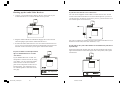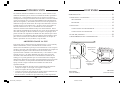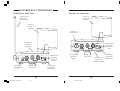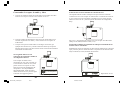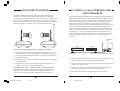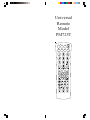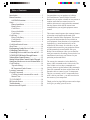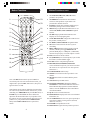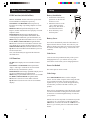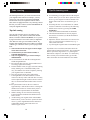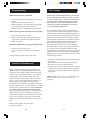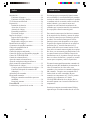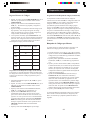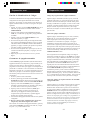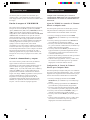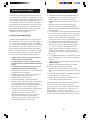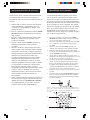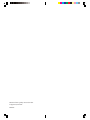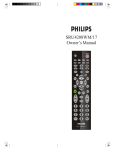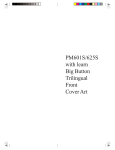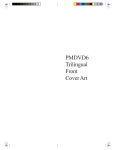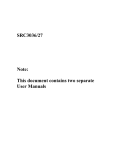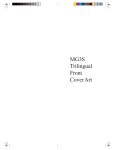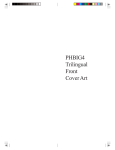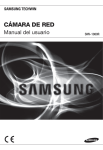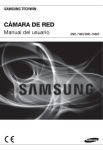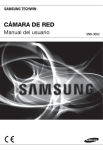Download Philips SRU4000 Wireless A/V Transmitter
Transcript
WIRELESS AUDIO/VIDEO SENDER with IR Extender Feature Transmisor inalámbrico de Audio y Video con extendedor IR RECEIVER Receptor SENDER Transmisor MODEL NO. PRT215 (includes T215 Sender and R215 Receiver) PRT215_h13957b-050906 PRT215-OM_H13957B.pmd 1 (incluye el transmisor T215 y el receptor R215) 9/5/2006, 12:05 PM OWNER’S MANUAL Manual del Usuario INTRODUCTION CONTENTS Your Wireless Audio/Video Sender system consists of a Sender unit which you connect to your satellite receiver, DVD player, etc., and a Receiver unit that you connect to a TV anywhere in your home. The Audio/Video Sender converts the A/V signal from your A/V product into a 2.4 GHz wireless Radio Frequency (RF) signal and transmits it (even through walls) to the Audio/Video Receiver unit. The Audio/Video Receiver converts the signal back to an A/V signal and passes it through a cable to your TV’s COAX input, or A/V input jacks. INTRODUCTION ........................................................................ 3 The Audio/Video Sender system also includes an IR Extender feature. This lets you remotely control the A/V product that the Sender is connected to, from the location where the Receiver is located. For example, you can control a DVD Player in your living room, while watching it on a TV in your bedroom. There are just a few simple steps to follow to hook up your Audio/Video Sender system to a satellite receiver, VCR, DVD Player, or Cable Box. CONTROLS AND CONNECTIONS .................................................. 4 SENDER ............................................................................ 4 RECEIVER .......................................................................... 5 CONNECTING UP ..................................................................... 6 HOOKING UP THE SENDER .................................................... 6 HOOKING UP THE RECEIVER ................................................. 8 FINE TUNING YOUR SYSTEM .................................................... 10 IR EXTENDER FEATURE ......................................................... 11 FCC CAUTION This equipment generates and uses radio frequency energy, and if not installed and used properly, that is, in strict accordance with the manufacturer’s instructions, it may cause interference to radio and television reception. It has been type tested and found to comply with the limits for remote control devices in accordance with the specifications in Sub-Parts B and C of Part 15 of FCC Rules, which are designed to provide reasonable protection against such interference in a residential installation. However, there is no guarantee that interference will not occur in a particular installation. If this equipment does cause interference to radio or television reception, which can be determined by unplugging the equipment, try to correct the interference by one or more of the following measures. • Reorient the antenna of the radio/TV experiencing the interference. • Relocate the equipment with respect to the radio/TV. • Move the equipment away from the radio/TV. • Plug the equipment into an outlet on a different electrical circuit from the radio/TV experiencing the interference. • If necessary, consult your local dealer for additional suggestions. TV Channel Switch 2.4 GHz Channel Switch 2 PRT215-OM_H13957B.pmd 2-3 RECEIVER (BOTTOM VIEW) SENDER (TOP VIEW) 3 9/5/2006, 12:05 PM CONTROLS AND CONNECTIONS Audio/Video Sender Audio/Video Receiver Antenna for IR Extender Feature 2.4 GHz Video Antenna 2.4 GHz Video Antenna TV Output Connector DC6V 2.4 GHz Channel Switch DC6V IR Extender Jack A/V Input Jacks ON-OFF Switch (on side) TV Channel Switch (on bottom) 4-5 2.4 GHz Channel Switch (on bottom) Power Supply Jack 4 PRT215-OM_H13957B.pmd A/V Input Jacks 5 9/5/2006, 12:05 PM ON-OFF Switch (on side) Power Supply Jack CONNECTING UP Hooking up the Audio/Video Sender 1. Connect one set of Audio/Video cables to the VIDEO and AUDIO jacks of your Audio/Video Sender. Take care to match the colors of the plugs on the cable with the jacks on the Audio/Video Sender. 2. Connect the other end of the cable to the Audio/Video OUT jacks on your TV. Take care to match the colors of the plugs on the cable with the jacks on the TV. If the jacks on the TV are colored differently, connect the yellow plug to the jack labelled VIDEO, the red plug to the jack labelled AUDIO RIGHT and the white plug to the jack labeled AUDIO LEFT. See diagram A below. Note: If your TV does not include Audio/Video OUT jacks, you will need to remake the connections as shown in diagram B) using the TV antenna (coaxial) connections to link up a Satellite Receiver (DBS), or Cable Box, or VCR, or DVD Player to your TV. A/V Cables Coaxial Cable SAT Receiver SAT Receiver A) Connections for a TV with A/V OUT jacks. 3. Plug the Audio/Video Sender’s Power Supply into a convenient 120 volt wall outlet and plug its jack into the Audio/Video Sender. 4. Position the Audio/Video Sender in a convenient location such as on top of your TV and orient the antenna so that the flat side points in the direction of the room where you will be installing the Receiver. If you have several A/V components: If you have two or more A/V components (e.g. Satellite Receiver (DBS), VCR, Cable Box, DVD Player, etc.) that you want to watch in another room, they will probably already be hooked up to the local TV in series (see the diagram to the right). To connect the Audio/Video Sender you just need to identify the last component in the chain and connect its LINE OUT jacks to the Audio/Video Sender’s A/V IN jacks. If the last component in the chain does not have spare LINE OUT jacks, reconnect the local TV to the last component in the chain using a coaxial cable to connect to the VHF/UHF jack, then use the A/V connections for the Audio/Video Sender. B) Connections for a TV without A/V OUT jacks. 6 PRT215-OM_H13957B.pmd 6-7 7 9/5/2006, 12:05 PM SAT Receiver Cable Box DVD Player Hooking up the Audio/Video Receiver If your TV does not have A/V connectors: 1. Connect a set of Audio/Video cables to the A/V OUT jacks of your Audio/Video Receiver. Connect the other end to your TV. You can use the supplied coaxial cable to connect the TV OUT COAX socket on the Audio/Video Receiver to the Antenna input on your TV. If you already have an antenna connected to your TV, you will need to use a TV antenna splitter as shown below. 2. Plug the Audio/Video Receiver’s Power Supply into a 120 volt wall outlet and plug its jack into the Audio/Video Receiver. Set your TV and the TV Channel switch on the Audio/Video Receiver (on the bottom of the unit) to the same channel (3 or 4). 3. Position the Audio/Video Receiver in a convenient location such as on top of your TV and orient the antenna so that the flat side points in the direction of the room where you set up the Audio/Video Sender. If you want to use your Video Sender to transmit from your Stereo System only: Just hook up the Video Sender using only the red and white jacks for the right and left channels of the audio signal. Leave the yellow (video) jacks unconnected. If your second TV is already hooked up to a Satellite Receiver or other A/V device: If your Satellite Receiver or other A/V component is connected to the TV using A/V cables, you can connect the Audio/ Video Receiver to the free LINE IN jacks on the component. If there are no LINE IN jacks, you will need to use a TV antenna splitter as described on the next page. A/V component 8 PRT215-OM_H13957B.pmd 8-9 9 9/5/2006, 12:05 PM FINE TUNING YOUR SYSTEM The Wireless Audio/Video Sender usually works best with the flat faces of the antennas on the Sender and Receiver units facing each other, see diagram below. Sometimes, however, reflections and other effects in your home may affect the signal so that some adjustment of either the Sender or Receiver antenna might be necessary to get the best signal. USING THE IR EXTENDER FEATURE The IR extender feature lets you use your PM725T remote control to control the A/V product that the Audio/Video Sender is connected to. E.G., if the Audio/Video Sender is connected to a DVD Player, or VCR in your living room, and the Audio/Video Receiver is connected to a TV in your bedroom; you can control the DVD Player or VCR while watching the picture from it on the TV in your bedroom. The remote sends Radio Frequency (RF) commands to the Audio/Video Sender (the unit with the thin antenna on it). It receives the RF commands from your remote and converts them to Infrared (IR) commands. You plug the IR extender cable into the jack on the back of the Audio/Video Sender and attach the IR emitters to the front of the DVD Player, or VCR, etc. that you want to control. 1. Plug the IR extender jack on the IR emitter cord into the IR EXT. socket located on the back of the Audio/Video Sender. Audio/Video Sender. DVD VCR If you are not getting any sound or picture at all from the Receiver: • Check that the CHANNEL slide switch (labeled A, B, C, D) on both units is set to the same letter. The switch is on the bottom of the Sender unit and it’s under the flip-up antenna on the Receiver unit. • Check that both the Sender’s and Receiver’s power supplies are plugged in. • Check that the ON/OFF switch on the Sender and Receiver are ON. If the video or sound is poor, or there is interference: Try changing the channel on both units. Do this by adjusting the CHANNEL slide switch on each unit to any position from A to D. Make sure both units are set to the same letter. LEFT IR EXT. IR emitter 10-11 RIGHT DC 12V AUDIO IN IR extender jack 2. Place the emitter cord in front of the two devices you want to control (e.g., DVD and VCR). 3. Make sure that the two IR emitters are attached close to the IR sensors on the devices you want to control. The IR emitter cord lets you control up to two IR devices. 10 PRT215-OM_H13957B.pmd IR emitter VIDEO IN 11 9/5/2006, 12:05 PM INTRODUCCIÓN CONTENIDO Su sistema de Transmisor inalámbrico de Audio y Video consiste en una unidad de transmisor que se conecta a un sistema de satélite, reproductor de DVD, etc., y una unidad de receptor que se conecta a un Televisor dondequiera en su hogar. El remitente de Audio/Video convierte la señal de A/V de su producto de A/V en una señal inalámbrica de radiofrecuencia (RF) de 2.4 Gigahertz y la transmite (incluso a través de las paredes) a la unidad del receptor de Audio/Video. El receptor de Audio/Video convierte la señal de nuevo a una señal de A/V y la pasa a través de un cable a la entrada COAXIAL de su TV, o a una entrada A/V. El sistema del remitente de Audio/Video también incluye una característica IR. Esto le deja controlar remotamente el producto de A/V con el que el remitente está conectado, del lugar en donde se localiza el receptor. Por ejemplo, usted puede controlar a un reproductor de DVD en la sala, mientras que lo mira en un Televisor en su dormitorio. Hay justo algunos pasos simples a seguir para conectar el sistema de remitente de Audio/Video a un receptor de satélite, reproductor de VCR, de DVD, o caja de cable. INTRODUCCIÓN .................................................................................... 12 CONTROLES Y CONEXIONES ............................................... 14 TRANSMISOR ................................................................................... 14 RECEPTOR ........................................................................................ 15 CONECTADO .......................................................................................... 16 CONECTANDO EL TRANSMISOR ..................................... 16 CONECTANDO EL RECEPTOR ..................................................... 18 AJUSTE DEL SISTEMA ......................................................... 20 CARACTERÍSTICA DEL EXTENDEDOR IR ...................................... 21 ADVERTENCIA DE LA FCC: Este equipo genera y utiliza energía de radiofrecuencia, y si no se instala y utiliza correctamente, es decir, estrictamente de acuerdo con las instrucciones del fabricante, puede provocar interferencia con la recepción de radio y televisión. Ha sido probado y se ha determinado que cumple con los límites para dispositivos de control remoto de acuerdo con las especificaciones contenidas en las Sub-Partes B y C de la Parte 15 de las Normas de la FCC, que están diseñadas para ofrecer una protección razonable contra dicha interferencia en una instalación residencial. Sin embargo, no se puede garantizar que no ocurra interferencia en alguna instalación en particular. Si el equipo ocasiona interferencia en la recepción de radio o televisión, lo cual puede ser determinado desenchufando el equipo, intente corregir la interferencia mediante una o más de las siguientes medidas: • Reoriente la antena de la radio/TV que experimenta la interferencia. • Ubique el receptor en otro lugar con respecto a la radio/TV. • Mueva el receptor más lejos de la radio/TV. • Conecte el receptor en una toma de un circuito eléctrico diferente al de la radio/TV que está experimentando la interferencia. • De ser necesario, consulte a su proveedor local por más sugerencias. Interruptor de canal de TV Interruptor De Canal de 2.4 Gigahertz 12 PRT215-OM_H13957B.pmd 12-13 RECEPTOR (VISTA DE ABAJO ) TRANSMISOR (VISTA DE ARRIBA ) 13 9/5/2006, 12:05 PM CONTROLES Y CONEXIONES Remitente de Audio/Video Receptor de Audio/Video Antena para la función del extendedor IR Antena de Vídeo de 2.4 Gigahertz Antena de Vídeo de 2.4 Gigahertz Enchufe de Salida del TV Interruptor De Canal de 2.4 Gigahertz DC6V DC6V Entrada para el Extendedor IR Entrada para Audio/Video Interruptor de encendido/ apagado (al lado) Interruptor de canal de TV (debajo) Entrada para la Fuente de Alimentación 14 PRT215-OM_H13957B.pmd 14-15 Entrada para Audio/Video 15 9/5/2006, 12:05 PM Interruptor de canal de 2.4 Gigahertz (debajo) Interruptor de encendido/ apagado (al lado) Entrada para la Fuente de Alimentación CONECTADO Conectando el transmisor de Audio y Video 1. Conecte su sistema de cables de Audio/Video en las entradas de VIDEO y AUDIO de su remitente. Tenga cuidado al emparejar los colores de los enchufes en los cables con las entradas del remitente de Audio/Video. 2. Conecte el otro extremo del cable a la salidas de Audio/Video del TV. Tenga cuidado al emparejar los colores de los enchufes del cable con las salidas en la TV. Si las salidas en el TV son de un color diferente, conecte el enchufe amarillo en la entrada rotulada VÍDEO, el enchufe rojo en la entrada rotulada AUDIO DERECHO y el enchufe blanco en la entrada rotulada AUDIO IZQUIERDO. Vea el diagrama de abajo. Nota: Si su Televisor no incluye salidas de Audio/Video, usted necesitará rehacer las conexiones según lo demostrado en el diagrama B) usando las conexiones (coaxiales) de antena de la TV para acoplar un receptor de satélite (DBS), una caja de cable, un reproductor de VCR, o de DVD a su TV. Cable Coaxial Cables de A/V SAT Receiver SAT Receiver 3. Conecte la fuente de alimentación del remitente de Audio/Video en un enchufe de pared conveniente de 120 voltios y conecte el otro extremo en la entrada del remitente de Audio/Video. 4. Coloque el remitente de Audio/Video en una lugar conveniente por ejemplo sobre el TV y oriente la antena de modo que los puntos laterales planos estén en dirección del cuarto en donde usted instalará el receptor. Si usted tiene varios componentes de A/V: Si usted tiene dos o más componentes de A/V (ej. receptor de satélite (DBS), VCR, caja de cable, reproductor de DVD, etc.) que usted desea mirar en otro cuarto, estos probablemente ya están conectados a un TV local en serie (véase el diagrama a la derecha). Para conectar el remitente de Audio/Video usted necesita identificar el ultimo componente conectado en la cadena y debe conectar la LÍNEA de SALIDA de enchufe en la entrada del remitente de Audio/Video. Si este componente en la cadena no tiene LÍNEA de salida para un enchufe A/V, vuelva a conectar la TV local al ultimo componente en la cadena usando un cable coaxial para conectar con el enchufe de antena VHF/ UHF, después utilice las conexiones de A/V para el remitente de Audio/Video. SAT Receiver Cable Box DVD Player Recibidor de Satélite Caja de Cable A) Conexiones para un TV con salidas de Audio/Video. B) Conexiones para un TV sin salidas de Audio/Video. Reproductor de DVD 16 PRT215-OM_H13957B.pmd 16-17 17 9/5/2006, 12:05 PM Conectando el receptor de audio y video Si el Televisor no tiene entradas de conexión de A/V: 1. Conecte un sistema de cables de Audio/Video en las salidas de Audio/ Video de su receptor. Conecte el otro extremo en su TV. Usted puede utilizar el cable coaxial provisto para conectar el enchufe COAXIAL de TV en el receptor de Audio/Video con entrada de antena de su TV. Si usted ya tiene una antena conectada en su TV, usted necesita utilizar un divisor de TV y antena según lo demostrado en el diagrama de abajo. 2. Conecte la fuente de alimentación del receptor de Audio/Video en un enchufe de pared de 120 voltios y el otro extremo en el receptor de Audio/Video. 3. Coloque el receptor de Audio/Video en una lugar conveniente, por ejemplo sobre el Televisor y oriente la antena de modo que los puntos laterales planos estén en la dirección del cuarto en donde usted instalara el remitente de Audio/Video. Fije su TV y el interruptor de canal de TV en el receptor de Audio/Video (debajo de la unidad) al mismo canal (3 o 4). Si usted desea utilizar su remitente de video para transmitir de su sistema estéreo solamente: Simplemente conecte el remitente de video usando solamente los conectores rojos y blancos para los canales derechos e izquierdos de la señal de audio. Deje el enchufe (de video) amarillo desconectado. Si el segundo Televisor esta conectado al receptor de satélites u otro dispositivo de A/V: Si el receptor de satélite u otro componente de A/V está conectado en el TV usando los cables de A/V, usted puede conectar el receptor de video/ audio en la Línea de entrada libre del componente. Si no hay LÍNEA de entrada disponible, usted necesitará utilizar un divisor de TV y antena según lo descrito en la página siguiente. A/V component Reproductor de CD Componente A/V 18 PRT215-OM_H13957B.pmd 18-19 19 9/5/2006, 12:05 PM AJUSTANDO SU SISTEMA El remitente inalámbrico de Audio/Video generalmente trabaja mejor cuando las caras planas de las antenas del remitente y la unidad del receptor están en la misma dirección (frente a frente), mire el diagrama de abajo. A veces, sin embargo, las reflexiones y otros efectos en su hogar pueden afectar la señal de modo que un ajuste de la antena del remitente o del receptor puede ser necesario para conseguir una mejor señal. USANDO LA CARACTERISTICA DEL EXTENDEDOR IR La característica IR del extendedor le deja utilizar el control remoto PM725T para controlar el producto de Audio/Video de donde el remitente de Audio/ Video está conectado. E.G., si el remitente de Audio/Video está conectado en un reproductor de DVD, o VCR en su sala, y el receptor de Audio/ Video está conectado en un Televisor en su dormitorio; usted puede controlar el reproductor de DVD o VCR mientras que mira la imagen en el TV en su dormitorio. El telecontrol envía comandos de radiofrecuencia (RF) al remitente de Audio/Video (la unidad con la antena delgada). Este recibe los comandos de RF de su telecontrol y los convierte a comandos (IR) infrarrojos. Conecte el enchufe del cable del extendedor IR en la parte posterior del remitente de Audio/Video y luego adhiera los emisores IR al frente del reproductor de DVD, VCR, etc. al que usted desea controlar. Transmisor A/V DVD VCR Si usted no consigue ningún sonido o imagen del receptor: · Compruebe que el interruptor de CANAL (etiquetado A, B, C, D) en ambas unidades este fijo en la misma letra. El interruptor está en la parte de abajo de la unidad del remitente y está debajo de la antena en la unidad del receptor. LEFT IR EXT. Emisor IR VIDEO IN RIGHT DC 12V AUDIO IN Emisor IR Enchufe del extendedor IR · Compruebe que las fuentes de alimentación del remitente y del receptor estén enchufadas. 1. Conecte el enchufe del cable del extendedor IR en la entrada del emisor situada en la parte posterior del remitente de Audio/Video. · Compruebe que el interruptor ON/OFF (encendido/apagado) en el remitente y el receptor estén ENCENDIDOS. 2. Coloque el cable emisor enfrente de los dos dispositivos que usted desea controlar (Ej., DVD y VCR). Si la imagen del video o el sonido es malo, o hay interferencia: Intente cambia el canal en ambas unidades. Haga esto ajustando el interruptor de CANAL en cada unidad a cualquier posición de A a D. Cerciórese de que ambas unidades estén fijadas en la misma letra. 3. Cerciórese de que los dos emisores IR estén adheridos cerca de los censores IR en los dispositivos que usted desea controlar. El cable IR del emisor le deja controlar hasta dos dispositivos IR. 20 PRT215-OM_H13957B.pmd 20-21 21 9/5/2006, 12:05 PM LIMITED ONE YEAR WARRANTY GARANTÍA LIMITADA POR UN AÑO Philips warrants that this product shall be free from defects in material, workmanship and assembly, under normal use, in accordance with the specifications and warnings, for one year from the date of your purchase of this product. This warranty extends only to the original purchaser of the product, and is not transferable. To exercise your rights under this warranty, you must provide proof of purchase in the form of an original sales receipt that shows the product name and the date of purchase. For customer support or to obtain warranty service, please call 919-573-7854. THERE ARE NO OTHER EXPRESS OR IMPLIED WARRANTIES. Philips’ liability is limited to repair or, at its sole option, replacement of the product. Incidental, special and consequential damages are disclaimed where permitted by law. This warranty gives you specific legal rights. You may also have other rights that vary from state to state. Philips garantiza que este producto carece de defectos de material, manufactura o armado, bajo uso normal y de acuerdo con las especificaciones y advertencias, por el plazo de un año a partir de la fecha de compra de este producto. Esta garantía cubre únicamente al comprador original del producto y no es transferible. Para ejercer sus derechos bajo esta garantía, debe proporcionar una prueba de compra mediante una factura original que muestre el nombre del producto y la fecha de compra. Por atención al cliente o para obtener servicio de garantía, sírvase llamar al 919-573-7854. NO EXISTEN OTRAS GARANTÍAS IMPLÍCITAS O EXPLÍCITAS. Las obligaciones de Philips se limitan a la reparación o, a su sola opción, al reemplazo del producto. No se aceptan reclamos por daños incidentales, especiales e indirectos, de acuerdo a lo permitido por la ley. Esta garantía le otorga a usted derechos legales específicos. Usted también tener otros derechos que pueden variar de estado a estado. Made in China. Quality Assured in USA. Ledgewood, NJ 07852 Hecho en China-TC, Aseguración de calidad en Estados Unidos Ledgewood, New Jersey 07852 22 PRT215-OM_H13957B.pmd 22-23 23 9/5/2006, 12:05 PM Universal Remote Model PM725T Table of Contents Introduction Introduction ...................................................... 3 Button Functions ............................................... 4 SAT/DVD Functions .................................... 6 Setup ............................................................... 7 Battery Installation ....................................... 7 Battery Saver ............................................... 7 Code Saver ................................................. 7 Power-On default ........................................ 7 Code Setup ................................................. 7 Code Entry ....................................................... 8 Direct Code Entry ........................................ 8 Code Search ............................................... 8 Brand Search ............................................... 9 Code Identification Feature ............................. 10 Sleep Timer .................................................... 10 Programming Combo Device Codes ............... 11 Controlling Combo Devices ............................ 11 Controlling Devices with Power On and Off .... 11 VCR/DVD/DVR Punch-Through Feature ....... 12 Volume/Mute Control Feature ......................... 12 Setting Volume/Mute Control, Punch-Through . 13 Setting any Mode to use its own Volume/Mute 13 Code Learning ................................................ 14 Tips on Learning ........................................ 14 IR Transmitter Finder Feature ..................... 16 Learning Commands ....................................... 17 Clearing Commands ....................................... 18 Clearing Learned commands for a mode ..... 18 Master Clear ............................................. 18 TV/VCR/INPUT ............................................ 18 IR Extender Feature ....................................... 19 Troubleshooting .............................................. 20 Instrucciones en Español ................................. 22 Congratulations on your purchase of a Philips Universal Remote Control. Philips Universal Remotes let you replace a broken or lost remote or combine more than one remote into one. In addition, this remote is equipped with a command learning feature which lets the remote learn commands from your original equipment remote control! 2 3 This remote control operates the common features of most but not all models and brands of IR Infrared Controlled Video Equipment. This remote may provide functions that are not available on your equipment. Some functions of your particular equipment (e.g. menu functions) may not be controlled by this remote. In such cases, use the original remote control for your equipment. Please use this manual to become familiar with your Philips Universal Remote. After you are familiar with your remote the first thing you need to do is to install batteries and setup your remote for your particular product and brand. The remote also transmits wireless Radio Frequency (RF) commands to the video sender. The video sender receives these commands and converts them to regular Infrared (IR) commands. These IR commands are then emitted from an IR Extender cable to control your A/V components. This lets you control your A/V components from ANY room in your home - you don’t need to aim the remote at your component! Thank you for buying a Philips remote and we hope it will give you many years of service. Button Functions, cont. Button Functions 1. 23. 2. 22. 3. 21. 4. 20. 5. 19. 6. 18. 7. 17. 8. 16. 9. 15. 10. 14. 11. 13. 12. Note: The REC button must be pressed TWICE to record from your VCR. For some brands of VCRs, you might need to press the REC button once, then press it again for three seconds. Some buttons on the remote might have functions that are referred to by different names on the device you are controlling. E.G. PREV.CHAN may be called RECALL, or ENTER may be called DISPLAY. These differences depend on the brand and model of your product. Also, this remote can only operate features that exist on your product. E.G., your product must have PREV.CHAN ability for the PREV.CHAN button to operate this feature. 4 1. TV, VCR, DVD,CBL, AUX, CD, SAT Selects product to be operated. 2. NUMBERS Enter numbers for direct channel selection. Some products require Enter to be pressed after channel selection. 3. ENTER Used after direct channel number entry to immediately change to the selected channel. 4. MENU brings up the DVD disc Menu screen - use with the UP, DOWN, LEFT & RIGHT navigation buttons. 5. GUIDE brings up the DVD Title Menu screen. Displays on-screen program guide. 6. VOLUME UP/DOWN Changes the volume level of the product, normally the TV. 7. UP, DOWN, LEFT & RIGHT navigation buttons. 8. OK Selects menu items for the device you are controlling. 9. PREV. CHAN Returns to the previously selected channel, or DVD repeat toggle. REPEAT A-B performs DVD players “A-B Repeat” (or RPT A.B) function for repeat play of current Chapter or Track. 10. PIP TV Picture-in- Picture control. 11. CC (SUBTITLE) TV Closed Caption (if your TV has this feature) or DVD Subtitle toggle. 12. LEARN Used to setup learning functions. 13. RECORD, PLAY, STOP, REW, FF, PAUSE VCR control buttons operate your VCR even when the remote is set to operate the TV. Also operates DVD Scan -/+. 14. CODE SEARCH Used for setup. 15. SLEEP Turns off the TV after a period of 1 to 99 minutes. 16. MUTE Turns off the TV sound while the picture remains. 17. TOGGLE Swaps TV PIP screens. 18. CHANNEL UP/DOWN Changes the channels. CHAPTER +/- controls DVD/CD track selection i.e. DVD/CD Track Skip Up/Down (in DVD and SAT modes). Note the VCR buttons also control DVD when in DVD Mode. 19. QUIT Used to exit menu functions. 20. INFO/SELECT Displays/selects on-screen channel information, etc. 21. TV/VCR/INPUT For some TVs, press repeatedly to select from available viewing sources (antenna, cable box, VCR, etc.). 22. POWER Turns product On or Off. 23. Red Indicator Lights when any button is pressed. 5 Button Functions, cont. DVD Functions (labeled in Blue) SCAN+ and SCAN- buttons control the speed of Fast Forward and Reverse Playback respectively. CHAPTER+ and CHAPTER- buttons respectively locate the succeeding or preceding Chapters or Tracks on a disc. REPEAT A-B button performs DVD players “A-B Repeat” (or RPT A.B) function for repeat play of current Chapter or Track. INFO/SELECT button brings up DVD Display or Control Menu for Chapter/Track/Title number, Time remaining/elapsed indication, system information, etc. MENU brings up the DVD disc Menu screen - use with the UP, DOWN, LEFT & RIGHT navigation buttons. OK button is used for on-screen Menu selection. Note some DVD players require the Play button to be used. SUBTITLE ON-OFF (CC) Turns the subtitles on or off. QUIT Exit On-Screen Menus and/or Return to previous On-Screen selection. Note, not all DVD Players support all the functions described above. SAT Functions GUIDE button displays on-screen Satellite Channel Guide. CHAPTER+ and CHAPTER- buttons perform the “Page+” and “Page-” function for on-screen Guide Menus used by some Satellite systems. INFO/SELECT button brings up Satellite Display screen for current Channel and system information. MENU brings up the Satellite Menu screen - use with the UP, DOWN, LEFT & RIGHT navigation buttons. OK button is used for on-screen Menu selection. QUIT button is used to Exit or Clear on-screen Menu displays. Setup Battery Installation 1. On the back of the remote, push down on the tab and lift the cover off. 2. Match the batteries to the + and - marks inside the battery case, then insert 2 AAA Alkaline batteries. 3. Press the battery cover back into place. Battery Saver Your remote automatically turns off if the buttons are depressed more than 30 seconds. This will save your batteries should your remote get stuck in a place where the buttons remain depressed (e.g., between the sofa cushions). Code Saver Codes are stored in permanent memory while you are changing batteries so you will not lose any codes stored in the remote while you are changing batteries. Power-On Default The remote powers on in TV mode. Code Setup The CODE SEARCH button is used to setup the remote. You can either setup the remote using the code for your brand of product, from the code tables (on separate sheet), or you can search through the library of codes until you find a code that works for your product. Please refer to “Programming with Code Search” on page 8 for more information on using the code search feature to learn how to search through the library of codes for your products. NOTE: You can store any kind of code under any mode (except TV). I.E. you can store a VCR code under the CBL button, or a DVD code under the VCR button, etc. However, you can only store TV codes under the TV button. 6 7 Code Search, cont. Direct Code Entry 1. Press and hold the CODE SEARCH button until the red indicator stays on, then release the CODE SEARCH button. 2. Press and release the desired mode button (TV, VCR, etc.). The red indicator blinks, then stays lit. 3. Enter the 4 digit code from the code tables (on separate sheet). Note: after a valid code entry, the red indicator turns off. For an invalid code, the red indicator flashes. 4. With your device on, press CHANNEL UP. If the device responds, no further programming is required. Note: If some buttons do not operate your equipment, try one of the other codes for your brand. Write your codes down here for easy reference later. Type Type stored TV Code TV CBL DVD VCR SAT Code Search If your product does not respond after you have tried all the codes for your brand, or if your brand is not listed, try searching for your code by following these steps. 1. Manually turn on the device (TV, VCR, etc.) to be controlled. 2. Press and hold the CODE SEARCH button until the red indicator stays on, then release the CODE SEARCH button. 3. Press and quickly release the desired mode button (TV, VCR, etc.). The red indicator blinks off once. 4. Press the CHANNEL UP button repeatedly (up to 300 times) until the device to be controlled changes channel. The red indicator blinks off with each button press. If you accidentally overshoot the code required, press the CHANNEL DOWN button to backtrack through the library until the device changes channel. Pressing CHANNEL UP changes direction to forward again. 5. Press and release MUTE to install the code. 8 Most users will store VCR codes under the VCR button, Cable codes under CABLE, etc. If (for example) you want to store a VCR code under CABLE, first follow the procedure for Direct Code Entry (previous page) and press CABLE in step 2 of Direct Code Entry, then enter ANY VCR code in step 3 of Direct Code Entry. Then follow the steps above for Code Search (or Brand Search, below). Note: If the device does not have a CHANNEL UP button, use PLAY (VCR only) or POWER instead. Code Search starts from the currently stored 4 digit number under that mode. Code Search by Brand Lets you search for a code for a specific Brand within the Code Library for a particular manufacturer. 1. Turn on the device (TV, VCR, etc.) to be controlled. 2. Press and hold the CODE SEARCH button until the red indicator remains on, then release CODE SEARCH button. 3. Press and quickly release the desired mode button (TV, VCR, etc.). The red indicator blinks off once. 4. Press and release the numeric button (0-9) corresponding to desired Manufacturer (see table on code list sheet). The red indicator blinks off once. Note, pressing “0” performs a full library search same as normal Code Search Method on previous page. 5. Press the CHANNEL UP button ((or POWER or PLAY (VCR only)) repeatedly until the device to be controlled changes channel. The red indicator blinks off with each button press. If you accidentally overshoot the code required, press the CHANNEL DOWN button to backtrack through the library until the device changes channel. Pressing CHANNEL UP changes direction to forward again. 6. Press and release MUTE to install the code. Brand Search Method entry is now complete. Note: When all codes under a Brand have been searched the red indicator flashes rapidly for 3 seconds. 9 Code Identification Feature The Code Identification Feature allows you to identify the 4 digit library code stored under your device key. For example, if you want to find out what 4 digit code is stored under your TV device key, follow the six steps below: 1. Press and hold the CODE SEARCH button until the red indicator stays on. Release the CODE SEARCH button. 2. Press and release the desired mode button (TV, VCR, etc.). The red indicator blinks, then stays lit. 3. Press and release the CODE SEARCH button. The red indicator blinks off. 4. To find the first digit for the code stored under the mode key pressed in step 2, press each numeric key from 0-9 in turn. When the red indicator blinks off the number you pressed is the first digit for the code you are searching for. 5. To find the second digit, repeat step 4, this time when the red indicator blinks off this is the second digit. 6. Repeat step 4 to find the third and fourth digits. Sleep Timer The SLEEP button operates the Sleep function of your device providing it supports the Sleep function. Alternatively, you can enable the remote to turn off your TV after a period of 1 to 99 minutes as shown below. This feature is only available for the TV Mode and the remote must be in TV Mode to set a Sleep Timer. This feature works even if your TV does not have its own Sleep function. 1. Press and release the TV Mode button. 2. Press and hold the CODE SEARCH button until the red indicator stays on. Release the CODE SEARCH button. 3. Press and release the SLEEP button (Note any previously set Sleep timer is cancelled at this point and the remote returns to normal operation). 4. Press and release the numeric buttons (01-99) for the time required. The red indicator blinks off to indicate button press acceptance and remains off after the second button press. 5. TV Sleep Timer now set. 6. Leave the Remote pointing towards the TV with an unobstructed path. To cancel the Sleep Timer, press and release the POWER button in TV Mode or repeat Steps 1, 2 and 3 above. 10 Setup, cont. Programming Combo Device Codes Some Combo devices (e.g. TV/VCR, TV/DVD, DVD/ VCR, etc.) will require you to set up two different Mode buttons to control both parts of the Combo device. For example, if you have a TV/DVD Combo, you might need to set up one code under the TV button to control the TV part AND a separate code (under any other Mode button) to control the DVD part. Controlling Combo Devices Some Combo devices (e.g. TV/VCR, TV/DVD, DVD/ VCR, etc.) have separate buttons on the original remote to select the part of the Combo device to be controlled. For example, if your Combo device is a DVD/VCR then its original remote might have separate DVD and VCR buttons for selection of the Combo part you would control. The equivalent button functions can be found on your Philips remote by using the device Mode and CODE SEARCH buttons. Referring to “Programming with Code Search” on page 8, setup a device Mode (e.g. DVD) with the correct code for your Combo device. Assuming the DVD/VCR Combo device is the example and its code is programmed under DVD Mode, press and hold the DVD Mode button for more than one second to send the DVD button command. To send the VCR button command, quickly press and release the CODE SEARCH button followed by pressing and releasing the DVD Mode button. This method can be applied similarly to all Combo devices (e.g. TV/VCR, TV/DVD, DVD/VCR, etc.) and is available for all Modes. Note this feature is not supported by all codes. Controlling Devices Requiring Separate Power On and Off Buttons Some devices (e.g. certain RCA TVs) require separate Power On and Power Off buttons to turn the device on and off. The equivalent button functions can be found on your Philips remote by using the device Mode and POWER buttons. Referring to “Programming with Code Search” on page 8, setup a device Mode (e.g. TV) with the correct code for your device. Assuming a TV device is the example and its code is programmed under TV Mode, to turn your TV on, press and hold the TV Mode button for more than one second to transmit the Power On button command. 11 Setup, cont. Setup, cont. Controlling Devices Requiring Separate Power On and Off Buttons, cont. To turn the TV off, press and release the POWER button to transmit the Power Off button command. This method can be applied similarly to any device and is available for all Modes. Note this feature is not supported by all codes. Any Mode chosen for Volume/Mute control MUST have its own Volume/Mute function or the Volume/Mute buttons will do nothing. Setting ALL Volume/Mute Control to any one Mode This routine can set all Modes to “punch-through” to any one chosen Mode for Volume/Mute button control without the needing to change to that Mode. VCR/DVD/DVR Punch-Through Feature This remote allows the 6 VCR transport buttons (i.e. PLAY, PAUSE, STOP, FF, REWIND, and REC) to Punch-Through control from any Mode programmed with TV, SAT or Cable codes to the last VCR, DVD or DVR programmed Mode you used. Normally other types of remotes only punch-through (from another Mode) on the 6 VCR buttons to the device programmed under the VCR Mode button. This is not much use if you are using a DVD programmed under a Mode other than VCR. For example, if you have 2 DVD, VCR or DVR devices programmed into this remote, the last one you accessed on the remote will be the one that has control of the 6 VCR transport buttons when in any other Mode. This feature will not operate if the programmed TV, SAT or Cable code has its own VCR transport button control e.g. a TV Combo, SAT/PVR, etc. 1. Press and hold the CODE SEARCH button until the red indicator turns on, then release the button. 2. Press and hold the MUTE button until the red indicator blinks off, then release the button. 3. Press and release the desired Mode button (TV, VCR, etc.) for Volume/Mute control, the red indicator blinks then stays on. 4. Press and release the MUTE button and the red indicator turns off. The red indicator will blink rapidly for three seconds if the Mode you have selected has no Volume/Mute control. 5. All other Modes will now punch-through to your chosen Mode for Volume/Mute control. 6. All “Visual” and “Audio” programmed Modes will now punch-through to the respective Modes you have chosen for Volume/Mute control. Setting any Mode to use its own Volume/Mute Control Volume/Mute Control and Punch-Through Feature This remote lets you select which device Mode controls your Volume/Mute buttons. The remote is initially set (factory default) for all device Modes programmed with “Visual” codes (e.g. TV, VCR, DVD, DVR, SAT & CABLE) and “Audio” codes (e.g. CD & AUDIO) to use their own Volume/Mute control if present. If the programmed “Visual” code has no Volume/Mute operation of its own then those buttons will punchthrough control to the TV Mode device without needing to change to TV Mode. Please refer to the next page for more information. 12 This routine can set any Mode to use only its own Volume/Mute control. Note - If your chosen Mode has no Volume/Mute functions of its own then the Volume/ Mute buttons will do nothing. 1. Press and hold the CODE SEARCH button until the red indicator turns on, then release the button. 2. Press and hold the MUTE button until the red indicator blinks off, then release the button. 3. Press and release the desired Mode button (TV, VCR, etc.), the red indicator blinks then stays on. 4. Press and release the VOLUME- (Down) button, the red indicator blinks then stays on. 5. Press and release the MUTE button and the red indicator turns off. 6. All “Visual” and “Audio” programmed Modes will now punch-through to the respective Modes you have chosen for Volume/Mute control. 13 Code Learning Tips On Learning, cont. The learning feature lets you “learn” functions from your original remote control. For example - you may want to use your remote to operate the RANDOM PLAY feature from your original CD remote control. This remote is equipped with an “easy learning” feature that lets you “learn” features (such as RANDOM PLAY from your original CD remote). Tips On Learning You can only learn one device type under any one Mode button e.g. only learn TV codes under the TV Mode, VCR codes under the VCR Mode, etc. If you are trying to learn from a “Universal” remote, it might have more than one code type stored under a Mode. Try learning from another remote to see if there’s a problem with the type or brand of remote you are trying to learn from. a. Some functions from some types of remotes might not be able to be learned. b. No functions may be stored under LEARN, or CODE SEARCH buttons. c. Only one original device type can be learned per individual Mode. d. Use fresh batteries for both the Learning Remote and the Original Remote. e. Keep at least three feet away from incandescent or low-energy lights when learning. f. Perform a Master Clear (see page 18) before learning and try learning 2 or 3 commands initially. Then carry out a Master Clear before completely learning your original remote’s commands. g. Place the original remote end-to-end with the Learning Remote so the IR transmitters on both remotes are directly in line with each other. You may need to adjust the height of either remote to achieve this. Use the IR Transmitter Finder feature to assist you. h. Keep the distance between the two remotes to approximately 1 inch and do not move or change the distance between the two remotes until you have learned all the required buttons for that Mode. i. When Learning, do not release the button being Learned until the red indicator has blinked off for half a second. j. Avoid learning your original remote Volume/Mute buttons unless you are sure these operate the same device e.g. some original DVD remotes include TV Volume/Mute button control and can be two different types of code. 14 k. Avoid learning your original remote VCR transport buttons unless you are sure these operate the same device e.g. some original TV remotes include VCR button control and can be two different types of code. l. If learning the first or second buttons for a Mode results in continuous errors then try the following: i. End the Learn session by pressing the CODE SEARCH key. ii. Clear out the learned commands for that Mode. iii. Check the IR transmitters are correctly aligned between the two remotes (use the IR Transmitter Finder facility). iv. Adjust the distance between the two remotes to be closer (e.g. half an inch) or a further away (e.g. 2 inches) from each other. v. Try learning the original remote for that Mode again. If problems reoccur with the same button check the original remote button being learned – does it transmit? Does it operate the target device? Try learning that button under a different clear Mode. If it learns okay then it is likely to be a different code type from the others and cannot be learned under the same Mode. 15 Learning Commands IR Transmitter Finder Feature This feature assists you in identifying where your original remotes IR transmitter is located and is particularly useful if your original remote’s IR transmitter is hidden behind a lens. 1. Point both remotes facing each other by approximately 1 inch apart (see Tips on Learning on previous pages) 2. Press and hold the CODE SEARCH button until the red indicator turns on, then release the button. 3. Press and release the desired Mode button (TV, VCR, etc.), the red indicator blinks then stays on. 4. Press and release the LEARN button, the red indicator blinks then stays on. 5. Press and hold any Original Remote button and move the Original Remote to the left and right, and/ or, up and down in front of the Learning remote IR transmitter. The red indicator will remain on if no IR from the Original remote is found and the red indicator will blink on and off more rapidly when the IR transmitters are lining up. The point where the red indicator blinks most rapidly is where the two IR transmitters are aligned. Note some original remotes will only transmit IR on the initial button press then stop. In these cases, quickly press and release the original remote button repeatedly during this procedure. 6. You can now learn a button from your original remote by continuing from “Step 4” in the “Learning Commands” section on the next page, or, to exit at this point, press and release the CODE SEARCH button The learning feature allows you to “learn” functions from your original remote control. For example - you may want to use your remote to operate the RANDOM PLAY feature from your original CD remote control. This remote is equipped with an “easy learning” feature that allows you to “learn” features (such as RANDOM PLAY from your original CD remote) by following the steps below, and on the next page: 1. Press and hold the CODE SEARCH button until the red indicator turns on, then release the button. 2. Press and release the desired mode button (TV, VCR, etc.), the red indicator blinks then stays on. 3. Press and release the LEARN button, the red indicator blinks then stays on. 4. Press and release the Learning Remote button that you want to teach (e.g. POWER). 5. Point both remotes facing each other by approximately 1 inch apart (see tips on page 14). 6. Press and hold the Original Remote button (e.g. Power) until the red indicator blinks once and stays on. If there is a learning problem, the indicator blinks for three seconds and stays on. If this happens, repeat Steps 4 to 6. 7. Repeat Steps 4-6 for other buttons you want to learn. 8. Press and release the CODE SEARCH button when all desired remote commands are learned. Code Learning is now complete. 6. Line up your remotes (that you’re learning from) in front of the Learning remote, on a hard surface approx. 1 inch apart. 16 2. 4. 3. 1. 17 Clearing Commands To Clear all Learned Commands under a mode Clearing learned commands is helpful if, for example, you replace your CD player with another brand or model. If you had learned a feature from your old CD player’s original remote on to this remote (such as RANDOM PLAY), that feature would no longer work for your new CD player. Should you wish to remove or clear one or more “learned” commands, follow the steps below: 1. Press and hold the CODE SEARCH button until the red indicator turns on. Release the CODE SEARCH button. 2. Press and release the button for the mode you want to clear (TV, VCR, etc.). The red indicator blinks off. 3. Press and release the LEARN button TWICE. The red indicator blinks off. 4. Press and release the CODE SEARCH button. The red indicator turns off. All learned Commands under that mode are now cleared. Master Clear - To Clear all Learned Commands under all modes 1. Press and hold the CODE SEARCH button until the red indicator turns on. Release the CODE SEARCH button. 2. Press and release the LEARN button TWICE. The red indicator blinks off. 3. Press and release the CODE SEARCH button. The red indicator turns off. All Learned commands in the remote are now cleared. IR Extender Feature The IR extender feature lets you use your remote control to control the A/V product that the Audio/ Video Sender is connected to. E.G., if the Audio/ Video Sender is connected to a DVD Player, or VCR in your living room, and the Audio/Video Receiver is connected to a TV in your bedroom; you can control the DVD Player or VCR while watching the picture from it on the TV in your bedroom. The remote sends Radio Frequency (RF) commands to the Audio/Video Sender (the unit with the thin antenna on it). It receives the RF commands from your remote and converts them to Infrared (IR) commands. You plug the IR extender cable into the jack on the back of the Audio/Video Sender and attach the IR emitters to the front of the DVD Player, or VCR, etc. that you want to control. 1. Plug the IR extender jack on the IR emitter cord into the IR EXT. socket located on the back of the Audio/Video Sender. 2. Place the emitter cord in front of the two devices you want to control (e.g., DVD and VCR). 3. Make sure that the two IR emitters are attached close to the IR sensors on the devices you want to control. Audio/Video Sender. DVD TV/VCR/INPUT VCR LEFT IR EXT. When in TV mode the TV/VCR/INPUT button performs the INPUT source switch function. When in a mode that has been programmed for VCR the TV/VCR/INPUT button performs the TV/VCR antenna switch function. When in a mode that has been programmed for Cable the TV/VCR/INPUT button performs the A.B switch function. When in a mode that has been programmed for SAT the TV/VCR/INPUT button performs the TV/SAT switch function. When in a mode that has been programmed for DVD the TV/VCR/INPUT button performs the DVD Setup function. 18 IR emitter IR emitter VIDEO IN RIGHT DC 12V AUDIO I N IR extender jack The IR emitter cord lets you control up to two IR devices. 19 Troubleshooting Remote does not operate your product. • • • • Press the mode button of the product you want to control. Program the remote with a new code. Install new batteries. (You might have to reprogram your remote after installing new batteries.) Remote may not be compatible with your product. Remote does not operate some features of your product. • • Program remote with a new code. Remote may not be able to operate all features of your product or button names might be different than your product. Red Indicator blinks after you program a product code. • • Remote did not accept the code. Try to program the code again or try a different code. For help with setup, please call: 919-573-7854. Limited One Year Warranty Philips warrants that this product shall be free from defects in material, workmanship and assembly, under normal use, in accordance with the specifications and warnings, for one year from the date of your purchase of this product. This warranty extends only to the original purchaser of the product, and is not transferable. To exercise your rights under this warranty, you must provide proof of purchase in the form of an original sales receipt that shows the product name and the date of purchase. For customer support or to obtain warranty service, please call 919-573-7854. THERE ARE NO OTHER EXPRESS OR IMPLIED WARRANTIES. Philips’ liability is limited to repair or, at its sole option, replacement of the product. Incidental, special and consequential damages are disclaimed where permitted by law. This warranty gives you specific legal rights. You may also have other rights that vary from state to state. FCC Caution THIS DEVICE COMPLIES WITH PART 15 OF THE FCC RULES. OPERATION IS SUBJECT TO THE FOLLOWING TWO CONDITIONS: (1) THIS DEVICE MAY NOT CAUSE HARMFUL INTERFERENCE, AND (2) THIS DEVICE MUST ACCEPTANY INTERFERENCE RECEIVED, INCLUDING INTERFERENCE THAT MAY CAUSE UNDESIRED OPERATION. This equipment generates and uses radio frequency energy, and if not installed and used properly, that is, in strict accordance with the manufacturers instructions, it may cause interference to radio and television reception. It has been type tested and found to comply with the limits for remote control devices in accordance with the specifications in Sub-Parts B and C of Part 15 of FCC Rules, which are designed to provide reasonable protection against such interference in a residential installation. However, there is no guarantee that interference will not occur in a particular installation. If this equipment does cause interference to radio or television reception, which can be determined by unplugging the equipment, try to correct the interference by one or more of the following measures. • Reorient the antenna of the radio/TV experiencing the interference. • Relocate the receiver with respect to the radio/TV. • Move the receiver away from the radio/TV. • Plug the receiver into an outlet on a different electrical circuit from the radio/TV experiencing the interference. • If necessary, consult your local Dealer for additional suggestions. NOTE: Modifications to any of the components in this kit will void the user’s authority to operate this equipment. Made in China. Quality Assured in USA. Ledgewood, NJ 07852 20 21 Índice Introducción Introducción ......................................................... 23 Funciones de botones ..................................... 24 Funciones de DVD y Satélite ......................... 26 TV/Videocasetera/Entrada .................................. 26 Preparación .......................................................... 27 Instalación de baterías .................................... 27 Ahorrador de baterías ..................................... 27 Almacén de códigos ....................................... 27 Encendido por omisión .................................... 27 Fijación de códigos ......................................... 27 Ingreso de códigos ............................................... 28 Ingreso directo de códigos .............................. 28 Búsqueda de códigos ...................................... 28 Búsqueda de códigos por marca .................... 29 Identificación de códigos ..................................... 30 Cronometro de apagado automático .................... 30 Códigos de programación de equipos combinados ............................................. 31 Control de equipos combinados ........................... 31 Control de equipos con Encendido y Apagado .... 31 Control de VCR/DVD/DVR ............................... 32 Control de volumen/silencio ................................. 32 Ajuste de control volumen/silencio ...................... 33 Ajuste de cualquier modo para utilizar su propio control de volumen/silencio ....................... 33 Transferencia de códigos ..................................... 34 Consejos para la transferencia de códigos ..... 34 Función de búsqueda de transmisor IR (infrarrojo)....................................................... 36 Aprendizaje de comandos .................................... 37 Despejando comandos ......................................... 38 Despejar comandos transferidos para una modalidad ........................................................ 38 Despejado maestro ......................................... 38 Extendedor IR ................................................ 39 Localización y reparación de averías .................. 40 Felicitaciones por su compra del Control remoto universal Philips. Los controles Philips le permiten sustituir un control remoto descompuesto o perdido, o combinar más de un control remoto en una sola unidad. Además, ¡este control remoto está equipado con una función de transferencia de comandos que le permite transferir los comandos de su equipo de control remoto original! 22 23 Este control remoto opera las funciones comunes de la mayoría de los modelos y marcas de equipo de video de control por rayos infrarrojos (pero no de todos). Este control remoto puede ofrecer funciones que no estén disponibles en su equipo. Es posible que algunas funciones de su equipo en particular (por ej., menú de funciones) no se puedan controlar con este control remoto. En tal caso, utilice el control remoto original de su equipo. Por favor, use este manual para familiarizarse con su control remoto universal Philips. Después de familiarizarse con él, la primera cosa que tiene que hacer es colocar las baterías y preparar su control remoto para su aparato y marca en particular. El control remoto también transmite comandos de radiofrecuencia (RF) inalámbrica al transmisor de video. El transmisor de video recibe estos comandos y los convierte en comandos infrarrojos (IR) comunes. Después estos comandos IR se emiten desde un cable extendedor IR para controlar sus componentes A/V. Esto le permite controlar sus componentes A/V desde CUALQUIER habitación de su hogar. ¡No es necesario apuntar con el control remoto hacia el componente! Gracias por comprar un control remoto Philips y esperamos que le brinde muchos años de servicio. Funciones de botones Funciones de botones 1. 1. 23. 2. 2. 22. 3. 3. 21. 4. 20. 5. 19. 4. 5. 6. 7. 8. 6. 18. 7. 17. 10. 8. 16. 11. 9. 15. 10. 14. 11. 13. 9. 12. 13. 14. 12. 15. 16. 17. 18. Nota: el botón REC debe oprimirse DOS VECES para grabar en su videocasetera. Para algunas marcas de videocaseteras será necesario que oprima el botón REC una sola vez y enseguida oprimirlo nuevamente durante tres segundos. Algunos botones del control remoto pueden tener funciones con diferentes nombres en el aparato que está controlando. Por ej, el canal anterior (PREV.CHAN) puede llamarse RECALL, o ENTER puede llamarse DISPLAY. Estas diferencias dependen de la marca y del modelo de su aparato. Además, este control remoto puede operar únicamente las funciones que existen en su producto. Por ejemplo, su producto debe estar equipado con canal anterior (PREV.CHAN) para que el botón de PREV.CHAN funcione. 24 19. 20. 21. 22. 23. TV, VCR, DVD, CBL, AUX, CD, SAT Selecciona el equipo que se va a usar. NUMEROS oprima los números para la selección directa de canales. Algunos aparatos requieren que se oprima Enter después de la selección del canal. ENTER (Ingresar) Se utiliza después del acceso directo de canales para cambiar inmediatamente al canal seleccionado. MENU Trae la pantalla del Menú de discos del DVD: Úselo con los botones de navegación hacia arriba, abajo, izquierda y derecha. GUIDE (Guía) Presenta en pantalla la guía de programación. VOLUME UP/DOWN (Subir/bajar volumen) Cambia el nivel de volumen del equipo, normalmente el del televisor. UP, DOWN, LEFT & RIGHT Botones de navegación (arriba, abajo, izquierda y derecha). OK (Aceptar) Se utiliza para la selección del Menú en pantalla. PREV. CHAN (Canal anterior) Regresa al canal seleccionado previamente, o botón para repetir el DVD. PIP TV (Picture-in-picture, Imagen en imagen) Controla la presentación en la pantalla del televisor de una imagen secundaria, en una ventana dentro de la imagen principal. CC (SUBTITLE) [Trascripción del audio en pantalla (subtítulos)] Activa y desactiva la función de trascripción del audio en pantalla del televisor (si el televisor tiene esta característica) o los subtítulos de DVD. LEARN (Aprendizaje) Se emplea para configurar funciones de aprendizaje. RECORD, PLAY, STOP, REW, FF, PAUSE (Grabar, reproducir, parar, devolver, adelantar, pausa) los botones de control de la videocasetera hacen funcionar este aparato incluso cuando el control remoto esta en la modalidad de TV. También ejecuta la función DVD Scan +/- (exploración +/- de DVD). CODE SEARCH (Búsqueda de código) Función emplea da para la configuración del control remoto. SLEEP (Apagado automático) Apaga el televisor después de un período de 1 a 99 minutos. MUTE (Silencio) apaga el sonido de la TV mientras que permanece la imagen. TOGGLE (Alternar) permite alternar entre una pantalla y otra al utilizar la función de imagen en imagen en el televisor. CHANNEL UP/DOWN (Canal siguiente/anterior) Cambia de canal. CHAPTER +/- (Capitulo +/-) Controla la selección de pistas de DVD/CD, es decir, la pista de DVD/CD para subir/ bajar (en modalidades de DVD y SAT). Observe que los botones de movimiento de la videocasetera también controlan el DVD cuando está en la modalidad de DVD. QUIT (Salir) Se utiliza para salir de las funciones del menú. INFO/SELECT Trae la pantalla o el Menú de control del TV, DVD o Satélite para indicar el numero de Capitulo/ Pista/Titulo, el tiempo restante/transcurrido, información del sistema, etc. Botón de TV/VCR/INPUT (televisión, videocassetera, entrada) Para algunos televisores, oprima este botón repetidamente para seleccionar una de las fuentes disponibles para recibir la imagen (antena, videocasetera, etc.). POWER (Encendido) Enciende o apaga el equipo. Indicador luminoso rojo se enciende cuando se presiona cualquier botón. 25 Funciones de botones Funciones de DVD (con leyendas en azul) Los botones SCAN+ y SCAN- controlan la velocidad para adelantar o retroceder la reproducción respectivamente. Los botones CHAPTER+ y CHAPTER- localizan respectivamente los capítulos o pistas siguientes o precedentes de un disco. El botón REPEAT hace las funciones “A-B REPEAT” (o RPT A.B) de los reproductores de DVD para repetir la reproducción del capítulo o pista actual. El botón INFO/SELECT trae la pantalla o el Menú de control del DVD para indicar el número de Capítulo/Pista/ Título, el tiempo restante/transcurrido, información del sistema, etc. MENU Trae la pantalla del Menú de discos del DVD: Úselo con los botones de navegación hacia arriba, abajo, izquierda y derecha. OK (Aceptar) Se utiliza para la selección del Menú en pantalla. SUBTITLE (CC) [Transcripición en pantalla, subtítulos] Activa y desactiva la función de transcripción del audio en pantalla o los subtítulos de DVD. Funciones de Satélite El botón “Guide” presenta en pantalla la guía del canal de satélite. Los botones “Chapter+” y “Chapter-” realizan la función de “Page+” y “Page-” para los menús de guía en pantalla utilizados en algunos sistemas de satélite. El botón “Info/Select” trae la pantalla de satélite que indica la información actual del canal y del sistema. Menu trae la pantalla del menú de satélite. Úselo con los botones de navegación hacia arriba, abajo, izquierda y derecha. El botón OK se utiliza para la selección del Menú en pantalla. El botón Quit se utiliza para salir o despejar las pantallas del menú. TV/Videocasetera/Entrada Cuando está en la modalidad de TV, el botón TV/VCR/ INPUT realiza la función de cambio de fuente de ENTRADA. Cuando está en una modalidad que se ha programado para la videocasetera (VCR), el botón TV/VCR/INPUT realiza la función de cambio de antena de TV/VCR. Cuando está en una modalidad que se ha programado para Cable, el botón TV/VCR/INPUT realiza la función de cambio A.B. Cuando está en una modalidad que se ha programado para SAT, el botón TV/VCR/INPUT realiza la función de cambio de TV / SAT. Cuando está en una modalidad que se ha programado para DVD, el botón TV/VCR/INPUT realiza la función de ajuste inicial de DVD. 26 Preparación Instalación de baterías 1. En la parte posterior de su control remoto empuje hacia abajo la lengüeta y levante la tapa. 2. Acomode dos baterías alcalinas AAA de manera que coincidan los polos positivo y negativo dentro del compartimiento de las baterías. 3. Acomode la tapa de las baterías en su lugar. Ahorrador de baterías Su control remoto se desactiva automáticamente si los botones se oprimen más de 30 segundos continuos. Esto permite que las baterías conserven su carga en caso de que el control remoto se atore en un lugar donde los botones se puedan oprimir solos (por ejemplo, entre los cojines del sofá). Almacén de códigos Los códigos están almacenados en la memoria permanente, así que no se perderá ningún código almacenado en el control remoto mientras usted cambia las baterías. Encendido por omisión El control remoto se enciende en la modalidad de TV Fijación de códigos El botón de búsqueda de códigos (CODE SEARCH) se utiliza para fijar el control remoto. Puede fijar el control utilizando el código de su marca de aparato, de las tablas de códigos (vea la hoja separada), o puede buscar en la biblioteca de códigos hasta que encuentre un código que funcione para su aparato. Por favor consulte la sección de “Programación con búsqueda de códigos” en la página 28 para obtener más información sobre el uso de la función de búsqueda de códigos y aprender a hacer una búsqueda en la biblioteca de códigos para sus productos. NOTA: También puede almacenar cualquier tipo de código bajo cualquier modalidad (salvo TV). Es decir, puede almacenar un código de videocasetera en el botón CBL, o un código de cable en el botón de VCR, etc. Sin embargo, únicamente puede almacenar códigos de TV en el botón de TV. 27 Preparación, cont. Preparación, cont. Ingreso Directo de Códigos Programacíon con Búsqueda de codigos (Code Search) 1. Oprima, sin soltar, el botón CODE SEARCH hasta que el indicador rojo permanezca encendido. Suelte el botón CODE SEARCH. 2. Oprima y suelte el botón de la modalidad deseada (TV, VCR, etc.). El indicador rojo parpadea y enseguida se queda encendido. 3. Ingrese el código de 4 cifras de las tablas de códigos (en la hoja separada). Nota: después de ingresar un código válido, el indicador rojo se apaga. Cuando se ingresa un código inválido, el indicador rojo parpadea. 4. Con su aparato encendido, oprima CHANNEL UP. Si el aparato responde, ya no se requiere ninguna programación adicional. Nota: si algunos botones no hacen funcionar su equipo, trate uno de los demás códigos para su marca. Escriba aquí los códigos para futura referencia. La mayoría de los usuarios almacenan los códigos de videocasetera en el botón de VCR, los códigos del Cable en el botón de CABLE, etc. Por ejemplo, si desea almacenar un código de videocasetera en cable, siga primero el procedimiento para la Entrada directa de códigos (página previa) y oprima CBL en el paso 2 de la Entrada directa de códigos. A continuación ingrese CUALQUIER código de VCR en el paso 3 de la Entrada directa de códigos. Luego siga los pasos anteriores para la Búsqueda de códigos (o Búsqueda de códigos por marca, vea abajo). Nota: Si el aparato no tiene un botón de CHANNEL UP (subir de canal), utilice PLAY (en VCR solamente) o POWER. La búsqueda de códigos inicia a partir del número de 4 cifras almacenado actualmente bajo esa modalidad. Búsqueda de Códigos por Marcas Tipo TV Tipo Almacenado Código TV CBL DVD VCR SAT Programacíon con Búsqueda de codigos (Code Search) Si su aparato no responde después de haber intentado todos los códigos de la marca de su aparato, o si la marca no aparece en la lista, trate de buscar su código siguiendo los pasos a continuación. 1. Encienda manualmente el aparato (TV, VCR, etc.) que se habrá de controlar. 2. Oprima, sin soltar, el botón CODE SEARCH hasta que el indicador rojo permanezca encendido. Suelte el botón CODE SEARCH. 3. Oprima y suelte el botón de la modalidad deseada (TV, VCR, etc.). El indicador rojo parpadea una vez. 4. Oprima el botón CHANNEL UP (hacia arriba) repetidamente (hasta 300 veces) hasta que el aparato que se ha de controlar cambie de canal. El indicador rojo parpadea con cada opresión de botón. Si accidentalmente se pasa del código deseado, oprima el botón CHANNEL DOWN (hacia abajo) para retroceder hacia la biblioteca hasta que el aparato cambie de canal. Oprimir el botón CHANNEL UP cambia la dirección hacia delante nuevamente. 5. Oprima y suelte el botón MUTE para fijar el código. 28 Le permite buscar un código de una marca específica en la biblioteca de códigos para un fabricante en particular. 1. Encienda el aparato (TV, VCR, etc.) que se ha de controlar. 2. Oprima sin soltar el botón CODE SEARCH (búsqueda de códigos) hasta que el indicador rojo permanezca encendido, y enseguida suelte el botón. 3. Oprima y suelte rápidamente el botón de la modalidad deseada (TV, VCR, etc.). El indicador rojo parpadea una vez. 4. Oprima y suelte el botón numérico (0-9) correspondiente al Fabricante deseado (vea la tabla en la hoja de la lista de códigos). El indicador rojo parpadea una vez y se apaga. Observe que al oprimir el “0” se efectúa una búsqueda completa de la biblioteca igual al Método de búsqueda de códigos de la página anterior. 5. Oprima el botón CHANNEL UP (subir de canal) ((o POWER o PLAY (en la videocasetera solamente)) repetidamente hasta que el aparato que se ha de controlar cambie de canal. El indicador rojo parpadea con cada opresión de botón. Si accidentalmente se pasa del código requerido, oprima el botón CHANNEL DOWN (bajar de canal) para retroceder en la biblioteca hasta que el aparato cambie de canal. Al oprimir el botón CHANNEL UP se cambia la dirección para seguir hacia adelante nuevamente. 6. Oprima y suelte MUTE para instalar el código. La entrada del Método de búsqueda de marca está completo. Nota: Cuando se han buscado todos los códigos bajo una Marca, el indicador rojo parpadea rápidamente durante 3 segundos. 29 Preparación, cont. Preparación, cont. Función de Identificación de Códigos Códigos de programación de equipos combinados La función de identificación de código permite identificar el código de librería de 4 dígitos almacenado en la tecla del dispositivo. Por ejemplo, si desea descubrir qué código de 4 dígitos está almacenado en su tecla de TV, siga los seis pasos siguientes: 1. Oprima, sin soltar, el botón CODE SEARCH hasta que el indicador rojo permanezca encendido. Suelte el botón CODE SEARCH. 2. Oprima y suelte el botón de la modalidad deseada (TV, VCR, etc.). El indicador rojo parpadea y luego permanece encendido. 3. Oprima y suelte el botón CODE SEARCH. La luz indicadora parpadea y se apaga. 4. Para encontrar la primera cifra para el código almacenado bajo el botón de modalidad oprimido en el paso 2, oprima cada botón numérico del 0 al 9. Cuando la luz indicadora parpadea y se apaga, el número que oprimió es la primera cifra para el código que está buscando. 5. Para encontrar la segunda cifra, repita el paso 4, esta vez cuando la luz indicadora parpadee y se apague, esta es la segunda cifra. 6. Repita el paso 4 para encontrar los terceros y cuartos dígitos. Algunos equipos combinados (combos) (por Ej. TV/VCR, TV/DVD, DVD/VCR, etc.) requerirán que ajuste dos tipos diferentes de botones de Modo para controlar ambas partes del equipo combinado. Por ejemplo, si cuenta con un Combo TV/DVD, es posible que deba ajustar un código en el botón TV para controlar la parte de la television y otro código adicional (en cualquier otro botón de Modo) para controlar la parte de DVD. Cronometro de apagado automático El botón SLEEP (apagado automático) habilita la función de apagado automático de su dispositivo, proporcionado que su aparato tenga esta función. Alternativamente, usted pude programar el control remoto para apagar su TV después de un periodo de 1 a 99 minutos. Esta característica esta solamente disponible en el modo TV y el control remoto debe estar en el modo de TV para fijar el cronometro de apagado automático. Esta función puede ejecutarse aun si su televisor no tiene esta característica. 1. Presione y suelte la tecla de modo TV. 2. Presione y mantenga presionado el botón CODE SEARCH (búsqueda de código) hasta que el indicador rojo permanezca encendido. Suelte el botón CODE SEARCH. 3. Oprima y suelte el botón SLEEP (observe, el apagado automático previamente fijado es cancelado a este punto y el control remoto vuelve a la operación normal). 4. Oprima y suelte los botones numéricos (01-99) para seleccionar el tiempo que desee que transcurra. El indicador rojo se apagara brevemente para indicar la aceptación de la presión del botón y quedara apagado después de la segunda presión de botón. 5. El cronometro de apagado automático del televisor quedara configurado. 6. Deje el control remoto apuntando hacia el televisor sin que haya obstrucción alguna entre ambos Para cancelar le Cronometro de apagado automático, oprima y suelte el botón POWER (encendido) en el modo TV, o repita los pasos 1, 2 y 3 mencionados arriba. 30 Control de equipos combinados Algunos equipos combinados (por Ej. TV/VCR, TV/DVD, DVD/VCR, etc.) tienen botones diferentes en el control remoto original para seleccionar la parte del equipo combinado a ser controlado. Por ejemplo, si su equipo combinado es un DVD/VCR entonces es posible que su control remoto original tenga botones diferentes para DVD y VCR para seleccionar la parte del combo que quiera controlar. Puede encontrar las funciones equivalents a los botones en su control remoto Philips, utilizando los botones de Modo y CODE SEARCH del mismo. Vea “Programación con búsqueda de código” en la Pág. 28 para ajustar un Modo de equipo (por Ej. DVD) con el código correcto para su equipo combinado. Tomando como ejemplo el equipo combinado DVD/VCR y asumiendo que su código está programado bajo el Modo DVD, presione y mantenga presionado el botón de Modo DVD durante más de un segundo para enviar el comando del botón DVD. Para enviar el comando del botón VCR, presione y suelte rápidamente el botón CODE SEARCH (búsqueda de código) y a continuación presione y suelte el botón de Modo DVD. Este método puede ser aplicado en forma similar para todos los equipos combinados (por Ej. TV/VCR, TV/DVD, DVD/VCR, etc.) y está disponible para todos los Modos. Nota: Tenga en cuenta que esta característica no acepta todos los códigos. Control de equipos que requieren botones de encendido y apagado diferentes Algunos equipos (por ej. algunos televisores RCA) requieren botones diferentes para encender y para apagar el equipo. Puede encontrar las funciones equivalentes a los botones en su control remoto Philips, utilizando los botones de Modo y POWER del mismo. Vea “Programación con búsqueda de código” en la Pág. 28 para ajustar un Modo de equipo (por ej. TV) con el código correcto para su equipo. Asumiendo que el televisor es el ejemplo y que el código a ser programado es el Modo TV, para encender su TV presione y sostenga el botón de Modo TV durante más de un segundo para transmitir el comando del botón de encendido. Paga apagar el televisor, presione y suelte el botón POWER para transmitir el comando del botón de apagado. 31 Preparación, cont. Preparación, cont. Este método puede ser aplicado en forma similar para cualquier equipo y está disponible para todos los Modos. Nota: Tenga en cuenta que esta característica no admite todos los códigos. Cualquier modo seleccionado para el control de volumen/silencio DEBE contar con su propia función de volumen/silencio o los botones de volumen/silencio no funcionaran. Función de traspaso de VCR/DVD/DVR Ajuste de TODOS los controles de Volumen/ Silencio a cualquier modo. Este control remoto permite la traslación de los 6 botones de transporte de cinta VCR (PLAY (reproducción), PAUSE (pausa), STOP (detener), FF (avance), REWIND (rebobinar), y REC (grabar) desde cualquier Modo programado con códigos de TV, SAT o CABLE al último Modo de VCR, DVD o DVR utilizado. Normalmente otros tipos de controles remotos únicamente permiten traspasar (desde otro Modo) los 6 botones de VCR al equipo programado en el botón de Modo VCR. Esto no es de mucha utilidad si está utilizando un DVD programado en un Modo que no sea VCR. Por ejemplo, si tiene tres equipos DVD, VCR o DVR programados en este control remoto, el último que utilizó en el control remoto será el que tenga el control de los 6 botones de VCR transportados mientras esté en cualquier otro Modo. Esta prestación no funcionará si el código de TV, SAT o CABLE programado tiene su propio control de botones de transporte de VCR, como por ejemplo un TV Combo, SAT/ PVR, etc. Control de volumen/silencio y traspaso Este control remoto le permite seleccionar que Modo de equipo controla los botones de volumen/silencio. Inicialmente este control está ajustado (de fábrica) para que todos los Modos de equipos programados con códigos “Visual” (por ej. TV, VCR, DVD, DVR, SAT & CABLE) y códigos de “Audio” (por ej. CD & AUDIO) utilicen su propia función de control de volumen/silencio cuando la tengan. Si el código “Visual” programado no tiene operación propia de volumen/silencio, entonces esos botones traspasarán el control al equipo del Modo de TV sin necesidad de cambiar al Modo TV. Por información más detallada, vea “Ajuste del control de volumen/silencio y traspaso”. Por favor refiérase a la pagina siguiente. 32 Esta rutina puede ajustar todos los modos para priorizar a cualquier modo seleccionado para el botón de control de volumen/silencio sin necesidad de cambiar a ese modo. 1. Presione y mantenga presionado el botón CODE SEARCH hasta que el indicador rojo se encienda, luego suéltelo. 2. Presione y mantenga presionado el botón MUTE hasta que el indicador rojo destelle, luego suéltelo. 3. Presione y suelte el botón de modo deseado (TV, VCR, etc.) para el control de volumen/silencio, el indicador rojo destella y luego permanece encendido. 4. Presione y suelte el botón MUTE y el indicador rojo se apaga. El indicador rojo destellará rápidamente durante tres segundos si el modo que ha seleccionado no tiene control de volumen/silencio. 5. Todos los demás modos priorizarán al modo que usted ha elegido para el control de volumen/silencio. 6. Todos los modos programados “visual” y “audio” ahora fun- cionaran con los modos respectivos que usted ha elegido para el control de volumen / silencio. Configuración de Control de Volumen/ Silencio para Cualquier Modo Esta rutina puede fijar cualquier modo para el uso solamente de su propio control de Volumen/Silencio. Nota - si su modo elegido no tiene ninguna función de volumen/silencio propio entonces los botones de volumen/silencio no harán nada. 1. Presione y mantenga presionado el botón CODE SEARCH hasta que el indicador rojo se encienda, luego suéltelo. 2. Presione y mantenga presionado el botón MUTE hasta que el indicador rojo deje de destellar, luego suéltelo. 3. Presione y suelte el botón de modo deseado (TV, VCR, etc.), el indicador rojo destella y luego queda encendido. 4. Presione y suelte el botón de VOLUMEN- (abajo), el indicador rojo destella y luego queda encendido. 5. Presione y suelte el botón MUTE y el indicador rojo se apaga. 5. Todos los modos programados “visual” y “audio” ahora funcionaran con los modos respectivos que usted ha elegido para el control de volumen/silencio. 33 Transferencia de códigos La función de aprendizaje (transferencia) le permite a este control remoto “aprender” funciones de su control remoto original. Por ejemplo, es posible que usted desee usar su control remoto la función RANDOM PLAY (reproducción al azar) del control remoto original de su reproductor de discos compactos. Este control remoto esta equipado con una función de “aprendizaje fácil” que le permite aprender funciones (tales como RANDOM PLAY del control remoto original de su reproductor de discos compactos). Consejos Para el Aprendizaje Solamente puede aprender un tipo de equipo bajo un botón de modo, o sea, sólo puede aprender códigos de TV en el modo TV, códigos de VCR en el modo VCR, etc. Si usted está intentando aprender las funciones de un control remoto “universal”, podría tener más de un tipo de código guardado bajo un modo determinado. Intente aprender funciones de otro control remoto para verificar si existe un problema con el tipo o marca del control remoto del cual está intentando adquirirlas. a. Algunas funciones de algunos tipos de controles remotos no pueden ser aprendidas. b. No podrán almacenar funciones bajo los botones LEARN (aprender) o CODE SEARCH (búsqueda de código). c. Únicamente puede transferir las funciones de un tipo de equipo original por modo individual. d. Utilice baterías nuevas tanto en el control remoto de aprendizaje como en el original. e. Durante el proceso de aprendizaje, mantenga una distancia mínima de tres pies de luces incandescentes o de baja energía. f. Antes del aprendizaje ejecute un Despejado Maestro (ver Pág. 38) e intente adquirir inicialmente 2 o 3 comandos. Luego realice una Despejado maestro antes de realizar el aprendizaje completo de los comandos de su control remoto original. g. Coloque el control original extremo con extremo con el control de aprendizaje, de modo que los transmisores infrarrojos de ambos estén directamente alineados entre sí. Es posible que tenga que ajustar la altura de alguno de los controles para lograr esto. Utilice la función de búsqueda de transmisor IR como ayuda. 34 Consejos Para el Aprendizaje, cont. h. Mantenga una distancia de aproximadamente una pulgada entre los dos remotos y no los mueva ni cambie la distancia entre ellos, hasta que haya adquirido todas las funciones de botones para ese modo. i. Durante el proceso de aprendizaje, mantenga presiona do el botón que está siendo adquirido hasta que el indicador rojo haya destellado durante medio segundo. j. Evite transferir las funciones del botón Volume/Mute de su control remoto original salvo que esté seguro de que opera el mismo equipo. Tenga en cuenta que algunos controles remoto de DVD originales incluyen un botón de control volumen/silencio para TV y pueden tener dos tipos distintos de código. k. Evite transferir las funciones de los botones de transporte de VCR de su control remoto original salvo que esté seguro de que operan el mismo equipo. Tenga en cuenta que algunos controles remotos de TV originales incluyen botones de control de VCR y pueden tener dos tipos distintos de código. l. Si el aprendizaje del primer o segundo botón para un modo causa sucesivos errores, entonces intente lo siguiente: i. Finalice la sesión de aprendizaje presionando la tecla CODE SEARCH. ii. Elimine los comandos adquiridos para ese modo. iii. Verifique que los transmisores IR estén correctamente alineados entre los dos controles remoto (utilice la función de búsqueda de transmisor IR). iv. Disminuya (media pulgada) o aumente (2 pulgadas) la distancia entre los dos controles. v. Intente transferir nuevamente las funciones del control remoto original para ese modo. Si surgen problemas nuevamente con el mismo botón, revise el botón del control remoto original a ser transferido. ¿Transmite? ¿Opera el equipo destinatario? Intente adquirir las funciones de ese botón bajo un modo diferente. Si lo adquiere correctamente probablemente se trate de un código de tipo diferente a los otros y no puede ser adquirido bajo el mismo modo. 35 Aprendizaje de Comandos Búsqueda de transmisor IR (infrarrojo) Esta función le ayuda a identificar donde está ubicado el transmisor IR de su control remoto original y es especialmente útil si el mismo está escondido detrás de un lente. 1. Enfrente ambos controles remotos a una distancia de aproximadamente 1 pulgada entre ellos (vea “Consejos para el aprendizaje de códigos” en las páginas anteriores.) 2. Presione y mantenga presionado el botón de CODE SEARCH hasta que el indicador rojo se encienda, luego suéltelo. 3. Presione y suelte el botón del modo deseado (TV, VCR, etc.), el indicador rojo parpadea y luego permanece encendido. 4. Presione y suelte el botón LEARN (aprender), el indicador rojo parpadea y luego permanece encendido. 5. Presione y mantenga cualquier botón del control remoto original y mueva el control remoto original a la izquierda y a la derecha, y/o arriba y abajo frente al transmisor infrarrojo del control de adquisición. El indicador rojo permanecerá encendido si no encuentra la señal infrarroja del remoto original y destellará más rápido cuando los transmisores infrarrojos estén alineados. El punto en el cual el indicador rojo destella con mayor rapidez es donde los dos transmisores infrarrojos están alineados. Nota: Algunos controles remotos originales únicamente transmitirán IR la primera vez que oprima el botón y luego se detendrán. En estos casos, rápidamente presione y libere el botón del control remoto original repetidamente durante este procedimiento. 6. Ahora podrá aprender las funciones de un botón de su control remoto original, continuando a partir del “paso 4” de la sección “Aprendizaje de comandos” de la página siguiente, o, para salir a esta altura, presione y libere el botón CODE SEARCH. La función de aprendizaje le permite a este control remoto “aprender” funciones de su control remoto original. Por ejemplo, es posible que usted desee usar su control remoto para ejecutar la función RANDOM PLAY (reproducción al azar) del control remoto original de su reproductor de discos compactos. Este control remoto está equipado con una función de “aprendizaje fácil” que le permite aprender funciones (tales como RANDOM PLAY del control remoto original de su reproductor de discos compactos) siguiendo los pasos que se indican a continuación: 1. 2. 3. 4. 5. 6. 7. 8. Presione y mantenga presionado el botón CODE SEARCH (búsqueda de código) hasta que el indicador rojo se encienda; luego, suelte el botón. Presione y suelte el botón del modo deseado (TV, VCR, etc.); el indicador rojo parpadeará y luego quedará encendido. Presione y suelte el botón LEARN (aprender); el indicador rojo parpadeará y luego quedará encendido. Presione y suelte el botón del control remoto donde quiera que quede memorizada la función a aprender [por ejemplo POWER (encendido)]. Apunte ambos controles remotos uno frente al otro, a una distancia de alrededor de una pulgada (aprox. 2,5 cm) uno del otro (ver Consejos en la página 34). Presione y mantenga presionado el botón del control remoto original [por ejemplo PLAY (reproducción)] hasta que el indicador rojo parpadee una vez y quede encendido. Si hay algún problema de aprendizaje, el indicador parpadeará durante tres segundos y quedará encendido. Si esto ocurre, repita los pasos 4 a 6. Repita los pasos 4 a 6 para los otros botones que quiera aprender. Presione y suelte el botón CODE SEARCH cuando se haya concluido el aprendizaje de todos los comandos deseados del control remoto. El aprendizaje de códigos está ahora completo. 6. Alinee el control remoto (del cual está aprendiendo) frente a frente con el control remoto que realiza el aprendizaje, sobre una superficie firme, alejados aproximadamente una pulgada (2,5 cm). 36 2. 4. 3. 1. 37 Despejando Comandos Para Despejar Todos los Comandos Transferidos bajo una modalidad Borrar los comandos que se han aprendido puede serle útil si, por ejemplo, reemplaza su reproductor de discos compactos por uno de otra marca o modelo. Si este control remoto ha aprendido, por ejemplo, la función RANDOM PLAY (reproducción al azar) del control remoto original de su viejo reproductor de discos compactos, esa función podría no poder ejecutarse en un reproductor nuevo. En caso de que quiera quitar o borrar uno o más comandos “aprendidos”, siga los pasos siguientes: 1. Oprima, sin soltar, el botón CODE SEARCH hasta que se encienda la luz indicadora. Suelte el botón CODE SEARCH. 2. Oprima y suelte el botón de la modalidad que desee despejar (TV, VCR, etc.). El indicador parpadea y se apaga. 3. Oprima y suelte el botón LEARN DOS VECES. El indicador parpadea y se apaga. 4. Oprima y suelte el CODE SEARCH. El indicador parpadea y se apaga. Todos los comandos transferidos bajo esa modalidad se han despejado. Despejado Maestro: Para Despejar Todos los Comandos Transferidos, es Decir, Regresar a las Funciones por Omisión de Fabrica 1. Oprima, sin soltar, el botón CODE SEARCH hasta que la luz indicadora se encienda. Suelte el botón CODE SEARCH. 2. Oprima y suelte el botón LEARN DOS VECES. El indicador parpadea y se apaga. 3. Oprima y suelte el CODE SEARCH. El indicador parpadea y se apaga. Todos los comandos transferidos en el control remoto se han despejado. Extendedor IR El extendedor IR le permite utilizar su control remoto para controlar el producto A/V al cual está conectado el emisor de audio/video. Por ejemplo, si el emisor de audio/video está conectado a un reproductor de DVD o VCR en su sala, y el receptor de audio/video está conectado a un televisor en su dormitorio, puede controlar el reproductor de DVD o VCR mientras ve la imagen en el televisor de su dormitorio. El control remoto envía comandos de radiofrecuencia (RF) al emisor de audio/video (la unidad que tiene la antena delgada). Este recibe los comandos de RF desde el control remoto y los convierte en comandos infrarrojos (IR). Debe conectar el cable extensor IR en el conector de la parte trasera del emisor de audio/video y los emisores IR en la parte frontal del reproductor de DVD o VCR, etc., que desea controlar. 1. Conecte el conector del extensor IR en el cable emisor IR en el enchufe IR EXT ubicado en la parte trasera del emisor de audio/video. 2. Coloque el cable emisor en la parte frontal de los dos dispositivos que desea controlar (por ejemplo, DVD y VCR). DVD VCR LEFT IR EXT. Emisor IR Emisor IR VIDEO IN RIGHT DC 12V AUDIO I N Enchufe del extendedor IR 3. Asegúrese de que los dos emisores IR están conectados cerca de los sensores IR en los dispositivos que desea controlar. El cable del emisor IR le permite controlar hasta dos dispositivos IR. 38 39 Localización y reparación de averías El Control Remoto no Opera su Producto • Oprima el botón de modalidad del aparato que desea controlar. • Programe el control remoto con un nuevo código. • Instale baterías nuevas (quizá tenga que reprogramar su control remoto después de instalar baterías nuevas). • Puede ser que el control remoto no sea compatible con su aparato. El Control Remoto no Opera Algunas Funciones de su Aparato • Programe el control remoto con un código nuevo. • Puede ser que el control remoto no sea capaz de operar todas las funciones de su aparato o los nombres de los botones pueden ser diferentes a los de su aparato. La Luz Indicadora Parpadea Después de que Programa un Código de Producto • El control remoto no aceptó el código. • Intente programar el código otra vez o trate un código diferente. Para solicitar ayuda con la configuración, por favor llame al teléfono (919) 573-7854. Garantía limitada por un año Philips garantiza que este producto carece de defectos de material, manufactura o armado, bajo uso normal y de acuerdo con las especificaciones y advertencias, por el plazo de un año a partir de la fecha de compra de este producto. Esta garantía cubre únicamente al comprador original del producto y no es transferible. Para ejercer sus derechos bajo esta garantía, debe proporcionar una prueba de compra mediante una factura original que muestre el nombre del producto y la fecha de compra. Por atención al cliente o para obtener servicio de garantía, sírvase llamar al 919-573-7854. NO EXISTEN OTRAS GARANTÍAS IMPLÍCITAS O EXPLÍCITAS. Las obligaciones de Philips se limitan a la reparación o, a su sola opción, al reemplazo del producto. No se aceptan reclamos por daños incidentales, especiales e indirectos, de acuerdo a lo permitido por la ley. Esta garantía le otorga a usted derechos legales específicos. Usted también tener otros derechos que pueden variar de estado a estado. Hecho en China-TC, Aseguración de calidad en Estados Unidos Ledgewood, New Jersey 07852 40 Advertencia de la FCC ESTE DISPOSITIVO CUMPLE CON LA PARTE 15 DE LAS NORMAS DE LA FCC. SU OPERACIÓN ESTÁ SUJETA A LAS SIGUIENTES DOS CONDICIONES: (1) ESTE DISPOSITIVO PUEDE NO PROVOCAR INTERFERENCIA NOCIVA, Y (2) ESTE DISPOSITIVO DEBE ACEPTAR CUALQUIER INTERFERENCIA RECIBIDA, INCLUYENDO CUALQUIER INTERFERENCIA QUE PUEDA PROVOCAR UNA OPERACIÓN NO DESEADA. Este equipo genera y utiliza energía de la radiofrecuencia, y si no se instala y utiliza correctamente, es decir, estrictamente de acuerdo con las instrucciones del fabricante, puede provocar interferencia con la recepción de radio y televisión. Ha sido probado y se ha determinado que cumple con los límites para dispositivos de control remoto de acuerdo con las especificaciones contenidas en las Sub-Partes B y C de la Parte 15 de las Normas de la FCC, que están diseñadas para ofrecer una protección razonable contra dicha interferencia en una instalación residencial. Sin embargo, no se puede garantizar que no ocurra interferencia en alguna instalación en particular. Si el equipo ocasiona interferencia en la recepción de radio o televisión, lo cual puede ser determinado desenchufando el equipo, intente corregir la interferencia mediante una o más de las siguientes medidas: • Reoriente la antena de la radio/TV que experimenta la interferencia. • Ubique el receptor en otro lugar con respecto a la radio/TV. • Mueva el receptor más lejos de la radio/TV. • Conecte el receptor en una toma de un circuito eléctrico diferente al de la radio/TV que está experimentando la interferencia. • De ser necesario, consulte a su proveedor local por más sugerencias. NOTA: Toda modificación a cualquiera de los componentes de este equipo anulará la autoridad del usuario para operarlo. 41 Notes Notes 42 43 Made in China. Quality Assured in USA. Ledgewood, NJ 07852 PM725T
This document in other languages
- español: Philips SRU4000