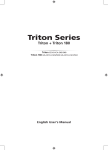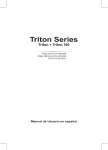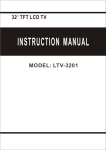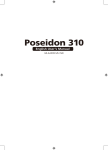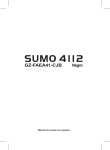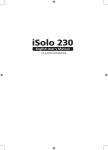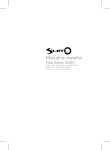Download Gigabyte Poseidon
Transcript
Poseidon GZ-XA1CA-STB GZ-XA1CA-STS User’s Manual 20070301-GZXA1CA-STBSTS rev. 1002 Poseidon Introduction The chassis of Gigabyte Poseidon series is made by high-end Aluminum bezel design with dual 12cm (front and rear) silent fans to offer the best ventilation for the system. The internal cable management and tool-free design provide users with easer installation procedures and computer system management. Using the patent 2 colors front projector light with changeable LED colors (blue/white) and the see-through/air inlet side panel, users can customize their own style. For further information and specifications of the Poseidon series, please download them from Gigabyte’s website. The following are not covered by the warranty 1. Incorrect use or use of the product for any purpose other than its intended use. 2. Nonobservance of the proper operation provided. (e.g. over-clocking) 3. Malfunction due to interference from other devices. 4. Unauthorized modification of the product. 5. Consequential damage to other objects due to the product’s fault. 6. Malfunction arising from casualties (earthquake, thunder, fire, or flood). 7. The warranty label of the product has been removed or damaged. 8. The devices inside, including power supply, hard disk, CD-ROM drive, motherboard, ventilator, etc, are not detached from the casing prior to the transportation of the computer product, resulting in damage to the chassis or computer-related devices. 9. Any loss arising from nonobservance of the proper operation provided is not covered by the warranty. Caution Failure to wear gloves during installation of computer products may cause damage to personnel and devices. Incorrect connector installation may possibly burn out the motherboard and other components. Be sure to observe the instructions on installation in the manual. Contents 1 Components Introduction ..................................................................................................... 4 1-1 Chassis’s Internal Structure ............................................................................. 4 1-2 Side Panel Introduction .................................................................................... 6 1-3 Front and Rear Panel Instruction ..................................................................... 7 2 Features.................................................................................................................................. 8 3 Specification .......................................................................................................................... 8 4 Installation Instruction .......................................................................................................... 9 4-1 Installation of Power Supply ............................................................................. 9 4-2 Installation of Motherboard............................................................................... 9 4-3 Installation of Interface Card .......................................................................... 10 4-4 Installation of Front I/O Panel......................................................................... 11 4-5 Chassis’s Internal Structure ........................................................................... 12 4-6 Installation of 5.25” Front Device Bay ............................................................ 13 4-7 Installation of 3.5” Front Device Bay .............................................................. 13 4-8 Installation of Built-in HDD (Hard Disc Drive)................................................. 14 4-9 Power cable installation of the front projector light......................................... 14 4-10 DIY Front Bracket of Projector Light .............................................................. 15 4-11 Foot Stand Instruction .................................................................................... 16 4-12 Liquid Cooling System Support ...................................................................... 17 4-13 Recommended Air Cooling ............................................................................ 17 English 1 Components Introduction English 1-1 Chassis’s Internal Structure English 1 4 3 English 5 6 2 7 1 Power supply 2 PCI tool-free fastener 3 Motherboard/panel card 4 5.25” Front device bay English Deutsch Deutsch 8 4 6 3.5” Floppy English 5 Build-in hard disk English 7 Accessory box d. Wire clamp x 1 c. Motherboard securing screw x 9 e. Power supply securing screw x 4 f. Magnet ring x 1 English g. DIY transparent projector panel x 1 (Equipped with Poseidon at shipment) (Refer to the right figures for the attachments in the tool enclosure) 8 b. Securing runner x 6 English a. Standoff x 9 Front cable kit b. HD AUDIO Deutsch a.USB 2.0 c.IEEE1394 Deutsch (Refer to the right figures for the cable connectors) d. Power supply of the e. Power supply of front projector light front and rear fans f. Basic chassis power switch control cable kit English 5 English 1-2 Side Panel Introduction English See-through side panel installation complete figure (A-1) English (Factory default: vent side panel) 1-2-1 To replace the See-through side panel: Deutsch Step 3: Draw out the perforated side panel. English Step 2: Remove the factory default perforated side panel. Deutsch English Step 1: Release 4 screws at the rear of the side panel to remove the panel. Step 4: Place and screw the See-through side panel properly to complete the installation procedure. 6 English 1-3 Front and Rear Panel Instruction 1-3-1 To remove front panel: Step 1: Remove the left and right side panels ( see Step 1-2-1 on Page 6) and slightly pull out both sides of the upper (see, Figure a) and lower (see Figure b) fasteners (see Figure c). English English Figure a English Figure b Figure c Deutsch Front panel (B-1) Deutsch Rear fan (C-1) English Drainage outlet(C-2) Front fan (B-2) Front panel (B) Rear panel (C) 7 English English English English Deutsch Deutsch English 2 Features - High quality design - Integration of cooling technology (Patent Pending)Customizable light beam (Patent pending)Integrated side panel projector w/ changeable LED color (Blue/White) (See-through & elegant vent design) Hign-end Aluminum bezel design Quad-ways front air-inlet design Skidproof & shockproof foot stand - Complete support Front bezel I/O (USBx2,IEEE1394x1, HD audiox1) Dual 12cm silent & shockproof fan (Rear fan w/ LED) Supports water cooling systems 3 Specification Model Case Type Dimension Front bezel Material Color Side Panel Body Material Net Weight 5.25" drive bay (External) 3.5" drive bay (External) 3.5" drive bay (Internal) Expansion Slot Compatible MB System Fan (front) System Fan (rear) I / O Ports Optional Thermal Solutions GIGABYTE Liquid Cooling GIGABYTE Air Cooling 8 - Convenience of assembly Internal Cable Management - provide users clean assembly environment Tool-less design & Hassle-Free Assembly : GZ-XA1CA-STB/GZ-XA1CA-STS : Mid-Tower : 200 x 440 x 495mm (W x H x D) : Aluminum : Silver / Black : Elegant Vent Design : SECC : 8 kg :5 :1 :3 :7 : ATX / Micro ATX : 120 mm silent fan x1 : 120 mm silent fan w/ blue LEDs x1 : USB2.0 x2 / IEEE 1394 x1 / HD audio x1 set : - 3D Galaxy Series - G-Power Lite Series - 3D Rocket Series English 4 Installation Instruction Please follow the reference sections for installation. To facilitate the installation, it is recommended to place the Poseidon chassis upright on the table. Required tool: Power supply securing screw x 4. English 4-1 Installation of Power Supply 4-1-1 Please remove the left side panel before placing the power supply into the chassis. English English 4-1-2 Use screws to secure the power supply from the rear side. Deutsch 4-2 Installation of Motherboard The Poseidon is compatible with the ATX/Micro ATX motherboard. Please confirm the dimension and specifications of the motherboard before installation. Required tool: motherboard standoffs x 9 and securing screws x 9 Deutsch 4-2-1 According to motherboard specifications, select proper screw holes, engage the standoffs into the corresponding holes of the chassis. 4-2-2 Secure the motherboard with securing screws. Select proper rear I/O panel of the motherboard (typically supplied by motherboard manufactures). 9 English Motherboard Code Motherboard securing screw Standoffs ATX A1-A9 9 9 MINI ATX M1-M9 9 9 MICRO ATX U1-U9 9 9 FLEX ATX F1-F6 6 6 English The Poseidon supports tool-free installation of interface cards, e.g. Graphic card and Network Card, etc. Required tool: None 4-3-1 Unlock securing fasteners of the PCI socket; push the fastener downwards first. English English 4-3 Installation of Interface Card English 4-3-2 And then, push the fastener upwards. Deutsch 4-3-3 Remove the internally attached dust-proof PCI cover. Deutsch 4-3-4 Insert the interface card into the expansion slot with care. English Make sure all interface cards are fully seated in the corresponding slots. 10 The front panel consists of (1) Two USB 2.0 ports, one IEEE 1394, and one High Definition Audio connector. (2) Basic chassis power switch control cable kit USB 2.0 Connector Definition Power Power USB DxUSB DyUSB Dx+ Pin 6 7 8 9 10 Definition USB Dy+ GND GND English Pin 1 2 3 4 5 English Required tool: None (1) Two USB 2.0 ports, one IEEE 1394, and one High Definition Audio connector. 4-4-1 Insert the USB2.0 connector into the corresponding socket on the motherboard. USB Over Current 4-4-2 Insert the IEEE 1394 connector into the corresponding socket on the motherboard. c. IEEE1394 Connector C Definition TPA+ TPAGND GND TPB+ Pin 6 7 8 9 10 Definition TPB- Pin 1 2 3 4 5 Definition TPA+ TPAGND GND TPB+ Pin 6 7 8 9 10 Definition TPB+12V +12V Pin 1 2 3 4 5 6 7 8 Definition +12V +12V TPA+ TPAGND GND TPB+ TPB- Pin 9 10 11 12 13 14 15 16 Definition +12V +12V TPA1+ TPA1GND +12V +12V GND Deutsch b. IEEE1394 Connector B Pin 1 2 3 4 5 Deutsch Please refer to the instructions supplied by the motherboard manufacturer and make sure the correct type of connector prior to installation. a. IEEE1394 Connector A English Incorrect connector installation may possibly burn out the motherboard and other components. Be sure to observe the instructions on installation in the manual. Any loss arising from nonobservance of the proper operation provided is not covered by the warranty. Different motherboards may have different installation positions. For detailed instructions, please refer to the instructions supplied by the motherboard manufacturer. English 4-4 Installation of Front I/O Panel GND English TPB1+ TPB1- 11 English English English 4-4-3 Attach the HD Audio connector to the pin located on the motherboard. Pin 1 2 3 4 5 6 7 8 9 10 Definition MIC2_L GND MIC2_R -ACZ_DET Line2_R FSENSE1 FAUDIO_JD No Pin LINE2_L FSENSE2 Pin 1 2 3 4 5 Definition MIC GND MIC Power NC Line Out (R) Pin 6 7 8 9 10 Definition NC NC NO Pin Line Out (L) NC Follow the connectors listed below for installation (see the figure below). Connector Speaker Reset SW Power SW POW LED+ POW LEDH.D.D. LED Deutsch Deutsch English (2) Basic chassis power switch control cable kit. Color Yellow(+) / Black(-) Blue(+) / White(-) Orange(+) / White(-) Green White Red(+) / White(-) Be sure to remember that different motherboards may have different installation positions. For detailed instructions, please refer to the instructions supplied by the motherboard manufacturer. 4-5 Chassis’s Internal Structure English The Poseidonis equipped with dual 12cm silent fans (front and rear). Required tool: None 4-5-1 Plug the front fan 3-pin power connector into the fan power connector of the motherboard system. 12 The installation of 5.25” CD-ROM is also intended for installation of general 5.25” front device bay. Required tool: None English 4-6-1 Remove the front panel (see Step 1-3-1 on Page 7) and take off the 5.25” internal metallic panel. English 4-6 Installation of 5.25” Front Device Bay 4-6-2 Slide the 5.25” CD-ROM into the drive. English English 4-6-3 Refer to the installation order illustrated in the left figure and secure the 5.25” CD-ROM by controlling the latch. (Reverse steps for disassembly) 4-6-4 Installation completed. Deutsch Deutsch 4-7 Installation of 3.5” Front Device Bay The installation of 3.5” floppy disc drive intended for installation of general 3.5” front device bay Required tool: None English 4-7-1 Remove the front panel (same as Step 4-6-1). 4-7-2 Slide the 3.5” floppy disc drive into the drive bay. 13 English English 4-7-4 Installation completed. English 4-7-3 Refer to the installation order illustrated in the left figure and secure the 3.5” floppy disc drive by controlling the latch. (Reverse steps for disassembly) The Poseidon built-in HD drive bay can be installed with up to 3 HDDs. The built-in HDD requires securing runners, which are located in the accessory box below. Required tools: 6 securing runners (in the accessory box) 4-8-1 Use the runners installed on both sides of the HDD evenly and slide the HDD into the hard disk drive bay. Deutsch English 4-8 Installation of Built-in HDD (Hard Disc Drive) 4-9 Power cable installation of the front projector light English Deutsch 4-9-1 Plug the front projector light 4-pin power cable into the 4-pin connector on the motherboard. 14 The Poseidon is provided with another transparent projector panel, which can be DIY designed and replaced with the projector bracket under front panel. Required tool: transparent projector panel (slides and laser printer or copy machine should be provided by the user) English Print out the slides by 1:1 (Please use the laser printer or copy machine) English 4-10-1 Please visit Gigabyte website (http:// gwebmanager1:7001/Products/Chassis/Default. aspx) to search the Poseidon series case products by file name “DIYbracket_Poseidon.doc”. English 4-10 DIY Front Bracket of Projector Light 4-10-2 Trim the slide along the edge lines. English 4-10-3 Post the trimmed slide onto the transparent projector panel. Deutsch Deutsch 4-10-4 Remove the factory default plate located in the bottom of the front panel. (See Figure a and Figure b) English 4-10-5 Push forward to remove the factory default plate. 15 English 4-10-6 There is a switch for changing the color of projection lamp on the case; the right side is blue and the left side is white. English White Blue (Factory default) English 4-10-7 Place the completed transparency plate on the bottom position of the front panel and refit the front panel. 4-11 Foot Stand Instruction The Poseidon is supplied with four skid-proof foot stands for ensuring the chassis is firmly seated on the holding surface. 4-11-1 High-end skid-proof food stand. English Deutsch Deutsch English 4-10-8 DIY projector installation complete figure. 16 English 4-12 Liquid Cooling System Support The Poseidon series chassis can fully support the Gigabyte 3D Galaxy Liquid cooling kit (also support most of the liquid cooling systems commercially available). While installing the liquid cooling system, please consult its manual first. 4-13 Recommended Air Cooling English The Poseidon is recommended to be used with the Gigabyte Air Cooling series. English English Deutsch Deutsch English 17 18 English Deutsch Deutsch English English English English