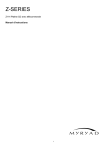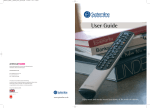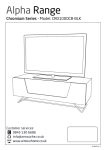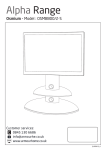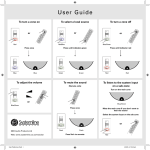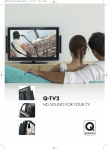Download CL-TSK - Armour Home
Transcript
CL-TSK Colour Touchscreen Keypad User Guide Switching the system on There are two ways of switching the system on... Volume Up ➊ Volume Down ➋ Mute Standby Screen ➊Press the “power” button (hard button on top left hand side of screen) and it will switch the zone on and select input 1 which is normally a radio tuner – so by doing this, you will always hear something. ➋Press the “Home” button (hard button on bottom left hand side of screen) to go to the Home page and from there, select the source you want to watch or listen to. Note: Source symbols are normally displayed in blue. If a source symbol is displayed in orange, it means that the source is already being used by another person in another location. You can go ahead and listen, but it would be polite not to change stations or tracks. Page Radio play screen 12.56pm DAB Tuner DAB BBC Radio 1 Newsbeat - all the latest news Email - [email protected] FM Presets Page Home Screen Page 12.56pm BBC Radio 1 Navigating the system BBC Radio 2 BBC Radio 3 The starting point is the Home Screen. If you are not on the BBC Home Radio 4 >> Screen, simply press the Home button ( ) until the Home Back so you Screen appears (the Home button is also a back button, may need to click on this more than once). Selecting a Music Server source from the home screen From the Home Screen, click on the Music Server source icon. This will take you to the “Play Screen”. From the play screen, you can simply press play to start listening to music. Page Server play screen To select and navigate to your music selection, click on “Select Music” button. This will take you to the Server Navigation screen. Other “buttons” are for play, stop, pause, skip forward/back & random & repeat. The random and repeat functions are two-way buttons and will read white out of black when activated. Now you can navigate by Albums, Artists or Selections Page Server navigation screen Music Selection Screen You can choose music by either Album or Artist, or by what we call selections. Selections are a series of ‘playlists’ which are generated from the Music Server. Playlists are selections of favourite tracks and/ or albums usually with a theme, such as “Pete’s favourite rock music”, they can also include genres. Selecting by album or a Selections playlist will take you straight to the Play screen. Selecting by Artist will take you to an album list and then to the Play screen. If at any time you wish to exit the Music Selection Screen without changing the music, press the Home button to revert to Play screen. Page Selecting Tuner from the Home screen 12.56pm Home Tuner CD Satellite Local DVD MUSIC SERVER MUSIC SERVER 12.56pm DAB Tuner DAB BBC Radio 1 Newsbeat - all the latest news Email - [email protected] FM Presets Brings up Tuner play screen Page The Tuner consists of two screens. The first is the play screen which will display the details of the selected radio station. This will normally consist of the actual station name followed by its genre and often some accompanying text. The text can consist of up to 120 characters. To view this in its entirety, click on the text to expand the field to show all of the text information. Click again on the text to revert to normal display. A signal strength bar completes the main display. On the left hand side there are buttons to switch between DAB & FM. There is also a button to enter the Pre-sets screen and two further buttons to tune up or down. Note: In DAB mode, this will always scan to the next station, but in FM mode, the Arcam tuner does not support this feature, so it just adjusts the frequency. 12.56pm DAB Tuner DAB BBC Radio 1 Newsbeat - all the latest news Email - [email protected] FM Presets The tuner pre-sets screen Click on the Pre-sets button on the play screen and the pre-sets screen will appear. Up to 12 pre-set stations can be stored and four of these are visible at a time. Scroll buttons at the bottom of the screen enable you to scroll up or down to the next set of presets. The pre-set buttons are labelled automatically from the radio station text field, so there is no need to manually label the buttons. Note For each pre-set, the Arcam tuner takes about 30 seconds to load the station text in to the pre-set text field of each of the Touch Screens. Once loaded, this information will be retained until the system is disconnected from the power supply. Page 12.56pm BBC Radio 1 BBC Radio 2 BBC Radio 3 BBC Radio 4 >> Back To escape from this screen, either select a pre-set and this station will appear (after a short delay) on the play screen. Alternatively click on the back button (bottom left), or press the Home button to return to the play screen. Page 10 Basic Controls Depending on the source you have selected, you will either be presented with a “play” screen for 2-way devices like the Arcam DAB/FM tuner or Systemline Music Server, or a screen of “soft” buttons to control one-way devices such as CD players, satelite boxes etc. The video output of any A/V devices such as DVD players or satellite boxes will automatically be switched to the AV input of a TV (subject to the inclusion of a Systemline Modular video hub). At the top of the screen left to right is: 12.56pm 12.56pm Clock – time of day BBC Radio 1 Alarm bell – this will be dim if alarm is not set 12.56pm BBC RadioBBC 1 Radio 2 BBC Radio Volume level1 bar – displays volume level 12.56pm BBC Radio 2 Radio 3 BBC Radio 1 BBC BBC Radio 2 C Radio 1 C Radio 2 C Radio 3 Back Mute – dim if muted 12.56pm BBC Radio 3 Radio 4 >> BBC Radio 2 3 button will always switch the BBC PressingBBC the Radio Power BBC Radio 1 zone off BBC Radio BBC Radio 3 4 >> Back BBC Radio 4 >> PressingBBC the Radio Home 2 button will always revert to BBC Radio 4 >> Back previous screen and then back to the Home screen BBC Radio 3 C RadioBack 4 >> NOTE After about 10 minutes in standby, the back light will be switched BBCstate. Radio 4 >> off. This is the “sleep” Back ONE-WAY SOURCES (CD, Satellite, DVD etc.) These are mapped with a button layout to suit the particular source device being controlled and this mapping will largely correspond in terms of functionality with the buttons on the Systemline Modular LRN7 handset. In the case of A/V devices, navigation is aided by the display on the TV screen. Local input The local input is an input provided in the listening zone. It may just consist of a stereo audio input without IR control, or IR control may have been provided for. If the former, then control from the keypad is quite basic — just on/off & volume. If the latter, then full (one-way) control is possible. Page 11 Alarm feature An alarm can only be set from the standby screen, so it is first necessary to turn the system off. By clicking on the bell icon you will enter the alarm screen The Alarm Screen Tuner Satellite CD MUSIC SERVER MUSIC SERVER The alarm screen permits you to set an alarm time and to select the source you want to be awakened by. The screen excludes sources deemed to be unsuitable for this function such as DVD players and non-IR inputs. The set-up sequence is: 1 Page 12 Set the alarm time by clicking on the scroll buttons 2 Select AM or PM 3 Select the source 4 Click Set Alarm The system will then revert to the standby screen. The standby screen now displays a small bell symbol to the right of the time display. Cancelling the Alarm To unset the alarm, just click on the large bell symbol on the Standby Screen and click the “unset” button on the Alarm screen. Ambient light sensitive display The Touch screen incorporates a light detector and this will automatically adjust both the screen brightness and the back illuminated hard button icons. Note When the system is in sleep mode, only the small red LED on the Power button will be illuminated. Page 13 Notes Notes w w w. s y s t e m l i n e . c o . u k Stortford Hall Industrial Park, Dunmow Road, Bishops Stortford, Hertfordshire CM23 5GZ United Kingdom www.armourhe.co.uk Our policy is one of continuous product improvement, we reserve the right to change the designs and specifications without notice. All information is given in good faith. The manufacturer accepts no responsibility for errors, omissions or incorrect assumptions. Armour Home Electronics 2006 ZINSXXX-ISS1-09/10/07