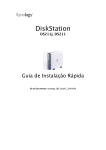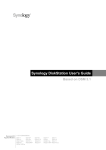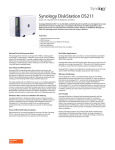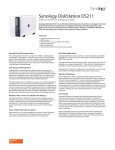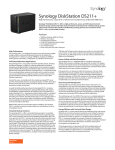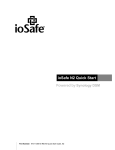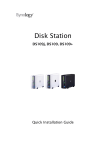Download DiskStation
Transcript
DiskStation DS211j, DS211 Quick Installation Guide Document ID: Synology_QIG_2bayCL_20101028 SAFETY INSTRUCTIONS Please read these safety instructions carefully before use, and keep this manual in a safe place for your future reference. Keep away from direct sunlight and away from chemicals. Make sure the environment does not experience abrupt changes in temperature or humidity. Do keep Synology product upright. Do not lay it down horizontally. Do not place the Synology product close to any liquid. Before cleaning, unplug the power cord first. Wipe Synology product with damp paper towels. Do not use chemical or aerosol cleaners to clean it. Do not place the Synology product on a cart, table, or desk, which is not stable to avoid the product from falling over. The power cord must plug in to the right supply voltage. Make sure that the supplied AC voltage is correct and stable. PACKAGE CONTENTS Before you begin, please check the package contents to verify that you have received the items below. Installation CD Main unit X 1 2M RJ-45 LAN cable Assembling Kit Screws for fixing hard disk X 10 (2 spares) Screws for fixing the Synology case X3 (1 spare) AC power cord AC power adapter INSTALL HARD DISKS Disk Station requires at least one 3.5” or 2.5” SATA hard disk for installation. Refer to the following steps for details: Warning! If you use a hard disk with data on it to install, system will format the hard disk and erase all data in some cases. Please back up the data if you need it in the future. 1. Place the Disk Station horizontally on a desk. The rear panel should be facing you. 2. Push the upper case forward to slide it open. Lift the upper case and set it aside. 3. Follow the steps below to install the hard disk: a. If you are using a 3.5” hard disk, slide the hard disk into the hard disk bay and push it all the way back until it is connected to the SATA connector. Secure the hard disk with the 4 hard disk screws provided. b. If you are using a 2.5” hard disk, place the hard disk on the 2.5” Disk Holder and tighten the 3 screws on the sides. You will need to purchase the 2.5” Disk Holder (Type C) separately. Slide the 2.5” Disk Holder into the hard disk bay and push it all the way back until it is connected to the SATA connector. Secure the Disk Holder with the 2 hard disk screws provided. 4. Repeat step 3 to install the second hard disk. 5. Slide the upper case back to its position. 6. Secure the case with the 2 case screws provided. TURN ON SERVER 1. Connect the AC power adapter to the server and plug in the AC power cord to the power outlet. 2. Use the LAN cable switch/router/hub. 3. Press the power button on the front panel to power up the server. Wait for the POWER LED to be constant blue. to connect the server to your INSTALL SYSTEM SOFTWARE Windows User 1. Insert the installation CD to your computer. 2. Choose Start on the autorun menu. 3. Follow the on-screen instructions to complete the setup process. Note: If you choose One-Click Setup, the admin password will be blank. Mac User 1. Insert the installation CD to your computer. 2. Double click on the CD-Rom Drive thumbnail. 3. Double click MacOSX. 4. Double click SYNOLOGY-Assistant.dmg. 5. Double click on the automatically generated thumbnail SYNOLOGY-Assistant.dmg on the desktop. 6. Double click Synology Assistant to run the Setup Wizard. Click Browse to select the “.pat” installation file in the installation CD. 8. Follow the on-screen instructions to complete the setup process. Note: If you choose One-Click Setup, the admin password will be blank. 7. CONGRATULATIONS! Server has been set up. Refer to the User’s Guide in the installation CD for advanced settings and management. For more information or online resources, please visit http://www.synology.com.