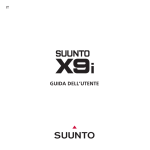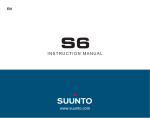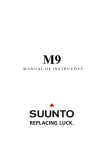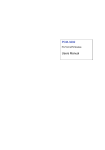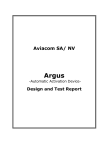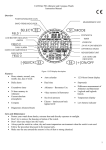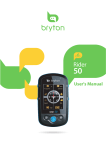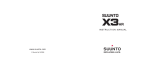Download Untitled - ClockShop
Transcript
1 CUSTOMER SERVICE CONTACTS Suunto Oy Suunto USA Canada European Call Center PC-related questions Suunto Website 2 Phone +358 9 875870 Fax +358 9 87587301 Phone 1 (800) 543-9124 Phone 1 (800) 776-7770 Phone +358 2 284 11 60 [email protected] www.suunto.com 1. INTRODUCTION ..................................................................................................... 6 1.1. Checklist ................................................................................................... 6 1.2. Care and Maintenance .............................................................................. 6 1.3. Water Resistance ...................................................................................... 7 1.4. Charging the Battery ................................................................................. 7 2. HOW TO USE YOUR SUUNTO G9 .......................................................................... 8 2.1. Display ..................................................................................................... 8 2.1.1. Mode Indicator ................................................................................ 8 2.1.2. Battery Indicator ............................................................................ 8 2.1.3. Alarm Symbol ................................................................................. 8 2.1.4. GPS Activity and Accuracy Bar Display ....................................... 9 2.2. Buttons .................................................................................................. 10 2.2.1. Short and Long Press .................................................................. 10 2.2.2. Start/Data Button .......................................................................... 10 2.2.3. Stop/Cancel Button ...................................................................... 10 2.2.4. Enter Button ................................................................................. 11 2.2.5. Arrow Buttons ............................................................................. 11 2.2.6. Key Lock ...................................................................................... 12 2.3. Menus .................................................................................................... 13 2.3.1. Basic Menu Structure .................................................................. 13 2.3.2. Navigating in the Menus ............................................................... 14 2.4. Understanding GPS ................................................................................. 14 2.4.1. Overview ..................................................................................... 14 2.4.2. Line-of-sight Needed ................................................................... 14 2.4.3. Accuracy ..................................................................................... 15 2.4.4. GPS Usage ................................................................................... 15 2.4.5. Versatility ..................................................................................... 16 3. MODES ................................................................................................................. 17 3.1. General Information ................................................................................. 17 3 3.2. Time Mode .............................................................................................. 17 3.2.1. Main display ................................................................................. 17 3.2.2. Stopwatch .................................................................................... 18 3.2.3. Alarm .......................................................................................... 19 3.2.4. Time/Date ..................................................................................... 21 3.2.5. General ........................................................................................ 25 3.2.6. Units ............................................................................................ 27 3.2.7. Function menu .............................................................................. 30 3.3. Weather Mode ......................................................................................... 35 3.3.1. Main Display ................................................................................. 35 3.3.2. Altitude: ........................................................................................ 36 3.3.3. Barometric Memory ...................................................................... 38 3.3.4. Weather Alarm ............................................................................. 39 3.3.5. Function Menu .............................................................................. 39 3.4. Compass Mode ........................................................................................ 40 3.4.1. Main Display ................................................................................. 40 3.4.2. Calibrating the Compass .............................................................. 41 3.4.3. Declination .................................................................................... 43 3.4.4. Function Menu .............................................................................. 44 3.5. Course Mode .......................................................................................... 45 3.5.1. Main Display ................................................................................. 45 3.5.2. Set menu ...................................................................................... 46 3.5.3. Viewing the Game Information .................................................... 47 3.5.4. Function Menu: ............................................................................. 48 3.5.5. Clubs ............................................................................................ 53 3.6. Game Mode ............................................................................................ 56 3.6.1. Main Display ................................................................................. 56 3.6.2. Start Round .................................................................................. 58 3.6.3. Marking the Tee ............................................................................ 59 3.6.4. Marking the Ball ............................................................................ 59 4 3.6.5. Selecting Clubs ............................................................................ 60 3.6.6. Viewing the Game Information .................................................... 62 3.6.7. End Hole ....................................................................................... 62 3.6.8. Quit Hole ....................................................................................... 63 3.6.9. Quit Round ................................................................................... 63 3.6.10.Undo ............................................................................................ 63 3.6.11. Penalty ......................................................................................... 63 4. ADDITIONAL FEATURES ....................................................................................... 65 4.1 PC Interface ............................................................................................ 65 4.1.1 Transferring Data ........................................................................ 65 4.2. Suunto Golf Manager .............................................................................. 66 4.2.1 Functions ..................................................................................... 66 4.3. Suuntosports.com ................................................................................... 68 4.3.1. System Requirements .................................................................. 68 4.3.2. SuuntoSports.com Sections ........................................................ 68 5. TECHNICAL SPECIFICATIONS ............................................................................... 71 6. GPS DATUM LISTING .......................................................................................... 72 7. COPYRIGHT AND TRADEMARK NOTICE ............................................................. 80 8. CE ......................................................................................................................... 80 9. LIMITS OF LIABILITY AND ISO 9001 COMPLIANCE ............................................. 81 10. DISCLAIMER ...................................................................................................... 81 5 1. INTRODUCTION Congratulations, your newly purchased Suunto G9 is designed to provide years of enjoyment in your golfing activities. Suunto G9 is a reliable high precision electronic instrument intended for recreational use. NOTE: Suunto G9 should not be substituted for acquiring measurements that require professional or industrial precision. 1.1. CHECKLIST After purchasing this instrument, make sure the package contains the following items: • Suunto G9 • Docking Station • Charger • PC-interface cable • CD containing the Suunto Golf Manager software and Suunto G9 instruction manual • Suunto G9 Quick Guide Should any of these be missing from the package, contact the resale agent who sold you the package. 1.2. CARE AND MAINTENANCE Only perform the procedures described in this manual. Never attempt to disassemble or service your Suunto G9. Protect your Suunto G9 from shocks, extreme heat and prolonged exposure to direct sunlight. If not in use, your Suunto G9 should be stored in a clean, dry environment at room temperature. Suunto G9 can be wiped clean with a lightly moistened (warm water) cloth. If there are stubborn stains or marks, you can apply mild soap to the area. Do not expose Suunto G9 to strong chemicals such as gasoline, cleaning solvents, acetone, alcohol, insect repellents, adhesives and paint, as they will damage the unit’s seals, case and finish. Keep the PC interface pins clean with e.g. a toothbrush. Make sure the area around the sensor is kept free of dirt and sand. Never insert any objects into the sensor opening. 6 1.3. WATER RESISTANCE Suunto G9 is water resistance-tested up to 10 bar (equivalent to 100 m/330ft depth) according to ISO 2281 standard (www.iso.ch). However, it is not a diving instrument and therefore it should not be used to obtain data under water. Do not push the buttons under water. NOTE: Lots of water or dirt under the cover of Suunto G9 may disturb the satellite signal reception. 1.4. CHARGING THE BATTERY Suunto G9 is equipped with an internal rechargeable battery. You can recharge the battery approximately 500 times. The life expectancy of a single charge depends on the use of the GPS, Compass and data storage functions. When the battery level indicator on the display reaches the red zone, the battery voltage is low. When this occurs, you should recharge the battery. However, extremely cold weather affects the battery voltage even when the battery is still fully operational. If the battery warning indicator is activated in temperatures above 10°C (50°F), recharge the battery. Do not attempt to change the battery, as this will void warranty. Take the Suunto G9 to an authorized Suunto dealer for a battery change. You can charge the battery with either 110V or 220 V mains charger (depending on the area of purchase), with a car cigarette lighter charger (optional) or with a 9 V battery. To charge the battery: 1. Place Suunto G9 on the docking station with the display facing up. 7 2. Plug the charger in the docking station. Plug the charger in an electric outlet. 3. When the battery indicator shows a full battery, disconnect the charger from the electric outlet. Suunto G9 is now ready for use. NOTE: Heavy use of the GPS, backlight and compass will significantly reduce the battery life. 2. HOW TO USE YOUR SUUNTO G9 2.1. DISPLAY 2.1.1. Mode Indicator On the left side of the display there is a mode indicator that shows the currently active mode. The mode indicator displays the modes from the top down in the following order: TIME, WEATHER, COMPASS, COURSE and GAME. The active mode is indicated by the moving segment next to the indicator bar. 2.1.2. Battery Indicator On the right side of the display there is a battery indicator that shows the battery voltage. When the indicator is in the red zone, the battery needs recharging. When the battery is being recharged, the battery indicator moves up continuously until the battery is full, and the indicator is shown in full length. 2.1.3. Alarm Symbol If a regular alarm or a Baro Alarm is activated, a rectangular symbol is displayed at the right side of the lower horizontal dot line. 8 2.1.4. GPS Activity and Accuracy Bar Display When the GPS is set on, a dot bar display appears on the upper horizontal dot line of the display. Once the GPS is on but does not have a fix, an empty rectangular dot is displayed. When the GPS has a fix, 1 to 5 filled rectangular dots are displayed. The amount depends on the fix quality. More dots represent better satellite coverage and signal reception. 9 2.2. BUTTONS 2.2.1. Short and Long Press The buttons may have different functions depending on how long you press them. The ordinary press or short press means that the button is pressed quickly. The long press means that the button is pressed for more than 2 seconds. 2.2.2. Start/Data Button Short Press • In the Time mode, it starts the timing and records the split times. • In the Game and Course modes, it returns to the Game statistics display. NOTE: If a game is not active, Suunto G9 displays the statistics of the last 4 played rounds. Long Press • Activates the backlight when the backlight is not set to the off position. The backlight stays on as long as a selection is active and 5 seconds after the last selection. (For more information on the backlight settings, see page 25.) 2.2.3. Stop/Cancel Button Short Press • Returns to the previous menu level or to the previous selection without accepting the selection. • In the main mode displays, it acts as a shortcut button that toggles the lowest field of the main display between three different alternatives. The selection stays active even if the mode or menu level is changed. Changing the shortcut in the Time mode is possible only after the Stopwatch has been reset. • In the Time mode, it stops the timing and scrolls the split times on the display. Long Press • Returns to the main display of the current mode without accepting the last selection. • In the Time/Stopwatch mode it resets the stopwatch. 10 2.2.4. Enter Button Short Press • Moves to a lower menu level. • Moves to the Set menu of the current mode. (The individual Set menu names are identical to the mode names.) • Accepts the selections made with the arrow keys and moves to the next phase. • With two possible selections (e.g. light on/off), it activates the selection and accepts the selections made with the arrow keys. • Accepts selections made on the Game mode statistics display and returns to the Game display. Long Press • Moves to the Function menu from the main displays. • If the GPS is not active, it accesses the Function menu for turning the GPS on. Accepting any selection requiring use of the GPS also turns the GPS on. • Accepts the selections made with the arrow keys and returns to the main display. 2.2.5. Arrow Buttons Short Press • Scrolls the menus up and down. • Changes the values. The up arrow increases the value and the down arrow decreases the value. With two possible selections (e.g. light on/off), both arrows change the value. 11 2.2.6. Key Lock The key lock prevents you from pushing the buttons accidentally. Activating the key lock To activate the key lock: 1. Press Enter. Suunto G9 switches to the Set menu. 2. Press Start/Data within 3 seconds. The buttons are now locked and the message “KEYS LOCKED” is displayed. Suunto G9 switches to the main display of the current mode and the key lock function indicator is displayed. Deactivating the key lock To deactivate the key lock: 1. Press Enter. 2. Press Start/Data within 3 seconds. The text “KEYS LOCKED” is displayed. 12 UN- 2.3. MENUS 2.3.1. Basic Menu Structure The menus are organized hierarchically under the modes. When you select a mode, first the name of the mode, then its main display appears. When you press the up or down arrows quickly, only the names of the modes are shown. When you short press Enter in the mode’s main display, the mode’s Set menu is displayed. The Set menu includes several functions, all of which include sub-functions or settings. This is called the hierarchical menu structure. Press ENTER for over 2 sec Function menu GPS On/Off (see page 30) ENTER Scroll the menu with UP/DOWN STOP/ CANCEL Time menu ALARM TIME/DATE UNITS GENERAL STOP/ CANCEL ENTER TIME 24h DATE dd.mm TEMP °C ENTER Change value with UP/DOWN TIME 24h DATE dd.mm TEMP °C ENTER: accept and return STOP/CANCEL: discard and return ENTER for over 2 sec: accept and return to main display 13 2.3.2. Navigating in the Menus The menu items can be scrolled with the up and down arrows located on the right side of Suunto G9. Three menu items are displayed at the same time. The menu item that is currently active and can thus be selected is displayed in reversed color. The indicator bar on the left side of the display shows the active mode. To move deeper into the hierarchy, select a menu item and press Enter. To return one step up in the hierarchy, press Stop/Cancel. Remember that if you just press Stop/Cancel, the changes made in the menu are not saved. First you have to accept the changes with the Enter button. If you want to return directly to the main display of the active mode, press either Enter (saves the changes) or Stop/Cancel (discards the last change) for more than 2 seconds. Suunto G9 has been designed to guide you as much as possible when you navigate in the menus. When you perform a function, Suunto G9 often automatically returns to the menu item that you are likely to use next. 2.4. UNDERSTANDING GPS 2.4.1. Overview Suunto G9 uses Global Positioning System (GPS) in determining the user’s position. GPS incorporates a set of satellites orbiting the Earth at an altitude of 20 000 km at the speed of 4 km/s. The satellites send relatively weak radio signals at power levels comparable to normal household light bulbs. So, the GPS reception gets disturbed much more easily than, for example, cellular phone signal reception because the GPS signals that reach the Earth are thousands of times weaker than cell phone signals. However, due to the extreme sensitivity of the built-in GPS radio receiver, even the faintest signals can be picked up. 2.4.2. Line-of-sight Needed To ensure a good position measurement, there must be a line-of-sight connection between the satellites and the receiver. This means that the objects or materials between the satellites and the GPS receiver must not excessively attenuate the signal. In practice, water-containing objects, such as people, trees or other dense vegetation, can cause problems. The signals will not penetrate rocks or buildings or any metallic materials. However, the receiver typically works well under relatively thin plastic, fabric or wooden covers, e.g. inside boats. 14 2.4.3. Accuracy To calculate a position, a GPS receiver usually requires simultaneous reception from at least four satellites. The position accuracy typically increases with the number of satellites being tracked but the most important factor is actually the relative geometric position of the satellites. The best position estimate is obtained when satellites from different directions and angles can be tracked. In other words, the less obstructed the receiver’s view of the sky, the better the accuracy. The accuracy also improves with the number of measurements made on the same spot, as some errors will be averaged out. Under all-in-view satellite conditions a global average horizontal positioning error is 7.8 meters (95% confidence level). However, depending on the satellite constellation and the distortion the GPS signal experiences when traveling through the ionosphere, the instantaneous accuracy can vary from a couple of meters to over ten meters. The vertical position estimate is roughly two times more inaccurate than the horizontal. Because of this inevitable vertical inaccuracy of GPS positioning, Suunto G9 encases a separate altimeter sensor with a 1-meter resolution that should be used instead of the GPS estimate when measuring small changes in altitude. 15 2.4.4. GPS Usage When you turn on the GPS, the receiver starts searching for radio signals from the satellites and as soon as one is found, data starts flowing from the satellite to the receiver. The data includes a list of the satellite positions and the GPS time. The GPS time is highly accurate because each satellite has an atomic clock on board. The data flows quite slowly and usually a little less than a minute is needed for the calculation of the first position estimate. To minimize the duration, you should maintain an unobstructed view of the sky right after turning on the GPS. You need the satellite positions and the GPS time before you can perform the actual position calculation and before the GPS becomes functional. After the first position fix has been established, it still takes additional 10 minutes before all relevant data has been received from the satellites. The position estimate accuracy improves during this time as more satellites can be used for position calculation. The downloaded data is valid roughly for the next four hours during which the receiver starts more quickly, typically in less than 10 seconds if it was turned off in between. You should turn off the GPS when, for example, you have a longer break. This is because satellite tracking consumes large amounts of power. Suunto G9 uses the lowest power consuming GPS technology available but you should still turn off the GPS when you do not need it. 2.4.5. Versatility The GPS system is run by the United States Department of Defense and has been fully operational since 1995. At least 24 operational satellites circle the globe every 12 hours in 6 orbital planes with 4 satellites per plane to provide a true global coverage. A worldwide ground control network monitors the health and status of the satellites. The system works 24 hours a day regardless of the weather. It can provide service to an unlimited number of users and it is free of charge. 16 3. MODES 3.1. GENERAL INFORMATION Suunto G9 has five different modes: Time, Weather, Compass, Course and Game. You can switch between the modes with the arrow buttons. Each mode has several submodes. The mode indicator on the left side of the display indicates the active mode. 3.2. TIME MODE 3.2.1. Main Display When you select the Time mode, the main display opens. The main display has three rows: Date The first row displays the date in the selected format. (For more information on changing the date format, see page 28.) Time The second row displays the time in the selected format. (For more information on changing between 12- and 24hour displays, see page 27.) Shortcuts The third row displays either the stopwatch, the seconds or Dual time. To switch between these, short press Stop/Cancel. • Stopwatch: (For information on operating the stopwatch, see the section 3.2.2 below.) • Seconds: Displays seconds • Dual time: Displays the dual time if it has been set. (For more information on setting the dual time, see page 21.) 17 3.2.2. Stopwatch Press Start/Data to start the timing. If you want to view a split time, press Start/Data again. The time stops for three (3) seconds to show the split time and then returns to showing the running time. Press Stop/Cancel to stop the timing. After the timing has been stopped, you can scroll the split times with Stop/Cancel. To reset the timer, long press Stop/Cancel. If the stopwatch has not been reset after stopping the timing, press Start/Data to continue the timing from the end time. Suunto G9 can display up to 29 split times. NOTE: When you have used the stopwatch, you cannot select other shortcuts before resetting the timer. NOTE: The maximum time you can record with the stopwatch is 10 hours. 18 3.2.3. Alarm You can set altogether three independent alarms. When the alarm is set, the alarm symbol appears on the display. Activating alarms To activate an alarm: 1. In the Set menu, Alarm is already the first menu item. Short press Enter to select it. The alarm menu displays the status of the alarms. When you open the menu for the first time, the alarm indicators are set to off as default. 2. Scroll to the alarm you want to set and short press Enter. The alarm information is displayed and the on/ off indicator is displayed as active (in reversed color). When you open the alarm information for the first time, the time is 0:00. 19 3. Press either the up or down arrow to change the alarm status to on. The alarm indicator changes to on. Short press Enter and the hour selection is activated. The current time is shown in the lower part of the display for reference. 4. Set the correct hour with the arrow buttons and short press Enter. The minute selection is activated. 5. Set the correct minutes with the arrow buttons and short press Enter. The alarm is now set and you return to the Set menu. 20 Deactivating alarms To deactivate the alarm: 1. In the Set menu, Alarm is already the first menu item. Short press Enter to select it. 2. Scroll to the alarm you want to deactivate and short press Enter. The alarm information is displayed and the on/off indicator is displayed as active (in reversed color). 3. Press either the up or down button to change the alarm status to off and short press Enter. The alarm symbol disappears from the display. Acknowledging alarms When you hear the alarm, you can acknowledge it by pressing any of the Suunto G9 buttons. 3.2.4. Time/Date The current time is visible on the second row of the Time mode’s main display. Dual time gives you a possibility to keep track of another time, for example, another time zone when you are traveling. The dual time is displayed as a shortcut on the third row of the Time mode’s main display. To scroll to the dual time shortcut, press Stop/Cancel in the time display. NOTE: The Time sync feature checks the correct time and date from the GPS when the GPS is activated and TimeSync is set to On or Auto. You must always change the Dual time manually. 21 Sync You can turn the GPS time synchronization to On, Off or Auto. To set the time synchronization: 1. In the Set menu, Scroll to Time/Date and short press Enter. The Time/Date view is activated. 2. Scroll to Sync and short press Enter. The On/Off/Auto selection is activated. 3. Change the On/Off/ Auto status with the arrow buttons and short press Enter. The time synchronization is now set. 22 The On/Off/Auto settings NOTE: When you enter a different time zone, Suunto G9 does not automatically update the time zone. Adjust the time roughly to the local time, set the time sync to Auto and start the GPS. Suunto G9 calculates the UTC offset and uses it to get the time exactly right. NOTE: The time is synchronized each time the GPS is started and it makes the first fix. The time is not updated continuously. Setting the time and the dual time To set the time and the dual time: 1. In the Set menu, scroll to Time/Date and short press Enter. The menu with the options Time/Date and Dualtime is displayed. 2. Scroll to either Time/Date or Dualtime and short press Enter. The hour selection is activated. 23 NOTE: If the time is displayed as a 12-hour clock, the symbol AM or PM is displayed on left side of the last row. For dual time, the AM/PM-symbol is displayed on the right side of the time. (For more information on the 12/24-hour clock, see page 27.) 3. Change the hour with the arrow buttons and short press Enter. The minute selection is activated. 4. Change the minutes with the arrow buttons and short press Enter. The second selection is activated. 5. When you press the down arrow button, the seconds are zeroed. If you want to set specific seconds, press the up arrow button and the seconds start running. When the second settings are correct, short press Enter. The date selection is activated. 6. Change the day with the Arrow buttons and short press Enter. The month selection is activated. 7. Change the month with the Arrow buttons and short press Enter. The year selection is activated. 8. Change the year with the Arrow buttons and short press Enter. You automatically return to the Set menu. NOTE: When you set the seconds for the time, they are automatically updated to the dual time as well. 24 3.2.5. General The General function includes general settings for using your Suunto G9. Setting the light Light means the backlight of the Suunto G9 display. Light has three possible settings: • Normal: The light switches on when you press Start/ Data for more than 2 seconds. The light is on for 5 seconds after the last press of any button. • Off: The light does not switch on from any button or during an alarm • Night Use: The light switches on when you press any of the buttons and stays on for 5 seconds after the last press of a button. To change the light settings: 1. In the Set menu, scroll to General and short press Enter. The General menu is displayed. 2. Light is already the first menu item. Short press Enter to select it. The current light setting is displayed in reversed color. 3. Select the suitable light setting with the arrow buttons and short press Enter. The light settings are now ready and you return to the Function menu. 25 Setting the brightness This setting adjusts the brightness of the Suunto G9 backlight. The brightness is measured on a scale of 1 to 7. Brighter displays consume more battery power. To change the brightness: 1. In the Set menu, scroll to General and short press Enter. The General menu is displayed. 2. Scroll to Bright and short press Enter. The brightness setting is activated. 3. Change the value with the arrow buttons and short press Enter. The brightness is set and you return to Set menu. NOTE: The default brightness setting is 3. Setting the contrast This setting adjusts the contrast of the Suunto G9 display. The contrast is measured on a scale between 1 (minimum) and 9 (maximum). The maximum contrast setting consumes more power than the minimum setting. To change the contrast: 1. In the Set menu, scroll to General and short press Enter. The General menu is displayed. 2. Scroll to Contrast and short press Enter. The contrast setting is activated. 3. Change the value with the arrow buttons and short press Enter. Contrast is now set. NOTE: The default contrast setting is 4. 26 Setting the tones on or off Tones are the sounds that indicate that you have successfully pressed the buttons. The tones can be set to the on or off position. To set the tones on or off: 1. In the Set menu, scroll to General and short press Enter. The General menu is displayed. 2. Scroll to Tones and short press Enter. The on/off field is activated. 3. Change the value of the field to either on or off with the arrow buttons and short press Enter. The tones are now set. NOTE: The default setting is On. 3.2.6. Units This menu includes the unit and format settings that are used with all the Suunto G9 functions. The unit settings affect the way information is displayed in all the Suunto G9 modes. Setting the time format The time format setting defines whether the 12h or the 24h format is used. To change the time format: 1. In the Set menu, scroll to Units and short press Enter. The Units menu is displayed. 2. Scroll to Time and short press Enter. The time format field is activated. 3. Select the correct time format with the arrow buttons and short press Enter. The time format is now set. 27 Setting the date format The date setting defines the format in which the date is displayed. The possible formats are: • DD.MM: Day before the month, e.g. 27.11. • MM.DD: Month before the day, e.g. 11.27. To change the date format: 1. In the Set menu, scroll to Units and short press Enter. The Units menu is displayed. 2. Scroll to Date and short press Enter. The date format field is activated. 3. Select the correct date format with the arrow buttons and short press Enter. The format is set and you return to the Set menu. Setting the temperature unit The Temp setting defines the unit in which the temperature is displayed. The options are Celsius (°C) and Fahrenheit (°F). To change the temperature unit: 1. In the Set menu, scroll to Units and short press Enter. The Units menu is displayed. 2. Scroll to Temp and short press Enter. The temperature unit field is activated. 3. Select the correct unit with the arrow buttons and short press Enter. The temperature unit is now set. 28 Setting the air pressure unit The Pres setting defines the unit in which the air pressure is displayed. The options are hPa and inHg. To change the air pressure unit: 1. In the Set menu, scroll to Units and short press Enter. The Units menu is displayed. 2. Scroll to Pres and short press Enter. The air pressure unit field is activated. 3. Select the correct unit with the arrow buttons and short press Enter. The air pressure unit is now set. Setting the elevation unit The Elev setting defines the unit in which the elevation is displayed. The options are meters (m) and feet (ft). To change the elevation unit: 1. In the Set menu, scroll to Units and short press Enter. The Units menu is displayed. 2. Scroll to Elev and short press Enter. The elevation unit field is activated. 3. Select the correct unit with the arrow buttons and short press Enter. The elevation unit is now set. Setting the distance unit The Dist setting defines the unit in which the distance is displayed. The options are meters (m) and yards (yd). To change the distance unit: 1. In the Set menu, scroll to Units and short press Enter. The Units menu is displayed. 2. Scroll to Dist and press Enter. The distance unit selection is activated. 4. Select the distance unit with the arrow buttons and short press Enter. The distance unit is now set. 29 Setting the position format The presentation of coordinates in the position display can be set to degrees (deg) or to degrees and minutes (dm), for example 60.50000° or 60°30.000’ respectively. NOTE: All positions are stored in WGS84 format in the Suunto G9 memory. The position format setting refers only to the coordinates in the position display. 3.2.7. Function Menu To access the Function menu, long press Enter in the Time mode’s main display. The following features can be modified. GPS The GPS function is used for turning the GPS on or off and examining the GPS accuracy: To turn the GPS on or off: 1. In the Function menu, scroll to GPS and short press Enter. The On/Off field is activated. 2. Turn the GPS on or off with the arrow buttons and long press Enter. You return to the Time mode’s main menu. NOTE: When the GPS is turned on and it has a fix, the Function menu displays the EPE (Estimated Position Error) after the GPS On annotation. 30 Mark Home The Mark Home function is used for recording a location. An open circle on the outer rim of the display points the direction to the recorded location. To record a location, Scroll to Mark Home In the Function menu and short press Enter. Suunto G9 marks the home position. The Mark Home position remains active until you select a new position. NOTE: Suunto G9 will only mark the location when the EPE (Estimated Position Error) is under 10 meters. NOTE: Mark Home function requires the use of the GPS. If the GPS is initially off, the procedure will take more time, as the GPS must get a fix first. 31 Find Home The Find Home feature guides you back to the position you last marked with Mark Home. After selecting Find Home, Suunto G9 begins displaying the distance and the direction to the recorded location. Walk in the direction of the arrow until a circle appears on the top of the display. When the circle is between the two lines in the upper part of the display, you are moving directly towards the marked position. NOTE: Suunto G9 uses the GPS for guidance when you are moving. When standing still, the direction to the marked position is indicated by the compass bearing. Press Stop/Cancel to exit the Find Home display. 32 Position The Position function displays the satellite, the coordinate and the altitude information of the current location. To view the position information: 1. In the Function menu, scroll to Position and short press Enter. Position information is displayed. 2. The current map datum is displayed on the top of the position display. You can change this with the arrow buttons. The position information is updated in the selected datum in a few seconds. You can find the correct number for the desired map datum in GPS Datum Listing appendix. Start/Data toggles between the altitude and the time to the first fix counter. WGS84 XXX: Map datum and the corresponding number Sat X/X: Satellites used in the fix / satellites visible EPE XXm: Estimated Position Error (meters) Alt XX: GPS altitude (meters) 3. Short press Stop/Cancel or Enter to return to the Function menu. 4. Long Press Stop/Cancel or Enter to return to the main display. 33 PWRsave In the Power save mode the GPS is turned off for a minute after the opening shot of each hole, and for two minutes after completing each hole before marking a new tee. To turn the power save mode on/off: 1. In the Function menu, scroll to PWRsave and short press Enter. The On/Off field is activated. 2. Switch the Power save mode on or off with the arrow buttons and short press Enter. NOTE: You can modify the times for the GPS power off with your PC in the Suunto Golf Manager software. (For more Information see the Game mode on page 56.) Stats After you have completed a hole, you can enter extra information regarding the hole if the Stats are on. The extra information includes the following: • GIR (Green in Regulation) yes/no • Fairway Hit yes/no • Bunker Hits NOTE: (For more information see the Game mode on page 56.) 34 3.3. WEATHER MODE 3.3.1. Main Display When you select the Weather mode, the main display opens. The main display has three rows: Sea Level Air Pressure The first row displays the air pressure at sea level. It is derived from the reference altitude. Air Pressure The second row shows a graphical presentation of the air pressure development (sea level) during the last 6 hours in 15-minute intervals. Shortcuts The third row shows alternatively the temperature, absolute air pressure or barometric altitude. Change the displayed information with Stop/Cancel. • Temperature: Displays the temperature in the selected unit. (For more information on defining the temperature unit, see page 28.) • Absolute air pressure: The absolute air pressure is the actual pressure in your current location. 35 3.3.2. Altitude: With this function you can set the reference altitude. You can set it either with the GPS or manually. NOTE: If the GPS is not activated, you have to set the reference altitude manually. Manual setting can also be selected if the GPS is on. NOTE: Since the GPS altitude is the least accurate of the GPS measurements, the reference altitude is calculated as the average of a series of fixes during the GPS start. Setting the reference altitude with the GPS To set the reference altitude with the GPS: 1. Make sure the GPS is turned on. 2. In the Set menu, Altitude is already the first menu item. Short press Enter to select it. 3. Scroll to Sync and short press Enter. The On/Off field is activated. 4. Change Sync to On or Off with the arrow buttons and short press Enter. 5. Press Stop/Cancel to return to the Function menu. 36 Setting the reference altitude manually To set the reference altitude manually: 1. In the Set menu, Altitude is already the first menu item. Short press Enter to select it. 2. Scroll to manual and short press Enter. The reference altitude is displayed. 3. Change the reference altitude with the arrow buttons and short press Enter to confirm the selection. The reference altitude is now set. 37 3.3.3. Barometric Memory Barometric memory stores weather-related information from the last 7 days/168 hours. The weather information for each day is displayed separately. When you scroll through the stored information, the following information is displayed: • Date • Barometric trend (graphically) • Maximum air pressure during the specific day. • Minimum air pressure during the specific day To view the weather information stored in the memory: 1. In the Set menu, scroll to Baro Mem with the arrow buttons and short press Enter. The first information page is displayed. 2. Scroll the information with the arrow buttons. The up arrow scrolls forward and the down arrow backwards. 3. To stop viewing the memory content, press either Enter or Stop/Cancel at any time. 38 3.3.4. Weather Alarm When active, the weather alarm informs you if the air pressure drops more than 4 hPa (0,118 inHg) in 3 hours. To activate or deactivate the weather alarm: 1. In the Set menu, scroll to Baro Al with the arrow buttons. The current status of the alarm can be seen in the Set menu. 2. Short press Enter. The On/Off field is activated. 3. Change the field to either On or Off with the arrow buttons and short press Enter. When the weather alarm goes on, the message WEATHER ALARM ACTIVATED is displayed. If the backlight is set to Night Use, also the backlight goes on. To acknowledge the weather alarm, press any button. 3.3.5. Function Menu The Function menu in the Weather mode is similar to the one in the Time mode. (For more information on the features, see page 30.) 39 3.4. COMPASS MODE Suunto G9 includes a 3D compass. The compass allows tilting up to +/- 30 degrees while still displaying the correct bearing. 3.4.1. Main Display When you select the Compass mode, the main display opens. The compass displays the heading with the bearing value and cardinal points above. The magnetic sensor of the compass functions for 45 seconds at a time. After this period the compass moves into the power-saving mode and the message START COMPASS is displayed. To activate the compass again, press Start/Data. The main display has three rows: Cardinal points. The first row displays the cardinal and half-cardinal point abbreviations. Bearing. The second row displays the bearing in degrees. Shortcuts. 1. Bearing lock: This feature helps you to follow a certain bearing in terrain. Select a bearing by moving the Suunto G9 horizontally until the correct bearing is displayed on the second row, and press Start/Data. The sighting marks appear on the upper corner of the display and the bearing indicator appears on the outer rim of the display. The bearing indicator is represented by a closed circle. When the bearing indicator is inside the sighting marks, you are moving in the direction of the set bearing. The bearing indicator moves in a 120-degree arc in the upper part of the display. If the direction of the unit deviates more from the tracked bearing, the unit prompts the direction where to turn the unit with arrows. Once the circle appears on top of the display, the accurate bearing can be tracked again. Press Start/Data again to select a new bearing. 40 2. Time: The current time. 3. Bearing: If one of the objects of the field has been activated on the Course mode’s main display, this row shows the bearing to the object. 3.4.2. Calibrating the Compass You should calibrate the compass if it does not seem to work well, for example, when it displays the wrong compass heading or the heading changes too slowly. Strong electromagnetic fields, such as electric lines, loudspeakers and magnets, can affect the compass operation. Therefore you should calibrate the compass if your Suunto G9 has been exposed to these fields. NOTE: Calibrate the compass before using it for the first time, and before you leave for an extended outdoor activity. NOTE: Remember to hold Suunto G9 level during the calibration. 41 To calibrate the compass: 1. In the Set menu, scroll to Calibrate and short press Enter. 2. Hold the Suunto G9 horizontally level and rotate it 360 degrees for 30 seconds. 3. Hold the Suunto G9 vertically level and rotate it 360 degrees in the direction of the wrist strap for 30 seconds. 4. When the calibration has been finished, you return to the Set menu. 42 3.4.3. Declination You can set the compass declination manually or with the GPS. Setting the Compass declination manually To set the compass declination manually: 1. In the Set menu, scroll to Declination and short press Enter. The declination setting field is activated, and you can now set the declination to On, Off or Auto. 2. Change the setting with the arrow buttons and short press Enter. (Auto sets the declination from the GPS declination database based on the current location. On allows you to set the declination manually.) The degree field is activated. 3. Scroll the degrees with the arrow buttons and short press Enter. The declination is now set and you return to the Set menu. Off: Compass points to the magnetic north On: Compass points to the geographic north based on the declination set for the current location from the GPS database Auto: Compass points to the geographic north based on the declination from the GPS database Current location 43 Setting the Compass declination with the GPS To set the compass declination with the GPS: 1. In the Set menu, scroll to Declination and short press Enter. The direction field is activated. 2. Select Auto with the arrow buttons and short press Enter. The GPS automatically sets the compass declination based on the current location that it receives from the GPS. NOTE: The GPS declination database is based on a global 2-degree latitude x 2-degree longitude grid. 3.4.4. Function Menu The Function menu in the Compass mode is similar to the one in the Time mode. (For more information on the features, see page 30.) 44 3.5. COURSE MODE In the course mode you can add the hole par numbers and the various obstacle locations of a specified course. After the course is set up in the Suunto G9 memory, the unit displays the distance to the obstacles during the game. 3.5.1. Main Display When you open the Course mode, the main display opens. The main display has three rows: Target: The first row displays the identifier of the target. Distance: The second row displays the distance to the target. Number of targets: The third row displays the number of targets. The hyphens indicate marked points. For example, in the picture the obstacle 2 (bunker 1) is selected and two other obstacles (1 and 3) are available for review. The obstacles can be toggled with Stop/ Cancel. 45 3.5.2. Set menu The Set menu allows you to store the locations of different obstacles hole by hole in the Suunto G9 memory. To enter the Set menu, short press Enter. The following locations are available: Pin, Green, Tee, Bunker, Water, Lay-Up and Rough. To store the location: 1. Walk to the specific location on the course. 2. Scroll to the corresponding obstacle with the arrow buttons and short press Enter. Suunto G9 stores the location once the EPE (Estimated Position Error) falls below 10 meters. 3. To move to the next hole, select Done. NOTE: If a course has not been activated or the current course does not contain any memorized features, Suunto G9 will advise you to mark a point on the main display. NOTE: Suunto G9 allows you to store up to 9 features for each hole. Four of them are fixed (Tee, Pin, Green, Lay-Up). When you store one of these again, it overwrites the similar older feature. The other features allow you to store multiple locations. Suunto G9 then displays a number after the feature (for example when 2 bunkers are stored the unit displays a bunker and bunker1). 46 3.5.3. Viewing the Game Information The Game Data display contains information on the holes of the active game and of the last four games. If you have not started a game, the Game Data display lists the log files of played games. When you have started a game, but have not played any holes, a summary of the course is displayed before the individual holes. If holes have been played on the active course, the summary of the course is displayed last. To view previous games: 1. Press Start/Data in the Course or Game mode’s main display to access the Info display. 2. Scroll to the corresponding date and time of the game start and short press Enter. • The first display shows the number of played holes, the number of shots, par for the course and the number of puts. Scroll the displays with the arrow buttons. • The following displays show the information for every played hole: the number of shots, the par for the hole and the number of puts. If a hole has not been played yet, the shot values shown are 0. • The last display shows the time when the game ended. 3. Short press Start/Data or Stop/Cancel to exit the Game Data display. 47 3.5.4. Function Menu The Function menu contains several functions that are identical to the ones in the previous modes. It includes information on GPS, Mark home, Find home, Position, PWRsave and Stats in the Time mode’s Function menu section. The rest of the features are specific to this mode and the Game mode. To access the function mode, long press Enter in the Course mode’s main display. Creating a new course The New function allows you to create a new course by entering the par values and the lengths of the holes. To create a new course: 1. In the Function menu, scroll to Course with the arrow buttons and short press Enter. 2. Scroll to New with the arrow buttons and short press Enter. The par value of the first hole is displayed. 3. Change the value with the arrow buttons and short press Enter to confirm the changes. After confirming the Par number field, the distance field is activated. 48 4. Select the correct distance for the corresponding hole and confirm the selection with Enter. NOTE: The distance information is used for the scorecard in the Suunto Golf Manager software. 5. The par value of the second hole is activated. Change the following par values and distances with the arrow buttons and short press Enter to confirm the changes. Press Stop/Cancel to return to a previous value. 6. Long press Enter to confirm the changes and exit the New function. NOTE: When you create courses with Suunto G9, the courses are named according to the date they were created. You can modify the course name on your PC with the Suunto Golf Manager software. 49 Activating a Course To activate a course for playing: 1. In the Function menu, scroll to Course with the arrow buttons and short press Enter. 2. A list of courses is displayed. Select a course and short press Enter. 3. Scroll to Activate with the arrow buttons and short press Enter. The message COURSE NAME ACTIVATED is displayed and you return to the Course mode main menu. 50 Modifying the course information The Modify function allows you to modify the par and distance information of the course. To modify the par information: 1. In the Function menu, scroll to Course with the arrow buttons and short press Enter. 2. A list of courses is displayed. Select a desired course and short press Enter. 3. Scroll to Modify with the arrow buttons and short press Enter. The par number for the first hole is activated. 4. Use the arrow buttons to change the par value and short press Enter to confirm the changes. After confirming the par number field, the distance field is activated. 51 5. Select the correct distance and short press Enter. The second par is activated. 6. Change all the following par values and distances in a similar way. Press Stop/Cancel to return to a previous value. 7. Long press Enter to confirm the modifications and exit the Modify function. 52 3.5.5. Clubs This function allows you to select between two golf bags and to view the shot length information for the clubs. You can modify the bag contents and names in the Suunto Golf Manager Software. Setting the club recording prompt This function allows you to set Suunto G9 to prompt for a club that will be used for a stroke. To set the club recording: 1. In the Function menu, scroll to Clubs with the arrow buttons and short press Enter. The Clubs menu is displayed. 2. Scroll to Use with the arrow buttons and short press Enter. The Manual/Prompt selection is activated. 3. Select Manual with the arrow buttons to record the clubs manually after each shot. Short press Enter to confirm the selection. 4. Select Prompt with the arrow buttons for Suunto G9 to prompt for a club before each shot. Short press Enter to confirm the selection. 5. After the selection you return to the Clubs menu. NOTE: If the club selection is set to Manual, you can enter the club for the next shot manually by scrolling to Select club in the Game mode. 53 Selecting a bag To select a bag for use during the game: 1. In the Function menu Scroll to Clubs with the arrow buttons and short press Enter. 2. Scroll to Club set with the arrow buttons and short press Enter. The club set number field is activated. 3. Select a bag with the arrow buttons and short press Enter to confirm the selection. You return to the Function menu. 54 Viewing the club information To view the average distances of the clubs: 1. In the Function menu, Scroll to Clubs and short press Enter. 2. Select a bag with the arrow buttons and short press Enter. A list of clubs and shot lengths is displayed. 3. Scroll the list with the arrow buttons. Press Stop/Cancel to return to the Function menu NOTE: The bag names can be modified in the Suunto Golf Manager software. 55 3.6. GAME MODE 3.6.1. Main Display When you select the Game mode, the main display opens. The main display has three rows: Top and middle row: The information on the first row changes according to the situation in the game. The following are displayed: • Start Round: When you first enter the Game Mode, Suunto G9 prompts you to start the game. • Mark Tee: After the game has begun, Suunto G9 prompts you to mark the place of the tee for each hole that you play. • Select Club: If you selected the Prompt option in the Clubs menu, Suunto G9 prompts you to record the club you will use for the next shot. 56 • To Green: After you have recorded the location of the tee, Suunto G9 begins showing the distance to the green. NOTE: If the location of the green is not in the unit’s memory, Suunto G9 displays the distance to the tee from the current position. • Shot: After you have marked the first shot, Suunto G9 displays the distance from the tee to the ball. NOTE: The shot must only be marked at the ball when the shot has been taken. Only then will Suunto G9 calculate the correct distance of the shot. The scorecard is only updated after you have marked the shot. Shortcuts: The third row displays the number of shots for the current hole, the number of shots for the whole game and GPS sleep for power saving purposes. Switch between these with Stop/Cancel . • Number of shots: Displays the number of shots hit during the current hole and the par for the hole. • Number of shots: Displays the total number of shots hit during the whole game and the total pars played. 57 • GPS Sleep: If this shortcut is active for more than 2 seconds, the GPS goes to the sleep mode to save battery power (for instance when you take a snack break or when you have to wait longer periods before continuing the game). The GPS is reactivated when other shortcuts are selected. NOTE: When you mark shots or locations with Suunto G9 and the unit does not have a fix to the satellites, Suunto G9 prompts that it does not have a fix. This does not prevent you from continuing the game. However, the geographical location and distance information will be missing. The scorecard will not be affected. 3.6.2. Start Round The Start Round function begins the game on the selected course. If the GPS is not on, starting a game activates the GPS. To start the game: 1. In the Set menu, scroll to Start Round and short press Enter. 2. The game begins and Suunto G9 starts showing the prompt Mark Tee 1. 58 3.6.3. Marking the Tee 1. Short press Enter to choose the Start Round function. The message “WAIT GPS” is displayed until the GPS is active and has a fix. Then the Mark Tee 1 prompt, name and par of the course are displayed. 2. Walk to the tee and short press Enter to access the Set menu. Mark Tee is displayed in reversed color. 3. Short press Enter to mark the tee. If you do not change the suggested tee number in 10 seconds, the tee is accepted and Suunto G9 begins displaying the distance to the green. NOTE: As a default, Suunto G9 assumes that the game starts at the first hole. If you want to start at a different hole, select the desired hole number with the arrow buttons while the TEE FOR HOLE 1 MARKED display is active. 3.6.4. Marking the Ball The Mark Ball function records the current location of the ball. Then Suunto G9 begins showing the distance information from the tee and the flag. To mark the position of the ball: 1. Walk to the location of the ball. 2. In the Set menu, scroll to Mark Ball and press Enter. The position of the ball has now been recorded. NOTE: After you have selected Mark Ball, Suunto G9 displays the shot length for 5 seconds. 59 3.6.5. Selecting Clubs The Select Club function records the type of the club and the shot length for a shot to be taken. When you enter the club selection menu, Suunto G9 displays the clubs that will carry the ball closest to the green. To record the club selection: 1. In the Set menu, scroll to Select Club and short press Enter. A list of clubs is displayed. 2. Scroll the list with the arrow buttons and short press Enter to select a club. When the Club selection has been set to Manual, you may give the club for the previous or the next shot. 60 3. Select Next with the arrow buttons to confirm the club as the club of the next shot. 4. Select Previous to confirm the club as the club of the previous shot. 5. Press Enter to confirm the selection. You return to the Game mode’s main display. NOTE: You can only make the next/previous selections in the manual club selection mode. 61 3.6.6. Viewing the Game Information This section is similar to the one in the Course mode. (See page 47 for more information.) 3.6.7. End Hole The End Hole function records the completion of a hole and starts the next hole. To mark the end of the hole: 1. After the last shot, short press Enter in the Game mode’s main display to access the Set menu. 2. Scroll to End Hole and short press Enter. The completion of the hole has now been marked and Suunto G9 prompts you to confirm / modify the number of putts and the total score. 62 3.6.8. Quit Hole If you decide not to finish a hole and pick up your ball during the game, select Quit hole instead of End Hole. Suunto G9 marks that you have quit the hole and the score for the hole is disqualified. 3.6.9. Quit Round The Quit Round function stops the game before all the 18 holes have been played. It also shuts down the GPS. To quit the round, scroll to Quit Round in the Set menu and press Enter. The round ends and you return to the Game mode’s main display. However, the score is considered valid for the played holes. 3.6.10. Undo The Undo function removes the last selection / marking and returns you to the previous display. You can use it, for example, to remove an accidentally marked ball. To undo the last selection, scroll to Undo in the Set menu and press Enter. 3.6.11. Penalty The Penalty function records penalties and the resulting increased number of shots. To record a penalty: 1. In the Set menu, scroll to Penalty and short press Enter. The following penalties are displayed: • Drop • Water • Rule Violation • Wrong Position 2. Select a penalty with the arrow buttons and short press Enter. The penalty is recorded and the number of shots increases accordingly. You return to the Game mode’s main display. NOTE: Water and Drop also mark the ball position. Therefore record them at the correct location. 63 Prov Ball The provisional ball function records the use of a provisional ball and updates the scorecard accordingly. One provisional ball adds two shots to the score. To record the use of a provisional ball: 1. In the Set menu, scroll to Prov Ball and short press Enter. The Prov ball display is shown. You can now change the number of provisional balls used. 2. Scroll to the ball you wish to select and short press Enter. You return to the Game mode’s main display. NOTE: Only mark the provisional ball that becomes the ball in play with Prov ball. The score for the previous ball in play and possible previous provisional balls are added automatically. 64 4. ADDITIONAL FEATURES 4.1. PC INTERFACE With the PC Interface you can transfer information between Suunto G9 and your computer.The information can be either games stored in the Suunto G9 memory, recorded courses, bag information or shot distances of various clubs. When the data has been transferred, you can easily organize, view and add related information in it with the Suunto Golf Manager software. The PC Interface cable and the Suunto Golf Manager software are delivered in the same package with your Suunto G9. The installation instructions for the software can be found on the cover of the Suunto Golf Manager CD-ROM. 4.1.1 Transferring Data To transfer data: 1. Make sure your computer has a free serial port. 2. Attach the cable to the computer serial port and plug the other end in your Suunto G9 docking station. The wristop goes automatically to the data transfer mode. 3. Open the Suunto Golf Manager. 4. Select Transfer from the View menu to start the log transfer function. The function guides you in the transfer of the log files. 5. To save the files on your PC, select them and press Finish. 6. When you have transferred the files to your PC, you can delete them from the Suunto G9 memory with the Suunto Golf Manager and make room for new log files. For further information, see the Suunto Golf Manager Help. To access the Help, click the help icon on the upper right corner of the display. 65 4.2. SUUNTO GOLF MANAGER Suunto Golf Manager software is included in your Suunto G9 package on a CD-ROM. The instructions for installing the software are displayed on the cover of the CD. The Suunto Golf Manager allows you to create a user profile that contains personal and bag-related information. You can also view and edit game and course information. The newest version of the Suunto Golf Manager can always be downloaded from www.suunto.com or www.suuntosports.com. Please check for updates regularly as new features are continuously being developed. 4.2.1. Functions File When there are multiple users for the same Suunto Golf Manager software, you need to define the current user with this function every time you use the software. Player 1. Details With this function you can create your own user profile and include your basic information in it. User profiles are useful when the same wristop computer has multiple users. With your user profile you can easily find the information you need. 2. Bags / Clubs The user profile also allows you to create and customize your own bag and to add and remove clubs. 3. Settings Changing the Suunto G9 settings You can also change the following settings with the Suunto Golf Manager: • Backlight - Select the backlight settings (Normal, Off, Night Use) • Distance - Select the used distance unit (meters or yards) • Temperature - Select the used temperature unit (C° or F°) • Club Usage - Select for Prompt or Manual usage • Contrast - Select the contrast for the Suunto G9 display • Brightness - Select the backlight brightness for Suunto G9 66 • • • • • • • • • • • Time Sync - Select Off, on or Auto Altitude Sync - Select On or Off Golf Statistics - Select On or Off Pressure - Select the used pressure unit (hPa or inHg) Display Info - Select On or Off Datum Settings - Select the correct datum GPS Power Save - Select the GPS sleep times for the power save mode (units:seconds) Time Zone - Select the correct time zone for the GPS sync offset. Clock Format - Select between 12- or 24-hour display Date - Select the date format (dd.mm, mm.dd or day) Tones - Set the button tones On or Off Changing the Suuntosports.com-related settings Before you can change the Suuntosports.com-related settings, you need to register yourself as a Suuntosports.com user. After registration you can change the following settings: • Username - Select a user name for yourself • Password - Select your password • Firewall - Select whether your PC is behind a firewall or not • Firewall address - Select the firewall address • Port number - Select the port number Rounds Here you can view the rounds you have played and change their results. Courses Here you can view and change the course information Transfer Here you can transfer the log files both to your Suunto G9 and SuuntoSports.com. For more detailed information, see the Suunto Golf Manager Help 67 4.3. SUUNTOSPORTS.COM SuuntoSports.com is an international free web community where you can refine and share the data that you have measured with your personal Suunto instrument and analyzed with the sport-specific PC interface. SuuntoSports.com offers you a number of features that help you get the most out of your sport and your Suunto G9. If you already own a personal Suunto sports instrument, you can access all sportspecific functions through registration. If you do not have an instrument yet, you may either log in as a guest or register yourself. As a guest you can view and read, but registration gives you the right to use other functions and participate in discussions. 4.3.1. System Requirements SuuntoSports.com has the following system requirements: • Internet connection • Modem: recommended 56k or faster • Browser: IE 4.0 or better, Netscape 4.7x or newer • Resolution: minimum 800 x 600, best viewed with 1024 x 768 4.3.2. SuuntoSports.com Sections SuuntoSports.com includes three sections all of which have several functions. The following paragraphs describe only the basic functions of SuuntoSports.com. You can find detailed descriptions of all the site functions and activities, and step-by-step instructions for using them in the site Help. The Help is available on each page and its icon is located on the right side of the bar that divides the screen. The Help is frequently updated as the site develops. SuuntoSports.com offers several possibilities for searching the information on site. In addition to the free search, you can search for groups, users, locations, logs and sports. The information published on SuuntoSports.com contains internal links so that you do not always have to search for the information from the very beginning. For example, if you view a resort description, you can follow the links and view the personal information of the one who sent the resort information, the logs related to the resort and charts created from the logs if the sender has made this information public. 68 My Suunto This section is meant for your personal information. You can store information about yourself, your wristop computer, your golfing activities, etc. When you upload your logs to SuuntoSports.com with Suunto Golf Manager, they are displayed in your personal information but not shown to anybody else. In My Suunto you can also manage the logs and decide whether they can be published within communities or presented to all SuuntoSports users. When you have uploaded logs to SuuntoSports.com, you can create charts from the game data in the logs. You can also publish your logs and compare them with other users’ logs. The section also contains a personal calendar that you can use to mark personal events or practice information. The training diary can be filled with facts about your training and development, playing locations and other useful information. Communities In the Communities section, SuuntoSports.com users can form and manage their own groups or search for other groups. For example, you can create a group for all your golfer friends and share information about each other’s results, give advice and discuss where and when you could go golfing together. Groups can be either open or closed. Closed means that you have to apply for membership and be accepted before you can participate in group activities. All groups have a home page that displays information about group events and includes sections for news, notice board and other information. Group members can also use group-specific bulletin boards, chat rooms and group calendars, and add links and create group activities. All registered SuuntoSports users are automatically members of the World of SuuntoSports-community. 69 Sport Forums SuuntoSports.com has its own forum for each Suunto sport. The basic features and functions are the same for all sport forums - sport-specific news, bulletin boards and chat rooms. Users can also suggest links to sports-related sites and tips regarding the sport and equipment to be published on the site. They can also publish their own travel reports. Sport forums include presentations of the sport-related resorts. Users can rank the resorts and comment on them, and the results are published next to the resort information. You can also create ranking lists for other things - for example, which group has most members, who has uploaded most logs, and so on. Getting Started To join the SuuntoSports.com community, connect to the Internet, open your web browser and go to www.suuntosports.com. When the opening page appears, click the Register icon and register yourself and your Suunto sports instrument. You can change and update your personal and equipment profiles in the My Suunto section afterwards. After the registration you automatically enter the SuuntoSports.com home page that introduces the site structure and functional principles. NOTE: SuuntoSports.com is continuously developed further and its content is subject to change. 70 5. TECHNICAL SPECIFICATIONS General • Operating temperature -20 °C to +60 °C/-5 °F to +140 °F • Storage temperature -30 °C to +60 °C/-22 °F to +140 °F • Weight 76 g • Water-resistant to 10 bar (ISO 2281 standard) • Mineral crystal glass • Rechargeable battery • PC interface with a serial connector Charger • 240V or 110V depending on area of purchase • Cigarette lighter charger 12V (optional accessory) Memory • 3 Courses with 9 points/fairway • 4 rounds, maximum 255 strokes/round Barometer • Display range 300 to 1100 hPa / 8.90 to 32.40 inHg • Resolution 1hPa / 0.05 inHg Altimeter • Display range -500m to 9000m/-1600ft to 29500ft • Resolution 1m/3ft Thermometer • Display range -20°C to +60°C/-5°F to +140°F • Resolution 1°C / 1°F 3D Compass • Resolution 1° • Tilt compensated to +/- 30 degrees from horizontal plane GPS • Resolution 1m / 3 ft • 12 channels 71 6. GPS DATUM LISTING Suunto G9 offers the use of several different GPS datums that can be activated by selecting the corresponding datum number in the position display or with the Suunto Golf Manager software with the help of the PC interface. Below there is a list of the available GPS datums and the number codes used in the activation process. For information about activating GPS datums, refer to the Suunto Golf Manager. (For information about setting the correct GPS datum, see page 33.) Number Name Description 000 ADI-M Mean Solution (Ethiopian and Sudan) 001 ADI-E Burkina Faso 002 ADI-F Cameroon 003 ADI-A Ethiopia 004 ADI-C Mali 005 ADI-D Senegal 006 ADI-B Sudan 007 AFG Somalia 008 ARF-A Botswana 009 ARF-H Burundi 010 ARF-B Lesotho 011 ARF-C Malawi 012 ARF-D Swaziland 013 ARF-E Zaire 014 ARF-F Zambia 015 ARF-G Zimbabwe 016 ARS-M Mean Solution (Kenya and Tanzania) 017 ARS-A Kenya 018 ARS-B Tanzania 019 PHA Djibouti 72 020 BID Guinea-Bissau 021 CAP South Africa 022 CGE Tunisia 023 DAL Guinea 024 EUR-F Egypt 025 EUR-T Tunisia 026 LEH Ghana 027 LIB Liberia 028 MAS Eritrea 029 MER Morocco 030 MIN-A Cameroon 031 MIN-B Nigeria 032 MPO Gabon 033 NSD Algeria 034 OEG Old Egypt 035 PTB Mean Solution (Burkina Faso and Niger) 036 PTN Congo 037 SCK Namibia 038 SRL Sierra Leone 039 VOR Algeria 040 AIN-A Bahrain Island 041 AIN-B Saudi Arabia 042 BAT Sumatra (Indonesia) 043 EUR-H Iran 044 HKD Hong Kong 045 HTN Taiwan 046 IND-B Bangladesh 047 IND-I India and Nepal 048 INF-A Thailand 049 ING-A Vietnam (near 16deg N) 73 050 ING-B Con Son Island (Vietnam) 051 INH-A1 Thailand (1997) 052 IDN Indonesia 053 KAN Sri Lanka 054 KEA West Malaysia and Singapore 055 KGS Korean Geodetic System 056 NAH-A Masirah Island (Oman) 057 NAH-B United Arab Emirates 058 NAH-C Saudi Arabia 059 FAH Oman 060 QAT Qatar 061 SOA Singapore 062 TIL Brunei and East Malaysia (Sarawak and Sabah) 063 TOY-M Mean Solution (Japan, Okinawa and South Korea 064 TOY-A Japan 065 TOY-C Okinawa 066 TOY-B South Korea 067 AUA Australia and Tasmania (Australian Geodetic 1966) 068 AUG Australia and Tasmania (Australian Geodetic 1984) 069 EST Estonia 070 EUR-M Mean Solution (Europe 1950) 071 EUR-A Western Europe (1950) 072 EUR-E Cyprus 073 EUR-G England, Channel Islands, Scotland and Shetland Islands 074 EUR-K England, Ireland, Scotland and Shetland Islands 075 EUR-B Greece 076 EUR-I Italy (Sardinia) 077 EUR-J Italy (Sicily) 078 EUR-L Malta 079 EUR-C Finland and Norway 74 080 EUR-D 081 EUS Portugal and Spain Mean Solution (European 1979) 082 HJO Iceland 083 IRL Ireland 084 OGB-M Mean Solution (England, Isle of Man, Scotland, Shetland Islands and Wales) 085 OGB-A England 086 OGB-B England, Isle of Man and Wales 087 OGB-C Scotland and Shetland Islands 088 OGB-D Wales 089 MOD Sardinia 090 SPK-A Hungary 091 SPK-B Poland 092 SPK-C Czechoslovakia 093 SPK-D Latvia 094 SPK-E Kazakhstan 095 SPK-F Albania 096 SPK-G Romania 097 CCD Czechoslovakia 098 CAC Mean Solution (Florida and Bahamas 099 NAS-C Mean Solution (CONUS) 100 NAS-B Western USA 101 NAS-A Eastern USA 102 NAS-D Alaska (excluding Aleutian islands) 103 NAS-V Aleutian islands (East of 180deg W) 104 NAS-W Aleutian islands (West of 180deg W) 105 NAS-Q Bahamas (excluding San Salvador Island) 106 NAS-R San Salvador Island 107 NAS-E Canada Mean Solution (including Newfoundland) 108 NAS-F Alberta and British Columbia 75 109 NAS-G Eastern Canada 110 NAS-H Manitoba and Ontario 111 NAS-I NW Territories and Saskatchewan 112 NAS-J Yukon 113 NAS-O Canal Zone 114 NAS-P Caribbean 115 NAS-N Central America 116 NAS-T Cuba 117 NAS-U Greenland (Hayes Peninsula) 118 NAS-L Mexico 119 NAR-A Alaska (excluding Aleutian Islands) 120 NAR-E Aleutian Islands 121 NAR-B Canada 122 NAR-C CONUS 123 NAR-H Hawaii 124 NAR-D Mexico and Central America 125 BOO Colombia 126 CAI Argentina 127 CHU Paraguay 128 COA Brazil 129 PRP-M Mean Solution (Bolivia, Chile, Columbia, Ecuador, Guyana, Peru and Venezuela) 130 PRP-A Bolivia 131 PRP-B Northern Chile (near 19deg S) 132 PRP-C Southern Chile (near 43deg S) 133 PRP-D Colombia 134 PRP-E Ecuador 135 PRP-F Guyana 136 PRP-G Peru 137 PRP-H Venezuela 76 138 HIT Southern Chile (near 53deg S) 139 SAN-M Mean Solution 140 SAN-A Argentina 141 SAN-B Bolivia 142 SAN-C Brazil 143 SAN-D Chile 144 SAN-E Colombia 145 SAN-F Ecuador (excluding Galapagos Islands) 146 SAN-J Baltra, Galapagos Islands 147 SAN-G Guyana 148 SAN-H Paraguay 149 SAN-I Peru 150 SAN-K Trinidad and Tobago 151 SAN-L Venezuela 152 ZAN Suriname 153 AIA Antigua, Leeward Islands 154 ASC Ascension Island 155 SHB St. Helena Island 156 BER Bermuda Islands 157 DID Deception Island, Antarctica 158 FOT Nevis, St. Kitts, Leeward Islands 159 GRA Faial, Graciosa, Pico, Sao Jorge and Terceira Islands (Azores) 160 ISG South Georgia Islands 161 LCF Cayman Brac Island 162 ASM Montserrat, Leeward Islands 163 NAP Trinidad and Tobago 164 FLO Corvo and Flores Islands (Azores) 165 PLN Canary Islands 166 POS Porto Santo and Madeira Islands 167 PUR Puerto Rico and Virgin Islands 77 168 QUO South Greenland 169 SAO Sao Miguel, Santa Maria Islands (Azores) 170 SAP East Falkland Island 171 SGM Salvage Islands 172 TDC Tristan Da Cunha 173 ANO Cocos Islands 174 GAA Republic of Maldives 175 IST Diego Garcia 176 KEG Kerguelen Island 177 MIK Mahe Island 178 REU Mascarene Island 179 AMA American Samoa Islands 180 ATF Iwo Jima 181 TRN Tern Island 182 ASQ Marcus Island 183 IBE Efate and Erromango Islands 184 CAO Phoenix Islands 185 CHI Chatham Islands (New Zealand) 186 GIZ Gizo Island (New Georgia Islands) 187 EAS Easter Islands 188 GEO New Zealand 189 GUA Guam 190 DOB Guadalcanal Island 191 JOH Johnston Island 192 KUS Caroline Islands, Fed. States of Micronesia 193 LUZ-A Philippines (excluding Mindanao Island) 194 LUZ-B Mindanao Island 195 MID Midway Islands 196 OHA-M Mean Solution (Old Hawaiian) 197 OHA-A Hawaii 78 198 OHA-B Kauai 199 OHA-C Maui 200 OHA-D Oahu 201 PIT Pitcairn Islands 202 SAE Espirito Santo Island 203 MVS Viti Levu Island (Fiji Islands) 204 ENW Marshall Islands 205 WAK Wake Atoll 206 BUR Bungka and Belitung Islands 207 CAZ Camp McMurdo Area, Antarctica 208 EUR-S Iraq, Israel, Jordan, Lebanon, S. Arabia and Syria 209 GSE Kalimantan (Indonesia) 210 HEN Afghanistan 211 HER Former Yugoslavia 212 IND-P Pakistan 213 PUK Russia 214 TAN Madagascar 215 VOI Tunisia/Algeria 216 VOI-2 Tunisia/Algeria 217 YAC Uruguay 218 RT90 Sweden 254 KKJ Kartta Koordinaatisto Järjestelmä, Finland 255 WGS84 Global WGS84 coordinate system 79 7. COPYRIGHT AND TRADEMARK NOTICE This publication and its contents are proprietary to Suunto Oy and are intended solely for the use of its clients to obtain knowledge and key information regarding the operation of Suunto G9 products. Its contents shall not be used or distributed for any other purpose and/or otherwise communicated, disclosed or reproduced without the prior written consent of Suunto Oy. Suunto, Suunto G9s and their logos are all registered or unregistered trademarks of Suunto Oy. All rights are reserved. While we have taken great care to ensure that information contained in this documentation is both comprehensive and accurate, no warranty of accuracy is expressed or implied. Its content is subject to change at any time without notice. The newest version of this documentation can always be downloaded in www.suunto.com. 8. CE The CE mark is used to mark conformity with the European Union EMC directive 89/336/EEC. 80 9. LIMITS OF LIABILITY AND ISO 9001 COMPLIANCE If this product should fail due to defects in materials or workmanship, Suunto Oy will, at its sole option, repair or replace it with new or rebuilt parts, free of charge, for two (2) years from the date of its purchase. This warranty is extended only to the original purchaser and only covers failures due to defects in materials and workmanship that occur during normal use while in the period of the warranty. It does not cover battery replacement, damage or failures resulting in accident, misuse, neglect, mishandling, alteration or modifications of the product, or any failure caused by operation of the product outside the scope of its published specifications, or any causes not covered by this warranty. There are no express warranties except as listed above. The client can exercise the right to repair under the warranty by contacting Suunto Oy’s Customer Service department to obtain a repair authorization. Suunto Oy and its subsidiaries shall in no event be liable for any incidental or consequential damages arising from the use of or inability to use the product. Suunto Oy and its subsidiaries do not assume any responsibility for losses or claims by third parties that may arise through the use of this device. Suunto’s Quality Assurance System is certified by Det Norske Veritas to be ISO 9001 compliant in all SUUNTO Oy’s operations (Quality Certificate No. 96-HEL-AQ-220) 10. DISCLAIMER Since the GPS satellites and the delivery system are neither owned nor maintained by Suunto, Suunto takes no responsibility for possible malfunctions, changes in positioning quality or the discontinuity of the GPS service in the future. Suunto will not reclaim products because of changes in the GPS service. All information delivered by Suunto G9 must be considered as advice only. Naturally, the player is still responsible for striking the ball in golf and for the game of golf in general. The player must take notice of other players and obstacles and decide when it is safe to strike the ball. 81 82