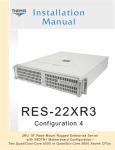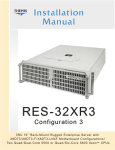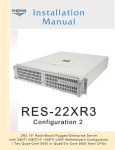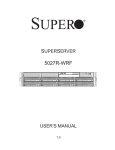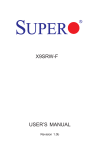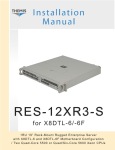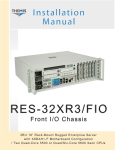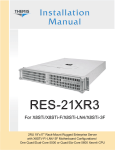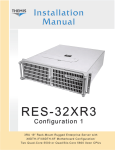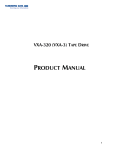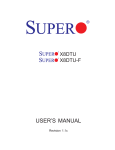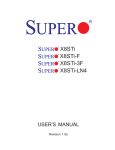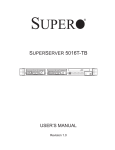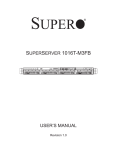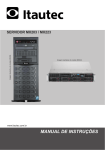Download RES-XR4 RES-XR4 - Themis Computer
Transcript
User Manual Installation Manual RES-XR4 Mini Server 1.1 Version 1.1 Version Mini - sized Rugged Enter prise Ser ver with X9SRW M other board Configuration / Single E5 -16 0 0 or E5 -26 0 0 Xeon CPUs RES -XR4 Mini Ser ver Single E5 -16 0 0 or E5 -26 0 0 CPUs RES -XR4 Mini Ser ver Single E5 -16 0 0 or E5 -26 0 0 CPUs RES -XR4 Mini Ser ver Single E5 -16 0 0 or E5 -26 0 0 CPUs RES -XR4 Mini Ser ver Single E5 -16 0 0 or E5 -26 0 0 CPUs RES -XR4 Mini Ser ver Single E5 -16 0 0 or E5 -26 0 0 CPUs RES -XR4 Mini Ser ver Single E5 -16 0 0 or E5 -26 0 0 CPUs RES -XR4 Mini Ser ver Single E5 -16 0 0 or E5 -26 0 0 CPUs RES -XR4 Mini Ser ver Single E5 -16 0 0 or E5 -26 0 0 CPUs 1.1 V 1.1 V 1.1 V 1.1 V 1.1 V 1.1 V 1.1 V 1.1 V 1.1 V 1.1 V 1.1 V 1.1 V 1.1 V 1.1 V 1.1 V 1.1 V RES-XR4 Mini Installation Manual* Version 1.1— October 2013 * Supports SuperMicro Motherboard X9SRW-F configuration. Themis Computer—Americas and Pacific Rim 47200 Bayside Parkway Fremont, CA 94538 Phone (510) 252-0870 Fax (510) 490-5529 World Wide Web http://www.themis.com Themis Computer—Rest of World 5 Rue Irene Joliot-Curie 38320 Eybens, France Phone +33 476 14 77 80 Fax +33 476 14 77 89 Copyright © 2013 Themis Computer, Inc. ALL RIGHTS RESERVED. No part of this publication may be reproduced in any form, by photocopy, microfilm, retrieval system, or by any other means now known or hereafter invented without the prior written permission of Themis Computer. The information in this publication has been carefully checked and is believed to be accurate. However, Themis Computer assumes no responsibility for inaccuracies. Themis Computer retains the right to make changes to this publication at any time without prior notice. Themis Computer does not assume any liability arising from the application or use of this publication or the product(s) described herein. RESTRICTED RIGHTS LEGEND: Use, duplication, or disclosure by the United States Government is subject to the restrictions set forth in DFARS 252.227-7013 (c)(1)(ii) and FAR 52.227-19. TRADEMARKS and SERVICEMARKS Themis® is a registered trademark of Themis Computer, Inc. Intel® and Xeon® are registered trademarks of Intel Corporation. Red Hat® is a registered trademark of Red Hat, Inc. Linux® is a registered trademark of Linus Torvalds. SuperMicro® is a registered trademark of Super Micro Computer, Inc. All other trademarks, servicemarks, or registered trademarks used in this publication are the property of their respective owners. CE Marking This product complies with the European EMC Directive (2004/108/EC) and the European Low Voltage Safety Directive (2006/95/EC)/. Safety Precautions Instructions regarding safety precautions during installation, operation, or maintenance of the equipment are given in the section entitled “Safety Instructions” on page iv. WARNINGS and CAUTIONS The definitions of WARNINGS and CAUTIONS as used in this document are given in the Preface in the section entitled “Notes, Cautions, Warnings, and Sidebars”. Themis Customer Support North America, South America, and Pacific Rim Telephone: Fax: E-mail: Web Site: 510-252-0870 510-490-5529 [email protected] http://www.themis.com RES-XR4 Mini Installation Manual, Version 1.1 October 2013 Part Number: 120761-024 RES-XR4 Mini Installation Manual Version Revision History Version 1.1 ................................................................................... October 2013 Added CPU version 2 and DC power supply information, and Power Supply Monitoring section in Chapter 1. Version 1.0 ........................................................................................ May 2013 Initial Release. Themis Computer iii RES-XR4 Mini Installation Manual Version 1.1 Safety Instructions To maximize user safety and ensure correct device operation, all instructions contained in this section should be read carefully. Caution: It is important that the user observe all warnings and instructions that are on the device and contained in this manual. • The device must be used in accordance with the instructions for use. • Electrical installations in the room must correspond to the requirements of respective regulations. • Take care that there are no cables, particularly mains cables, in areas where persons can trip over them. • Do not use a mains connection in sockets shared by a number of other power consumers. Do not use an extension cable. • Only use the mains cable supplied. • The unit is completely disconnected from the power source only when the power cord is disconnected from the power source. Therefore the power cord and its connectors must always remain easily accessible. • Do not set up the device in the proximity of heat sources or in a damp location. Make sure the device has adequate ventilation. • All connection cables must be screwed or locked to the chassis housing. • The device is designed to be used in horizontal position only. • The device is no longer safe to operate when — the device has visible damage or — the device no longer functions. iv • In these cases, the device must be shut down and secured against unintentional operation. • Repairs may only be carried out by a person authorized by Themis Computer. Themis Computer RES-XR4 Mini Installation Manual Safety Instructions • The device may only be opened for the installation and removal of extension (PCI) cards, memory modules, storage drives, fan housings, power supplies, and the lithium battery—all in accordance with the instructions given in this manual. • If extensions are made to the device, the legal stipulations and the device specifications must be observed. • The device must be switched off when removing the top cover; for example, before installing extension (PCI) cards. Operation of Laser Source Devices DVD/CD-ROM drives contain laser light-emitting diodes (classified in accordance with IEC 825-1:1993: LASER CLASS 1) and, therefore, must not be opened. If the enclosure of such a drive is opened, invisible laser radiation is emitted. Do not allow yourself to be exposed to this radiation. The laser system meets the code of Federal Regulations 21 CFR,1040 for the USA and Canadian Radiation Emitting Devices Act, REDR C 1370. Electrostatic Discharge (ESD) A sudden discharge of electrostatic electricity can destroy static-sensitive devices or micro-circuitry. Proper packaging and grounding techniques are necessary precautions to prevent damage. Always take the following precautions: 1. Transport boards in static-safe containers such as boxes or bags. 2. Keep electrostatic-sensitive parts in their containers until they arrive at staticfree stations. 3. Always be properly grounded when touching a sensitive board, component, or assembly. 4. Store electrostatic-sensitive boards in protective packaging or on conductive foam. Grounding Methods Guard against electrostatic damage at workstations by following these steps: Themis Computer v RES-XR4 Mini Installation Manual Version 1.1 1. Cover workstations with approved anti-static material. Provide a wrist strap connected to a work surface and properly grounded tools and equipment. 2. Use anti-static mats, heel straps, or air ionizers to give added protection. 3. Handle electrostatic-sensitive components, boards, and assemblies by the case or the PCB edge. 4. Avoid contact with pins, leads, or circuitry. 5. Turn off power and input signals before inserting and removing connectors or test equipment. 6. Keep the work area free of non-conductive materials such as ordinary plastic assembly aids and Styrofoam. 7. Use field service tools, such as cutters, screwdrivers, and vacuums that are conductive. 8. Always place drives and boards PCB-assembly-side down on the foam. Instructions for the Lithium Battery Systems are equipped with a lithium battery installed on the motherboard. To replace this battery, please observe the instructions that are described in this manual. Warning: There is a danger of explosion when the wrong type of battery is used as a replacement. vi Themis Computer Table of Contents Safety Instructions ................................................................................................................. iv Preface ................................................................................................................................. xvii 1. Overview and Specifications ........................................................................................ 1-1 1.1 Overview ................................................................................................................ 1-1 1.2 Processor and Chipset Overview ........................................................................... 1-6 1.2.0.1 Main Features of the Chipset ...................................................... 1-6 1.2 Special Features ..................................................................................................... 1-7 1.2.1 Recovery from AC Power Loss ................................................................. 1-7 1.2.2 PC Health Monitoring ................................................................................ 1-7 1.2.2.1 Fan Status Monitor ...................................................................... 1-7 1.2.2.2 Environmental Temperature Control .......................................... 1-7 1.2.2.3 System Resource Alert ................................................................ 1-8 1.2.3 Power Supply Monitoring .......................................................................... 1-8 1.2.3.1 I2C Notes .................................................................................... 1-8 1.2.3.2 Sample I2C Commands .............................................................. 1-9 1.2.4 ACPI Features ............................................................................................ 1-9 1.2.5 Slow Blinking LED for Suspend-State Indicator ...................................... 1-9 1.2.6 Super I/O .................................................................................................. 1-10 1.3 System LEDs and I/O Connectors ....................................................................... 1-11 1.4 Specifications ....................................................................................................... 1-15 1.4.1 General ..................................................................................................... 1-15 1.4.2 Electrical .................................................................................................. 1-16 1.4.2.1 System Power ........................................................................... 1-16 1.4.2.2 Output Voltage .......................................................................... 1-17 1.4.3 Environmental .......................................................................................... 1-17 1.4.3.1 Shock ........................................................................................ 1-17 1.4.3.2 Electrostatic Discharge ............................................................. 1-17 1.4.3.3 Noise ......................................................................................... 1-17 1.5 Packaging and Shipping ....................................................................................... 1-18 1.6 RES System Weights ........................................................................................... 1-19 Themis Computer vii RES-XR4-Mini Installation Manual Version 1.1 2. Installation and Operation ........................................................................................... 2-1 2.1 Installation Procedures ........................................................................................... 2-1 2.1.1 Memory Modules ....................................................................................... 2-1 2.1.1.1 Memory Module Location .......................................................... 2-3 2.1.2 Lithium Battery .......................................................................................... 2-4 2.1.2.1 Removing the Lithium Battery ................................................... 2-4 2.1.2.2 Installing a Lithium Battery ........................................................ 2-5 2.1.3 SATA II Storage Drives ............................................................................ 2-6 2.1.3.1 Storage Drive Removal ............................................................... 2-6 2.1.3.2 Storage Drive Installation ........................................................... 2-7 2.2 Power Supply ......................................................................................................... 2-8 2.2.1 DC Power Supply Option .......................................................................... 2-8 2.3 Operation ............................................................................................................... 2-9 2.3.1 Plugging in the AC Power Cord ................................................................ 2-9 2.3.2 Turning the System On ............................................................................ 2-10 2.3.3 Getting Started ......................................................................................... 2-10 2.3.3.1 Configuration ............................................................................ 2-10 2.3.3.2 Linux Installation ...................................................................... 2-11 2.3.4 Turning the System Off ........................................................................... 2-11 3. BIOS Setup Utility ........................................................................................................ 3-1 viii 3.1 Introduction ............................................................................................................ 3-1 3.1.1 Starting BIOS Setup Utility ....................................................................... 3-1 3.1.2 How To Change the Configuration Data ................................................... 3-2 3.1.3 Starting the Setup Utility ........................................................................... 3-2 3.2 Main BIOS Setup ................................................................................................... 3-3 3.2.1 System Overview ....................................................................................... 3-3 3.2.1.1 System Time/System Date .......................................................... 3-3 3.2.1.2 AMI BIOS ................................................................................... 3-4 3.2.1.3 System Memory .......................................................................... 3-4 3.3 Advanced Setup Configuration .............................................................................. 3-5 3.3.1 BOOT Features .......................................................................................... 3-5 3.3.1.1 Quiet Boot ................................................................................... 3-5 3.3.1.2 AddOn ROM Display Mode ....................................................... 3-5 3.3.1.3 Bootup Num-Lock ...................................................................... 3-6 3.3.1.4 Wait For 'F1' If Error .................................................................. 3-6 3.3.1.5 Interrupt 19 Capture .................................................................... 3-6 Themis Computer Table of Contents 3.3.2 3.3.3 3.3.4 3.3.5 3.3.6 3.3.7 Themis Computer 3.3.1.6 Watch Dog Function ................................................................... 3-6 3.3.1.7 Power Button Function ............................................................... 3-6 3.3.1.8 Restore on AC Power Loss ......................................................... 3-6 CPU Configuration .................................................................................... 3-7 3.3.2.1 Socket 1 CPU Information .......................................................... 3-7 3.3.2.2 Clock Spread Spectrum .............................................................. 3-7 3.3.2.3 Hyper-threading .......................................................................... 3-7 3.3.2.4 Active Processor Cores ............................................................... 3-7 3.3.2.5 Limit CPUID Maximum ............................................................. 3-7 3.3.2.6 Execute-Disable Bit Capability (Available when supported by the OS and the CPU) ................................................................... 3-7 3.3.2.7 Intel® AES-NI ............................................................................. 3-8 3.3.2.8 Hardware Prefetcher (Available when supported by the CPU) .. 3-8 3.3.2.9 Adjacent Cache Line Prefetcher (Available when supported by the CPU) ..................................................................................... 3-8 3.3.2.10 DCU Streamer Prefetcher ........................................................... 3-8 3.3.2.11 DCU IP Prefetcher ...................................................................... 3-8 3.3.2.12 Intel® Virtualization Technology (Available when supported by the CPU) ..................................................................................... 3-8 CPU Power Management Configuration ................................................... 3-9 3.3.3.1 Power Technology ...................................................................... 3-9 3.3.3.2 Energy Performance ................................................................. 3-10 Chipset Configuration .............................................................................. 3-11 3.3.4.1 NorthBridge Configuration ....................................................... 3-11 3.3.4.2 Integrated IO Configuration ...................................................... 3-11 3.3.4.3 DIMM Configuration ................................................................ 3-12 3.3.4.4 DIMM Information ................................................................... 3-12 3.3.4.5 SouthBridge Configuration ....................................................... 3-14 SATA Configuration ................................................................................ 3-14 3.3.5.1 SATA Port0~SATA Port5 ........................................................ 3-15 3.3.5.2 SATA Mode .............................................................................. 3-15 SCU (Storage Control Unit) Configuration ............................................. 3-16 3.3.6.1 Storage Controller Unit ............................................................. 3-16 3.3.6.2 OnChip SCU Option ROM ....................................................... 3-16 PCIe/PCI/PnP Configuration ................................................................... 3-16 3.3.7.1 PCI ROM Priority ..................................................................... 3-16 3.3.7.2 PCI Latency Timer .................................................................... 3-16 3.3.7.3 Above 4G Decoding (Available if the system supports 64-bit PCI decoding) ........................................................................... 3-17 ix RES-XR4-Mini Installation Manual Version 1.1 3.3.7.4 3.3.7.5 3.3.7.6 3.3.7.7 3.3.7.8 3.3.7.9 3.3.7.10 3.3.7.11 3.3.7.12 3.3.8 3.3.9 3.3.10 3.3.11 3.3.12 x PERR# Generation .................................................................... 3-17 SERR# Generation .................................................................... 3-17 Maximum Payload .................................................................... 3-17 Maximum Read Request ........................................................... 3-17 ASPM Support .......................................................................... 3-17 SXB1 PCIe 3.0 x16 OPROM ................................................... 3-17 SXB2 PCIe 3.0 x8 OPROM ..................................................... 3-17 Onboard LAN Option ROM Select .......................................... 3-18 Load Onboard LAN1 Option ROM/Load Onboard LAN2 Option ROM ............................................................................. 3-18 3.3.7.13 VGA Priority ............................................................................. 3-18 Super IO Configuration ........................................................................... 3-18 3.3.8.1 Serial Port 1 Configuration ....................................................... 3-18 3.3.8.2 Serial Port 2 Configuration ....................................................... 3-19 Serial Port Console Redirection ............................................................... 3-20 3.3.9.1 Console Redirection Settings .................................................... 3-20 3.3.9.2 Serial Port for Out-of-Band Management/Windows Emergency Management Services (EMS) ................................................... 3-22 ACPI Settings .......................................................................................... 3-23 3.3.10.1 ACPI Sleep State ...................................................................... 3-23 3.3.10.2 High Precision Event Timer ..................................................... 3-23 Intel® TXT (LT-SX) Configuration ........................................................ 3-23 3.3.11.1 Intel® TXT (LT-SX) Hardware Support .................................. 3-23 3.3.11.2 Intel® TXT (LT-SX) Configuration Settings ............................ 3-24 3.3.11.3 Intel® TXT (LT-SX) Dependencies ......................................... 3-24 Intel® ME Subsystem .............................................................................. 3-24 3.4 Event Logs ........................................................................................................... 3-25 3.4.1 Change SMBIOS Event Log Settings ...................................................... 3-25 3.5 IPMI ..................................................................................................................... 3-27 3.5.1 System Event Log .................................................................................... 3-27 3.5.2 BMC Network Configuration .................................................................. 3-28 3.5.2.1 Configuration Address Source .................................................. 3-28 3.6 Boot Settings ........................................................................................................ 3-30 3.6.1 Boot Option Priorities .............................................................................. 3-30 3.6.1.1 Boot Option #1, Boot option #2, etc ......................................... 3-30 3.6.1.2 Network Devices ....................................................................... 3-30 3.6.2 Delete Boot Option .................................................................................. 3-30 Themis Computer Table of Contents 3.7 Security Settings .................................................................................................. 3-31 3.7.1 Administrator Password ........................................................................... 3-31 3.7.2 User Password .......................................................................................... 3-31 3.8 Save and Exit ....................................................................................................... 3-32 3.8.1 Discard Changes and Exit ........................................................................ 3-32 3.8.2 Save Changes and Reset .......................................................................... 3-32 3.8.3 Save Options ............................................................................................ 3-32 3.8.3.1 Save Changes ............................................................................ 3-33 3.8.3.2 Discard Changes ....................................................................... 3-33 3.8.3.3 Restore Optimized Defaults ...................................................... 3-33 3.8.3.4 Save as User Defaults ............................................................... 3-33 3.8.3.5 Restore User Defaults ............................................................... 3-33 3.8.3.6 Boot Override ........................................................................... 3-33 Appendix A. Connector Pinouts ...................................................................................... A-1 A.1 USB Ports ............................................................................................................. A-1 A.2 Serial Ports ............................................................................................................ A-2 A.3 Gigabit Ethernet LAN Ports ................................................................................. A-2 A.4 VGA Display Port ................................................................................................. A-3 Appendix B. Red Hat Enterprise Linux 5 Installation ..................................................B-1 B.1 Introduction ............................................................................................................B-1 B.2 Installation .............................................................................................................B-1 Appendix C. Optional RES Audio/USB/Serial Port Module ........................................C-1 C.1 RES Audio/USB/Serial Port Custom Module .......................................................C-1 C.1.1 Attach I/O Cables .......................................................................................C-3 C.1.2 Connector Pinouts ......................................................................................C-4 C.1.2.1 USB Ports A and B .....................................................................C-4 C.1.2.2 Serial Port COM1 .......................................................................C-5 C.1.2.3 Stereo Audio Ports (Optional) ....................................................C-6 C.2 Ordering the RES Audio/USB/Serial Port Custom Module ..................................C-7 Appendix D. Repackaging Instructions .......................................................................... D-1 D.1 Repackaging for Shipment .................................................................................... D-1 D.2 Packaging Components ......................................................................................... D-2 Themis Computer xi RES-XR4-Mini Installation Manual Version 1.1 D.3 Instructions for Repackaging ................................................................................ D-3 Index ................................................................................................................ Index-1 Reader Comment Card xii Themis Computer Table of Contents List of Figures Figure 1 Rugged Enterprise Server RES-XR4 Mini ..................................................... xvii Figure 1-1 RES-XR4 Mini ................................................................................................ 1-1 Figure 1-2 RES-XR4 Mini—I/O Options ......................................................................... 1-3 Figure 1-3 X9SRW Motherboard Block Diagram ............................................................ 1-4 Figure 1-4 X9SRW-F Motherboard View......................................................................... 1-5 Figure 1-5 RES-XR4 Mini LEDs and I/O Connectors.................................................... 1-11 Figure 2-1 Memory Module Slot Locations ...................................................................... 2-3 Figure 2-2 RES-XR4 Mini Top Cover Removed .............................................................. 2-4 Figure 2-3 Lithium Battery Location................................................................................. 2-5 Figure 2-4 Lithium Battery and Socket ............................................................................. 2-5 Figure 2-5 Storage Drive Removal.................................................................................... 2-7 Figure 2-6 DC Power Supplies .......................................................................................... 2-9 Figure 2-7 AC Power Socket and Switch ........................................................................ 2-10 Figure 2-8 System Power Button and LED on the RES-XR4 Mini Front Panel............. 2-10 Figure 2-9 Drive ID Assignments ................................................................................... 2-11 Figure 3-1 Main BIOS Setup Screen ................................................................................. 3-3 Figure 3-2 Advanced Setup Screen ................................................................................... 3-5 Figure 3-3 Event Log Screen........................................................................................... 3-25 Figure 3-4 IPMI Settings Screen ..................................................................................... 3-27 Figure 3-5 Boot Settings.................................................................................................. 3-30 Figure 3-6 Security Settings Screen ................................................................................ 3-31 Figure 3-7 Exit Setting Screen......................................................................................... 3-32 Figure A-1 USB Connector Pinout.................................................................................... A-1 Figure A-2 COM 1 Serial Connector Pinout ..................................................................... A-2 Figure A-3 Ethernet Connector, Type RJ45...................................................................... A-2 Figure A-4 VGA Connector Pinout................................................................................... A-3 Themis Computer xiii RES-XR4 Mini Installation Manual Version 1.1 Figure B-1 Power On after Linux DVD is Inserted into Drive .......................................... B-2 Figure B-2 Skip Key .......................................................................................................... B-2 Figure B-3 Welcome Screen .............................................................................................. B-3 Figure B-4 Language Selection.......................................................................................... B-4 Figure B-5 Selecting Layout Type ..................................................................................... B-5 Figure B-6 Enter Installation Number................................................................................ B-6 Figure B-7 Partitioning....................................................................................................... B-7 Figure B-8 Reviewing Option ............................................................................................ B-8 Figure B-9 Creating a Custom Layout ............................................................................... B-9 Figure B-10 Setting Up Boot Loader ................................................................................. B-10 Figure B-11 Master Boot Record (MBR) .......................................................................... B-11 Figure B-12 Network Devices List .................................................................................... B-12 Figure B-13 Edit Interface Pop-Up Screen ........................................................................ B-13 Figure B-14 Selecting Time Zone ...................................................................................... B-14 Figure B-15 Setting Up Root Account and Password........................................................ B-15 Figure B-16 Package Installation Default Screen .............................................................. B-16 Figure B-17 Optional Packages.......................................................................................... B-17 Figure B-18 Option to Review or Continue ....................................................................... B-18 Figure B-19 Installation Begins ......................................................................................... B-18 Figure B-20 Installation is Complete ................................................................................. B-19 Figure B-21 Login Screen .................................................................................................. B-20 Figure B-22 Ready to use the Desktop............................................................................... B-20 Figure C-1 RES Audio/USB/Serial Port Custom Module ................................................. C-1 Figure C-2 Install the RES Audio/USB/Serial Port Custom Module ................................ C-2 Figure C-3 Attach the Appropriate I/O Cables .................................................................. C-3 Figure C-4 Dual USB Connector Pinouts .......................................................................... C-4 Figure C-5 COM1 Serial Connector Pinout ....................................................................... C-5 Figure C-6 Stereo Audio Connector Pinout ....................................................................... C-6 xiv Themis Computer Table of Contents Figure D-1 Packaging Components................................................................................... D-2 Figure D-2 Order of Assembly.......................................................................................... D-4 List of Tables Table 1-1 Major Features of RES-XR4 Mini.................................................................. 1-2 Table 1-2 Power Supply LED Behavior ....................................................................... 1-12 Table 1-3 System LEDs ................................................................................................ 1-12 Table 1-4 Rear-Panel I/O Connectors ........................................................................... 1-13 Table 1-5 RES-XR4 Mini General Specifications ........................................................ 1-15 Table 1-6 RES-XR4 Mini Electrical Specifications ..................................................... 1-16 Table 1-7 Approximate Weights of the RES-XR4 Series............................................. 1-19 Table 2-1 RES-XR4 Mini Memory Capacity ................................................................. 2-2 Table 2-2 X9SRW-F MB Recommended Memory Population ....................................... 2-2 Table A-1 USB Connector Signal Definitions................................................................ A-1 Table A-2 COM 1 Serial Connector Signal Definitions ................................................. A-2 Table A-3 RJ45 Ethernet Pinout Signals ........................................................................ A-3 Table A-4 VGA Connector Pinout Signal Descriptions ................................................. A-3 Table C-1 Dual USB Connector Pinout Signal Descriptions (J10) ................................. C-4 Table C-2 COM1 Serial Connector Pinout Signal Descriptions (J8 and J9) ................... C-5 Table C-3 Stereo Audio Out Connector Pinout Signal Descriptions (J1) ....................... C-6 Themis Computer xv RES-XR4 Mini Installation Manual xvi Version 1.1 Themis Computer Preface This document, entitled RES-XR4 Mini Installation Manual, provides instructions on how to install, configure, power up, and boot the Themis Rugged Enterprise Server (RES) XR4 Mini Server.(see Figure 1 below). The RES-XR4 Mini supports the SuperMicro X9SRW-F motherboard in an 11”deep chassis. Figure 1. Rugged Enterprise Server RES-XR4 Mini The RES-XR4 Mini is rugged enough to withstand extreme shock (up to 25G), temperature, and EMI as that associated with such demanding markets as the military, aerospace, and telecommunications industries. The X9SRW-F motherboard of the RES-XR4 Mini supports a single Intel® E5-2600 Themis Computer xvii RES-XR4 Mini Installation Manual Version 1.1 series processor, which in turn is supported by the Intel® C602 chipset, and contains 8 DDR3 DIMM sockets supporting up to 256GB ECC Registered memory. Memory type varies from 1600/1333/1066 ECC RDIMM and UDIMM memory modules. An overview of RES-XR4 Mini design and specifications is given in Chapter 1, "Overview and Specifications", of this manual. This manual is intended for an experienced system administrator with a knowledge of both networking and high-speed server systems. Website Information Themis Computer corporate and product information may be accessed on the World Wide Web by browsing the website http://www.themis.com. Your Comments are Welcome We are interested in improving our documentation and welcome your comments and suggestions. You can email your comments to us at [email protected]. Please include the document part number in the subject line of your email. Notes, Cautions, Warnings, and Sidebars The following icons and formatted text are included in this document for the reasons described: Note: A note provides additional information concerning the procedure or action being described. xviii Themis Computer RES-XR4-Mini Installation Manual Caution: A caution describes a procedure or action that may result in damage to the equipment. This may involve—but is not restricted to—heavy equipment or sharp objects. To reduce the risk, follow the instructions accompanying this symbol. Warning: A warning describes a procedure or action that may cause injury or death to the operator as a result of hazardous voltages. To reduce the risk, follow the instructions accompanying this symbol. Sidebar: A “sidebar” adds detail to the section within which it is placed, but is not absolutely vital to the description or procedure of the section. Themis Computer xix RES-XR4 Mini Installation Manual xx Version 1.1 Themis Computer General Section Chapter 1RES-XR4 Mini Overview and Specifications 1.1 Overview The RES-XR4 Mini (see Figure 1-1 below) is a high-performance system designed specifically for above-average shock and vibration environments. The RES-XR4 Mini features a SuperMicro® X9SRW-F motherboard with a single Intel® E5-2600 Xeon™ processor, supporting multiple GB of up to 1600-MHz DDR3 ECC Registered memory modules. Its computer/graphics-intensive and diverse-I/O capabilities are ideal for military/aerospace and commercial telecommunications applications. Figure 1-1. RES-XR4 Mini The X9SRW-F Socket R motherboard is pin-compatible with the E5-2600 version 2 processors which offer up to 12-core capabilities. Themis Computer 1-1 RES-XR4 Mini Installation Manual Version 1.1 Table 1-1. Major Features of RES-XR4 Mini Feature Processor Intel® E5-2600 Xeon™ CPU Chipset Intel® PCH C602 chipset Memory Eight (8) 240-pin DIMM sockets supporting up to 256GB of Registered ECC DDR3 1600/1333/1066-MHz RDIMM, 64GB UDIMM. 2 PCIe 3.0 x16 using riser card RSC-R1UW-2E16, 1 PCIe 3.0 x8 using riser card RSC-R1UW-E8R. 1 RS232 (COM1), 4 USB 2.0 ports, 1 dedicated RJ45 IPMI port, 2 RJ45 LAN ports, 1 VGA port. Two SATA III drives Six SATA II drives Operating temperature 0°C up to 50°C (32°F up to 122°F) Shock endurance 25 g @ 25-msec duration (3 axis) Dimensions 3.75” (9.5 cm) high, 13.5” (34.3 cm) wide, 11” (27.9 cm) deep Power supply 750 watts, auto-ranging (100–265 Vac) Optional—Choice of 750-watt (48V) or 450/500-watt (28V) DC Power supply Expansion slots Side-Panel I/O Peripheral Support 1-2 Details Themis Computer 1—Overview and Specifications Overview System Power ON/OFF Switch Front View 3.75” A Front LED Indicator Panel (see Figure 1-5, page 1-9) Storage Drive (SATA II) - Total of 8 13.5” (34.3 cm) B RES-XR4 Mini I/O Power Supply AC Power Socket (3-prong NEMA 15) Side View 11” (27.9 cm) deep Side I/O Panel Expansion Slot, Rear I/O Panel (see Figure 1-5, page 1-10) Figure 1-2. RES-XR4 Mini—I/O Options Themis Computer 1-3 RES-XR4 Mini Installation Manual Version 1.1 #1 8 #1-8 #1-7 #1 7 #1-6 #1-5 #1-4 #1-3 #1-2 #1-1 VR12 5 Phase 130W DDR3 800/1066/1333 Intel® E5-2600 P0 8 GB/s PCH C602 PCIe X4 G3 SATA PCIe x4 PCIe X16 G3 PCIe X4 G3 PCIe X16 G3 DMI2 4 GB/s PCIe x16 P1 LAN i350 COM1 External USB BMC VGA SPI SIO W83527 Figure 1-3. X9SRW Motherboard Block Diagrama a—This represents a general block diagram of the X9SRW board and does not necessarily depict specific system configurations The RES-XR4 Mini front panel houses eight removable SATA storage drives. Stor- 1-4 Themis Computer 1—Overview and Specifications Overview age drive requirements should be ordered at the time of purchase. Also included on the front panel is an ON/OFF power button, and system LEDs (see Figure 1-5 on page 1-11). The side panel contains an I/O faceplate for the installed PCI card (graphics, RAID, NIC, etc.), an AC power supply , and all I/O connectors (see Figure 1-5, page 1-11). Major internal components can be seen in the motherboard view of Figure 1-4 . A Side I/O Panel Lithium Battery Memory Slot Numbers C1 C2 D1 D2 B2 B1 A2 A1 Figure 1-4. X9SRW-F Motherboard View Themis Computer 1-5 RES-XR4 Mini Installation Manual 1.2 Version 1.1 Processor and Chipset Overview Built upon the functionality and capability of the Intel® E5-2600 series processor, RES-XR4 Mini provides the performance required for high-end systems, including optimal configuration options for communications or database applications. The SuperMicro® X9SRW-F motherboard supports the E5-2600 processor with the Intel® C602 PCH. 1.2.0.1 Main Features of the Chipset • Direct Media Interface (DMI) (up to 5 GT/s transfer, full duplex) • Intel® Matrix Storage Technology and Intel® Rapid Storage Technology • Intel® I/O Virtualization Technology (VT-d) support • Intel® Trusted Execution Technology support • PCI-Express 2.0 Interface (up to 5.0 GT/s) • PCI-Express 3.0 Interface (up to 8.0 GT/s) • 4 SATA 2.0 ports, 2 SATA 3.0 ports (up to 6 GB/s) • Serial Peripheral Interface (SPI) support • Advanced Host Controller Interface (AHCI) supported • ACPI/APM Power Management 1-6 Themis Computer 1—Overview and Specifications 1.2 Special Features 1.2.1 Recovery from AC Power Loss The BIOS setup can be configured to allow the system, whenever AC power is lost, • to remain off (power switch must be pressed to turn system back on) or • return to a power-on state automatically when power is restored. This setting can be accessed in the Advanced section of the BIOS Setup Appendix 3. The system default is “Last State”. 1.2.2 PC Health Monitoring The following sections describe the PC health monitoring features of the motherboard. All have an onboard System Hardware Monitor chip that supports PC health monitoring. An onboard voltage monitor will scan these onboard voltages continuously: CPU cores, +1.8V, +3.3V, +5V, +12V, +3.3V Standby, +5V Standby, VBAT, Memory, Chipset Voltages. Once a voltage becomes unstable, a warning is given or an error message is sent to the screen. Users can adjust the voltage thresholds to define the sensitivity of the voltage monitor. 1.2.2.1 Fan Status Monitor The RES-XR4 Mini has six 40-mm cooling fans for the motherboard components and one within each power supply. The PC health monitor utility can be used to check the RPM status of cooling fans. The onboard CPU and chassis fans are controlled by Thermal Management via BIOS. 1.2.2.2 Environmental Temperature Control The thermal-control sensor monitors CPU temperature in real time and will activate the thermal fan when CPU temperature exceeds a user-defined threshold. Overheat circuitry operates independently from the CPU, and can continue to monitor overheat conditions even when the CPU is in sleep mode. Once the thermal sensor detects a CPU temperature that is above the set threshold, it automatically turns on the thermal control fan to prevent overheat damage to the CPU. In addition, onboard chassis thermal circuitry can monitor overall system tem- Themis Computer 1-7 RES-XR4 Mini Installation Manual Version 1.1 perature and alert users when chassis temperature exceeds a user-defined threshold. Caution: To avoid possible system overheating, please be sure to provide adequate airflow to your system, and check for any possible blockages. 1.2.2.3 System Resource Alert Available only through SuperDoctor III in the Windows OS environment or SuperDoctor II in Linux (an optional third-party product), this feature is used to notify the user of certain system events. For example, you can also configure Supero Doctor to provide you with warnings when the system temperature, CPU temperature, voltages and fan speeds go beyond a pre-defined range. 1.2.3 Power Supply Monitoring The power supplies in the Themis RES servers support a feature allowing their status to be queried directly through software. The power supplies are connected to an I2C bus used for system monitoring. This bus can be reached through the Baseboard Management Controller (BMC), (described in subsequent paragraphs), on the motherboard. Sample Linux commands to do this are included below. 1.2.3.1 I2C Notes 1. Bus Address Select function: The address is 5A. 2. Temperature Measurement function: The value can be obtained by reading CR14, 1LSB = 1 degree. 3. Voltage Monitor function: The VIN value can be obtained by reading CR10, CR11, and CR12 which represents +3.3V, +5V and +12V bus inputs respectively, 1LSB = 0.008V. Example: (Please note that the constant values of 2, 6 and 11 in the following examples were derived from component values.) If CR10= D1 then the +3.3V voltage = 0.008 * D1* 2 = 3.34V If CR11= 68 then the +5V voltage = 0.008 * 68 * 6 = 4.99V If CR12= 89 then the monitor +12V voltage = 0.008 * 89 * 11 = 12.05V 1-8 Themis Computer 1—Overview and Specifications Special Features 4. PG Status Monitor The value can be obtained by reading CR92 which represents PG status: If bit 2=1 then PG1 ok else PG1 fail. If bit 3=1 then PG2 ok else PG2 fail. 1.2.3.2 Sample I2C Commands Example: PG Status Monitor $ ipmitool -H <your-ip-address> -UADMIN -PADMIN \ i2c bus=3 chan=0 0x5a 1 0x92 0c 0c = 00001100. Bits 2 and 3 are 1, so both power supplies are operating. Where: <your-ip-address> is the IP address of the BMC. -UADMIN is the user name of the administrative user of the BMC. -PADMIN is the password of the administrative user of the BMC. 1.2.4 ACPI Features Advanced Configuration and Power Interface (ACPI) defines a flexible and abstract hardware interface that provides a standard method of integrating power management features throughout the system. This includes the hardware, the operating system, and the application software. As a result, the system can automatically turn peripherals (CD-ROMs, NICs, storage drives, and printers, for example) on or off. This includes any consumer devices that may be connected to the system (VCRs, TVs, telephones, and stereo systems, for example). In addition to providing operating-system power management, ACPI offers a generic system event mechanism for Plug and Play and an operating system-independent interface for configuration control. Plug-and-Play BIOS data structures are leveraged, while the implementation is processor architecture-independent and compatible with both Windows 7, Windows Vista, and Windows 2008 Operating Systems. 1.2.5 Slow Blinking LED for Suspend-State Indicator When the CPU enters a suspend state, the Power LED will start blinking to indicate Themis Computer 1-9 RES-XR4 Mini Installation Manual Version 1.1 that the CPU is in suspend mode. Pressing any key on the keyboard will awaken the CPU, at which time the power LED will stop blinking and remain on. 1.2.6 Super I/O The Super I/O supports two high-speed,16550 compatible serial communication ports (UARTs). Each UART includes a 16-byte send/receive FIFO, a programmable baud rate generator, complete modem control capability and a processor interrupt system. Both UARTs provide legacy speed with baud rate of up to 115.2 Kbps as well as an advanced speed with baud rates of 250 K, 500 K, or 1 Mb/s, which support higher speed modems. The Super I/O provides functions that comply with ACPI (Advanced Configuration and Power Interface), which includes support of legacy and ACPI power management through an SMI or SCI function pin. It also features auto power management to reduce power consumption. 1-10 Themis Computer 1—Overview and Specifications 1.3 System LEDs and I/O Connectors All RES-XR4 Mini system LEDs are located on the front panel, and all I/O connectors are located on the side panel (Figure 1-5). LEDs are described in Table 1-3 on page 1-12; I/O connectors are described in Table 1-4, page 1-13. Front Panel LEDs ENET1 ENET2 < > < > Power Fail Power Supply and Switch NIC1 NIC2 C Overheat/ Fan Fail Power ON/OFF Button Side Panel PCI Expansion Card UID Switch IPMI Dedicated LAN Side Si S ide de I/ I/ O Panel Pa ne l COM 1 USB 0 (top) USB 1 (bottom) USB 3 (top) LAN 1 LAN 2 USB 2 (bottom) Gigabit Ethernet VGA Figure 1-5. RES-XR4 Mini LEDs and I/O Connectors Themis Computer 1-11 RES-XR4 Mini Installation Manual Version 1.1 Table 1-2. Power Supply LED Behavior Symbol LED Power System LED Description On (red LED) Power Fail LED Note: system is powered on system is powered on, warns that the power supply has failed or has lost AC input. Off Power Fail LED System If Note: system is powered on On (red LED) Power Fail LED is powered on and power supply is functioning normally, or system has been shut down and there has been no interruption to the AC power. AC Note: system is powered off power has been interrupted to the power supply. When power is restored but system is still off, the indicator light will still be lit. Table 1-3. System LEDs Symbol Description Power Indicates that the system is turned on. ENET1 NIC1a (Gb Ethernet) Indicates network activity on LAN 1. ENET2 NIC2 (Gb Ethernet) Indicates network activity on LAN 2. < > < > 1-12 LED Themis Computer Table 1-3. System LEDs (Continued) Symbol LED Overheat/Fan Fail Description —Normally OFF C —RED light when temperature limits are exceeded Symbol Warns that the system is exceeding specified temperature parameters. The CPU overheat warning function must be enabled in the BIOS, thus allowing the user to define an overheat temperature, which—when exceeded—triggers the overheat warning LED. Rear Panel LED(s) Description Each Ethernet port contains two LEDs: The color of the left LED (when facing the port) indicates the LAN connection speed: N/A LAN1 and LAN2 - Off = 10 MHz - Green = 100 MHz - Amber = 1 GHz The right LED, when lit, indicates LAN activity. a—NIC = Network Interface Controller. Table 1-4. Rear-Panel I/O Connectors Connector Hi-Speed USB 2.0 Description Four 4-pin USB connectors to attach serial devices . One Serial Port 9-pin RS-232 connector for COM1. VGA Graphics Connector One 17-pin VGA connector to provide a video display. 2 Ethernet LAN Ports Standard RJ45 connectors for gigabit Ethernet LAN line(s)—LAN 1 and LAN 2. IPMI Dedicated Ethernet LAN Port Standard RJ45 connector to attach a dedicated IPMI LAN line. Serial Ports RES-XR4 Mini Installation Manual Version 1.1 Table 1-4. Rear-Panel I/O Connectors (Continued) Connector Description Unit Identifier (UID) Switch A Unit Identifier Switch and two LED indicators are located on the motherboards. When the UID switch is pressed, both LEDs are turned on (one LED is located at the rear edge of the motherboard, the other LED is at the front of the motherboard). Pressing the UID again turns off both LED indicators. The UID indicators provide an easy identification of a system unit that may be in need of service. Note: The UID can also be triggered via IPMI. 1-14 Themis Computer 1—Overview and Specifications 1.4 1.4.1 Specifications General Table 1-5 lists general specifications for the RES-XR4 Mini. Table 1-5. RES-XR4 Mini General Specifications Parameter Dimensions Description 3.75” (9.5 cm) high 13.5” (34.2 cm) wide 11” (27.9 cm) deep Weighta 15 lb (6.8 kg) Temperaturea Operating: Non-Operating: 0°C to 50° C (32°F up to 122°F) –40°C to 70° C (–40°F to 158° F) Relative Humiditya Operating: Non-Operating: 8% to 90% (non-condensing) 5% to 95% (non-condensing) Shocka Operating: Non-Operating: 3 axis, 25G, 25ms 3 axis, 25G, 25ms Vibrationa Operating: Non-Operating 3.0 Grms, 8Hz to 2000Hz 3.0 Grms, 8Hz to 2000Hz MIL-SPEC Shock and Vibration High Impact Shock Vibration MIL-STD-810G MIL-STD-901D MIL-STD-167-1 a—Specifications are dependent on the configurations in this manual. Themis Computer 1-15 RES-XR4 Mini Installation Manual 1.4.2 Version 1.1 Electrical Table 1-6 lists the electrical specifications for the RES-XR4 Mini. Table 1-6. RES-XR4 Mini Electrical Specifications Description Parameter AC (120 volts, 750W) Input Power (typical) Input Current DC (48 volts, 750W) DC (28 volts, 500W) 420 watts (typical)a 420 watts (typical)a 450 watts (typical)a 3.5 amps @ 120 VAC 8.75 amps @ 48 VDC 16 amps @ 28 VDC (12-6A @ 100-240 VAC) (20-12A @ 40-72 VDC) (30-18A @ 23-36 VDC NAb 47-63 Hertz 100–240 VAC, internally fused Input VA Rating 425 VA BTU Rating 1447 BTU/hour Power Factor 0.99 NA Input Leakage Current 3.5 mA NA Input Frequency Input Voltage IEC standard socket 23–36 VDC, internally fused 1447 BTU/hour NA Plug Type 40–72 VDC, internally fused 1447 BTU/hour Positronics PLB06M, mating with included PLB06F cable connector, leads with Y-Type Lugs, (SVS5-4 or equivalent) (see Section 2.2.1, “DC Power Supply Option,” on page 2-8). a—Does not include plug-in PCI cards. b—NA = Not Applicable. 1.4.2.1 System Power The RES-XR4 Mini can operate with two N+1 redundant power supplies of 750watts capacity each that auto-range single-phase AC input from 100 to 240 Vac (47 to 63 Hertz) sources. Filtered and fused (internal) AC is supplied to each power supply from a rear-mounted power connection. In the event the system is ordered with a single power supply, a dummy/blank power supply will occupy the other bay, and in such configuration, there is no redundancy in the power supply subsystem. Two optional N+1 redundant DC power supplies of 750 watts (48 volts) or 500 watts (28 volts) each may be substituted for the AC power supplies (see Table 1-6). These power supplies have the same form factor as the AC supply, except that the power 1-16 Themis Computer 1—Overview and Specifications supply spec’ed as MIL-STD-461 is double wide, and occupies both power supply bays. In this case there is no redundancy in the power supply subsystem. Power supply options should be specified at the time of your order. Note: Some AC RES systems may be installed with 650-watt instead of 750watt power supplies, which should not effect the performance of the system. 1.4.2.2 Output Voltage The RES-XR4 Mini power supply provides output voltages that are split between +3.3V, +5V, +5Vsb, +12V, and -12V rails. 1.4.3 Environmental 1.4.3.1 Shock The RES-XR4 Mini is designed to survive an elevated shock environment. All structural components are welded together, enabling the system to survive a maximum 3-axis shock load of 25G at 25-ms duration. 1.4.3.2 Electrostatic Discharge The RES-XR4 Mini is designed to tolerate electrostatic pulses up to 15 kilovolts (KV) with no impact on system operation. 1.4.3.3 Noise The RES-XR4 Mini conforms to the 54-db noise specification Note: All RES systems are shipped with BIOS fan speed set to the quietest mode. The default fan speed control mode of the RES-XR4 Mini is Energy Saving/ES. Themis Computer 1-17 RES-XR4 Mini Installation Manual 1.5 Version 1.1 Packaging and Shipping The RES-XR4 Mini is packaged in a reusable shipping container. Approximate weight of an empty container and one AC power cord is 8.8 pounds (4 kg). The approximate weight of a RES-XR4 Mini (loaded with two storage drives, two PCI cards, a CD-RW/DVD-ROM drive, two CPUs, 6 DIMMs, and two power supplies) is approximately 19.5 pounds (8.9 kg). The approximate weight of a manual and associated shipping paperwork is one pound (0.5 kg). Therefore, both the shipping container and a fully installed RES-XR4 Mini including power cords, manual, and associated paperwork, weigh under 30 pounds (13.5 kg). Caution: Do not discard the original packaging that your system was shipped in. When sending the RES-XR4 Mini back to Themis for any reason, the original shipping container must be used, packed exactly as described in Appendix D, “Repackaging Instructions”. To ship the RES-XR4 Mini without following the procedures outlined in Appendix D may invalidate the warranty. 1-18 Themis Computer 1—Overview and Specifications RES System Weights 1.6 RES System Weights Table 1-7. Approximate Weights of the RES-XR4 Series Model Weight (Approximate) CPU Sockets Depth 19.5 lbs (8.9 kg) 2 20” 17 lbs (7.7 kg) 2 17” 25 lbs (11.4 kg) 2 20” RES-XR4-1U RES-XR4-2U 23 lbs (10.4 kg) 2 17” TO COME 2 17” TO COME 2 13.5” 28.5 lbs (12.9 kg) 2 20” RES-XR4-2U/FIO RES-XR4-3U 26.5 lbs (12 kg) 2 17” 29 lbs (13.2 kg) 2 17” TO COME 2 13.5” RES-XR4-3U/FIO Themis Computer Description Includes: All CPU sockets filled 6 DIMMs 2 storage drives 2 PCI cards 1 CD-RW/DVD-ROM drive 2 power supplies Includes: All CPU sockets filled 6 DIMMs 2 storage drives 2 PCI cards 1 CD-RW/DVD-ROM drive 2 power supplies Includes: All CPU sockets filled 6 DIMMs 2 storage drives 2 PCI cards 1 CD-RW/DVD-ROM drive 2 power supplies 1-19 RES-XR4 Mini Installation Manual 1-20 Version 1.1 Themis Computer 2 Installation Section Chapter Installation and Operation This chapter describes: • How to install a storage drive and replace the lithium battery • How to turn the RES-XR4 Mini on and off 2.1 Installation Procedures Caution: Use industry-standard ESD grounding techniques when handling all components. Wear an antistatic wrist strap and use an ESD-protected mat. Store ESD-sensitive components in antistatic bags before placing them on any surface. Handle all IC cards by the front panel or edges only. 2.1.1 Memory Modules The RES-XR4 Mini is furnished with the memory modules as specified in the original order. Memory replacement will require substantial equipment disassembly, and should be performed at the factory. In the event this is not possible or feasible, the following information is pertinent to the installed memory modules. The RES-XR4 Mini supports memory according to Table 2-1 on page 2-2. Note the total memory capacity varies according to the type and number of memory modules installed in the RES-XR4 Mini. The recommended memory population distribution Themis Computer 2-1 RES-XR4 Mini Installation Manual Version 1.1 is shown in Table 2-2. Memory location is as depicted in Figure 2-1 on page 2-3. Table 2-1. RES-XR4 Mini Memory Capacity Memory Parameters Capacity DDR3 Registered ECC Speed (MHz) Number of DIMMS Pins per DIMM 256 GB Yes 1600/1333/1066 8 240 DIMMD2 Total Motherboard X9SRW-F Table 2-2. X9SRW-F MB Recommended Memory Population X9SRW-F Motherboard Memory Sockets 2-2 DIMMA1 DIMMB1 DIMMC1 DIMMD1 DIMMA2 DIMMB2 2GB 2GB 2GB 2GB 2GB 2GB 2GB 2GB 2GB 2GB 2GB 2GB 2GB 2GB 2GB 2GB 2GB 2GB 4GB 4GB 4GB 4GB 4GB 4GB 4GB 4GB 4GB 4GB 4GB 4GB 4GB 4GB 4GB 4GB 4GB 4GB 8GB 8GB 8GB 8GB 8GB 8GB 8GB 8GB 8GB 8GB 8GB 8GB 8GB 8GB 8GB 8GB 8GB 8GB 16GB 16GB 16GB 16GB 16GB 16GB 16GB 16GB 16GB 16GB 16GB 16GB 16GB 16GB 16GB 16GB 16GB 16GB 32GB 32GB 32GB 32GB 32GB 32GB 32GB 32GB 32GB 32GB 32GB 32GB 32GB 32GB 32GB 32GB 32GB 32GB DIMMC2 4GB 8GB 12GB 2GB 2GB 16GB 8GB 16GB 24GB 4GB 4GB 32GB 16GB 32GB 48GB 8GB 8GB 64GB 32GB 64GB 96GB 16GB 16GB 128GB 64GB 128GB 192GB 32GB 32GB 256GB Themis Computer 2—Installation and Operation Installation Procedures Caution: For memory to work properly, follow the tables above for memory installation. Install DIMM modules of the same type, same speed and same operating frequency. Mixing of RDIMMs, UDIMMs or LRDIMMs is not allowed. Do not install both ECC and Non-ECC memory modules on the same motherboard. Using DDR3 DIMMs with different operating frequencies is not allowed. All channels in a system will run at the lowest common frequency. 2.1.1.1 Memory Module Location DIMM D2 DIMM D1 DIMM C2 DIMM C1 DIMM B2 DIMM B1 DIMM A2 DIMM A1 Figure 2-1. Memory Module Slot Locations 2-3 Themis Computer RES-XR4 Mini Installation Manual 2.1.2 Version 1.1 Lithium Battery 2.1.2.1 Removing the Lithium Battery Perform the following steps to remove the lithium battery: Figure 2-2. RES-XR4 Mini Top Cover Removed 1. Make sure the system is powered off (see “Operation” on page 2-9). 2. Remove the top cover. The lithium battery holder is located under the power supply. 3. Remove the power supply. 2-4 Themis Computer 2—Installation and Operation Installation Procedures 4. Locate the lithium battery socket and squeeze the latch (see A, Figure 2-4) together until the battery lifts out of its socket. Exposed Battery Lithium Battery Figure 2-3. Lithium Battery Location 5. Remove the old battery and replace with a new battery (see Figure 2-4). Battery Latch A To release, squeeze the battery latch together… B … and remove the battery from socket Figure 2-4. Lithium Battery and Socket 2.1.2.2 Installing a Lithium Battery Perform the following steps to insert a new lithium battery: 2-5 Themis Computer RES-XR4 Mini Installation Manual Version 1.1 1. Tilt the replacement battery into the empty socket so that it is angled under the battery latch (see B, Figure 2-4). 2. Carefully press down on the battery until it clicks firmly into place. 2.1.3 SATA II Storage Drives Perform the following steps to remove and install a SATA II storage drive. Note: For SATA II drives, the top left-hand removable storage drive (SATA II ID0) is designated as the boot drive. 2.1.3.1 Storage Drive Removal Note: Since RES-XR4 Mini storage drives are “hot-swappable”, it is not necessary to turn off system power in order to remove and replace a drive (except the operating system drive). However, after a warning has been broadcast to all users, the drive being replaced should be dismounted before being removed. Consult your operating system manual for specific details. 1. Make sure the necessary precautions have been observed as per the previous Note (see “Operation” on page 2-9). 2. Locate the drive to be removed. 3. The latch lock screw slot is vertical when the latch is locked, and horizontal when the latch is unlocked. If the latch is locked, insert a slot head screwdriver into the unlocking screw on the latch lock, and turn it 90 degrees counterclockwise. (See A in Figure 2-5 on page 2-7). 2-6 Themis Computer 2—Installation and Operation Installation Procedures A B C Figure 2-5. Storage Drive Removal 4. Firmly push in the latch lock until the latch handle releases from the drive. (See Figure 2-5 B). 5. Grab the latch handle and pull the drive completely away from its slot. (See Figure 2-5 C). Caution: When pulling the storage drive from the chassis, hold it at the bottom to prevent it from falling and damaging the drive. 2.1.3.2 Storage Drive Installation To install a storage drive, 1. Make sure the latch handle of the drive to be installed is in the open position. 2. Properly orient the new drive and insert it into the vacant drive slot. If the drive cannot be inserted into the slot, rotate it 180 degrees. 2-7 Themis Computer RES-XR4 Mini Installation Manual Version 1.1 3. Push the drive toward the rear (DO NOT CLOSE the latch handle while pushing) until the drive is flush with the front of the chassis. The handle will swing toward closed when it comes into contact with the RES-XR4 Mini chassis. 4. Once the latch engages with the chassis structure, press the latch in until it latches. 5. When the drive is fully inserted in its slot, and the latch is latched, insert a slot head screwdriver into the latch lock and turn it 90 degrees clockwise. The drive is now locked. Caution: When in the closed position, the latch handle secures the drive to the chassis. If the handle is closed before the drive is fully inserted, the latch mechanism may not fully engage to secure the drive. 6. If you are installing another storage drive, repeat Steps 1–5 for each additional drive. 2.2 Power Supply Power supplies may be ordered in pairs to provide N+1 load-sharing redundancy. Systems ordered with only one power supply module are supplied with a dummy/blank module installed in the other power supply bay. In such configuration there is no redundancy in the power supply subsystem. This also applies to the MILSTD-461 spec’ed power supplies, both AC and DC, because a single power supply is double wide, and occupies both power supply bays. Each load-sharing (N+1 redundant) power supply can be hot-swapped while the system is still on and operational. 2.2.1 DC Power Supply Option The optional DC power supplies are available in 28VDC and 48VDC. They have the same configuration and physical size as the AC power supplies, except that the MILSTD-461 spec’ed power supply is double wide, occupying both power supply bays. The MIL-STD-461 power supply therefore does not offer redundancy. (See Figure 2-6). Each DC power supply is fitted with a Positronics PLB06M socket which mates with 2-8 Themis Computer 2—Installation and Operation Operation a PLB06F cable connector on the supplied cable. The supplied cable has three leads, each 80cm long, and is terminated with Y-type lugs, SVS5-4 or equivalent. Figure 2-6. DC Power Supplies 2.3 2.3.1 Operation Plugging in the AC Power Cord Before powering on the RES-XR4 Mini, plug in the AC power cord as follows: 2-9 Themis Computer RES-XR4 Mini Installation Manual Version 1.1 1. On the side of the RES-XR4 Mini, plug an AC power cord (shipped with unit) into the AC power socket on the power supply (see Figure 2-7). AC Power Socket Power Supply Switch Figure 2-7. AC Power Socket and Switch 2.3.2 Turning the System On 1. Plug the AC power cord from each of the RES-XR4 Mini power supplies into a “live” AC outlet. Turn on the Power Supply power switch. (See Figure 2-7 on page 2-10). 2. On the front of the RES-XR4 Mini push the system power on/off button (see Figure 2-8). This will cause the system POWER LED to light (green). Power LED System Power On/Off Button Figure 2-8. System Power Button and LED on the RES-XR4 Mini Front Panel 2.3.3 Getting Started 2.3.3.1 Configuration 2-10 Themis Computer 2—Installation and Operation Operation 1. Make sure all SATA II drives are installed. Drive ID numbers are shown in Figure 2-9. Changes may be made through the BIOS. Drive 3 Drive 2 Drive 1 Drive 0 Drive 7 Drive 6 Drive 5 Drive 4 Figure 2-9. Drive ID Assignments 2. Connect a multiscan monitor to the VGA connector. 3. Attach a PS/2 keyboard and mouse to the appropriate connectors on the side I/O panel of the RES-XR4 Mini (see Figure 1-5 on page 1-11) 4. Turn the system on (see previous section). 2.3.3.2 Linux Installation The subject of installing the Linux operating system onto the RES-XR4 Mini is detailed in Appendix B, “Red Hat Enterprise Linux 5 Installation”. 2.3.4 Turning the System Off Caution: Before turning your system off, make sure to save all open files, properly close applications, and broadcast a warning to all users on any active networks. 1. To turn the RES-XR4 Mini power off, press and hold the system power on/off button (see Figure 2-8, page 2-10) for at least four (4) seconds. This will shut down the system and turn off the POWER LED. As an alternative, a modern operating system (Windows 7 or newer and Linux, for example) can turn off the system after a graceful OS software shutdown. 2-11 Themis Computer RES-XR4 Mini Installation Manual Version 1.1 2-12 Themis Computer 3 Installation Section Chapter BIOS Setup Utility 3.1 Introduction Note: The information on this chapter is based on the Super Micro Computer, Inc., User Manuals for the specific motherboards installed in the system. This chapter describes the AMI BIOS Setup Utility for the X9SRW family of motherboards. The AMI ROM BIOS is stored in a Flash EEPROM and can be easily updated. This chapter explains the basic navigation of the AMI BIOS Setup Utility setup screens. 3.1.1 Starting BIOS Setup Utility To view the AMI BIOS Setup Utility screens, press the <Delete> key while the system is booting up. Note: In most cases, the <Delete> key is employed to view the AMI BIOS setup screen. There are a couple of cases when other keys are used, including <F1>, <F2>, etc. Each main BIOS menu option is explained in this manual. The Main BIOS setup menu screen has two main frames. The left frame displays all the options that can be configured. Grayed-out options cannot be configured. Options in blue can be config- Themis Computer 3-1 RES-XR4 Mini Installation Manual Version 1.1 ured by the user. The right frame displays the key legend. Above the key legend is an area reserved for a text message. When an option is selected in the left frame, it is highlighted in white. Often a text message will accompany it. Note: The AMI BIOS has default text messages built in. Themis has the option to include, omit, or alter any of these text messages. The AMI BIOS Setup Utility employs a key-based navigation system called “hot keys”. Most of the AMI BIOS setup utility “hot keys” can be employed at any time during the setup navigation process. These keys include <F1>, <F10>, <Enter>, <ESC>, arrow keys, etc. Note: Options printed in Bold are default settings. 3.1.2 How To Change the Configuration Data The configuration data that determines the system parameters may be altered by entering the AMI BIOS Setup utility. This Setup utility can be accessed by pressing <Del> at the appropriate time during system boot. 3.1.3 Starting the Setup Utility Normally, the only visible Power-On Self-Test (POST) routine is the memory test. While the memory is being tested, press the <Delete> key to enter the main menu of the AMI BIOS Setup Utility. From the main menu, you can access the other setup screens. An AMI BIOS identification string is displayed at the left bottom corner of the screen below the copyright message. Caution: Do not upgrade the BIOS unless your system has a BIOS-related issue. Flashing the wrong BIOS can cause irreversible damage to the system. In no event shall Themis be liable for direct, indirect, special, incidental, or consequential damages arising from a BIOS update. If you have to update the BIOS, do not shut down or reset the system while the BIOS is updating. This is to avoid potential boot failure. 3-2 Themis Computer 3—BIOS Setup Utility 3.2 Main BIOS Setup When you first enter the AMI BIOS Setup Utility, you will enter the Main setup screen. You can always return to the Main setup screen by selecting the Main tab on the top of the screen. The Main BIOS Setup screen is shown in Figure 3-1. Figure 3-1. Main BIOS Setup Screen 3.2.1 System Overview The following BIOS information will be displayed: 3.2.1.1 System Time/System Date Employ this option to alter the system time and date. Highlight System Time or System Date using the arrow keys. Key in new values through the keyboard and press Themis Computer 3-3 RES-XR4 Mini Installation Manual Version 1.1 <Enter>. Press the <Tab> key to move between fields. The date has be entered in Day MM/DD/YY format. The time is entered in HH:MM:SS format. Note: The time is in the 24-hour format. For example, 5:30 P.M. appears as 17:30:00. 3.2.1.2 AMI BIOS • Motherboard Model Name: Motherboard manufacturer’s model number • Version: This item displays the BIOS revision employed in your system. • Build Date: This item displays the date when this BIOS was finished. 3.2.1.3 System Memory This displays the memory size available in the system. 3-4 Themis Computer 3—BIOS Setup Utility 3.3 Advanced Setup Configuration Use the arrow keys to select Advanced Settings and hit <Enter> to access the submenu items. Figure 3-2. Advanced Setup Screen 3.3.1 BOOT Features 3.3.1.1 Quiet Boot This option allows the bootup screen options to be modified between POST messages or the OEM logo. Select Disabled to display the POST messages. Select Enabled to display the OEM logo instead of the normal POST messages. The options are Enabled (default) and Disabled. 3.3.1.2 AddOn ROM Display Mode This sets the display mode for Option ROM. Select Keep Current to use the current Themis Computer 3-5 RES-XR4 Mini Installation Manual Version 1.1 AddOn ROM Display setting. Select Force BIOS to use the Option ROM display mode set by the system BIOS. The options are Force BIOS (default) and Keep Current. 3.3.1.3 Bootup Num-Lock This feature selects the Power-on state for Numlock key. The options are Off and On (default). 3.3.1.4 Wait For 'F1' If Error This forces the system to wait until the 'F1' key is pressed if an error occurs. The options are Disabled and Enabled (default) 3.3.1.5 Interrupt 19 Capture Interrupt 19 is the software interrupt that controls the boot drive function. When this item is set to Enabled, the ROM BIOS of the host adaptors will “capture” Interrupt 19 at boot and allow the drives that are attached to these host adaptors to function as bootable drives. If this item is set to Disabled, the ROM BIOS of the host adaptors will not capture Interrupt 19, and the drives attached to these adaptors will not function as bootable devices. The options are Enabled (default) and Disabled. 3.3.1.6 Watch Dog Function If enabled, the Watch Dog Timer will allow the system to reboot when it is inactive for more than 5 minutes. The options are Enabled and Disabled (default). 3.3.1.7 Power Button Function If set to Instant_Off, the system will power off immediately upon pressing the power button. If set to 4_Second_Override, the system will power off when the user presses the power button for 4 seconds or longer. The options are Instant_Off (default) and 4_Second_override. 3.3.1.8 Restore on AC Power Loss Use this feature to set the power state after a power outage. Select Power-Off for the system power to remain off after a power loss. Select Power-On for the system power to be turned on after a power loss. Select Last State to allow the system to resume its last state before a power loss. The options are Power-On, Power-Off and Last State (default). 3-6 Themis Computer 3—BIOS Setup Utility Advanced Setup Configuration 3.3.2 CPU Configuration Warning: Use caution when changing the Advanced settings. An incorrect value, a very high DRAM frequency or incorrect DRAM timing may cause system to become unstable. When this occurs, revert to the default setting. 3.3.2.1 Socket 1 CPU Information This item is for informational purposes only and displays CPU information including type, speed, number of cores, etc. 3.3.2.2 Clock Spread Spectrum Select Enable to use the feature of Clock Spectrum support, which will allow the BIOS to monitor and attempt to reduce the level of Electromagnetic interference caused by the components whenever needed. The options are Disabled (default) and Enabled. 3.3.2.3 Hyper-threading Select Enabled to support Intel Hyper-threading Technology to enhance CPU performance. The options are Enabled and Disabled. 3.3.2.4 Active Processor Cores Set to Enabled to employ a processor's Second Core and beyond. (Please refer to Intel's web site for more information.) The options are All (default), 1 and 2. 3.3.2.5 Limit CPUID Maximum This feature allows the user to set the maximum CPU ID value. Enable this function to boot the legacy operating systems that cannot support processors with extendedCPUID functions. The options are Enabled and Disabled (for the Windows OS). 3.3.2.6 Execute-Disable Bit Capability (Available when supported by the OS and the CPU) Set to Enabled to enable the Execute Disable Bit which will allow the processor to delegate areas in the system memory where an application code can execute and Themis Computer 3-7 RES-XR4 Mini Installation Manual Version 1.1 where it cannot, thus preventing a worm or a virus from flooding illegal codes to overwhelm the processor or damage the system during an attack. The default is Enabled. (Refer to Intel and Microsoft Web Sites for more information.) 3.3.2.7 Intel® AES-NI Select Enable to use the Intel Advanced Encryption Standard (AES) New Instructions (NI) to ensure data security. The options are Enabled (default) and Disabled. 3.3.2.8 Hardware Prefetcher (Available when supported by the CPU) If set to Enabled, the hardware pre fetcher will pre fetch streams of data and instructions from the main memory to the L2 cache in the forward or backward manner to improve CPU performance. The options are Disabled and Enabled (default). 3.3.2.9 Adjacent Cache Line Prefetcher (Available when supported by the CPU) If this feature is set to Disabled, The CPU prefetches the cache line for 64 bytes. If this feature is set to Enabled the CPU fetches both cache lines for 128 bytes as comprised. The options are Disabled and Enabled. 3.3.2.10 DCU Streamer Prefetcher Select Enabled to support Data Cache Unit (DCU) prefetch of L1 data to speed up data accessing and processing in the DCU to enhance CPU performance. The options are Disabled and Enabled. 3.3.2.11 DCU IP Prefetcher Select Enabled for DCU (Data Cache Unit) IP Prefetcher support, which will prefetch IP addresses to improve network connectivity and system performance. The options are Enabled and Disabled. 3.3.2.12 Intel® Virtualization Technology (Available when supported by the CPU) Select Enabled to employ the feature of Virtualization Technology to allow one platform to run multiple operating systems and applications in independent partitions, producing multiple “virtual” systems in one physical computer. The options are 3-8 Themis Computer 3—BIOS Setup Utility Advanced Setup Configuration Enabled (default) and Disabled. Note: If there is any change to this setting, you must power off and restart the system for the change to take effect. Please refer to Intel’s web site for detailed information. 3.3.3 CPU Power Management Configuration This submenu allows the user to configure the following CPU Power Management settings. 3.3.3.1 Power Technology Select Energy Efficient to support power-saving mode. Select Custom to customize system power settings. Select Disabled to disable power-saving settings. The options are Disabled, Energy Efficient, and Custom. If the option is set to Custom, the following items will display: EIST Technology (Available when Power Technology is set to Custom) EIST (Enhanced Intel SpeedStep Technology) allows the system to automatically adjust processor voltage and core frequency in an effort to reduce power consumption and heat dissipation. The options are Disabled and Enable (default). Please refer to Intel’s web site for detailed information. Intel® TurboMode Technology (Available when Power Technology is set to Custom) Select Enabled to use the Turbo Mode to boost system performance. The options are Enabled and Disabled. C1E Support (Available when Power Technology is set to Custom) Select Enabled to use the “Enhanced Halt State” feature. C1E significantly reduces the CPU's power consumption by reducing the CPU's clock cycle and voltage during a “Halt State.” The options are Disabled and Enabled. Themis Computer 3-9 RES-XR4 Mini Installation Manual Version 1.1 CPU C3, CPU C6, CPU C7 Report (Available when Power Technology is set to Custom) This BIOS feature enables or disables C3 (ACPI C2), C6 (ACPI C3). C7 (ACPI C3) reporting to the operating system. The default option for C3 is Disabled. The default option for C6 and C7 is Enabled. Package C-State limit (Available when Power Technology is set to Custom) The options are C0, C2, C6 (default), and No Limit. 3.3.3.2 Energy Performance This setting allows the user to adjust the fan speed based on performance (maximum cooling) or energy efficiency (maximum energy savings) The options are Performance, Balanced Performance, Balanced Energy, and Energy Efficient. Long Duration Power Limit This item displays the power limit (in watts) during which long duration power is maintained. Long Duration Maintained This item displays the period of time in milliseconds during which long duration power is maintained. Short Duration Power Limit During Turbo Mode, the system may exceed the processor's default power setting and exceed the Short Duration Power limit. By increasing this value, the processor can provide better performance for a short duration. 3-10 Themis Computer 3—BIOS Setup Utility Advanced Setup Configuration 3.3.4 Chipset Configuration Warning: Setting the wrong values in the following sections may cause the system to malfunction. 3.3.4.1 NorthBridge Configuration This item displays the current IO chipset revision. 3.3.4.2 Integrated IO Configuration Intel® VT-d Select Enabled to enable Intel Virtualization Technology support for Direct I/O VT-d by reporting the I/O device assignments to the VWM (Virtual Working Memory) through the DMAR ACPI Tables. This feature offers fully-protected I/O resource sharing across Intel platforms, providing greater reliability, security and availability in networking and data-sharing. The options are Disabled and Enabled. Intel® I/OAT The Intel I/OAT (I/O Acceleration Technology) significantly reduces CPU overhead by leveraging CPU architectural improvements, freeing resources for other tasks. The options are Disabled and Enabled (default). DCA Support Select Enabled to use Intel's DCA (Direct Cache Access) Technology to improve data transfer efficiency. The options are Disabled and Enabled. IOU1-PCIe Port This feature allows the user to set the PCI-Exp bus speed between IOU1 and PCI-e port. The options are x4x4 and x8. SXB2 PCI-E 3.0 x8 Link Speed This feature enables the user to select the target link speed for this slot. The options Themis Computer 3-11 RES-XR4 Mini Installation Manual Version 1.1 are GEN1 and GEN2. IOU2-PCIe Port This feature allows the user to set the PCI-Exp bus speed between IOU2 and PCIe port. The options are x4x4x4x4, x4x4x8, x8x4x4, x8x8, and x16, and Auto. IOU3-PCIe Port This feature allows the user to set the PCI-Exp bus speed between IOU3 and PCIe port. The options are x4x4x4x4, x4x4x8, x8x4x4, x8x8, and x16, and Auto. 3.3.4.3 DIMM Configuration Memory Configuration This section displays memory status such as Current Memory Mode, Memory Speed, Mirroring and Sparing information. 3.3.4.4 DIMM Information The status of the memory modules specified below will be displayed as detected by the BIOS. Memory Mode The only option is Independent, a feature that allows for all DIMMs to be available to the operating system. DRAM RAPL Mode RAPL which stands for Running Average Power Limit is a feature that provides mechanisms to enforce power consumption limits on supported processors The options are DRAM RAPL MODE0 , DRAM RAPL MODE1, and Disabled. DDR Speed Use this option to force the system memory to run at a different frequency than the default frequency. The available options are Auto, Force DDR-800, Force DDR1066, Force DDR-1333, Force DDR3-1600 and Force SPD. 3-12 Themis Computer 3—BIOS Setup Utility Advanced Setup Configuration Channel Interleaving This feature selects from the different channel interleaving methods. The options are Auto, 1 Way, 2 Way, 3, Way, and 4 Way. Rank Interleaving This feature allows the user to select a rank memory interleaving method. The options are Auto, 1 Way, 2 Way, 4 Way and 8 Way. Patrol Scrub Patrol Scrubbing is a process that allows the CPU to correct correctable memory errors detected on a memory module and send the correction to the requestor (the original source). When this item is set to Enabled, the IO hub will read and write back one cache line every 16K cycles, if there is no delay caused by internal processing. By using this method, roughly 64 GB of memory behind the Northbridge will be scrubbed every day. The options are Enabled and Disabled. Demand Scrub Demand Scrubbing is a process that allows the CPU to correct correctable memory errors found on a memory module. When the CPU or I/O issues a demand-read command, and the read data from memory turns out to be a correctable error, the error is corrected and sent to the requestor (the original source). Memory is updated as well. Select Enabled to use Demand Scrubbing for ECC memory correction. The options are Enabled and Disabled. Data Scrambling Select Enabled to enable data scrambling to ensure data security and integrity. The options are Disabled and Enabled. Device Tagging Select Enabled to support device tagging. The options are Disabled and Enabled. Thermal Throttling Throttling improves reliability and reduces power consumption in the processor via automatic voltage control during processor idle states. The options are Disabled and CLTT (Closed Loop Thermal Throttling). Themis Computer 3-13 RES-XR4 Mini Installation Manual Version 1.1 3.3.4.5 SouthBridge Configuration This item displays the current SouthBridge Revision. All USB Devices This feature enables all USB ports/devices. The options are Disabled and Enabled. (If set to Enabled, EHCI Controller 1 and Controller 2 will appear.) EHCI Controller 1/EHCI Controller 2 (Available when All USB Devices are set to Enabled) Select Enabled to enable EHCI (Enhanced Host Controller Interface) Controller 1 or Controller 2. The options are Disabled and Enabled. Legacy USB Support (Available when USB Functions is not Disabled) Select Enabled to support legacy USB devices. Select Auto to disable legacy support if USB devices are not present. Select Disable to have USB devices available for EFI (Extensive Firmware Interface) applications only. The settings are Disabled, Enabled and Auto. Port 60/64 Emulation This feature enables I/O port 60h/64h emulation support. This should be enabled for complete USB keyboard legacy support for non-USB aware Operating Systems. The options are Enabled, and Disabled. EHCI Hand-Off This item is for operating systems that do not support Enhanced Host Controller Interface (EHCI) hand-off. When enabled, EHCI ownership change will be claimed by the EHCI driver. The options are Disabled and Enabled. 3.3.5 SATA Configuration When this submenu is selected, the AMI BIOS automatically detects the presence of IDE or SATA devices and displays the following items. 3-14 Themis Computer 3—BIOS Setup Utility Advanced Setup Configuration 3.3.5.1 SATA Port0~SATA Port5 The AMI BIOS displays the status of each SATA port as detected by the BIOS. 3.3.5.2 SATA Mode This item selects the mode for the installed drives. The options are Disabled, IDE Mode, AHCI Mode and RAID Mode. The following are displayed depending on your selection: IDE Mode The following items are displayed when IDE Mode is selected: • SATA (Serial-ATA) Controller 0/SATA (Serial-ATA) Controller 1 Use this feature to activate/deactivate and to set the SATA mode for SATA Controller 0 or SATA Controller 1. The options for Controller 0 are Disabled, Enhanced and Compatible. The Options for Controller 1 are Disabled and Enhanced. AHCI Mode The following items are displayed when the AHCI Mode is selected.: • Aggressive Link Power Management When Enabled, the SATA AHCI controller manages the power usage of the SATA link. The controller will put the link in a low power mode during extended periods of I/O inactivity, and will return the link to an active state when I/O activity resumes. Select Enabled to enable Aggressive Link Power Management support for Cougar Point B0 stepping and beyond. The options are Enabled and Disabled. • Port 0~5 Hot Plug Select Enabled to enable hot-plug support for a particular port, which will allow the user to change a hardware component or device without shutting down the system. The options are Enabled and Disabled. • Staggered Spin Up Select Enabled to enable Staggered Spin-up support to prevent excessive power consumption caused by multiple HDDs spinning-up simultaneously. The options Themis Computer 3-15 RES-XR4 Mini Installation Manual Version 1.1 are Enabled and Disabled. RAID Mode The following items are displayed when RAID Mode is selected: • Port 0~5 Hot Plug Select Enabled to enable hot-plug support for the particular port. The options are Enabled and Disabled. 3.3.6 SCU (Storage Control Unit) Configuration 3.3.6.1 Storage Controller Unit Select Enabled to enable the chipset’s SCU storage devices. The options are Disabled and Enabled. 3.3.6.2 OnChip SCU Option ROM Select Enabled to support the onboard SCU Option ROM to boot up the system via a storage device. The options are Disabled and Enabled. 3.3.7 PCIe/PCI/PnP Configuration 3.3.7.1 PCI ROM Priority In case of multiple Option ROMs (Legacy and EFI-compatible), this feature specifies what ROM to launch. The options are Legacy ROM and EFI Compatible ROM.. 3.3.7.2 PCI Latency Timer This feature sets the latency Timer of each PCI device installed on a PCI bus. Select 64 to set the PCI latency to 64 PCI clock cycles. The options are 32 PCI Bus Clocks, 64 PCI Bus Clocks, 96 PCI Bus Clocks, 128 PCI Bus Clocks, 160 PCI Bus Clocks, 192 PCI Bus Clocks, 224 PCI Bus Clocks and 248 PCI Bus Clocks. 3-16 Themis Computer 3—BIOS Setup Utility Advanced Setup Configuration 3.3.7.3 Above 4G Decoding (Available if the system supports 64-bit PCI decoding) Select Enabled to decode a PCI device that supports 64-bit in the space above 4G Address. The options are Enabled and Disabled. 3.3.7.4 PERR# Generation Select Enabled to allow a PCI device to generate a PERR number for a PCI Bus Signal Error Event. The options are Enabled and Disabled. 3.3.7.5 SERR# Generation Select Enabled to allow a PCI device to generate an SERR number for a PCI Bus Signal Error Event. The options are Enabled and Disabled. 3.3.7.6 Maximum Payload Select Auto to allow the system BIOS to automatically set the maximum payload value for a PCI-E device to enhance system performance. The options are Auto, 128 Bytes and 256 Bytes. 3.3.7.7 Maximum Read Request Select Auto to allow the system BIOS to automatically set the maximum Read Request size for a PCI-E device to enhance system performance. The options are Auto, 128 Bytes, 256 Bytes, 512 Bytes, 1024 Bytes, 2048 Bytes, and 4096 Bytes. 3.3.7.8 ASPM Support Set this item to the desired ASPM (Active State Power Management) level. The options are Disabled, Auto, and Force L0s. 3.3.7.9 SXB1 PCIe 3.0 x16 OPROM Use this feature to enable or disable SXB1 PCI-E 3.0 x16 Option ROM. The options are Disabled and Enabled. 3.3.7.10 SXB2 PCIe 3.0 x8 OPROM Use this feature to enable or disable SXB2 PCI-E 3.0 x8 Option ROM. The options are Disabled and Enabled. Themis Computer 3-17 RES-XR4 Mini Installation Manual Version 1.1 3.3.7.11 Onboard LAN Option ROM Select This feature selects whether to load the iSCSI or PXE onboard LAN option ROM. The options are iSCSI and PXE. 3.3.7.12 Load Onboard LAN1 Option ROM/Load Onboard LAN2 Option ROM This feature is to enable or disable the onboard option ROMs. The options are Disabled and Enabled. The default for LAN 1 is Enabled. Default for LAN 2 is Disabled. 3.3.7.13 VGA Priority This feature allows the user to select the graphics adapter to be used as the primary boot device. The options are Onboard, and Offboard. 3.3.8 Super IO Configuration Super IO Chip: This item displays the Super IO chip used in the motherboard. 3.3.8.1 Serial Port 1 Configuration Serial Port Select Enabled to enable a serial port specified by the user. The options are Enabled and Disabled. Change Settings This option specifies the base I/O port address and the Interrupt Request address of Serial Port 1. Select Disabled to prevent the serial port from accessing any system resources. When this option is set to Disabled, the serial port becomes unavailable. The options are Auto, IO=3F8h; IRQ=4; IO=3F8h; IRQ=3; IO=2F8h; IRQ=3; 3-18 Themis Computer 3—BIOS Setup Utility Advanced Setup Configuration IO=3E8h; IRQ=5; IO=2E8h; IRQ=7; IO=3F8h; IRQ=3, 4, 5, 6, 7, 10, 11, 12; IO=2F8h; IRQ=3, 4, 5, 6, 7, 10, 11, 12; IO=3E8h; IRQ=3, 4, 5, 6, 7, 10, 11, 12; IO=2E8h; IRQ=3, 4, 5, 6, 7, 10, 11, 12; Device Mode Use this feature to select the desired mode for a serial port specified. The options are Normal and High Speed. 3.3.8.2 Serial Port 2 Configuration Serial Port Select Enabled to enable a serial port specified by the user. The options are Enabled and Disabled. Change Settings This option specifies the base I/O port address and the Interrupt Request address of Serial Port 1 and Serial Port 2. The options for Serial Port 2 are: Auto, IO=3F8h; IRQ=4; IO=3F8h; IRQ=3; IO=2F8h; IRQ=3; IO=3E8h; IRQ=5; IO=2E8h; IRQ=7; IO=3F8h; IRQ=3, 4, 5, 6, 7, 10, 11, 12; IO=2F8h; IRQ=3, 4, 5, 6, 7, 10, 11, 12; IO=3E8h; IRQ=3, 4, 5, 6, 7, 10, 11, 12; Themis Computer 3-19 RES-XR4 Mini Installation Manual Version 1.1 IO=2E8h; IRQ=3, 4, 5, 6, 7, 10, 11, 12; Device Mode Use this feature to select the desired mode for a serial port specified. The options are Normal and High Speed. Serial Port 2 Attribute Use this feature to select the attribute for serial port 2. The options are SOL (Serial On LAN), and COM. 3.3.9 Serial Port Console Redirection COM 1/SOL Console Redirection Select Enabled to use a COM Port selected by the user for Console Redirection. The options are Enabled and Disabled. (The default setting for COM1 is Disabled, and for SOL is Enabled.) 3.3.9.1 Console Redirection Settings This feature allows the user to specify how the host computer will exchange data with the client computer, which is the remote computer used by the user. Terminal Type This feature allows the user to select the target terminal emulation type for Console Redirection. Select VT100 to use the ASCII Character set. Select VT100+ to add color and function key support. Select ANSI to use the Extended ASCII Character Set. Select VT-UTF8 to use UTF8 encoding to map Unicode characters into one or more bytes. The options are ANSI, VT100, VT100+, and VT-UTF8. Bits Per Second Use this feature to set the transmission speed for a serial port used in Console Redirection. Make sure that the same speed is used in the host computer and the client computer. A lower transmission speed may be required for long and busy lines. The options are 9600, 19200, 57600 and 115200 (bits per second). 3-20 Themis Computer 3—BIOS Setup Utility Advanced Setup Configuration Data Bits Use this feature to set the data transmission size for Console Redirection. The options are 7 Bits and 8 Bits. Parity A parity bit can be sent along with regular data bits to detect data transmission errors. Select Even if the parity bit is set to 0, and the number of 1's in data bits is even. Select Odd if the parity bit is set to 0, and the number of 1's in data bits is odd. Select None if you do not want to send a parity bit with your data bits in transmission. Select Mark to add a mark as a parity bit to be sent along with the data bits. Select Space to add a Space as a parity bit to be sent with your data bits. The options are None, Even, Odd, Mark and Space. Stop Bits A stop bit indicates the end of a serial data packet. Select 1 Stop Bit for standard serial data communication. Select 2 Stop Bits if slower devices are used. The options are 1 and 2. Flow Control This feature allows the user to set the flow control for Console Redirection to prevent data loss caused by buffer overflow. Send a “Stop” signal to stop sending data when the receiving buffer is full. Send a “Start” signal to start sending data when the receiving buffer is empty. The options are None and Hardware RTS/CTS. VT-UTF8 Combo Key Support Select Enabled to enable VT-UTF8 Combination Key support for ANSI/VT100 terminals. The options are Enabled and Disabled. Recorder Mode Select Enabled to capture the data displayed on a terminal and send it as text messages to a remote server. The options are Disabled and Enabled. Resolution 100x31 Select Enabled for extended-terminal resolution support. The options are Disabled and Enabled. Themis Computer 3-21 RES-XR4 Mini Installation Manual Version 1.1 Legacy OS Redirection Use this feature to select the number of rows and columns used in Console Redirection for legacy OS support. The options are 80x24 and 80x25. Putty KeyPad This feature selects Function Keys and KeyPad settings for Putty, which is a terminal emulator designed for the Windows OS. The options are VT100, Linux, XTERMR6, SC0, ESCN, and VT400. 3.3.9.2 Serial Port for Out-of-Band Management/Windows Emergency Management Services (EMS) The submenu allows the user to configure Console Redirection settings to support Out-of-Band Serial Port management. Select Enabled to use a COM Port selected by the user for Console Redirection. The options are Enabled and Disabled. Console Redirection Settings (for EMS) The feature allows the user to configure console redirection settings for a local machine to communicate with a remote server. Out-of-Band Management Port This feature selects a serial port used by the Microsoft Windows Emergency Management Services (EMS) to communicate with a remote server. The options are COM1 and COM2. Terminal Type This feature allows the user to select the target terminal emulation type for Console Redirection. Select VT100 to use the ASCII character set. Select VT100+ to add color and function key support. Select ANSI to use the extended ASCII character set. Select VT-UTF8 to use UTF8 encoding to map Unicode characters into one or more bytes. The options are ANSI, VT100, VT100+, and VT-UTF8. Bits Per Second This item sets the transmission speed for a serial port used in Console Redirection. Make sure that the same speed is used in the host computer and the client computer. A lower transmission speed may be required for long and busy lines. The options are 3-22 Themis Computer 3—BIOS Setup Utility Advanced Setup Configuration 9600, 19200, 57600, and 115200 (bits per second). Flow Control This feature allows the user to set the flow control for Console Redirection to prevent data loss caused by buffer overflow. Send a “Stop” signal to stop sending data when the receiving buffer is full. Send a “Start” signal to start sending data when the receiving buffer is empty. The options are None, Hardware RTS/ CTS, and Software Xon/Xoff. 3.3.10 ACPI Settings Use this feature to configure Advanced Configuration and Power Interface (ACPI) power management settings for your system. 3.3.10.1 ACPI Sleep State Use this feature to select the ACPI State when the system is in sleep mode. Select S1 (CPU Stop Clock) to erase all CPU caches and stop executing instructions. Power to the CPU(s) and RAM is maintained, but RAM is refreshed. Select Suspend Disabled to use power-reduced mode. Power will only be supplied to limited components (such as RAMs) to maintain the most critical functions of the system. The options are S1 (CPU Stop Clock), and Suspend Disabled. 3.3.10.2 High Precision Event Timer Select Enabled to activate the High Precision Event Timer (HPET) that produces periodic interrupts at a much higher frequency than a Real-time Clock (RTC) does in synchronizing multimedia streams, providing smooth playback, reducing the dependency on other timestamp calculation devices, such as an x86 RDTSC Instruction embedded in the CPU. The High Performance Event Timer is used to replace the 8254 Programmable Interval Timer. The options are Enabled and Disabled. 3.3.11 Intel® TXT (LT-SX) Configuration 3.3.11.1 Intel® TXT (LT-SX) Hardware Support This feature indicates if the following hardware components support the Intel Trusted Execution Technology. • CPU: TXT (Trusted Execution Technology) Feature Themis Computer 3-23 RES-XR4 Mini Installation Manual Version 1.1 • Chipset: TXT (Trusted Execution Technology) Feature 3.3.11.2 Intel® TXT (LT-SX) Configuration Settings This feature displays the following TXT configuration setting. • TXT (LT-SX) Support: This item indicates if the Intel TXT support is enabled or disabled. The default setting is Disabled. 3.3.11.3 Intel® TXT (LT-SX) Dependencies This feature displays the features that need to be enabled for the Intel Trusted Execution Technology to work properly in the system. • VT-d Support: Intel Virtualization Technology with Direct I/O support • VT Support: Intel Virtualization Technology support • TPM Support: Trusted Platform support • TPM State: Trusted Platform state 3.3.12 Intel® ME Subsystem This feature displays the Intel® ME Subsystem information. 3-24 Themis Computer 3—BIOS Setup Utility 3.4 Event Logs Use this feature to configure Event Log settings. Figure 3-3. Event Log Screen 3.4.1 Change SMBIOS Event Log Settings This feature allows the user to configure SMBIOS Event settings. SMBIOS Event Log Change this item to enable or disable all features of the Smbios Event Logging during boot. The options are Enabled and Disabled. Runtime Error Logging Support Select Enabled to support Runtime Error Logging. The options are Enabled and Disabled. Memory Correctable Error Threshold This feature allows the user to enter the threshold value for correctable memory Themis Computer 3-25 RES-XR4 Mini Installation Manual Version 1.1 errors. The default setting is 10. PCI Error Logging Support Change this item to enable or disable runtime error logging. The options are Enabled and Disabled. Erase Event Log This option erases all logged events. The options are No, Yes, next reset, and Yes, every reset. When Log is Full Select Erase Immediately to immediately erase SMBIOS error event logs that exceed the limit when the SMBIOS event log is full. Select Do Nothing for the system to do nothing when the SMBIOS event log is full. The options are Do Nothing and Erase Immediately. Log System Boot Event Select Enabled to log system boot events. The options are Disabled and Enabled. MECI (Multiple Event Count Increment) The Multiple Event Count Increment (MECI) counter counts the number of times a duplicate event must happen before the MECI counter is incremented. This is a numeric value. Enter a number between 1 to 255. The default setting is 1. METW (Multiple Event Time Window) The Multiple Event Time Window (METW) defines number of minutes must pass between duplicate log events before MECI is incremented. Enter a number between 0 to 99. The default setting is 60. View SMBIOS Event Log This feature displays the contents of the SmBIOS Event Log. 3-26 Themis Computer 3—BIOS Setup Utility 3.5 IPMI Intelligent Platform Management Interface (IPMI) is a set of common interfaces that IT administrators can use to monitor system health and to manage the system as a whole. For more information on the IPMI specifications, please visit Intel's website at www.intel.com. Figure 3-4. IPMI Settings Screen 3.5.1 System Event Log This feature is used to change the System Event Log (SEL) configuration. SEL Components Change this item to enable or disable all features of System Event Logging. The options are Enabled and Disabled. When Enabled, the following can be configured: Erase SEL Select Yes, On next reset to erase all system event logs upon next system reboot. Select Yes, On every reset to erase all system event logs upon each system reboot. Select No to keep all system event logs after each system reboot. The options are No, Yes, On next reset, and Yes, On every reset. Themis Computer 3-27 RES-XR4 Mini Installation Manual Version 1.1 When SEL is Full This feature allows the user to decide what the BIOS should do when the system event log is full. Select Erase Immediately to erase all events in the log when the system event log is full. The options are Do Nothing and Erase Immediately. Log EFI Status Codes Select Enabled to log EFI (Extensible Firmware Interface) Status Codes, Error Codes or Progress Codes. The options are Enabled and Disabled. Note: After making changes on a setting, be sure to reboot the system for the changes to take effect. 3.5.2 BMC Network Configuration Set this feature to configure the IPMI LAN adapter with a network address. Update IPMI LAN Configuration This feature allows the BIOS to implement any IP/MAC address changes at the next system boot. If the option is set to Yes, any changes made to the settings below will take effect when the system is rebooted. The options are No and Yes. 3.5.2.1 Configuration Address Source This feature allows the user to select the source of the IP address for this computer. If Static is selected, you will need to know the IP address of this computer and enter it to the system manually in the field. If DHCP is selected, the BIOS will search for a DHCP (Dynamic Host Configuration Protocol) server in the network that is attached to and request the next available IP address for this computer. The options are DHCP and Static. The following items are assigned IP addresses automatically if DHCP is selected, or can be configured manually if Static is selected. Station IP Address This item displays the Station IP address for this computer. This should be in decimal and in dotted quad form (i.e., 192.168.10.253). The value of each three-digit number separated by dots should not exceed 255. 3-28 Themis Computer 3—BIOS Setup Utility IPMI Subnet Mask This item displays the sub-network that this computer belongs to. The value of each three-digit number separated by dots should not exceed 255. Station MAC Address This item displays the Station MAC address for this computer. Mac addresses are 6 two-digit hexadecimal numbers (i.e., 00.30.48.D0.D4.60). Gateway IP Address This item displays the Gateway IP address for this computer. This should be in decimal and in dotted quad form (i.e., 192.168.10.253). Themis Computer 3-29 RES-XR4 Mini Installation Manual 3.6 Version 1.1 Boot Settings This submenu allows the user to configure the following boot settings for the system. Figure 3-5. Boot Settings 3.6.1 Boot Option Priorities This feature allows the user to specify which devices are boot devices and the order of priority from which the systems boots during startup. 3.6.1.1 Boot Option #1, Boot option #2, etc The settings are [any detected boot device] and Disabled. 3.6.1.2 Network Devices This option sets the order of the legacy network devices detected by the motherboard. 3.6.2 Delete Boot Option This feature allows the user to delete a previously defined boot device from which the systems boots during startup. The settings are [any pre defined boot device]. 3-30 Themis Computer 3—BIOS Setup Utility 3.7 Security Settings This menu allows the user to configure the following security settings for the system. Figure 3-6. Security Settings Screen • If ONLY the Administrator password is defined - this controls access to ONLY the BIOS setup. • If ONLY the User's password is defined - this password will need to be entered during each system startup or boot, and will also have Administrator rights in the setup. • Passwords must be at least 3 and a maximum of 20 characters long. 3.7.1 Administrator Password Use this feature to set or reset the Administrator Password which is required to enter the BIOS setup utility. 3.7.2 User Password Press Enter to create a new, or change an existing User password. Themis Computer 3-31 RES-XR4 Mini Installation Manual 3.8 Version 1.1 Save and Exit This submenu allows the user to configure the Save and Exit settings for the system. Figure 3-7. Exit Setting Screen 3.8.1 Discard Changes and Exit Select this option to quit the BIOS Setup without making any permanent changes to the system configuration, and reboot the computer. Select Discard Changes and Exit, and press <Enter>. 3.8.2 Save Changes and Reset When you have completed the system configuration changes, select this option to save the changes and reboot the computer so that the new system configuration settings can take effect. Select Save Changes and Reset, and press <Enter>. 3.8.3 Save Options Using these options does not reboot the system, but returns the user to the BIOS Setup Utility. 3-32 Themis Computer 3—BIOS Setup Utility Save and Exit 3.8.3.1 Save Changes Select this option and press <Enter> to save all changes you've done so far and return to the AMI BIOS utility Program. When the dialog box appears, asking you if you want to save configuration, select Yes to save the changes, or select No to return to the BIOS without making changes. 3.8.3.2 Discard Changes Select this feature and press <Enter> to discard all the changes and return to the BIOS setup. When the dialog box appears, asking you if you want to load previous values, select Yes to load the values previous saved, or select No to keep the changes you've made so far. 3.8.3.3 Restore Optimized Defaults Select this feature and press <Enter> to load the optimized default settings that help optimize system performance. When the dialog box appears, asking you if you want to load optimized defaults, select Yes to load the optimized default settings, or select No to abandon optimized defaults. 3.8.3.4 Save as User Defaults Select this feature and press <Enter> to save the current settings as the user's defaults. When the dialog box appears, asking you if you want to save values as user's defaults, select Yes to save the current values as user's default settings, or select No to keep the defaults previously saved as the user's defaults. 3.8.3.5 Restore User Defaults Select this feature and press <Enter> to load the user's defaults previously saved in the system. When the dialog box appears, asking you if you want to restore user's defaults, select Yes to restore the user's defaults previously saved in the system, or select No to abandon the user's defaults that were previously saved. 3.8.3.6 Boot Override This feature allows the user to temporarily override the original boot order and boot the system to a selected device immediately: • LAN Device • UEFI: Built-in EFI Shell Themis Computer 3-33 RES-XR4 Mini Installation Manual 3-34 Version 1.1 Themis Computer A Appendix Connector Pinouts This appendix provides connector pinouts for all standard user I/O interfaces on the side I/O panel of the RES-XR4 Mini. Note: For all special configuration I/O add-ons, please refer to the manufacturer’s original documentation for information regarding Pinouts and signal definitions. A.1 USB Ports The RES-XR4 Mini supports four USB (Universal Serial Bus) 2.0 ports (see Figure A-1 for pinouts), USB 0, USB 1, USB 2 and USB 3, on the side I/O panel. Pinout descriptions are listed in Table A-1. Pinout Figure A-1. USB Connector Pinout Table A-1. USB Connector Signal Definitions Themis Computer Pin Signal Name Pin Signal Name 1 +5V 3 PO+ 2 PO– 4 GND A-1 RES-XR4 Mini Installation Manual A.2 Version 1.1 Serial Ports The RES-XR4 Mini supports one male DB9 serial port connector on the side I/O panel (see Figure A-2)—TTYA (COM 1). Figure A-2. COM 1 Serial Connector Pinout Table A-2. COM 1 Serial Connector Signal Definitions A.3 Pin Signal Name Pin Signal Name Pin Signal Name 1 DCD 4 DTR 7 RTS 2 RXD 5 GND 8 CTS 3 TXD 6 DSR 9 RI Gigabit Ethernet LAN Ports The RES-XR4 Mini supports two RJ45 Gigabit Ethernet LAN port connectors— LAN 1 and LAN 2—each with two embedded LEDs (see Figure A-3). Pinout signal descriptions are listed in Table A-3. In addition, an IPMI-dedicated LAN port is located above on the rear I/O panel above two of the USB ports. Link Speed Network Traffic 1 8 Figure A-3. Ethernet Connector, Type RJ45 A-2 Themis Computer A—Connector Pinouts Table A-3. RJ45 Ethernet Pinout Signals Pin Signal Name Pin Signal Name 1 TRD0+ 5 TRD2+ 2 TRD0– 6 TRD2– 3 TRD1+ 7 TRD3+ 4 TRD1– 8 TRD3– The color of the left LED indicates the LAN connection speed: — Off = 10 MHz — Green = 100 MHz — Amber = 1 GHz The right LED, when lit, indicates LAN activity (network traffic). A.4 VGA Display Port The RES-XR4 Mini supports a single 15-pin (three 5-pin rows) female VGA graphics display port connector on the rear I/O panel (see Figure A-4 for a connector pinout). Pinout signal descriptions are listed in Table A-4. Symbol VGA Display Port 5 1 6 10 15 11 Figure A-4. VGA Connector Pinout Table A-4. VGA Connector Pinout Signal Descriptions Pin Themis Computer Signal Description 1 RED Red video 2 GREEN Green video A-3 RES-XR4 Mini Installation Manual Version 1.1 Table A-4. VGA Connector Pinout Signal Descriptions (Continued) Pin A-4 Signal Description 3 BLUE Blue video 4 MS2 Monitor ID bit 2 5 GROUND Ground (HSync) 6 GROUND Red return 7 GROUND Green return 8 GROUND Blue return 9 NC Key (no pin) 10 GROUND Ground (VSync) 11 MS0 Monitor ID bit 0 12 MS1: SDA (DDC Data) Monitor ID bit 1 13 HSYNC Horizontal sync 14 VSYNC Vertical sync 15 MS3: SCL (DDC CLK) Monitor ID bit 3 Themis Computer B Appendix Red Hat Enterprise Linux 5 Installation B.1 Introduction Welcome to the Red Hat® Enterprise Linux® Installation Guide. This guide contains useful information to assist you during the installation of Red Hat Enterprise Linux via DVD device. From fundamental concepts such as installation preparation to the step-by-step installation procedure. B.2 Installation Step 1: Insert the Red Hat Enterprise Linux 5 DVD and Power on the system; you will see the first installation screen with a boot prompt, press “ENTER” to begin installation (see Figure B-1 on page B-2). Themis Computer B-1 RES-XR4 Mini Installation Manual Version 1.1 Figure B-1. Power On after Linux DVD is Inserted into Drive Step 2: Press the “tab” key to move focus to the “Skip” key, then press “Enter” key to Continue (see Figure B-2). Figure B-2. Skip Key B-2 Themis Computer B—Red Hat Enterprise Linux 5 Installation Installation Step 3: Press Enter and you will see the Welcome screen. Welcome screen does not prompt you for any input. From this screen you can access the Release Notes for Red Hat Enterprise Linux 5.0.0 by clicking on the Release Notes button (see Figure B-3.) Figure B-3. Welcome Screen Click on the Next button to continue. Step 4: Using your mouse, select a language to use for the installation. The language you select here will become the default language for the operating system once it is installed. Selecting the appropriate language also helps target your time zone configuration later in the installation. The installation program tries to define the appropriate time zone based on what you specify on this screen (see Figure B-4 on page B-4). Themis Computer B-3 RES-XR4 Mini Installation Manual Version 1.1 Figure B-4. Language Selection Once you select the appropriate language, click Next to continue. Step 5: Using your mouse, select the correct layout type (for example, U.S. English) for the keyboard you would prefer to use for the installation and as the system default (see Figure B-5 on page B-5). B-4 Themis Computer B—Red Hat Enterprise Linux 5 Installation Installation Figure B-5. Selecting Layout Type Once you have made your selection, click Next to continue. Step 6: Enter the installation number, if you don’t have an installation number; select the Skip Entering Installation Number Radio Button. Click OK, and if you did not enter an installation number, you’ll be given a warning. Click Skip to continue (see Figure B-6 on page B-6). Themis Computer B-5 RES-XR4 Mini Installation Manual Version 1.1 Figure B-6. Enter Installation Number Click Next to continue. Step 7: Partitioning allows you to divide your storage drive into isolated sections, where each section behaves as its own storage drive. Partitioning is particularly useful if you run multiple operating systems. On this screen you can choose to create the default layout or choose to manual partition using the 'Create custom layout' option of Disk Druid. The first three options allow you to perform an automated installation without having to partition your drive(s) yourself. If you do not feel comfortable with partitioning your system, it is recommended that you do not choose to create a custom layout and instead let the installation program partition for you. You can configure an iSCSI target for installation, or disable a dmraid device from this screen by clicking on the 'Advanced storage configuration' button (see Figure B-7 on page B-7). B-6 Themis Computer B—Red Hat Enterprise Linux 5 Installation Installation Figure B-7. Partitioning Click Next to continue. Step 8: Create default layout allows you to have some control concerning what data is removed (if any) from your system. Your options are: • Remove all partitions on selected drives and create default layout — select this option to remove all partitions on your storage drive(s) (this includes partitions created by other operating systems such as Windows VFAT or NTFS partitions). • Remove Linux partitions on selected drives and create default layout — select this option to remove only Linux partitions (partitions created from a previous Linux installation). • This does not remove other partitions you may have on your storage drive(s) (such as VFAT or FAT32 partitions). • Use free space on selected drives and create default layout — select this option to retain your current data and partitions, assuming you have enough free space available on your storage drive(s). Using your mouse, choose the storage drive(s) on which you want Red Hat Enterprise Linux to be installed. If you have two or more drives, you can choose which drive(s) should contain this installation. Unselected drives, and any data on them, are not touched. Themis Computer B-7 RES-XR4 Mini Installation Manual Version 1.1 To review and make any necessary changes to the partitions created by automatic partitioning, select the Review option. After selecting Review and clicking Next to move forward, the partitions created for you in Disk Druid appear. You can make modifications to these partitions if they do not meet your needs (see Figure B-8). Figure B-8. Reviewing Option Click Next once you have made your selections to proceed. Step 9: If you chose one of the automatic partitioning options and selected Review, you can either accept the current partition settings (click Next), or modify the setup using Disk Druid, the manual partitioning tool. If you chose to create a custom layout, you must tell the installation program where to install Red Hat Enterprise Linux. This is done by defining mount points for one or more disk partitions in which Red Hat Enterprise Linux is installed. You may also need to create and/or delete partitions at this time (see Figure B-9 on page B-9). B-8 Themis Computer B—Red Hat Enterprise Linux 5 Installation Installation Figure B-9. Creating a Custom Layout Click Next. Step 10: Once you have configured your partitions, set up a boot loader. If you select “No” Boot Loader will be Installed, you’ll need to use a third-party boot loader such as Partition Magic or Microsoft’s TLDR. Unless you want to set up a Boot Loader Password or Configure Advanced Boot Loader Options (see Figure B-10 on page B-10). Themis Computer B-9 RES-XR4 Mini Installation Manual Version 1.1 Figure B-10. Setting Up Boot Loader To configure more advanced boot loader options, such as changing the drive order or passing options to the kernel, be sure Configure advanced boot loader options is selected before clicking Next. Step 11: Now that you have chosen which boot loader to install, you can also determine where you want the boot loader to be installed. You may install the boot loader in one of two places: • The master boot record (MBR) — This is the recommended place to install a boot loader, unless the MBR already starts another operating system loader, such as System Commander. • The MBR is a special area on your storage drive that is automatically loaded by your computer's BIOS, and is the earliest point at which the boot loader can take control of the boot process. If you install it in the MBR, when your machine boots, GRUB presents a boot prompt. You can then boot Red Hat Enterprise Linux or any other operating system that you have configured the boot loader to boot (see Figure B-11 on page B-11). B-10 Themis Computer B—Red Hat Enterprise Linux 5 Installation Installation • The first sector of your boot partition — This is recommended if you are already using another boot loader on your system. In this case, your other boot loader takes control first. You can then configure that boot loader to start GRUB, which then boots Red Hat Enterprise Linux. Figure B-11. Master Boot Record (MBR) If your system only uses Red Hat Enterprise Linux, you should choose the MBR. Click the Change Drive Order button if you would like to rearrange the drive order or if your BIOS does not return the correct drive order. Changing the drive order may be useful if you have multiple SCSI adapters, or both SCSI and IDE adapters, and you want to boot from the SCSI device. Click Next. Themis Computer B-11 RES-XR4 Mini Installation Manual Version 1.1 Step 12: The installation program automatically detects any network devices you have and displays them in the Network Devices list (see Figure B-12). Figure B-12. Network Devices List Step 13: Once you have selected a network device, click Edit. From the Edit Interface pop-up screen, you can choose to configure the IP address and Netmask (for IPv4 - Prefix for IPv6) of the device via DHCP (or manually if DHCP is not selected) and you can choose to activate the device at boot time. If you select Activate on boot, your network interface is started when you boot (see Figure B-13 on page B-13). If you do not have DHCP client access or you are unsure what to provide here, please contact your network administrator. B-12 Themis Computer B—Red Hat Enterprise Linux 5 Installation Installation Figure B-13. Edit Interface Pop-Up Screen Click OK. Step 14: Set your time zone by selecting the city closest to your computer's physical location. Click on the map to zoom in to a particular geographical region of the world (see Figure B-14 on page B-14). From here there are two ways for you to select your time zone: • Using your mouse, click on the interactive map to select a specific city (represented by a yellow dot). A red X appears indicating your selection. • You can also scroll through the list at the bottom of the screen to select your time zone. Using your mouse, click on a location to highlight your selection. Themis Computer B-13 RES-XR4 Mini Installation Manual Version 1.1 Figure B-14. Selecting Time Zone Click Next. Step 15: Setting up a root account and password is one of the most important steps during your installation. Your root account is similar to the administrator account used on Windows NT machines. The root account is used to install packages, upgrade RPMs, and perform most system maintenance. Logging in as root gives you complete control over your system (see Figure B-15 on page B-15). B-14 Themis Computer B—Red Hat Enterprise Linux 5 Installation Installation Figure B-15. Setting Up Root Account and Password Click Next. Step 16: Now that you have made most of the choices for your installation, you are ready to confirm the default package selection or customize packages for your system. The Package Installation Defaults screen appears and details the default package set for your Red Hat Enterprise Linux installation. This screen varies depending on the version of Red Hat Enterprise Linux you are installing (see Figure B-16 on page B16). To customize your package set further, select the Customize now option on the screen. Clicking Next takes you to the Package Group Selection screen. You can select package groups, which group components together according to function (for example, X Window System and Editors), individual packages, or a combination of the two. Themis Computer B-15 RES-XR4 Mini Installation Manual Version 1.1 To select a component, click on the checkbox beside it: Figure B-16. Package Installation Default Screen Step 17: Select each component you wish to install. Once a package group has been selected, if optional components are available you can click on Optional packages to view which packages are installed by default, and to add or remove optional packages from that group (see Figure B-17 on page B-17). If there are no optional components, this button will be disabled B-16 Themis Computer B—Red Hat Enterprise Linux 5 Installation Installation Figure B-17. Optional Packages Click Next. Step 18: Once you have selected the package groups of your choice, you get one last chance to go back before starting the installation process. Click Next if you’re happy with your choices, or click Back to make changes (see Figure B-18 on page B-18). Themis Computer B-17 RES-XR4 Mini Installation Manual Version 1.1 Figure B-18. Option to Review or Continue Click Next. Step 19: Installation Starts (see Figure B-19). Figure B-19. Installation Begins B-18 Themis Computer B—Red Hat Enterprise Linux 5 Installation Installation Step 20: Congratulations! Your Red Hat Enterprise Linux installation is now complete! The installation program prompts you to prepare your system for reboot. Remember to remove any installation media if it is not ejected automatically upon reboot (see Figure B-20). Figure B-20. Installation is Complete After your computer's normal power-up sequence has completed, the graphical boot loader prompt appears at which you can do any of the following things: • Press Enter — causes the default boot entry to be booted. • Select a boot label, followed by Enter — causes the boot loader to boot the operating system corresponding to the boot label. • Do nothing — after the boot loader's timeout period, (by default, five seconds) the boot loader automatically boots the default boot entry. Do whatever is appropriate to boot Red Hat Enterprise Linux. One or more screens of messages should scroll by. Themis Computer B-19 RES-XR4 Mini Installation Manual Version 1.1 Step 21: Eventually, a login: prompt or a GUI login screen (if you installed the X Window System and chose to start X automatically) appears (see Figure B-21. Figure B-21. Login Screen Step 22: Once logged in, you are ready to use the desktop (see Figure B-22). Figure B-22. Ready to use the Desktop B-20 Themis Computer C Appendix Optional RES Audio/USB/Serial Port Module C.1 RES Audio/USB/Serial Port Custom Module Customers interested in adding audio, USB, and serial port capabilities to the front of any RES system can easily order an optional RES Audio/USB/Serial Port Custom Module (see Figure C-1) that is installed at the Themis factory into an available storage-drive bay (see following Caution). Custom Module Carrier Custom Module PCB I/O Headers I/O Connectors Figure C-1. RES Audio/USB/Serial Port Custom Module Themis Computer C-1 RES-XR4 Mini Installation Manual Version 1.1 Caution: Because connections must be made internally from the RES Custom Module to the RES motherboard, the RES Custom Module must be installed at the Themis factory before being shipped to the customer. Do not attempt to remove the RES Custom Module from its drive slot unless you have some hardware experience (see the following paragraph, Figure C-2, and Figure C-3 on page C-3. The RES Audio/USB/Serial Port Custom Module is installed after first removing one of the existing RES storage drives (any one except the boot drive) then connecting the appropriate I/O cables from the RES Audio/USB/Serial Port Custom Module to the external devices. After the storage drive has been removed from the system, cables from the internal RES motherboard are fed through the open drive slot and attached to the I/O headers on the top surface of the Custom Module PCB, and the Module is inserted into the vacant drive slot (see Figure C-2). [Note that a RES32XR3/FIO is shown in this Appendix, although the Module may be installed into any RES system.] Figure C-3 on page C-3 shows the internal connections that are made between the RES Custom Module and the RES motherboard. RES-32XR3 / FIO Header cables After attaching header cables through a vacant drive slot to RES motherboard headers (and optional rear-panel audio I/O connectors), insert the RES Custom Module into the vacant drive slot. RES Audio/USB/Serial Port Custom Module Figure C-2. Install the RES Audio/USB/Serial Port Custom Module C-2 Themis Computer C—Optional RES Audio/USB/Serial Port Module RES Audio/USB/Serial Port Custom Module C.1.1 Attach I/O Cables Figure C-3 shows the three types of I/O supported by the RES Audio/USB/Serial Port Custom Module: • USB Port A and Port B • One Serial Port • One optional Stereo Audio Jack (installed only by customer request) Figure C-3 also shows the header connectors that are routed by cable through the empty drive slot into the RES system for connection to the proper RES motherboard surface headers or optional rear audio connectors. To RES Motherboard surface (top-side) headers J10 Connected to any available USB header J8 Connected to any available Serial header J1 Connected to any available USB header* J2 Connected to an audio connector on the rear of the chassis (Line Out) J4 Connected to an audio connector on the rear of the chassis (Line In) Serial Header USB Header J10 J8 To Rear of Chassis (Optional) USB to Audio Chip J1 Audio Out Audio In (Line Out) (Line In) J2 * The RES Custom Module contains an Audio chip on its PCB, routed to J1. J4 PCB (Printed Circuit Board) Attach the appropriate I/O Cables from the RES Custom Module to external devices. Port A J11 J3 Port B J9 USB Ports A and B Stereo Audio Out Jack (Optional) DB9 Serial Port Figure C-3. Attach the Appropriate I/O Cables Themis Computer C-3 RES-XR4 Mini Installation Manual Version 1.1 If the RES Audio/USB/Serial Port Custom Module is removed from its drive slot, it is recommended that the end of the motherboard I/O cable attached to the Module header be appropriately tagged so that it can be correctly reconnected when the Module is reinstalled. If the I/O cable is removed from its motherboard header, it should also be appropriately tagged for proper reconnection at a later time. C.1.2 Connector Pinouts C.1.2.1 USB Ports A and B The RES Audio/USB/Serial Port Custom Module supports two USB (Universal Serial Bus) port connectors (see Figure C-4 for pinouts), USB A and USB B, on the front I/O panel. USB pinout descriptions are listed in Figure C-4; pinout signal descriptions are described in Table C-1. USB A USB B J10 J11 USB2 5V (To J10, Pin 2) USB1 5V (To J10, Pin 1) A1 B1 USB2 DM (To J10, Pin 4) A2 B2 USB1 DM (To J10, Pin 3) USB2 DP (To J10, Pin 6) A3 B3 USB1 DP (To J10, Pin 5) USB2 GND (To J10, Pin 8) A4 B4 USB1 GND (To J10, Pin 7) Header 1 2 3 4 5 6 7 8 9 10 Figure C-4. Dual USB Connector Pinouts Table C-1. Dual USB Connector Pinout Signal Descriptions (J10) C-4 Pin Signal Name Pin Signal Name 1 +5V 2 +5V 3 DM (Data Minus) 4 DM (Data Minus) 5 DP (Data Plus) 6 DP (Data Plus) 7 Ground 8 Ground 9 Cut Off for Keying 10 No Connection Themis Computer C—Optional RES Audio/USB/Serial Port Module RES Audio/USB/Serial Port Custom Module C.1.2.2 Serial Port COM1 The RES Custom Module supports one male DB9 serial port connector (J9) on the front I/O panel (see Figure C-5)—COM1. The COM1 pinout is listed in Figure C-5; pinout signal descriptions are described in Table C-2, which also shows the serial header (J8) connections to serial port J9. Serial Port COM1 J9 J8 Header 1 2 3 4 5 6 7 8 9 10 Figure C-5. COM1 Serial Connector Pinout Table C-2. COM1 Serial Connector Pinout Signal Descriptions (J8 and J9) J8 Pin Signal Name Connected to J9 Pin J8 Pin Signal Name Connected to J9 Pin J8 Pin Signal Name Connected to J9 Pin 1 DCD 1 4 RTS 7 7 DTR 4 2 DSR 6 5 TXD 3 8 RI 9 3 RXD 2 6 CTS 8 9 GND 5 Themis Computer C-5 RES-XR4 Mini Installation Manual Version 1.1 C.1.2.3 Stereo Audio Ports (Optional) The RES Custom Module supports one optional Stereo Audio Out jack on the front I/O panel (see Figure C-6). The Stereo Audio Out pinout is listed in Figure C-6; header J1 pinout signal descriptions are described in Table C-3. Stereo Audio Out Jack 5 1 2 Left Line Out Right Line Out 4 3 J3 USB to Audio Chip Header Line In Header Line Out Header J4 J2 J1 1 1 1 2 +5 Volts 3 4 USB DM Line Out Left 2 Line In Left 2 5 6 USB DP Line Out Right 3 Line In Right 3 7 8 9 10 = No Connection 4 DM = Data Minus 4 DP = Data Positive Figure C-6. Stereo Audio Connector Pinout Table C-3. Stereo Audio Out Connector Pinout Signal Descriptions (J1) C-6 Pin Signal Name Pin Signal Name Pin Signal Name 1 No Connection 4 Data Minus 7 Ground 2 + 5 volts 5 No Connection 8 Ground 3 No Connection 6 Data Plus 9 No Connection Themis Computer C—Optional RES Audio/USB/Serial Port Module C.2 Ordering the RES Audio/USB/Serial Port Custom Module Because internal modifications must be made to the RES chassis in order to support the RES Audio/USB/Serial Port Custom Module, the Custom Module must be specified on the purchase order for your RES system. Themis Computer C-7 RES-XR4 Mini Installation Manual C-8 Version 1.1 Themis Computer Appendix D Repackaging Instructions D.1 Repackaging for Shipment If it becomes necessary for any reason to return your RES-XR4 Mini unit back to Themis, it is very important that the original packaging materials be used according to the repackaging instructions found in this appendix. Themis has qualified all of its shipping materials to meet the highest of standards and the rigors of today’s shipping methods, thus insuring total protection of your product during delivery. Failure to use original packaging materials, exactly as described in this appendix may invalidate the warranty. If the original packaging is no longer serviceable, or no longer available, please contact Themis Customer Support for a new shipping box to send back your RES-XR4 Mini. Caution: Failure to use the original Themis packaging materials, and failure to follow the instructions of this Appendix D, may invalidate the warranty. The following instruction assume the original packaging components are still available, and in serviceable condition. If not, please contact Themis for a new shipping box and packaging components for your RES-XR4 Mini. Themis Computer D-1 RES-XR4 Mini Installation Manual D.2 Version 1.1 Packaging Components The original packaging components are shown in Figure D-1. They comprise a packaging box, bottom foam layer, and two top foam layers. The two top foam layers are identical components, placed so that the rear-most edge and front-most edge touch the inner wall of the bottom foam layer. This will leave a small horizontal gap in the middle in which accessories will be placed; i.e., power cables. Figure D-1. Packaging Components D-2 Themis Computer D—Repackaging Instructions D.3 Instructions for Repackaging Re-assemble the packaging material about the equipment in accordance with the following instructions (see Figure D-2 on page D-4: 1. Inspect the original packing materials for serviceability. 2. Place the foam crush-resistant base layer in the bottom of the box. 3. Place the equipment in the cutout of the bottom layer, unit fitting snugly inside. 4. Place the two top crush-resistant layers, two the rear and front of the RESXR4 Mini. This will leave a small horizontal gap in which accessories can be placed. 5. Make sure all components of the box are firmly in place, pressing down on the surface area of the foam to insure proper seating of the material. 6. Seal the top of the box with strong packing tape, wrapping the tape completely around the box, both lengthwise, and crosswise. 7. Prepare for shipment in accordance with the instructions received from Themis Computer. Note: Please contact Themis if new packaging material, or shipping instructions are required. You can reach Themis at +1 (510) 252–0870 Mon—Fri, 8am—5pm PST, or by Email to [email protected]. Themis Computer D-3 RES-XR4 Mini Installation Manual Version 1.1 The order of assembly when repackaging the RES-XR4 Mini for shipment as shown in Figure D-2 Figure D-2. Order of Assembly D-4 Themis Computer Index A Above 4G Decoding ............................... 3-17 AC Power Cord, Plugging in .................... 2-9 ACPI Features ........................................... 1-9 Slow Blinking LED for Suspend-State Indicator .................................. 1-9 ACPI Settings ......................................... 3-23 ACPI Sleep State .............................. 3-23 Active Processor Cores ............................. 3-7 Adjacent Cache Line Prefetcher ............... 3-8 Administrator Password .......................... 3-31 Advanced Setup Configuration ................. 3-5 AES-NI ..................................................... 3-8 AHCI Mode ............................................ 3-15 ASPM Support ........................................ 3-17 Attach ........................................................C-3 Attach I/O Cables ......................................C-3 B BIOS Build Version .................................. 3-4 BMC Network Configuration ................. 3-28 BOOT Features ......................................... 3-5 AddOn ROM Display Mode ............... 3-5 Quiet Boot ........................................... 3-5 Boot Override ......................................... 3-33 Boot Settings ........................................... 3-30 Bootup Num-Lock .................................... 3-6 C C1E Support .............................................. 3-9 Cautions ...................................................xviii Channel Interleaving ............................... 3-13 Chipset Configuration ............................. 3-11 Clock Spread Spectrum ............................ 3-7 Comments ................................................xviii Configuration Address Source ................ 3-28 Connector Pinouts .....................................C-4 Themis Computer Console Redirection Settings (for EMS) 3-22 CPU C3, CPU C6, CPU C7 Report ........ 3-10 CPU Configuration ................................... 3-7 CPU Power Management Configuration .. 3-9 D Data Scrambling ..................................... 3-13 DB9 ........................................................... A-2 DCA Support .......................................... 3-11 DCU IP Prefetcher .................................... 3-8 DCU Streamer Prefetcher ......................... 3-8 DDR Speed ............................................. 3-12 Delete Boot Option ................................. 3-30 Demand Scrub ......................................... 3-13 Device Tagging ....................................... 3-13 DIMM Configuration .............................. 3-12 DIMM Information ................................. 3-12 DRAM RAPL Mode ............................... 3-12 E EHCI Controller 1/EHCI Controller 2 .... 3-14 EHCI Hand-Off ....................................... 3-14 EIST Technology ...................................... 3-9 Electrical Specifications ......................... 1-16 BTU Rating ....................................... 1-16 Input Current ..................................... 1-16 Input Frequency ................................ 1-16 Input Leakage ................................... 1-16 Input Power ....................................... 1-16 Input VA Rating ................................ 1-16 Input Voltage .................................... 1-16 Plug Type .......................................... 1-16 Power Factor ..................................... 1-16 Energy Performance ............................... 3-10 Erase Event Log ...................................... 3-26 Erase System Event Log ......................... 3-27 Ethernet ..................................................... A-2 Index-1 RES-XR4 Mini Installation Manual Event Logs .............................................. 3-25 Change SMBIOS Event Log Settings 3-25 Execute-Disable Bit Capability ................ 3-7 F Finding Motherboard Data ........................ 3-4 BIOS Build Date ................................. 3-4 BIOS Build Version ............................ 3-4 Motherboard Model Name .................. 3-4 fused AC ................................................. 1-16 G Getting Started ........................................ 2-10 Configuration .................................... 2-10 Gigabit Ethernet ........................................A-2 Graphics Port Connector Pinout Descriptions ..................................A-3 H Hardware Prefetcher ................................. 3-8 High Precision Event Timer ................... 3-23 Hyper-threading ........................................ 3-7 I I/OAT ...................................................... 3-11 I2C Notes .................................................. 1-8 IDE Mode ............................................... 3-15 Installation procedures .............................. 2-1 Instructions for Repackaging ................... D-3 Integrated IO Configuration .................... 3-11 Interrupt 19 Capture .................................. 3-6 IOU1-PCIe Port ...................................... 3-11 IOU2-PCIe Port ...................................... 3-12 IOU3-PCIe Port ...................................... 3-12 IP Address, Gateway ............................... 3-29 IP Address, Station ................................. 3-28 IPMI ........................................................ 3-27 L LAN port ...................................................A-2 Legacy USB Support .............................. 3-14 Index-2 Version 1.1 Limit CPUID Maximum ........................... 3-7 Linux 5 Installation ................................... B-1 Linux Installation .................................... 2-11 Creating a Custom Layout ..................B-9 Edit Interface Pop-Up Screen ...........B-13 Enter Installation Number ...................B-6 Installation Begins ............................B-18 Installation is Complete ....................B-19 Language Selection .............................B-4 Login Screen .....................................B-20 Master Boot Record (MBR) .............B-11 Network Devices List .......................B-12 Option to Review or Continue ..........B-18 Optional Packages .............................B-17 Package Installation Default Screen .B-16 Partitioning ..........................................B-7 Power On ............................................B-2 Ready to use the Desktop ..................B-20 Reviewing Option ...............................B-8 Selecting Layout Type ........................B-5 Selecting Time Zone .........................B-14 Setting Up Boot Loader ....................B-10 Setting Up Root Account and Password ...............................B-15 Skip Key .............................................B-2 Welcome Screen .................................B-3 Linux Installation Guide ........................... B-1 Lithium Battery ......................................... 2-4 Installing a Lithium Battery ................ 2-5 Load Onboard LAN1 Option ROM/Load Onboard LAN2 Option ROM ..... 3-18 Log EFI Status Codes ............................. 3-28 Log System Boot Event .......................... 3-26 Long Duration Maintained ...................... 3-10 Long Duration Power Limit .................... 3-10 M MAC Address, Station ............................ 3-29 Main BIOS Setup ...................................... 3-3 Maximum Payload .................................. 3-17 Maximum Read Request ......................... 3-17 ME Subsystem ........................................ 3-24 Themis Computer Index MECI (Multiple Event Count Increment) 3-26 Memory Configuration ........................... 3-12 Memory Correctable Error Threshold .... 3-25 Memory Mode ........................................ 3-12 Memory Modules Memory Module Location .................. 2-3 METW (Multiple Event Time Window) 3-26 N Network Devices ..................................... 3-30 NorthBridge Configuration ..................... 3-11 Notes ........................................................xviii O Onboard LAN Option ROM Select ........ 3-18 OnChip SCU Option ROM ..................... 3-16 Operation .................................................. 2-9 Ordering the RES Audio/USB/Serial Port Custom Module .............................C-7 Out-of-Band Management Port .............. 3-22 Overview ................................................... 1-1 P Package C-State limit .............................. 3-10 Packaging and Shipping .......................... 1-18 Packaging Components ............................ D-2 Patrol Scrub ............................................. 3-13 PC Health Monitoring ............................... 1-7 Environmental Temperature Control .. 1-7 Fan Status Monitor .............................. 1-7 System Resource Alert (optional) ....... 1-8 PCI Error Logging Support ..................... 3-26 PCI Latency Timer .................................. 3-16 PCI ROM Priority ................................... 3-16 PCIe/PCI/PnP Configuration .................. 3-16 PERR# Generation .................................. 3-17 pinouts Gigabit Ethernet LAN .........................A-2 serial ports ...........................................A-2 USB port .............................................A-1 VGA Connector ..................................A-3 Port 60/64 Emulation .............................. 3-14 Themis Computer Power Button Function ............................. 3-6 Power Supply ............................................ 2-8 DC Power Supply Option ................... 2-8 Power Supply Monitoring ......................... 1-8 Power Technology .................................... 3-9 Putty KeyPad .......................................... 3-22 R RAID Mode ............................................ 3-16 Rank Interleaving .................................... 3-13 Red Hat Enterprise Linux ......................... B-1 Repackaging for Shipment ....................... D-1 Repackaging Instructions ......................... D-1 RES Audio/USB/Serial Port Custom Module ..........................................C-1 RES System Weights .............................. 1-19 Restore on AC Power Loss ....................... 3-6 Restore User Defaults ............................. 3-33 Runtime Error Logging Support ............. 3-25 S Safety Instructions .......................................iv Electrostatic Discharge (ESD) ............... v Grounding Methods ............................... v Instructions for the Lithium Battery ..... vi Operation of Laser Source Devices ....... v SATA Configuration ............................... 3-14 SATA II Storage Drives ........................... 2-6 Storage Drive Installation ................... 2-7 Storage Drive Removal ....................... 2-6 SATA Mode ............................................ 3-15 SATA Port0~SATA Port5 ...................... 3-15 Save and Exit .......................................... 3-32 Save User Defaults .................................. 3-33 SCU (Storage Control Unit) Configuration .............................. 3-16 Security Settings ..................................... 3-31 Serial Port 1 Configuration ..................... 3-18 Change Settings ................................ 3-18 Device Mode ..................................... 3-19 Serial Port Enable ............................. 3-18 Serial Port 2 Configuration ..................... 3-19 Index-3 RES-XR4 Mini Installation Manual Change Settings ................................ 3-19 Device Mode ..................................... 3-20 Serial Port ......................................... 3-19 Serial Port 2 Attribute ....................... 3-20 Serial Port COM1 .....................................C-5 Serial Port Console Redirection .............. 3-20 Console Redirection Settings ............ 3-20 Serial Port for Out-of-Band Management/Windows Emergency Management Services (EMS) ..... 3-22 serial ports .................................................A-2 SERR# Generation .................................. 3-17 Short Duration Power Limit ................... 3-10 Sidebars ....................................................xviii SMBIOS Event Log ................................ 3-25 SouthBridge Configuration ..................... 3-14 Special Features ........................................ 1-7 Recovery from AC Power Loss .......... 1-7 Specifications .......................................... 1-15 Dimensions ....................................... 1-15 Environmental Specifications ........... 1-17 Electrostatic Discharge ............... 1-17 Noise ........................................... 1-17 Shock .......................................... 1-17 General Specifications ...................... 1-15 MIL-SPEC ........................................ 1-15 Output Voltage .................................. 1-17 Relative Humidity ............................. 1-15 Shock ................................................ 1-15 System Power ................................... 1-16 Temperature ...................................... 1-15 Vibration ........................................... 1-15 Weight ............................................... 1-15 Starting BIOS Setup Utility ...................... 3-1 Stereo Audio Ports ....................................C-6 Storage Controller Unit ........................... 3-16 Subnet Mask ........................................... 3-29 Super I/O ................................................. 1-10 Super IO Configuration .......................... 3-18 SXB1 PCIe 3.0 x16 OPROM ................. 3-17 SXB2 PCI-E 3.0 x8 Link Speed ............. 3-11 SXB2 PCIe 3.0 x8 OPROM ................... 3-17 Index-4 Version 1.1 System Event Log ................................... 3-27 System LEDs and I/O Connectors .......... 1-11 System Memory ........................................ 3-4 System Time/System Date ........................ 3-3 T Thermal Throttling .................................. 3-13 TTYA (COM1) ......................................... A-2 TurboMode Technology ........................... 3-9 Turning the System Off .......................... 2-11 Turning the System On ........................... 2-10 TXT (LT-SX) Configuration .................. 3-23 U Update IPMI LAN Configuration ........... 3-28 USB Devices ........................................... 3-14 USB Ports .................................................C-4 USB ports .................................................. A-1 User Password ......................................... 3-31 V Version Revision History iii VGA graphics port .................................... A-3 VGA Priority ........................................... 3-18 View SMBIOS Event Log ...................... 3-26 Virtualization Technology ........................ 3-8 VT-d ........................................................ 3-11 W Wait For ’F1’ If Error ............................... 3-6 Warnings ..................................................xviii Watch Dog Function ................................. 3-6 Website Information ................................xviii When Log is Full .................................... 3-26 When SEL is Full .................................... 3-28 Themis Computer Place Stamp Here Themis Computer 47200 Bayside Parkway Fremont, CA 94538 Attn: Publications Department Fold here; tape at top to seal Reader Comment Card We welcome your comments and suggestions to help improve the RES-XR4 Mini Installation Manual. Please take time to let us know what you think about this manual. • Information provided in the manual was complete. Agree___ • Not Applicable___ Disagree___ Not Applicable___ Disagree___ Not Applicable___ The manual was useful. Agree___ • Disagree___ Information was easily accessible. Agree___ • Not Applicable___ Information was well documented and easy to follow. Agree___ • Disagree___ Please write down any comments you may have about this manual, including how it can be improved: ___________________________________________________________ ___________________________________________________________ ___________________________________________________________ ___________________________________________________________ ___________________________________________________________ ___________________________________________________________ ___________________________________________________________ ___________________________________________________________ ___________________________________________________________ Name: _____________________________________________________ Title: _____________________________________________________ Company: _____________________________________________________ Address: _____________________________________________________