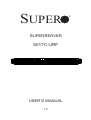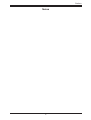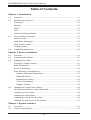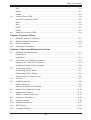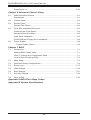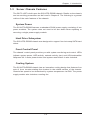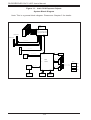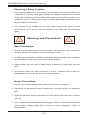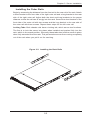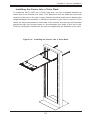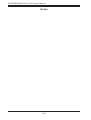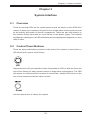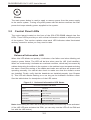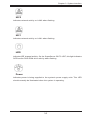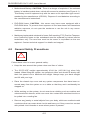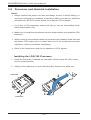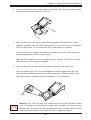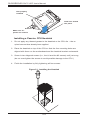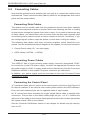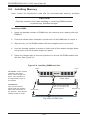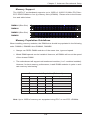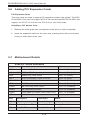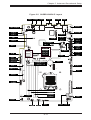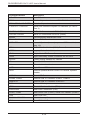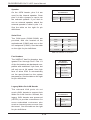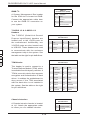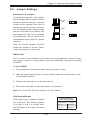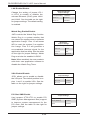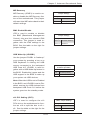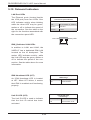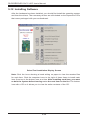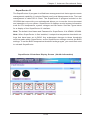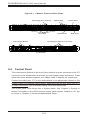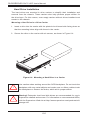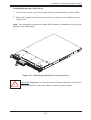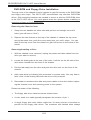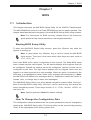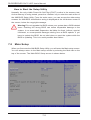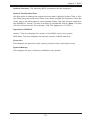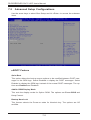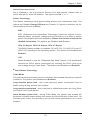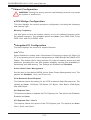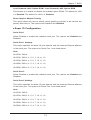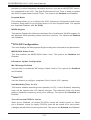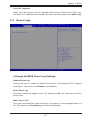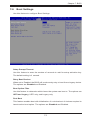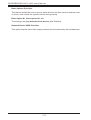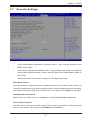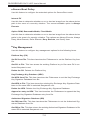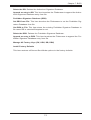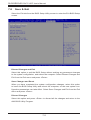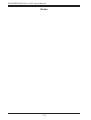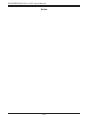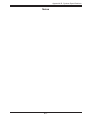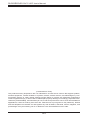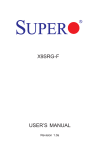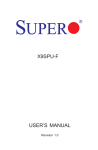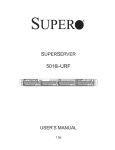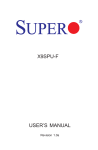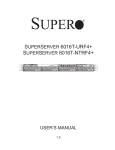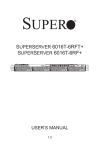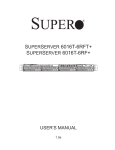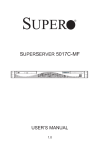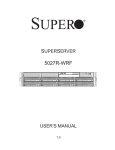Download 5017C-URF - Supermicro
Transcript
SUPER
SUPERSERVER
5017C-URF
USER’S MANUAL
1.0
®
The information in this User’s Manual has been carefully reviewed and is believed to be accurate.
The vendor assumes no responsibility for any inaccuracies that may be contained in this document,
makes no commitment to update or to keep current the information in this manual, or to notify any
person or organization of the updates. Please Note: For the most up-to-date version of this
manual, please see our web site at www.supermicro.com.
Super Micro Computer, Inc. ("Supermicro") reserves the right to make changes to the product
described in this manual at any time and without notice. This product, including software and documentation, is the property of Supermicro and/or its licensors, and is supplied only under a license.
Any use or reproduction of this product is not allowed, except as expressly permitted by the terms
of said license.
IN NO EVENT WILL SUPERMICRO BE LIABLE FOR DIRECT, INDIRECT, SPECIAL, INCIDENTAL,
SPECULATIVE OR CONSEQUENTIAL DAMAGES ARISING FROM THE USE OR INABILITY TO
USE THIS PRODUCT OR DOCUMENTATION, EVEN IF ADVISED OF THE POSSIBILITY OF
SUCH DAMAGES. IN PARTICULAR, SUPERMICRO SHALL NOT HAVE LIABILITY FOR ANY
HARDWARE, SOFTWARE, OR DATA STORED OR USED WITH THE PRODUCT, INCLUDING THE
COSTS OF REPAIRING, REPLACING, INTEGRATING, INSTALLING OR RECOVERING SUCH
HARDWARE, SOFTWARE, OR DATA.
Any disputes arising between manufacturer and customer shall be governed by the laws of Santa
Clara County in the State of California, USA. The State of California, County of Santa Clara shall
be the exclusive venue for the resolution of any such disputes. Super Micro's total liability for all
claims will not exceed the price paid for the hardware product.
FCC Statement: This equipment has been tested and found to comply with the limits for a Class A
digital device pursuant to Part 15 of the FCC Rules. These limits are designed to provide reasonable
protection against harmful interference when the equipment is operated in a commercial environment. This equipment generates, uses, and can radiate radio frequency energy and, if not installed
and used in accordance with the manufacturer’s instruction manual, may cause harmful interference
with radio communications. Operation of this equipment in a residential area is likely to cause harmful interference, in which case you will be required to correct the interference at your own expense.
California Best Management Practices Regulations for Perchlorate Materials: This Perchlorate warning applies only to products containing CR (Manganese Dioxide) Lithium coin cells. “Perchlorate
Material-special handling may apply. See www.dtsc.ca.gov/hazardouswaste/perchlorate”
WARNING: Handling of lead solder materials used in this
product may expose you to lead, a chemical known to the
State of California to cause birth defects and other reproductive harm.
Manual Revision 1.0
Release Date: June 7, 2012
Unless you request and receive written permission from Super Micro Computer, Inc., you may not
copy any part of this document.
Information in this document is subject to change without notice. Other products and companies
referred to herein are trademarks or registered trademarks of their respective companies or mark
holders.
Copyright © 2012 by Super Micro Computer, Inc.
All rights reserved.
Printed in the United States of America
Preface
Preface
About This Manual
This manual is written for professional system integrators and PC technicians. It
provides information for the installation and use of the SuperServer 5017C-URF.
Installation and maintainance should be performed by experienced technicians only.
The SuperServer 5017C-URF is a 1U rackmount server based on the SC815TQR500B chassis and the X9SPU-F motherboard.
Manual Organization
Chapter 1: Introduction
The first chapter provides a checklist of the main components included with the
server system and describes the main features of the X9SPU-F motherboard and
the SC815TQ-R500B chassis.
Chapter 2: Server Installation
This chapter describes the steps necessary to install the 5017C-URF into a rack and
check out the server configuration prior to powering up the system. If your server
was ordered without processor and memory components, this chapter will refer you
to the appropriate sections of the manual for their installation.
Chapter 3: System Interface
Refer here for details on the system interface, which includes the functions and
information provided by the control panel on the chassis as well as other LEDs
located throughout the system.
Chapter 4: System Safety
You should thoroughly familiarize yourself with this chapter for a general overview
of safety precautions that should be followed when installing and servicing the
SuperServer 5017C-URF.
iii
SUPERSERVER 5017C-URF User's Manual
Chapter 5: Advanced Motherboard Setup
Chapter 5 provides detailed information on the X9SPU-F motherboard, including the
locations and functions of connections, headers and jumpers. Refer to this chapter
when adding or removing processors or main memory and when reconfiguring the
motherboard.
Chapter 6: Advanced Chassis Setup
Refer to Chapter 6 for detailed information on the SC815TQ-R500B server chassis.
You should follow the procedures given in this chapter when installing, removing or
reconfiguring SATA or peripheral drives and when replacing system power supply
units and cooling fans.
Chapter 7: BIOS
The BIOS chapter includes an introduction to BIOS and provides detailed information on running the CMOS Setup Utility.
Appendix A: BIOS Error Beep Codes
Appendix B: System Specifications
iv
Preface
Notes
v
SUPERSERVER 5017C-URF User's Manual
Table of Contents
Chapter 1 Introduction
1-1Overview.......................................................................................................... 1-1
1-2
Motherboard Features...................................................................................... 1-2
Processors....................................................................................................... 1-2
Memory............................................................................................................ 1-2
SATA ............................................................................................................... 1-2
UIO................................................................................................................... 1-2
Onboard Controllers/Ports............................................................................... 1-2
1-3
Server Chassis Features................................................................................. 1-3
System Power.................................................................................................. 1-3
Hard Drive Subsystem..................................................................................... 1-3
Front Control Panel.......................................................................................... 1-3
Cooling System................................................................................................ 1-3
1-4
Contacting Supermicro..................................................................................... 1-5
Chapter 2 Server Installation
2-1Overview.......................................................................................................... 2-1
2-2
Unpacking the System..................................................................................... 2-1
2-3
Preparing for Setup.......................................................................................... 2-1
Choosing a Setup Location.............................................................................. 2-1
Rack Precautions............................................................................................. 2-2
Server Precautions........................................................................................... 2-2
Rack Mounting Considerations........................................................................ 2-3
Ambient Operating Temperature................................................................. 2-3
Reduced Airflow.......................................................................................... 2-3
Mechanical Loading.................................................................................... 2-3
Circuit Overloading...................................................................................... 2-3
Reliable Ground.......................................................................................... 2-3
2-4
Installing the System into a Rack.................................................................... 2-4
Identifying the Sections of the Rack Rails....................................................... 2-4
Installing the Inner Rails.................................................................................. 2-4
Installing the Outer Rails.................................................................................. 2-5
Installing the Server into the Rack................................................................... 2-6
Installing the Server into a Telco Rack............................................................ 2-7
Chapter 3 System Interface
3-1Overview.......................................................................................................... 3-1
3-2
Control Panel Buttons...................................................................................... 3-1
vi
Table of Contents
UID................................................................................................................... 3-1
Reset................................................................................................................ 3-1
Power............................................................................................................... 3-2
3-3
Control Panel LEDs......................................................................................... 3-2
Universal Information LED............................................................................... 3-2
NIC2................................................................................................................. 3-3
NIC1................................................................................................................. 3-3
HDD.................................................................................................................. 3-3
Power............................................................................................................... 3-3
3-4
Hard Drive Carrier LEDs.................................................................................. 3-4
Chapter 4 System Safety
4-1
Electrical Safety Precautions........................................................................... 4-1
4-2
General Safety Precautions............................................................................. 4-2
4-3
ESD Precautions.............................................................................................. 4-3
4-4
Operating Precautions..................................................................................... 4-4
Chapter 5 Advanced Motherboard Setup
5-1
Handling the Motherboard............................................................................... 5-1
Precautions...................................................................................................... 5-1
Unpacking........................................................................................................ 5-1
5-2
Processor and Heatsink Installation................................................................ 5-2
Installing the LGA1155 Processor .................................................................. 5-2
Installing a Passive CPU Heatsink.................................................................. 5-4
5-3
Connecting Cables........................................................................................... 5-6
Connecting Data Cables.................................................................................. 5-6
Connecting Power Cables............................................................................... 5-6
Connecting the Control Panel.......................................................................... 5-6
5-4
I/O Ports........................................................................................................... 5-7
5-5
Installing Memory............................................................................................. 5-8
Memory Support............................................................................................... 5-9
Memory Population Guidelines........................................................................ 5-9
5-6
Adding PCI Expansion Cards........................................................................ 5-10
5-7
Motherboard Details....................................................................................... 5-10
X9SPU-F Quick Reference............................................................................ 5-10
5-8
Connector Definitions..................................................................................... 5-13
5-9
Jumper Settings............................................................................................. 5-19
5-10 Onboard Indicators......................................................................................... 5-22
5-11 SATA Ports..................................................................................................... 5-23
5-12 Installing Software.......................................................................................... 5-24
vii
SUPERSERVER 5017C-URF User's Manual
SuperDoctor III............................................................................................... 5-25
Chapter 6 Advanced Chassis Setup
6-1
Static-Sensitive Devices................................................................................... 6-1
Precautions...................................................................................................... 6-1
6-2
Control Panel................................................................................................... 6-2
6-3
System Fans.................................................................................................... 6-3
System Fan Failure.......................................................................................... 6-3
6-4
Drive Bay Installation/Removal........................................................................ 6-4
Removing the Front Bezel............................................................................... 6-4
Accessing the Drive Bays................................................................................ 6-5
Hard Drive Installation...................................................................................... 6-6
DVD-ROM and Floppy Drive Installation......................................................... 6-8
6-5
Power Supply................................................................................................... 6-9
Power Supply Failure.................................................................................. 6-9
Chapter 7 BIOS
7-1Introduction....................................................................................................... 7-1
Starting BIOS Setup Utility............................................................................... 7-1
How To Change the Configuration Data.......................................................... 7-1
How to Start the Setup Utility.......................................................................... 7-2
7-2 Main Setup....................................................................................................... 7-2
7-3 Advanced Setup Configurations...................................................................... 7-4
7-4
Event Logs..................................................................................................... 7-17
7-5
IPMI Settings.................................................................................................. 7-19
7-6
Boot Settings.................................................................................................. 7-21
7-7
Security Settings............................................................................................ 7-23
7-8
Save & Exit.................................................................................................... 7-26
Appendix A BIOS Error Beep Codes
Appendix B System Specifications
viii
Chapter 1: Introduction
Chapter 1
Introduction
1-1Overview
The SuperServer 5017C-URF is a 1U server comprised of two main subsystems:
the SC815TQ-R500B chassis and the X9SPU-F motherboard. Please refer to our
web site for information on operating systems that have been certified for use with
the system (www.supermicro.com).
In addition to the motherboard and chassis, various hardware components have
been included with the 5017C-URF, as listed below:
•Four 4-cm counter-rotating fans (FAN-0086L4)
•One passive CPU heatsink (SNK-P0046P)
•Two riser cards (RSC-R1UU-E8R+ and RSC-R1UU-UE16)
•SATA Accessories
One hard drive backplane (BPN-SAS-815TQ)
Four drive carriers (MCP-220-00075-0B)
•One CD containing drivers and utilities
•SuperServer 5017C-URF User's Manual
Optional
•One rackmount kit (PT51L)
1-1
SUPERSERVER 5017C-URF User's Manual
1-2 Motherboard Features
At the heart of the SuperServer 5017C-URF lies the X9SPU-F, a single processor
motherboard based on the Intel® C216 Express chipset. Below are the main features of the X9SPU-F. (See Figure 1-1 for a block diagram of the chipset).
Processors
The X9SPU-F supports a single Intel® Xeon E3-1200 Gen 2 Core i3 processor in
an LGA 1155 socket. Please refer to our web site for a complete listing of supported
processors (www.supermicro.com).
Memory
The X9SPU-F has four DIMM sockets that can support up to 32 GB of DDR31600/1333/1066 ECC/non-ECC unbuffered UDIMMs memory. Please refer to
Chapter 5 for installing memory.
SATA
A SATA controller is integrated into the chipset to provide a six-port, SATA subsystem, which is RAID 0, 1, 5 and 10 supported. The SATA drives are hot-swappable
units. Two of the ports support SATA 3.0 (6 Gb/s) while the other four are SATA
2.0 (3 Gb/s) ports.
Note: You must have RAID set up to enable the hot-swap capability of the SATA
drives. Documentation on RAID setup guidelines can be found on our web site.
UIO
The X9SPU-F+ is a specially-designed serverboard that features Supermicro's
UIO (Universal I/O) technology. UIO serverboards have a PCI Express 2.0 x8 slot
that can support any one of several types of UIO card types to add SAS ports,
SATA ports, additional LAN ports or other additional functions to the serverboard.
This allows the user to tailor the serverboard to their own needs.
Note: the server does not come with a UIO card installed.
Onboard Controllers/Ports
The color-coded I/O ports include one COM port, a VGA (monitor) port, two USB
2.0 ports, two gigabit Ethernet ports, a dedicated IPMI port and PS/2 mouse and
keyboard ports.
1-2
Chapter 1: Introduction
1-3 Server Chassis Features
The 5017C-URF is built upon the SC815TQ-R500B chassis. Details on the chassis
and on servicing procedures can be found in Chapter 6. The following is a general
outline of the main features of the chassis.
System Power
The SC815TQ-R500B features a redundant 500W power supply consisting of two
power modules. The system does not need to be shut down when replacing or
removing a single power supply module.
Hard Drive Subsystem
The SC815TQ-R500B chassis was designed to support four hot-swap SATA hard
drives.
Front Control Panel
The chassis' control panel provides you with system monitoring and control. LEDs
indicate system power, HDD activity, network activity (two) and UID/overheat/fan
fail/power fail. A main power button and system reset button is also included.
Cooling System
The SC815TQ-R500B chassis has an innovative cooling design that features four
sets of 4-cm counter-rotating fans located in the middle section of the chassis.
Chassis fan speed to be determined by system temperature via IPMI. The power
supply module also includes a cooling fan.
1-3
SUPERSERVER 5017C-URF User's Manual
Figure 1-1. Intel C216 Express Chipset:
System Block Diagram
Note: This is a general block diagram. Please see Chapter 5 for details.
#1-6
#1-5
#1-4
#1-3
#1-2
#1-1
VR12
5+1 PHASE
130 W
DDRIII
800/1066/1333
P0
Intel
E5-1600/E5-2600 Series
8 SNB CORE DDR-III
P1
#2
#3
#1
DMI2
PCI-E X16 G3
PCI-E X16 G3
CPU1 SLOT3 PCI-E 3.0 X8
PCI-E X8 G3
PCI-E X8
DMI2
4GB/s
DMI2
PCI-E X4
SATA 2.0
PORTs#0~3
SATA/SAS
G2
LAN
LANE1/2/3/4
i350
LANE6
#5
#4
#3
#2
#1
#0
6.0 Gb/S
FOR PORT 0/1
PCH
SATA
LANE5
SSB-A
CPU0
3.0 Gb/S
FOR PORT 2-5
28
BMC
PCI 32bit
VGA
USB 2.0
24-28
COM1
External
SIO
W83527
NI
SPI
1-4
#6
#5
#3
#2
#1
#0
USB
PCI-E X16
SXB2/JPCIE2
PCI-E X16
SXB1/JPCIE1
Infineon
PORT 0/1 Rear
PORT 2-5 Front
SMB:28
Vcore/Vsa
CHIL8113
SMB:2A
VDDQAB
CHIL8113
VDDQCD
SMB:2C
Chapter 1: Introduction
1-4 Contacting Supermicro
Headquarters
Address:
Super Micro Computer, Inc.
980 Rock Ave.
San Jose, CA 95131 U.S.A.
Tel:
+1 (408) 503-8000
Fax:
+1 (408) 503-8008
Email:
[email protected] (General Information)
[email protected] (Technical Support)
Web Site:
www.supermicro.com
Europe
Address:
Super Micro Computer B.V.
Het Sterrenbeeld 28, 5215 ML
's-Hertogenbosch, The Netherlands
Tel:
+31 (0) 73-6400390
Fax:
+31 (0) 73-6416525
Email:
[email protected] (General Information)
[email protected] (Technical Support)
[email protected] (Customer Support)
Asia-Pacific
Address:
Super Micro Computer, Inc.
4F, No. 232-1, Liancheng Rd.
Chung-Ho Dist., New Taipei City 235
Taiwan
Tel:
+886-(2) 8226-3990
Fax:
+886-(2) 8226-3991
Web Site:
www.supermicro.com.tw
Technical Support:
Email:
[email protected]
Tel: 886-2-8228-1366, ext.132 or 139
1-5
SUPERSERVER 5017C-URF User's Manual
Notes
1-6
Chapter 2: Server Installation
Chapter 2
Server Installation
2-1Overview
This chapter provides a quick setup checklist to get your SuperServer 5017C-URF
up and running. Following these steps in the order given should enable you to have
the system operational within a minimum amount of time.
This quick setup assumes that your system has come to you with the processors
and memory preinstalled. If your system is not already fully integrated with a motherboard, processors, system memory etc., please turn to the chapter or section
noted in each step for details on installing specific components.
2-2 Unpacking the System
You should inspect the box the SuperServer 5017C-URF was shipped in and note
if it was damaged in any way. If the server itself shows damage you should file a
damage claim with the carrier who delivered it.
Decide on a suitable location for the rack unit that will hold the 5017C-URF. It
should be situated in a clean, dust-free area that is well ventilated. Avoid areas
where heat, electrical noise and electromagnetic fields are generated. You will also
need it placed near a grounded power outlet. Be sure to read the Rack and Server
Precautions in the next section.
2-3 Preparing for Setup
The box the SuperServer 5017C-URF was shipped in should include two sets of rail
assemblies, two rail mounting brackets and the mounting screws you will need to
install the system into the rack. Follow the steps in the order given to complete the
installation process in a minimum amount of time. Please read this section in its entirety before you begin the installation procedure outlined in the sections that follow.
2-1
SUPERSERVER 5017C-URF User's Manual
Choosing a Setup Location
•Leave enough clearance in front of the rack to enable you to open the front door
completely (~25 inches) and approximately 30 inches of clearance in the back
of the rack to allow for sufficient airflow and ease in servicing.This product is for
installation only in a Restricted Access Location (dedicated equipment rooms,
service closets and the like).
•This product is not suitable for use with visual display work place devices
acccording to §2 of the the German Ordinance for Work with Visual Display
Units.
!
Warnings and Precautions!
!
Rack Precautions
•Ensure that the leveling jacks on the bottom of the rack are fully extended to
the floor with the full weight of the rack resting on them.
•In single rack installation, stabilizers should be attached to the rack. In multiple
rack installations, the racks should be coupled together.
•Always make sure the rack is stable before extending a component from the
rack.
•You should extend only one component at a time - extending two or more simultaneously may cause the rack to become unstable.
Server Precautions
•Review the electrical and general safety precautions in Chapter 4.
•Determine the placement of each component in the rack before you install the
rails.
•Install the heaviest server components on the bottom of the rack first, and then
work up.
•Use a regulating uninterruptible power supply (UPS) to protect the server from
power surges, voltage spikes and to keep your system operating in case of a
power failure.
2-2
Chapter 2: Server Installation
•Allow the hot plug SATA drives and power supply modules to cool before touching them.
•Always keep the rack's front door and all panels and components on the servers
closed when not servicing to maintain proper cooling.
Rack Mounting Considerations
Ambient Operating Temperature
If installed in a closed or multi-unit rack assembly, the ambient operating temperature of the rack environment may be greater than the ambient temperature of the
room. Therefore, consideration should be given to installing the equipment in an
environment compatible with the manufacturer’s maximum rated ambient temperature (Tmra).
Reduced Airflow
Equipment should be mounted into a rack so that the amount of airflow required
for safe operation is not compromised.
Mechanical Loading
Equipment should be mounted into a rack so that a hazardous condition does not
arise due to uneven mechanical loading.
Circuit Overloading
Consideration should be given to the connection of the equipment to the power
supply circuitry and the effect that any possible overloading of circuits might have
on overcurrent protection and power supply wiring. Appropriate consideration of
equipment nameplate ratings should be used when addressing this concern.
Reliable Ground
A reliable ground must be maintained at all times. To ensure this, the rack itself
should be grounded. Particular attention should be given to power supply connections other than the direct connections to the branch circuit (i.e. the use of power
strips, etc.).
2-3
SUPERSERVER 5017C-URF User's Manual
2-4 Installing the System into a Rack
This section provides information on installing the 5017C-URF into a rack unit with
the rack rails provided. If the system has already been mounted into a rack, you
can skip ahead to Sections 2-5 and 2-6.
There are a variety of rack units on the market, which may mean the assembly
procedure will differ slightly. You should also refer to the installation instructions that
came with the rack unit you are using.
Identifying the Sections of the Rack Rails
You should have received two rack rail assemblies in the rack mounting kit. Each
assembly consists of two sections: an inner fixed chassis rail that secures directly
to the server chassis and an outer fixed rack rail that secures directly to the rack
itself (see Figure 2-1). Two pairs of short brackets to be used on the front side of
the outer rails are also included.
Installing the Inner Rails
Both the left and right side inner rails have been pre-attached to the chassis. Proceed to the next step.
Figure 2-1. Identifying the Sections of the Rack Rails
(right side rail shown)
2-4
Chapter 2: Server Installation
Installing the Outer Rails
Begin by measuring the distance from the front rail to the rear rail of the rack. Attach
a short bracket to the front side of the right outer rail and a long bracket to the rear
side of the right outer rail. Adjust both the short and long brackets to the proper
distance so that the rail can fit snugly into the rack. Secure the short bracket to the
front side of the outer rail with two screws and the long bracket to the rear side of
the outer rail with three screws. Repeat these steps for the left outer rail.
Locking Tabs: Both chassis rails have a locking tab, which serves two functions.
The first is to lock the server into place when installed and pushed fully into the
rack, which is its normal position. Secondly, these tabs also lock the server in place
when fully extended from the rack. This prevents the server from coming completely
out of the rack when you pull it out for servicing.
Figure 2-2. Installing the Rack Rails
2-5
SUPERSERVER 5017C-URF User's Manual
Installing the Server into the Rack
You should now have rails attached to both the chassis and the rack unit. The next
step is to install the server into the rack. Do this by lining up the rear of the chassis
rails with the front of the rack rails. Slide the chassis rails into the rack rails, keeping
the pressure even on both sides (you may have to depress the locking tabs when
inserting). See Figure 2-3.
When the server has been pushed completely into the rack, you should hear the
locking tabs "click".
Figure 2-3. Installing the Server into a Rack
2-6
Chapter 2: Server Installation
Installing the Server into a Telco Rack
To install the 5017C-URF into a Telco type rack, use two L-shaped brackets on
either side of the chassis (four total). First, determine how far follow the server will
extend out the front of the rack. Larger chassis should be positioned to balance the
weight between front and back. If a bezel is included on your server, remove it. Then
attach the two front brackets to each side of the chassis, then the two rear brackets
positioned with just enough space to accommodate the width of the telco rack.
Finish by sliding the chassis into the rack and tightening the brackets to the rack.
Figure 2-4. Installing the Server into a Telco Rack
2-7
SUPERSERVER 5017C-URF User's Manual
Notes
2-8
Chapter 3: System Interface
Chapter 3
System Interface
3-1Overview
There are several LEDs on the control panel as well as others on the SATA drive
carriers to keep you constantly informed of the overall status of the system as well
as the activity and health of specific components. There are also two buttons on
the chassis control panel and an on/off switch on the power supply. This chapter
explains the meanings of all LED indicators and the appropriate response you may
need to take.
3-2 Control Panel Buttons
There are three push-buttons located on the front of the chassis: a reset button, a
UID button and a power on/off button.
UID
Depressing the UID (unit identifier) button illuminates an LED on both the front and
rear of the chassis for easy system location in large stack configurations. The LED
will remain on until the button is pushed a second time. Another UID button on the
rear of the chassis serves the same function.
Reset
Use the reset button to reboot the system.
3-1
SUPERSERVER 5017C-URF User's Manual
Power
The main power button is used to apply or remove power from the power supply
to the server system. Turning off system power with this button removes the main
power but keeps standby power supplied to the system.
3-3 Control Panel LEDs
The control panel located on the front of the SC815TQ-R500B chassis has five
LEDs. These LEDs provide you with critical information related to different parts
of the system. This section explains what each LED indicates when illuminated
and any corrective action you may need to take.
Universal Information LED
When this LED blinks red quickly, it indicates a fan failure and when blinking red
slowly a power failure. The LED will be blue when used for UID (Unit Identifier).
When on continuously it indicates an overheat condition, which may be caused by
cables obstructing the airflow in the system or the ambient room temperature being
too warm. Check the routing of the cables and make sure all fans are present and
operating normally. You should also check to make sure that the chassis covers
are installed. Finally, verify that the heatsinks are installed properly (see Chapter
5). This LED will remain flashing or on as long as the indicated condition exists.
See the table below for descriptions of the LED states.
Figure 3-1. Universal Information LED States
Universal Information LED States
State
Indication
Fast Blinking Red (1x/sec)
Fan Fail
Solid Red
CPU Overheat
Slow Blinking Red (1x/4 sec)
Power Fail
Solid Blue
Local UID Button Depressed
Blinking Blue
IPMI-Activated UID
Note: deactivating the UID LED must be performed in the same way it was activated.
(If the UID LED was activated via IPMI, you can only turn the LED off via IPMI and
not with the UID button.)
3-2
Chapter 3: System Interface
2
NIC2
Indicates network activity on LAN2 when flashing.
1
NIC1
Indicates network activity on LAN1 when flashing.
HDD
Indicates IDE channel activity. On the SuperServer 5017C-URF, this light indicates
SATA and/or DVD-ROM drive activity when flashing.
Power
Indicates power is being supplied to the system's power supply units. This LED
should normally be illuminated when the system is operating.
3-3
SUPERSERVER 5017C-URF User's Manual
3-4 Hard Drive Carrier LEDs
Each hard drive carrier has two LEDs.
•Green:
When illuminated, the green LED on the front of the drive carrier indicates drive activity. A connection to the SATA backplane enables this LED to
blink on and off when that particular drive is being accessed.
•Red:
The red LED indicates two states. When blinking, it indicates the drive
is rebuilding. When solid, it indicates a drive failure. If a drive fails, you should
be notified by your system management software. Please refer to Chapter 6 for
instructions on replacing failed drives.
3-4
Chapter 4: System Safety
Chapter 4
System Safety
4-1 Electrical Safety Precautions
!
Basic electrical safety precautions should be followed to protect yourself from harm
and the SuperServer 5017C-URF from damage:
•Be aware of the locations of the power on/off switch on the chassis as well
as the room's emergency power-off switch, disconnection switch or electrical
outlet. If an electrical accident occurs, you can then quickly remove power from
the system.
•Do not work alone when working with high voltage components.
•Power should always be disconnected from the system when removing or in-
stalling main system components, such as the motherboard, memory modules
and floppy drive. When disconnecting power, you should first power down the
system with the operating system first and then unplug the power cords of all
the power supply units in the system.
•When working around exposed electrical circuits, another person who is familiar
with the power-off controls should be nearby to switch off the power if necessary.
•Use only one hand when working with powered-on electrical equipment. This
is to avoid making a complete circuit, which will cause electrical shock. Use
extreme caution when using metal tools, which can easily damage any electrical
components or circuit boards they come into contact with.
•Do not use mats designed to decrease static electrical discharge as protection
from electrical shock. Instead, use rubber mats that have been specifically
designed as electrical insulators.
•The power supply power cords must include a grounding plug and must be
plugged into grounded electrical outlets.
4-1
SUPERSERVER 5017C-URF User's Manual
•Motherboard Battery: CAUTION - There is a danger of explosion if the onboard
battery is installed upside down, which will reverse its polarites (see Figure 4-1).
This battery must be replaced only with the same or an equivalent type recommended by the manufacturer (CR2032). Dispose of used batteries according to
the manufacturer's instructions.
•DVD-ROM Laser: CAUTION - this server may have come equipped with a
DVD-ROM drive. To prevent direct exposure to the laser beam and hazardous
radiation exposure, do not open the enclosure or use the unit in any unconventional way.
•Mainboard replaceable soldered-in fuses: Self-resetting PTC (Positive Tempera-
ture Coefficient) fuses on the mainboard must be replaced by trained service
technicians only. The new fuse must be the same or equivalent as the one
replaced. Contact technical support for details and support.
4-2 General Safety Precautions
!
Follow these rules to ensure general safety:
•Keep the area around the system clean and free of clutter.
•The 5017C-URF weighs approximately 43/41 lbs (19.5/18.6 kg) when fully
loaded. When lifting the system, two people at either end should lift slowly with
their feet spread out to distribute the weight. Always keep your back straight
and lift with your legs.
•Place the chassis top cover and any system components that have been re-
moved away from the system or on a table so that they won't accidentally be
stepped on.
•While working on the system, do not wear loose clothing such as neckties and
unbuttoned shirt sleeves, which can come into contact with electrical circuits or
be pulled into a cooling fan.
•Remove any jewelry or metal objects from your body, which are excellent metal
conductors that can create short circuits and harm you if they come into contact
with printed circuit boards or areas where power is present.
4-2
Chapter 4: System Safety
•After accessing the inside of the system, close the system back up and secure
it to the rack unit after ensuring that all connections have been made.
4-3 ESD Precautions
!
Electrostatic discharge (ESD) is generated by two objects with different electrical
charges coming into contact with each other. An electrical discharge is created to
neutralize this difference, which can damage electronic components and printed
circuit boards. The following measures are generally sufficient to neutralize this
difference before contact is made to protect your equipment from ESD:
•Use a grounded wrist strap designed to prevent static discharge.
•Keep all components and printed circuit boards (PCBs) in their antistatic bags
until ready for use.
•Touch a grounded metal object before removing the board from the antistatic
bag.
•Do not let components or PCBs come into contact with your clothing, which may
retain a charge even if you are wearing a wrist strap.
•Handle a board by its edges only; do not touch its components, peripheral chips,
memory modules or contacts.
•When handling chips or modules, avoid touching their pins.
•Put the motherboard and peripherals back into their antistatic bags when not
in use.
•For grounding purposes, make sure your computer chassis provides excellent
conductivity between the power supply, the case, the mounting fasteners and
the motherboard.
4-3
SUPERSERVER 5017C-URF User's Manual
4-4 Operating Precautions
!
Care must be taken to assure that the chassis cover is in place when the 5017CURF is operating to assure proper cooling. Out of warranty damage to the system
can occur if this practice is not strictly followed.
Figure 4-1. Installing the Onboard Battery
!
Please handle used batteries carefully. Do not damage the battery in any way; a
damaged battery may release hazardous materials into the environment. Do not
discard a used battery in the garbage or a public landfill. Please comply with the
regulations set up by your local hazardous waste management agency to dispose
of your used battery properly.
4-4
Chapter 5: Advanced Serverboard Setup
Chapter 5
Advanced Motherboard Setup
This chapter covers the steps required to install processors and heatsinks to the
X9SPU-F motherboard, connect the data and power cables and install add-on
cards. All motherboard jumpers and connections are described and a layout and
quick reference chart are included in this chapter. Remember to close the chassis
completely when you have finished working on the motherboard to protect and
cool the system sufficiently.
5-1 Handling the Motherboard
Static electrical discharge can damage electronic components. To prevent damage
to printed circuit boards, it is important to handle them very carefully (see Chapter
4). Also note that the size and weight of the motherboard can cause it to bend if
handled improperly, which may result in damage. To prevent the motherboard from
bending, keep one hand under the center of the board to support it when handling.
The following measures are generally sufficient to protect your equipment from
static discharge.
Precautions
•Use a grounded wrist strap designed to prevent static discharge.
•Touch a grounded metal object before removing any board from its antistatic
bag.
•Handle a board by its edges only; do not touch its components, peripheral chips,
memory modules or gold contacts.
•When handling chips or modules, avoid touching their pins.
•Put the motherboard, add-on cards and peripherals back into their antistatic
bags when not in use.
Unpacking
The motherboard is shipped in antistatic packaging to avoid static damage. When
unpacking the board, make sure the person handling it is static protected.
5-1
SUPERSERVER 5017C-URF User's Manual
5-2 Processor and Heatsink Installation
Notes:
•Always connect the power cord last and always remove it before adding, re-
moving or changing any hardware components. Make sure that you install the
processor into the CPU socket before you install the CPU heatsink.
•If you buy a CPU separately, make sure that you use an Intel-certified multidirectional heatsink only.
•Make sure to install the serverboard into the chassis before you install the CPU
heatsinks.
•When receiving a serverboard without a processor pre-installed, make sure that
the plastic CPU socket cap is in place and none of the socket pins are bent;
otherwise, contact your retailer immediately.
•Refer to the Supermicro web site for updates on CPU support.
Installing the LGA1155 Processor
1. Press the load lever to release the load plate, which covers the CPU socket,
from its locked position.
2. Gently lift the load lever to open the load plate. Remove the plate cap.
Load Plate
Load Lever
5-2
Chapter 5: Advanced Serverboard Setup
3. Use your thumb and your index finger to hold the CPU at the top center edge
and the bottom center edge of the CPU.
4. Align the CPU key (the semi-circle cutouts) against the socket keys. Once
aligned, carefully lower the CPU straight down to the socket. (Do not drop the
CPU on the socket. Do not move the CPU horizontally or vertically.
Do not rub the CPU against the surface or against any pins of the socket to
avoid damage to the CPU or the socket.)
With the CPU inside the socket, inspect the four corners of the CPU to make
sure that the CPU is properly installed.
5. Use your thumb to gently push the load lever down to the lever lock.
Save the plastic PnP cap. The motherboard must be shipped with the PnP
cap properly installed to protect the CPU socket pins. Shipment without the
PnP cap properly installed will cause damage to the socket pins.
!
Warning: The CPU will only seat inside the socket in one direction. Make
sure it is properly inserted before closing the load plate. If it doesn't close
properly, do not force it as it may damage your CPU. Instead, open the load
plate again and double-check that the CPU is aligned properly.
5-3
SUPERSERVER 5017C-URF User's Manual
CPU properly
installed
Load lever locked
into place.
A
B
Make sure "A"
points are under B
Installing a Passive CPU Heatsink
1. Do not apply any thermal grease to the heatsink or the CPU die -- the required amount has already been applied.
2. Place the heatsink on top of the CPU so that the four mounting holes are
aligned with those on the motherboard and the heatsink bracket underneath.
3. Screw in two diagonal screws (i.e., the #1 and the #2 screws) until just snug
(do not over-tighten the screws to avoid possible damage to the CPU.)
4. Finish the installation by fully tightening all four screws.
Figure 5-1. Installing the Heatsink
5-4
Chapter 5: Advanced Serverboard Setup
Removing the Heatsink
!
Warning: We do not recommend removing the CPU or the heatsink. However, if you do need to remove the heatsink, please follow the instructions
below to prevent damage to the CPU or other components.
1. Unscrew the heatsink screws from the motherboard in the sequence as
shown in the illustration below.
2. Gently wriggle the heatsink to loosen it from the CPU. (Do not use excessive
force when wriggling the heatsink!)
3. Once the CPU is loose, remove the it from the CPU socket.
4. Clean the surface of the CPU and the heatsink, removing the used thermal
grease. Reapply the proper amount of thermal grease on the surface before
re-installing the CPU and the heatsink.
Figure 5-1. Removing the Heatsink
Screw #4
Loosen screws in the
sequence shown
Screw #1
Screw #2
Motherboard
Screw #3
5-5
SUPERSERVER 5017C-URF User's Manual
5-3 Connecting Cables
Now that the processors are installed, the next step is to connect the cables to the
motherboard. These include the data (ribbon) cables for the peripherals and control
panel and the power cables.
Connecting Data Cables
The cables used to transfer data from the peripheral devices have been carefully
routed in preconfigured systems to prevent them from blocking the flow of cooling
air that moves through the system from front to back. If you need to disconnect any
of these cables, you should take care to reroute them as they were originally after
reconnecting them (make sure the red wires connect to the pin 1 locations). If you
are configuring the system, keep the airflow in mind when routing the cables.
The following data cables (with their connector locations noted) should be connected. See the motherboard layout diagram in this chapter for connector locations.
•Control Panel cable (JF1, see next page)
•SATA cables (I-SATA0 ~ I-SATA3)
Connecting Power Cables
The X9SPU-F has a 24-pin primary power supply connector designated "JPW1"
for connection to the ATX power supply. Connect the appropriate connector from
the power supply to JPW1 to supply power to the motherboard. See the Connector
Definitions section in this chapter for power connector pin definitions.
In addition, your power supply must be connected to the 8-pin Processor Power
connector at JPW2.
Connecting the Control Panel
JF1 contains header pins for various front control panel connectors. See Figure 5-2
for the pin locations of the various front control panel buttons and LED indicators.
Even and odd numbered pins are on opposite sides of each header.
All JF1 wires have been bundled into single keyed ribbon cable to simplify their
connection. The red wire in the ribbon cable plugs into pin 1 of JF1. Connect the
other end of the cable to the Control Panel printed circuit board, located just behind
the system status LEDs in the chassis.
See the Connector Definitions section in this chapter for details and pin descriptions of JF1.
5-6
Chapter 5: Advanced Serverboard Setup
Figure 5-2. Front Control Panel Header Pins (JF1)
20
19
Ground
NMI
X
X
Power LED
Vcc
HDD LED
Vcc
NIC1 LED
Vcc
NIC2 LED
Vcc
Unit ID LED
OH/Fan Fail
Power Fail LED
Vcc
Ground
Ground
2
#3~4
Reset Button
#1~2
Power Button
1
5-4 I/O Ports
The I/O ports are color coded in conformance with the PC 99 specification. See the
figure below for the colors and locations of the various I/O ports.
Figure 5-3. Rear Panel I/O Ports
1
3
6
2
7
4
5
Motherboard I/O Backpanel
1. PS/2 Keyboard Port
6. COM1
2. PS/2 Mouse Port
7. VGA
3. IPMI LAN
8. LAN 1
4. USB 3
9. LAN 2
5. USB 4
10. UID Switch
5-7
8
9
10
SUPERSERVER 5017C-URF User's Manual
5-5 Installing Memory
Note: Check the Supermicro web site for recommended memory modules.
CAUTION
Exercise extreme care when installing or removing DIMM modules
to prevent any possible damage.
Installing DIMMs
1. Insert the desired number of DIMMs into the memory slots, starting with slot
DIMMA1.
2. Push the release tabs outwards on both ends of the DIMM slot to unlock it.
3. Align the key on the DIMM module with the receptive point on the slot.
4. Use two thumbs together to press on both ends of the module straight down
into the slot until the module snaps into place.
5. Press the release tabs to the lock positions to secure the DIMM module into
the slot. See Figure 5-4.
Figure 5-4. Installing DIMM into Slot
Notch
Notch
To Install: Insert module
vertically and press
down until it snaps into
place. Pay attention to
the alignment notch at
the bottom.
To Remove:
Use your thumbs to
gently push the release
tabs near both ends of
the module. This should
release it from the slot.
Front View
Note: Notch should align
with the receptive key
point on the slot.
Release Tab
Top View of DDR3 Slot
5-8
Release Tab
Chapter 5: Advanced Serverboard Setup
Memory Support
The X9SPU-F motherboard supports up to 32GB of 1600/1333 MHz ECC/NonECC DDR3 DIMMs in four (4) memory slots (UDIMM). Please refer to the illustration and table below.
DIMMA1 (Blue Slot)
DIMMA2
DIMMB1 (Blue Slot)
DIMMB2
Memory Population Guidelines
When installing memory modules, the DIMM slots should be populated in the following
order: DIMMA1, DIMMB1 then DIMMA2, DIMMB2
•Always use DDR3 DIMM modules of the same size, type and speed.
•Mixed DIMM speeds can be installed. However, all DIMMs will run at the speed
of the slowest DIMM.
•The motherboard will support odd-numbered modules (1 or 3 modules installed).
However, for best memory performance, install DIMM modules in pairs to activate memory interleaving.
Recommended Population (Balanced)
DIMMA1
DIMMB1
2GB
2GB
2GB
2GB
4GB
4GB
4GB
4GB
8GB
8GB
8GB
8GB
DIMMA2
DIMMB2
2GB
2GB
Total System Memory
4GB
8GB
8GB
4GB
4GB
8GB
8GB
16GB
16GB
32GB
Note: Up to 32GB of memory are supported using ECC or non-ECC UDIMMs.
5-9
SUPERSERVER 5017C-URF User's Manual
5-6 Adding PCI Expansion Cards
PCI Expansion Slots
Two riser cards are used to support PCI expansion cards in the system. The RSCR1UU-E8R+ riser card can support a PCI-E x8 card and the RSC-R1UU-UE16 can
support one PCI-E 3.0 x16 and one PCI-E x8 (or one UIO) cards.
Installing a PCI Add-on Card
1. Release the locking tab that corresponds to the slot you wish to populate.
2. Insert the expansion card into the riser card, pushing down with your thumbs
evenly on both sides of the card.
5-7 Motherboard Details
X9SPU-F Quick Reference
Jumper
Description
Default
JPG1
Onboard VGA Enable
Pins 1-2 (Enabled)
JI2C1~JI2C2
SMB to PCI Slots
Pins 1-2 (Enabled)
JWD
Watch Dog Timer Reset
Pins 1-2 (Reset)
JRF1
x16 PCIe Setting, Force to x8+x8
Pins 1-2 (Auto)
JPL1/JPL2
LAN1/LAN2 Enable/Disable
Pins 1-2 (Enabled)
JPB
BMC Enable
Pins 1-2 (Enabled)
JPME1
ME Recovery Mode Select
Pins 2-3 (Disabled)
JPME2
ME Manufacture Mode
Pins 2-3 (Disabled)
JUSB1
USB Wake-up Enable (Rear USB Ports)
Pins 1-2 (Enabled)
JBT1
CMOS Clear
See Section 5-9
LED
Description
Color/State
Status
LE7
IPMI Heartbeart
Green: Blinking
IPMI Normal
LE4
Standby Power LED
Green: Solid On
Standby Power On
LE5
Unit ID LED
Blue: Solid On
Unit ID Switch is On
5-10
Chapter 5: Advanced Serverboard Setup
Figure 5-5. SUPER X9SPU-F Layout
J28
LE5
A
SW1
MH8
1
UIO RISER
COM1
COM1
UID-LED
JI2C1/JI2C2
ON:Enable
OFF:Disable
JI2C2
7
LAN2
MH3
1
JI2C1
1
1
J8
JTPM
JUSB4
JWD
JWD
1-2:RST
2-3:NMI
T-SGPIO1
RST PS UID NIC NIC HDD PWR X NMI
2
1 LED LED
FAIL PF
OH/FF
1
+
PWR ON
JF1
DDR3 1600/1333/1066 UDIMM/RDIMM required
DIMMA1
DIMMA2
DIMMB1
DIMMB2
J1
J31
MH4
JPI2C:PWR I2C
T-SGPIO2
BAT
I-SATA0 3.0
I-SATA1 3.0
USB 12/13
J3
USB 3.0-0/1
SBX3: PCI-E 2.0 X4
USB 12/13
J15
MAC CODE
BAR CODE
I-SATA0
MH2
JWD
J29
B1
SBX1
JPI2C
JPI2C2
JF1
20
CPU
JF1
10
JUSB3
11
JLED
REV:1.00
JLED:Power LED
DESIGNED IN USA
I-SATA1
SBX3
JPME2
JLED
X9SPU-F
JL1:CHASSIS INSTRUSION
JL1
COM2
USB3.0-2/3
SBX1: PCI-E 3.0/2.0 X16 or X8+X8
JPB:BMC
1-2:ENABLE
2-3:DISABLE
I-SATA2
COM2
JSPK
JSPK
JPME2
ON:ME MANUFACTURING MODE
OFF:NORMAL
JSTBY1
JPL2
JPME1
JUSB4
JPB
I-SATA3
1
J16
JSD1
I-SATA4
JPME1
JPME2
1
3
I-SATA5
JPB
JPME1
ON:ME RECOVERY
OFF:NORMAL
I-SATA5
I-SATA4
I-SATA3
I-SATA2
5V
C768
JPL2
JPL1
GND
3
1
GND
1
1
JSD1:DOM_PWR
1
JBT1
JSTBY1
3
JSPK:
Buzzer/Speaker
SPKR1
JPL1 LAN1
1-2:ENABLE
2-3:DISABLE
JPL2 LAN2
1-2:ENABLE
2-3:DISABLE
CMOS CLEAR
J2
JPG1 VGA
1-2:ENABLE
2-3:DISABLE
JPG1
SPEAKER
R137
SPEAKER
JBT1
JSD1
JPG1
JPL1
J5
JTPM
C
+
SBX2: PCI-E 2.0 X4 in X8
A
JPUSB1
JPUSB1
1-2:ENABLE
2-3:DISABLE
USB4/5
LE7
SBX2
JPUSB1
4
LE7
KB/MS
LAN1
JLAN1
JLAN2
JPUSB1:B/P USB WAKE UP
UIOP
JI2C2
JI2C1
JL1
T-SGPIO1
T-SGPIO2
IPMI
KB/MS
USB4/5/IPMI_LAN
C
COM1
VGA
UID-LED
J4
VGA
LAN2 LAN1
LE5
JPW1
1
JUSB3
MH7
1
A
LE4
LE3 LE4
C
C
A
A
MH5
FAN5
JPW2
FAN2
FAN4
4
FAN5
C
JPW1
FAN1
LE2
DIMMB2
DIMMB1
DIMMA2
DIMMA1
FAN3
FAN4 FAN3
RT1
JRF1
1
3
JRF1
1-2:AUTO
2-3:FORCE TO X8+X8
JRF1
5-11
JPW2 FAN2
MH6
FAN1
SUPERSERVER 5017C-URF User's Manual
Connector/Switch
Description
UID-LED
Unit ID Switch
SBX2
Slot for Supemicro riser card P/N RSC-R1UW-E8R
SBX1, SBX3, UIO-RISER
Slots for Supermicro riser card
T-SGPIO1~T-SGPIO2
Serial Link General Purpose I/O Headers (5V Gen1/
Gen 2)
I-SATA0, I-SATA1
SATA 3.0 Connectors via PCH (6Gb/s)
I-SATA2~I-SATA5
SATA 2.0 Connectors via PCH (3Gb/s)
KB/MS
PS/2 Keyboard and Mouse Ports
FAN1~FAN5
System/CPU Fan Headers
SPEAKER
Internal Speaker (Leave jumper on JSPK installed,
pins 1-2)
JSD1
SATA Disk On Module (DOM) Power Connector
JSTBY1
Legacy Wake On LAN Header
JPW1
24-pin Main ATX Power Connector
JPW2
8-pin Secondary Power Connector for the GPU
JPI2C2
Power Supply SMBus I2C Header
JF1
Front Panel Control Header
JL1
Chassis Intrusion Header
JLED
3-pin Power LED Header
JSPK
Internal Speaker/Buzzer Select or External Speaker
Header
USB4/5
Rear USB Ports
JUSB4, JUSB3
Internal USB 3.0 Headers USB0/1, USB2/3
USB12/13
Internal USB 2.0 Headers USB12/13
BAT
Onboard Battery
JTPM
Trusted Platform Module (TPM) Header
LAN1/LAN2
Rear LAN Connectors (1Gb)
COM1, COM2
Rear Serial Port (COM1), Serial Port Header (COM2)
VGA
Rear VGA Port
DIMMA1~DIMMB2
DIMM Memory Slots
IPMI
Rear IPMI LAN Port
5-12
Chapter 5: Advanced Serverboard Setup
5-8 Connector Definitions
ATX Power 24-pin Connector
Pin Definitions (JPW1)
ATX Power Connector
The 24-pin main power connector
(JPW1) is used to provide power to
the motherboard. The 8-pin power
connector (JPW2) is also required for
the processor. These power connectors meet the SSI EPS 12V specification. See the table on the right for pin
definitions.
Processor Power Connectors
JPW2 and JPW3 must also be connected to the power supply to provide
power for the processor(s). See the
table on the right for pin definitions.
!
Pin#
Definition
13
+3.3V
Pin #
1
+3.3V
Definition
14
-12V
2
+3.3V
15
COM
3
COM
16
PS_ON
4
+5V
17
COM
5
COM
18
COM
6
+5V
19
COM
7
COM
20
Res (NC)
8
PWR_OK
21
+5V
9
5VSB
22
+5V
10
+12V
23
+5V
11
+12V
24
COM
12
+3.3V
Processor Power
Pin Definitions (JPW2)
Pins
Definition
1 through 4
Ground
5 through 8
+12V
Warning: To prevent damage to your power supply or motherboard, please
use a power supply that contains a 20-pin and two 8-pin power connectors. Be sure to connect these power connectors to the 20-pin and the two
8-pin power connectors on your motherboard for adequate power supply
to your system. Failure to do so will void the manufacturer warranty on
your power supply and motherboard.
NMI Button
The non-maskable interrupt button
header is located on pins 19 and 20
of JF1. Refer to the table on the right
for pin definitions.
Power LED
The Power LED connection is located
on pins 15 and 16 of JF1. Refer to the
table on the right for pin definitions.
5-13
NMI Button
Pin Definitions (JF1)
Pin#
Definition
19
Control
20
Ground
Power LED
Pin Definitions (JF1)
Pin#
Definition
15
Vcc
16
Control
SUPERSERVER 5017C-URF User's Manual
HDD LED
The HDD LED connection is located
on pins 13 and 14 of JF1. Attach a
HDD LED
Pin Definitions (JF1)
hard drive LED cable to display SATA/
IDE disk activity. Refer to the table on
the right for pin definitions.
Pin#
Definition
13
Vcc
14
HD Active
NIC1 LED
The NIC1 (Network Interface Controller) LED connection is located on pins
11 and 12 of JF1. Attach the NIC1
LED cable to display network activity.
Refer to the table on the right for pin
definitions.
NIC1 LED
Pin Definitions (JF1)
Pin#
Definition
11
Vcc
12
Ground
NIC2 LED
The NIC2 (Network Interface Controller) LED connection is located on
pins 9 and 10 of JF1. Attach the NIC2
LED cable to display network activity.
Refer to the table on the right for pin
definitions.
NIC2 LED
Pin Definitions (JF1)
Pin#
Definition
9
Vcc
10
Ground
UID/Overheat/Fan Fail LED
Connect an LED cable to the Front
UID and OH/Fan Fail connections on
pins 7 and 8 of JF1 to display UID
(Unit ID) signals or to provide advanced warnings for chassis overheat/
fan failure. Refer to the table on the
right for pin defi nitions.
Unit ID LED
Status
Unit ID LED / OH / FF
Pin Definitions (JF1)
State
Pin#
Off
UID Off
Definition
Definition
7
OH/Fan Fail
Solid On
UID On
8
UID LED
Blinking
System
Overheat /
Fan Failure
Power Fail LED
The Power Fail LED connection is
located on pins 5 and 6 of JF1. Refer
to the table on the right for pin definitions.
5-14
Power Fail LED
Pin Definitions (JF1)
Pin#
Definition
5
Vcc
6
Ground
Chapter 5: Advanced Serverboard Setup
Reset Button
Reset Button
Pin Definitions (JF1)
The Reset Button connection is located on pins 3 and 4 of JF1. Attach
it to the hardware reset switch on the
computer case. Refer to the table on
the right for pin definitions.
Pin#
Definition
3
Reset
4
Ground
Power Button
The Power Button connection is
located on pins 1 and 2 of JF1. Momentarily contacting both pins will
power on/off the system. This button
can also be configured to function
as a suspend button (see the Power
Button Mode setting in BIOS). To turn
off the power when set to suspend
mode, depress the button for at least
4 seconds. Refer to the table on the
right for pin definitions.
Power Button
Pin Definitions (JF1)
Pin#
Definition
1
PW_ON
2
Ground
Back Panel USB (2.0)
Pin Definitions
Pin# Definition
Universal Serial Bus Ports
Two (2) Universal Serial Bus (USB)
2.0 ports are located on the I/O back
panel. There are also four (4) USB
3.0 ports on two headers, and two
(2) USB 2.0 ports on one header on
the motherboard that may be used
to provide front chassis access using
USB cables (not included). See the
tables on the right for pin definitions.
Front Panel USB (2.0)
Header Pin Definitions
Pin #
Definition
Pin #
Pin#
Definition
1
+5V
5
+5V
2
USB_PN1
6
USB_PN0
3
USB_PP1
7
USB_PP0
4
Ground
8
Ground
Back Panel USB (3.0)
Pin Definitions
Pin#
Pin#
Signal Name
Description
1
10
VBUS
Power
2
11
D-
USB 2.0 Differential Pair
3
12
D+
4
13
Ground
Ground for PWR
Return
5
14
StdA_SSRX-
SuperSpeed
Receiver
Definition
1
+5V
2
+5V
6
15
StdA_SSRX+
Differential Pair
3
USB_PN2
4
USB_PN3
7
16
GND_DRAIN
5
USB_PP2
6
USB_PP3
Ground for
Signal Return
7
Ground
8
Ground
8
17
StdA_SSTX-
SuperSpeed
Transmitter
9
Key
10
Ground
9
18
StdA_SSTX+
Differential Pair
5-15
SUPERSERVER 5017C-URF User's Manual
Speaker
Speaker Connector
Pin Definitions
On the JSPK header, pins 3~4 are
used for the internal speaker. Close
pins 3~4 with a jumper or cap to use
the onboard speaker. If you wish to
use an external speaker, attach the
external speaker's cable to pins 1~4.
See the table on the right for pin
definitions.
Pin Setting
Definition
Pins 3~4
Internal Speaker
Pins1~4
External Speaker
Serial Port Pin Definitions
Serial Port
Two COM ports (COM1/COM2) are
provided, with one located on the
motherboard (COM2) and one on the
I/O backpanel (COM1). See the table
on the right for pin definitions.
Pin #
Definition
Pin #
Definition
1
DCD
6
DSR
2
RXD
7
RTS
3
TXD
8
CTS
4
DTR
9
RI
5
Ground
10
NC
Note: NC indicates no connection.
Fan Headers
The X9SPU-F has five headers, designated Fan1 through Fan5. Pins 1-3
of the fan headers are backward compatible with traditional 3-pin fans, but
will only run at full speed. Use 4-pin
fans to allow IPMI to automatically
set fan speed based on the system
temperature. See the table on the right
for pin definitions.
Fan Header
Pin Definitions
Pin#
Definition
1
Ground (Black)
2
+12V (Red)
3
Tachometer
4
PWM Control
Legacy Wake-On-LAN Header
The onboard L AN por ts do not
need a WOL header to support their
Wake-On-LAN function. Instead, the
legacy WOL header was preserved
(JSTBY) to provide convenience for
some embedded customers who
need an internal power source from
the board. See the table on the right
for pin definitions.
5-16
Wake-On-LAN
Pin Definitions
Pin#
Definition
1
+5V Standby
2
Ground
3
Wake-up
Chapter 5: Advanced Serverboard Setup
LAN Ports
Pin Definition
Pin# Definition
Ethernet Ports
Two Ethernet ports (LAN1/LAN2) are
located next to the VGA port on the
rear I/O.A dedicated IPMI LAN is also
located above the USB 0/1 ports to
provide a dedicated network connection for IPMI 2.0. These ports accept
RJ45 type cables. Please refer to
Section 5-10 for LAN LED information.
1
TD0-
10
SGND
2
TD0+
11
P3V3SB
3
TD1-
12
Act LED
4
TD1+
13
Link 100 LED
(Green, +3V3SB)
5
TD2-
14
Link 1000 LED
(Yellow, +3V3SB)
6
TD2+
15
Ground
7
TD3-
16
Ground
8
TD3+
17
Ground
9
P2V5SB
18
Ground
PWR Supply I2C
Pin Definitions
Power Supply I2C
The Power Supply I2C Connector,
located at JI2C1, monitors the status
of the power supply, fan and system
temperature. See the table on the right
for pin definitions.
Pin#
Definition
1
Clock
2
Data
3
PWR Fail
4
Ground
5
3.3V
DOM PWR Connector
The Disk-On-Module (DOM) power
connector, located at JSD1, provides
5V (Gen1/Gen) power to a solid-state
DOM storage device connected to one
of the SATA ports. See the table on the
right for pin definitions.
DOM PWR
Pin Definitions
Pin#
Definition
1
5V
2
Ground
3
Ground
Unit Identifier Switch (UID)
The Unit ID Switch is located on the I/O backpanel. When the Unit ID Switch
is turned on, both the blue rear Unit ID LED and front panel Unit LED on JF1 (if
attached to the front Unit ID LED on the chassis) will activate. Push the Unit ID
Switch again to turn off both Indicators. These Unit ID LED Indicators provide easy
identification of the system unit, when installed in a server cabinet for instance. See
also Unit ID LED later this chapter.
5-17
SUPERSERVER 5017C-URF User's Manual
IPMB I2C
Pin Definitions (IPMB)
IPMB I2C
A System Management Bus header
for the IPMI slot is located at IPMB.
Connect the appropriate cable here
to use the IPMB I2C connection on
your system.
Pin#
Definition
1
Data
2
Ground
3
Clock
4
No Connection
T-SGPIO 1/2 & 3-SGPIO 1/2
Headers
Two T-SGPIO (Serial-Link General
Purpose Input/Output) headers are
located next to the I-SATA ports on
the motherboard. Additionally, two
3-SGPIO ports are also located next
to USB 8/9. These headers are used
to communicate with the enclosure
management chip in the system. See
the table on the right for pin definitions.
Serial_Link-SGPIO
Pin Definitions
Pin#
Definition
Pin
Definition
1
NC
2
NC
3
Ground
4
DATA Out
5
Load
6
Ground
7
Clock
8
NC
Note: NC indicates no connection.
Trusted Platform Module Header
Pin Definitions
TPM Header
This header is used to connect to a
Trusted Platform Module (TPM), which
is available from third-party vendors. A
TPM is a security device that supports
encryption and authentication in hard
drives. It enables the motherboard to
deny access if the TPM associated
with the hard drive is not installed in
the system. See the table on the right
for pin definitions.
Pin #
Definition
5-18
Definition
LCLK
2
GND
3
LFRAME
4
No Pin
5
LRESET
6
VCC5
7
LAD3
8
LAD2
9
VCC3
10
LAD1
11
LAD0
12
GND
13
RSV0
14
RSV1
15
SB3V
16
SERIRQ
17
GND
18
CLKRUN
19
LPCPD
20
RSV2
Chassis Intrusion
A Chassis Intrusion header is located
at JL1. Attach the appropriate cable
to inform you of a chassis intrusion.
Pin #
1
Chassis Intrusion
Pin Definitions
Pin#
Definition
1
Intrusion Input
2
Ground
Chapter 5: Advanced Serverboard Setup
5-9 Jumper Settings
Explanation of Jumpers
To modify the operation of the motherboard, jumpers can be used to choose
between optional settings. Jumpers
create shorts between two pins to
change the function of the connector.
Pin 1 is identified with a square solder
pad on the printed circuit board. See
the diagram at right for an example
of jumping pins 1 and 2. Refer to the
motherboard layout page for jumper
locations.
Connector
Pins
3
2
1
3
2
1
Jumper
Setting
Note: On two-pin jumpers, "Closed"
means the jumper is on and "Open"
means the jumper is off the pins.
CMOS Clear
JBT1 is used to clear CMOS and will also clear any passwords. Instead of pins,
this jumper consists of contact pads to prevent accidentally clearing the contents
of CMOS.
To clear CMOS
1. First power down the system and unplug the power cord(s).
2. With the power disconnected, short the CMOS pads with a metal object such
as a small screwdriver.
3. Remove the screwdriver (or shorting device).
4. Reconnect the power cord(s) and power on the system.
Note: Do not use the PW_ON connector to clear CMOS.
VGA Enable/Disable
JPG1 allows you to enable or disable
the VGA port. The default position
is on pins 1 and 2 to enable VGA.
See the table on the right for jumper
settings.
5-19
VGA Enable/Disable
Jumper Settings (JPG1)
Jumper Setting
Definition
Pins 1-2
Enabled
Pins 2-3
Disabled
SUPERSERVER 5017C-URF User's Manual
LAN Enable/Disable
Change the setting of jumper JPL1
or JPL2 to enable or disable the
onboard Ethernet (RJ45) ports LAN1
and LAN2. See the table on the right
for jumper settings. The default setting
is enabled.
LAN Enable/Disable
Jumper Settings
Jumper Setting
Definition
Pins 1-2
Enabled
Pins 2-3
Disabled
Watch Dog Enable/Disable
JWD controls the Watch Dog function.
Watch Dog is a system monitor that
can reboot the system when a software
application “hangs”. Pins 1-2 will cause
WD to reset the system if an application hangs. Pins 2-3 will generate a
non-maskable interrupt signal for the
application that has hung. See the table
on the right for jumper settings. Watch
Dog must also be enabled in BIOS.
Watch Dog
Jumper Settings
Jumper Setting
Definition
Pins 1-2
Reset
Pins 2-3
NMI
Open
Disabled
Note: When enabled, the user needs to
write their own application software to
disable the Watch Dog Timer.
VGA Enable/Disable
JPG1 allows you to enable or disable
the VGA port. The default position is on
pins 1 and 2 to enable VGA. See the
table on the right for jumper settings.
VGA Enable/Disable
Jumper Settings
Jumper Setting
Enabled
Pins 2-3
Disabled
PCI Slot SMB Enable
Use jumpers JI C2/JI C3 to enable PCI
SMB (System Management Bus) support
to improve system management for the
PCI slots. See the table on the right for
jumper settings.
2
PCI Slot SMB Enable
Jumper Settings
2
5-20
Definition
Pins 1-2
Jumper Setting
Definition
Short (Default)
Enabled
Open
Disabled
Chapter 5: Advanced Serverboard Setup
ME Recovery
ME Recovery (JPME1) is used to enable or disable the ME Recovery feature of the motherboard. This jumper
will reset Intel ME values back to their
default settings.
ME Recovery (JPME1)
Jumper Settings
Setting
Definition
Pins 1-2
Normal (Default)
Pins 2-3
Force Update
BMC Enable/Disable
JPB is used to enable or disable
the BMC (Baseboard Management
Control) chip and the onboard IPMI
connection. This jumper is used together with the IPMI settings in the
BIOS. See the table on the right for
jumper settings.
BMC IPMI Enable/Disable
Jumper Settings
Settings
Definition
Pins 1-2
Enabled (Default)
Pins 2-3
Disabled
USB Wake-Up (JPUSB1)
Use the jumper JPUSB1 to "wake-up"
your system by pressing a key on a
USB keyboard or clicking the USB
mouse connected to the backpanel
USB Ports 4/5. JPUSB1 is used together with a USB Wake-Up feature in
the BIOS. Enable this jumper and the
USB support in the BIOS to wake up
your system via USB devices.
JPUSB1 (Backplane USB
0/1 Wake-up Enable)
Pin#
Definition
1-2
Enabled (Default)
2-3
Disabled
Note: When the USB is set to Enabled
in the BIOS, and JPUSB1 is set to Disabled, remove the USB devices from
backpanel USB Ports 0/1 before the
system goes into the standby mode.
x16 PCI Setting (JRF1)
JRF1 is used to configure the x16
PCIe slot on the motherboard to function as x16 or split the bus to x8 +
x8. See the table on the right for the
jumper settings.
5-21
x16 PCI Setting
(JRF1) Jumper Settings
Setting
Definition
Pins 1-2
Auto (Default)
Pins 2-3
Force x8 + x8
SUPERSERVER 5017C-URF User's Manual
5-10 Onboard Indicators
LAN Port LEDs
The Ethernet ports (located beside
the VGA port) have two LEDs. One
LED indicates activity when blinking
while the other LED may be green,
amber or off to indicate the speed of
the connection. See the table on the
right for the functions associated with
the connection speed LED.
LAN LED
Connection Speed Indicator
LED Color
Definition
Off
No connection or 10 Mb/s
Green
100 Mb/s
Amber
1 Gb/s
Link LED
Activity LED
IPMI_Dedicated LAN LEDs
In addition to LAN1 and LAN2, the
X9SPU-F has a dedicated IPMI LAN
located on the IO backpanel. The
amber LED indicates activity, while
the Link LED may be green, amber or
off to indicate the speed of the connection. See the table above for more
information.
IPMI Heartbeat LED (LE7)
An IPMI Heartbeat LED is located
at LE7. When LE7 blinks, it means
that IPMI is enabled and functioning
properly.
IPMI Heartbeat LED (LE7)
LED Settings
Green: Blinking
IPMI is ready for use
Off
IPMI Disabled
Unit ID LED (LE5)
The Unit ID LED is used to indicate
that the Unit ID switch has been
activated.
5-22
Unit ID LED (LE5)
LED Settings
Blue: Steady
Unit ID Switch is On
Off
Unit ID Switch is Off
Chapter 5: Advanced Serverboard Setup
Standby Power (LE4)
Standby PWR LED (LE4)
LED Status
The Standby Power LED is located at
LE4 on the motherboard. When LE4 is
on, it means that the AC power cable
is connected and the power supply
hard switch is on, indicating that
power is flowing through the power
supply and into the motherboard. The
system may or may not be running.
Status
Definition
Off
System unplugged or
power supply is switched
off
On
Standby Power On
5-11 SATA Ports
SATA Port Pin Definitions
SATA Ports
The X9SPU-F includes a total of six
SATA ports. I-SATA0 /1 aew SATA 3.0
ports while I-SATA2-5 are SATA 2.0
ports. Please see the pin definitions
on the right table.
5-23
Pin #
Definition
1
Ground
2
TXP
3
TXN
4
Ground
5
RXN
6
RXP
7
Ground
SUPERSERVER 5017C-URF User's Manual
5-12 Installing Software
After the hardware has been installed, you should first install the operating system
and then the drivers. The necessary drivers are all included on the Supermicro CDs
that came packaged with your motherboard.
Driver/Tool Installation Display Screen
Note: Click the icons showing a hand writing on paper to view the readme files
for each item. Click the computer icons to the right of these items to install each
item (from top to the bottom) one at a time. After installing each item, you must
re-boot the system before moving on to the next item on the list. The bottom
icon with a CD on it allows you to view the entire contents of the CD.
5-24
Chapter 5: Advanced Serverboard Setup
SuperDoctor III
The SuperDoctor® III program is a Web base management tool that supports remote
management capability. It includes Remote and Local Management tools. The local
management is called SD III Client. The SuperDoctor III program included on the
CD-ROM that came with your motherboard allows you to monitor the environment
and operations of your system. SuperDoctor III displays crucial system information
such as CPU temperature, system voltages and fan status. See the Figure below
for a display of the SuperDoctor III interface.
Note: The default User Name and Password for SuperDoctor III is ADMIN / ADMIN.
Note: When SuperDoctor is first installed, it adopts the temperature threshold settings that have been set in BIOS. Any subsequent changes to these thresholds
must be made within SuperDoctor, as the SuperDoctor settings override the BIOS
settings. To set the BIOS temperature threshold settings again, you would first need
to uninstall SuperDoctor.
SuperDoctor III Interface Display Screen (Health Information)
5-25
SUPERSERVER 5017C-URF User's Manual
SuperDoctor III Interface Display Screen (Remote Control)
Note: The SuperDoctor III program and User's Manual can be downloaded from the
Supermicro web site at http://www.supermicro.com/products/accessories/software/
SuperDoctorIII.cfm.
For Linux, we recommend using SuperDoctor II.
5-26
Chapter 6: Advanced Chassis Setup
Chapter 6
Advanced Chassis Setup
This chapter covers the steps required to install components and perform maintenance on the SC815TQ-R500B chassis. For component installation, follow the
steps in the order given to eliminate the most common problems encountered. If
some steps are unnecessary, skip ahead to the next step.
Tools Required: The only tool you will need to install components and perform
maintenance is a Philips screwdriver.
6-1 Static-Sensitive Devices
Electrostatic Discharge (ESD) can damage electronic com
ponents. To prevent
damage to any printed circuit boards (PCBs), it is important to handle them very
carefully. The following measures are generally sufficient to protect your equipment
from ESD damage.
Precautions
•Use a grounded wrist strap designed to prevent static discharge.
•Touch a grounded metal object before removing any board from its antistatic
bag.
•Handle a board by its edges only; do not touch its components, peripheral chips,
memory modules or gold contacts.
•When handling chips or modules, avoid touching their pins.
•Put the motherboard, add-on cards and peripherals back into their antistatic
bags when not in use.
•For grounding purposes, make sure your computer chassis provides excellent
conductivity between the power supply, the case, the mounting fasteners and
the motherboard.
6-1
SUPERSERVER 5017C-URF User's Manual
Figure 6-1. Chassis: Front and Rear Views
Slim Floppy Drive (optional)
Drive Bays
Power Supply Module
System LEDs
System Reset
Control Panel
Main Power
PCI Expansion Slots (w/ riser cards)
I/O Backpanel
6-2 Control Panel
The control panel (located on the front of the chassis) must be connected to the JF1
connector on the motherboard to provide you with system status indications. These
wires have been bundled together as a ribbon cable to simplify the connection.
Connect the cable from JF1 on the motherboard to the appropriate header on the
Control Panel PCB (printed circuit board). Make sure the red wire plugs into pin 1
on both connectors. Pull all excess cabling out of the airflow path.
The control panel LEDs inform you of system status. See "Chapter 3: System Interface" for details on the LEDs and the control panel buttons. Details on JF1 can
be found in "Chapter 5: Advanced Motherboard Setup."
6-2
Chapter 6: Advanced Chassis Setup
6-3 System Fans
Four 4-cm heavy duty counter-rotating fans provide the cooling for the SuperServer
5017C-URF. Each fan unit is actually made up of two fans joined back-to-back, which
rotate in opposite directions. This counter-rotating action generates exceptional
airflow and works to dampen vibration levels. It is very important that the chassis
top cover is properly installed and making a good seal in order for the cooling air
to circulate properly through the chassis and cool the components. See Figure 6-2.
System Fan Failure
Fan speed is controlled by system temperature via IPMI. If a fan fails, the remaining
fan will ramp up to full speed and the overheat/fan fail LED on the control panel will
turn on. Replace any failed fan at your earliest convenience with the same type and
model (the system can continue to run with a failed fan).
Remove the top chassis cover while the system is still running to determine which
of the two fans has failed. Then power down the system before replacing a fan.
Removing the power cords is also recommended as a safety precaution.
Replacing System Fans
1. After determining which fan has failed, turn off the power to the system.
2. Unplug the fan cable from the motherboard and remove the failed blower fan
from the chassis.
3. Replace the failed fan with an identical 4-cm, 12 volt fan (available from
Supermicro).
4. Push the new fan into the vacant space in the housing while making sure the
arrows on the top of the fan (indicating air direction) point in the same direction as the arrows on the other fans.
5. Reposition the fan housing back over the two mounting posts in the chassis,
then reconnect the fan wires to the same chassis fan headers you removed
them from.
6. Power up the system and check that the fan is working properly and that
the LED on the control panel has turned off. Finish by replacing the chassis
cover.
6-3
SUPERSERVER 5017C-URF User's Manual
Figure 6-2. System Cooling Fans
6-4 Drive Bay Installation/Removal
Removing the Front Bezel
If your system has a front bezel (optional) attached to the chassis, you must first
remove it to gain access to the drive bays. To remove the bezel, first unlock the
front of the chassis then press the release knob (see Figure 6-3). Carefully remove the bezel with both hands. A filter located within the bezel can be removed
for replacement/cleaning. It is recommended that you keep a maintenance log of
filter cleaning/replacement, since its condition will affect the airflow throughout the
whole system.
6-4
Chapter 6: Advanced Chassis Setup
Figure 6-3. Removing the Front Bezel
1. Unlock
2. Press release knob
3. Remove bezel assembly
Accessing the Drive Bays
SATA Drives: Because of their hotswap capability, you do not need to access the
inside of the chassis or power down the system to install or replace SATA drives.
Proceed to the next section for instructions.
DVD-ROM/Floppy Disk Drives: For installing/removing a DVD-ROM or floppy disk
drive, you will need to gain access to the inside of the 5017C-URF by removing the
top cover of the chassis. Proceed to the "DVD-ROM and Floppy Drive Installation"
section later in this chapter for instructions.
Note: Only "slim" DVD-ROM and floppy drives will fit into the 5017C-URF.
6-5
SUPERSERVER 5017C-URF User's Manual
Hard Drive Installation
The hard drives are mounted in drive carriers to simplify their installation and
removal from the chassis. These carriers also help promote proper airflow for
the drive bays. For this reason, even empty carriers without drives installed must
remain in the chassis.
Mounting a Hard Drive in a Drive Carrier
1. Insert a drive into the carrier with the printed circuit board side facing down so
that the mounting holes align with those in the carrier.
2. Secure the drive to the carrier with six screws, as shown in Figure 6-4.
Figure 6-4. Mounting a Hard Drive in a Carrier
!
Use caution when working around the SATA backplane. Do not touch the
backplane with any metal objects and make sure no ribbon cables touch
the backplane or obstruct the holes, which aid in proper airflow.
!
Warning! Enterprise level hard disk drives are recommended for use in
Supermicro chassis and servers. For information on recommended HDDs,
visit the Supermicro Web site at http://www.supermicro.com/products/nfo/
storage.cfm
6-6
Chapter 6: Advanced Chassis Setup
Installing/Removing a Hard Drive
1. To remove a carrier, push the release button located beside the drive LEDs.
2. Swing the colored handle fully out and use it to pull the unit straight out (see
Figure 6-5).
Note: Your operating system must have RAID support to enable the hot-plug capability of the hard drives.
Figure 6-5. Removing a Hard Drive from the Server
!
Important: Regardless of how many hard drives are installed, all drive carriers must remain in the drive bays to maintain proper airflow.
6-7
SUPERSERVER 5017C-URF User's Manual
DVD-ROM and Floppy Drive Installation
The top cover of the chassis must be opened to gain full access to the DVD-ROM
and floppy drive bays. The 5017C-URF accomodates only slim-line DVD-ROM
drives. Side mounting brackets are needed to mount a slim-line DVD-ROM drive
in the 5017C-URF server. You must power down the system before installing or
removing a floppy or DVD-ROM drive.
Removing the Chassis Cover
1. Grasp the two handles on either side and pull the unit straight out until it
locks (you will hear a "click").
2. Depress the two buttons on the top of the chassis to release the top cover
and at the same time, push the cover away from you until it stops. You can
then lift the top cover from the chassis to gain full access to the inside of the
server.
Removing/Installing a Drive
1. With the chassis cover removed, unplug the power and data cables from the
drive you want to remove.
2. Locate the locking tab at the rear of the drive. It will be on the left side of the
drive when viewed from the front of the chassis.
3. Pull the tab away from the drive and push the drive unit out the front of the
chassis.
4. Add a new drive by following this procedure in reverse order. You may hear a
faint *click* of the locking tab when the drive is fully inserted.
5. Remember to reconnect the data and power cables to the drive before replacing the chassis cover and restoring power to the system.
Please be aware of the following:
•The floppy disk drive cable has seven twisted wires.
•A color mark on a cable typically designates the location of pin 1.
•A single floppy disk drive ribbon cable has 34 wires and two connectors to
provide for two floppy disk drives. The connector with twisted wires always
6-8
Chapter 6: Advanced Chassis Setup
connects to drive A, and the connector that does not have twisted wires always
connects to drive B.
6-5 Power Supply
The SuperServer 5017C-URF has a 500 watt redundant power supply configuration
consisting of two hot-swap power modules. The power supply modules have an
auto-switching capability, which enables them to automatically sense and operate
with a 100V - 240V input voltage.
Power Supply Failure
If either of the two power supply modules fail, the other module will take the full
load and allow the system to continue operation without interruption. The Universal
Information LED on the control panel will blink slowly and remain so until the failed
module has been replaced. Replacement modules can be ordered directly from
Supermicro (see contact information in the Preface). The power supply modules
have a hot-swap capability, meaning you can replace the failed module without
powering down the system.
Replacing the Power Supply
You do not need to shut down the system to replace a power supply module. The
redundant feature will keep the system up and running while you replace the failed
hot-swap module. Replace with the same model, which can be ordered directly from
Supermicro (see Contact Information in the Preface).
1. First unplug the power cord from the failed power supply module.
2. To remove the failed power module, push the release tab (on the back of the
power supply) to the side and then pull the module straight out (see Figure
6-6).
3. The power supply wiring was designed to detach automatically when the
module is pulled from the chassis.
4. Replace the failed power module with another PWS-651-1R power supply
module.
5. Simply push the new power supply module into the power bay until you hear
a click.
6. Finish by plugging the AC power cord back into the new power module.
6-9
SUPERSERVER 5017C-URF User's Manual
Figure 6-6. Removing/Replacing the Power Supply
6-10
Chapter 7: BIOS
Chapter 7
BIOS
7-1Introduction
This chapter describes the AMI BIOS Setup Utility for the X9SPU-F Motherboard.
The AMI ROM BIOS is stored in a Flash EEPROM and can be easily updated. This
chapter describes the basic navigation of the AMI BIOS Setup Utility setup screens.
Note: For instructions on BIOS recovery, please refer to the instruction
guide posted at http://www.supermicro.com/support/manuals/.
Starting BIOS Setup Utility
To enter the AMI BIOS Setup Utility screens, press the <Delete> key while the
system is booting up.
Note: In most cases, the <Delete> key is used to invoke the AMI BIOS
setup screen. There are a few cases when other keys are used, such as
<F1>, <F2>, etc.
Each main BIOS menu option is described in this manual. The Main BIOS setup
menu screen has two main frames. The left frame displays all the options that can
be configured. Grayed-out options cannot be configured. Options in blue can be
configured by the user. The right frame displays the key legend. Above the key
legend is an area reserved for a text message. When an option is selected in the
left frame, it is highlighted in white. Often a text message will accompany it. (Note:
the AMI BIOS has default text messages built in. Supermicro retains the option to
include, omit, or change any of these text messages.)
The AMI BIOS Setup Utility uses a key-based navigation system called "hot keys".
Most of the AMI BIOS setup utility "hot keys" can be used at any time during the
setup navigation process. These keys include <F1>, <F10>, <Enter>, <ESC>, arrow keys, etc.
Note: Options printed in Bold are default settings.
How To Change the Configuration Data
The configuration data that determines the system parameters may be changed by
entering the AMI BIOS Setup utility. This Setup utility can be accessed by pressing
<Del> at the appropriate time during system boot.
7-1
SUPERSERVER 5017C-URF User's Manual
How to Start the Setup Utility
Normally, the only visible Power-On Self-Test (POST) routine is the memory test.
As the memory is being tested, press the <Delete> key to enter the main menu of
the AMI BIOS Setup Utility. From the main menu, you can access the other setup
screens. An AMI BIOS identification string is displayed at the left bottom corner of
the screen, below the copyright message.
Warning! Do not upgrade the BIOS unless your system has a BIOS-related
issue. Flashing the wrong BIOS can cause irreparable damage to the
system. In no event shall Supermicro be liable for direct, indirect, special,
incidental, or consequential damages arising from a BIOS update. If you
have to update the BIOS, do not shut down or reset the system while the
BIOS is updating. This is to avoid possible boot failure.
7-2 Main Setup
When you first enter the AMI BIOS Setup Utility, you will enter the Main setup screen.
You can always return to the Main setup screen by selecting the Main tab on the
top of the screen. The Main BIOS Setup screen is shown below.
7-2
Chapter 7: BIOS
System Overview: The following BIOS information will be displayed:
System Time/System Date
Use this option to change the system time and date. Highlight System Time or System Date using the arrow keys. Enter new values through the keyboard. Press the
<Tab> key or the arrow keys to move between fields. The date must be entered in
Day MM/DD/YY format. The time is entered in HH:MM:SS format. (Note: The time
is in the 24-hour format. For example, 5:30 P.M. appears as 17:30:00.)
Supermicro X9SPU-F
Version: This item displays the version of the BIOS used in the system.
Build Date: This item displays the day this version of BIOS was built.
Processor
This displays the processor type, speed, physical count, and logical count.
System Memory
This displays the size of memory available in the system.
7-1
SUPERSERVER 5017C-URF User's Manual
7-3 Advanced Setup Configurations
Use the arrow keys to select Boot Setup and hit <Enter> to access the submenu
items.
BOOT
Feature
Quiet Boot
This option allows the bootup screen options to be modified between POST messages or the OEM logo. Select Disabled to display the POST messages. Select
Enabled to display the OEM logo instead of the normal POST messages. The options are Enabled and Disabled.
AddOn ROM Display Mode
This sets the display mode for Option ROM. The options are Force BIOS and
Keep Current.
Bootup Num-Lock
This feature selects the Power-on state for Numlock key. The options are Off
and On.
7-2
Chapter 7: BIOS
Wait For 'F1' If Error
This forces the system to wait until the 'F1' key is pressed if an error occurs. The
options are Disabled and Enabled.
Interrupt 19 Capture
Interrupt 19 is the software interrupt that handles the boot disk function. When this
item is set to Immediate, the ROM BIOS of the host adaptors will "capture" Interrupt
19 at boot and allow the drives that are attached to these host adaptors to function as bootable disks. If this item is set to Postponed, the ROM BIOS of the host
adaptors will not capture Interrupt 19, and the drives attached to these adaptors
will not function as bootable devices. The options are Immediate and Postponed.
Watch Dog Function
If enabled, the Watch Dog Timer will allow the system to reboot when it is inactive
for more than 5 minutes. The options are Enabled and Disabled.
Power Button Function
This feature controls how the system shuts down when the power button is pressed.
Select 4-Seconds Override to force the user to press and hold the Power Button for
4 seconds before the system turns off. Select Instant Off if you want the system to
instantly power off when the Power Button is pressed. The options are 4 Seconds
Override and Instant Off.
Restore on AC Power Loss
Use this feature to set the power state after a power outage. Select Stay Off for the
system power to remain off after a power loss. Select Power On for the system
power to be turned on after a power loss. Select Last State to allow the system
to resume its last state before a power loss. The options are Power On, Stay Off
and Last State.
DeepSx Power Policies
Select Enabled to enable Deep Sleep State support. The settings are Enabled and
Disabled.
Processor
and Clock Options
Warning: Take Caution when changing the Advanced settings. An incorrect
value, a very high DRAM frequency or incorrect DRAM timing may cause
system to become unstable. When this occurs, revert to the default setting.
7-1
SUPERSERVER 5017C-URF User's Manual
CPU Configuration
This item is for informational purposes only and displays CPU configuration information including type, frequency, data cache, etc.
Clock Spread Spectrum
Select Enable to use the feature of Clock Spectrum, which will allow the BIOS to
monitor and attempt to reduce the level of Electromagnetic Interference caused by
the components whenever needed. Select Disabled to enhance system stability.
The options are Disabled and Enabled.
Hardware Prefetcher (Available when supported by the CPU)
If set to Enabled, the hardware pre fetcher will pre fetch streams of data and instructions from the main memory to the L2 cache in the forward or backward manner to
improve CPU performance. The options are Disabled and Enabled.
Adjacent Cache Line Prefetch (Available when supported by the CPU)
The CPU fetches the cache line for 64 bytes if this option is set to Disabled. The
CPU fetches both cache lines for 128 bytes as comprised if Enabled.
Intel® Virtualization Technology (Available when supported by the CPU)
Select Enabled to use the feature of Virtualization Technology to allow one platform
to run multiple operating systems and applications in independent partitions, creating multiple "virtual" systems in one physical computer. The options are Enabled
and Disabled. Note: If there is any change to this setting, you will need to power
off and restart the system for the change to take effect. Please refer to Intel’s web
site for detailed information.
Execute-Disable Bit Capability (Available when supported by the OS and
the CPU)
Set to Enabled to enable the Execute Disable Bit which will allow the processor
to designate areas in the system memory where an application code can execute
and where it cannot, thus preventing a worm or a virus from flooding illegal codes
to overwhelm the processor or damage the system during an attack. The default is
Enabled. (Refer to Intel and Microsoft Web Sites for more information.)
Intel® AES-NI
Set to Enabled to use the processor's Advanced Encryption Standard (AES) feature.
The options are Enabled and Disabled.
Intel® Hyper Threading Technology
Set to Enabled to use the processor's Hyper Threading Technology feature. The
options are Enabled and Disabled.
7-2
Chapter 7: BIOS
Active Processor Cores
Set to Enabled to use a processor's Second Core and beyond. (Please refer to
Intel's web site for more information.) The options are All, 1, 2, 3.
Power Technology
This feature determines what power-saving scheme the motherboard uses. The
options are Disable, Energy Efficient and Custom. If Custom is selected, the following options become available:
EIST
EIST (Enhanced Intel SpeedStep Technology) allows the system to automatically adjust processor voltage and core frequency in an effort to reduce
power consumption and heat dissipation. Please refer to Intel’s web site for
detailed information. The options are Disabled and Enabled.
CPU C3 Report, CPU C6, Report, CPU C7 Report
This BIOS feature enables or disables C3 (ACPI C2), C6 (ACPI C3) and C7
(ACPI C3) reporting to the operating system. The options are Disabled and
Enabled.
C1E
Select Enabled to use the "Enhanced Halt State" feature. C1E significantly
reduces the CPU's power consumption by reducing the CPU's clock cycle
and voltage during a "Halt State." The options are Disabled and Enabled.
Turbo Boost Technology
Turbo Mode
This feature allows processor cores to run faster than marked frequency in specific
conditions. The options are Disabled and Enabled.
Long duration power limit - this is the processor power consumption limit (in
Watts) during a long duration time window.
Long duration maintained - this is the time in milliseconds where the Long Duration Power Limit is maintained.
Short duration power limit - during Turbo Mode, the system may exceed the
processor's default power setting and exceed the Short Duration Power limit. By
increasing this value, the processor can provide better performance for a short
duration.
7-1
SUPERSERVER 5017C-URF User's Manual
Chipset
Configuration
WARNING: Setting the wrong values in the following sections may cause
the system to malfunction.
CPU
Bridge Configuration
This item displays the current processor configuration, including the frequency
and memory type.
Memory Frequency
Use this option to force the system memory to run at a different frequency than
the default frequency. The available options are Auto, Force DDR-1066, Force
DDR-1333, and Force DDR3-1600.
Integrated
IO Configuration
This item displays the current IO chipset Revision.
Intel® VT-d
Select Enabled to enable Intel's Virtualization Technology support for Direct I/O
VT-d by reporting the I/O device assignments to VMM through the DMAR ACPI
Tables. This feature offers fully-protected I/O resource-sharing across the Intel
platforms, providing the user with greater reliability, security and availability in
networking and data-sharing. The settings are Enabled and Disabled.
Active State Power Management
Set this item to the desired ASPM (Active State Power Management) level. The
options are Disabled, Auto, and Force L0s.
PCIe Maximum Read Request
This feature selects the setting for the PCIE maximum Read Request size. The
options are Auto, 128 Bytes, 256 Bytes, 512 Bytes, 1024 Bytes, 2048 Bytes,
and 4096 Bytes.
PCI Express Port
This feature enables or disables the PCI Express port. The options are Disabled,
Enabled and Auto.
PCI Express Port - Gen X
This feature selects the speed of the PCI Express port. The options are Auto,
Gen1, Gen2, and Gen3.
7-2
Chapter 7: BIOS
South
Bridge Configuration
This item displays the current South Bridge Revision.
USB Functions
This feature allows the user to decide the number of onboard USB ports to be
enabled. The Options are: Disabled and Enabled.
USB 3.0 Functions
This feature allows the user to decide the number of onboard USB 3.0 ports to
be enabled. The Options are: Disabled and Enabled.
Legacy USB Support
This feature enables support for legacy USB devices. Select Auto to disable
legacy support if USB devices are not present. Select Disable to have USB
devices available only for EFI applications. The options are Enabled, Disabled
and Auto.
Port 60/64 Emulation
This feature enables I/O port 60h/64h emulation support. This should be enabled
for complete USB keyboard legacy support for non-USB aware Operating Systems. The options are Enabled, and Disabled.
BIOS EHCI Hand-Off
This item is for Operating Systems that does not support Enhanced Host Controller Interface (EHCI) hand-off. When enabled, EHCI ownership change will be
claimed by the EHCI driver. The settings are Enabled and Disabled.
IDE/SATA
Configuration
When this submenu is selected, the AMI BIOS automatically detects the presence
of the SATA Devices and displays the following items:
SATA Mode
This item selects the mode for the installed drives. The options are Disabled, IDE
Mode, AHCI Mode and RAID Mode. The following are displayed depending on
your selection:
IDE Mode
The following items are displayed when IDE Mode is selected:
Serial ATA Port 0~5
This item displays the information detected on the installed SATA drives
on the particular SATA port.
7-1
SUPERSERVER 5017C-URF User's Manual
AHCI Mode
The following items are displayed when AHCI Mode is selected:
Aggressive Link Power Management
This feature Enables or Disables Aggressive Link Power Management
support for Cougar Point B0 stepping and later. The options are Enabled
and Disabled.
Serial ATA Port 0~5 Hot Plug
Set this item to Enabled to enable hot-plugging for the particular port.
The options are Enabled and Disabled.
Serial ATA Port 0~5 Staggered Spin Up
Set this item to Enabled to enable Staggered Spin-up support. The options
are Enabled and Disabled.
RAID Mode
The following items are displayed when RAID Mode is selected:
Serial ATA Port 0~5 Hot Plug
Set this item to Enabled to enable hot-plugging for the particular port.
The options are Enabled and Disabled.
PCIe/PCI/PnP
Configuration
This feature allows the user to set the PCI/PnP configurations for the following items:
PCI Latency Timer
This feature sets the latency Timer of each PCI device installed on a PCI bus. Select 64 to set the PCI latency to 64 PCI clock cycles. The options are 32 PCI Bus
Clocks, 64 PCI Bus Clocks, 96 PCI Bus Clocks, 128 PCI Bus Clocks, 160 PCI
Bus Clocks, 192 PCI Bus Clocks, 224 PCI Bus Clocks and 248 PCI Bus Clocks.
Above 4G Decoding
Set this item to Enabled to activate 64-bit capable devices to be decoded above
the 4G address space. This works only if the system supports 64-bit PCI decoding.
The options are Enabled and Disabled.
Onboard LAN Option ROM Select
This feature selects whether to load the iSCSI or PXE onboard LAN option ROM.
The options are iSCSI and PXE.
7-2
Chapter 7: BIOS
Load Onboard LAN1 Option ROM / Load Onboard LAN2 Option ROM
This feature is to enable or disable the onboard option ROMs. The default for LAN
1 is Enabled. The default for LAN 2 is Disabled.
Boots Graphic Adapter Priority
This option allows the user to specify which graphics controller to be used as the
primary boot device. The options are Onboard and Offboard.
Super
IO Configuration
Serial Port 1
Select Enabled to enable the onboard serial port. The options are Enabled and
Disabled.
Serial Port 1 Settings
This option specifies the base I/O port address and the Interrupt Request address
of the serial port. The options for Serial Port 1 are listed below.
Auto,
IO=3F8h; IRQ=4;
IO=3F8h; IRQ=3, 4, 5, 6, 7, 10, 11, 12;
IO=2F8h; IRQ=3, 4, 5, 6, 7, 10, 11, 12;
IO=3E8h; IRQ=3, 4, 5, 6, 7, 10, 11, 12;
IO=2E8h; IRQ=3, 4, 5, 6, 7, 10, 11, 12;
Serial Port 2
Select Enabled to enable the onboard serial port. The options are Enabled and
Disabled.
Serial Port 2 Settings
This option specifies the base I/O port address and the Interrupt Request address
of the serial port. The options for Serial Port 2 are listed below.
Auto,
IO=2F8h; IRQ=3;
IO=3F8h; IRQ=3, 4, 5, 6, 7, 10, 11, 12;
IO=2F8h; IRQ=3, 4, 5, 6, 7, 10, 11, 12;
IO=3E8h; IRQ=3, 4, 5, 6, 7, 10, 11, 12;
IO=2E8h; IRQ=3, 4, 5, 6, 7, 10, 11, 12;
7-1
SUPERSERVER 5017C-URF User's Manual
Serial
Port Console Redirection
These submenus allow the user to configure Console Redirection settings.
COM 1, COM2, SOL
Console Redirection
Select Enabled to use a COM Port selected by the user for Console Redirection.
The options are Enabled and Disabled. (The default setting for COM1 and COM2
is Disabled. The default setting for SOL is Enabled.)
Console
Redirection Settings
This feature allows the user to specify how the host computer will exchange
data with the client computer, which is the remote computer used by the user.
Terminal Type
This feature allows the user to select the target terminal emulation type for Console Redirection. Select VT100 to use the ASCII character set. Select VT100+
to add color and function key support. Select ANSI to use the extended ASCII
character set. Select VT-UTF8 to use UTF8 encoding to map Unicode characters
into one or more bytes. The options are ANSI, VT100, VT100+, and VT-UTF8.
Bits Per Second
This item sets the transmission speed for a serial port used in Console Redirection. Make sure that the same speed is used in the host computer and the client
computer. A lower transmission speed may be required for long and busy lines.
The options are 9600, 19200, 38400, 57600, and 115200 (bits per second).
Data Bits
Use this feature to set the data transmission size for Console Redirection. The
options are 7 and 8 (Bits).
Parity
A parity bit can be sent along with regular data bits to detect data transmission
errors. Select Even if the parity bit is set to 0, and the number of 1's in data bits
is even. Select Odd if the parity bit is set to 0, and the number of 1's in data bits
is odd. Select None if you do not want to send a parity bit with your data bits in
transmission. Select Mark to add mark as a parity bit to be sent along with the
data bits. Select Space to add a Space as a parity bit to be sent with your data
bits. The options are None, Even, Odd, Mark, and Space.
7-2
Chapter 7: BIOS
Stop Bits
A stop bit indicates the end of a serial data packet. Select 1 Stop Bit for standard
serial data communication. Select 2 Stop Bits if slower devices are used. The
options are 1 and 2.
Flow Control
This feature allows the user to set the flow control for Console Redirection to
prevent data loss caused by buffer overflow. Send a "Stop" signal to stop sending data when the receiving buffer is full. Send a "Start" signal to start sending
data when the receiving buffer is empty. The options are None and Hardware
RTS/CTS.
VT-UTF8 Combo Key Support
Select Enabled to enable VT-UTF8 Combination Key support for ANSI/VT100
terminals. The options are Enabled and Disabled.
Recorder Mode
Select Enabled to capture the data displayed on a terminal and send it as text
messages to a remote server. The options are Disabled and Enabled.
Resolution 100x31
Select Enabled for extended-terminal resolution support. The options are Disabled and Enabled.
Legacy OS Redirection Resolution
Use this feature to select the number of rows and columns used in Console
Redirection for legacy OS support. The options are 80x24 and 80x25.
Putty Keypad
Use this feature to select function key and keypad setting on Putty. The options
are VT100, LINUX, XTERMR6, SCO, ESCN, and VT400.
Serial Port for Out-of-Band Management/Windows Emergency Management
Services (EMS)
This item allows the user to configure Console Redirection settings to support Outof-Band Serial Port management.
Console Redirection (for EMS)
Select Enabled to use a COM Port selected by the user for Console Redirection.
The options are Enabled and Disabled.
7-1
SUPERSERVER 5017C-URF User's Manual
Console
Redirection Settings (for EMS)
This feature allows the user to specify how the host computer will exchange
data with the client computer, which is the remote computer used by the user.
Out-of-Band-Mgmt Port
Use this feature to select the port for out-of-band management. The options are
COM1, COM2, and SOL.
Terminal Type
This feature allows the user to select the target terminal emulation type for Console Redirection. Select VT100 to use the ASCII character set. Select VT100+
to add color and function key support. Select ANSI to use the extended ASCII
character set. Select VT-UTF8 to use UTF8 encoding to map Unicode characters
into one or more bytes. The options are ANSI, VT100, VT100+, and VT-UTF8.
Bits Per Second
This item sets the transmission speed for a serial port used in Console Redirection. Make sure that the same speed is used in the host computer and the client
computer. A lower transmission speed may be required for long and busy lines.
The options are 9600, 19200, 57600, and 115200 (bits per second).
Flow Control
This feature allows the user to set the flow control for Console Redirection to
prevent data loss caused by buffer overflow. Send a "Stop" signal to stop sending data when the receiving buffer is full. Send a "Start" signal to start sending
data when the receiving buffer is empty. The options are None, Hardware RTS/
CTS, and Software Xon/Xoff.
Hardware
Health Configuration
Fan Speed Control Mode
This feature allows the user to decide how the system controls the speeds of the
onboard fans. The CPU temperature and the fan speed are correlative. When the
CPU on-die temperature increases, the fan speed will also increase for effective
system cooling. Select "Full Speed" to allow the onboard fans to run at full speed
(of 100% Pulse Width Modulation Duty Cycle) for maximum cooling. This setting
is recommended for special system configuration or debugging. Select "Standard"
for the onboard fans to run at 50% of the Initial PWM Cycle in order to balance the
needs between system cooling and power saving. This setting is recommended for
regular systems with normal hardware configurations. The options are Full Speed
(@100% of PWM Cycle), and Standard (@50% of PWM Cycle).
7-2
Chapter 7: BIOS
CPU Temperature
The CPU temperature status displays as follows:
Low – This level is considered as the ‘normal’ operating state. The CPU
temperature is well below the CPU ‘Temperature Tolerance’. The motherboard fans and CPU will run normally as configured in the BIOS (Fan Speed
Control).
User intervention: No action required.
Medium – The processor is running warmer. This is a ‘precautionary’ level
and generally means that there may be factors contributing to this condition,
but the CPU is still within its normal operating state and below the CPU
‘Temperature Tolerance’. The motherboard fans and CPU will run normally
as configured in the BIOS. The fans may adjust to a faster speed depending
on the Fan Speed Control settings.
User intervention: No action is required. However, consider checking the CPU
fans and the chassis ventilation for blockage.
High – The processor is running hot. This is a ‘caution’ level since the CPU’s
‘Temperature Tolerance’ has been reached (or has been exceeded) and may
activate an overheat alarm:
The information provided above is for your reference only. For more information
on thermal management, please refer to Intel’s Web site at www.intel.com.
System Temperature / Peripheral Temperature
This feature displays the system and peripheral device temperatures, as detected
by the motherboard sensors.
Fan 1 ~ Fan 5 Speed
This feature displays the fan speed readings from fan interfaces Fan1 through Fan5.
VCORE, 12V, VDIMM, 5VCC, -12V, AVCC, 3.3VCC, VSB, VBAT
This feature displays the current voltages of the above voltage monitors.
ACPI
Settings
Use this feature to configure Advanced Configuration and Power Interface (ACPI)
power management settings for your system.
High Precision Event Timers
Select Enabled to activate the High Performance Event Timer (HPET) that produces
periodic interrupts at a much higher frequency than a Real-time Clock (RTC) does in
synchronizing multimedia streams, providing smooth playback and reducing the de-
7-1
SUPERSERVER 5017C-URF User's Manual
pendency on other timestamp calculation devices, such as an x86 RDTSC Instruction embedded in the CPU. The High Performance Event Timer is used to replace
the 8254 Programmable Interval Timer. The options are Enabled and Disabled.
Suspend Mode
This setting allows you to configure the ACPI (Advanced Configuration and Power
Interface) sleep state for your system when it is in the Suspend mode. The options
are Suspend Disabled, and S1 (POS).
WHEA Support
This feature Enables the Windows Hardware Error Architecture (WHEA) support for
the Windows 2008 operating system (and later versions). The options are Enabled
and Disabled.
PCH-FW
Configuration
This item displays the Management Engine subsystem information and parameters.
MDES BIOS Status Code
This item enables the MDES BIOS status code. The options are Disabled and
Enabled.
Firmware Update Configuration
Me FW Image Re-Flash
Use this item to enable the ME image re-flash function. The options are Disabled
and Enabled.
Intel
ICC
Use this feature to configure Integrated Clock Control (ICC) options.
Use Watchdog Timer for ICC
This feature enables watchdog timer operation for ICC. If set to Enabled, watchdog
timer will be started after ICC-related changes. This watchdog timer will detect
platform instability caused by wrong clock settings. The options are Disabled and
Enabled.
Turn off unused PCI/PCIe clocks
When set to Disabled, all unused PCI/PCIe clocks will remain turned on. When
set to Enabled, clocks for empty PCI/PCIe slots will be turned off to save power.
Changes will take effect at next system boot. The options are Enabled and Disabled.
7-2
Chapter 7: BIOS
Lock ICC registers
When set to All registers, all ICC registers will be locked. When set to Static only,
only static ICC registers will be locked. The options are All registers and Static only.
7-4 Event Logs
Change
SmBIOS Event Log Settings
Smbios Event Log
Change this item to enable or disable all features of the Smbios Event Logging
during boot. The options are Enabled and Disabled.
Erase Event Log
This option erases all logged events. The options are No, Yes, Next reset and Yes,
Every reset.
When Log is Full
This option automatically clears the Event Log memory of all messages when it is
full. The options are Do Nothing and Erase Immediately.
7-1
SUPERSERVER 5017C-URF User's Manual
Log System Boot Event
This option toggles the System Boot Event logging to enabled or disabled. The
options are Disabled and Enabled.
MECI
The Multiple Event Count Increment (MECI) counter counts the number of times
a duplicate event must happen before the MECI counter is incremented. This is a
numeric value. The default value is 1.
METW
The Multiple Event Time Window (METW) defines number of minutes must pass
between duplicate log events before MECI is incremented. This is in minutes, from
0 to 99. The default value is 60.
Log OEM Codes
Use this item to enable the logging of EFI Status Codes as OEM Codes. The options are Disabled and Enabled.
Convert OEM Codes
Set this item to enabled to convert EFI Status Codes to standard Smbios Types.
The options are Disabled and Enabled.
View SmBIOS Event Log
This feature displays the contents of the SmBIOS Event Log.
7-2
Chapter 7: BIOS
7-5 IPMI Settings
Intelligent Platform Management Interface (IPMI) is a set of common interfaces that
IT administrators can use to monitor system health and to manage the system as a
whole. For more information on the IPMI specifications, please visit Intel's website
at www.intel.com.
System Event Log
This feature is used to change the System Event Log (SEL) configuration.
SEL Components - Change this item to enable or disable all features of System
Event Logging. The options are Enabled and Disabled. When Enabled, the following can be configured:
Erase SEL - This option erases all logged SEL events. The options are No, Yes,
On Next reset and Yes, On Every reset.
When SEL Full
This option automatically clears the System Event Log memory of all messages
when it is full. The options are Do Nothing and Erase Immediately.
Log EFI Status Codes
This option enables or disables the logging of Extensible Firmware Interface (EFI)
status codes. The options are Disabled, Both, Error code, and Progress code.
7-1
SUPERSERVER 5017C-URF User's Manual
BMC Network Configuration
Set this feature to configure the IPMI LAN adapter with a network address.
Update IPMI LAN Configuration
This feature allows the user to decide if the BIOS should configure the IPMI setting
at next system boot. The options are No and Yes. If the option is set to Yes, the
user is allowed to configure the IPMI settings at next system boot.
Configuration Source
This feature selects whether the IP address, Subnet Mask and Gateway Address are
automatically assigned by the network's DHCP server (Dynamic Host and Configuration Protocol) "Dynamic" or manually entered by the user "Static". When Dynamic
is selected, all the options below are automatically assigned to the system by itself
or by an external DHCP server. If Static is selected, the IP Address, Subnet Mask
and Gateway Address must be manually entered below. The options are Static,
Dynamic, and Do Nothing.
Current IP Address - Enter the IP address for this machine. This should be in
decimal and in dotted quad form (i.e., 192.168.10.253). The value of each threedigit number separated by dots should not exceed 255.
Current Subnet Mask - Subnet masks tell the network which subnet this machine belongs to. The value of each three-digit number separated by dots should
not exceed 255.
Current MAC Address - MAC addresses are 6 two-digit hexadecimal numbers
(Base 16, 0 ~ 9, A, B, C, D, E, F) separated by dots (i.e., 00.30.48.D0.D4.60).
Current Gateway IP Address - Enter the Gateway or Router address (i.e.,
192.168.10.1).
7-2
Chapter 7: BIOS
7-6 Boot Settings
Use this feature to configure Boot Settings.
Setup Prompt Timeout
Use this feature to enter the number of seconds to wait for setup activation key.
The default setting is 1 second.
Retry Boot Devices
When set to Enabled, the BIOS will continuously retry to boot from a legacy device.
The options are Disabled and Enabled.
Boot Option Filter
Use this feature to determine which items the system can boot to. The options are
UEFI and Legacy, UEFI only, and Legacy only.
Fast Boot
This feature enables boot with initialization of a minimal set of devices required to
launch active boot option. The options are Disabled and Enabled.
7-1
SUPERSERVER 5017C-URF User's Manual
Boot Options Priorities
This feature allows the user to specify which devices are boot devices and the order
of priority from which the systems boots during startup.
Boot Option #1, Boot option #2, etc.
The settings are [any detected boot device] and Disabled.
Network Device BBS Priorities
This option sets the order of the legacy network devices detected by the motherboard.
7-2
Chapter 7: BIOS
7-7 Security Settings
•
If the Administrator password is defined ONLY - this controls access to the
BIOS setup ONLY.
•
If the User's password is defined ONLY - this password will need to be entered
during each system startup or boot, and will also have Administrator rights in
the setup.
•
Passwords must be at least 3 and up to 20 characters long.
Password Check
Use this feature to determine when a password entry is required. Select Setup to
require the password only when entering setup. Select Always to require the password when entering setup and on each boot. The options are Setup and Always.
Administrator Password
Press Enter to create a new, or change an existing Administrator password.
Secure Boot Control
Use this item to secure boot flow control. Secure boot is possible only if the system
runs in User Mode. The options are Enabled and Disabled.
7-1
SUPERSERVER 5017C-URF User's Manual
Secure
Boot Policy
Use this feature to configure the extended options for Secure Boot mode.
Internal FV
Use this item to determine whether or not to load an image from the above device
path in the event of a security violation. The current available option is Always
Execute.
Option ROM, Removable Media, Fixed Media
Use this item to determine whether or not to load an image from the above device
paths in the event of a security violation. The options are Always Execute, Always
Deny, Allow Execute, Defer Execute, Deny Execute, and Query User.
Key
Management
Use this feature to configure key management options for the following items:
Platform Key (PK)
Set PK from File: This item launches the Filebrowser to set the Platform Key from
file.
Get PK to File: This item stores the existing Platform key to file name PK in selected filesystem's root.
Delete the PK: Deletes the Platform Key
Key Exchange Key Database (KEK)
Set KEK from File: This item launches the Filebrowser to set the Key Exchange
Key Signature Database from file.
Get KEK to File: This item stores the existing Key Exchange Key Signature Database to file name KEK in selected filesystem's root.
Delete the KEK: Deletes the Key Exchange Key Signature Database.
Append an entry to KEK: This item launches the Filebrowser to append the Key
Exchange Key Signature Database entry from file.
Authorized Signature Database (DB)
Set DB from File: This item launches the Filebrowser to set the Authorized Signature Database from file.
Get DB to File: This item stores the existing Authorized Signature Database to file
name DB in selected filesystem's root.
7-2
Chapter 7: BIOS
Delete the DB: Deletes the Authorized Signature Database.
Append an entry to DB: This item launches the Filebrowser to append the Authorized Signature Database entry from file.
Forbidden Signature Database (DBX)
Set DBX from File: This item launches the Filebrowser to set the Forbidden Signature Database from file.
Get DBX to File: This item stores the existing Forbidden Signature Database to
file name DB in selected filesystem's root.
Delete the DBX: Deletes the Forbidden Signature Database.
Append an entry to DBX: This item launches the Filebrowser to append the Forbidden Signature Database entry from file.
Manage All Factory Keys (PK, KEK, DB, DBX)
Install Factory Defaults
This item restores all Secure Boot Mode options to the factory defaults.
7-1
SUPERSERVER 5017C-URF User's Manual
7-8 Save & Exit
Select the Exit tab from the BIOS Setup Utility screen to enter the Exit BIOS Setup
screen.
Discard Changes and Exit
Select this option to quit the BIOS Setup without making any permanent changes
to the system configuration, and reboot the computer. Select Discard Changes and
Exit from the Exit menu and press <Enter>.
Save Changes and Reset
When you have completed the system configuration changes, select this option
to leave the BIOS Setup Utility and reboot the computer, so the new system configuration parameters can take effect. Select Save Changes and Exit from the Exit
menu and press <Enter>.
Discard Changes
Select this option and press <Enter> to discard all the changes and return to the
AMI BIOS Utility Program.
7-2
Chapter 7: BIOS
Restore Defaults
To set this feature, select Restore Defaults from the Exit menu and press <Enter>.
These are factory settings designed for maximum system stability, but not for
maximum performance.
Save As User Defaults
To set this feature, select Save as User Defaults from the Exit menu and press <Enter>. This enables the user to save any changes to the BIOS setup for future use.
Restore User Defaults
To set this feature, select Restore User Defaults from the Exit menu and press <Enter>. Use this feature to retrieve user-defined settings that were saved previously.
Boot Override
Listed on this section are other boot options for the system (i.e., Built-in EFI shell).
Select an option and press <Enter>. Your system will boot to the selected boot
option. This is a one-time override.
7-1
SUPERSERVER 5017C-URF User's Manual
Notes
7-2
Appendix A: BIOS Error Beep Codes
Appendix A
BIOS Error Beep Codes
During the POST (Power-On Self-Test) routines, which are performed each time
the system is powered on, errors may occur.
Non-fatal errors are those which, in most cases, allow the system to continue
with bootup. The error messages normally appear on the screen.
Fatal errors will not allow the system to continue to bootup. If a fatal error occurs, you should consult with your system manufacturer for possible repairs.
These fatal errors are usually communicated through a series of audible beeps.
The numbers on the fatal error list correspond to the number of beeps for the
corresponding error.
A-1 BIOS Error Beep Codes
BIOS Error Beep Codes
Beep Code/LED
Error Message
Description
1 beep
Refresh
Circuits have been reset.
(Ready to power up)
5 short beeps + 1 long
beep
Memory error
No memory detected in the
system
5 beeps
Display memory
read/write error
Video adapter missing or with
faulty memory
OH LED On
System OH
System Overheat
A-1
SUPERSERVER 5017C-URF User's Manual
Notes
A-2
Appendix B: System Specifications
Appendix B
System Specifications
Processors
Single Intel Xeon E3-1200 Gen 2 Core i3 processor in an LGA 1155 socket
Note: Please refer to our web site for a complete listing of supported processors.
Chipset
Intel C216 chipset
BIOS
32 Mb Award® SPI Flash ROM
Memory Capacity
Eight DIMM sockets support up to 32GB of 1600/1333 MHz ECC/Non-ECC DDR3
DIMMs in four memory slots (UDIMMs)
See the memory section in Chapter 5 for details.
SATA
Intel on-chip controllers support six SATA ports (two SATA 3.0 ports and four
SATA 2.0 ports) (RAID 0, 1 5 and 10 supported)
Drive Bays
Four hot-swap drive bays to house four SATA drives
Serverboard
X9SPU-F (WIO form factor)
Dimensions: 8.15" x 13.05" in (207 x 331 mm)
Chassis
SC815TQ-R500B Form Factor: 1U rackmount
Dimensions: (WxHxD) 17 x 1.7 x 25.6 in. (432 x 43 x 650 mm)
B-1
SUPERSERVER 5017C-URF User's Manual
Weight
43 lbs. (19.5 kg.)
System Cooling
Four 4-cm heavy-duty counter-rotating fans
System Input Requirements
AC Input Voltage: 100-240V AC auto-range
Rated Input Current: 6.1A - 2.6A
Rated Input Frequency: 50 to 60 Hz
Power Supply
Rated Output Power: 500W (Part# PWS-501P-1R)
Rated Output Voltages: +12V (41.7A), +5Vsb (4A)
Operating Environment
Operating Temperature: 10º to 35º C (50º to 95º F)
Non-operating Temperature: -40º to 70º C (-40º to 158º F)
Operating Relative Humidity: 20% to 95% (non-condensing)
Non-operating Relative Humidity: 5 to 95% (non-condensing)
Regulatory Compliance
Electromagnetic Emissions: FCC Class A, EN 55022 Class A, EN 61000-3-2/-3-3,
CISPR 22 Class A
Electromagnetic Immunity: EN 55024/CISPR 24, (EN 61000-4-2, EN 61000-4-3,
EN 61000-4-4, EN 61000-4-5, EN 61000-4-6, EN 61000-4-8, EN 61000-4-11)
Safety: CSA/EN/IEC/UL 60950-1 Compliant, UL or CSA Listed (USA and
Canada), CE Marking (Europe)
California Best Management Practices Regulations for Perchlorate Materials:
This Perchlorate warning applies only to products containing CR (Manganese
Dioxide) Lithium coin cells. “Perchlorate Material-special handling may apply. See
www.dtsc.ca.gov/hazardouswaste/perchlorate”
B-2
Appendix B: System Specifications
Notes
B-1
SUPERSERVER 5017C-URF User's Manual
(continued from front)
The products sold by Supermicro are not intended for and will not be used in life support systems,
medical equipment, nuclear facilities or systems, aircraft, aircraft devices, aircraft/emergency communication devices or other critical systems whose failure to perform be reasonably expected to
result in significant injury or loss of life or catastrophic property damage. Accordingly, Supermicro disclaims any and all liability, and should buyer use or sell such products for use in such ultra-hazardous
applications, it does so entirely at its own risk. Furthermore, buyer agrees to fully indemnify, defend
and hold Supermicro harmless for and against any and all claims, demands, actions, litigation, and
proceedings of any kind arising out of or related to such ultra-hazardous use or sale.
B-4