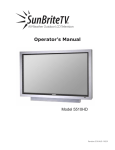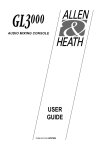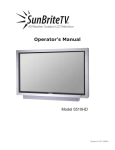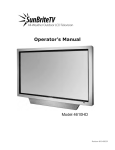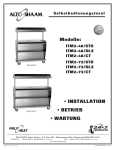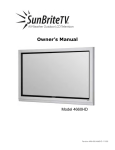Download Signature Series 65” TV
Transcript
All-Weather Outdoor LCD Television Operator’s Manual Model SB-6560HD Rev. 6560HD-PAL-120831 PN: M65-001-02 Important Safety Instructions Dear SunBriteTV Customer: Congratulations on the ownership of Model 6560HD all-weather outdoor LCD TV, and welcome to the family of satisfied SunBrite customers. You are in great company with thousands of homeowners and esteemed commercial facilities such as Yankee Stadium, Fenway Park, Disney World, and Sea World who have trusted us to deliver superior performance, lasting durability and the enjoyment of superb television viewing in the great outdoors. With a traditional sense of customer satisfaction and attention to detail, our products are designed to withstand the rigors of the outdoor environment and provide our customers with many years of optimum viewing. To ensure safety and long product life, please read the Important Safety Instructions and complete manual carefully before using the TV. If you have any questions about the installation procedures, please contact our qualified SunBriteTV Customer Support Team at 800.331.4626. IMPORTANT SAFETY INSTRUCTIONS 1) Read these instructions, and keep them for future use. 2) Heed all warnings and follow all instructions. 3) Do not block any ventilation openings. Install in accordance with the manufacturer’s instructions. 4) Do not install near any heat sources such as radiators, heat registers, stoves, or other apparatus (including amplifiers) that produce heat. 5) Do not defeat the safety purpose of the polarized or grounding-type plug. A polarized plug has two blades with one wider than the other. A grounding type plug has two blades and a third grounding prong. The wide blade or the third prong are provided for your safety. If the provided plug does not fit into your outlet, consult an electrician for replacement of the obsolete outlet. 6) Protect the power cord from being walked on or pinched particularly at plugs, convenience receptacles, and the point where the cord exits from the apparatus. 7) Only use attachments/accessories specified by the manufacturer. 8) Use only the cart, stand, tripod, bracket or table specified by the manufacturer, or sold with the apparatus. When a cart is used, use caution when moving the cart/apparatus combination to avoid injury from tip-over. 9) Unplug this apparatus during lightning storms. 10) Refer all servicing to qualified service personnel. Servicing is required when the apparatus has been damaged in any way, such as power-supply cord or plug is damaged, liquid has been spilled or objects have fallen into the apparatus, does not operate normally, or has been dropped. WARNING: TV must be plugged into a GFCI receptacle. TV and GFCI RECEPTACLE MUST BE INSTALLED NO LESS THAN 5 FEET FROM ANY BODY OF WATER (SUCH AS POOL OR SPA). Check local building codes for proper installation guidelines. WARNING: This unit is equipped with a 3-pin grounded plug. The plug will only fit into a grounded power outlet. This is a safety feature. If you are unable to insert the plug into the outlet, contact your electrician. Do not alter this plug, as this will defeat the safety feature. WARNING: The main plug is used as the disconnect device and shall remain readily operable. WARNING: This product shall be connected to a mains socket outlet with a protective earthing connection. CAUTION: TO PREVENT ELECTRIC SHOCK, MATCH WIDE BLADE OF PLUG TO WIDE SLOT, FULLY INSERT. WARNING: FCC Regulations state that any unauthorized changes or modifications to this equipment not expressly approved by the manufacturer could void the user’s authority to operate this equipment. NOTE TO CATV SYSTEM INSTALLER: This reminder is provided to call the CATV system installer’s attention to Article 820-40 of the National Electrical Code that provides guidelines for proper grounding and, in particular, specifies that the cable ground shall be connected to the grounding system of the building, as close to the point of cable entry as practical. WARNING: To reduce the risk of fire or electric shock, do not expose the inside of this apparatus to rain or moisture. This product utilizes tin-lead solder, and fluorescent lamp containing a small amount of mercury. Disposal of these materials may be regulated due to environmental considerations. For disposal or recycling information, please contact your local authorities or the Electronic Industries Alliance: www.eia.org. Disclaimer: While SunBriteTV LLC intends to make this manual accurate and complete, we do not make claims that the information contained within covers all details, conditions or variations, nor does it provide for every possible contingency in connection with the installation or use of this product. The information contained in this manual may change without notice. Page 2 Important Safety Instructions Cleaning Instructions: See “Care of SunBriteTV” on page 29. Attachments: Do not use attachments not specifically recommended by the manufacturer. Use of improper attachments can result in accidents. Power Source: SunBriteTV must operate on a power source indicated on the specification label. If you are not sure of the type of power supply used in your home, consult your dealer or local power company. When using the TV outdoors, you must use a GFIprotected AC outlet with “in-use” waterproof cover. Installation: Do not place the product on an unstable cart, stand, tripod, table, or anywhere the unit is not permanently installed. Placing the product on an unstable place can cause the product to fall, resulting in potential serious personal injuries, as well as damage to the product. Precautions when Transporting the TV: Carrying the television requires at least two people. FCC Statement This equipment complies with the limits for a Class B digital device, pursuant to part 15 of the FCC Rules. These limits are designed to provide reasonable protection against harmful interference in a residential installation. This equipment generates, uses, and can radiate radio frequency energy and, if not installed and used in accordance with the instructions, may cause harmful interference to radio communications. However, there is no guarantee that interference will not occur in a particular installation. If this equipment does cause harmful interference to radio or television reception, which can be determined by turning the equipment off and on, the user is encouraged to try to correct the interference by one or more of the following measures: 1. Reorient or relocate the receiving antenna. 2. Increase the separation between the equipment and receiver. 3. Connect the equipment into an outlet on a circuit different from that to which the receiver is connected. 4. Consult the dealer or an experienced radio/TV technician for help. Modifications not expressly approved by the manufacturer could void the user’s authority to operate the equipment under FCC rules. This device complies with part 15 of the FCC Rules. Operation is subject to the following two conditions: 1. This device may not cause harmful interference. 2. This device must accept any interference received, including interference that may cause undesired operation. SunBriteTV Model SB-6560HD Operator’s Manual Page 3 Important Safety Instructions Ventilation: Adequate ventilation must be maintained to ensure reliable and continued operation and to protect the television from overheating. Do not block ventilation slots and openings with objects, or install the television in a place where ventilation may be hindered. There must be at least 1.5” of space on all sides. Power cord protection: The power cord must be routed properly to prevent people from stepping on it, or objects from resting on it. Check the cords at the plugs and product. Power source: This product must operate on a power source specified on the specification label. If you are unsure of the type of power supply used in your home, consult your dealer or local power company. Do not let metal pieces or objects of any kind fall into the television from ventilation holes. High voltage flows in the product, and inserting an object can cause electric shock and/or short internal parts. Do not mount SunBriteTV near a motor or transformer where strong magnetism is generated. Images on the television will become distorted and the color irregular. Do not mount SunBriteTV near heat sources such as radiators, heaters, stoves and other heat-generating products (including amplifiers). Do not submerge SunBriteTV in water: The SunBriteTV will resist water exposure from normal rain, sprinklers, garden hoses, etc.; However, it is not designed to be submerged in water. Do not pressure-wash SunBriteTV: SunBriteTV will resist water exposure from normal rain, sprinklers, garden hoses, etc.; However, it is not designed to withstand pressure washers, high-pressure water jets, or hurricane-type weather. Do not service SunBriteTV yourself: Removal of the television screen cover may expose you to high voltage or other dangerous risks. Refer all servicing to a qualified service professional. Warranty will not be honored if you service the unit yourself. Repair: If any of the following conditions occurs, unplug the power cord, and call a qualified service professional to perform repairs: When power cord or plug is damaged. When objects have fallen into the product. If unit was submerged in water or pressure-washed. When product does not operate properly as described in the operating instructions. Do not touch the controls other than as described in the operating instructions. Improper adjustments of controls not described in the instructions can cause damage, which can require extensive repair work by a qualified technician. When the product has been dropped or damaged. When the product displays an abnormal condition. Any noticeable abnormality in the product indicates that the product needs servicing. Replacement parts: In case the product needs replacement parts, make sure that the service person uses replacement parts provided by SunBriteTV. Use of unauthorized parts can result in fire, electric shock and/or other danger. Safety checks: Upon completion of service or repair work, ask the service technician to perform safety checks to ensure that the product is in proper operating condition. WARNING: To prevent personal injury and/or damage to the TV or personal property, use at least two people to install or move the TV. Page 4 Table of Contents Important Safety Instructions 2 Table of Contents 5 Supplied Accessories 6 TV Installation Choose a Location for the TV 6 Detachable Speaker Module Installation 7 Rear Panel Internal Connect Source 8 Rear Panel Connections 9 Side Panel and Front Panel Controls 17 Remote Control Guide 18 Initial Set Up 20 Adjusting On-Screen Displays Channel Menu 22 Picture Menu 23 Sound Menu 24 Time Menu 25 Option Menu 26 Lock Menu 27 Trouble Shooting 28 Care of SunBriteTV 29 Specifications 30 Features Information and Instructions Internal Thermostatically-Controlled Heater 31 Programming Other Manufacturers’ Universal Remote Control Devices 31 SunBriteTV Pixel Quality Policy 31 SunBriteTV Dust Cover 31 IR Emitter Installation 32 Appendix A: RS232 Control Cable Pin-Out 32 Appendix B: RS232 Control Codes 33 SunBriteTV Model SB-6560HD Operator’s Manual Page 5 Supplied Accessories Unpacking After unpacking the SunBriteTV television, please make sure that the following items are included in the carton and that they are in good condition. If items are damaged or missing, contact your dealer immediately. SunBriteTV LCD Television Model 6560HD Remote Control with Batteries Operator’s Manual Speaker Module Outdoor Dust Cover Model 6560HD Operator’s Manual Speaker Module Outdoor Dust Cover TV Installation - Choose a Location for the TV Choose a Location for the TV Important: The TV must be installed at least 5 feet from pool, spa, or other body of water. The TV should be installed so the screen is not facing direct sunlight, or can be easily turned away from direct sunlight. Ideal placement is in an area where the TV is shaded by trees, landscape and/or structures, or under a patio cover or gazebo. If the sun shines directly on the screen for long periods of time, dark areas may develop on the screen. This is a normal reaction for the LCD panel, and will not cause damage to the screen. Either turn the screen away from the sun, or apply shade to the TV, and the dark areas will quickly disappear. Page 6 Water-Resistant Wireless Remote Control TV Installation - Detachable Speaker Module Installation Detachable Speaker Module Installation Tools Needed: Phillips screwdriver Note: If you are mounting the TV in an area with little accessibility after the installation, follow the instructions below. If you are installing the TV on a ceiling or articulating wall mount where you can easily work behind the TV, you can install the speaker module after the TV is mounted Figure 1 1. Prepare a flat work surface, free of any debris or items which may scratch the front surface of the TV. 2. Lay the TV face-down on the work surface with the bottom of the unit closest to you WARNING: Use at least two people when transporting the TV. 3. Position the TV so that the bottom edge overhangs the table by about one inch. Pan Head Screws 4. On the bottom rim of the TV, there are four Pan Head Mounting Screws. Remove the Pan Head Mounting Screws, and set aside. Important Note: Always replace mounting screws. Failure to do so will allow water to seep inside your TV. This can cause serious injury and can damage your TV. Figure 2 TV and Speaker Module Mounting Holes 5. Turn the Speaker Module with the speaker grill facing the floor, and align the Speaker Mounting Holes to the TV Mounting Holes. Replace Pan Head Mounting Screws through Speaker Mounting Holes and TV Mounting Holes. (Figure 2). 6. Screw securely (Figure 3). Speaker Module 7. Unscrew the three Thumb Screws, and pull the Connect Source Cover open (Figure 4). 8. Take the Speaker Cable from the speaker, making sure that the Speaker Cable Wire is placed over the right side of the Rubber Sealing Gasket (Figure 5), and plug it into the Speaker Connector. Figure 3 10. When you close the Connect Source Cover, be sure that the Speaker Cable Wire is placed across the outside portion of the Rubber Sealing Gasket. The Speaker Cable Wire should not be placed across the bottom of the Rubber Sealing Gasket (Figure 6). Figure 4 Thumb Screws Connect Source Cover Figure 5 Speaker Connector Figure 6 Rubber Sealing Gasket Speaker Cable Speaker Cable Wire should not come out of this area SunBriteTV Model SB-6560HD Operator’s Manual Page 7 TV Installation – Rear Panel Internal Connect Source Rear Panel Connections WARNING: Do not connect the power source before making connections. Internal Connect Source The Internal Connect Source allows you to easily connect to the Audio, Video, S-Video, SVGA, HDMI, Audio Out, RF, RS232, and 12 VDC connectors, and the IR emitter window. The Internal Connect Source is inside the Cable Cover located on the back of the unit (Figure1). 1. Unscrew the three Thumb Screws (Figure 1), and pull the cover towards you. 2. Route the cables to the proper inputs, and place the cable cords over the Rubber Sealing Gasket (Figure 2). Note: There is an Indentation on the Rubber Sealing Gasket (on the bottom portion of the right and left sides). Make sure cable cords are not placed on the Indentation. 3. Close the cover. 4. Press firmly on the cover, and screw the Thumb Screws tightly (Figure 3). Place the cables over the Rubber Sealing Gasket on the side of the cable door. Figure 1 Figure 3 Page 8 Thumb Screws Figure 2 DO NOT place the cables over these Indentations in the corners of the cable door. TV Installation – Rear Panel Connections 1 1 3 2 4 6 5 7 9 8 11 10 13 12 15 14 1. USB or 1/8 minijack: This port is used for factory firmware upgrades. 2. HDMI (3): HDMI connects to devices that use HDMI cable, such as Blue-ray or HD DVD player, or HD cable/satellite set-top box. This connection port receives pure digital audio and high definition signal through one single cable. This port also can accept a HDCP video device for video. 3. VGA: This connection port connects to a PC for video using VGA cable. Be sure to connect your audio cable to the VGA Stereo input if you want sound out of VGA video source. 4. VGA Stereo Input: This connection port is for people who want to provide audio to the TV when using a PC or DVI video device. The sources use 3.5 mini-jack audio cable. 5. S-Video: - Connects to devices that use S-video cables such as a VCR, camcorder or video game console. 6. Component (YPbPr2) - This connection port is for DVD players or satellite/cable set-top boxes that use component cables. From left to right, connect green, blue and red for video, and then connect white for left channel audio and red for right channel audio. 7. AV1 - Connects to devices that use composite video such as VCR or camcorder or video game consoles. Connect the video portion with either the yellow connector or the S-Video connector. Do NOT connect both video connectors. Use the SOURCE button to select AV1 (CVBS) on your MAIN SOURCE if you are using the yellow plug for video, use the SOURCE button to select AV1 (S-Video) on your MAIN Source if you are using the S-Video connector to view this connection. 8. AV2 (Option) 9. SPDIF Audio Out - This connection is used for connecting a headphone or amplifier to the TV 10. Analog Audio Out - This connection is used to connect headphones, stereo receivers and amplified speakers. 11. TV Tuner: This connection is for digital or analog cable without the cable box or over-the-airwave antennas. The tuner is a hybrid tuner that tunes to both analog and digital channels. This connection uses coaxial RF cable. 12. IR Window: The Internal Infrared (IR) Control Window allows the TV to be controlled from a remote system using IR commands. (See page 32 for installation instructions.) 13. Speaker Module Connector: This port is for the SunBriteTV Detachable Speaker Module only. 14. RS232 - The RS232 connection allows the TV to be controlled from a remote system using RS232 commands. (See Appendix A of this manual for a list of RS232 control commands and Appendix B for a Control Cable Pinout Diagram.) 15. 12 VDC SunBriteTV Model SB-6560HD Operator’s Manual Page 9 TV Installation – Rear Panel Connections Connection Descriptions: Cable Descriptions: Red Green Blue Yellow Green Red White Page 10 TV Installation – Rear Panel Connections Switching Sources for Ports: This model offers several options when connecting your devices to the TV. The chart below will help you understand which source you switch to for each of the ports. CONNECTING TO AN ANTENNA Connecting to Digital Cable without Cable Box or Antenna: Note: For ease of install, SunBriteTV has included a Push-on Coaxial Adapter. 1. Make sure the power to the TV is turned off. 2. Connect the Coaxial RF cable from your antenna or digital cable to the Push-on Coaxial Adapter that was shipped with the TV. 3. Slip on the Push-on Coaxial Adapter and Coax onto the appropriate port on the back of the TV. 4. Turn on the TV. 5. Select TV Air/Cable in the Menu/TV /Tuner mode. 6. Use the On-Screen Display to scan for channels (Setup/TV/Channel Scan) SunBriteTV Model SB-6560HD Operator’s Manual Please Note : 1. Not all broadcasts are in High Definition (HD). Please refer to your local broadcasting stations for more information. 2. The TV’s tuner is designed for HDTV therefore requires a stronger signal than normal TVs. If you cannot achieve that signal level with your antenna or cable, the TV might lose picture or sound. Page 11 TV Installation – Rear Panel Connection Diagrams CONNECTING TO A DVD PLAYER Connecting with HDMI (Best) 1. Make sure the power of the TV and your DVD player is turned off. 2. Connect a HDMI cable to the HDMI port of your DVD player and the other end to the HDMI port off the back of your TV. 3. Turn on the TV and your DVD player. 4. Use the remote control’s source button or the source button on the TV to switch to HDMI. Please Note : Refer to the DVD player’s manual to make sure the DVD player is configured to output correctly to the TV. Please Note : 1. Refer to the DVD player’s manual to make sure the DVD player is configured to output correctly to the TV. 2. This TV does not decode Bit stream digital audio, so make sure the DVD is setup for PCM digital audio through HDMI. 3. If HDMI 1 is occupied, use HDMI 2 or 3 as your connection port. Page 12 Connecting with Component (Better) 1. Make sure the power of TV and your DVD player is turned off. 2. With a Component Cable, connect the green connector to the DVD player and Component 1’s green connector port on the TV. 3. Connect the blue color connecor to your DVD player and 4. Component 1’s blue connector port on the TV. 5. Connect the red color connector to both your DVD player and 6. Component 1’s red connector port on the TV. 7. With an RCA Audio Cable, connect the white color connector to both your DVD player and Component 1’s white connector port on the TV. 8. Connect the red color connector to both your DVD player and 9. Component 1’s red connector port on the TV. 10. Turn on the TV and your DVD player. 11. Use the remote control’s source button or the source button on the TV to switch to YPbPr. Please Note : • • Refer to the DVD player’s manual to make sure the DVD player is configured to output correctly to the TV. This TV will turn off automatically if there’s no signal present for more than 15 minutes. TV Installation – Rear Panel Connection Diagrams CONNECTING TO A DVD PLAYER (Continued) Connecting with Composite (Fair) Connecting with S-Video (fair) 1. Make sure the power of the TV and your DVD player is turned off. 2. Obtain an S-Video Cable. Connect the S-Video connector to both your DVD player and Composite’s S-Video connector port off the back of the TV. 3. Obtain a RCA Audio Cable. Connect the white color connector to both your DVD player and Composite’s white connector port off the back of the TV. 4. Connect the red color connector to both your DVD player and Composite’s red connector port off the back of your TV. 5. Turn on the TV and your DVD player. 6. Use the remote control’s source button or the source button on the right side of the TV to switch to AV1 (S-Video). 1. Make sure the power of the TV and your DVD player is turned off. 2. Obtain a Yellow Video Cable. Connect the Yellow Video connector to both your DVD player and Composite’s Yellow Video connector port off the back of your TV. 3. Obtain a RCA Audio Cable. Connect the white color connector to both your DVD player and Composite’s white connector port off the back of your TV. 4. Connect the red color connector to both your DVD player and Composite’s red connector port off the back of your TV. 5. Turn on the TV and your DVD player. 6. Use the remote control’s source button or the source button on the right side of the TV to switch to AV1 (CVBS). Please note: 1. If AV 1 is already occupied, use AV2, as your connection port, and switch source to AV 2 (S-Video) 2. Reference the DVD player’s manual to make sure the DVD player is configured to output correctly to the TV. 3. This TV will turn off automatically if there’s no signal present for more than 15 minutes. SunBriteTV Model SB-6560HD Operator’s Manual Page 13 TV Installation – Rear Panel Connection Diagrams CONNECTING TO A SATELLITE OR CABLE SET-TOP BOX Connecting with Component (Better) Connecting with HDMI (Best) 1. Make sure the power of the TV and your set-top box is turned off. 2. Connect a HDMI cable to the HDMI output of your set-top box and the other end to the HDMI port off the back of your TV. 3. Turn on the TV and your set-top box. 4. Use the remote control’s source button or the source button on the right side of the TV to switch to HDMI 1. Please Note : 1. Refer to the set-top box’s manual, to make sure the settop box is configured to output correctly to the TV. 2. If HDMI 1 is already occupied, use HDMI 2 or 3 as your connection port and switch source to HDMI 2 or 3. 3. This SunBriteTV model supports SONY’s universal remote code. Please look up SONY’s codes in your universal remote’s hand book. 4. This TV will turn off automatically if there’s no signal present for more than 15 minutes. 1. Make sure the power of TV and your set-top box is turned off. 2. Obtain a Component Cable. Connect the green color connector to both your set-top box and Component 1’s green connector port off the back of your TV. 3. Connect the blue color connector to both your set-top box and Component 1’s blue connector port off the back of your TV. 4. Connect the red color connector to both your set-top box and 5. Component 1’s red connector port off the back of your TV. 6. Obtain a RCA Audio Cable. Connect the white color connector to both your set-top box and Component 1’s white connector port off the back of your TV to the right side of your green, blue, red component connection. 7. Connect the red color connector to both your set-top box and 8. Component 1’s red connector port off the back of your TV to the right side of your green, blue, red component connection. 9. Turn on the TV and your set-top box. 10. Use the remote control’s source button or the source button on the TV to switch to YPbPr. Please Note : 1. Please refer to the set-top box’s manual to make sure the settop box is configured to output correctly to the TV. 2. This SunBriteTV model supports SONY’s universal remote code. Please look up SONY’s codes in your universal remote’s hand book. 3. This TV will turn off automatically if there’s no signal present for more than 15 minutes. Page 14 TV Installation – Rear Panel Connection Diagrams CONNECTING TO A SATELLITE OR CABLE SET-TOP BOX (Continued) Connecting with S-Video (Fair) 1. Make sure the power of the TV and your DVD player is turned off. 2. Obtain an S-Video Cable. Connect the S-Video connector to both your DVD player and Composite’s S-Video connector port off the back of your TV. 3. Obtain a RCA Audio Cable. Connect the white color connector to both your DVD player and Composite’s white connector port off the back of your TV. 4. Connect the red color connector to both your DVD player and Composite’s red connector port off the back of your TV. 5. Turn on the TV and your DVD player. 6. Use the remote control’s source button or the source button on the right side of the TV to switch to AV1 (S-Video). Please Note : 1. If AV 1 is already occupied, use AV 2 as your connection port and switch source to AV 2 (S-Video). 2. Refer to the set-top box’s manual to make sure the set-top box is configured to output correctly to the TV. 3. This SunBriteTV model supports SONY’s universal remote code. Please look up SONY’s codes in your universal remote’s hand book. 4. This TV will turn off automatically if there’s no signal present for more than 15 minutes. SunBriteTV Model SB-6560HD Operator’s Manual Connecting with Composite (Fair) 1. Make sure the power of the TV and your DVD player is turned off. 2. Obtain a Yellow Video Cable. Connect the Yellow Video connector to both your DVD player and Composite’s Yellow Video connector port off the back of your TV. 3. Obtain a RCA Audio Cable. Connect the white color connector to both your DVD player and Composite’s white connector port off the back of your TV. 4. Connect the red color connector to both your DVD player and Composite’s red connector port off the back of your TV. 5. Turn on the TV and your DVD player. 6. Use the remote control’s source button or the source button on the right side of the TV to switch to AV1 (CVBS). Please Note : 1. If AV 1 is already occupied, use AV 2 as your connection port and switch source to AV 2 (S-Video). 2. Refer to the set-top box’s manual to make sure the set-top box is configured to output correctly to the TV. 3. This SunBriteTV model supports SONY’s universal remote code. Please look up SONY’s codes in your universal remote’s hand book. 4. This TV will turn off automatically if there’s no signal present for more than 15 minutes. Page 15 TV Installation – Rear Panel Connection Diagrams CONNECTING TO AN EXTERNAL AMPLIFIER OR AMPLIFIED SPEAKERS Connecting with SPDIF Digital (Best) Connecting with RCA Audio Analog (Good) 1. Make sure the power of the TV and your receiver is turned off. 2. Obtain a Coaxial SPDIF cable, connect it to your receiver’s coaxial SPDIF digital input and the Coaxial SPDIF connection on the LINE OUT port off the back of the TV. 3. Turn on the TV and your receiver. 1. Make sure the power of the TV and your receiver is turned off. 2. Obtain a 3.5mm stereo/audio cable (if your amplifier audio connection requires RCA audio out jacks you will need to obtain an 1/8” Stereo Mini Plug to RCA adapter cable). Connect it to your receiver’s audio input connection and the 3.5mm stereo/audio connection on the Analog Audio port on the back of the TV. 3. Turn on the TV and your receiver. Please Note : 1. If you want pure digital stream for your receiver to decode, you must also configure the TV’s OSD Sound>Digital Audio Out function. Make sure the option is on Bit Stream. 2. If your receiver is making static noises when receiving Bit Stream, you must use the PCM option instead. 3. Refer to the receiver’s manual to make sure the receiver is configured to receive signals correctly from the TV Please Note : 1. If you want pure digital stream for your receiver to decode, you must also configure the TV’s OSD Sound>Digital Audio Out function. Make sure the option is on Bit Stream. 2. If your receiver is making static noises when receiving Bit 3. Stream, you must use the PCM option instead. 4. Refer to the receiver’s manual to make sure the receiver is configured to receive signals correctly from the TV CONNECTING TO A PC Connecting with RCA Audio Analog 1. Make sure the power of the TV and your PC is turned off. 2. Obtain a 15-pin D-Sub VGA cable, connect to the VGA output of your PC and the other end to the VGA port off the back of your TV. 3. Obtain a 3.5 mm Mini-jack, connect to the audio out of your PC and the other end to the VGA Stereo Input port. 4. Turn on the power of the TV and your PC. 5. Use the remote control’s source button or the source button the TV to switch to VGA. Please Note : 1. For the best results, please set your PC resolution to 1366 x 768 at 60 Hz. Refer to the PC or graphic card’s manual for further instructions on how to set your resolution and refresh rate. 2. Refer to your PC manual for video output requirements of the video card. 3. The VGA port of the TV features a power saving mode which will automatically turn off the TV if there is no signal provided for more than 15 minutes. Page 16 TV Installation--Rear Panel Connection Diagrams Connecting the Power Cord WARNING: TV AND GFCI RECEPTACLE MUST BE INSTALLED AT LEAST 5 FEET AWAY FROM STANDING WATER , SUCH AS (BUT NOT LIMITED TO) A POOL OR SPA. Connect the power cord after you have made connections to your video equipment. Connect the power cord to a GFCI-protected AC outlet with “in-use” waterproof cover. Warning: TV must be installed at least 5 feet away from standing water, such as (but not limited to) a pool or spa. Side Panel Power Turns TV on/off. Input Press to change the input sources. Menu Displays the On-Screen Display (OSD) menu. In OSD menu, press key to return to pre-phase. CH+/CH- Adjusts channels. In OSD menu, both keys are used to navigate within the menu. Vol+ /Vol- Adjusts volume. In OSD menu, both keys are used to navigate within menu. Vol+ is used to select the highlighted options. Front Panel IR Sensor SunBriteTV Model SB-6560HD Operator’s Manual Page 17 Remote Control Guide ON – Powers the TV On. OFF – Powers the TV Off. 0~9 – Allows you to set the channels directly. To access a digital channel, use these buttons with the (-) button to switch channels. Dash (-) – Insert the dash for selecting digital channels directly. R – Returns to the previous channel. FREEZE – Freezes the TV picture. Press the button again to unfreeze the picture. SLEEP– Sets time for the TV to turn Off. CC– Selects Closed Caption (CC only works under sources TV, AV1 and AV2.) V+ – Functions the Volume Up. V- – Functions the Volume Down. MUTE – Mutes the TVs Audio. MENU – Opens / Exits the TV menu. CH+ – Functions the Channel Up. CH- – Functions the Channel Down. MTS – Selects stereo, mono, or second audio programming. h / i / f / g / – Allow you to navigate inside the OSD menu. They also function as CH+/- and Vol +/-. – Allows you to select functions inside the OSD menu, acts as the Enter button for OSD menu for changing channels. SOUND – Selects various preset sound settings. EXIT – Exits the TV menu. PICTURE – Selects various preset picture settings. GUIDE –Opens the current digital channel information guide. SOURCE – Cycles between different input sources of the TV. INFO – Shows current channel information, display input and resolution. SHIFT – Used with the 0-9 numeric pad to select inputs ASPECT – Selects different screen sizes FAVORITE – Cycles the favorite channels. FAVORITE ADD / DEL – Adds or deletes the current channel from the favorites channel list. The following functions (illustrated with bold squares on the remote) are not applicable to this TV: SRS DNR ADD/Del CH Lock The Picture In Picture/Picture On Picture functions Audio, Video, Source, On/Off, Size and Pos Page 18 On-Screen Display Controls This remote control follows Sony’s TV remote codes with discrete on/off and input select. Direct TV code is 10,000 About the Water-Resistant Remote Control The SunBriteTV® Water-Resistant Remote Controller is engineered to give you many years of service. “Water-resistant” means that the remote control can be in water for short periods of time without damaging the internal workings of the unit. It can be left in the rain, and even dropped in water, as long as it is retrieved quickly. The remote control should not be left floating in water. The functionality of the remote control is under warranty for one year. If the remote control malfunctions within the one-year warranty period, replace the batteries with new long-life alkaline batteries. If the problem is not solved with new batteries, contact the SunBriteTV Customer Support Team. SunBriteTV will repair or replace the remote control at SunBriteTV’s option. If you have a warranty claim, contact the SunBriteTV Customer Support Team for further instructions. 800.331.4626 www.sunbritetv.com On-Screen Display Controls SunBriteTV Model SB-6560HD Operator’s Manual Page 19 Initial TV Setup Initial Setup When the TV is turned on, you may be presented with an initial Setup screen that will allow you to select your Language, Country and Tuner Channel scan. (In the event the Initial Set-up screen is not presented when you turn on the TV, you can manually chose these options. To set the Language screen, Press the Menu button and scroll to the OSD Language. To set the Country and Tuner Channel Scan, refer to the Channel Menu instructions (AutoTune Option) on Page 22.) Language Setup: Using the pq or t u buttons, scroll to the Language of your choice, press OK and you will automatically be taken to the Country Screen. Country Setup: Using the pq or t u buttons, scroll to the Country of your choice, press OK and you will automatically be taken to the Tunner Channel Screen. Page 20 Initial TV Setup Channel Tuner Setup: The Channel Menu is available only when the Digital TV or Analog TV source is selected. (Using the source button, choose the ATV or DTV input button.) The TV will now auto scan and learn the available channels. This process may take up to 15 minutes to complete. SunBriteTV Model SB-6560HD Operator’s Manual Page 21 On-Screen Display Menu – Channel Menu TV MODE Press Menu button on the remote control to show Channel, Picture, Sound, Time, Option, Lock menu. Press OK button to select specific submenu and the adjustable value. In the submenu, press pq or t u button to select menu item. Channel Menu The Channel Menu is available only when the Digital TV or Analog TV source is selected. Auto Tuning Press pq button to select Auto Tuning, and then press OK button to choose ATV/DTV/ATV+DTV withpqbutton and press pq or t u button to select country. DTV Manual Tuning Press pq button to select DTV Manual Tuning, then press the OK button. Press t u button to select channel number, or press number keys to select channel number, and then press OK to begin to search channel. ATV Manual Tuning Press pq button to select ATV Manual Tuning, and then press the OK button then press t u button to select. Press pq or t u button to select specific submenu and the adjustable value. Program Edit Press pq button to select Program Edit, and then press OK button to enter menu. Signal Information Press pq button to select Signal Information, and then press OK button to see Signal Information LCN Sorting Press pq button to select LCN Sorting, and then press OK button to set sort on/off Page 22 Adjusting On-Screen Displays – Picture Menu Picture Menu Press Menu then use the t u to select the picture menu. Press pq to select Picture mode option and then OK button to select. Picture Mode Press t u button to select standard/mild/dynamic preset picture settings. Select user option to select a custom contrast, brightness, color and sharpness settings. Color Temperature Press t u button to select cool, medium, and warm color preset settings. Select user option to select a custom red, green, and blue setting. Aspect Ratio Press pq to select Aspect Ratio, and then OK button to enter. Noise Reduction Press pq to select Noise Reduction mode, and then OK to enter submenu. You can select off/low/middle/high/default by pressing the pq button. Screen (this menu is only available when PC-RGB is selected) Press pq to select Screen mode, and then press OK to enter submenu in pc mode. Select this option to auto adjust the RGB timing or to fine tune the display. SunBriteTV Model SB-6560HD Operator’s Manual Page 23 Adjusting On-Screen Displays – Sound Menu Sound Menu Sound Mode Press pq to select Sound Mode, and then OK button, press t u buttons to select sound presets standard, music, movie, sports. Select user to select custom sound settings. Balance Press pq to select Balance, and OK button to enter submenu, press t u buttons to adjust balance value. Surround Sound Press pqto select Surround Sound, and then OK button to enter submenu, then press pq buttons to select off/surround/SRS trusurround XT mode. AD Switch Press pq to select AD Switch, and then OK button to select on/ off, and you can adjust AD volume value by pressing t u buttons when AD switch is set to on. SPDIF MODE Press pq to select SPDIF mode, and then OK button to select PCM/AUTO mode Page 24 Adjusting On-Screen Displays – Time Menu Time Menu Clock Clock is set using Digital TV transmission. Off Time Press pq to select Off Time, and then OK button to enter the submenu, press t u to select off/once/everyday/Mon-Sat etc. And you can adjust hour or minute by pressing t u buttons. On Time Press pq to select On Time, and then OK button to enter the submenu, press t u to select off/once/everyday/Mon-Sat etc. And you can adjust hour / minute / source /channel / volume by pressing t u button. Sleep Timer Press pq to select Sleep Timer, and then Ok button to enter submenu, and press pq to select the sleep timer type . Auto Standby off Press pq to select Auto Standby off and then Ok button to set and select 3h/4h etc Time Zone Press pq to select Time Zone, and then OK button to enter submenu, and press pq or t u to adjust the time zone. SunBriteTV Model SB-6560HD Operator’s Manual Page 25 Adjusting On-Screen Displays – Option Menu Option Menu OSD Language Press pq to select OSD Language, and then OK button. Press pq or t u button to choose language choices. Audio Language Press pq to select Audio Language, and then OK button to enter submenu, and then press t u to select primary or secondary type. Subtitle Language Press pq to select Subtitle Language, and then OK button to select prime or second. Hearing impaired Press pq to select Hearing impaired, and then OK button to select on/off Country Press pq to select Country, and then OK button to select country PVR File system Press pq to select PVR File system, and then OK button to select Disk C and press pq to adjust. Restore Default Press pq to select Restore Factory Default, and then OK button to select sure or not. OSD Time Press pq to select OSD Time, and then OK button to select 30s/60s etc. ECO Mode (Backlight Brightness) Press pq to select ECO Mode and press pq button to select high/middle/low mode Page 26 Adjusting On-Screen Displays – Lock Menu Lock Menu Press pq to select Lock System, and then OK button to select on/off to open and close the lock function. Set Password Press pq to select Set Password, and then OK button to input old password “0000” and set new password Block Program Press pq to select Block Program, and then OK button to enter the submenu and then green button to choose lock/ unlock mode. Parental Guidance Press pq to select Parental Guidance, and then OK button to select off/4/5 etc. SunBriteTV Model SB-6560HD Operator’s Manual Page 27 Trouble Shooting The following table contains the common problems and the solutions to these problems. Please check this list before you contact the technicians. Trouble Solutions Trouble Solutions No picture Check the following: Power cord is connected correctly. Power is turned on. The video cable is connected correctly. You have selected the proper input signal source. If you have done the above, without resolve, unplug TV for at least one hour to perform Hard Reset. Picture quality is very poor For best image quality, view HD wide screen programs. If HD content is not available, view “Standard Definition” from a digital source. Standard, analog TV will be noticeable inferior to HD quality. Some pixels are always displaying the same color SunBriteTV LCD screens are manufactured with rigorous standards to maintain optimal viewing. However, the LCD screen may have minor defects that appear as a small bright or dark pixel. This is common to all LCD screens used in display and television products, and is not specific to SunBriteTV. For more information, see SunBriteTV’s Pixel Quality Policy in this manual. Switching a channel or source changes the volume Different channels and inputs sometimes have this effect because the channel signal’s volume is pre-set. There is noise or trash pixels on the screen When your TV’s resolution is higher than the digital channel’s broadcast resolution, the signal is up-converted to match your TV’s resolution. Upconverting can cause this kind of effect. Tips for highdefinition users The TV is an ideal platform for viewing High-definition content. The best image quality can be achieved by HDMI, YPbPr (component), then VGA. However, due to variances in broadcast practices, it is possible that some image distortion may occur. Tips for letterbox content users Letterbox (widescreen) versions of DVD movies are most commonly formatted for standard 4:3 TVs. The TV has the capability of expanding this content so the entire screen is filled, at the expense of the image proportion. To use this function, press the aspect button on the remote control and cycle among the available options. The TV turns off automatically The TV features a power-saving mode which will automatically turn off the TV if there is no signal provided for 15 minutes. Abnormal colors Match the colors on the cable to the connector. (Red cable to red colored port.) Picture is too dark Adjust your contrast, brightness and lamp settings from the OSD Menu Audio only, no picture Make sure both the Audio and Video cables are connected. The TV Tuner signal must not be lower than 65 per cent. Unplug TV for at least one hour to perform Hard Reset. Picture only, no audio Make sure the Audio cable is connected. Readjust your volume via the remote control. The TV Tuner signal must not be lower than 65 per cent. Remote Control does not work Turn off the TV, unplug it from the socket. Remove the batteries out of the remote for 30 minutes. Press the remote buttons and the power button randomly for two full seconds, then reinstall the batteries. The TV’s remote sensor is housed in the same place as the power indicator light. Make sure there is line of sight from the remote control’s first sensor to the remote sensor of the TV. Cannot receive sufficient channels through the ATSC/NTSC Tuner The TV’s tuner signal must not be lower than 65 percent. Change the direction of your antenna and re-scan the channels. If you have cable, call the cable provider and ask to have your signal strength checked. No color Adjust your picture setup and make sure the saturation and the RGB are not turned all the way down. Weak Signal or no program symbol on screen The TV’s tuner signal must not be lower than 65 percent. Change the direction of your antenna and re-scan the channels. If you have cable, call the cable provider and ask to have your signal strength checked. TV’s Universal Remote Code This television follows SONY’s universal remote code. If SunBriteTV is not listed in the manufacturer list, look up SONY’s codes in your universal remote’s hand book. TV channels are blocked Check the Auto Lock function settings on the OSD. Channels may have been locked previously. The TV turns on or off slowly, and the screen shows up slowly This is a High Definition liquid crystal display panel TV. It requires a few more seconds than normal TVs to power up and show the picture. No sound to PC Make sure you have a 3.5 mm mini-jack cable connected from your PC’s sound output to the TV’s VGA Stereo Input. HDCP video says no HDCP support Reboot your HDCP video device by turning it off, and unplugging the power cord. Wait up to 8 minutes to plug the power back in to see if that works. HDCP video has no audio Make sure you have a 3.5 mm mini-jack cable connected from your HDCP video device sound output to the TV’s VGA stereo input. If your HDCP video device uses RCA audio jacks, you’ll need to obtain a RCA audio converted into a 3.5 mm minijack cable. Cannot get 1920 x 1080 from PC VGA The screen’s max resolution is 1920 x 1080. Your video card may not support this resolution. Check your video card’s maximum resolution, and use that setting. Picture is distorted or has an abnormal sound This might be from interference from large electrical appliances, cars, motorcycles or fluorescent lights. If the TV is close to the wall, try moving the TV to another location to see if the problem still occurs. Picture does not cover the entire screen If you are using HDMI or a TV digital channel, use the Aspect button to switch to 16:9 format. If you are using VGA, use the AUTO ADJUST function to adjust to the screen. Note: If you are using regular analog TV, AV or component in 480i resolution, use the ASPECT button to switch to 16:9 in order to fill up the screen. However, this feature will distort the picture. Page 28 Care of SunBriteTV Caring for the LCD Panel 1. Cleaning the LCD Panel: With your TV turned off, gently wipe the surface of the display panel with a damp (with water) microfiber, cotton or flannel cloth. (Do not use tissues, rags, sponges or paper towels because they may damage the screen and leave lint pieces behind). If the LCD panel is very dirty, you can mix equal parts of isopropyl alcohol and distilled water in a clean spray bottle, spray the mixture onto the cloth (do not spray the solution directly on the panel) and gently clean the panel. A “special outdoor formula” LCD Cleaning Kit is now available and can be ordered from SunBriteTV. 2. When the TV is not in use, keep it covered with the SunBriteTV Outdoor Dust Cover The fitted dust cover is constructed with weatherproof 4-ply polypropylene UV protection fabric that protects the window from direct and indirect sunlight, and keeps wind-blown objects from scratching the surface of the window. To order a SunBriteTV LCD Cleaning Kit or Replacement Outdoor Dust Cover, contact your Authorized SunBriteTV dealer, SunBriteTV’s Customer Care Center at 800.331.4626, or visit www.sunbritetv.com. General TV Cleaning Remove any dirt and salt deposits from the unit, being careful to rinse the cloth frequently to avoid scratching the TV or screen surface. Avoid using harsh chemicals, abrasives, or solvents when cleaning any surface on the unit. Snow and Ice Use a soft brush and towel to remove snow and ice from the unit. Fiber Filter Over time, the fiber filter collects dirt and must be cleaned or replaced. The Fiber Filter is located on the back of the unit, inside the Intake Vent at the top of the TV (Figure 1). 1. Release the Fiber Filter by pulling it out from the corner of the Intake Vent (Figure 2). Notice how the Fiber Filter fits in the upper and lower channels, and tightly against the side. 2. Pull the Fiber filter out of the TV, and wash it with mild detergent and warm water. After rinsing, let the Fiber Filter dry completely. 3. Put the Fiber Filter back up into the Intake Vent pushing the filter first into the upper channel, then fit it into the lower channel. Make sure filter fits tightly against the side. (Figure 3). CAUTION! NEVER SPRAY OR DIRECT A HOSE INTO THE VENT AREA OF THE TV. To Order Replacement Filters, contact SunBriteTV’s Customer Care Center at 800.331.4626. Fiber Filter Figure 1 Intake Vent Figure 2 Fiber Filter Figure 3 SunBriteTV Model SB-6560HD Operator’s Manual Page 29 Specifications Specifications for SunBriteTV Model 6560HD LCD Screen 65-inch diagonal TFT Active Matrix Resolution 1920 x 1080 full-HD 1080p Aspect Ratio 16:9 Contrast Ratio 5000:1 Frame Rate 240 Hz H/V Viewing Angle 176o Response Time 6.5 milliseconds TV formats 1080p, 1080i, 720p, 480p, 480i Input Connectors: RF Antenna/CATV (DVB-T/QAM) x1 HDMI HDMI™ Input x 3 Video Component YPbPr plus Stereo Audio x1 PC 15-pin D-sub VGA plus Stereo Audio Control Set RS232 Serial, Discrete IR Control, Concealed IR Window Audio Out SPDIF, Digital (fixed) 1/8” Stereo mini jack, Analog (variable) Opt. Speaker Module 20-watt Landscape TV, 10-watt Portrait TV Exterior Powder-coated aluminum Input Power 100-240 VAC, 50-60 Hz 4.0 A Max Operating Temp. -24o to 122o F. (-31o to 50o C.) * Non-op. Temp. (Off-mode with power applied) -24o to 140o F. (-31o to 60o C.) The non-operating temperature feature requires power to be applied Accessories Included Weatherproof remote control, outdoor dust cover TV Dimensions 1536mm W x 912mm H (968mm H with speakers) x 191mm D TV Weight 65.8kg; 68.0kg with speakers Shipping Dimensions 1727mm W x 1219mm H x 330mm D Shipping Weight 83.9kg Residential Warranty Two-year parts and labor Commercial Warranty One-year parts and labor Mount Pattern 600mm x 400mm Specifications are subject to change. *Temperature range is for operation in shaded location. Page 30 Front View Side View Dimensions with detachable speaker module. All measurements are in inches Features Information and Instructions Extreme Climate Warning If temperatures below -24O F. are expected, we recommend that you bring your SunBriteTV inside to prevent damage to the LCD screen. Programming Other Manufacturers’ Universal Remote Control Devices When programming a DirectTV, local cable universal remote control or Control system, you may find that SunBriteTV is not on the list of TV manufacturers. If that is the case, this model supports SONY’s universal remote code. SunBriteTV Pixel Quality Policy SunBriteTV’s Pixel Quality Policy (Applicable to LCD TVs sold within USA and Canada only.) SunBriteTV LCD screens are manufactured with rigorous standards to maintain optimal viewing. However, the LCD screen may have minor defects that appear as a small bright or dark pixel. This is common to all LCD screens used in display and television products, and is not specific to SunBriteTV. Bright dots are dots that appear bright and unchanged in size when a LCD TV screen displays a black pattern. Dark dots are dots that appear dark and unchanged in size when a LCD TV screen displays a pure red, green, or blue pattern. Adjacent dots are pixels located directly next to each other. Your SunBriteTV will be replaced under warranty if it meets one of the following criteria: —A total of 7 defective pixels, including both bright dots and dark dots are present. (The LCD TV screen on this TV has over a million pixels.) —2 or more pairs of adjacent bright dots are present. —3 adjacent bright dots are present. —3 adjacent dark dots are present. To locate defective pixels, the LCD panel should be examined under normal operating conditions, in its native display resolution, with a 90 degree viewing angle, from a distance of a approximately 20 inches. To qualify for replacement, a defective LCD screen must be reported to SunBriteTV within 60 days from the day the customer receives the TV. For questions, please call our toll-free service number at 800.331.4626. SunBriteTV Dust Cover The SunBriteTV Dust Cover is constructed with weatherproof nylon ripstop UV protection fabric to help keep your allweather outdoor television clean, protect the finish, and ensure years of maximum enjoyment. Tighten both pull cords to secure the cover in place. We recommend that you keep your TV covered when not in use. SunBriteTV Model SB-6560HD Operator’s Manual Page 31 IR Emitter Installation Tie-Down IR Window To install the IR Emitter: The photo to the right shows an IR Emitter* installed in a SunBriteTV cable box. Note: The cable box in your TV may be configured differently than this sample. The end of the Emitter is to be mounted in front of the IR Emitter Window. Place the emitter on the white tie-down block and use the tie-down to secure it in place. Place the emitter cable over the right or left side of the cable box and connect the other end of the emitter to the appropriate control block*. * Neither the emitter or control block are supplied by SunBriteTV. See instructions that come with your IR Emitter and control block to determine how to make the connections. Tie-Down Block IR Emitter Place IR Emitter Cable over right or left side of the cable box. Appendix A - RS232 Control Cable Pinout DB9F, Typical PC Serial / Control System RS232 port. 1/8" Stereo Plug 1 6 1 5 Com Specs: 9600 baud 8 data, 1 stop, no parity Rx Data Ground From control system Page 32 Tx Data to control system SunbriteTV RS232 Control Cable Appendix B - RS232 Control Codes RS 232 Control codes SunbriteTV Com Spec: 9600,8,1,n Function ASCII HEX Command Received Response from TV to control system Command Executed Response from TV to control system Model Class ID [ESC]? 1B 3F [B3220AHD-X.XX] or [B4610AHD-X.XX] na Power Status [ESC]! 1B 21 [PWRON] [PWROFF] na Power Toggle [ESC]$ 1B 24 [$] [PWR] Power ON [ESC]A 1B 41 [A] [PWRON] Power OFF [ESC]B 1B 42 [B] [PWROFF] Tuner Input [ESC]C 1B 43 [C] [TN1] Composite Video Input 1 [ESC]D 1B 44 [D] [AV1(CVBS)] S-Video Input 1 [ESC]E 1B 45 [E] [AV1(S-VIDEO)] Composite Video Input 2 [ESC]F 1B 46 [F] [AV2(CVBS)] S-Video Input 2 [ESC]G 1B 47 [G] [AV2(S-VIDEO)] Component1 Input [ESC]H 1B 48 [H] [YpbPr1] Component2 Input [ESC]I 1B 49 [I] [YpbPr2] HDMI Input 1 [ESC]J 1B 4A [J] [HDMI1] VGA Input [ESC]K 1B 4B [K] [VGA] HDMI Input 2 [ESC]L 1B 4C [L] [HDMI2] Mute [ESC]X 1B 58 [X] [MUTE] Vol Up [ESC]Y 1B 59 [Y] [VOL+] Vol Down [ESC]Z 1B 5A [Z] [VOL-] Channel Up [ESC]V 1B 56 [V] [CH+] Channel Down [ESC]W 1B 57 [W] [CH-] 1 [ESC]1 1B 31 [1] na 2 [ESC]2 1B 32 [2] na 3 [ESC]3 1B 33 [3] na 4 [ESC]4 1B 34 [4] na 5 [ESC]5 1B 35 [5] na 6 [ESC]6 1B 36 [6] na 7 [ESC]7 1B 37 [7] na 8 [ESC]8 1B 38 [8] na 9 [ESC]9 1B 39 [9] na 0 [ESC]0 1B 30 [0] na - [ESC]- 1B 2D [-] na Channel Return(Previous Channel) [ESC]r 1B 72 [r] na Source Toggle [ESC]b 1B 62 [SRC] na Aspect [ESC]a 1B 61 [ASPECT] na Enter [ESC]e 1B 65 [ENTER] na Info [ESC]i 1B 69 [INFO] na CC [ESC]c 1B 63 [CC] na Sleep [ESC]z 1B 7A [SLEEP] na Picture [ESC]p 1B 70 [PICT] na Sound [ESC]s 1B 73 [SND] na SunBriteTV Model SB-6560HD Operator’s Manual Page 33 This page is intentionally left blank. This page is intentionally left blank. www.sunbritetv.com