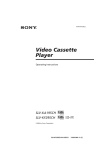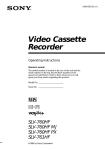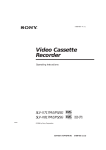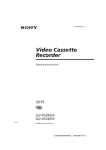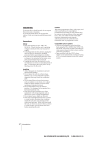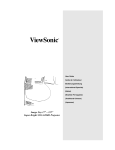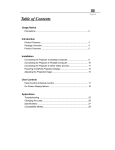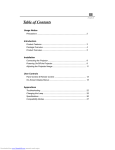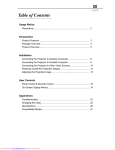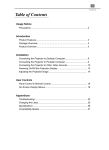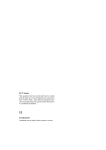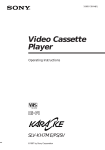Download Operating Instructions
Transcript
3-810-473-11 (1) Video Cassette Recorder Operating Instructions PAL NTSC SLV-X815ME SLV-X815PS SLV-X815SG ©1995 by Sony Corporation WARNING To prevent fire or shock hazard, do not expose the unit to rain or moisture. To avoid electrical shock, do not open the cabinet. Refer servicing to qualified personnel only. Precautions Safety • This VCR operates on 110 – 240 V AC, 50/60 Hz. Check that the unit’s operating voltage is identical with your local power supply. • If anything falls into the cabinet, unplug the unit and have it checked by qualified personnel before operating it any further. • The unit is not disconnected from the mains as long as it is connected to the mains outlet, even if the unit itself has been turned off. • Unplug the unit from the wall outlet if you do not intend to use it for an extended period of time. To disconnect the cord, pull it out by the plug, never by the cord. Installing • Allow adequate air circulation to prevent internal heat buildup. • Do not place the unit on surfaces (rugs, blankets, etc.) or near materials (curtains, draperies) that may block the ventilation slots. • Do not install the unit near heat sources such as radiators or air ducts, or in a place subject to direct sunlight, excessive dust, mechanical vibration or shock. • Do not install the unit in an inclined position. It is designed to be operated in a horizontal position only. • Keep the unit and cassettes away from equipment with strong magnets, such as microwave ovens or large loudspeakers. • Do not place heavy objects on the unit. • If the unit is brought directly from a cold to a warm location, moisture may condense inside the VCR and cause damage to the video head and tape. When you first install the unit, or when you move it from a cold to a warm location, wait for about one hour before operating the unit. 2 Introduction Caution Television programmes, films, video tapes and other materials may be copyrighted. Unauthorized recording of such material may be contrary to the provisions of the copyright laws. Also, use of this recorder with cable television transmission may require authorization from the cable television transmitter and/or programme owner. Compatible colour systems This VCR is designed to record and play back using the PAL (B/G and D/K), MESECAM (B/ G and D/K) and NTSC colour systems. Recording of video sources based on other colour systems cannot be guaranteed. Table of contents Getting Started Step 1: Step 2: Step 3: Step 4: Step 5: Step 6: Step 7: Unpacking Setting up the remote commander Connecting the VCR Tuning your TV to the VCR Selecting a language Setting the clock Tuning the VCR Basic Operations 18 Playing a tape 21 Recording TV programmes 24 Recording TV programmes using the timer Getting Started 4 5 6 8 10 11 13 Additional Information 37 Troubleshooting 39 Specifications 40 Index to parts and controls Back cover Index Additional Operations 27 Playing/searching at various speeds 29 Recording TV programmes using the quick timer 30 Checking/changing/cancelling timer settings 31 Recording stereo programmes 32 Adjusting the picture 34 Changing menu options 35 Editing with another VCR Introduction 3 Getting Started Step 1 Unpacking Check that you have received the following items with the VCR: • Remote commander • Audio/video cable (3-phono to 3phono) • Mains lead • R6 (Size AA) batteries • Aerial cable • Plug adaptor (SLV-X815ME/X815SG) Checking your model name The instructions in this manual are for the 3 models : SLV-X815ME, X815PS and X815SG. Check your model number by looking at the rear panel of your VCR. The SLV-X815ME is the model used for illustration purposes. Any difference in operation is clearly indicated in the text, for example, “SLV-X815ME.” 4 Getting Started Step 2 Setting up the remote commander Getting Started Inserting the batteries Insert two R6 (size AA) batteries by matching the + and – on the batteries to the diagram inside the battery compartment. Using the remote commander You can use this remote commander to operate this VCR and a Sony TV. Buttons on the remote commander marked with a dot (•) can be used to operate your Sony TV. Remote sensor TV / VTR To operate Set TV / VTR to the VCR VTR and point at the remote sensor on the VCR a Sony TV TV and point at the remote sensor on the TV Notes • The TV/VIDEO button selects an input sourse of the TV from aerial in or line in. The button does not control this VCR. • With normal use, the batteries should last about three to six months. • If you do not use the remote commander for an extended period of time, remove the batteries to avoid possible damage from battery leakage. • Do not use a new battery with an old one. • Do not use different types of batteries. Getting Started 5 Step 3 Connecting the VCR AERIAL IN AC IN AERIAL OUT to mains : Signal flow 1 Aerial cable AERIAL IN Disconnect the aerial input cable from your TV and connect it to AERIAL IN on the rear panel of the VCR. AERIAL IN OUT 2 3 6 Getting Started Connect AERIAL OUT of the VCR and the aerial input of your TV using the supplied aerial cable. Connect AC IN of the VCR to the mains using the supplied mains lead. AERIAL IN OUT Additional connections This VCR TV AUDIO VIDEO LINE-1 IN IN LINE OUT VIDEO AUDIO Audio/video cable To a stereo system You can improve sound quality by connecting a stereo system as shown below. This VCR Getting Started To a TV that has phono type audio/video input jacks This additional connection improves picture and sound quality. Connect the TV as shown on the right. Stereo system AUDIO VIDEO LINE-1 IN AUX IN LINE OUT Audio cable (not supplied) Getting Started 7 Step 4 Tuning your TV to the VCR If you have connected your VCR to the TV using the audio/video cable, skip this step. ON/STANDBY PROGRAM +/– 1 2 ON/STANDBY + Press ON/STANDBY to turn on the VCR. Press PROGRAM +/– until “L1” appears in the display window. PROGRAM – 3 Turn on your TV and select a programme position for video playback. Choose a channel between UHF 30 and 39 on the TV, where there is no picture and no sound or only a steady rustling sound. This channel will now be referred to as the video channel. 4 Tune the TV so that a blue screen appears on the TV screen. Refer to your TV manual for tuning instructions. You have now tuned your TV to the VCR. From now on, whenever you want to play a tape, set the TV to the video channel. If the blue screen does not appear clearly, see “To obtain a clear blue screen” on page 9. 8 Getting Started To check to see if the TV tuning is correct Set the TV to the video channel and press PROGRAM +/– on the VCR. If the TV screen changes to a different programme each time you press PROGRAM +/–, the TV tuning is correct. Selecting the TV system For your TV to receive the correct signal from your VCR, you must set the TV SYSTEM switch at the rear of the VCR to either G (for system B/G) or K (for system D/ K). If this switch is set to the wrong position, the sound will be distorted. RF CHANNEL Getting Started To obtain a clear blue screen If the blue screen does not appear clearly in step 4 above, turn the RF CHANNEL screw at the rear of the VCR with an RF screwdriver to a position where the TV clearly displays the blue screen. TV SYSTEM K G Getting Started 9 Step 5 Selecting a language MENU CURSOR >/./?// You can change the on-screen language from English to Chinese or Arabic. EXECUTE Before you start... • Turn on the VCR and the TV. • Set the TV to the video channel. 1 •MENU Press MENU. MENU TIMER SET / CHECK SET UP MENU TUNER PRESET CLOCK SET LANGUAGE / / SELECT SET 2 •CURSOR Press CURSOR >/. to move the cursor (z) to LANGUAGE and press EXECUTE. : [ ] : [ EXECUTE ] LANGUAGE / / • ENGLISH •EXECUTE SELECT END 3 •CURSOR Press CURSOR >/. to flash the desired language, then press EXECUTE. : [Vv] : [ EXECUTE ] LANGUAGE / / ENGLISH • •EXECUTE : [Vv] : [ EXECUTE ] 10 Getting Started Step 6 Setting the clock EXECUTE Before you start… • Turn on the VCR and the TV. • Set the TV to the video channel. 1 •MENU Press MENU. Getting Started MENU CURSOR >/./?// You must set the time and date on the VCR to be able to use the timer recording features properly. You can set the VCR clock using the on-screen display. MENU TIMER SET / CHECK SET UP MENU TUNER PRESET CLOCK SET LANGUAGE / / SELECT SET 2 Press CURSOR >/. to move the cursor (z) to CLOCK SET, then press EXECUTE. : [ ] : [ EXECUTE ] CLOCK SET 1 . 1 . 1 9 9 6 MON 0 : 00 •CURSOR •EXECUTE 3 SELECT SET END Press CURSOR >/. to set the day. •CURSOR The day of the week is set automatically. CLOCK SET 2 5 . 1 . 1 9 9 6 THU SELECT SET END 4 Press CURSOR / to flash the month and set the month using CURSOR >/.. •CURSOR :[ ] ] :[ : [ EXECUTE ] 0 : 00 :[ ] ] :[ : [ EXECUTE ] CLOCK SET 2 5 . 1 2 . 1 9 9 6 WED SELECT SET END 0 : 00 :[ ] :[ ] : [ EXECUTE ] continued Getting Started 11 Step 6 : Setting the clock (continued) 5 •CURSOR Set the year, hour and minutes in sequence, using CURSOR / to flash the item to be set, and CURSOR >/. to select the digits. CLOCK SET 2 5 . 1 2 . 1 9 9 6 WED 1 5 : 3 0 SELECT SET END 6 •EXECUTE :[ ] : [ ] : [ EXECUTE ] Press EXECUTE to start the clock. Tip • To change the digits during setting, press CURSOR ? to return to the item to be changed, and select the digits using CURSOR >/.. Note • The menu disappears automatically if you don’t proceed for more than a few minutes. 12 Getting Started Step 7 Tuning the VCR EXECUTE Getting Started MENU CURSOR >/./?// First, we recommend that you preset the receivable channels in your area using automatic presetting. Then, if some channels could not be preset automatically, you can preset them manually; if there are any unwanted channels among the preset ones, you can disable the channels. Before you start… • Turn on the VCR and the TV. • Set the TV to the video channel. Presetting all receivable channels automatically 1 •MENU Press MENU. MENU TIMER SET / CHECK SET UP MENU TUNER PRESET CLOCK SET LANGUAGE / / SELECT SET 2 •CURSOR Press CURSOR >/. to move the cursor (z) to TUNER PRESET, then press EXECUTE. : [ ] : [ EXECUTE ] TUNER PRESET PROG 1 SYSTEM NORMAL / CATV AUTO PRESET CHANNEL SET AFT FINE TUNING •B / G D / K • NORM CATV 1 • ON OFF •EXECUTE SELECT SET : [ : [ ] ] continued Getting Started 13 Step 7 : Tuning the VCR (continued) 3 •CURSOR 4 •CURSOR Press CURSOR >/./?// to move the cursor (z) to SYSTEM, then select either B/G or D/K, whichever is applicable in your area. If SYSTEM is set to the wrong position, the sound will be distorted or noisy. Press CURSOR >/./?// to move the cursor (z) to NORMAL/CATV, then select NORM. To preset CATV channels, select CATV. TUNER PRESET SELECT SET •CURSOR •EXECUTE 14 Getting Started Press CURSOR >/. to move the cursor (z) to AUTO PRESET, then press EXECUTE. All receivable channels are preset in numerical sequence. When no more receivable channels can be found, presetting stops and the picture from the lowest numbered channel is displayed on the TV screen. : [ : [ •B / G D / K • NORM CATV 1 • ON PROG 1 SYSTEM NORMAL / CATV AUTO PRESET CHANNEL SET AFT FINE TUNING : [ : [ •B / G D / K • NORM CATV 1 • ON OFF ] ] TUNER PRESET SYSTEM NORMAL / CATV AUTO PRESET CHANNEL SET AFT FINE TUNING PLEASE WAIT OFF ] ] TUNER PRESET SELECT SET 5 PROG 1 SYSTEM NORMAL / CATV AUTO PRESET CHANNEL SET AFT FINE TUNING PROG 1 •B / G D / K • NORM CATV 1 • ON OFF Presetting channels manually EXECUTE Getting Started MENU CURSOR >/./?// PROG+/– 1 •MENU Press MENU. MENU TIMER SET / CHECK SET UP MENU TUNER PRESET CLOCK SET LANGUAGE / / SELECT SET 2 •CURSOR Press CURSOR >/. to move the cursor (z) to TUNER PRESET, then press EXECUTE. •EXECUTE TUNER PRESET •CURSOR Press CURSOR >/./?// to move the cursor (z) to NORMAL/CATV, then select NORM. To preset CATV channels, select CATV. PROG10 SYSTEM NORMAL / CATV AUTO PRESET CHANNEL SET AFT FINE TUNING SELECT SET 3 : [ ] : [ EXECUTE ] : [ : [ •B / G D / K • NORM CATV 21 • ON ] ] TUNER PRESET PROG10 SYSTEM NORMAL / CATV AUTO PRESET CHANNEL SET AFT FINE TUNING SELECT SET : [ : [ OFF •B / G D / K • NORM CATV 21 • ON OFF ] ] continued Getting Started 15 Step 7 : Tuning the VCR (continued) 4 Press CURSOR >/. to move the cursor (z) to CHANNEL SET. •CURSOR TUNER PRESET SELECT SET 5 •PROG Press PROG +/– to select the programme position. PROG10 SYSTEM NORMAL / CATV AUTO PRESET CHANNEL SET AFT FINE TUNING : [ : [ TUNER PRESET PROG14 : [ : [ TUNER PRESET 21 • ON OFF The channels are scanned in the following order: SELECT SET Channel coverage System B/G PROG14 SYSTEM NORMAL / CATV AUTO PRESET CHANNEL SET AFT FINE TUNING : [ : [ •B / G D / K • NORM CATV ] ] Press CURSOR / repeatedly until the channel you want is displayed. Pressing CURSOR ? goes back to the previous channels. System D/K OFF Selected programme position SELECT SET •CURSOR 21 • ON ] ] SYSTEM NORMAL / CATV AUTO PRESET CHANNEL SET AFT FINE TUNING 6 •B / G D / K • NORM CATV •B / G D / K • NORM CATV 35 • ON OFF ] ] VHF R1–R12 E2–E12 UHF R21–R69 E21–E69 CATV (TV distribution) — S1–S41, S01–S05 If you know the number of the channel you want, press the programme number buttons. For example, for channel 5, first press “0” and then press “5.” 7 •CURSOR If the TV sound is distorted or noisy, press CURSOR >/./?// to move the cursor (z) to SYSTEM, then select either B/G or D/K, whichever is applicable in your area. TUNER PRESET SELECT SET 8 : [ : [ •B / G D / K • NORM CATV 35 • ON OFF ] ] •EXECUTE 9 16 PROG14 SYSTEM NORMAL / CATV AUTO PRESET CHANNEL SET AFT FINE TUNING Getting Started To allocate another channel to another programme position, repeat steps 4 to 7. Press EXECUTE. Disabling unwanted programme positions After tuning the TV channels, you can disable unused programme positions. The disabled positions will be skipped later when you press the PROG +/– buttons. Press MENU, then select TUNER PRESET and press EXECUTE. 4 Press programme number button “0” twice to display the number “0” beside CHANNEL SET. 5 6 Repeat steps 3 and 4 for other positions you want to disable. Select CHANNEL SET. Press PROG +/– until the programme position you want to disable appears beside “PROG” on the TV screen. Getting Started 1 2 3 Press EXECUTE. If the picture is not clear Normally, the Auto Fine Tuning (AFT) function automatically tunes in channels clearly. If, however, the picture is not clear, you may also use the manual tuning function. 1 Press PROG +/– to select the programme position for which you cannot obtain a clear picture. 2 3 Press MENU, then select TUNER PRESET and press EXECUTE. Select FINE TUNING. The fine tuning meter appears. TUNER PRESET PROG14 SYSTEM NORMAL / CATV AUTO PRESET CHANNEL SET AFT FINE TUNING SET 4 : [ •B / G D / K • NORM CATV 35 • ON Selected programme position OFF ] Press CURSOR ?// to get a clearer picture, then press EXECUTE. Note that the AFT (Auto Fine Tuning) setting switches to OFF. Note • The menu disappears automatically if you don’t proceed for more than a few minutes. Getting Started 17 Basic Operations Playing a tape 6 EJECT COUNTER RESET DISPLAY 3/# SEARCH P PAUSE ) FF DUAL MODE SHUTTLE (DMS) ring · PLAY p STOP 0 REW 1 2 Turn on your TV and set it to the video channel. Insert a tape. The VCR turns on and starts playing automatically if you insert a tape with its safety tab removed. 18 Basic Operations 3 PLAY Press · PLAY. When the tape reaches the end, it will rewind automatically. Additional tasks To Press Stop play p STOP Pause play P PAUSE Resume play after pause P PAUSE or · PLAY Search forward • Turn the DUAL MODE SHUTTLE (DMS) ring to # during playback • ) FF or # SEARCH during playback Search backward • Turn the DMS ring to 3 during playback • 0 REW or 3 SEARCH during playback Basic Operations Fast-forward the tape • Turn the DMS ring to ) FF during stop • ) FF during stop Rewind the tape • Turn the DMS ring to 0 REW during stop • 0 REW during stop Eject the tape 6 EJECT To set the colour system If streaks appear during playback, set COLOR SYSTEM on the VCR to conform to the system that the tape was recorded in. (Normally set the switch to AUTO.) If your tape was recorded in Set COLOR SYSTEM to PAL PAL/MESECAM NTSC NTSC MESECAM PAL/MESECAM continued Basic Operations 19 Playing a tape (continued) To play an NTSC-recorded tape Set NTSC PB at the rear of the VCR according to the colour system of your TV. If your TV is Set NTSC PB to PAL ON PAL TV NTSC 4.43 NTSC 4.43 NTSC 3.58 NTSC 3.58 To use the time counter At the point on the tape that you want to find later, press COUNTER RESET. The counter in the display window resets to “0H00M00S.” Search for the point afterwards by referring to the counter. H M S To display the counter on the TV screen, press DISPLAY. Notes • The counter resets to “0H00M00S” whenever a tape is reinserted. • The counter stops counting when it comes to a portion with no recording. • If a tape has portions recorded in both PAL and NTSC systems, the time counter reading will not be correct. This is due to the difference between the counting cycles of the two video systems. • Depending on your TV, the following may occur while playing an NTSC-recorded tape: – the picture is black and white – the picture shakes – no picture appears on the TV screen – black streaks appear horizontally on the TV screen – the colour density increases or decreases. 20 Basic Operations Recording TV programmes TAPE SPEED PROG +/– 1 2 Basic Operations r REC Turn on your TV and set it to the video channel. Insert a tape with its safety tab in place. continued Basic Operations 21 Recording TV programmes (continued) 3 •PROG Press PROG +/– to select the programme position you want to record. SP 4 Press TAPE SPEED to select the tape speed, SP or LP. TAPE SPEED LP provides recording time twice as long as SP, however, SP produces better picture and audio quality. LP 5 REC Press r REC to start recording. To stop recording Press p STOP. To check the remaining tape length Press DISPLAY during playback or recording. The white bar indicates the approximate length of tape remaining. S E 0 : 00 : 22 Remaining tape length Time counter To watch another TV programme while recording 1 If the TV is connected to the VCR using an audio/video cable, set the TV to TV input. If the TV is connected to the VCR using only the aerial cable, skip this step. 2 Select another programme position on the TV. To save a recording To prevent accidental erasure, break off the safety tab as illustrated. To record on a tape again, cover the tab hole with adhesive tape. 22 Basic Operations Safety tab To record NTSC colour system programmes NTSC colour signals can be recorded on this VCR. For tape speed, select SP or EP in step 4. EP provides recording time three times as long as SP, however, SP produces better picture quality. When playing back, the VCR automatically detects the tape speed. Tips • To select a programme position, you can use the programme number buttons on the remote commander. For two-digit numbers, press the -/-- (ten’s digit) button followed by the number buttons. • You can select a video source from the LINE-1 IN or LINE-2 IN jacks using INPUT SELECT. • To cut out an unwanted scene while recording, press P PAUSE and turn the DUAL MODE SHUTTLE ring on the VCR to rewind the tape to the beginning of the unwanted scene, then press P PAUSE to resume recording. • The display appears on the TV screen indicating information about the tape, but the information won’t be recorded on the tape. • If you don’t want to watch TV while recording, you can turn off the TV. Basic Operations Basic Operations Notes • The display does not appear during still (pause) mode or slow-motion playback. • The display will not appear while playing an NTSC-recorded tape. 23 Recording TV programmes using the timer You can preset up to eight programs at a time. Before you start… • Check that the VCR clock is set to the correct time. • Insert a tape with its safety tab in place. Make sure the tape is longer than the total recording time. • Turn on your TV and set it to the video channel. 1 •MENU •CURSOR •EXECUTE 24 Basic Operations Press MENU and select TIMER SET/ CHECK, then press EXECUTE. u (on/standby) MENU CURSOR >/./?// EXECUTE INPUT SELECT TIMER SET / CHECK START DATE –– . – – : –– –– . – – : –– –– . – – : –– –– . – – : –– –– . – – : –– –– . – – : –– –– . – – : –– –– . – – : –– 2 5 . 1 2 WE STOP PROG – : –– –– – – : –– –– – – : –– –– – – : –– –– – – : –– –– – – : –– –– – – : –– –– – – : –– –– – 2 Set the date, start and stop times, programme position, and tape speed: •CURSOR 1 Press CURSOR / to flash each item in turn. 2 Press CURSOR >/. to set each item. TIMER SET / CHECK DATE START 2 5 . 12 WE – : – – –– . – – : –– –– . – – : –– –– . – – : –– –– . – – : –– –– . – – : –– –– . – – : –– –– . – – : –– 2 5 . 1 2 WE STOP PROG – : – – – – SP – : –– –– – – : –– –– – – : –– –– – – : –– –– – – : –– –– – – : –– –– – – : –– –– – To correct a setting, press CURSOR ? to return to that setting and reset. To record the same programme every day or the same day every week, press CURSOR . while the date is flashing. For details, see “Daily/weekly recording” on page 26. To record from a source connected to the LINE-1 IN or LINE-2 IN jacks, press INPUT SELECT to display “L1” or “L2” in the “PROG” position. 3 5 The cursor (z) appears at the top of the line. To enter another setting, move the cursor to the next line and repeat step 2. •EXECUTE Press EXECUTE. • Press u to turn off the VCR. Basic Operations 4 Press CURSOR / to confirm the setting. •CURSOR The TIMER indicator appears in the display window and the VCR stands by for recording. To record from other equipment, leave the connected equipment on. To stop recording To stop the VCR while recording, press p STOP. continued Basic Operations 25 Recording TV programmes using the timer (continued) To use the VCR after setting the timer To use the VCR before a timer recording begins, just press u. The TIMER indicator turns off and the VCR switches on. Remember to press u to reset the VCR after using the VCR. You can also do the following tasks while the VCR is recording: • • • • Reset the counter. Display tape information on the TV screen. Check the timer settings. Watch another TV program. Daily/weekly recording In step 2 above, press CURSOR . to select the recording pattern. Each time you press CURSOR ., the indication changes as shown below. Press CURSOR > to change the indication in reverse order. the current date n SU-SA n MO-SA n MO-FR n EVERY SA ..... n EVERY MO n EVERY SU n 1 month later n (cycles backward) n the current date Tips • To set the programme position, you can also use the PROG +/– or programme number buttons. • To set the tape speed, you can also use TAPE SPEED. • To record NTSC signals, set the tape speed to SP or EP. To set the EP mode, display “LP” in the tape speed position. Note • “TIMER” flashes in the display window when you press u with no tape inserted. 26 Basic Operations Additional Operations Playing/searching at various speeds & SLOW +/– ×2 SKIP DMS ring 7 /7 FRAME 3/# SEARCH · PLAY ) FF · PLAY 0 REW Playback options Operation Fast-forward/rewind • During stop, turn the DMS ring to ) FF or 0 REW and release. • During stop, press ) FF or 0 REW. View the picture during fast- • During fast-forward, turn the DMS ring to ) FF. During forward or rewind rewind, turn the DMS ring to 0 REW. • During fast-forward, hold ) FF down. During rewind, hold 0 REW down. Play at twice the normal speed During playback, press × 2. Play at high speed During playback or pause, press # SEARCH or 3 SEARCH. To change direction, press 7 FRAME or FRAME. Play in slow motion During playback or pause, press & SLOW+/–. Press the +/– buttons to change the speed. To change direction, press 7 FRAME or FRAME. Skip a scene During playback, press SKIP. Pressing once skips about 30 seconds. Play frame by frame During pause, press 7 FRAME or FRAME. Hold the button down to play one frame each second. Play in reverse During playback, press Rewind and start play During stop, hold the DMS ring at the 0 REW position and press · PLAY on the VCR, then release the DMS ring. 7 7 7 FRAME. continued Additional Operations 27 7 Playing/searching at various speeds (continued) To resume normal playback Press · PLAY. Tip • Adjust the picture using $/4 TRACKING NORMAL/SLOW STILL ADJUST if: – streaks appear while playing in slow motion – bands appear at the top or bottom while pausing – the picture shakes while pausing. Notes • The playback sound is muted during these operations. • In LP mode, noise may appear or there may be no colour. 28 Additional Operations Recording TV programmes using the quick timer QUICK TIMER After starting recording in the normal way, you can have the VCR stop recording automatically after a specified duration. 1 While recording, press QUICK TIMER once. 2 Press QUICK TIMER repeatedly to set the duration. Each press advances the time in increments of 30 minutes. 0:00 0:30 1:00 10:30 11:00 The duration decreases minute by minute to 0:00, then the VCR stops recording and turns off automatically. To extend the duration Press QUICK TIMER repeatedly to set to the new duration. To stop recording To stop the VCR while recording, press p STOP. Tip • You can also set the quick timer and start recording during the stop mode. Additional Operations 29 Checking/ changing/ cancelling timer settings TIMER CLEAR u (on/standby) MENU CURSOR >/./?// EXECUTE Before you start… • Turn on your TV and set it to the video channel. 1 2 Press u to turn on the VCR. Press MENU and select TIMER SET/CHECK: • If you want to change a setting, go on to the next step. • If you do not need to change the settings, press EXECUTE, then turn off the VCR to return to recording standby. 3 TIMER SET / CHECK 2 5 . 1 2 WE DATE START STOP PROG 6 . 1 MO 7 : 0 0 8 : 00 6 SP 8 . 1 WE 21 : 0 0 0 : 0 0 5 0 LP MO– SA 0 : 1 2 1 3 : 0 0 2 7 LP 0 : 0 0 L2 SP EVERY SU 2 3 : 0 0 –– . – – : –– – : –– –– – –– . – – : –– – : –– –– – –– . – – : –– – : –– –– – –– . – – : –– – : –– –– – Press CURSOR >/. to select the setting you want to change or cancel: • To change the setting, press CURSOR ?// to flash the item you want to change, and press CURSOR >/. to reset it. Then, press CURSOR / repeatedly until the cursor (z) appears at the top of the line. • To cancel the setting, press TIMER CLEAR. 4 Press EXECUTE. If any settings remain, turn off the VCR to return to recording standby. When the timer settings overlap The programme that starts first has priority and the second programme starts recording only after the first programme has finished. If the programmes start at the same time, the programme listed first in the menu has priority. Programme 1 20 seconds Programme 2 Will be cut off Programme 1 Programme 2 30 Additional Operations 20 seconds will be cut off Recording stereo programmes The VCR can only record stereo and bilingual programmes through the line input. When stereo or bilingual sound is input through the line input, “STEREO” appears on the screen and in the display window. You cannot select the sound to listen. Selecting the sound during playback Press AUDIO MONITOR to select the sound you want. To listen to On-screen display Display window Stereo/main and sub (left and right channels) STEREO STEREO Left channel/main LCH STEREO Right channel/sub RCH STEREO Standard sound* No indicator No indicator * The mixed sound of left and right channels (monaural) How sound is recorded on a video tape The VCR records sound onto two separate tracks. Hi-fi audio is recorded onto the main track along with the picture. Monaural sound is recorded onto the normal audio track along the edge of the tape. Normal audio track (monaural) Stereo Mixed left/right channels Bilingual Mixed left/right channels Hi-fi audio track (main track) Stereo sound (left/ right channels) Main (left channel) Sub (right channel) Notes • To listen to playback sounds in stereo, you must use the AUDIO OUT connections. • When you play a tape recorded in monaural, the sound is heard in monaural regardless of the AUDIO MONITOR setting. • If the AUDIO MONITOR button does not function, check that AUDIO MIX in the SET UP MENU is set to OFF. For details, see page 33. Additional Operations 31 Adjusting the picture Adjusting the tracking Although the VCR automatically adjusts the tracking when playing a tape (the AUTO TRACKING indicator flashes in the display window, then lights steadily), distortion may occur if the tape was recorded in poor condition. If so, manually adjust the tracking. Press $/4 TRACKING NORMAL/SLOW on the VCR to display the tracking meter. The distortion should disappear as you press one of the two buttons. NORMAL TRACKING If you cannot get a clear picture with manual adjustment, press TRACKING AUTO/MANUAL to return to automatic adjustment. Tracking meter About Adaptive Picture Control (APC) Adaptive Picture Control (APC) automatically improves recording and playback quality by adjusting the VCR to the condition of the video heads and tape. To maintain better picture quality, we recommend that you set APC to ON in the SET UP MENU (with the APC indicator in the display window lit). SET UP MENU DIMMER AUDIO MIX APC SELECT SET : [ : [ ON • OFF ON • OFF • ON OFF ] ] APC playback The APC function automatically works on all types of tapes, including rental tapes and tapes that were not recorded with APC. APC recording Whenever you insert a tape and first start recording, the VCR adjusts to the tape using the APC function (the APC indicator flashes rapidly). This adjustment is retained until the tape is ejected. To deactivate the APC Press MENU and select SET UP MENU, then set APC to OFF. The APC indicator in the display window goes off. Note • There is a delay of a few seconds before the VCR actually starts recording while the VCR analyses the tape. To avoid the delay, first set the VCR to recording pause (the APC indicator flashes slowly) and press r REC to have the VCR analyse the tape (the APC indicator flashes rapidly). After the APC indicator stops flashing, press P PAUSE to start recording immediately. If you want to start recording quickly without using the APC function, first set the VCR to recording pause (the APC indicator flashes slowly) and press P PAUSE to start recording. 32 Additional Operations Recucing streaks and/or snow If you are not satisfied with the picture quality while playing a tape, even when the APC is on, try setting RENTAL PICTURE to ON. RENTAL PICTURE Additional Operations 33 Changing menu options 1 Press MENU, then select SET UP MENU. SET UP MENU DIMMER AUDIO MIX APC SELECT SET 2 Press CURSOR >/. to select the option to change, then press CURSOR ?// to change the setting. 3 Press EXECUTE to return to the original screen. ON ON • ON • OFF • OFF OFF : [Vv] : [ Bb ] Menu choices Initial settings are indicated in bold print. 34 Menu option Set this option to DIMMER ON to make the display window dim, OFF to make it brighter. AUDIO MIX ON to listen to the hi-fi and normal audio tracks at the same time. The AUDIO MONITOR button will not function. OFF to listen to hi-fi and normal audio tracks separately. Select the sound using the AUDIO MONITOR button. APC ON to switch on the APC (Adaptive Picture Control) function and improve picture quality, OFF to switch off APC. Additional Operations Editing with another VCR How to connect to record on this VCR TV This VCR (Recorder) LINE-2 IN Other VCR (Player) LINE OUT VMC-910MS audio/video cable (not supplied) : Signal flow Notes • Make sure you connect the plugs to jacks of the same color. • If the other VCR is a monaural type, leave the red plugs unconnected. • If you connected this VCR to both the LINE IN and LINE OUT jacks of the other VCR, select the input correctly to prevent a humming noise. • You can also use the LINE-1 IN jacks instead. continued Additional Operations 35 Editing with another VCR (continued) Operation (when recording on this VCR) Before you start editing • Turn on your TV and set it to the video channel. • Press INPUT SELECT to display “L2” in the display window. • Press TAPE SPEED to select the tape speed (SP or LP for the PAL system, and SP or EP for the NTSC system). P PAUSE r REC 1 Insert a source tape with its safety tab removed into the other (playback) VCR. Search for the point to start playback and set it to playback pause. 2 Insert a tape with its safety tab in place into this (recording) VCR. Search for the point to start recording and press P PAUSE. 3 4 Press r REC on this VCR and set it to recording pause. To start editing, press the P PAUSE buttons on both VCRs at the same time. To stop editing Press the p STOP buttons on both VCRs. Tips • To edit more precisely, press the P PAUSE buttons on the VCRs to release pause. • To cut out unwanted scenes while editing, press P PAUSE on this VCR when an unwanted scene begins. When it ends, press P PAUSE again to resume recording (Assemble Editing). Note • If you start recording following the procedure above, the VCR won’t start recording with the APC function. To record a tape with the APC function, press r REC again during recording pause in step 3 so that the VCR analyzes the tape. Then when you start recording in step 4, press P PAUSE after the APC indicator stops flashing. If you press P PAUSE before the APC indicator stops flashing, the APC function is cancelled. 36 Additional Operations Additional Information Troubleshooting If you have any questions or problems not covered below, please consult your nearest Sony service facility. Remedy The ON/STANDBY switch does not function. • Connect the mains lead securely. The power is turned on but the VCR does not operate. • Moisture condensation occurs. Turn the power off, unplug the mains lead and leave the VCR to dry for over an hour. The clock has stopped and “–:– –” lights in the display window. • The clock stops if the VCR is disconnected from the mains for more than three hours. Reset the clock (and timer). The playback picture does not appear on the TV screen. • Make sure the TV is set to the video channel. If you are using a monitor, set it to video input. The picture is not clear. • Adjust the tracking with the $/4 TRACKING NORMAL/SLOW buttons. • Make sure the COLOR SYSTEM switch is set to the position corresponding to the colour system which the tape was recorded with. • The video heads are dirty (see below). Clean the video heads using the Sony V-25CL video head cleaning cassette. If this cleaning cassette is not available in your area, have the heads cleaned at your nearest Sony service facility (a standard service charge will be required). Do not use a commercially available wettype cleaning cassette, as it may damage the video heads. • The video heads may have to be replaced. Consult your local Sony service facility for more information. The picture rolls vertically during picture search. • Adjust the vertical hold control on the TV or monitor. The picture has no sound. • The tape is defective. Use a new tape. The sound is unstable or has an echo. • When you play a tape with the same sound recorded on both the hi-fi and normal sound tracks, make sure the AUDIO MIX option in the SET UP MENU is set to OFF. Playback Clock Power Symptom Symptoms caused by contaminated video heads • Normal picture • Rough picture initial • Unclear picture • No picture (or black & white screen appears) terminal continued Additional Information 37 Symptom Remedy No TV programmes appear on the TV screen. • Make sure the TV is set to the video channel. If you are using a monitor, set it to video input. TV reception is poor. • Adjust the TV aerial. • Make sure the TV SYSTEM switch is set to the system in your area. • Adjust the RF CHANNEL screw at the rear of the VCR with an RF screwdriver. • Make sure SYSTEM (B/G or D/K) in the TUNER PRESET menu is set to the system in your area. The tape starts playing as soon as it is inserted. • The safety tab has been removed. To record on this tape, cover the tab hole. The tape is ejected when you press r REC. • Check that the safety tab has not been removed. Nothing happens when you press r REC. • Make sure the tape is not at its end. • Select the correct source with the INPUT SELECT buttons. Select a programme position when recording TV programmes; select “L1” or “L2”when recording from other equipment. The timer does not operate. • • • • • No tape can be inserted. • Check that a tape isn’t already in the tape compartment. The remote commander does not function. • Make sure you are pointing the remote commander at the remote sensor on the VCR. • Replace all the batteries in the remote commander with new ones if they are weak. • Make sure the TV / VTR remote control switch is set correctly. The tracking indicator does not appear on the screen. • The recording condition of the tape is very poor and tracking cannot be adjusted, or the NTSC system is being used. The VCR needs to be cleaned. • Clean the cabinet, panel and controls with a dry, soft cloth, or a soft cloth slightly moistened with a mild detergent solution. Do not use any type of solvent, such as alcohol or benzine. Others Timer recording Recording Troubleshooting (continued) 38 Additional Information Check that the clock is set. Make sure a tape has been inserted. Check that the safety tab has not been removed. Make sure the tape is not at its end. Make sure a programme has been set for timer recording. • Make sure your timer settings have not already passed the current time. • The clock stops if the VCR is disconnected from the mains for more than three hours. Reset the clock and timer. Specifications System Supplied accessories Channel coverage VHF R1 to R12, E2 to E12 UHF E21 to E69, R21 to R69 CATV S01 to S05, S1 to S41 RF output signal UHF channels 30 to 39 Aerial out 75-ohm asymmetrical aerial socket Remote commander (1) R6 (Size AA) batteries (2) Aerial cable (1) Mains lead (1) Audio/video cable (3-phono to 3-phono) (1) Plug adaptor (1) (SLV-X815ME/X815SG) Inputs and outputs Design and specifications are subject to change without notice. LINE-1 IN and LINE-2 IN VIDEO IN, phono jack (1 each) Input signal: 1 Vp-p, 75 ohms, unbalanced, sync negative AUDIO IN, phono jack (2 each) Input level: 327 mVrms Input impedance: more than 47 kilohms LINE OUT VIDEO OUT, phono jack (1) Output signal: 1 Vp-p, 75 ohms, unbalanced, sync negative AUDIO OUT, phono jack (2) Standard output: 327 mVrms Load impedance: 47 kilohms Output impedance: less than 10 kilohms General Power requirements 110 – 240 V AC, 50/60 Hz Power consumption 24 W Operating temperature 5°C to 40°C Storage temperature –20°C to 60°C Dimensions Approx. 430 x 109 x 310 mm (w/h/d) including projecting parts and controls Mass Approx. 4.3 kg Additional Information 39 Index to parts and controls Refer to the pages indicated in parentheses ( ) for details. Front panel 1 ON/STANDBY switch/indicator (8) 9 P PAUSE button (19) 2 Tape compartment !º PROGRAM +/– buttons (8) 3 INPUT SELECT button (23, 25) !¡ TAPE SPEED button (22) 4 6 EJECT button (19) !™ RENTAL PICTURE switch (33) 5 · PLAY button (19) !£ COLOR SYSTEM switch (19) 6 p STOP button (19, 22) !¢ LINE-2 IN VIDEO/AUDIO L/R jacks (35) 7 r REC button (22) 8 DUAL MODE SHUTTLE ring (19, 27) 40 Additional Information !∞ COUNTER RESET button (20) !§ Remote sensor (5) Display window AUTOTRACKING TIMER REC SP EP LP STEREO APC H 1 TIMER indicator (25) 2 AUTO TRACKING indicator (32) 3 Tape speed indicator (22) 4 APC indicator (32) 5 STEREO indicator (31) M S 6 Line/programme position indicator (8, 22) 7 Time counter/clock (20) 8 REC (recording) indicator 9 Tape indicator Rear panel 1 AC IN connector (6) 5 AERIAL OUT connector (6) 2 LINE-1 IN VIDEO/AUDIO L/R jacks (35) 6 TV SYSTEM switch (9) 3 RF CHANNEL screw (9) 4 AERIAL IN connector (6) 7 NTSC PB switch (20) 8 LINE OUT VIDEO/AUDIO L/R DISP ON jacks (7) continued Additional Information 41 Index to parts and controls (continued) Remote commander 1 6 EJECT button (19) 2 TV/VIDEO button (for TV) (5) 3 TIMER CLEAR button (30) 4 QUICK TIMER button (29) 5 AUDIO MONITOR button (31) 6 COUNTER RESET button (20) 7 INPUT SELECT button (23, 25) 8 TAPE SPEED button (22) 9 $/4TRACKING NORMAL/SLOW STILL ADJUST buttons (32) !º TRACKING AUTO/MANUAL button (32) !¡ &SLOW +/– buttons (27) 7 !™ /7 FRAME buttons (27) !£ 3/# SEARCH buttons (19, 27) !¢ 0 REW button (19, 27) 42 Additional Information !∞ TV / VTR remote control switch (5) !§ u (on/standby) switch (8, 25) !¶ Menu operation buttons (10) MENU button CURSOR >/./?// buttons EXECUTE button !• Programme number / ? (ten’s digit) buttons (23) !ª WIDE button switches the wide mode of a Sony wide TV. @º PROG +/– buttons (16, 22) @¡ VOL +/– buttons (for TV) @™ DISPLAY button (20, 22) @£ SKIP button (27) @¢ × 2 button (27) @∞ r REC button (22) @§ P PAUSE button (19) @¶ ) FF button (19) @• · PLAY button (19) @ª p STOP button (19, 22) Additional Information 43 Index A, B H, I, J, K Accessories supplied 4 Adjusting picture 32 tracking 32 Aerial hookup 6 AFT (Auto Fine Tuning) 17 APC (Adaptive Picture Control) 32 AV connection 6 Hi-fi audiotrack C Cancelling timer settings 30 Changing timer settings 30 Cleaning the video heads 37 Clock setting 11 Colour system compatible colour systems 2 setting 19 Connecting the VCR and your TV 6 to a TV with audio/ video jacks 6 Counter 20 L Language selection 10 LP mode 22 M Monitoring during playback Normal audio track 31 NTSC-recorded tapes 20 P Picture adjustment. See Adjusting Playback 18 at various speeds 19, 27 frame-by-frame 27 skip 27 slow motion 27 Presetting channels 13 Q Quick timer Disabling programme position 17 Dubbing. See Editing R Editing 35 EP mode 23, 26, 36 Sony Corporation 31 N, O D E, F, G S 31 29 Recording 21 saving 22 while watching another programme 22 Remote commander 5 Safety tab 22 Searching at various speeds 27 SP mode 22 T, U, V, W, X, Y, Z Timer recording 24 cancelling timer settings 30 changing timer settings 30 checking timer settings 30 daily/weekly recording 26 overlapping timer recordings 30 Tracking adjustment. See Adjusting Tuning the VCR 13 Tuning the VCR to your TV 8 TV system 9