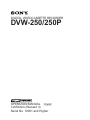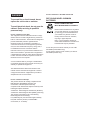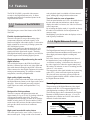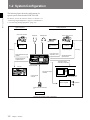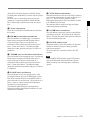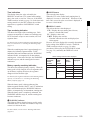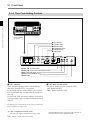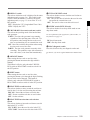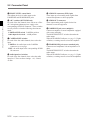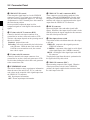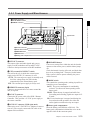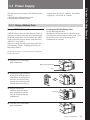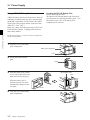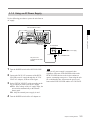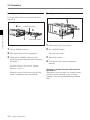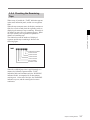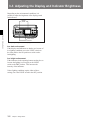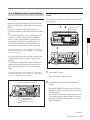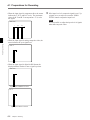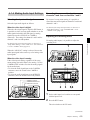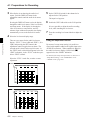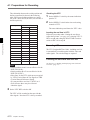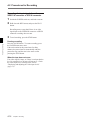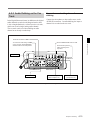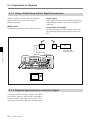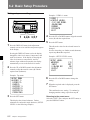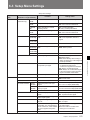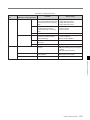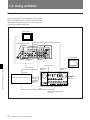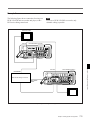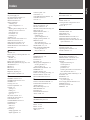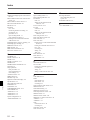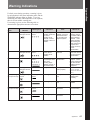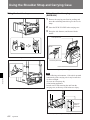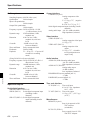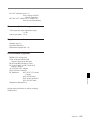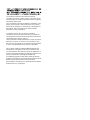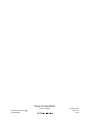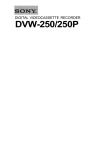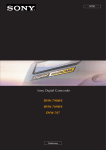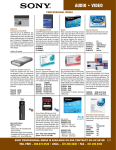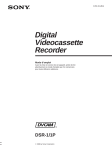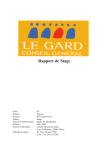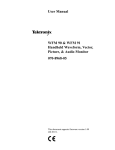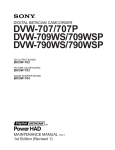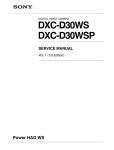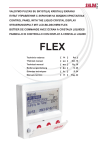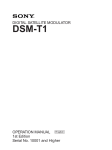Download Sony DVW-250 Manual
Transcript
DIGITAL VIDEOCASSETTE RECORDER DVW-250/250P TM OPERATION MANUAL [English] 1st Edition (Revised 3) Serial No. 10001 and Higher WARNING To prevent fire or shock hazard, do not expose the unit to rain or moisture. To avoid electrical shock, do not open the cabinet. Refer servicing to qualified personnel only. For the customers in the USA This equipment has been tested and found to comply with the limits for a Class A digital device, pursuant to Part 15 of the FCC Rules. These limits are designed to provide reasonable protection against harmful interference when the equipment is operated in a commercial environment. This equipment generates, uses, and can radiate radio frequency energy and, if not installed and used in accordance with the instruction manual, may cause harmful interference to radio communications. Operation of this equipment in a residential area is likely to cause harmful interference in which case the user will be required to correct the interference at his own expense. You are cautioned that any changes or modifications not expressly approved in this manual could void your authority to operate this equipment. The shielded interface cable recommended in this manual must be used with this equipment in order to comply with the limits for a digital device pursuant to Subpart B of Part 15 of FCC Rules. For the customers in Europe This product with the CE marking complies with the EMC Directive (89/336/EEC) issued by the Commission of the European Community. Compliance with this directive implies conformity to the following European standards: • EN55103-1: Electromagnetic Interference (Emission) • EN55103-2: Electromagnetic Susceptibility (Immunity) This product is intended for use in the following Electromagnetic Environment(s): E1 (residential), E2 (commercial and light industrial), E3 (urban outdoors) and E4 (controlled EMC environment, ex. TV studio). For the customers in the USA and Canada RECYCLING NICKEL-CADMIUM BATTERIES NICKEL-CADMIUM BATTERY. MUST BE DISPOSED OF PROPERLY. Nickel-Cadmium batteries are recyclable. You can help preserve our environment by returning your unwanted batteries to your nearest Sony Service Center or Factory Service Center for collection, recycling or proper disposal. Note: In some areas the disposal of nickel-cadmium batteries in household or business trash may be prohibited. For the Sony Service Center nearest you call 1-800222-SONY (United States only) For the Factory Service Center nearest you call 416499-SONY (Canada only) Table of Contents Chapter 1 Overview 1-1 Features ........................................................... 1-1 1-1-1 Features of the DVW-250/250P ............. 1-1 1-1-2 Digital Betacam Format ......................... 1-1 1-2 System Configuration .................................... 1-2 1-3 Getting the Best Performance from the Unit .......................................................................... 1-3 4-1-5 Selecting the Monitoring Mode for Recording ............................................... 4-7 4-1-6 Setting Time Values .............................. 4-7 4-1-7 Locking the Time Code Generator to an External Signal ..................................... 4-11 4-2 Procedures for Recording ............................ 4-13 4-2-1 Preventing Inadvertent Operations During Recording ............................................. 4-13 4-2-2 Recording Video and Audio ................ 4-13 4-2-3 Audio Dubbing on the Cue Track ........ 4-15 Chapter 2 Location and Function of Parts 2-1 Front Panel ..................................................... 2-1 2-1-1 Operating Controls ................................ 2-2 2-1-2 Status Indications ................................... 2-4 2-1-3 Adjustment Controls .............................. 2-6 2-1-4 Time Code Setting Controls .................. 2-8 2-2 Connector Panel ........................................... 2-10 2-2-1 Audio Connectors and Controls .......... 2-11 2-2-2 Video Connectors and Controls ........... 2-13 2-2-3 Power Supply and Miscellaneous ........ 2-15 Chapter 3 Getting Started 3-1 Power Supply .................................................. 3-1 3-1-1 Using a Battery Pack ............................. 3-1 3-1-2 Using an AC Power Supply ................... 3-3 3-1-3 Powering On and Off ............................. 3-4 3-1-4 Checking the Remaining Battery Capacity ................................................. 3-4 3-2 Cassettes .......................................................... 3-5 3-2-1 Cassette Types ....................................... 3-5 3-2-2 Preventing Accidental Erasure of Recordings ............................................. 3-5 3-2-3 Loading and Unloading Cassettes ......... 3-5 3-2-4 Checking the Remaining Tape............... 3-7 3-3 Adjusting the Display and Indicator Brightness ........................................................ 3-8 Chapter 5 Playback 5-1 Preparations for Playback ............................. 5-1 5-1-1 Selecting the Sound to Be Monitored .... 5-1 5-1-2 Monitoring with a Television Without Video Input Connections ....................... 5-1 5-1-3 Using a Field Pickup Unit for Signal Transmission .......................................... 5-2 5-1-4 Playback Synchronized to an Exernal Signal ..................................................... 5-2 5-2 Procedures for Playback ................................ 5-3 5-2-1 Normal Speed Playback ......................... 5-3 5-2-2 High Speed Searching ........................... 5-3 5-3 Reading and Displaying Time Code and User Bits ................................................................... 5-5 Chapter 6 Setup Operations 6-1 Setup Menu Organization ............................. 6-1 6-2 Basic Setup Procedure ................................... 6-2 6-3 Setup Menu Settings ...................................... 6-3 Chapter 7 Editing System Configuration 7-1 When Not Using an Editor ............................ 7-1 7-2 Using an Editor ............................................... 7-2 Chapter 4 Recording 4-1 Preparations for Recording ........................... 4-1 4-1-1 Connecting Digital Equipment .............. 4-1 4-1-2 Connecting Analog Equipment ............. 4-2 4-1-3 Making Video Input Settings ................. 4-3 4-1-4 Making Audio Input Settings ................ 4-5 Appendixes Warning Indications ............................................. A-1 Using the Carrying Case ...................................... A-2 Specifications ......................................................... A-3 Index ........................................................................ I-1 Table of Contents 1 1-1 Features 1-1-1 Features of the DVW-250/ 250P The following are some of the features of the DVW250/250P. Flexible input/output interfaces The unit is designed to accept either analog video (component/composite) and audio signals, or D1 format serial digital video/audio signals. It is therefore highly suitable for use not only in analog systems but also in all-digital systems. Analog input signals pass through the built-in A/D converter, and are converted to 10-bit digital video signals and 20-bit digital audio signals. Similarly, both digital and analog output signals are provided, for flexible support of mixed analog-digital systems. Simple system configuration using the serial digital interface The serial digital inputs to the SDI (Serial Digital Interface) connector provide for one video signal and four audio channels through a single BNC connector. When connected to other digital equipment, this makes setting up and transporting, for example on outside assignments, extremely straightforward. High quality digital recording This unit records both sound and vision on the tape in the Digital Betacam format (see the figure at the end of this page). Since all internal processing is digital, signal outputs are stable, and reproduction is very accurate. Designed for field operations The unit is compact and lightweight (main unit approximately 6.6 kg or 14 lb 8 oz), making it ideal for carrying and operating in the field. The power consumption while recording is about 26 W (with the MODE switch in the SAVE position and the CONFI switch in the OFF position), and the optional battery pack provides about two hours of continuous recording. High speed search with color picture The search speed can be set to 2 times, 5 times or 8 times normal speed. Using rewind or fast forward, a color playback signal is available at 24 times normal speed, making tape cuing both fast and accurate. Two LCD units for ease of operation The front panel includes two LCDs: the smaller shows the unit status and time indications, and the larger displays the audio level meters, the video level meters, or the setup menu. By switching the display mode, it is possible to change the audio level indications for fine adjustment in a narrower range. Backlighting is provided to make the displays easier to read in gloomy conditions. 1-1-2 Digital Betacam Format Overview The Digital Betacam format is based on the conventional Betacam and Betacam SP formats, and allows high-performance digital recording and playback. One of the features of the Digital Betacam format is the introduction of a new technique known as “coefficient recording,” which allows the data rate of the video signal to be reduced to approximately half. This makes 120 minutes or more of recording possible with an “L” size cassette. The compressed video signal includes error-correcting codes (ECC), which correct the signal on playback. This powerful error-correcting system provides the improved signal reliability which is another feature of the Digital Betacam format. Recording format The processing of the Digital Betacam video signal conforms to the D1 4:2:2 component digital format, with digitization according to ITU-R BT. 601. The following figure shows schematically the Digital Betacam recording format on the tape. A set of six diagonal tracks contains one field of video and four channels of audio information. Tape transport direction Cue track Direction of head movement Video sectors Audio sectors (1–4) Video sectors Time code track Control track Tape recording format for Digital Betacam Chapter 1 Overview 1-1 Chapter 1 Overview Chapter 1 Overview The DVW-250/250P is a portable videocassette recorder in the Digital Betacam series. It allows recording and playback of sound and picture in the Digital Betacam format. 1-2 System Configuration The following figure shows the configuration of a typical system centered on the DVW-250/250P. Chapter 1 Overview For details, such as the connector names, see Section 4-1-1 “Connecting Digital Equipment” (page 4-1) and Section 41-2 “Connecting Analog Equipment” (page 4-2). Digital equipment Analog equipment Color video camera Earphone Color video camera Headphones Component signal Microphone Tape recorder, etc. VTR etc. VTR etc. Switching Composite signal Four audio input channels (1 to 4) Single video/audio input channel Switching Single video/audio input channel Single video/audio output channel Two video output channels (composite) VTR etc. DVW-250/250P Four audio output channels Control signal channel Video monitor VTR, FPU (Field Pickup Unit), etc. Stereo amplifier BVR-3 Remote Controller or Editor etc. Typical DVW-250/250P system configuration 1-2 Chapter 1 Overview Speakers 1-3 Getting the Best Performance from the Unit Cleaning the video heads Protect the unit from violent shocks It is possible to damage the internal circuitry and mechanism or spoil the external finish. Use the Sony BCT-5CLN or BCT-D12CL Cleaning Cassette for cleaning the audio and video heads. Follow the instructions with the cleaning cassette. After use Turn the power switch off. Related manuals When not using the unit for a long period Remove the cassette and batteries. Operating and storage locations Store the unit in a level place which is well ventilated. Avoid operation or storage in the following locations: • In extremely hot or extremely cold conditions • In extremely dusty conditions • In very high humidity • Where the unit will be subjected to severe vibration • Close to strong magnetic fields • Exposed to direct sunlight for long periods, or close to heating equipment In addition to this Operation Manual, the following manuals are available. These should be consulted as necessary. • Maintenance Manual Part 1 (supplied) Describes the maintenance of this unit. • Maintenance Manual Part 2 (option) Contains circuit diagrams and adjustment procedures required for the maintenance of this unit. Condensation If you move the unit suddenly from a cold place to a warm place, or use it in a very humid location, condensation may form on the head drum. If the unit is operated in this state, the tape may adhere to the drum, and cause a failure or even permanent damage. Take the following steps to prevent this from happening: • Remove the cassette before operating the unit in conditions where condensation is likely to form. • If the HUMID indication is showing, condensation is present: wait until the HUMID indication disappears, and then insert a cassette. • Do not load a cassette on which condensation has formed into the unit. Chapter 1 Overview 1-3 Chapter 1 Overview Notes on operation and storage 2-1 Front Panel Chapter 2 Location and Function of Parts Chapter 2 Location and Function of Parts The front panel is divided into four sections as follows: • Operating controls • Status indications • Adjustment controls • Time code setting controls Of these, the controls for time code settings are normally covered by a hinged lid. Operating controls Status indications Adjustment controls Open the lid. Time code setting controls Front panel Chapter 2 Location and Function of Parts 2-1 2-1 Front Panel 2-1-1 Operating Controls 1 EJECT button and indicator 2 STOP button 3 PLAY button and indicator 4 REC button and indicator 5 Cassette compartment Chapter 2 Location and Function of Parts 6 REW button and indicator 7 F FWD button and indicator 8 SEARCH button and indicator 9 CUE DUB button and indicator 0 PAUSE button and indicator !¡ KEY INHI switch Operating controls 1 EJECT 6 button and indicator Press this button to eject the cassette. The indicator lights while the cassette is being ejected. 2 STOPp button Press this button to stop the tape transport. 3 PLAY( button and indicator Press this button to play back the tape. To start recording, press this button and the REC button simultaneously. For audio dubbing, press this button and the CUE DUB button simultaneously. The indicator lights during playback, recording, or audio dubbing. 4 RECr (record) button and indicator To start recording, press this button and the PLAY button simultaneously. The indicator flashes during recording. By pressing this button alone while the tape transport is stopped, or during fast forward, rewind or playback, it is possible to monitor an E-E signal1). Pressing this button alone while no cassette is loaded switches the unit to E-E mode2). Consecutive recording When making consecutive recordings, using the PAUSE button to stop recording ensures that successive takes are joined without picture breakup. If you press the STOP button to stop recording, then restart by holding down the REC button then pressing the PLAY button, the later recording will overlap the previous one by a few frames, but there will again be no picture breakup. On the other hand, if you hold .......................................................................................................................................................................................................... 1) E-E signal Abbreviation of “Electric-to-Electric signal,” meaning that the signal passes through internal electric circuits, but not through magnetic conversion circuits such as heads and tapes. 2-2 Chapter 2 Location and Function of Parts 2) E-E mode Abbreviation of “Electric-to-Electric mode,” meaning the state of the unit in which it is possible to monitor an E-E signal. This mode is used for confirming input signals before recording. down the PLAY button then press the REC button, recording starts immediately, but there may be picture breakup. However, once a cassette has been removed and reinserted, even pressing the REC button then the PLAY button may sometimes not result in a proper join. 6 REW0 (rewind) button and indicator Press this button to rewind the tape. Pressing this button after pressing the SEARCH button starts a search of the tape in the reverse direction at a maximum 8 times normal speed (selectable from 2 times, 5 times and 8 times). The indicator lights during the rewind operation, and goes off when it is completed. 7 F FWD) (fast forward) button and indicator Press this button to fast forward the tape. Pressing this button after pressing the SEARCH button starts a search of the tape in the forward direction at a maximum 8 times normal speed (selectable from 2 times, 5 times and 8 times). The indicator lights during the fast forward operation, and goes off when it is completed. 0 PAUSEP button and indicator Press this button to pause the tape movement during recording or playback. While paused, the indicator flashes. Pressing the button again turns the indicator off, and ends the paused state. !¡ KEY INHI (inhibit) switch When this switch is in the ON position, all operation buttons are disabled, thus preventing a possible inadvertent operation. To release this lock, return the switch to the OFF position. Note When the KEY INHI switch is in the OFF position, only the STOP button and PAUSE button operate during recording, but at all other times, all buttons operate. 8 SEARCH button and indicator Press this button to play back at high speed. After pressing this button, press the F FWD button to play back in the forward direction or the REW button to play back in the reverse direction. The speed can be 2 times, 5 times or 8 times normal speed, and this is selectable by a setup operation. The indicator lights during the search operation. Pressing the button again turns the indicator off, and ends the search function. Chapter 2 Location and Function of Parts 2-3 Chapter 2 Location and Function of Parts 5 Cassette compartment Raise the lid in the direction indicated (¢) and insert the cassette. 9 CUE DUB button and indicator Hold this button down, then press the PLAY button to record analog sound on the cue track of the tape (see page 1-1). This records the channel 4 audio. Pressing this button alone allows the channel 4 audio to be monitored in E-E mode. The indicator flashes during recording, and lights continuously during monitoring. 2-1 Front Panel 2-1-2 Status Indications 1 Status indication panel 2 WARNING indicator 3 RESET button 4 DISPLAY switch Chapter 2 Location and Function of Parts Status indications 1 Status indication panel This displays warnings, the tape remaining, the battery capacity remaining, the operating status, and time indications. Warning indications Operating status indications RF SERVO HUMID SLACK PB VITC NDF EXT-LK 2FLD TAPE BATT E F H Tape remaining MIN SEC FRM Battery capacity Time indications remaining Status indication panel The details of these indications are as follows: Warning indications The following indications appear in the event of a fault in the unit: RF: Recording or playback is not possible because the video heads are clogged, or there is a fault in the circuit. SERVO: The drum servo or capstan servo lock is lost. HUMID: There is condensation on the head drum. Alternatively, the humidity is high. SLACK: The tape winding is not correct. For more details, see the section “Warning Indications” (page A-1). Operating status indications These show the operating status of the unit, as follows: DIAG: in diagnosis mode PB: when the playback time code is displayed. VITC: when the time code displayed is the VITC (Vertical Interval Time Code) NDF: in non-drop frame mode (DVW-250 only) (see the footnotes on page 4-9) EXT-LK: when the time code on this unit is locked to the time code on an external unit 2FLD: when the internal time code generator is not color frame locked1) .......................................................................................................................................................................................................... 1) Color frame lock This forces the time code frame number to be even for the first and second color fields and odd for the third and fourth color fields. When there is color frame 2-4 Chapter 2 Location and Function of Parts information in the input video signal and the time code is not locked to an external time code, then in the F-RUN mode the color frame lock is automatically applied. Tape remaining indication This shows the length of the remaining tape. Each segment corresponds to 5 minutes of remaining tape, but if 30 minutes of tape or more remains, all seven segments show. For details of the segment indications and remaining tape times, see Section 3-2-4 “Checking the Remaining Tape (page 3-7). When the remaining tape time is approximately two minutes, the leftmost segment and the “TAPE” indication flash, and simultaneously the WARNING indicator flashes, accompanied by an intermittent warning tone. At the end of the tape, the WARNING indicator stays on, and the warning tone becomes continuous. Battery capacity remaining indication This shows the remaining battery capacity. When the battery pack is fully charged, all seven segments show. As the battery capacity decreases, the segments disappear in turn from the right. For details of the segment indications and remaining battery capacity, see Section 3-1-4 “Checking the Remaining Battery Capacity (page 3-4). 3 RESET button This resets the time display. When the CTL value (control track running time) is displayed, it is reset to “0:00:00:00”. When one of the time code, or user bit value or real time is displayed, it is reset to “00:00:00:00”. 4 DISPLAY switch This selects the time value displayed. CTL: Displays the tape running time in hours, minutes, seconds and frames. TC: Displays a time code. U-BIT: Displays the user bits. Note that when the user bits are displayed, no colons appear. However, the value displayed is not totally determined by the setting of the DISPLAY switch. The REAL TIME record/set switch (see page 2-9) takes precedence, followed by the F-RUN/R-RUN switch (see page 2-9), and finally the DISPLAY switch setting. Switch settings and time value displayed REAL TIME record/set switch position F-RUN/ R-RUN switch position DISPLAY switch position Value displayed SET Ignored Ignored Real time REC ON or OFF SET F-RUN or RRUN TC or CTL Time code U-BIT User bits CTL CTL TC Time code U-BIT User bits When the battery pack is almost exhausted, the leftmost segment and the “BATT” and “E” indications flash, and simultaneously the WARNING indicator flashes, accompanied by an intermittent warning tone. When the battery pack is completely exhausted, the WARNING indicator stays on, and the warning tone becomes continuous. 2 WARNING indicator This lights or flashes when the battery pack is nearly exhausted, there is less than two minutes of tape left, or there is a fault in the unit. For more details, see the section “Warning Indications” (page A-1). Chapter 2 Location and Function of Parts 2-5 Chapter 2 Location and Function of Parts Time indications This display shows the value selected by the DISPLAY switch from CTL (control track running time), time code, or user bits. However, if the REAL TIME record/set switch (see page 2-9) in the time code setting controls is in the SET position, the real time appears here, regardless of the DISPLAY switch setting. 2-1 Front Panel 2-1-3 Adjustment Controls Chapter 2 Location and Function of Parts 1 Signal level and menu display 2 Recording level control knobs and UNI/VAR switches 3 LIGHT switch 4 Display operating buttons 5 AUDIO PB LEVEL control knobs 6 POWER switch Adjustment controls 1 Signal level and menu display Pressing the DISPLAY button in the display operating buttons cycles this display through the audio level meters, video level meters, and setup menus. When the unit is powered on, and whenever five minutes elapse without an operation, the display reverts to the audio level meters. When the display is showing the audio level meters, the indication “CH CONDI” (channel condition) appears. One of the three segments above it appears, to indicate the status of the playback signal. Top segment: The playback signal is normal. Middle segment: The playback signal is somewhat degraded, but adequate. Bottom segment: The playback signal is degraded. If this segment appears continuously, head cleaning or an internal servicing is required. 2-6 Chapter 2 Location and Function of Parts FINE OVER OVER OVER OVER EMPH dB 0 +2 -10 +1 -20 0 display of the channel condition -1 -30 -40 -2 -60 FULL FINE CH-1 CH-2 CH-3 CH-4 CH CONDI 2 Recording level control knobs and UNI/VAR (unity/variable) switches When the audio inputs are analog, these knobs can be used to adjust the recording level on each of the four channels, while watching the audio level meters. Below and to the left of each knob is a UNI/VAR (unity/variable) switch, and the position of this switch affects the recording level as follows: UNI: The input signal is recorded without changing its level, regardless of the position of the control knob. VAR: The position of the control knob determines the recording level. 4 Display operating buttons There are four buttons, and their functions depend on the current state of the signal level and menu display, as shown in the following table. 5 AUDIO PB (playback) LEVEL control knobs These adjust the playback levels for each separate channel of analog audio output. 6 POWER switch This powers the unit on and off. This switch also controls the power supply to a camera connected to the CAMERA connector on the connector panel (see page 2-13), a remote controller connected to the DC OUT connector (see page 2-15), and an RF modulator connected to the RFU OUT connectors (see page 2-15). Note that the time code circuits continue to operate when the unit is powered off. Functions of display operating buttons Display Audio level Video Setup menu state meters level Operating meters button DISPLAY Switch to Switch to Switch to video level setup audio level meters meters menu UP FREEZE/DOWN FINE/SET — (No function) Freeze playback frame or end freeze — (No function) — (No function) Move cursor (*) up Toggle display mode (FULL/ FINE) — (No function) Select item indicated by cursor (*) Move cursor (*) down Chapter 2 Location and Function of Parts 2-7 Chapter 2 Location and Function of Parts 3 LIGHT switch This switches on and off the illumination of the status indication panel (see page 2-4) and signal level and menu display, and also controls the brightness of the indicators for the operating buttons. ON: Turns the display illumination on. OFF: Turns the display illumination off. BRT: Turns the display illumination off, and increases the brightness of the indicators. This makes the indicators easier to see outdoors, for example. 2-1 Front Panel 2-1-4 Time Code Setting Controls Chapter 2 Location and Function of Parts Pull the projecting lug forward. 1 VITC switches 2 VITC REC switch 3 DISPLAY switch 4 F-RUN/R-RUN switch 5 ADVANCE button 6 SHIFT button REC DISPLAY F-RUN ADVANCE ON LTC SHIFT SET A VITC B OFF VITC R-RUN SET REAL TIME REC ON OFF SET EXT-LOCK/U-BIT LTC U-BIT ON DF VITC U-BITOFF NDF DIAG 7 REAL TIME record/set switch 8 REAL TIME insertion time code selection switch 9 EXT-LOCK/U-BIT switch 0 DF/NDF switch (DVW-250 only) !¡ DIAG switch Time code setting controls 1 VITC switches These determine the lines in the vertical blanking interval in which the VITC1) is recorded. For the DVW-250, the factory default is for switch A to be in position 6 (line 16) and switch B in position 8 (line 18). For the DVW-250P, the factory default is for switch A to be in position C (line 19) and switch B in position E (line 21). 2 VITC REC (record) switch This selects whether or not to record the VITC. ON: Record the VITC. OFF: Do not record the VITC. For details of the relation between the switch positions and the line numbers, see page 4-10. .......................................................................................................................................................................................................... 1) VITC (Vertical Interval Time Code) This time code signal is inserted in two lines of the 2-8 Chapter 2 Location and Function of Parts vertical blanking interval. This allows the time code to be read even at very slow playback speeds. 4 F-RUN/R-RUN (free-run/record-run) switch This selects the operating mode of the internal time code generator. F-RUN: The time code generator keeps running, regardless of the operating state of the unit. Use this position when setting the time code to real time or synchronizing it to an external time code. SET: Move the switch to this position when setting the time code or user bits value. R-RUN: The time code generator runs only while recording. This produces a tape with consecutive time code values, even when shot intermittently. 9 EXT-LOCK/U-BIT switch This selects whether or not to lock the user bit data to external user bit data. ON: The user bit value is locked to the user bit value inserted in the external time code. OFF: The user bit value set on this unit is used. 0 DF/NDF switch (DVW-250 only) This selects whether to use drop frame mode or nondrop frame mode. For an explanation of the significance of these modes, see the footnotes on page 4-9. DF: drop frame mode NDF: non-drop frame mode !¡ DIAG (diagnosis) switch Press this switch to carry out diagnosis on the unit. For details, refer to the supplied Maintenance Manual Part 1. 5 ADVANCE button When setting the time code or user bits value, pressing this button increments the digit which is flashing. This button is effective only when the F-RUN/RRUN switch or REAL TIME record/set switch is in the SET position. 6 SHIFT button When setting the time code or user bits value, pressing this button cycles through the digits, flashing the one which can be changed. This button is effective only when the F-RUN/R-RUN switch or REAL TIME record/set switch is in the SET position. 7 REAL TIME record/set switch This selects whether or not to record the real time as user bit data. It is also used for setting the real time. REC ON: Record the real time as user bit data. OFF: Do not record the real time as user bit data. SET: Set the real time. 8 REAL TIME insertion time code selection switch This selects whether to insert the real time as user bit data in the LTC or VITC. LTC U-BIT: Insert the user bit value in the LTC. VITC U-BIT: Insert the user bit value in the VITC. Chapter 2 Location and Function of Parts 2-9 Chapter 2 Location and Function of Parts 3 DISPLAY switch This selects which time code is displayed in the status indication panel (see page 2-4). This switch is only effective when the DISPLAY switch by the status indication panel (see page 2-5) is set to the TC or UBIT position. LTC: Display the LTC (Longitudinal Time Code). VITC: Display the VITC. 2-2 Connector Panel This section describes the connector panel under the following three headings: • Audio connectors and controls • Video connectors and controls • Power supply and miscellaneous Chapter 2 Location and Function of Parts Audio connectors and controls Video connectors and controls Power supply and miscellaneous Connector panel 2-10 Chapter 2 Location and Function of Parts 2-2-1 Audio Connectors and Controls 6 +48 V switches (DVW-250P only) 7 CAMERA/LINE switches 8 Audio input level switches 9 AUDIO IN connectors 0 AUDIO OUT connectors !¡ EARPHONE jack !™ HEADPHONES jack Audio connectors and controls 1 CONFI (confidence) switch This selects the mode for monitoring during recording. Note that this switch applies to both video and audio. ON: Monitor the simultaneous playback of the recorded signals from the confidence heads. ECC (Error Correcting Codes): Monitor the input signals unchanged (in E-E mode). If a serious error is detected while recording the signals, a warning indication is given. OFF: Monitor the input signals unchanged (in E-E mode). The RF envelope is monitored during recording, and if a fault occurs a warning indication is given. The ON setting results in the highest power consumption, and the OFF setting the lowest. When using the unit with a battery pack, set the CONFI switch to the ECC or OFF position. 2 CUE REC (record) switch It is possible to mix the analog audio input signals and record them on the analog cue track on the tape. This switch determines whether or not to record on the cue track during normal recording. When this switch is in the ON position, channels 1 to 4 of the analog audio input are mixed and recorded on the cue track. When using the CUE DUB button on the front panel (see page 2-3) for cue dubbing, the audio signal is recorded on the cue track regardless of the position of this switch. 3 CH-3/4 (channels 3 and 4) OUT switch This selects the output from channels 3 and 4 of the AUDIO OUT connectors. MON: the signals selected by the MONITOR SELECT switches LINE: the signals of audio channels 3 and 4 4 MONITOR SELECT switches These select the audio signals which can be monitored using the EARPHONE jack, HEADPHONES jack, and RFU OUT connector. When the CH-3/4 OUT switch is in the MON position, these switches also select the audio output from channels 3 and 4 of the AUDIO OUT connectors. CUE: the audio from the cue track DA: Use the channels selected by the switch to the right. 1/2: audio channels 1 and 2 3/4: audio channels 3 and 4 MIX: A mix of those of the four channels for which the corresponding switches below are in the ON position. Chapter 2 Location and Function of Parts 2-11 Chapter 2 Location and Function of Parts 1 CONFI switch 2 CUE REC switch 3 CH-3/4 OUT switch 4 MONITOR SELECT switches 5 PHONE LEVEL control knob 2-2 Connector Panel Chapter 2 Location and Function of Parts 5 PHONE LEVEL control knob This adjusts the level of audio output to the EARPHONE and HEADPHONES jacks. 9 AUDIO IN connectors (XLR 3-pin) These input up to four analog audio signals from external microphones or other equipment. 6 +48 V switches (DVW-250P only) For each of the four channels, these turn on or off the 48 V microphone phantom power supply to the corresponding AUDIO IN connector. These switches are only effective when the following selections are made: CAMERA/LINE switch: CAMERA position Audio input level switch: –60 dB position 0 AUDIO OUT connectors These output analog audio signals for the four channels to external equipment. 7 CAMERA/LINE switches For each of the four audio channels, these select the input. CAMERA: the audio input to the CAMERA connector (see next page) LINE: the audio input to the corresponding AUDIO IN connector 8 Audio input level switches For each of the four channels, these select the audio input level. There are three settings: –60, –20 and +4 dBu. 2-12 Chapter 2 Location and Function of Parts !¡ EARPHONE jack (stereo minijack) Connect an earphone or stereo headphones equipped with a stereo miniplug. The MONITOR SELECT switches determine the audio output. When the WARNING indicator (see page 2-5) lights or flashes, a warning sound is sent to the earphone. !™ HEADPHONES jack (stereo standard jack) Connect stereo headphones with an impedance of 8 ohms. The MONITOR SELECT switches determine the audio output. When the WARNING indicator (see page 2-5) lights or flashes, a warning sound is sent to the headphones. 2-2-2 Video Connectors and Controls Chapter 2 Location and Function of Parts 1 COLOR FRAME switch 2 CONFI switch 3 SDI OUT connector 4 CAMERA connector 5 VIDEO LEVEL control 6 TC OUT connector 7 TC IN connector 8 SUPERIMPOSE switch 9 VIDEO OUT 1 and 2 connectors 0 SDI IN connector !¡ Video input selector switch !™ VIDEO IN connector Video connectors and controls 1 COLOR FRAME switch This selects whether or not to enable color framing during editing or playback. ON: Enable color framing. Playback is always in units of four (NTSC) or eight (PAL) fields. OFF: Disable color framing. Playback is in units of two fields. 2 CONFI (confidence) switch This selects the mode for monitoring during recording. Note that this switch applies to both video and audio. ON: Monitor the simultaneously playback of the recorded signals from the confidence heads. ECC (Error Correcting Codes): Monitor the input signals unchanged (in E-E mode). If a serious error is detected while recording the signals, a warning indication is given. OFF: Monitor the input signals unchanged (in E-E mode). The RF envelope is monitored during recording, and if a fault occurs a warning indication is given. The ON setting results in the highest power consumption, and the OFF setting the lowest. When using the unit with a battery pack, set the CONFI switch to the ECC or OFF position. 3 SDI (Serial Digital Interface) OUT connector (BNC) This outputs serial digital video and audio signals in D1 format. It is possible to switch this output on or off using item “SDI OUT” in the <VIDEO 2> menu (see page 6-3). 4 CAMERA connector (26-pin) Connect this to the multi-pin connector on the camera. This interface carries video, audio and control signals between the camera and the unit, and also supplies power to the camera. When the video input selector switch is in the CAMERA position, the signals supplied to this connector form the video input to the unit. When item “CAMERA” in the <VIDEO 1> menu is set to “AUTO” (see page 6-3), it is possible to input either analog component video signals or D1 format serial digital video and audio signals, depending on the type of camera connected. Note When using other than a Sony camera, do not use the “AUTO” setting: select “ANA” or “DIGI” as required. Chapter 2 Location and Function of Parts 2-13 2-2 Connector Panel Chapter 2 Location and Function of Parts 5 VIDEO LEVEL control If the composite signal input level to the VIDEO IN connector is not a 1 Vp-p signal, use a screwdriver to turn this control and adjust the input level. The range of adjustment is ±3 dB. Normally leave this control at the center detent position. It is not possible to adjust the input level for component signals or serial digital video and audio signals. 6 TC (time code) OUT connector (BNC) Connect to the time code input connector of an external device such as a time code reader or VTR. The time code output depends on the operating state of the unit, as follows: Playback: playback time code Recording: time code generated by the built-in time code generator. When the time code on this unit is locked to an external time code, the external time code is output. 7 TC (time code) IN connector Connect to the time code output connector of an external device such as a time code generator or VTR. Use this when locking the built-in time code generator to the external time code. 8 SUPERIMPOSE switch This selects whether or not to superimpose information about the state of the unit (PLAY, FF, etc.) and time code values on the composite video signal output from the VIDEO OUT 2 connector. ON: Superimpose information. OFF: Do not superimpose information. 2-14 Chapter 2 Location and Function of Parts 9 VIDEO OUT 1 and 2 connectors (BNC) These connectors provide analog composite video outputs. When the SUPERIMPOSE switch is in the ON position, information about the state of the unit and time code values are superimposed on the signal output from the VIDEO OUT 2 connector. 0 SDI IN connector Input serial digital video and audio signals in D1 format. When the video input selector switch is in the SDI IN position, the signals supplied to this connector form the video input to the unit. !¡ Video input selector switch The position of this switch determines the video input to the unit. VIDEO IN: composite video signal input to the VIDEO IN connector CAMERA: component video signal or serial digital video signal input to the CAMERA connector SDI IN: serial digital video signal input to the SDI IN connector The playback signal from this unit is synchronized to the signal selected by this switch. !™ VIDEO IN connector (BNC) Input an analog composite video signal. When the video input selector switch is in the VIDEO IN position, the signals supplied to this connector form the video input to the unit. 2-2-3 Power Supply and Miscellaneous 1 RFU OUT connector 2 EXT DC SELECT switch 3 REMOTE connector Chapter 2 Location and Function of Parts opposite side 4 DC OUT connector 5 DC IN 12V connector 6 BREAKER button 7 MODE switch 8 Battery pack compartment Power supply and miscellaneous 1 RFU OUT connector This outputs video and audio signals and a power supply to an RF modulator such as an RFU-95UC. Connect to the input connector of the RF modulator. 2 EXT (external) DC SELECT switch This selects the way in which the external power supply (to the DC IN 12V connector) is used. AUTO: The external power supply is normally used, but if the voltage drops, the unit switches automatically to the internal battery pack. FIX: The external power supply is always used. 3 REMOTE connector (9-pin) Connect to an external device to remote-control the unit, as required. 4 DC OUT connector Connect the DC power cable of the BVR-3 Remote Controller. This provides a 12 V DC power supply to the remote controller. 5 DC IN 12V connector (XLR 4-pin, male) When using an AC-550/550CE AC Adaptor to connect to an AC power supply, connect the DC cable of the adaptor to this connector. 6 BREAKER button If an excess current flows within the unit, the breaker operates to shut off the power, and this button jumps out. Check the internal circuitry of the unit, and check that there is no persisting fault. Then press in this button. If the system is able to operate normally, the power will be restored. 7 MODE switch This controls the operating mode, making it possible to control the power consumption. SAVE: The power consumption is considerably reduced. Use this mode when operating with a battery pack. PB/EE: When the tape is stopped, and while fast forwarding and rewinding, signals are output in EE mode. PB: Even when the tape is stopped, and during fast forward and rewind operations, the video and audio signals recorded on the tape are output. 8 Battery pack compartment Insert the battery pack (BP-90A or BP-L60). The battery pack compartment is behind the cover on the opposite side from the connector panel. Chapter 2 Location and Function of Parts 2-15 3-1 Power Supply • Supply to the DC IN 12V connector, for example using an AC-550/550CE AC Adaptor. 3-1-1 Using a Battery Pack Using a BP-90A Battery Pack A BP-90A Battery Pack provides about two hours of continuous recording (when the unit is operated with the MODE switch in the SAVE position, the CONFI switch in the OFF position, and the setup menu item “SDI OUT” set to “OFF”). Before use, charge the battery pack using a BC-410/ 410CE Battery Charger. Charging takes about two hours thirty minutes. Inserting the BP-90A Battery Pack Use the following procedure. The adhesive label bound into the end of this book gives directions for replacing the battery pack. You can attach it to the cover of the battery pack compartment for reference. For details of charging, see the instructions provided with the BC-410/410CE . 1 Open the cover of the battery pack compartment. Battery pack compartment Cover 2 Fold down the upper and lower divider grids inside the battery compartment by pulling down the upper one, then insert the battery pack with the end with the lead attached toward you. 3 Plug the lead into the connector inside the battery pack compartment, and tuck the lead completely into the compartment. 4 Connector Close the cover of the battery pack compartment. Chapter 3 Getting Started 3-1 Chapter 3 Getting Started Chapter 3 Getting Started This unit can operate from any of the following power sources: • BP-90A nickel-cadmium battery pack • BP-L60 lithium ion battery pack 3-1 Power Supply Using a BP-L60 Battery Pack A BP-L60 Battery Ppack provides about two hours of continuous recording (when the unit is operated with the MODE switch in the SAVE position, the CONFI switch in the OFF position, and the setup menu item “SDI OUT” set to “OFF”). Before use, charge the battery pack using a BC-L100/ L100CE battery charger. Charging takes about two hours thirty minutes. Inserting the BP-L60 Battery Pack Use the following procedure. The adhesive label bound into the end of this book gives directions for replacing the battery pack. You can attach it to the cover of the battery pack compartment for reference. Chapter 3 Getting Started For details of charging, see the instructions provided with the BC-L100/L100CE. 1 Open the cover of the battery pack compartment. Battery pack compartment Cover 2 Pull up the internal divider grids. Divider 3 Insert the battery pack with its reverse side on the inside, and push until it clicks into place. BP-L60 Battery Pack Catch When the battery pack is inserted correctly, the catch automatically engages to lock it in place. Reverse side 4 Close the cover of the battery pack compartment. 3-2 Chapter 3 Getting Started 3-1-2 Using an AC Power Supply Use the following procedure to power the unit from an AC supply. EXT DC SELECT switch Chapter 3 Getting Started DC IN 12V AC-550/550CE AC Adaptor To AC supply To DC OUT POWER switch DC power cord (supplied with AC-550/ 550CE) Using an AC power supply 1 Turn the POWER switch of the DVW-250/250P off. 2 Connect the DC IN 12V connector of the DVW250/250P to an AC supply through the AC-550/ 550CE AC Adaptor, as shown in the figure. 3 Set the EXT DC SELECT switch according to the way in which you wish to use the AC supply. AUTO: If the voltage of the AC supply drops, the unit switches automatically to the internal battery pack. FIX: Only the external power supply is used. 4 Turn the POWER switch of the AC adaptor on. Note While an AC power supply is connected, then regardless of the state of the POWER switch on the DVW-250/250P the time code circuits continue to operate, consuming some power. If not using the unit for a considerable time, disconnect the power cord between the DVW-250/250P and the AC-550/550CE. Chapter 3 Getting Started 3-3 3-1 Power Supply 3-1-3 Powering On and Off 3-1-4 Checking the Remaining Battery Capacity Check the remaining battery capacity in the status indication panel. When the battery pack is fully charged (supply voltage at least 13 V for the BP-90A or 16 V for the BP-L60), all seven display segments appear. The relation between the number of displayed segments and the battery pack voltage is shown in the following figure. Chapter 3 Getting Started POWER switch Powering on and off BATT E F 13.0 V and above 12.5 to 13.0 V 12.0 to 12.5 V 11.75 to 12.0 V 11.5 to 11.75 V 11.25 to 11.5 V 11.0 to 11.25 V Powering on and off Use the POWER switch on the front panel to power the unit on and off. Starting recording automatically at power on In the SYSTEM 1 setup menu, set the P-ON REC item to ON to start recording automatically at power on. For details, see page 6-4. Display segments and battery pack voltage (Using BP-90A or external power supply) BATT E F 16.0 V and above 14.5 to 16.0 V 13.0 to 14.5 V 12.5 to 13.0 V 12.0 to 12.5 V 11.5 to 12.0 V 11.0 to 11.5 V Display segments and battery pack voltage (Using BP-L60) As the battery capacity is used up, the segments disappear in turn from the right. When the battery pack is almost exhausted, the leftmost segment and the “BATT” and “E” indications flash, and simultaneously the WARNING indicator flashes, accompanied by an intermittent warning tone. When the battery pack is completely exhausted, the WARNING indicator stays on, and the warning tone becomes continuous. 3-4 Chapter 3 Getting Started 3-2 Cassettes This section lists the cassettes which can be used, and provides guidance on their handling. 3-2-1 Cassette Types This unit uses Digital Betacam cassettes with a 1/2inch tape width for playback and recording. The following are the type numbers of the cassettes you can use. Large cassettes BCT-D6 BCT-D34L BCT-D12 BCT-D64L BCT-D22 BCT-D94L BCT-D32 BCT-D124L BCT-D40 Checking that there is no slack in the tape Before loading a cassette, press in the reels with your fingers, and turn gently in the directions shown by the arrows. If the reels do not turn, there is no slack. Chapter 3 Getting Started Small cassettes 3-2-3 Loading and Unloading Cassettes — 3-2-2 Preventing Accidental Erasure of Recordings To prevent a tape from being erased, press in the red erase-protect plug on the reverse side of the cassette. Return this plug to its original position to be able to record on the tape again. Checking for slack in the tape Large cassette Small cassette Press in the red erase-protect plug. Preventing accidental erasure Chapter 3 Getting Started 3-5 3-2 Cassettes Loading a cassette Ejecting a cassette It is not possible to load a cassette unless the unit is powered on. 2 4 Small cassette position 3 3 Chapter 3 Getting Started 1 2 Large cassette position 1 Ejecting a cassette Loading a cassette 1 2 3 Turn the POWER switch on. 1 2 For details of the procedure when the “HUMID” indication is showing, see the section “Warning Indications” (page A-1). When the cassette is fully inserted, the lid of the cassette compartment closes automatically. 3-6 Chapter 3 Getting Started Press the EJECT button. This ejects the cassette. Raise the lid of the cassette compartment. Check that the “HUMID” indication is not showing in the status indication panel, then insert the cassette. Check that the unit is powered on. 3 4 Remove the cassette. Close the lid of the cassette compartment manually. Ejecting a cassette when the unit cannot be powered on When there is no power supply, for example because the battery pack is exhausted, to eject a cassette manually refer to the supplied Maintenance Manual Part 1. 3-2-4 Checking the Remaining Tape Chapter 3 Getting Started When a tape is loaded, the “TAPE” indication appears in the status indication panel, and the seven segments flash. When the tape transport starts, the display continues to flash for several seconds, then the segments switch to displaying the amount of tape remaining. When this is 30 minutes or more all seven segments appear. When less tape remains, each segment corresponds to 5 minutes of remaining tape. The relation between the number of displayed segments and the tape remaining is shown in the following figure. TAPE 30 minutes and above 25 to 30 minutes 20 to 25 minutes 15 to 20 minutes 10 to 15 minutes 5 to 10 minutes 5 minutes or less Display segments and remaining tape time When the remaining tape time is approximately two minutes, the leftmost segment and the “TAPE” indication flash, and simultaneously the WARNING indicator flashes, accompanied by an intermittent warning tone. At the end of the tape, the WARNING indicator stays on, and the warning tone becomes continuous. Chapter 3 Getting Started 3-7 3-3 Adjusting the Display and Indicator Brightness Depending on the environmental conditions, it is possible to adjust the brightness of the display panels and indicators. Display panels Chapter 3 Getting Started LIGHT switch Controls Adjusting the brightness of the display panels and indicators In a dark environment If the displays and indicators are hard to see because of low lighting conditions, move the LIGHT switch on the front panel to the ON position to switch on the backlighting. In a bright environment If the indicators in the operating buttons are hard to see because the lighting is too bright, set the LIGHT switch to the BRT position. This increases the intensity of the indicators. Unless lighting conditions require either of these settings, leave the LIGHT switch in the OFF position. 3-8 Chapter 3 Getting Started 4-1 Preparations for Recording Chapter 4 Recording This section describes the connections and adjustments necessary before actually carrying out recording. 4-1-1 Connecting Digital Equipment The following figure shows an example of the connections required when using this unit with a camera, VTR, video monitor and other equipment fitted with digital inputs and outputs in the SDI (Serial Digital Interface) format. Microphone, tape recorder, etc. (It is possible to make a setup setting so as to record audio only from analog inputs.) CAMERA Chapter 4 Recording Color video camera with digital output in SDI format AUDIO IN Headphones Earphone SDI IN SDI OUT REMOTE VTR, camera, etc. with digital output in SDI format Remote controller, etc. Video monitor, VTR, etc. with digital input in SDI format Connecting digital equipment Chapter 4 Recording 4-1 4-1 Preparations for Recording 4-1-2 Connecting Analog Equipment The following figure shows an example of the connections required when using this unit with a camera, VTR, video monitor and other equipment fitted with analog inputs and outputs. Color video camera with component video output Microphone, tape recorder, etc. CAMERA AUDIO IN Chapter 4 Recording Headphones Earphone VIDEO IN VIDEO OUT VTR, camera, etc. with composite video output REMOTE Audio monitoring equipment such as stereo amplifier Video monitor, VTR, etc. with composite video input Remote controller, etc Connecting analog equipment 4-2 Chapter 4 Recording AUDIO OUT 4-1-3 Making Video Input Settings Selecting the input video signal Displaying and adjusting the video input levels It is possible to check the video input levels, using the level meters. 1 • To select serial digital video and audio signals input to the SDI IN connector, select the right position (SDI IN). The SDI format includes audio signals, but there is a setup menu operation to determine whether to use these as the audio input, or to use separate analog inputs. Video input selector switch CAMERA connector SDI IN connector VIDEO IN connector Signal level and menu display 3 For details of the setup menu operation, see Section 6-3 “Setup Menu Settings,” item “CAMERA” in the <VIDEO 1> menu (page 6-3). For details of the setup menu operation, see Section 6-3 “Setup Menu Settings,” items “INPUT 1/2” and “INPUT 3/4” in the <AUDIO> menu (page 6-4). 2 Chapter 4 Recording This unit accepts three different types of video input signals, selected by the video input selector switch as follows: • To select a composite video signal input to the VIDEO IN connector, select the left position (VIDEO IN). • To select the signal input to the CAMERA (26-pin) connector, select the center position (CAMERA). There is a setup menu operation to select between using analog (Y/R-Y/B-Y) or digital signals. It is also possible to set the unit to determine the type automatically from the type of camera connected. Displaying and adjusting the video input levels 1 Press the REC button. The unit switches to the E-E mode. 2 Press the DISPLAY button in the adjustment controls. Pressing the DISPLAY button cycles the display through the audio level meters, video level meters, and setup menus. If the display is showing the video level meters or setup menus, and five minutes elapse without an operation, the display automatically reverts to the audio level meters. Selecting the input video signal (Continued) Chapter 4 Recording 4-3 4-1 Preparations for Recording • When the input signal is component video, the meters indicate the Y, R-Y, and B-Y levels. The maximum values for R-Y and B-Y correspond to a 75 % color bar signal. R-Y B-Y Chapter 4 Recording • When the input signal is analog composite video, the meter indicates the sync signal level. VIDEO IN • When the input signal is digital in SDI format, the display indicates whether or not a signal is present. CAMERA LEVEL Signal input to CAMERA connector SDI IN Signal input to SDI IN connector 4-4 If the input level of a composite signal is not 1 Vpp signal, use a screwdriver to turn the VIDEO LEVEL control to adjust the input level. Note CAMERA LEVEL Y 3 Chapter 4 Recording It is not possible to adjust the input level of signals other than composite video. 4-1-4 Making Audio Input Settings Selecting the input audio signals Select the input audio signals as follows: When the video input is digital When the video input signal is digital in SDI format, it is possible to select in a setup menu whether to use the audio signals included in the SDI signal, or analog signals input to the AUDIO IN or CAMERA connectors. The settings for channels 1 and 2 and for channels 3 and 4 are independent. By means of a setup menu setting, it is possible to record the same audio signals on channels 3 and 4 and channels 1 and 2. For details of the setup menu operation, see Section 6-3 “Setup Menu Settings,” item “DOUBLE REC” in the <AUDIO> menu (page 6-4). Adjusting the recording levels For analog audio inputs, it is possible to adjust the recording level. Chapter 4 Recording For details of the setup menu operation, see Section 6-3 “Setup Menu Settings,” items “INPUT 1/2” and “INPUT 3/ 4” in the <AUDIO> menu (page 6-4). Recording the same audio signals on channels 3 and 4 as on channels 1 and 2 1 When the “ANALOG” setting is selected, choose the audio input signal in the same way as for analog video input signals. When the video input is analog If the video input is analog, regardless of the setup menu settings, the audio input is also analog. Use the CAMERA/LINE switches to select the analog signals for the audio input. • To select the audio signal input to the CAMERA connector, move the switch to the CAMERA position. • To select the audio signal input to an AUDIO IN connector, move the switch to the LINE position. 4 7 3 5,6 CAMERA connector CAMERA/LINE switches AUDIO IN connectors 2 Adjusting the recording levels Selecting the input audio signals 1 Set the audio input level switches to correspond with the input levels. 2 Press the REC button. The unit switches to the E-E mode. (Continued) Chapter 4 Recording 4-5 4-1 Preparations for Recording 3 4 If the display is not showing the audio level meters, press the DISPLAY button in the adjustment controls until the audio level meters appear. 5 Pressing the DISPLAY button cycles the display through the audio level meters, video level meters, and setup menus. If the display is showing the video level meters or setup menus, and five minutes elapse without an operation, the display automatically reverts to the audio level meters. 6 Set the UNI/VAR switch for the channel to be adjusted to the UNI position. The input level appears. Switch the UNI/VAR switch to the VAR position. It is now possible to adjust the audio recording level, while watching the level meter. 7 Turn the recording level control knob to adjust the level. Select the level meter display range. Chapter 4 Recording There are two ranges for the audio level meter display, “FULL” (–60 to 0 dB) and “FINE” (–20 ± 2 dB), and pressing the SET button in the adjustment controls toggles between them. The selected mode is shown in the top left corner: in the “FINE” mode, a black block appears below the “FINE” indication; in the “FULL” mode the space below “FINE” is blank. Select the “FULL” mode first, to make a coarse adjustment. Blank below “FINE” OVER OVER OVER OVER EMPH FULL FINE CH-1 CH-2 CH-3 CH-4 CH CONDI FINE dB 0 +2 -10 +1 -20 0 -1 -30 -40 -2 -60 Display in “FULL” mode Black block below “FINE” OVER OVER OVER OVER EMPH FULL FINE CH-1 CH-2 CH-3 CH-4 CH CONDI FINE dB 0 +2 -10 +1 -20 0 -1 -30 -40 -2 -60 Display in “FINE” mode 4-6 Chapter 4 Recording Using the emphasis function By means of a setup menu setting it is possible to record with emphasis added to the signals input to the AUDIO IN connectors. When emphasis is added, in the audio level meter display a black block (p) appears below the “EMPH” indication. For details of the setup menu operation, see Section 6-3 “Setup Menu Settings,” item “EMPHASIS” in the <AUDIO> menu (page 6-4). 4-1-5 Selecting the Monitoring Mode for Recording This selection determines the way in which monitoring will be carried out during recording. 4-1-6 Setting Time Values This section describes how to set user bit values, time code values and the real time. Open the lid covering the time code setting controls as shown in the following figure. CONFI switch Pull the projecting lug forward. Use the CONFI switch on the connector panel to select the monitored signal. • To monitor the simultaneous playback of the recorded video and audio signals from the confidence heads, using a video monitor or other equipment connected to the VIDEO OUT connector, set the CONFI switch to the ON position. • To carry out error detection by means of ECC without direct monitoring of the recorded signals, set the CONFI switch to the ECC position. In this case the monitor output during recording is an E-E signal. • To carry out no direct monitoring of the recorded signals, and only RF envelope monitoring, set the CONFI switch to the OFF position. • The OFF setting results in the lowest power consumption, and the ON setting the highest. When using the unit with a battery pack, set the CONFI switch to the ECC or OFF position. Chapter 4 Recording Selecting the monitoring mode for recording Opening the lid covering the time code setting controls Setting a constant user bit value The user bit values recorded on the time code track provide for eight hexadecimal digits, which can be used to hold the date, time, scene number or other information. 1 2,5 4 3 Setting the user bit value 1 Set the DISPLAY switch by the status indication panel to U-BIT. 2 3 Set the F-RUN/R-RUN switch to SET. Set the REAL TIME record/set switch to REC ON or OFF. Chapter 4 Recording 4-7 4-1 Preparations for Recording 4 Use the SHIFT button and ADVANCE button to set the user bit value. SHIFT button: Cycles through the digits, flashing the digit to be changed. ADVANCE button: Increments the value of the flashing digit. 4 Hexadecimal digits A to F appear in the sevensegment display as follows: Digit Display 5 A A B b C C D d E E F F Set the F-RUN/R-RUN switch to F-RUN or RRUN. Chapter 4 Recording Setting the user bits to reflect the real time Set the REAL TIME record/set switch to REC ON or OFF. REC ON: During recording, the real time is recorded in the user bits. OFF: The real time is not, in fact, recorded in the user bits, but the internal clock continues to operate, keeping the value in step with real time. Checking the real time 1 Set the DISPLAY switch by the status indication panel to U-BIT. 2 3 Set the REAL TIME record/set switch to REC ON. With this setting you can record the real time on the tape. Set the DISPLAY switch in the time code setting controls to LTC or VITC. Whether the real time is being inserted into the LTC or VITC depends on the setting made in step 2 of the procedure for setting the user bits to reflect the real time on the previous page. Setting the time code value 3 1,4 31 2 Setting the user bits to reflect the real time 1 2 3 Set the REAL TIME record/set switch to SET. Use the REAL TIME insertion time code selection switch to select which time code to insert the real time user bit value in. LTC U-BIT: Insert the user bit value in the LTC. VITC U-BIT: Insert the user bit value in the VITC. Use the SHIFT button and ADVANCE button to set the real time value. SHIFT button: Cycles through the digits, flashing the digit to be changed. ADVANCE button: Increments the value of the flashing digit. 4-8 Chapter 4 Recording 2,6 4 5 Setting the time code value 1 Set the DISPLAY switch by the status indication panel to TC. 2 Set the F-RUN/R-RUN switch to SET. Recording VITC 1 Set the VITC switches in the time code setting controls to select the lines in which the VITC is inserted. Insert the tip of a fine screwdriver into the arrowshaped slot to turn the switch to the required hexadecimal digit (see table on next page). You can select the two lines where the time code is to be inserted with the A and B switches. F012 F012 VITC 3456 A 3456 Set the F-RUN/R-RUN switch to F-RUN or RRUN. F-RUN (free-run): The time code advances continuously, regardless of the operating state of the unit. When you select this position, the time code starts advancing immediately. R-RUN (record-run): The time code advances only during recording. When you select this position, the time code starts advancing only when you start recording. With the R-RUN selection, the “REC RUN” setting in the <SYSTEM 2> menu (see page 64) determines whether the time code recorded on the tape is taken from the time code generator or continues from the value previously recorded on the tape. 2 BCDE 6 1 A On an NTSC system, set the DF/NDF switch appropriately. DF: Advance the time code in drop frame mode.1) NDF: Advance the time code in non-drop frame mode.2) BCDE 5 Recording VITC Use the following procedure to record VITC, including the user bits. A Use the SHIFT button and ADVANCE button to set the time code value. The range of values is from 00:00:00:00 to 23:59:59:29 (for NTSC) or 23:59:59:24 (for PAL). SHIFT button: cycles through the digits, flashing the digit to be changed. ADVANCE button: increments the value of the flashing digit. 789 4 Recording time code and user bits 789 Set the REAL TIME record/set switch to REC ON or OFF. B VITC switches (Continued) Time codes and battery pack replacement This unit has an internal battery which provides a backup power supply to the time code generator. The time code generator can, therefore continuing running while you change the battery pack. The backup battery lasts for about five years. .......................................................................................................................................................................................................... 1) Drop frame mode In the NTSC system, the actual frame rate is 29.97 frames per second. There is therefore a cumulative discrepancy between the actual frame rate and the 30 frames per second rate on which time code is based. Drop frame operation refers to the technique of skipping frame numbers at appropriate intervals, to keep the time code values in step with actual elapsed time. 2) Non-drop frame mode Non-drop frame time code operation means that the discrepancy between actual elapsed time and 30 frames per second time code values is not corrected. Chapter 4 Recording 4-9 Chapter 4 Recording 3 4-1 Preparations for Recording The relationship between the switch position and the line represented is shown in the following table. The factory default positions are 6 and 8 (for NTSC) and C and E (for PAL) for switches A and B respectively. Switch position VITC insertion line No. Chapter 4 Recording NTSC PAL 0 10 — 1 10 — 2 12 9 3 13 10 4 14 11 5 15 12 6 16 13 7 17 14 8 18 15 9 19 16 A 20 17 B — 18 C — 19 D — 20 E — 21 F — 22 Notes • Switch positions 0 and 1 are not effective for the DVW-250P (PAL). • Switch positions B to F are not effective for the DVW-250 (NTSC). • Select lines for the VITC which are not occupied by VITS (Vertical Interval Test Signal) or VIRS (Vertical Interval Reference Signal). • It is not possible to use line 11 (NTSC) or 8 (PAL) because these carry the reference subcarrier signal. 2 Set the VITC REC switch to ON. The VITC will be recorded on the tape with the video signals. Note that LTC is always recorded. 4-10 Chapter 4 Recording Checking the VITC 1 Set the DISPLAY switch by the status indication panel to TC. 2 Set the DISPLAY switch in the time code setting controls to VITC. The status indication panel shows the VITC value. Inserting the real time in VITC Follow the procedure under “Setting the user bits to reflect the real time” (see page 4-8), selecting VITC UBIT in step 2, and setting the REAL TIME record/set switch to REC ON in step 4. Recording LTC The LTC (Longitudial Time Code), including user bits, is automatically recorded together with the video and audio signals. No switch settings are required. Checking the time code and user bits See Section 5-3 “Reading and Displaying Time Code and User Bits” (page 5-5). 4-1-7 Locking the Time Code Generator to an External Signal It is possible to lock this unit to an external time code generator, or alternatively to lock an external device to the time code generator in this unit. Locking this unit to an external time code 1 2 For an explanation of the color frame lock, see the footnote on page 2-4. Locking the user bit value to an external signal Turn the POWER switch off. Connect the time code output from the external device to the TC IN connector of this unit, and the video output to the VIDEO IN connector. Set the F-RUN/R-RUN switch on this unit to FRUN. This locks the time code generator in this unit to the external time code signal. Once the time code generator has been locked, the time code continues in sync even if the signal is disconnected from the TC IN connector. In this case the accuracy of time code synchronization is determined by the accuracy of the generator of the sync signal for the input video signal. If the signal is then disconnected from the VIDEO IN connector, the accuracy is that of the internal time code generator. Notes on external locking of the time code generator • The effect of carrying out steps 2 and 3 of the above procedure with the POWER switch on and a cassette loaded depends on the setting of the MODE switch, as follows: SAVE: The external lock applies when the tape transport is stopped, recording is paused, and during recording. PB/EE or PB: The external lock applies only during recording. To apply the external lock at other times, either carry out step 1 above, or press the REC button, putting the unit into E-E mode. First lock the unit to an external time code source, then set the EXT-LOCK/U-BIT switch to ON. This locks the user bit values on this unit to the user bit values included in the external time code. When the EXT-LOCK/U-BIT switch is set to OFF, the user bit values are not affected by the external signal. Settings for the output from the TC OUT Connector The following setup menu items affect the output from the TC OUT connector. For details of setup menu operations, see Section 6-3 “Setup Menu Settings,” <SYSTEM 2> menu (page 6-4). “TC OUT” item This selects either of the following as the output from the TC OUT connector: GEN: the signal output by the time code generator AUTO: the signal output by the time code generator during recording or in E-E mode, and the LTC signal from the tape during playback “TC DELAY” item This selects the LTC phase correction for the output from the TC OUT connector as follows: OFF: the signal selected by the “TC OUT” item without correction AUTO: the LTC signal adjusted to correspond to the video output Chapter 4 Recording 4-11 Chapter 4 Recording See the connections for the first DVW-250/250P in the figure “Example connections for time code locking” (page 4-12). 3 • Once the unit is locked to an external time code, color framing is disabled. To apply the color frame lock, first switch the F-RUN/R-RUN switch to R-RUN, then return it to the F-RUN position. 4-1 Preparations for Recording Then set the first DVW-250/250P so that it outputs the time code generator signal from the TC OUT connector. For example, when the “TC OUT” item is set to “AUTO” (see previous page), the unit must be in the E-E mode. Time Code Locking of Two or More DVW250/250P Units Connect the DVW-250/250P units as shown in the figure below. In this case, on each of the DVW-250/250P units, set the F-RUN/R-RUN switch to F-RUN and the CONFI switch to ECC or OFF. Reference signal REF IN Time code generator REF OUT First DVW-250/250P TC IN Chapter 4 Recording Camera GENLOCK IN CAMERA TC OUT Second DVW-250/250P TC IN Camera GENLOCK IN CAMERA TC OUT Third DVW-250/250P Camera GENLOCK IN CAMERA Example connections for time code locking 4-12 Chapter 4 Recording TC IN 4-2 Procedures for Recording This section describes how to prevent inadvertent operations during recording, and how to carry out the actual recording. 4-2-1 Preventing Inadvertent Operations During Recording KEY INHI switch 4-2-2 Recording Video and Audio The recording procedure depends on whether or not the CAMERA connector was selected in the procedure described in the section “Selecting the input video signal” (page 4-3). Recording the input signals from the CAMERA connector 2 Chapter 4 Recording PAUSE button STOP button Preventing inadvertent operations To prevent an unintended operation from affecting the unit, during recording normally the operation of all controls except the STOP and PAUSE buttons is inhibited. To prevent even the STOP and PAUSE buttons from operating, switch the KEY INHI switch to ON after starting recording. At the end of recording, return the KEY INHI switch to OFF, then press the STOP button. 4 3 1 Recording video and audio (signals input from the CAMERA connector) 1 2 Switch the POWER switch on, and load a cassette. 3 Press the PAUSE button on the DVW-250/250P or the VTR START button on the camera. Hold down the REC button, and press the PLAY button. Recording starts. 4 To end recording, press the STOP button. Pausing recording • After starting recording with the VTR START button on the camera: press the VTR START button on the camera once more. In this case the PAUSE button on the DVW-250/250P does not operate. • After starting recording with the PAUSE button on the DVW-250/250P: press the PAUSE button or the VTR START button on the camera. In either case the PAUSE indicator flashes, and the DVW-250/ 250P enters the paused state. To restart recording, press the VTR START button on the camera or the PAUSE button on the DVW-250/250P. Chapter 4 Recording 4-13 4-2 Procedures for Recording Recording the input signals from the VIDEO IN connector or SDI IN connector 1 2 Switch the POWER switch on, and load a cassette. Hold down the REC button, and press the PLAY button. Recording starts, except that if there is no video signal input to the VIDEO IN connector or SDI IN connector recording does not start. 3 To end recording, press the STOP button. Chapter 4 Recording Pausing recording Press the PAUSE button. To restart recording, press the PAUSE button once more. If the unit remains in the paused state for thirty minutes, the paused state is automatically ended to protect the tape, and the state is the same as after pressing the STOP button. When the tape does not move If no video signal is input, or if there is an input but the level is extremely low, the tape will not move. Check the video input level, referring to the section “Displaying and adjusting the video input levels” (page 4-3). 4-14 Chapter 4 Recording 4-2-3 Audio Dubbing on the Cue Track In the Digital Betacam format, in addition to the digital audio channels recorded on the diagonal tracks, there is also a longitudinal track, referred to as the cue track, which can record a single analog audio channel. The cue track can be used when adding an audio channel to an already recorded tape. Connections and settings for audio dubbing Connect the microphone or other audio source to the AUDIO IN connectors. In audio dubbing, the input to channel 4 is recorded on the cue track. Set the CH-3/4 switch to MON. Set the CAMERA/LINE switch to LINE. Chapter 4 Recording To monitor the audio being recorded on the cue track, set the MONITOR SELECT switch to the CUE position. Set the audio input level switch according to the input level. Headphones AUDIO IN 4 VIDEO OUT Video monitor AUDIO OUT3, 4 Audio monitoring device (stereo amplifier, etc.) Audio source (microphone, etc.) Connections and settings for audio dubbing Chapter 4 Recording 4-15 4-2 Procedures for Recording Audio dubbing 3 3,5 2 64 1 Audio dubbing on the cue track Chapter 4 Recording 1 2 Switch the POWER switch on, and load a cassette. Adjust the recording level of the audio source to be recorded on the cue track. For details, see the section “Adjusting the recording levels” (page 4-5). 3 Press the PLAY button to play back the tape, then press the PAUSE button at the point from which you wish to dub the audio. This pauses the tape transport. 4 Press the CUE DUB button. The indicator lights. 5 Press the PAUSE button once more. This ends the pause, and starts the audio dubbing. 6 To end the audio dubbing, press the STOP button. In place of steps 3 to 5 above, pressing the PLAY button and CUE DUB button simultaneously also starts the audio dubbing. 4-16 Chapter 4 Recording 5-1 Preparations for Playback Use the MONITOR SELECT switches to select the audio signals output from the EARPHONE jack and HEADPHONES jack during playback. When the CH3/4 OUT switch is in the MON position, these switches also select the audio output from channels 3 and 4 of the AUDIO OUT connectors. 1 2 3 Selecting the outputs from channels 3 and 4 of the AUDIO OUT connectors Set the CH-3/4 OUT switch as follows: to select the outputs from channels 3 and 4 of the AUDIO OUT connectors. MON: the signals selected by the MONITOR SELECT switches LINE: the signals of audio channels 3 and 4 Chapter 5 Playback 5-1-1 Selecting the Sound to Be Monitored 5-1-2 Monitoring with a Television Without Video Input Connections Connect the input connectors of an RF modulator to the RF signal output connectors (RFU DC OUT, VIDEO OUT and AUDIO OUT) on the connector panel. 1 2 3 Of the MONITOR SELECT switches, first select the position of the CUE/DA switch. CUE: Monitor the audio from the cue track. DA: Monitor the channels selected from the digital audio recorded on the tape. If you selected the DA position in step 1, set the next MONITOR SELECT switch to choose the channels monitored. 1/2: Audio channels 1 and 2 3/4: Audio channels 3 and 4 MIX: A mix of those of the four channels for which the corresponding switches below are in the ON position. RFUUT O EO VIDUT DC O DIO AUU T O Chapter 5 Playback 4 For details of channels and antenna selector switching, refer to the operating instructions supplied with the RF modulator. RF modulator Input connectors (video, RFU DC, and audio) Channel selector switch Antenna If you selected the MIX position in step 2, set the switches on for the channels to be monitored. Television 4 Turn the PHONE LEVEL control knob to adjust the audio level of the output to the EARPHONE and HEADPHONES jacks. VHF antenna connector Antenna selector Connections to an RF modulator Chapter 5 Playback 5-1 5-1 Preparations for Playback 5-1-3 Using a Field Pickup Unit for Signal Transmission Audio signals Audio signals from the DVW-250/250P to the FPU are output through channels 3 and 4 of the AUDIO OUT connectors. An FPU (Field Pickup Unit) allows the playback signal from this unit to be radioed back to a broadcasting station. MODE switch The MODE switch must be in the PB/EE position. Connections and settings The following figure illustrates example connections for transmitting the playback signals by means of an FPU. FPU FPU VTR Chapter 5 Playback Betacam VTR BVW-series VTR DVW-series VTR, etc. SDI OUT AUDIO OUT VIDEO OUT 2 Video monitor Example connections for transmitting the playback signals via an FPU 5-1-4 Playback Synchronized to an External Signal Connect the synchronizing input signal to the VIDEO IN or SDI IN connector, and select the corresponding connector with the video input selector switch. This synchronizes playback on this unit to the input signal. 5-2 Chapter 5 Playback 5-2 Procedures for Playback 5-2-1 Normal Speed Playback 5-2-2 High Speed Searching Connector panel MODE switch 42 PAUSE button 3 1 Playback at normal speed 1 2 Switch the POWER switch on, and load a cassette. Press the PLAY button. Front panel 3 Turn the AUDIO PB LEVEL control knobs to adjust the audio playback levels. 4 To end playback, press the STOP button. Pausing playback Press the PAUSE button. The PAUSE indicator flashes, and a color still picture appears on the video monitor. To restart playback, press the PAUSE button once more. If the unit remains in the paused state for eight minutes, the paused state is automatically ended to protect the tape, and the state is the same as after pressing the STOP button. Chapter 5 Playback 4 Video and audio playback starts. 2 1,3 High speed searching 1 Press the SEARCH button. The SEARCH indicator flashes, and a color still picture appears on the video monitor. 2 • To search forward, press the F FWD button. • To search back, press the REW button. This starts a color picture playback at the speed selected in a setup menu item (approximately 2 times, 5 times or 8 times normal speed). For details of the setup menu operation, see Section 6-3 “Setup Menu Settings,” item “SEARCH” in the <SYSTEM 1> menu (page 6-4). 3 Press the SEARCH button once more. The SEARCH indicator goes off, and the DVW250/250P switches to fast forward or rewind mode. At this point, if the MODE switch on the connector panel is set to PB, color playback is provided up to a maximum speed of approximately 24 times normal. If the MODE switch is set to PB/EE, an E-E signal is output to the monitor, when the MODE switch is set to SAVE, there is no video output. (Continued) Chapter 5 Playback 5-3 5-2 Procedures for Playback 4 To end the search operation, press the STOP button. Automatic ending of the search operation If the tape transport is not operated for eight minutes after pressing the SEARCH button, the search operation is automatically ended to protect the tape. Chapter 5 Playback 5-4 Chapter 5 Playback 5-3 Reading and Displaying Time Code and User Bits During playback, the internal time code reader reads the time code and user bits recorded on the tape. You can display the time code values read in the status indication panel. Displaying time code and user bit values on the monitor screen Displaying time code or user bit values in the status indication panel DISPLAY switch by the status indication panel Video monitor connected to VIDEO OUT 2 connector SUPERIMPOSE switch set to ON Displaying time code and user bit values on the monitor screen DISPLAY switch in the time code setting controls To select the values displayed, set the two DISPLAY switches, by the status indication panel and in the time code setting controls, as shown in the following table. Values displayed DISPLAY switch by the status indication panel DISPLAY switch in the time code setting controls Time code LTC TC LTC VITC User bits LTC VITC VITC U-BIT LTC This displays the same value on the monitor screen as in the status indication panel. Outputting the playback time code from the TC OUT connector By means of a setup menu setting, it is possible to select the signal from the TC OUT connector to be the time code from the tape during playback. VITC For details of the setup menu operation, see Section 6-3 “Setup Menu Settings,” item “TC OUT” in the <SYSTEM 2> menu (page 6-4). Chapter 5 Playback 5-5 Chapter 5 Playback Displaying time code or user bit values in the status indication panel With a time code or user bit value displayed in the status indication panel, connect the video monitor input connector to the VIDEO OUT 2 connector, and set the SUPERIMPOSE switch to ON. 6-1 Setup Menu Organization Chapter 6 Setup Operations The initial setup menu (referred to as the top menu) gives access to seven submenus. Each of these is used to display and change the settings of various items. In some cases there are also further nested submenus. The following diagram shows the tree structure of the menus. Items enclosed in angle brackets are submenus. Top menu item <VIDEO 1> Settings <SETUP LEVEL> (DVW-250 only) <Y/C SEP MODE> <BLANKING> CAMERA STD/NSTD <VIDEO 2> <AUDIO> INPUT 1/2 INPUT 3/4 EMPHASIS DOUBLE REC <SYSTEM 1> PREROLL POSTROLL SEARCH SPEED P-ON REC <SYSTEM 2> TC OUT TC DELAY REC RUN <SYSTEM 3> <BANK> <ISR> <TRACKING> SYNC PHASE SC PHASE Chapter 6 Setup Operations FREEZE MODE VIDEO LEVEL <SYSTEM PHASE> EE DELAY VIDEO DATA SDI OUT V PROC MASTER LEVEL INPUT LEVEL V BLANK RM OUTPUT LEVEL LINE 12…20 (DVW-250) LINE 9...22 (DVW-250P) LINE 12…20 (DVW-250) LINE 9...22 (DVW-250P) LOAD SAVE ISR SPEED AUTO TR AUTO EQ Chapter 6 Setup Operations 6-1 6-2 Basic Setup Procedure Making setup menu settings Example: <VIDEO 1> menu VIDEO 1 *<SETUP LEVEL> <Y/C SEP MODE> <BLANKING> CAMERA STD/NSTD EXIT 1 2,4,6 3,5,7 Making setup menu settings 1 4 Press the UP or DOWN button to align the asterisk cursor (*) with the required item. 5 Press the SET button. Press the DISPLAY button in the adjustment controls once or twice until the setup menu appears in the display. This allows the value for the selected item to be changed. In cases where there are further nested submenus, repeat steps 4 and 5 as required. Chapter 6 Setup Operations Pressing the DISPLAY button cycles the display through the video level meters, setup menus, and audio level meters. If the display is showing the video level meters or setup menus, and five minutes elapse without an operation, the display automatically reverts to the audio level meters. 2 Example: <SETUP LEVEL> menu SETUP LEVEL *MASTER INPUT V BLANK RM OUTPUT EXIT Press the UP or DOWN button in the adjustment controls to align the asterisk cursor (*) with the required item (submenu). 7.5 MST ON 0.0 Example: Top menu SETUP MENU <VIDEO 1> * <VIDEO 2> <AUDIO> <SYSTEM 1> <SYSTEM 2> <SYSTEM 3> <TRACKING> 3 Press the SET button. This displays the selected submenu. Further submenus are enclosed in angle brackets (<SETUP LEVEL> in the following example). 6-2 Chapter 6 Setup Operations 6 Press the UP or DOWN button to change the setting. 7 When the required value is displayed, press the SET button. This confirms the new setting. To continue by changing another setting, repeat from step 4. Returning to the parent menu Select the “EXIT” item, and press the SET button, or press the DISPLAY button. 6-3 Setup Menu Settings Setup menu settings Top menu item Submenu items (nested submenus in angle brackets) <VIDEO 1> <SETUP LEVEL> (DVW-250 only) Function MASTER LEVEL Master level 0.0 % to 10.0 % in 0.5 % steps INPUT LEVEL Setup level of input signal 0.0 % to 10.0 % in 0.5 % steps MST: same value as master level V BLANK RM Setup elimination in vertical blanking interval OFF: no setup elimination ON: Carry out setup elimination OUTPUT LEVEL Setup level of output signal 0.0 % to 10.0 % in 0.5 % steps MST: same value as master level EXIT Return to <VIDEO 1> menu. <Y/C SEP MODE> LINE 12...20 Toggle Y/C separation for each (DVW-250) line. LINE 9...22 (DVW-250P) EXIT <BLANKING> Setting values Return to <VIDEO 1> menu. LINE 12...20 Toggle blanking for each input (DVW-250) line — BPF: Carry out Y/C separation. B/W: no Y/C separation; treat as Y signal. — THRU: no blanking BLNK: blank input line LINE 9...22 (DVW-250P) EXIT — ANA: Y/R-Y/B-Y signal DIGI: digital signal AUTO: Automatically select analog or digital, according to a control signal in the 26-pin interface. AUTO: Select automatically, depending on whether luminance and chrominance signals are interleaved. STD: Always use standard signal. NSTD: Always use nonstandard signal. If the color framing of the input video signal is unstable, select NSTD. Select input signal from camera. STD/NSTD Select standard/nonstandard composite input signal. EXIT Return to top menu. FREEZE MODE Select freeze mode. FLD: Freeze single field. FRM: Freeze frame. VIDEO LEVEL <SYSTEM PHASE> — Set the video output level. –3 dB to +3 dB in 0.1 dB steps SYNC PHASE Adjust the phase of the sync signal. –8 to +8 in 1 sc steps (DVW-250) –9 to +9 in 1 sc steps (DVW-250P) SC PHASE Adjust the subcarrier phase of the sync signal. 0 to 965 in 0.29 nsec steps (DVW-250) 0 to 779 in 0.29 nsec steps (DVW-250P) EXIT Return to <VIDEO 2> menu — EE DELAY Select the sync phase in E-E mode. SYNC: output in phase with playback. VID: in phase with E-E signal. VIDEO DATA Set the word length for digital video output signals. 8 or 10 bits SDI OUT Toggle serial digital output on and off. ON: output OFF: no output V PROC OFF: Picture will not shift by processing When the color framing the output video. information in a recorded signal is not continuous, select whether ON: Picture shifts if recorded color framing is not continuous. or not to suppress the picture shift. EXIT Return to top menu. — (Continued) Chapter 6 Setup Operations 6-3 Chapter 6 Setup Operations <VIDEO 2> Return to <VIDEO 1> menu. CAMERA 6-3 Setup Menu Settings Setup menu settings (Continued) Top menu item Submenu items (nested submenus in angle brackets) <AUDIO> INPUT 1/2 Select audio input for channels 1 and 2 when digital video input is selected. ANA: analog audio input DIGI: digital audio input INPUT 3/4 Select audio input for channels 3 and 4 when digital video input is selected. ANA: analog audio input DIGI: digital audio input EMPHASIS Toggle emphasis on analog audio OFF: no emphasis input. ON: Apply emphasis. DOUBLE REC Toggle simultaneous recording of OFF: Record separate signals on audio channels 1 and 2 on channels 1/2 and 3/4. ON: Record same signals on channels channels 3 and 4. 1/2 and 3/4. EXIT Return to top menu. PREROLL Set the preroll time for editing using the REMOTE connector. 0 to 10 seconds in 1 second steps POSTROLL Set the postroll time for editing using the REMOTE connector. 0 to 10 seconds in 1 second steps SEARCH Select the tape speed in search operations. (Both forward and reverse) X2: 2 times normal speed X5: 5 times normal speed X8: 8 times normal speed P-ON REC Select whether to start recording automatically at power on. OFF: Do not start recording. ON: Start recording. EXIT Return to top menu. <SYSTEM 1> Chapter 6 Setup Operations <SYSTEM 2> Function Setting values — — TC OUT Select the signal output from the TC OUT connector. GEN: time code produced by the time code generator. AUTO: during recording (including E-E mode), the time code produced by the time code generator; during playback, the LTC signal from the tape. TC DELAY Toggle the LTC phase correction for the output from the TC OUT connector. OFF: no phase correction to LTC signal AUTO: Adjust phase of LTC signal to correspond to the video output. REC RUN Select time code recorded when F-RUN/R-RUN switch set to RRUN. INT: time code produced by time code generator TAPE: time code played back from tape EXIT Return to top menu. — (Continued) 6-4 Chapter 6 Setup Operations Setup menu settings (Continued) Top menu item Submenu items (nested submenus in angle brackets) <SYSTEM 3> <BANK> Function Setting values LOAD Select one of the bank numbers then press the SET buttonto read in the setup data from a memory bank. SAVE Select a bank number, then press 1: save in bank 1. the SET button to save the 2: save in bank 2. current setup data in a memory 3: save in bank 3. bank. EXIT Return to <SYSTEM 3> menu. ISR Select whether to use REMOTE connector for ISR (Interactive Status Reporting). OFF: no ISR; use as Sony 9-pin protocol interface. ON: use as ISR interface. SPEED Set data transmission speed in ISR mode. 19200, 9600, 4800, 2400 or 1200 bps EXIT Return to <SYSTEM 3> menu. Select whether to carry out outo tracking. — OFF: no auto tracking ONE: auto tracking once, when tape is loaded ON: continual auto tracking AUTO EQ Select whether to activate the auto equalizer. OFF: no auto equalizer ON: activate auto equalizer EXIT Return to top menu. <ISR> <TRACKING> AUTO TR 0: factory default setup data. 1: setup data from bank 1. 2: setup data from bank 2. 3: setup data from bank 3. — — Chapter 6 Setup Operations Chapter 6 Setup Operations 6-5 7-1 When Not Using an Editor Chapter 7 Editing System Configuration The following figure shows connections for using the DVW-250/250P as player and a DVW-A500/500/ A500P/500P Digital Videocassette Recorder as recorder. Player monitor DVW-250/250P (player) SDI OUT Recorder monitor VIDEO IN VIDEO OUT 1 or 2 REMOTE Reference signal REF VIDEO INPUT SERIAL V/A INPUT Chapter 7 Editing System Configuration SERIAL V/A OUTPUT 75-ohm termination switch: ON REMOTE 1 IN DVW-A500/500/A500P/500P (recorder) Example configuration not using an editor Chapter 7 Editing System Configuration 7-1 7-2 Using an Editor Example 1 The following figure shows connections for using the DVW-250/250P as player, a DVW-A500/500/A500P/ 500P Digital Videocassette Recorder as recorder, and a BVE-series editing control unit. Player monitor DVW-250/250P (player) SDI OUT Recorder monitor VIDEO IN VIDEO OUT 1 or 2 REMOTE Reference signal SERIAL V/A INPUT Chapter 7 Editing System Configuration REF VIDEO INPUT PLAYER BVE-series editing control unit SERIAL V/A OUTPUT REF VIDEO OUTPUT REF VIDEO INPUT RECORDER 75-ohm termination switch: OFF REMOTE 1 IN DVW-A500/500/A500P/500P (recorder) Example configuration using an editor (1) 7-2 Chapter 7 Editing System Configuration Example 2 The following figure shows connections for using two DVW-250/250P units as recorder and player, with a BVE-series editing control unit. Note If you use a DVW-250/250P as recorder, only assemble editing is possible. Recorder monitor SDI IN DVW-250/250P (recorder) VIDEO OUT 1 or 2 REMOTE DVW-250/250P (player) Chapter 7 Editing System Configuration SDI OUT RECORDER BVE-series editing control unit REF VIDEO INPUT PLAYER REMOTE VIDEO OUT 1 or 2 Player monitor Example configuration using an editor (2) Chapter 7 Editing System Configuration 7-3 Index AC power supply 3-3 AC-550/550CE AC Adaptor 3-3 Adjustment controls 2-6 ADVANCE button 2-9 Analog equipment connecting 4-2 system configuration 1-2 Audio adjusting the recording levels 4-5 dubbing on the cue track 4-15 input settings 4-5 level meters 4-6 recording 4-13 <AUDIO> 6-4 Audio connectors and controls 2-11 AUDIO IN connectors 2-12 Audio input level switches 2-12 AUDIO OUT connectors 2-12 AUDIO PB LEVEL control knobs 2-7 AUTO TR 6-5 B <BANK> 6-5 Battery capacity remaining indication 2-5 Battery pack BP-90A 3-1 BP-L60 3-2 Battery pack compartment 2-15 BKDW-250 (Optional carrying case) A-2 <BLANKING> 6-3 BP-90A 3-1 BP-L60 3-2 BREAKER button 2-15 Brightness, adjusting 3-8 BVR-3 Remote Controller 1-2 C D DC IN 12V connector 2-15 DC OUT connector 2-15 DF/NDF switch (DVW-250 only) 2-9 DIAG switch 2-9 Digital Betacam format 1-1 Digital equipment connecting 4-1 system configuration 1-2 Display operating buttons 2-7 DISPLAY switch status indications 2-5 time code setting controls 2-9 DOUBLE REC 4-5, 6-4 DVW-A500/500/A500P/500P not using an editor 7-1 using an editor 7-2 K KEY INHI switch 2-3 L LIGHT switch 2-6 Locking the time code generator to an external signal 4-10 LTC 4-10 M MASTER LEVEL 6-3 Menu display 2-6 MODE switch 2-15 MONITOR SELECT switches 2-11 Monitoring mode for recording 4-7 Monitoring with a television without video input connections 5-1 O Operating controls 2-2 Operating status indications 2-4 OUTPUT LEVEL 6-3 E P EARPHONE jack 2-12 EE DELAY 6-3 E-E mode 2-2 E-E signal 2-2 Editing system configuration 7-1 not using an editor 7-1 using an editor 7-2 EJECT button and indicator 2-2 EMPHASIS 6-4 Emphasis function 4-6 Erasure of recordings, preventing 3-5 EXT DC SELECT switch 2-15 EXT-LOCK/U-BIT switch 2-9 PAUSE button and indicator 2-3 PHONE LEVEL control knob 2-12 PLAY button and indicator 2-2 Playback high speed searching 5-3 normal speed 5-3 preparations 5-1 procedures 5-3 Selecting the sound to be monitored 5-1 time code and user bits 5-5 +48 V switches (DVW-250P only) 2-12 P-ON REC 6-4 POSTROLL 6-4 Power supply 3-1 AC power supply 3-3 Power supply and miscellaneous 2-15 POWER switch 2-7 Powering on and off 3-4 PREROLL 6-4 F Features of the DVW-250/250P 1-1 F FWD button and indicator 2-3 “FINE” mode 4-6 FPU(Field Pickup Unit) 5-2 FREEZE MODE 6-3 Front panel 2-1 F-RUN/R-RUN switch 2-9 “FULL” mode 4-6 H HEADPHONES jack 2-12 I INPUT 1/2 6-4 INPUT 3/4 6-4 INPUT LEVEL 6-3 <ISR> 6-5 Index I-1 Index CAMERA connector 2-13 CAMERA/LINE switches 2-12 CAMERA 6-3 Carrying case A-2 Cassette compartment 2-2 Cassettes 3-5 ejecting 3-6 loading 3-6 remaining tape 3-7 types 3-5 CH-3/4 OUT switch 2-11 Cleaning the video heads 1-3 Color frame lock 2-4 COLOR FRAME switch 2-13 Condensation 1-3 CONFI switch audio 2-11 video 2-13 Connecting analog equipment 4-2 digital equipment 4-1 Connector panel 2-10 Control track 1-1 CUE DUB button and indicator 2-3 CUE REC switch 2-11 Cue track 1-1 Index A Index R T W Reading and displaying time code and user bits 5-5 REAL TIME insertion time code selection switch 2-9 REAL TIME record/set switch 2-9 REC button and indicator 2-2 REC RUN 6-4 Recording LTC 4-10 monitoring mode for recording 4-7 preparations 4-1 procedures 4-13 tape recording format 1-1 time code and user bits 4-9 Recording level control knobs and UNI/ VAR switches 2-6 Remaining battery capacity, checking 3-4 Remaining tape, checking 3-7 REMOTE connector 2-15 RESET button 2-5 REW button and indicator 2-3 RFU OUT connector 2-15 Tape recording format 1-1 Tape remaining indication 2-5 TC DELAY item 6-4 settings for the output from the connector 4-11 TC IN connector 2-14 TC OUT connector 2-14 item 6-4 settings for the output from the connector 4-11 Time code generator 4-11 Time code setting controls 2-8 Time code track 1-1 Time code value locking of two or more DVW-250/250P Units 4-12 locking to an external time code 4-11 LTC 4-10 recording 4-9 setting 4-8 VITC 4-9 Time indications 2-5 Time values 4-7 <TRACKING> 6-5 Warning indications status indication panel 2-4 system A-1 WARNING indicator 2-5 S Index SC PHASE 6-3 SDI IN connector 2-14 SDI OUT 6-3 SDI OUT connector 2-13 SEARCH 6-4 SEARCH button and indicator 2-3 Searching 5-3 Setup operations basic procedure 6-2 menu organization 6-1 menu settings 6-3 <SETUP LEVEL> 6-3 SHIFT button 2-9 Shoulder strap A-2 Signal level and menu display 2-6 Specifications A-3 Status indication panel 2-4 STD/NSTD 6-3 STOP button 2-2 SUPERIMPOSE switch 2-14 SYNC PHASE 6-3 <SYSTEM 1> 6-4 <SYSTEM 2> 6-4 <SYSTEM 3> 6-5 System configuration 1-2 <SYSTEM PHASE> 6-3 I-2 Index U UNI/VAR switches 2-6 User bit value locking to an external signal 4-11 recording 4-9 setting 4-7 setting to reflect the real time 4-8 V V BLANK RM 6-3 Video input settings 4-3 level meters 4-4 recording 4-13 Video connectors and controls 2-13 VIDEO DATA 6-3 Video head cleaning 1-3 VIDEO IN connector 2-14 Video input selector switch 2-14 VIDEO LEVEL 6-3 VIDEO LEVEL control 2-14 VIDEO OUT 1 and 2 connectors 2-14 <VIDEO 1> 6-3 <VIDEO 2> 6-3 VITC insertion line No. 4-10 recording 4-9 VITC REC switch 2-8 VITC switches 2-8 Y <Y/C SEP MODE> 6-3 Warning Indications Appendixes If a fault occurs during operation, a warning is given by an indication in the status indication panel, and the WARNING indicator lights or flashes. If you are monitoring the audio with headphones or an earphone, there is also an audible warning tone. If a warning is given, use the following table to determine the appropriate measures to be taken. Status indication panel WARNING indicator Warning tone VTR action Fault What to do The video heads are clogged, or there is some other fault in the recording and playback system. Carry out head cleaning, using a BCT-5CLN or BCTD12CL Cleaning Cassette. If the problem persists after cleaning the heads, disconnect the power and consult your Sony service representative. RF Flashing four times per second Four beeps per second The recording operation continues, but correct recording is not obtained. Correct playback is also not possible. SERVO Flashing four times per second Four beeps per second Recording continues, The servo lock has but the correct been lost. recording is not possible. Disconnect the power and consult your Sony service representative. HUMID Continuous Four beeps per second Recording continues, There is but if the tape sticks condensation. to the drum recording stops. Playback, rewind, or fast forward stops. Stop the tape transport. Leave the unit powered on, and wait until the HUMID indication disappears. The operation stops. The tape is not wound properly. Eject the cassette. (See the supplied Maintenance Manual Part 1) Continuous, or Flashing four times per second TAPE (flashing, once per second) Flashing once per One beep per second second Recording continues. The tape is near the end. Change the cassette when necessary. Continuous Continuous Recording stops. Change the cassette. Flashing once per second One beep per second Recording continues. The battery is almost Change the battery when necessary. exhausted. Continuous Continuous Recording stops. BATT (flashing, once per second) Continuous The tape is at the end. The battery is exhausted. Appendixes SLACK Change the battery. Appendixes A-1 Using the Shoulder Strap and Carrying Case Fitting the shoulder strap Fitting the optional carrying case (BKDW-250) 1 Remove the carrying case from its packing, and insert the cushioning material to give the case its shape. 2 3 Insert the DVW-250/250P in the carrying case. Do up the side fasteners, and fasten with the buckle. Front panel cover Buckle Attaching the shoulder strap clips Connector panel cover Pocket Fitting the optional carrying case Note Appendixes Adjusting the length of the shoulder strap In the following environments, if the unit is operated continuously in the carrying case it may become hot. • In direct sunlight • In a car on a hot sunny day • Near heating appliances In such cases avoid removing the unit from the carrying case, as this may result in burns or injury. Adjust the length of this portion. Adjusting the length of the carrying case strap A-2 Appendixes Specifications General Sampling frequency Y: 13.5 MHz R–Y/B–Y: 6.75 MHz Quantization 10 bits/sample Error correcting codes Reed-Solomon Error concealment Adaptive three-dimensional Compression Coefficient recording system Channel coding S-NRZI PR-IV Digital input to analog component output (Reference playback) Frequency bands Y: 0.5 to 5.75 MHz ±0.5 dB R–Y/B–Y: 0.5 to 2.75 MHz ±0.5 dB Signal/noise ratio 62 dB minimum K factor (2T pulse) 1% or less Analog component input to analog component output (Reference playback) A/D quantization 10 bits/sample Frequency bands Y: 0.5 to 5.75 MHz +0.5/–0.7 dB R–Y/B–Y: 0.5 to 2.75 MHz +0.5/–0.7 dB Signal/noise ratio 60 dB minimum K factor (2T pulse) 1% or less LF nonlinearity 2% or less Analog composite input to analog composite output A/D quantization 10 bits/sample Frequency band 0 to 5.5 MHz ±0.7 dB Signal/noise ratio 56 dB minimum Differential gain 2% or less Differential phase 2% or less Y/C delay 15 ns or less K factor (2T pulse) 1% or less Appendixes A-3 Appendixes Power requirements 12 V DC +5.0 V/–1.0 V Power consumption Approx. 28 W (with CONFI switch at OFF, SDI OUT setting at OFF) 39 W maximum Operating temperature 0 °C to 40 °C (32 °F to 104 °F) Storage temperature –20 °C to +60 °C (–4 °F to 140 °F) Operating relative humidity 25 % to 85 % Mass Unit alone: approx. 6.6 kg (14 lb 8 oz) With battery pack and small cassette: approx. 7.7 kg (16 lb 15 oz) Maximum external dimensions (w/h/d) 317 × 140 × 349 mm (123/8 × 55/8 × 133/4 inches) Recording format Digital Betacam Tape speed Approx. 96.7 mm/s Recording/playback time Using BCT-D124L: maximum 124 minutes Using BCT-D40: maximum 40 minutes Fast forward/rewind time Maximum 390 seconds minutes (using BCTD124L) Maximum 160 seconds minutes (using BCT-D40) Fast forward/rewind speed Approx. 24 times normal speed Search speed Maximum 8 times normal speed (selectable ×2, ×5, ×8) Servo lock time Maximum 1 seconds (from paused state) Loading/unloading time Maximum 4.5 seconds Battery pack used BP-90A (nickel-cadmium) or BP-L60 (lithium ion) Cassette tapes used BCT-D6/D12/D22/D32/D40 BCT-D34L/D64L/D94L/ D124L Video characteristics Specifications Audio system Sampling frequency 48 kHz (video sync) Quantization 20 bits/sample Input A/D quantization 20 bits/sample Output D/A quantization 18 bits/sample Frequency response 20 Hz to 20 kHz +0.5 dB/ –1.0 dB (reference level) Dynamic range 95 dB minimum (1 kHz, emphasis on) Distortion 0.04% or less (1 kHz, emphasis on, reference level) Crosstalk –80 dB or less (1 kHz, between channels) Wow and flutter Below measurable limit Headroom 20 dB (18 dB) Emphasis T1 = 50 µs, T2 = 15 µs (on/off selectable in recording mode) Appendixes (Using 20-bit D/A reference playback) Frequency response 20 Hz to 20 kHz (0.5 dB/–1.0 dB (reference level) Dynamic range 100 dB minimum (1 kHz, emphasis on) Distortion 0.03% or less (1 kHz, emphasis on, reference level) Crosstalk –80 dB or less (1 kHz, between channels) Wow and flutter Below measurable limit Inputs and outputs Serial digital interface SMPTE-259M/ITU-R BT.656 SDI IN (BNC×1) Serial digital component input (including 4 audio channels) SDI OUT (BNC×1) Serial digital component output (including 4 audio channels) A-4 Appendixes Camera interface CAMERA (26-pin×1) Analog component video input Y: 1.0 V p-p, 75 Ω (negative sync) R–Y/B–Y: 0.7 V p-p, 75 Ω Serial digital component input (including 4 audio channels) Analog audio input –60/–20/+4 dB switchable High impedance, balanced Video interface VIDEO IN (BNC×1) Analog composite video input 1.0 V p-p, 75 Ω VIDEO OUT (BNC×2) Analog composite video output 1.0 V p-p, 75 Ω, selectable text superimposition on output 2 only Audio interface AUDIO IN (XLR×4)Analog audio input –60/–20/+4 dB switchable High impedance, balanced AUDIO OUT (XLR×4) Analog audio output +4 dBm (0 dBm) Low impedance, balanced HEADPHONES (stereo standard jack ×1) –17 dBu EARPHONE (stereo minijack ×1) –17 dBu Time code interface TC IN (BNC ×1) Time code input 0.5 to 18 V p-p, impedance 10 kΩ ±10% TC OUT (BNC×1) Time code output 1.0 V p-p (75 Ω), 2.2 V p-p (10 kΩ) Miscellaneous REMOTE (9-pin×1) Sony 9-pin protocol or RS232C interface (switchable) DC IN 12V (XLR×1) Power supply from AC-550/ 550CE AC Adaptor DC OUT (miniature 4-pin ×1) Power supply to BVR-3 Remote Controller RFU DC OUT, VIDEO OUT, AUDIO OUT Interface for RF modulator Processor adjustment ranges Video input and output adjustment ranges ±3 dB System sync phase ±2 µs Supplied accessories Shoulder strap (1) Operation Manual (1) Maintenance Manual Part 1 (1) Recommended equipment Appendixes BKDW-250 Carrying Case DVW-A500/500/A500P/500P Digital Videocassette Recorder BP-90A and BP-L60 Battery Packs BC-L100/L100CE and BC-410/410CE Battery Chargers AC-550/550CE AC Adaptor BVR-3 Remote Controller RF Modulator RFU-95UC (U.S.A.and Canada) RFU-99E (Europe) RFU-90AS (Australia) RFU-95CH (China) Mainteance Manual Part 2 Design and specifications are subject to change without notice. Appendixes A-5 The material contained in this manual consists of information that is the property of Sony Corporation and is intended solely for use by the purchasers of the equipment described in this manual. Sony Corporation expressly prohibits the duplication of any portion of this manual or the use thereof for any purpose other than the operation or maintenance of the equipment described in this manual without the express written permission of Sony Corporation. Le matériel contenu dans ce manuel consiste en informations qui sont la propriété de Sony Corporation et sont destinées exclusivement à l’usage des acquéreurs de l’équipement décrit dans ce manuel. Sony Corporation interdit formellement la copie de quelque partie que ce soit de ce manuel ou son emploi pour tout autre but que des opérations ou entretiens de l’équipement à moins d’une permission écrite de Sony Corporation. Das in dieser Anleitung enthaltene Material besteht aus Informationen, die Eigentum der Sony Corporation sind, und ausschließlich zum Gebrauch durch den Käufer der in dieser Anleitung beschriebenen Ausrüstung bestimmt sind. Die Sony Corporation untersagt ausdrücklich die Vervielfältigung jeglicher Teile dieser Anleitung oder den Gebrauch derselben für irgendeinen anderen Zweck als die Bedienung oder Wartung der in dieser Anleitung beschriebenen Ausrüstung ohne ausdrückliche schriftliche Erlaubnis der Sony Corporation. Sony Corporation B & P Company DVW-250/250P(UC/SY, 3-800-583-04(1) ) Printed in Japan 2001.06.13 1995