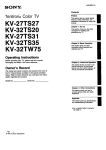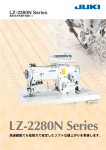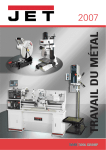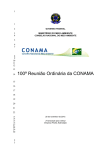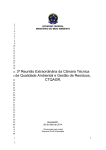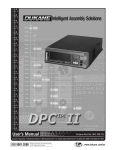Download SONY Trinitron ®Color TV
Transcript
SONY
7
Trinitron
II
I II
I
I
Operating
I
®Color TV
I
II
II
I
I
I
I
Instructions
KV-13M20
KV-13M 30
KV-13M31
KV-14R20
KV-14R20C
KV-14RD1
KV-20S20
KV-20S30
KV-2OV60
'....
KV-21SD1
© 1996 by Sony Corporation
I
J I
I
I
I
I
II
I
I
I
I II ! II
TOp_event fire or shock
hazard, do not expose the IV
to rain or moisture.
11an_ liquid t)r _oJid object
falls into the TV, unplug it
and have it checked by
qualified personnel before
operating
it further.
Unplug the TV from the
wall outlet if you are not
going to use it for several
days or more. To disconnect
the cord, pull it out by the
plug. Never pull the cord
itself.
_o usE_SE_VhCE_LE
PARTS
LN_I_L
"Lf LF_SE_WICING
TO¢_AUFIEO
S_VlCEpEnSON_LL
to alert the user to the
J his _} _nbol is intended
presence of uninsulated
"dangerous
voltage" within the
product's
enclosure that may
be of sufficient magnitude to
constitute a risk of electric
shock to persons.
intended to alert the
This symbol is
user to the presence
of important
operating and
maintenance
(servicing)
instructions in the literature
accompanying
the appliance.
CAUTION
When using TV games,
computers,
and similar
products with your TV, keep
the brightness and contrast
functions at low settings. If
a fixed (non-moving)
pattern
is left on the screen for long
periods of time at a high
brightness or contrast setting,
the image can be permanently
imprinted
onto the screen.
These types of imprints are
not covered by your warranty
because they are the result ot
misuse.
You are cautioned that any
changes or modifications
not expressly approved in
this manual could void
your authority
this equipment.
to operate
Safety Precautions
• Operate the TV only on 120
V AC (Except KV-14R20C,
21R20C, 21RS20C, 21RS30C).
• Operate the TV only on 220
V AC (KV-14R20C, 21R20C,
21RS20C, 21RS30C only).
• One blade of the power
plug is wider than the other
for safety purposes and will
fit into the power outlet only
one way. If you are unable to
insert the plug fully into the
outlet, contact your dealer.
TO PREVENT ELECTRIC
SHOCK, DO NOT USE THIS
POLARIZED AC PLUG
UNLESS THE BLADES CAN
BE FULLY INSERTED TO
PREVENT BLADE
EXPOSURE.
For more safety information,
see the IMPORTANT
SAFEGUARDS
leaflet packed
with your TV.
Protecting the W
• To prevent internal heat
build-up,
do not block the
ventilation openings.
• Do not install the TV in a
hot or humid place, or in a
place subject to excessive
dust or mechanical
vibration.
Note on Caption Vision
This television receiver
provides display of television
closed captioning in
accordance
with § 15.119 of the
FCC rules.
Note to CATV System Installer
Article 820-40 of the NEC that
provides guidelines for proper
grounding
and, in particular,
specifies that the cable ground
shall be connected to the
grounding
system of the
building, as close to the point
of cable entry as practical.
Use of this television for other
than private viewing of
programs broadcast on UHF
or VHF or transmitted
by cable
companies for the use of the
general public may require
authorization
from the
broadcaster/cable
company
and/or program owner.
Owner's Record
Record the model and serial
numbers located on the rear of
the TV in the spaces below.
Refer to them if you call your
Sony dealer regarding this
product.
Model Number:
Serial Number:
I
/
3m=
€o
system with your TV. Outdoor antennas or cable TV
systems usually provide the best picture quality.
m
Q.
Connecting an Indoor, Outdoor
or Cable Antenna
£
I
mD
Connect your antenna
antenna terminal.
A
VHF only
75-ohm
or
O
or cable to the TV's VHF/UHF
coaxial
cable
VHF/UHF
VHF/UHF
or
1
Cable
If you cannot connect your antenna or cable directly to the
TV antenna terminal, follow one of the diagrams below.
B
30g-ohm
VHF only
or
twin lead cable
UHF only
or
VHF/UHF
Antenna
(see Specifications
C
75-ohm
V.F
coaxial
_
cable
"'€
and
UHF
connector
on page 16 far models)
_UN_
_
VHF/UHF)
_
300-ohm
=
(not supplied)
twin lead cable
g-,
Connecting to a Cable TV System
Through a Cable Box
]111111
If your cable system requires
connection as shown below.
use of a cable box, make the
ID
€'3
oo
x
e
Cable box
o
Connecting
a VCR
See your VCR instructions to set up the VCR. After
connecting the VCR to the TV, you will be able to do the
following:
I,Q
s Watch video tapes
a Record one TV program
while viewing
another
Check the model number of your TV and select the
appropriate
connection diagram.
Notes
• If your cable system requires use of a Cable Box, install it
between the antenna cable and the VCR.
• For a monaural VCR, connect the audio output of the VCR to
AUDIO L (MONO) on the TV.
• Connect your S-Video cable (KV-20V60 only) to the S-VIDEO
input on the TV. S-Video will override your standard video
input, providing
the most stable picture. S-Video does not
provide audio output.
Ji!"
!ilia'
Antenna
Cable
_
.
, L(_
s-vmeo v,e_o,IN
I@®@@l
,,,,k n.a
Cable _
L'_(_
_
I
,
/
VHFI1JHF
t--'_
AUDIO
_
(black)
V
_
AUDIO-R
(red)
V
AUDIO
_
(black)
VV
(ye''ow)
(not supplied)
|
VIDEO
(yellow)
AUDIO-R
(red)
Video Cable (not supplied)
_
I
VIDEO
(yellow)
1
Formodels
/
l
with menD
inputs
AUDIO-L
(white)
VIDEO
(yellow)
_
For
with models
stereo
|
inputs
|
Connecting
{
S-V_DEO
V
Video Cable
AUDIO-L
(white)
OUT
VIDEO
_/
"(
I
AUD_O-R
AUDIO-L
VIDEO
t
t
AUD}O-R AUD_O-LWDEOJ (Rear of'rv)
_
VCR
V.........
only
a Camcorder
KV-13M30, 13M31, 20530, 20V60, 21RS30C only
Use this connection
_-_N
to view a video tape from a camcorder.
VIDEO 2 INPUT
J_
VIDEO _
[5
_
_
<ye,,ow)
k l J
ToOtpute
AUDIO R (red)
AUDIO L (white)
"K C bleC.oyu.p,
Ied)
j
Notes
, For a monaural camcorder, connect the audio output of the
camcorder to AUDIO L (MONO) on the TV.
• If you are connecting your camcorder to a monaural TV
(KV-13M30, 13M31 only), plug the audio connector into the AUDIO
input on the TV.
• You can also connect a camcorder to inputs on the rear of the TV
(all models).
Connecting
an Audio System
I I
KV-20S30, 20V60, 21RS30C only
To listen to TV audio through a separate stereo system, connect
the TV as shown below. See page 11 to switch to the external
speakers.
i°°°??1
I
AUDIO OUT I
VIDEO 1 IN
0-AUDIO-L{MDNO)VIDEO
i
R (red)
AUDIO IN L
s=
System
OUT L (white)
Audio Cable
(not supplied)
4
(white)
L__.___.J
ll_structions in this manual alt, bas__,don usill_ the lcmotc
control. You can also use the controls on the TV.
The menu illustrations
are from KV-20M20. When features
found on other models are discussed, the manual lists the
models covered by that specific set of menus.
Note
• The menu disappears 90 seconds after you press a button, or
immediately
after you press MENU.
• Refer to separate instructions
for remote control pre-programming
(KV-20V60 only).
Inserting
Batteries
Insert two size AA (R6) batteries (supplied) by matching the
+ and - on the batteries to the + and - inside the battery
compartment.
With normal use, the batteries should last for
approximately
six months. Model shown is RM-Y116. RM-Y117
uses one battery.
Notes
• Remove the batteries to avoid possible damage from battery leakage
if you will not be using the remote control for an extended period of
time.
• Handle the remote control with care. Avoid dropping
it, getting it
wet, or placing it in direct sunlight, near a heater, or where the
humidity
is high.
Changing the Menu Language
Except Canadian models
If you want to view the menus in Spanish,
menu language.
1 Press MENU.
MENU
The Main menu appears.
2
(2
Press _+ or V- to
move the cursor (1_)
to ENGLISH and press
RETURN.
ENGLISH
turn red.
_ITEXT
Press MENU
to return
t""$_ R)
VIDEO
AJUSTES
_/TE×T:
_ESPANOL
(
to the TV program.
Note
• Some parts
of the Spanish
: COl
IpENd_ ISH
will
Press A+ or V- to
select ESPANOL and
press RETURN.
ESPAIqOL will turn
green.
4
you can change
menus
will appear
in English.
COl
the
Setting
Cable IV On or Off
If you have connected the TV to a cable TV system, set CABLE to
ON. If not, set CABLE to OFF.
1 Press MENU.
2
Move
3
Move the cursor
press RETURN.
the cursor
to SET UP and press RETURN.
to CABLE and
(_ET UP
/'CABLE:
4
Press A+ or V- to select ON or OFF.
5
Press RETURN.
6
Press MENU to return to the TV
program.
ON
I
|
|
I
AUTO PROGRAM
CHANNEL
ERASEIAOO
CHANNEL
BLOCK
CHANNEL
GUIDE
I
_MENU
GET UP
,CABLE:
OFF
AUTO
PROGRAM
CHANNEL
ERABE/AOC
CHANNEL
BLOCK
CHANNEL
GUIDE
DMENU
Note
• If the screen is black, the TV is set to a video input and you cannot select
CABLE. Press TV/VIDEO
until a channel number appears, then follow
steps 1-6.
Auto Programming
Your Channels
J
III
I
II
I
I
TV channels can be preset easily. First, you can store all the
receivable channels automatically.
Later, you can erase unwanted
channels or add additional channels.
Notes
• If the TV is set to VIDEO, you cannot run AUTO PROGRAM. Press
TV/VIDEO on the remote control until a channel number appears.
• It is usually best to preset channels during the day when the greater
number of channels are broadcasting.
Press MENU.
MENU
The Main
menu
appears.
,
IOEO
SET UP
Fc_]ITEXT: C[I
25
ENGLISH
Use _I _
Press A+ or V- on the
remote control to move
the cursor (1_)to SET UR
Press RETURN.
'SET UP
,CABLE:
(R)
_._(
The SET UP menu appears.
L)_
I
Exit_
ON
AUTO PROGRAM
CHANNEL
BLOCK
CHANNEL
GUIDE
CHANNEL ERASEIADD
_MENU
Press A+ or V- to move the cursor to AUTO PROGRAM and
press RETURN.
AUTO PROGRAM appears on the screen and the TV starts
scanning and presetting channels.
When all of the receivable channels are stored, AUTO
PROGRAM disappears.
Note
• AUTO PROGRAM will tune in all of the channels in your area, including
some with weak or scrambled signals. They will appear fuzzy on the
screen. You can erase them using CHANNEL
ERASE/ADD,
• Pressing any button on the remote control while AUTO PROGRAM is
scanning and presetting channels will cause AUTO PROGRAM to stop.
0
Erasing
or Adding
Channels
After you run AUTO I_I{OGRAM, you call erase unnecessary
channels or add new ones.
1
Press MENU.
2
Press _+ or V- to select SET UP and press RETURN.
3
Press _+ or V- to select
/SET UP
AUTO
and press RETURN.
CHANNEL ERASE/ADD
_._(
f_'x_n) L)_
Press CH +/-or 0-9 to select the
channel you want to erase or add.
(2)
Press A+ or V- to select ERASE
or ADD.
Exit_
Channel to
be erased
TO erase or add a channel:
(1)
Q
CHANNEL
GUIDE
_MENU
CHANNEL
BLOCK
CABLE : ON
[
Llsev_I _j_]
4
o
PROGRAM
bCHANNEL
ERASE/ADO
ERASE
_1
ADD
""1
[
_MENU
Use (0-9) or (CH+I-) [
to select the chattel[
use'_
A+
F_
(3) Press RETURN.
Exit
_J
If you are erasing a channel, the "-" symbol appears next to
the channel number. If you are adding a channel, the '%"
symbol appears next to the channel number.
5
To erase or add other channels, repeat step 4.
6
Press MENU to return to the TV program.
Note
• If you erase or add a VHF or UHF channel,
same number is also erased or added.
0
70
Q
o
: 0
the cable TV channel
with the
LO
.3
5"
Press POWER
to turn
the
TV on.
Note
• If VIDEO
appears.
appears
Selecting
on the screen,
pJu_s
1 'v/¥
II31:L) st) th,d a _hamlcl
numbc_
a Channel Directly
Press 0-9 to select
©®@
a channel.
The channel will change after
2 seconds, or you can press ENTER
for immediate selection.
©®
®
Scanning Through Channels
JIJJILLUI
[ [ [ J[[Jl
Press CH +/- until the channel
want appears.
CH
you
Jumping Quickly Between
Two Channels
II
Press JUMR
The TV switches
from
the current
channel
to the previous
you watched.
Pressing
In
JUMP
JUMP
again
channel
(-4"1 -)
©
that
switches
back
to the first channel.
Note
• You can only jump to channels
the last channel you scanned.
Adjusting
you have selected
with the 0-9 keys, or ba_ k to
the Volume
Press VOL +/- to adjust the volume.
UOLUME
llllIllllll
......................
Muting
the Sound
I
Press MUTING.
MUTING
MUTING
appears
To restore
MUTING
the sound,
press
again, or press VOL +.
on the screen.
('_
C)
Displaying
Un-Scr_:_:n
Intormdtlon
II
•,
Use the DISPLAY key to check the TV's Display settings.
1 Press DISPLAY.
DISPLAY
The channel number will be
displayed. The TV will also display
the MTS mode if SAP, MAIN, or
MONO are selected (KV-20S20,
20S21, 20S30, 20V60, 21RS20,
21RS20C, 21RS30C, 21SD1 only).
The MTS mode display disappears
after 4 seconds.
XDS ON will appear
©
on the screen. If XDS
_
(Extended Data Service) is broadcasting,
information
will then appear on the screen
(except KV-13M20, 14PM1, 14R20, 14R20C,
14RD1)
3
4
,_m
_o_
w_
r,_ _.
s_
Press DISPLAY again.
CC1 ON (if selected) will appear on the screen for a few seconds.
Captions will then appear at the top or bottom of the screen.
To turn off Caption Vision or XDS display, press DISPLAY again
until DISPLAY OFF appears.
Note
• See page 13 for more information
about
Caption
Vision.
Watching Video Tapes
I
Press TV/VIDEO
until the
correct video input appears.
2
Press PLAY on your VCR to view
3
Press TV/VIDEO
Setting
to return
TV/VIDEO
the video
tape.
to the TV program.
the Sleep Timer
[I
The sleep timer allows
shut off automatically.
1
tile TV to stay on for a length
of time and then
Press SLEEPuntil the time you
want appears.
Each time you press SLEEP, the
display moves between 30, 60, 90,
and OFF.
SLEEP
(_
[ SLEEP 30
SLEEP appears one minute before
the TV shuts off.
To cancel the sleep timer, press SLEEPagain until SLEEPOFF
appears, or turn off the TV.
IlII
C
u_
ml
Adjusting
the Video Settings
You can adjust tile picture,
TV image.
1 Press MENU.
2
hue, color, brightness,
and sharpness
of any
m
O
Move the cursor (1_)to VIDEO and press
RETURN.
il
UIOEO
l
I,,
PICTURE
111111111111,,,I
HUE
...... I,,,,,,,,/
COLOR
IIIIIII
........ I
BR II_qTNESS ll111II
........ I
5t-_SS
IIIIIIl,,,-,,,
i
:)MENU
|
u_',I_
E×_t
I_J
feature that you want to adjust
_'_m)
PICTUREIHILIIIIIII.,,
COLOR
JiIIIIl,-,,,and press RETURN.
_:_ _
HUE
...... I ........
See the Adjustable Items chart for a _,.T.J(L_\_ _-BRII_-iTNESSIIIIlll
_SS
IIIIIII ......
........ ,,
Press
V- to select
lUIOE0
list of A+
the or
adjustments
youthe
can make.
_
DMENU
V÷
Use _. _]
Exit F_----I
A< I'0
0
4
Press _+ or V- to adjust the
setting of the selected feature
and press RETURN.
The new setting appears
VIDEO menu.
in the
i!!
BR l GHTNESS
lllllllllllllIlllllllll
..........
5
To adjust other video settings, repeat steps 3 and 4.
6
Press MENU to return to the TV program.
if:
ADJUSTABLEITEMS
iiii
i
i
i
ii
ii.
,
i
i
ii
tt
it
,,
i
i
Item
PICTURE
Press A+ (R) to
Increase the contrast
Press _7-(L)to
Decrease the contrast
HUE
Increase the green tones
Decrease
the green tones
COLOR
Increase color intensity
Decrease
color intensity
BRIGHTNESS
Brighten
the picture
Darken
SHARPNESS
Sharpen
the picture
Soften the picture
!
)
the picture
Restoring the factory video settings
: i!
1 To restore the factory video settings, press RESET while the
VIDEO menu is displayed.
All the settings
except PICTURE are restored
to factory settings.
,',L
ii!iii:iii ii ,::
i
10
Selecting
Stereo or Bilingual
II
Programs (MlS)
I
II
_z .....
_lRlII
KV-20520, 20S21, 20S30, 20V60, 21PS1, 21R520, 21R520C 21R530C,
21SD1 only. Menus shown are for KV-20S20.
The Multichannel
TV Sound (MTS) feature allows you to enjoy stereo
sound (MAIN), Second Audio Programs (SAP), or monaural sound
(MONO) when available.
1 Press MENU.
2
Move the cursor to AUDIO and press RETURN.
3
Move the cursor to MTS and press RETURN.
4
Press A+ or _7- to select MAIN,
SAP, or MONO.
(_t(R)
Press MENU to return to
the TV program.
_
_'_
_TJ(
5
AUDIO
P MTS:
MAIN
_MENU
Llse v _ _]
Choose
To
MAIN
Listen to stereo sound.
SAP
Listen to bilingual
MONO
Reduce
Note
• The sound
Setting
of non-SAP
_]
and other programs.
noise during
programs
Exit
poor stereo broadcasts.
may be muted
when SAP is selected.
the Speaker Switch (SPEAKER)
KV-2OS30, 201/'60,21R530C only.
You can listen to the TV sound through your TV and a separate stereo
sytem, or switch off the TV speakers to listen to TV sound only through
the stereo.
1
Press MENU.
2
Move
3
Move the cursor to SPEAKER and press
RETURN.
the cursor
to AUDIO
and press RETURN.
4
If you select
will appear.
Out Speaker
Press A+ or
OFF, VARIABLE and FIXED
See step 5 of "Changing Audio
Volume".
V- to select ON or OFF.
5
Press MENU to return to the TV program.
MTS:
MAIN
AUD I0
i
Choose
To
ON
Listen to the sound from the TV, or through
separate stereo system.
through
external
audio system speakers
the TV and a
ont'y.
Changing Audio Out Speaker Volume
KV-20530, 201/50, 21RS30C only.
You can control the volume of the TV program when you play the TV
sound through a separate stereo system.
1 Press MENU.
2 Move the cursor to AUDIO and press RETURN.
3
Move the cursor to SPEAKER and press RETURN.
4
Press A+ or _7- to set SPEAKER to OFF and press RETURN.
11
1
Move the cursor to FIXED or
VARIABLE and press RETURN.
6
AUOIO
bUARIABLE
FIXED
Your selection will turn yellow.
Press MENU to return to the TV
program.
DMENU
Exit_]
use_l_
Choose
To
FIXED
Adjust the volume
with your stereo.
VARIABLE
Adjust the volume
through
the TV.
Note
• Set the volume on your stereo low when switching
avoid overloading
your external speakers.
Turning on Surround
front VAR to FIXED to
Sound
I
KV-ZOV60 only
Use this feature to listen to TV audio
in Surround
Sound mode.
1
Press MENU.
2
Move the cursor (1_)to AUDIO and press RETURN.
Move the cursor to SURROUND and
AUDIO
TREBLE
I1111/I........
press RETURN.
BASS
I111111
........
BALANCE
'"'"1 ........
Press A+ or _7- to set Surround
MTS: MAIN
_SURROUND:
OFF
ON or OFF.
SPEAKER:
ON
3
4
Press MENU to return to the TV
program.
Adjusting
J
D MENU
Use_{_Exit_
Treble, Bass, and Balance
I
I
I
KV-2OV60 only
1 Press MENU.
2
3
AUB i0
_, TREBLE
BASS
BALANCE
MTS: MAIN
SURROUND:
SPEAKER:
D MENU
Move the cursor (1_) to AUDIO and
press RETURN.
Move the cursor to TREBLE, BASS, or
BALANCE and press RETURN.
Use _ _ {_Z_
Choose
'To
TREBLE
Increase
BASS
Increase
or decrease
low pitched
BALANCE
Change
the balance
between
or decrease
high pitched
illil[I ........
II/llll
........
,",,'l,,"',,'
OFF
ON
Exit_
sounds.
sounds.
speakers.
4
Press Z_+or _7- to increase or decrease the setting.
5
6
Press RETURN to make other audio adjustments.
Press MENU to return to the TV program.
Restoring the Factory Audio Settings
1 To restore the factory audio settings, press RESET while the
AUDIO menu is displayed.
Blocking Out a Channel (CHANNEL BLOCK)
I
This feature allows
channels.
you to prevent
children
from watching
1
Press MENU.
2
Move
the cursor to SET UP and press RETURN.
3
Move
the cursor to CHANNEL
12
selected
BLOCK and press RETURN.
IVbove the uuJ>o_
to I or 2 a;id press
CHANNEL
BLOCK
I. CH___
2. CH___
DMENU
RETURN.
Press A+ or q- to select the channel
that you want to block. Press
RETURN.
CHANNEL
BLOCK
,I.
CH I0
2. CH___
Repeat steps 4 and 5 to enter the
second channel that you want to
block.
Select
_MENU
the
Usevi_
channel.
Exit_
Press MENU to return to the TV program.
If you switch to the blocked channel, BLOCKED
screen is black and the sound is muted.
appears.
The
To cancel a CHANNEL BLOCK setting
1
2
Follow steps 1-4 above.
Press RESET.
Selecting
a Caption Vision Option
Caption Vision options include CC1, 2, 3, and 4, or TEXT1, 2, 3,
and 4. CC1, 2, 3, and 4 show a caption or printed version of the
dialog or sound effects of a program. CC1 will be the setting for
most programs. TEXT1, 2, 3, and 4 show text information
on half
of the screen. This text is not usually related to the program.
1 Press MENU.
Press z_+ or _-
to
select [CC/TEXT:
press RETURN.
CC1] and
uI_0
SET UP
b Fff_
ITE×T: CCl
ENBLISH
Usev l _
Exit_
3
Press A+ or _7- to select the caption type (CC1, 2, 3, 4, or
TEXT1, 2, 3, or 4) and press RETURN.
4
Press MENU to return to the TV program.
5
To view Caption Vision, press DISPLAY several times until
CC1, 2, 3, 4, or TEXT1, 2, 3, 4 ON is displayed, if broadcasting.
6
The caption will appear in a few seconds.
To turn off Caption Vision, press DISPLAY until DISPLAY OFF
appears.
Notes
• Captions disappear
for a few seconds when you press the MUTING
button.
• Captions may appear with a white box or other errors if you have poor
reception of the channel.
Customizing
(CHANNEL
the Channel Number Buttons
GUIDE)
I
You can assign up to 12 of your favorite channels to CHANNEL
GUIDE locations and switch to them with the CHANNEL GUIDE.
1
Press MENU.
2
Press Z_+ or V- to select
SET UP and
3
Press A+ or V- to select
CHANNEL
13
press RETURN,
GUIDE
and press RETURN.
o
Pre_ i_i- IURN again to move the
cursor to the number pad.
5
Press _+ or V- to select a
number on the CHANNEL GUIDE
(the button number will turn
red) and press RETURN.
The
turns
CHANNEL
GUIDE
I
GUIDE
"CHQNNEL
® @
® ®
@@®
®
®
_°
o
z
z
I
m
r'-
,'--- I
_MENUI
I
®R ®
red.
<
Q @ @ ,--I
(9 ® ®
_MENUl
@®®
I
c
I
m
Buttons 0-9, DISPLAY (D) and
ENTER (E) are available for
CHANNEL GUIDE access.
6
r-
F
Press A+ or V- to select the
channel that you want to assign
to that button, and press
RETURN.
The TV will switch to that channel.
7
8
_CHANNEL
GUIDE
l
@@@_la
_
l
@
tO
_MENU l
®@¢
I
®®®
u_e[__
I
Exit
_iN)]J
qa:r
%=
Repeat steps 5-7 to set other channels.
Press MENU to return to the current TV program.
o
To remove a CHANNEL GUIDE setting
1 Repeat steps 1-6 to select the channel that you want to
remove.
2 Press RESET.
Using the CHANNEL GUIDE
I
Press CH GUIDE.
The CHANNEL
button
numbers
assigned
2
Os
@14
®--®---
to them.
I
II
I
II I
GUIDE
®1o
®--®--®---
®13
®--®--®---
Press 0-9, DISPLAY or ENTER on
the remote control to switch to
the channel
3
CHANNEL
GU1DE shows
and the channels
I
you want
to view.
To cancel the CHANNEL GUIDE display
a channel, press CH GUIDE again.
Listening with Headphones
without
selecting
,Z
or an Earphone
I
Plug the headphones
or earphone into the jack on the front of
the TV. Using headphones
will turn off the sound to the TV
speakers.
Notes
• To prevent hearing damage due to sudden or prolonged
excessive
volume, do not set the volume too high while listening.
• If your TV is monaural,
the monaural
sound will be heard from both
headphones,
:if:
iii
5;
ILL
<
14
It yt_u ,uc h,_ m_ ,_ plobiem witJl ) t)_tJ 1 ¥, try the _u_:_tion_
below. If the problem persists, contact your nearest Sony
dealer.
i
Problem
Suggestion
No picture, no
sound
• Make sure the power cord is connected.
• Check the TV/VIDEO setting: when watching
TV, set to TV; when watching video tapes, set
to VIDEO (page 9).
• Try another channel. It could be station trouble.
Poor or no picture,
good sound
• Adjust PICTURE in the VIDEO menu (page 10).
• Adjust BRIGHTNESS in the VIDEO menu
(page 10).
• Check the antenna and/or cable connections
(page 3).
Good picture,
no sound
• Press MUTING so that MUTING disappears
from the screen (page 8).
• Check that MTS is set to MAIN or MONO
(page 11 ).
• Make sure SPEAKER is set to ON in the AUDIO
men u (page
only).
11 ). (KV-20S30, 20V60, 21RS30C
No color
• Adjust COLOR in the VIDEO menu (page
• Make sure that a black and white program
not being broadcast.
Only snow
appears on
the screen
• Check the CABLE setting in the SET UP menu
(page 6).
• Check the antenna and/or cable connections
(page 3).
• Make sure the channel is currently
broadcasting.
Dotted lines
Adjust the antenna.
Move the TV away from sources of electrical
noise such as computers, microwaves,
and
hair-dryers.
or stripes
10).
is
Double images
or ghosts
Use a highly directional outdoor antenna
or a cable. This problem is often caused by
reflections from nearby mountains
or tall
buildings.
Cannot receive
higher number
channels (UHF)
when using an
antenna
• Make sure CABLE is OFF in the SET UP menu
Cable stations
don't seem to
work
• Make sure CABLE
Remote control
does not operate
Batteries could be _,veak. Replace them (page 5).
• Make sure the TV's power cord is securely
connected to a wall outlet.
Move the T¥ 3-4 feet away from fluorescent
(page 6).
• Use AUTO PROGRAM to add channels that
are not presently in the memory (page 6).
is ON in the SET UP menu
(page 6).
• Use AUTO PROGRAM to add channels that
are not presently in the memory (page 6).
lights.
The TV needs
• Clean the TV with a soft dry cloth.Never use
strong solvents such as thinner or benzine,
w\x'lch nxig_ 4_wxage '_he t_.w_shof _\-_e¢_binet,
15
For all models (except as notedj
Television system
American IV st,. _dard
Channel coverage
Antenna
VHF: 2-13/UHF: 14-69/CA1
_,: t-_25
75-ohm external antenna terminal k_r
VHF/UHF
Picture
tube
Trinitron
Power
requirements
120 V, 60 Hz
220 V, 50/60 Hz (KV-14R20C,
21RS20C, 21RS30C only)
tube
21R20C,
Supplied
accessories
Size AA (R6) batteries (2)
Antenna connector (except KV-20M20, 20b20,
20S21, 20S30, 20V60)
Remote control RM-Y116 (1)
Remote control RM-Y117 (1) (KV-20V60 only)
Antenna dipole (except KV-20M20, 20S20,
20S21, 20S30, 20V60)
Optional
accessory
Antenna dipole
20S30, 20V60)
KV-f3M20,
13M30,
13M31,
14PMI,
(KV-20M20,
20S20, 20S21,
14R20, 14R20C, 14RD1
Screen size
13 in., 14 in.
Inputs
1 video, 1 audio (KV-13M20, 14PM1, 14R20,
14R20C, 14RD1 only)
2 video, 2 audio (KV-13M30, 13M31 only)
Speaker
Power
output
2W
consumption
75 W when in use
6 W in standby
8 W in standby (KV-14R20C only)
Dimensions
(W/H/D)
358 x 342 x 401 mm
(14 1/8 x 131/2 x 15 3/4 in.)
Mass
10 kg (22 Ibs)
KV-2OM20,
21PMI,
21R20, 21R20C,
Screen size
20 in., 21 in.
Inputs
I video,
Speaker
Power
output
21RDI
1 audio
2W
consumption
90 W when in use
6 W in standby
8 W in standby (KV-21R20C only)
Dimensions
(W/H/D)
522 x 477 x 471.7 mm
(20 I/2 x 18 3/4 x 18 1/2 in.)
Mass
21.3 kg (46 lbs, 13 oz)
KV-2OS20, 20521, 20530, 201160,21P51, 21R$20, 21R520C,
21R530C 215D1
Screen size
20 in., 21 in.
Inputs/outputs
i video, I audio (KV-20S20, 20S2t, 21PS1,
21RS20, 21RS20C, 21SD1 only)
2 video, 2 audio (KV-20S30, 21RS30C only)
S-Video (KV-20V60 only)
Variable Audio Out (KV-20S30, 20V60,
21RS30C only)
Speaker
2W+2W
output
Power consumption
90 W when in use
7 W in standby
8 W in standby (KV-21RS20C,
Dimensions
(W/H/D)
522
(20
550
(21
Mass
21.4 kg (47 lbs) (except KV-20V60)
23.4 kg (51 Ibs, 8 oz) (KV-20V60 only)
Design and specifications
Sony Corporation
x 477 x 471.7
1/2 x 18 3/4 x
x 464 x 468.8
5/8 x 18 1/4 x
are subject
Printed in U.S.A.
16
21RS30C only)
mm (except KV-20V60)
181/2 in.) (except KV-20V60)
mm (KV-20V60 only)
18 1/2 in.) (KV-20V60 only)
to change
without
notice.