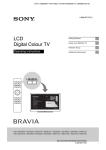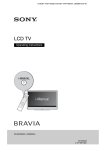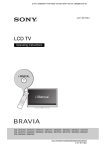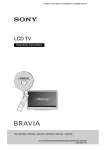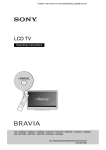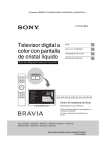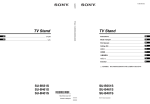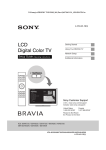Download Sony Speakers SU-WL700
Transcript
D:\Cmeng's JOB\SONY TV\SY0332_V6 (Rev-3)\4268267141_GB\GB01COV.fm
4-268-267-14(1)
LCD
Digital Colour TV
Getting Started
Using Your BRAVIA TV
Network Setup
Operating Instructions
Additional Information
KDL-60NX723 / 60NX720 / 55HX925 / 55HX923 / 55HX820 / 55NX723 / 55NX720
KDL-46HX925 / 46HX923 / 46HX820 / 46NX723 / 46NX720 / 40NX723 / 40NX720
KDL-NX723/NX720/HX925/HX923/HX820
4-268-267-14(1)
D:\Cmeng's JOB\SONY TV\SY0332_V6 (Rev-3)\4268267141_GB\GB02REG.fm
Introduction
Trademark information
Thank you for choosing this Sony product.
Before operating the TV, please read this
manual thoroughly and retain it for future
reference.
is a registered trademark of the DVB
Project.
HDMI, the HDMI Logo, and HighDefinition Multimedia Interface are
trademarks or registered trademarks of
HDMI Licensing LLC in the United States
and other countries.
DLNA® and DLNA CERTIFIED® are
trademarks and/or service marks of Digital
Living Network Alliance.
DivX® is a video file compression
technology, developed by DivX, Inc.
DivX®, DivX Certified®, and associated
logos are trademarks of DivX, Inc. and are
used under license.
ABOUT DIVX VIDEO: DivX® is a digital
video format created by DivX,Inc. This is an
official DivX Certified device that plays
DivX video. Visit www.divx.com for more
information and software tools to convert
your files into DivX video.
ABOUT DIVX VIDEO-ON-DEMAND:
This DivX Certified® device must be
registered in order to play DivX Video-onDemand (VOD) content. To generate the
registration code, locate the DivX VOD
section in the device setup menu. Go to
vod.divx.com with this code to complete the
registration process and learn more about
DivX VOD.
Manufactured under license from Dolby
Laboratories. Dolby and the double-D
symbol are trademarks of Dolby
Laboratories.
“BRAVIA” and
are trademarks
of Sony Corporation.
“FACE DETECTION” logo is trademark of
Sony Corporation.
TrackID is a trademark or registered
trademark of Sony Ericsson Mobile
Communications AB.
Music and video recognition technology and
related data are provided by Gracenote®.
Gracenote is the industry standard in music
recognition technology and related content
delivery. For more information, please visit
www.gracenote.com.
CD, DVD, Blu-ray Disc, and music and
video-related data from Gracenote, Inc.,
copyright © 2000-present Gracenote.
Gracenote Software, copyright © 2000present Gracenote. One or more patents
owned by Gracenote apply to this product
and service. See the Gracenote website for a
nonexhaustive list of applicable Gracenote
patents. Gracenote, CDDB, MusicID,
MediaVOCS, the Gracenote logo and
logotype, and the “Powered by Gracenote”
logo are either registered trademarks or
trademarks of Gracenote in the United States
and/or other countries.
~
• The “x” that appears in the model name
corresponds to a numeric digit, related to
design, colour or TV system.
• Instructions about “Installing Wall Mount
Bracket” are included within this TV’s
instructions manual.
• The illustrations used in this manual are of
the KDL-46NX720 series unless
otherwise state.
• The illustrations of the remote control
used in this manual are of the
RM-GD017 unless otherwise stated.
• Before operating the TV, please read
“Safety Information” (page 32). Retain
this manual for future reference.
Opera® Browser from Opera Software
ASA. Copyright 1995-2010 Opera Software
ASA. All rights reserved.
Notes for Australia and
New Zealand model
This product is ENERGY RATING
qualified in the “Home” mode. ENERGY
RATING is a program designed to promote
energy efficient products and practices.
• When the TV is initially set up, it is
designed to meet ENERGY RATING
requirements while maintaining optimum
picture quality.
• Changes to certain features, settings, and
functionalities of this TV (e.g. TV Guide,
Picture/Sound, Eco-Setting) can slightly
change the power consumption.
Depending upon such changed settings (e.g.
“Shop” mode), the power consumption may
vary which possibly could exceed the stated
energy rating.
To reset the TV to ENERGY RATING
qualified settings, select “Home” mode from
the initial set-up procedure in “Factory
Settings” under the “Set-up” menu.
IMPORTANT
INFORMATION
If a television is not positioned in a
sufficiently stable location, it can be
potentially hazardous due to falling. Many
injuries, particularly to children, can be
avoided by taking simple precautions such
as:
• Using cabinets or stands recommended by
the manufacturer of the television.
• Only using furniture that can safely
support the television.
• Ensuring the television is not overhanging
the edge of the supporting furniture.
• Not placing the television on tall furniture
(for example, cupboards or bookcases)
without anchoring both the furniture and
the television to a suitable support.
• Not standing the televisions on cloth or
other materials placed between the
television and supporting furniture.
• Educating children about the dangers of
climbing on furniture to reach the
television or its controls.
2 GB
KDL-NX723/NX720/HX925/HX923/HX820
4-268-267-14(1)
D:\Cmeng's JOB\SONY TV\SY0332_V6 (Rev-3)\4268267141_GB\GB02REG.fm
Notice for customers in
the South Africa
Precautions
The Euro/South Africa converter plug
should be fitted as follows.
1 Insert the power
supply or CEE7 plug
in to the converter
plug.
2 Use an appropriate
screwdriver to attach
the screw tightly
without damaging the
screw head.
3 TEST: Grip the
converter plug, and
pull the VDE cord set/
transformer to ensure
it is fully secure, if not
then increase the torque setting and
further tighten.
Re-test.
The converter plug is now ready for use.
• Some people may experience discomfort
(such as eye strain, fatigue, or nausea)
while watching 3D video images or
playing 3D video games. Sony
recommends that all viewers take regular
breaks while watching 3D video images or
playing 3D video games. The length and
frequency of necessary breaks will vary
from person to person. You must decide
what works best. If you experience any
discomfort, you should stop watching the
3D video images or playing 3D video
games until the discomfort ends; consult a
doctor if you believe necessary. You
should also review (i) the instruction
manual of any other device or media used
with this television and (ii) our website
(http://www.sony-asia.com/support) for
the latest information. The vision of young
children (especially those under six years
old) is still under development. Consult
your doctor (such as a pediatrician or eye
doctor) before allowing young children to
watch 3D video images or play 3D video
games. Adults should supervise young
children to ensure they follow the
recommendations listed above.
• When using the simulated 3D function,
please note that the displayed image is
modified from the original due to the
conversion done by this television.
• View the TV in moderate light, as viewing
the TV in poor light or during long period
of time, strains your eyes.
• When using headphones, adjust the
volume so as to avoid excessive levels, as
hearing damage may result.
Notice for customers in
Thailand
This telecommunication equipment
conforms to NTC technical requirement.
Notice for customers in
Singapore
Complies with IDA
Standards
DB00353
Notice for customers in
India
Attach the supplied plug adaptor.
Notice for customers in
Jordan
All models covered by this Instruction
Manual contains wireless module
DWM-W046 with approval number
TRC/SS/2010/135.
Location of the
identification label
Labels for Model No. and Power Supply
rating (in accordance with applicable safety
regulation) are located on the rear of the TV.
Viewing the TV
LCD Screen
• Although the LCD screen is made with
high-precision technology and 99.99% or
more of the pixels are effective, black dots
may appear or bright points of light (red,
blue, or green) may appear constantly on
the LCD screen. This is a structural
property of the LCD screen and is not a
malfunction.
• Do not push or scratch the front filter, or
place objects on top of this TV set. The
image may be uneven or the LCD screen
may be damaged.
• If this TV set is used in a cold place, a
smear may occur in the picture or the
picture may become dark. This does not
indicate a failure. These phenomena
disappear as the temperature rises.
• Ghosting may occur when still pictures are
displayed continuously. It may disappear
after a few moments.
• The screen and cabinet get warm when
this TV set is in use. This is not a
malfunction.
• The LCD screen contains a small amount
of liquid crystal. Some fluorescent tubes
used in this TV set also contain mercury
(except LED backlight LCD TV). Follow
your local ordinances and regulations for
disposal.
• Do not subject the LCD screen to any
strong impact or shock. The screen glass
may crack or shatter and cause injury.
Handling and cleaning the
screen surface/cabinet of the
TV set
Be sure to unplug the AC power cord
connected to the TV set from AC power
outlet before cleaning.
To avoid material degradation or screen
coating degradation, observe the following
precautions.
• To remove dust from the screen surface/
cabinet, wipe gently with a soft cloth. If
dust is persistent, wipe with a soft cloth
slightly moistened with a diluted mild
detergent solution.
• Do not spray water or detergent directly
on the TV set. It may drip to the bottom of
the screen or exterior parts, and may cause
a malfunction.
• Never use any type of abrasive pad,
alkaline/acid cleaner, scouring powder, or
volatile solvent, such as alcohol, benzene,
thinner or insecticide. Using such
materials or maintaining prolonged
contact with rubber or vinyl materials may
result in damage to the screen surface and
cabinet material.
• Periodic vacuuming of the ventilation
openings is recommended to ensure to
proper ventilation.
• When adjusting the angle of the TV set,
move it slowly so as to prevent the TV set
from moving or slipping off from its table
stand.
Optional Equipment
Keep optional components or any equipment
emitting electromagnetic radiation away
from the TV set. Otherwise picture
distortion and/or noisy sound may occur.
Wireless Function of the unit
• Do not operate this unit near medical
equipment (pacemaker, etc.), as
malfunction of the medical equipment
may result.
• Although this unit transmits/receives
scrambled signals, be careful of
unauthorised interception. We cannot be
responsible for any trouble as a result.
(Caution about handling the
remote control)
Notes
• Observe the correct polarity when
inserting batteries.
• Do not use different types of batteries
together or mix old and new batteries.
• Dispose of batteries in an environmentally
friendly way. Certain regions may
regulate the disposal of batteries. Please
consult your local authority.
• Handle the remote with care. Do not drop
or step on it, or spill liquid of any kind
onto it.
• Do not place the remote in a location near
a heat source, a place subject to direct
sunlight, or a damp room.
(Continued)
3 GB
KDL-NX723/NX720/HX925/HX923/HX820
4-268-267-14(1)
D:\Cmeng's JOB\SONY TV\SY0332_V6 (Rev-3)\4268267141_GB\GB02REG.fm
Disposal of the TV set
(Australian model only)
Disposal of Old
Electrical &
Electronic
Equipment
(Applicable in the
European Union
and other
European countries with
separate collection systems)
This symbol is on the remote control.
4 GB
KDL-NX723/NX720/HX925/HX923/HX820
4-268-267-14(1)
D:\Cmeng's JOB\SONY TV\SY0332_V6 (Rev-3)\4268267141_GB\GB02REG.fm
5 GB
KDL-NX723/NX720/HX925/HX923/HX820
4-268-267-14(1)
D:\Cmeng's JOB\SONY TV\SY0332_V6 (Rev-3)\4268267141_GB\GB01TOC.fm
Table of Contents
Getting Started
Checking the accessories ........................................................................................................ 8
Inserting batteries into the remote............................................................................................ 8
1: Attaching the Table-Top Stand ............................................................................................ 8
2: Adjusting the viewing angle of the TV ................................................................................ 10
3: Connecting an antenna/cable/VCR.................................................................................... 10
4: Connecting audio/video devices ........................................................................................ 11
5: Preventing the TV from toppling over................................................................................. 12
6: Bundling the cables............................................................................................................ 12
7: Performing the initial set-up ............................................................................................... 13
Using Your BRAVIA TV
Watching the TV..................................................................................................................... 14
Selecting various functions and settings (Home Menu) ......................................................... 16
Displaying Operating Instructions (i-Manual) ......................................................................... 18
Network Setup
Preparing a wired network ..................................................................................................... 20
Preparing a wireless LAN....................................................................................................... 20
Setting up the Internet connection ......................................................................................... 21
If you cannot connect to the Internet...................................................................................... 22
Adjusting the server display settings...................................................................................... 22
Additional Information
Troubleshooting ..................................................................................................................... 24
Specifications ......................................................................................................................... 25
Installing the Accessories (Wall-Mount/Wall-Hanging Bracket) ............................................. 27
Safety Information .................................................................................................................. 32
6 GB
KDL-NX723/NX720/HX925/HX923/HX820
4-268-267-14(1)
D:\Cmeng's JOB\SONY TV\SY0332_V6 (Rev-3)\4268267141_GB\GB01TOC.fm
After setting up your BRAVIA TV and learning basic operations with
this manual, see the built-in manual (i-Manual) for further explanation
of the features of your TV.
This TV has a built-in manual (i-Manual).
To access the i-Manual, press i-MANUAL on the remote, and select an item. For details, see page 18 of
this manual. Contents of the i-Manual may differ depending on the model/region/area.
Contents of the i-Manual
* Some models do not have this feature.
How to Use i-Manual
“BRAVIA” TV Features
3D Feature
Intelligent Presence Sensor
“BRAVIA” Internet Video
Internet Widgets
Wireless LAN
“BRAVIA” Sync with “Control for HDMI”
TrackID™/Music Search/Video Search
Watching TV
3D Feature
Digital Electronic Programme Guide*
Programme Guide for Digital Text*
Favourites
Wide Mode
Picture Mode
Text
Photos/Music/Videos
Twin Picture (PIP)
Twin Picture (P&P)
Settings/Home Menu
About the Home Menu
Settings
Display
Sound
System Settings
i-Manual
Digital Set-up*
Analogue Set-up*
External Inputs
Network
Product Support
Using Other Equipment/Internet
VCR/DVD Player
Audio System
USB Device (e.g. Digital Camera)
Picture Frame
HDMI Equipment
Internet/Wireless LAN
Home Network
PC
Programming the Remote*
Parts Description
Remote
TV Controls and Indicators
Terminals
Troubleshooting
Index
Bookmarks
7 GB
KDL-NX723/NX720/HX925/HX923/HX820
4-268-267-14(1)
D:\Cmeng's JOB\SONY TV\SY0332_V6 (Rev-3)\4268267141_GB\GB03STU.fm
Getting Started
Checking the accessories
Remote (1)
Size AAA batteries (R3 type) (2)
Table-Top Stand (1)*1
Fixing screws for Table-Top Stand
(M5 × 16) (3) (except KDL-60NX72x)
Assembling screws for Table-Top Stand
(M6 × 14) (4) (for KDL-60/55/46NX72x,
KDL-55/46HX92x, KDL-55/46HX820)
Assembling screws for Table-Top Stand
(M6 × 14) (3) (for KDL-40NX72x)
Hexagon wrench (1)
Video/Component adapter (1)
3D Glasses (battery included) (2) (for
KDL-55/46HX92x)
Pouch for 3D Glasses (2) (for
KDL-55/46HX92x)
Camera and Microphone Unit (for
KDL-55/46HX925)
Operating Instructions (this manual) and
other documents
*1 Assemble the Table-Top Stand with the supplied
assembling screws. Refer to the supplied Table-Top
Stand leaflet to assemble the stand.
Inserting batteries into the
remote
1
2
Remove the protection sheet.
Push and slide the cover upward.
1: Attaching the Table-Top
Stand
Except KDL-60NX72x
1
Refer to the supplied Table-Top Stand
leaflet for proper attachment for some
TV models.
2
Place the TV set on the Table-Top Stand.
Guide
pins
~
• Align the TV from the top, slide it in until the guide
pins cannot be seen.
8 GB
KDL-NX723/NX720/HX925/HX923/HX820
4-268-267-14(1)
D:\Cmeng's JOB\SONY TV\SY0332_V6 (Rev-3)\4268267141_GB\GB03STU.fm
3
Fix the TV to the Table-Top Stand
according to the arrow marks that
guide the screw holes using the supplied
screws.
2
Attach the TV and Table-Top Stand with
the supplied screw and hexagon wrench.
Getting Started
*
Head
~
• If using an electric screwdriver, set the torque at
approximately 1.5 N·m {15 kgf·cm}.
* 3 N·m {30 kgf·cm}
For KDL-60NX72x
1
Align with the two dowels of the TableTop Stand, and gently place the TV,
checking the f mark is facing the front.
~
• Set the torque setting to approximately 3 N·m {30
kgf·cm}.
Detaching the Table-Top Stand
from the TV
Neck
To detach the Table-Top Stand from the TV,
remove the screws
fixed in step 3. For
KDL-60NX72x, be sure to remove the screws
for detaching the head when the Table-Top
Stand is not attached to the TV.
~
• Do not remove the Table-Top Stand for any reason
other than to install corresponding accessories on
the TV.
• When removing the Table-Top Stand from the TV,
lay the display face down on a stable work surface
that is larger than the TV.
• To prevent damaging the surface of the LCD
display, make sure to place a soft cloth on the work
surface.
9 GB
KDL-NX723/NX720/HX925/HX923/HX820
4-268-267-14(1)
D:\Cmeng's JOB\SONY TV\SY0332_V6 (Rev-3)\4268267141_GB\GB03STU.fm
2: Adjusting the viewing
angle of the TV
3: Connecting an antenna/
cable/VCR
This TV can be adjusted within the angles as
illustrated.
~
• Use an antenna cable connector no greater than
14 mm in thickness.
• Use an HDMI cable connector within 12 mm
(thickness) x 21 mm (width).
Angle adjustment (Swivel)
(except KDL-60NX72x)
~
• When adjusting the angle, hold the stand with one
hand to avoid having the stand slip or TV tip over.
20°
20°
20°
20°
Connecting an antenna/cable
Angle adjustment (Tilt)
(except KDL-60NX72x)
0° - 6°
Antenna cable
(not supplied)
~
• Ensure that there are no objects in front of the TV.
IR Sensor
3D Sync Transmitter
Intelligent Presence Sensor
• Do not expose the Intelligent Presence Sensor to
direct sunlight or other strong light, as malfunction
may occur.
10 GB
KDL-NX723/NX720/HX925/HX923/HX820
4-268-267-14(1)
D:\Cmeng's JOB\SONY TV\SY0332_V6 (Rev-3)\4268267141_GB\GB03STU.fm
Connecting a Set Top Box/recorder (e.g.
DVD recorder) with HDMI
4: Connecting audio/video
devices
Getting Started
Antenna cable
(not supplied)
Video/Component Adapter (supplied)
Set Top Box/recorder (e.g. DVD recorder)
AV cable
(not supplied)
Antenna cable
(not supplied)
Audio/Video device
11 GB
KDL-NX723/NX720/HX925/HX923/HX820
4-268-267-14(1)
D:\Cmeng's JOB\SONY TV\SY0332_V6 (Rev-3)\4268267141_GB\GB03STU.fm
5: Preventing the TV from
toppling over
6: Bundling the cables
~
• Before bundling the cables, remove the cable holder
from the AC cover (see step 1 and 2). Reuse the
cable holder (see step 3) to bundle the other cables
(see step 4).
• Do not bundle the AC power cord together with
other cables.
1
2
3
4
*
1
Install a wood screw (4 mm in diameter,
not supplied) in the TV stand.
2
Install a machine screw (M4, not
supplied) into the screw hole of the TV.
3
Tie the wood screw and the machine
screw with a strong cord (not supplied).
* When installing on the wall, attach the cable holder
under the terminals.
The length of the M4 machine screw differs
depending on the cord diameter. Please refer to
below illustration.
Screw M4
Cord
5 - 6 mm
TV’s
Table-Top
Stand
12 GB
KDL-NX723/NX720/HX925/HX923/HX820
4-268-267-14(1)
D:\Cmeng's JOB\SONY TV\SY0332_V6 (Rev-3)\4268267141_GB\GB03STU.fm
7: Performing the initial setup
Getting Started
1
Connect the TV to your AC power outlet
(mains socket).
2
Check the ENERGY SAVING switch
setting is on (z).
3
Press 1 on the TV. The " (power)
indicator will light green.
When you switch on the TV for the first time,
the Language menu appears on the screen.
~
• When you turn on the TV for the first time, the TV
requires some internal processing for optimization
before you can perform the initial setup. There will
be no picture and sound, and the timer indicator on
the front of the TV blinks orange for about 40
seconds. Do not turn off the TV during this process.
This process has been completed at the factory on
some TVs.
4
Follow the instructions on the screen.
Programme Sorting: Changes the order of
analogue channels stored in the TV.
1
Press F/f to select the channel you want
to move to a new position, then press .
2
Press F/f to select the new position for
the channel, then press .
~
• You can also tune channels manually.
13 GB
KDL-NX723/NX720/HX925/HX923/HX820
4-268-267-14(1)
D:\Cmeng's JOB\SONY TV\SY0332_V6 (Rev-3)\4268267141_GB\GB04SAF.fm
Using Your BRAVIA TV
Watching the TV
1
1
2
GUIDE
3
Turn on the TV.
1 Check the ENERGY SAVING switch setting is
on (z).
2 Press 1 on the TV to turn on the TV.
2
Select a mode.
3
Select a TV channel.
To use Digital Electronic Programme Guide
Press GUIDE in digital mode to display the programme
guide.
Use with 0-9 to select digital channels. For channel
numbers 10 and above, press the next digit quickly.
z
• The number 5, N, PROG + and
AUDIO buttons on the remote
have a tactile dot. Use the tactile
dots as a reference when
operating the TV.
14 GB
KDL-NX723/NX720/HX925/HX923/HX820
4-268-267-14(1)
D:\Cmeng's JOB\SONY TV\SY0332_V6 (Rev-3)\4268267141_GB\GB04SAF.fm
Parts and controls of the remote
Use the supplied remote to control your TV. Basic remote operations are explained here. For details on
all of the remote function, press i-MANUAL and see the built-in manual (i-Manual) (page 18).
1 TV :/1
Press to turn the TV on and off from standby mode.
2 i-MANUAL
Displays the built-in manual (i-Manual).
4 F/f/G/g/
Moves the on-screen cursor, and confirm the item.
5 OPTIONS
Displays a list of convenient functions and menu shortcuts.
The menu items vary based on the current input and/or
content.
6 Coloured buttons
When the coloured buttons are available, an operation guide
appears on the screen.
7 PROG/CH +/–/Number buttons
Select channels in the TV mode.
8 2 +/–
Adjusts the volume.
Rear of Remote Control
15 GB
KDL-NX723/NX720/HX925/HX923/HX820
4-268-267-14(1)
Using Your BRAVIA TV
3 SYNC MENU
Displays the BRAVIA Sync menu to operate the BRAVIA
Sync-compatible equipment that is connected to the TV.
D:\Cmeng's JOB\SONY TV\SY0332_V6 (Rev-3)\4268267141_GB\GB04SAF.fm
Selecting various functions and settings (Home Menu)
You can select all the features from the Home menu.
See page 17 for the Home menu map.
1
Press HOME.
2
Press F/f/G/g/
2
to select items.
To select items in the Home menu (e.g.,
selecting “Settings”)
1, 3
1 Press G/g to select “Settings”.
The contents of “Settings” are displayed on the
right.
2 Press F/f to select “Display”.
3 Press to launch the menu.
According to the screen instruction, press F/f/G/
g to select items and press to confirm.
3
Press HOME to exit.
16 GB
KDL-NX723/NX720/HX925/HX923/HX820
4-268-267-14(1)
D:\Cmeng's JOB\SONY TV\SY0332_V6 (Rev-3)\4268267141_GB\GB04SAF.fm
Home menu map
After pressing HOME on the remote control, following icons are displayed as categories. The
categories are available depending on your TV model, region, country and broadcasting conditions.
You can select a list of TV channels, or a programme guide.
Media
You can enjoy photo/music/video content via USB devices or the
home network.
Inputs
You can select equipment connected to the TV.
Favourites/History
Provides quick access to your frequently used and recently
viewed items, such as TV channels, external inputs or your media
files.
Settings
Contains all of the necessary configurations to customise your
TV settings.
Widgets
Provides access to Widgets.
Applications
You can enjoy various applications such as “Music Search”,
“Internet Browser”, etc.
Qriocity
Provides access to the “Qriocity” online service.
Internet Content
You can enjoy Internet content services.
Recommendations
Presents recommendations for programmes you may like, based
on your viewing history.
17 GB
KDL-NX723/NX720/HX925/HX923/HX820
4-268-267-14(1)
Using Your BRAVIA TV
TV
D:\Cmeng's JOB\SONY TV\SY0332_V6 (Rev-3)\4268267141_GB\GB04SAF.fm
Displaying Operating Instructions (i-Manual)
Operating instructions are built into your BRAVIA TV and can be displayed on the screen.
To learn more about your TVs features, access your i-Manual with the touch of a button.
1
2
1
Press i-MANUAL.
2
Press F/f/G/g/
to select items.
To select items in the i-Manual
1 Press F/f to select an item.
The contents in the item are displayed on the
right as the second layer.
2 Press g to move to the second layer.
3 Press F/f to select an item from the second
layer.
A digest of the item is displayed on the right.
If the third layer is available, repeat this step to
display the digest of the item.
4 Press g to select an item.
The content is displayed.
18 GB
KDL-NX723/NX720/HX925/HX923/HX820
4-268-267-14(1)
D:\Cmeng's JOB\SONY TV\SY0332_V6 (Rev-3)\4268267141_GB\GB04SAF.fm
Description of the i-Manual screen
Press G to go back to the previous page
Press f to go to the next page
Page number/Total page number
Press RETURN to go back to the previous page
to launch the function
~
• This will be displayed only when this function is available.
To use the bookmark
The i-Manual has a bookmark function. Pages can be bookmarked with coloured buttons, according to
the instructions at the bottom of the screen. To access your registered bookmarks, go to the top page of
the i-Manual and select “Bookmarks”.
To memorise the last displayed page
i-Manual memorises the last displayed page. When in the i-Manual screen, press i-MANUAL to return
to the TV screen. If you press i-MANUAL again, the information you saw last time appears. For
viewing from the top page of the i-Manual, return to the top page according to the instructions on
screen, or press HOME and select “i-Manual” of “Settings” in the Home menu.
~
• Last page memory is automatically reset when you switch the TV to standby mode.
19 GB
KDL-NX723/NX720/HX925/HX923/HX820
4-268-267-14(1)
Using Your BRAVIA TV
Press
D:\Cmeng's JOB\SONY TV\SY0332_V6 (Rev-3)\4268267141_GB\GB05OVR.fm
Network Setup
When you connect this TV to the Internet, you
can enjoy multiple functions: displaying a
photograph that shows its location on the map,
enjoying Internet video, etc. For details on the
functions, refer to the i-Manual.
~
• You will need to contract with an Internet service
provider to connect to the Internet.
Preparing a wired network
Internet
Preparing a wireless LAN
The built-in wireless LAN device allows you to
access the Internet and your home network. With
this feature, you can connect to a wireless LAN
and enjoy the benefits of networking in a cablefree environment. Before setting up the wireless
LAN function of the TV, be sure to set up a
wireless LAN router.
TV
Wireless router
Modem
Modem
with router
functions
Internet
or
Router
TV
Modem
Internet
~
• For LAN connections, use a Category 7 cable (not
supplied).
20 GB
KDL-NX723/NX720/HX925/HX923/HX820
4-268-267-14(1)
D:\Cmeng's JOB\SONY TV\SY0332_V6 (Rev-3)\4268267141_GB\GB05OVR.fm
Setting up the Internet
connection
Using the network feature you can connect the
TV to the Internet. The set-up procedure differs
depending on the type of network and LAN
router. Before setting up the Internet connection,
be sure to set up a LAN router. Check your
wireless LAN environment using the following
chart.
For security purpose, “WPS (PIN)” provides a
PIN code for your router. PIN code is renewed
every time you select “WPS (PIN)”.
1
Press HOME, then select
>
“Network” > “Network Set-up”.
2
3
Select “Wireless Set-up”.
~
• Button name of the WPS may differ depending
on the router (e.g. AOSS button).
Wireless LAN
Secure Wireless LAN?
NO
k Type 3
4
NO
k Type 2
YES m
Type 1*
Wired LAN , Type 4
* Type 1 is easier to set up if your router has an
automatic setting button, e.g. Air Station One-Touch
Secure System (AOSS). Most of the latest routers
have this function. Check your router.
Type 1: Follow the configuration for “Secured
Network with Wi-Fi Protected Set-up (WPS)”.
Type 2: Follow the configuration for “Secured
Network without Wi-Fi Protected Set-up
(WPS)”.
Type 3: Follow the configuration for
“Unsecured Network with Any Type of Wireless
LAN Router”.
Type 4: Follow the configuration for “Wired
network set-up”.
Type 1: Secured network with
Wi-Fi protected Set-up (WPS)
The WPS standard makes security of a wireless
home network as straightforward as pressing the
WPS button on the wireless LAN router. Before
setting up a wireless LAN, check the location of
the WPS button on the router and verify how to
use it.
Follow the instructions on the set-up
screen.
Type 2: Secured network without
Wi-Fi protected Set-up (WPS)
To set up a wireless LAN, SSID (wireless
network name) and security key (WEP or WPA
key) will be required. If you do not know them,
consult the instruction manual of your router.
1
Press HOME, then select
>
“Network” > “Network Set-up”.
2
3
Select “Wireless Set-up”.
4
Follow the instructions on the set-up
screen.
Select “Scan”, then select a network
from the list of scanned wireless
networks.
~
• If you use WPS for network set-up, the security
settings of the wireless LAN router activate, and any
equipment previously connected to the wireless
LAN in a non-secure status will be disconnected
from the network.
In this case, activate the security settings of the
disconnected equipment and then reconnect. Or, you
can deactivate the security settings of the wireless
LAN router, and then connect the equipment to a
TV in a non-secure status.
(Continued)
21 GB
KDL-NX723/NX720/HX925/HX923/HX820
4-268-267-14(1)
Network Setup
YES m
Do you use a wireless LAN
router compatible with Wi-Fi
Protected Set-up (WPS)?
Select “WPS (Push Button)” for Push
Button method or “WPS (PIN)” for PIN
method.
D:\Cmeng's JOB\SONY TV\SY0332_V6 (Rev-3)\4268267141_GB\GB05OVR.fm
Type 3: Unsecured network with
any type of wireless LAN router
Viewing the network status
To set up a wireless LAN, SSID (wireless
network name) will be required.
1
Press HOME, then select
>
“Network” > “Network Set-up”.
2
Select “View Network Status”.
1
Press HOME, then select
>
“Network” > “Network Set-up”.
2
3
Select “Wireless Set-up”.
4
Select “Scan”, then select a network
from the list of scanned wireless
networks.
Follow the instructions on the set-up
screen.
~
• Security key (WEP or WPA key) will not be
required because you do not need to select any
security method in this procedure.
You can confirm your network status.
If you cannot connect to the
Internet
Use the diagnosis to check possible causes for
network connection failures, and settings.
1
Press HOME, then select
>
“Network” > “Network Set-up”.
2
3
Select “View Network Status”.
Type 4: Wired network set-up
Enter the respective alphanumeric values for
your router if necessary. The items that need to
be set (e.g. IP Address, Subnet Mask, DHCP)
may differ depending on the Internet service
provider or router. For details, refer to the
instruction manuals provided by your Internet
service provider, or those supplied with the
router.
1
Press HOME, then select
>
“Network” > “Network Set-up”.
2
3
Select “Wired Set-up”.
4
Select “Auto” to set the IP Address and
proxy server automatically, or “Custom”
to set them manually.
Follow the instructions on the set-up
screen.
Select “Check Connection”.
This may take several minutes. You
cannot cancel the diagnosis after
selecting “Check Connection”.
Adjusting the server display
settings
You can select home network servers to be
displayed on the Home Menu. Up to 10 servers
can be displayed in the Home Menu
automatically.
1
Press HOME, then select
>
“Network” > “Home Network Setup”.
2
3
Select “Server Display Settings”.
Select the server you want to display on
the Home Menu, and adjust the settings.
22 GB
KDL-NX723/NX720/HX925/HX923/HX820
4-268-267-14(1)
D:\Cmeng's JOB\SONY TV\SY0332_V6 (Rev-3)\4268267141_GB\GB05OVR.fm
If you cannot connect to your home
network
The TV detects if the server is being correctly
recognised when you cannot connect it to your
home network. If the diagnostic results indicate a
failure, check possible causes, and network
connections and settings.
1
Press HOME, then select
>
“Network” > “Home Network Setup”.
2
Select “Server Diagnostics”.
The server diagnostic starts. When the server
diagnostic is complete, the diagnostic result
list appears.
Network Setup
23 GB
KDL-NX723/NX720/HX925/HX923/HX820
4-268-267-14(1)
D:\Cmeng's JOB\SONY TV\SY0332_V6 (Rev-3)\4268267141_GB\GB06OPT.fm
Additional Information
Troubleshooting
When the 1 (standby) indicator is flashing, count how many times it flashes (interval
time is three seconds).
Press 1 on the TV to turn it off, disconnect the AC power cord, and inform your dealer or Sony service
centre of how the indicator flashes (number of flashes).
When the 1 (standby) indicator is not flashing, check the items in the table as follows.
Also refer to “Troubleshooting” in the i-Manual. If the problem persists, have your TV serviced by
qualified service personnel.
Condition
Explanation/Solution
There is no picture (screen • Check the antenna/cable connection.
• Connect the TV to the AC power and press 1 on the TV.
is dark) and no sound.
• If the 1 (standby) indicator lights up in red, press "/1.
Tiny black points and/or
• The screen is composed of pixels. Tiny black points and/or bright
bright points appear on the points (pixels) on the screen do not indicate a malfunction.
screen.
Some programmes cannot • Check the antenna or dish.
be tuned.
The TV’s power cannot be • Check if ENERGY SAVING switch is on (z).
turned on.
The TV turns off
automatically (the TV
enters standby mode).
• Check if the “Sleep Timer” is activated, or confirm the “Duration”
setting of “On Timer”.
• Check if the “Idle TV Standby” is activated.
• Check if “Presence Sensor” in “Eco” is activated. When no viewer is
detected in front of the TV for a preset time, the picture automatically
turns off, while leaving only the TV sound on. Additionally, after 30
minutes in picture off mode, the TV will switch to standby mode.
The remote does not
function.
• Replace the batteries.
• Your TV may be in SYNC mode.
Press SYNC MENU, select “TV Control” and then select “Home
(Menu)” or “Options” to control the TV.
The “Parental Lock”
password has been
forgotten.
• Enter 9999 for the PIN code. (PIN code 9999 is always accepted.)
The TV surrounds become • When the TV is used for an extended period, the TV surrounds
become warm.
warm.
You may feel hot when touching there by the hand.
24 GB
KDL-NX723/NX720/HX925/HX923/HX820
4-268-267-14(1)
D:\Cmeng's JOB\SONY TV\SY0332_V6 (Rev-3)\4268267141_GB\GB06OPT.fm
Specifications
System
Panel system
LCD (Liquid Crystal Display) Panel
TV system
Analogue: B/G, I, D/K, M, L
Digital: DVB–T
Colour/video system
Analogue: PAL, PAL60 (only video input), SECAM, NTSC3.58, NTSC4.43 (only video input)
Digital: MPEG-2 MP@ML/HL, MPEG-2 MP@ML/HL, H.264/MPEG-4 AVC MP/HP@L4
Channel coverage
Analogue: VHF: E2–E12/UHF: E21–E69/CATV: S01–S03, S1–S41
VHF: 0–12, 5A, 9A/UHF: 28–69/CATV: S01–S03, S1–S44 (Australia)
VHF: 1–11 (New Zealand)
D/K: VHF: R1–R12, R21–R69/L: F2–F10, B–Q, F21–F69/I: UHF B21–B69/M: A2–A13,
A14–A79
Digital: VHF/UHF, UHF (New Zealand only)
Sound output
10 W + 10 W + 10 W + 10 W (KDL-60NX72x)
10 W + 10 W + 10 W (except KDL-60NX72x)
Input/Output jacks
Antenna (aerial)/cable
/
/
HDMI IN1, 2, 3, 4
75 ohm external terminal for VHF/UHF
Video input (phono jacks)
COMPONENT IN
Supported formats: 1080p, 1080i, 720p, 576p, 576i, 480p, 480i
Audio input (phono jacks)
DIGITAL AUDIO OUT Digital optical jack (Two channel linear PCM, Dolby Digital)
(OPTICAL)
1,
AUDIO OUT / i
Audio output (phono jacks)
Headphones jack
PC IN
PC Input (Mini D-sub 15-pin)
PC audio input (minijack)
2
LAN
Model name KDL-
USB port
10BASE-T/100BASE-TX connector (Depending on the operating environment of the network, connection
speed may differ. 10BASE-T/100BASE-TX communication rate and communication quality are not
guaranteed for this TV.)
60NX72x 55HX92x 55HX820 55NX72x 46HX92x 46HX820 46NX72x 40NX72x
Power and others
Power requirements
110 V – 240 V AC, 50/60 Hz
Screen size (measured
diagonally)
Approx.
152.5 cm/
60 inches
Display resolution
1,920 dots (horizontal) × 1,080 lines (vertical)
Power consumption
Indicated on the rear of the TV
Approx. 138.8 cm/55 inches
Approx. 116.8 cm/46 inches
Approx.
101.6 cm/
40 inches
Dimensions (Approx.) (w × h × d)
with Table-Top Stand (mm)
1405 × 874
× 304
1278 × 803 1280 × 804
× 308
× 305
1281 × 805 1081 × 692 1083 × 693
× 308
× 258
× 255
1084 × 694 949 × 618
× 258
× 213
without Table-Top Stand
(mm)
1405 × 844
× 33
1278 × 771 1280 × 774
× 38
× 27
1281 × 774 1081 × 660 1083 × 663
× 27
× 38
× 27
1084 × 663 949 × 587
× 27
× 27
with Table-Top Stand (kg)
34.5
31.6
28.3
28.3
24.0
21.1
20.2
17.0
without Table-Top Stand
(kg)
28.8
26.1
23.2
23.1
19.4
16.8
15.8
13.1
Supplied accessories
See “Checking the accessories” (page 8).
Optional accessories
Wall-Mount Bracket: SU-WL50B, SU-WL700 (except KDL-60NX72x)
Wall-Hanging Bracket: SU-WH500
USB Wireless LAN Adaptor
3D Glasses: TDG-BR250, TDG-BR200, TDG-BR100, TDG-BR50
TV Stand* : SU-B551S (KDL-55HX92x, KDL-55HX820, KDL-55NX72x)
SU-B461S (KDL-46HX92x, KDL-46HX820, KDL-46NX72x)
SU-B401S (KDL-40NX72x)
Operating temperature
0 ºC – 40 ºC
Mass (Approx.)
(Continued)
25 GB
KDL-NX723/NX720/HX925/HX923/HX820
4-268-267-14(1)
Additional Information
Video: 1080/24p/30p, 1080p, 1080i, 720/24p/30p, 720p, 576p, 576i, 480p, 480i
Audio: Two channel linear PCM: 32, 44.1 and 48 kHz, 16, 20 and 24 bits, Dolby Digital
Analogue audio input (minijack) (HDMI IN4 only)
ARC (Audio Return Channel) (HDMI IN 1 only)
PC Input
D:\Cmeng's JOB\SONY TV\SY0332_V6 (Rev-3)\4268267141_GB\GB06OPT.fm
Model name KDL-
60NX72x 55HX92x 55HX820 55NX72x 46HX92x 46HX820 46NX72x 40NX72x
Operating humidity
10 % – 80 % RH (non-condensing)
* TV Stand may not be available depending on your region/country.
Design and specifications are subject to change without notice.
26 GB
KDL-NX723/NX720/HX925/HX923/HX820
4-268-267-14(1)
D:\Cmeng's JOB\SONY TV\SY0332_V6 (Rev-3)\4268267141_GB\GB06OPT.fm
Installing the Accessories (Wall-Mount/Wall-Hanging Bracket)
To Customers:
For product protection and safety reasons, Sony strongly recommends that installing of your TV be
performed by Sony dealers or licensed contractors. Do not attempt to install it yourself.
To Sony Dealers and Contractors:
Provide full attention to safety during the installation, periodic maintenance and examination of this
product.
Your TV can be installed using the SU-WH500 (page 28) Wall-Hanging Bracket (sold separately) or
SU-WL700 (page 28) or SU-WL50B (page 29) Wall-Mount Bracket (sold separately).
• Refer to the Instructions supplied with the Wall-Mount Bracket or Wall-Hanging Bracket to
properly carry out the installation.
• Refer to “Detaching the Table-Top Stand from the TV” (page 9).
Sufficient expertise is required for installing this product, especially to determine the strength of the
wall for withstanding the TV’s weight. Be sure to entrust the attachment of this product to the wall to
Sony dealers or licensed contractors and pay adequate attention to safety during the installation. Sony
is not liable for any damage or injury caused by mishandling or improper installation.
SU-WH500
SU-WL700 or SU-WL50B
×
2
×
2
×
2
×
2
×
2
×
2
×
2
Soft cloth
Soft cloth
~
• When removing the Table-Top Stand from the TV, lay the display face down on a stable work surface that is
larger than the TV.
• To prevent damaging the surface of the LCD display, make sure to place a soft cloth on the work surface.
(Continued)
27 GB
KDL-NX723/NX720/HX925/HX923/HX820
4-268-267-14(1)
Additional Information
When installing the TV on a wall, remove the screws from the rear of the TV. The screws and number of screws are
available depending on the TV model (They are fastened in the screw holes for wall mounting.) Be sure to store the
removed screws in a safe place, keeping them away from children.
D:\Cmeng's JOB\SONY TV\SY0332_V6 (Rev-3)\4268267141_GB\GB06OPT.fm
SU-WH500
Refer to the Instructions supplied with the SU-WH500 Wall-Hanging Bracket to properly carry out the
installation.
×
Screw
2
Pulley
×
1
Tilt-up
Bracket
Screw
×
1
Support Belt
Screw
~
• With the screen of the TV facing down, attach the SU-WH500 accessories.
• It is unnecessary to attach the Cushions supplied with SU-WH500. (3-1 in “Installation” of SU-WH500
Instructions)
• Attach the Pulleys to the upper two screw holes (see illustration) using screws supplied with SU-WH500. (3-3
in “Installation” of SU-WH500 Instructions)
• Attach the Tilt-up Bracket and the Support Belt (see illustration) using screws supplied with SU-WH500. (3- 4,
5 in “Installation” of SU-WH500 Instructions)
SU-WL700 (except KDL-60NX72x)
Precautions
Be sure to install the Wall-Mount Bracket securely to the wall following the instructions in this as well as the
manual provided with the Wall-Mount Bracket. The numbers given in the parentheses indicate the installation steps
described in the instruction manual provided with Wall-Mount Bracket.
1
Check the parts supplied with the Wall-Mount Bracket (1).
Refer to the instruction manual provided with the Wall-Mount Bracket.
2
Decide on the installation location. (2-1)
Refer to the following “TV installation dimensions table”. Allow for suitable clearance between the
TV, the ceiling and protruding parts of the wall as instructed.
3
Install the Base Bracket on the wall. (2-2 through 3)
Decide the positions of the screw on the wall and install the Base Bracket. Refer to the instruction
manual provided with the Wall-Mount Bracket for details.
4
Detach the Table-Top Stand from the TV, if necessary. (4-1)
~
• See “Detaching the Table-Top Stand from the TV” (page 9) for details.
28 GB
KDL-NX723/NX720/HX925/HX923/HX820
4-268-267-14(1)
D:\Cmeng's JOB\SONY TV\SY0332_V6 (Rev-3)\4268267141_GB\GB06OPT.fm
5
Attach the Mounting Bracket and the Lock Bracket. (4-3 through 4-7)
Refer to the instruction manual provided with the Wall-Mount Bracket.
6
Prepare the paper template. (5-2)
1. Refer to the following “TV installation dimensions table” and mark the TV outline on the
template.
2. Tape the template to the wall as instructed in the manual provided with the Wall-Mount Bracket.
Follow the instruction manual provided with the Wall-Mount Bracket to complete the installation.
(5-3 through 6)
SU-WL50B
Screw
(+PSW
6 × 16)
Mounting
Hook
2
×
2
Soft cloth
~
• Attach the Mounting Hook using four screws supplied with the Wall-Mount Bracket.
• When attaching the Table-Top Stand again, be sure to fasten the screws (previously removed) to the original
holes on the rear of the TV.
Screw and Hook locations diagram/table
Model Name
KDL60NX72x
Screw location
Hook location
SU-WL50B
SU-WL50B
d, i
a
e, j
b
55HX92x/55HX820/55NX72x
46HX92x/46HX820/46NX72x
40NX72x
(Continued)
29 GB
KDL-NX723/NX720/HX925/HX923/HX820
4-268-267-14(1)
Additional Information
×
D:\Cmeng's JOB\SONY TV\SY0332_V6 (Rev-3)\4268267141_GB\GB06OPT.fm
SU-WL50B
Screw location
When installing the Mounting Hook on the
TV.
Hook location
When installing the TV onto the Base Bracket.
a
b
c
a
b
c
c
b
a
Base Bracket
Mounting Hook
TV installation dimensions table
1 SU-WH500
E
A
C
B
D
Screen centre point
2 SU-WL700
Screen centre point
30 GB
KDL-NX723/NX720/HX925/HX923/HX820
4-268-267-14(1)
D:\Cmeng's JOB\SONY TV\SY0332_V6 (Rev-3)\4268267141_GB\GB06OPT.fm
3 SU-WL50B
E
A
C
B
D
Screen centre point
Unit: mm
Model
Name
KDL-
Display
dimensions
Length for each mounting angle
Screen centre
dimension
Angle (0°)
C
D
Angle (20°)
E
F
G
H
A
B
60NX72x
1405
844
327
82
761
516
43
55HX92x
1278
771
299
5
93
696
393
490
52
58
99
376
728
455
55HX820
1280
774
297
5
93
695
395
492
41
47
87
366
729
453
55NX72x
1281
774
297
5
93
695
395
491
41
47
87
366
729
452
46HX92x
1081
660
243
51
148
585
393
490
52
58
98
338
623
455
46HX820
1083
663
242
51
148
586
395
491
41
47
87
328
625
453
46NX72x
1084
663
242
51
148
586
395
492
41
47
87
328
625
452
40NX72x
949
587
205
103
185
511
395
491
41
47
87
302
554
452
SUSUSUSUSUSUSUSUSUWH500 WL700 WL50B WH500 WL700 WL50B WH500 WL700 WL50B
SU-WL700
Figures in the table may differ slightly depending on the installation.
WARNING
The wall that the TV will be installed should be capable of supporting a weight of at least four times that of the TV.
Refer to “Specifications” (page 25) for its weight.
31 GB
KDL-NX723/NX720/HX925/HX923/HX820
4-268-267-14(1)
Additional Information
89
D:\Cmeng's JOB\SONY TV\SY0332_V6 (Rev-3)\4268267141_GB\GB06OPT.fm
Safety Information
Installation/Set-up
Install and use the TV set in accordance with
the instructions below in order to avoid any
risk of fire, electrical shock or damage and/or
injuries.
Ventilation
AC power cord
• Never cover the ventilation holes or insert
anything in the cabinet.
• Leave space around the TV set as shown
below.
• It is strongly recommended that you use a
Sony wall-mount bracket in order to
provide adequate air-circulation.
Handle the AC power cord and outlet as
follows in order to avoid any risk of fire,
electrical shock or damage and/or injuries:
Installed on the wall
• The TV set should be installed near an
easily accessible AC power outlet.
• Place the TV set on a stable, level surface
to avoid it from falling down and cause
personal injury or damage to the TV.
• Only qualified service personnel should
carry out wall installations.
• For safety reasons, it is strongly
recommended that you use Sony
accessories, including:
– Wall-Hanging Bracket
SU-WH500
– Wall-mount bracket
SU-WL700 (except KDL-60NX72x)
SU-WL50B
• Be sure to use the screws supplied with the
Wall-mount bracket when attaching the
mounting hooks to the TV set. The
supplied screws are designed so that they
are 8 mm to 12 mm in length when
measured from the attaching surface of the
mounting hook.
The diameter and length of the screws
differ depending on the Wall-mount
bracket model.
Use of screws other than those supplied
may result in internal damage to the TV set
or cause it to fall, etc.
8 mm - 12 mm
Screw (supplied with the
Wall-mount bracket)
Mounting Hook
Hook attachment on rear
of TV set
–
10 cm
10 cm
–
10 cm
Leave at least this space around
the set.
Installed with stand
30 cm
10 cm
10 cm
6 cm
• When transporting the TV set, do not
subject it to jolts or excessive vibration.
• When transporting the TV set for repairs or
when moving, pack it using the original
carton and packing material.
–
–
Use only Sony supplied AC power cords,
not those of other brands.
Insert the plug fully into the AC power
outlet.
Operate the TV set on a 110–240 V AC
supply only.
When wiring cables, be sure to unplug
the AC power cord for your safety and
take care not to catch your feet on the
cables.
Disconnect the AC power cord from the
AC power outlet before working on or
moving the TV set.
Keep the AC power cord away from heat
sources.
Unplug the AC power plug and clean it
regularly. If the plug is covered with dust
and it picks up moisture, its insulation
may deteriorate, which could result in a
fire.
Notes
Leave at least this space around
the set.
• To ensure proper ventilation and prevent
the collection of dirt or dust:
– Do not lay the TV set flat, install
upside down, backwards, or
sideways.
– Do not place the TV set on a shelf,
rug, bed or in a closet.
– Do not cover the TV set with a cloth,
such as curtains, or items such as
newspapers, etc.
– Do not install the TV set as shown
below.
Air circulation is blocked.
• Do not use the supplied AC power cord on
any other equipment.
• Do not pinch, bend, or twist the AC power
cord excessively. The core conductors may
be exposed or broken.
• Do not modify the AC power cord.
• Do not put anything heavy on the AC
power cord.
• Do not pull on the AC power cord itself
when disconnecting the AC power cord.
• Do not connect too many appliances to the
same AC power outlet.
• Do not use a poor fitting AC power outlet.
Prohibited Usage
Do not install/use the TV set in locations,
environments or situations such as those
listed below, or the TV set may malfunction
and cause a fire, electrical shock, damage
and/or injuries.
Location:
Transporting
• Before transporting the TV set, disconnect
all cables.
• Two or more people are needed to
transport a large TV set.
• When transporting the TV set by hand,
hold it as shown below. Do not put stress
on the LCD panel and the frame around the
screen.
–
–
30 cm
Installation
–
Wall
Wall
• Outdoors (in direct sunlight), at the
seashore, on a ship or other vessel, inside a
vehicle, in medical institutions, unstable
locations, near water, rain, moisture or
smoke.
• If the TV is placed in the changing room
of a public bath or hot spring, the TV may
be damaged by airborne sulfur, etc.
• For best picture quality, do not expose the
screen to direct illumination or sunlight.
• Avoid moving the TV from a cold area to
a warm area. Sudden room temperature
changes may cause moisture
condensation. This may cause the TV to
show poor picture and/or poor colour.
Should this occur, allow moisture to
evaporate completely before powering the
TV on.
32 GB
KDL-NX723/NX720/HX925/HX923/HX820
4-268-267-14(1)
D:\Cmeng's JOB\SONY TV\SY0332_V6 (Rev-3)\4268267141_GB\GB06OPT.fm
Environment:
• Places that are hot, humid, or excessively
dusty; where insects may enter; where it
might be exposed to mechanical vibration,
near flammable objects (candles, etc). The
TV set shall not be exposed to dripping or
splashing and no objects filled with
liquids, such as vases, shall be placed on
the TV.
• Do not place the TV in a humid or dusty
space, or in a room with oily smoke or
steam (near cooking tables or
humidifiers). Fire, electric shock, or
warping may result.
If the following problems
occur...
Turn off the TV set and unplug the AC
power cord immediately if any of the
following problems occur.
Ask your dealer or Sony service centre to
have it checked by qualified service
personnel.
When:
–
–
–
–
AC power cord is damaged.
Poor fitting of AC power outlet.
TV set is damaged by being dropped, hit
or having something thrown at it.
Any liquid or solid object falls through
openings in the cabinet.
• Do not install the TV in places subject to
extreme temperature, such as in direct
sunlight, near a radiator or a heating vent.
The TV may overheat in such conditions
which can cause deformation of the
enclosure and/or TV malfunction.
Additional Information
Situation:
• Do not use when your hands are wet, with
the cabinet removed, or with attachments
not recommended by the manufacturer.
Disconnect the TV set from AC power
outlet and antenna during lightning
storms.
• Do not install the TV so that it sticks out
into an open space. Injury or damage from
a person or object bumping into the TV
may result.
Broken pieces:
• Do not throw anything at the TV set. The
screen glass may break by the impact and
cause serious injury.
• If the surface of the TV set cracks, do not
touch it until you have unplugged the AC
power cord. Otherwise electric shock may
result.
When not in use
• If you will not be using the TV set for
several days, the TV set should be
disconnected from the AC power for
environmental and safety reasons.
• As the TV set is not disconnected from the
AC power when the TV set is just turned
off, pull the plug from the AC power outlet
to disconnect the TV set completely.
• However, some TV sets may have features
that require the TV set to be left in standby
to work correctly.
For children
• Do not allow children to climb on the TV
set.
• Keep small accessories out of the reach of
children, so that they are not mistakenly
swallowed.
33 GB
KDL-NX723/NX720/HX925/HX923/HX820
4-268-267-14(1)
Instructions about “Installing Wall Mount Bracket” are included
within this TV’s instructions manual.
Customer Support:
4-268-267-14(1)
© 2011 Sony Corporation
Printed in Malaysia
KDL-NX723/NX720/HX925/HX923/HX820
4-268-267-14(1)