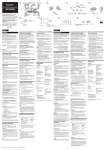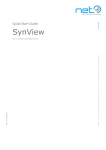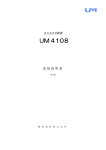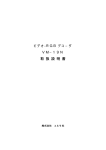Download SUN21 Setup Guide
Transcript
4-085-541-11 (1) 21-Inch FD Premium (19.8-inch Viewable) Color Monitor Guide Quick Setup Guide For details on operating the unit, please refer to the “Operating Instructions” on the supplied CD-ROM. Guide d’installation rapide Pour obtenir des informations détaillées sur le fonctionnement de l’appareil, reportez-vous au “Mode d’emploi” figurant sur le CD-ROM fourni. Kurzreferenz Einzelheiten zum Bedienen des Geräts finden Sie in der Bedienungsanleitung auf der mitgelieferten CD-ROM. Guida all’installazione rapida Per ulteriori informazioni relative all’utilizzo dell’apparecchio, fare riferimento alle Istruzioni per l’uso all’interno del CD-ROM in dotazione. Guía de configuración rápida Para obtener información detallada sobre el uso de la unidad, consulte la “Manual de instrucciones” incluida en el CD-ROM suministrado. Enkla installationsanvisningar Information om hur du använder enheten finns i an Bruksanvisning på den medföljande CD-skivan. Owner’s Record The model and serial numbers are located at the rear of the unit. Record these numbers in the spaces provided below. Refer to them whenever you call upon your dealer regarding this product. Model No. Serial No. WARNING To prevent fire or shock hazard, do not expose the unit to rain or moisture. Dangerously high voltages are present inside the unit. Do not open the cabinet. Refer servicing to qualified personnel only. FCC Notice This equipment has been tested and found to comply with the limits for a Class B digital device, pursuant to Part 15 of the FCC Rules. These limits are designed to provide reasonable protection against harmful interference in a residential installation. This equipment generates, uses, and can radiate radio frequency energy and, if not installed and used in accordance with the instructions, may cause harmful interference to radio communications. However, there is no guarantee that interference will not occur in a particular installation. If this equipment does cause harmful interference to radio or television reception, which can be determined by turning the equipment off and on, the user is encouraged to try to correct the interference by one or more of the following measures: – Reorient or relocate the receiving antenna. – Increase the separation between the equipment and receiver. – Connect the equipment into an outlet on a circuit different from that to which the receiver is connected. – Consult the dealer or an experienced radio/TV technician for help. You are cautioned that any changes or modifications not expressly approved in this manual could void your authority to operate this equipment. NOTICE This notice is applicable for USA/Canada only. If shipped to USA/Canada, install only a UL LISTED/CSA LABELLED power supply cord meeting the following specifications: SPECIFICATIONS Plug Type Nema-Plug 5-15p Cord Type SVT or SJT, minimum 3 × 18 AWG Length Maximum 15 feet Rating Minimum 7 A, 125 V NOTICE Cette notice s’applique aux Etats-Unis et au Canada uniquement. Si cet appareil est export* aux Etats-Unis ou au Canada, utiliser le cordon d’alimentation portant la mention UL LISTED/CSA LABELLED et remplissant les conditions suivantes: SPECIFICATIONS Type de fiche Fiche Nema 5-15 broches Cordon Type SVT ou SJT, minimum 3 × 18 AWG Longueur Maximum 15 pieds Tension Minimum 7 A, 125 V As an ENERGY STAR Partner, Sun Microsystems, Inc. has determined that this product meets the ENERGY STAR guidelines for energy efficiency. This Class B digital apparatus complies with Canadian ICES-003. Cet appareil numérique de la classe B est conforme a la normeNMB-003 du Canada. INFORMATION This product complies with Swedish National Council for Metrology (MPR) standards issued in December 1990 (MPR II) for very low frequency (VLF) and extremely low frequency (ELF). INFORMATION Ce produit est conforme aux normes du Swedish National Council for Metrology de décembre 1990 (MPR II) en ce qui concerne les fréquences très basses (VLF) et extrêmement basses (ELF). INFORMACIÓN Este producto cumple las normas del Consejo Nacional Sueco para Metrología (MPR) emitidas en diciembre de 1990 (MPR II) para frecuencias muy bajas (VLF) y frecuencias extremadamente bajas (ELF). This monitor complies with the TCO’99 guidelines. Declaration of Conformity Trade Name: Model No.: Responsible Party: Address: Telephone No.: Sun Microsystems, Inc. GDM-5510 Sony Electronics Inc. 680 Kinderkamack Road, Oradell NJ 07649 USA 201-930-6972 This device complies with Part 15 of the FCC Rules. Operation is subject to the following two conditions: (1) This device may not cause harmful interference, and (2) this device must accept any interference received, including interference that may cause undesired operation. Production Model name: GDM-5510 (19.8” viewing image) Safety Instructions Observe the following safety guidelines when connecting and using your monitor: • Be sure that your monitor is electrically rated to operate with the AC power available in your location. • Locate your monitor near an easily accessible electrical outlet. • Place the monitor on a solid surface and treat it carefully. The screen can be damaged if dropped, sharply hit, or touched with a sharp or abrasive implement. • Put your monitor in a location with low humidity and a minimum of dust. • Never use your monitor if the power cable has been damaged. Do not allow anything to rest on the power cable, and keep the cable away from where people could trip over it. • Never insert anything metallic into the monitor openings. Doing so may create the danger of electric shock. • To avoid electric shock, never touch the inside of the monitor. Only a qualified technician should open the monitor’s case. • Be sure to hold the plug, not the cable, when disconnecting the monitor from an electrical outlet. • Openings in the monitor cabinet are provided for ventilation. To prevent overheating, these openings should not be blocked or covered. Also, avoid using the monitor on a bed, sofa, rug, or other soft surface. Doing so may block the ventilation openings in the bottom of the cabinet. If you put the monitor in a bookcase or some other enclosed space, be sure to provide adequate ventilation. • Do not expose the monitor to rain or use it near water. If the monitor accidentally gets wet, unplug it and contact your service representative immediately. You can clean the exterior of the monitor with a damp cloth when necessary, but be sure to unplug the monitor first. • If your monitor does not operate normally-in particular, if there are any unusual sounds or smells coming from it-unplug the monitor immediately and contact your service representative. Identifying parts and controls INPUT 1 MENU 2 12 OK 34 1 INPUT (input) switch This switch selects the INPUT 1 (video input 1 (13W3) connector: y1) or INPUT 2 (video input 2 (HD15) connector: y2). EN 2 MENU button This button is used to display or close the menu. 3 Control button (OK, M/m) This button is used to make adjustments to the monitor and call up the CONTRAST menu directly. 4 ! (power) switch and indicator This button turns the monitor on and off. The power indicator lights up in green when the monitor is turned on, and lights up in orange when the monitor is in power saving mode. Quick Specifications AC input voltage/current Power consumption Operating Temperature Dimensions Mass 100 to 240 V, 50 – 60 Hz, 2.0 – 1.0 A Approx. 135 W 10 °C to 40 °C Approx. 501 × 508 × 505 mm (w/h/ d) (19 3/4 × 20 × 20 inches) Approx. 31.5 kg (69 lb 7 oz) This package contains • Monitor display • USER’S MANUALS (includes Quick Setup Guide and Operating Instructions). 1 Setup This monitor works with platforms running at horizontal frequencies between 30 and 130 kHz. Turn off the monitor and computer before connecting. After connecting, first turn on the monitor, then turn on the computer. First connect the power cord to the monitor, then connect it to a power outlet. to a power outlet AC IN to AC IN 2 1 power cord to a computer with an HD15 video output to a computer with a 13W3 video output Troubleshooting Symptom Check these items No picture If the ! (power) indicator is not lit • Check that the power cord is properly connected. • Check that the ! (power) switch is in the “on” position. If the NO SIGNAL message appears on the screen, or if the ! (power) indicator is amber • Check that the video signal cable is properly connected and all plugs are firmly seated in their sockets. • Check that the INPUT switch setting is correct. • Check that the video input connector’s pins are not bent or pushed in. xProblems caused by the connected computer or other equipment • The computer is in power saving mode. Try pressing any key on the keyboard or moving the mouse. • Check that the computer’s power is “on.” • Check that the graphic board is completely seated in the proper bus slot. If the OUT OF SCAN RANGE message appears on the screen xProblems caused by the connected computer or other equipment • Check that the video frequency range is within that specified for the monitor. If you replaced an old monitor with this monitor, reconnect the old monitor and adjust the frequency range to the following. Horizontal: 30 – 130 kHz, Vertical: 48 – 170 Hz If no message is displayed and the ! (power) indicator is green or flashing amber • Use the Self-diagnosis function (refer to the Troubleshooting section in the “Operating Instructions” on the supplied CD-ROM). Before contacting your service representative for technical assistance, refer to the Troubleshooting section in the “Operating Instructions” on the supplied CD-ROM. This section contains detailed information for resolving most monitor problems. 2 Instructions de sécurité Veuillez observer les instructions suivantes concernant le raccordement et l’utilisation de votre moniteur : • Assurez-vous que le sélecteur de tension d’alimentation de votre moniteur correspond à l’alimentation en courant alternatif disponible dans votre région. • Installez votre moniteur à proximité d’une prise de courant facilement accessible. • Placez le moniteur sur une surface stable et manipulez-le avec précaution. Une chute, un choc brutal ou un contact avec des éléments pointus ou abrasifs risquent d’endommager l’écran. • Placez le moniteur dans un endroit peu humide et peu poussiéreux. • N’utilisez jamais votre moniteur si le câble d’alimentation a été endommagé. Ne posez aucun objet sur le câble d’alimentation et ne laissez pas traîner le câble dans des endroits fréquentés. • N’introduisez jamais d’élément métallique dans les ouvertures du moniteur. Ceci peut entraîner une électrocution. • Pour éviter toute électrocution, ne touchez jamais l’intérieur du moniteur. Seul un technicien qualifié est habilité à ouvrir le boîtier du moniteur. • Saisissez la fiche et non le câble lorsque vous débranchez le moniteur d’une prise électrique. • Les ouvertures prévues dans le boîtier du moniteur sont destinées à la ventilation. Pour éviter toute surchauffe, n’obstruez pas et ne couvrez pas ces ouvertures. De même, évitez d’utiliser le moniteur sur un lit, un fauteuil, un tapis ou sur toute autre surface molle. Ces positions risquent en effet de bloquer le passage d’air au bas du boîtier. Si vous placez le moniteur dans une bibliothèque ou dans un endroit clos, prévoyez une ventilation adéquate. • N’exposez pas le moniteur à la pluie et ne l’utilisez pas à proximité d’une source d’eau. Si le moniteur est mouillé par accident, débranchez-le et adressez-vous immédiatement à votre service de dépannage. Vous pouvez nettoyer l’extérieur du moniteur avec un chiffon humide si nécessaire, mais n’oubliez pas de débrancher le moniteur avant de commencer. • Si votre moniteur ne fonctionne pas normalement, notamment s’il produit des odeurs ou des sons inhabituels, débranchez-le immédiatement et contactez votre distributeur. Identification des pièces et des commandes INPUT 1 MENU 2 12 OK 34 1 Commutateur INPUT (entrée) Ce commutateur permet de sélectionner l’entrée INPUT 1 (connecteur d’entrée vidéo 1 (13W3): y1) ou l’entrée INPUT 2 (connecteur d’entrée vidéo 2 (HD15): y2). 2 Touche MENU Cette touche sert à afficher ou fermer le menu. FR 3 Touche de commande (OK, M/m) Cette touche permet de régler le moniteur et d’afficher directement le menu CONTRASTE. 4 Commutateur et indicateur ! (alimentation) Cette touche permet de mettre le téléviseur sous et hors tension. L’indicateur d’alimentation s’allume en vert lorsque le moniteur est sous tension et en orange lorsque le moniteur est en mode d’économie d’énergie. Spécifications Courant/tension d’entrée secteur 100 à 240 V AC, 50 – 60 Hz, 2,0 – 1,0 A Consommation électrique Approx. 135 W Température de service 10 °C à 40 °C Dimensions Approx. 501 × 508 × 505 mm (l/h/p) (193/4 × 20 × 20 pouces) Poids Approx. 31,5 kg (69 lb 7 oz) Cet emballage contient • un moniteur • UN MANUEL UTILISATEUR (incluant un guide d’installation rapide et un mode d’emploi) 1 Installation Ce moniteur fonctionne avec des plates-formes utilisant des fréquences horizontales comprises entre 30 et 130 kHz. Mettez le moniteur et l’ordinateur hors tension avant de procéder aux raccordements. Une fois les raccordements effectués, commencez par mettre le moniteur sous tension, puis l’ordinateur. Raccordez d’abord le cordon d’alimentation au moniteur, puis à une prise murale. AC IN vers une prise murale vers AC IN 2 1 Cordon d’alimentation vers un ordinateur doté d’une sortie vidéo HD15 vers un ordinateur doté d’une sortie vidéo 13W3 Symptômes et remèdes Symptôme Vérifiez Aucune image Si l’indicateur ! (alimentation) n’est pas allumé • Assurez-vous que le cordon d’alimentation est raccordé correctement. • Vérifiez que le commutateur ! (alimentation) est en position “on”. Si le message PAS DE VIDEO apparaît à l’écran, ou si l’indicateur ! (alimentation) est de couleur ambre • Vérifiez que le câble de signal vidéo est raccordé correctement et que toutes les prises sont bien enfichées. • Assurez-vous que le réglage du commutateur INPUT est correct. • Vérifiez que les broches du connecteur d’entrée vidéo ne sont pas pliées ou enfoncées. xProblèmes provenant de l’ordinateur ou d’un autre équipement connecté • L’ordinateur est en mode d’économie d’énergie. Essayez d’appuyer sur une touche ou de déplacer la souris. • Assurez-vous que l’ordinateur est sous tension. • Vérifiez que la carte graphique est correctement positionnée dans l’emplacement approprié. Si le message HORS PLAGE DE BALAYAGE apparaît à l’écran xProblèmes provenant de l’ordinateur ou d’un autre équipement connecté • Vérifiez que la plage de fréquence vidéo correspond à celle spécifiée pour le moniteur. Si vous avez remplacé votre ancien moniteur par ce moniteur, rebranchez l’ancien moniteur et réglez la gamme de fréquences comme suit. Horizontale : 30 – 130 kHz, Verticale : 48 – 170 Hz Si aucun message n’est affiché et que l’indicateur ! (alimentation) s’allume en vert ou clignote en ambre • Utilisez la fonction d’autodiagnostic (reportez-vous à la section Dépannage du “Mode d’emploi” sur le CD-ROM fourni). Avant de contacter votre distributeur pour une assistance technique, reportez-vous à la section Dépannage du “Mode d’emploi” sur le CD-ROM fourni. Cette section comprend des informations détaillées permettant de résoudre la plupart des problèmes du moniteur. 2 Sicherheitshinweise Lesen Sie die folgenden Sicherheitsrichtlinien bitte durch, und berücksichtigen Sie sie beim Anschließen und Benutzen des Monitors: • Überprüfen Sie, ob die elektrischen Spezifikationen des Monitors mit dem lokalen Netzstrom übereinstimmen. • Stellen Sie den Monitor in der Nähe einer leicht zugänglichen Netzsteckdose auf. • Stellen Sie den Monitor auf eine stabile Oberfläche, und behandeln Sie ihn pfleglich. Die Mattscheibe kann beschädigt werden, wenn mit einem scharfen oder kantigen Gegenstand dagegengestoßen oder der Monitor fallengelassen wird. • Stellen Sie den Monitor an einem Ort mit geringer Luftfeuchtigkeit und möglichst wenig Staub auf. • Verwenden Sie den Monitor unter keinen Umständen, wenn das Netzkabel beschädigt ist. Stellen Sie nichts auf das Netzkabel, und verlegen Sie das Kabel so, daß niemand darüber stolpern kann. • Führen Sie unter keinen Umständen irgendeinen Metallgegenstand in die Monitoröffnungen ein. Andernfalls besteht die Gefahr eines elektrischen Schlages. • Um einen elektrischen Schlag zu vermeiden, berühren Sie auf keinen Fall innere Bauteile des Monitors. Nur qualifiziertes Fachpersonal darf das Gehäuse des Monitors öffnen. • Wenn Sie das Netzkabel des Monitors von der Netzsteckdose trennen, ziehen Sie immer am Stecker, niemals am Kabel. • Die Öffnungen im Monitorgehäuse dienen zur Lüftung. Um einen Wärmestau zu vermeiden, dürfen diese Öffnungen nicht blockiert oder abgedeckt werden. Stellen Sie den Monitor auch nicht auf ein Bett, ein Sofa, einen Teppich oder eine andere weiche Oberfläche. Andernfalls können die Lüftungsöffnungen an der Unterseite des Gehäuses blockiert werden. Wenn Sie den Monitor in ein Regal, einen Einbauschrank o. ä. stellen, sorgen Sie für eine ausreichende Lüftung. • Schützen Sie den Monitor vor Regen, und verwenden Sie ihn nicht in der Nähe von Wasser. Wenn der Monitor versehentlich naß wird, ziehen Sie den Stecker aus der Netzsteckdose und wenden sich umgehend an den Kundendienst. Sie können das Gehäuse des Monitors gegebenenfalls mit einem feuchten Tuch reinigen, aber ziehen Sie unbedingt zuerst den Netzstecker des Monitors aus der Steckdose. • Wenn der Monitor nicht ordnungsgemäß funktioniert, insbesondere wenn Sie ungewöhnliche Geräusche oder Gerüche daran wahrnehmen, ziehen Sie sofort den Stecker des Monitors aus der Netzsteckdose, und wenden Sie sich an Ihren Kundendienst. Lage und Funktion der Teile und Bedienelemente INPUT 1 MENU 2 12 OK 34 1 Schalter INPUT (Eingang) Dieser Schalter dient zum Auswählen des Eingangs INPUT 1 (Videoeingang 1 (13W3): y1) oder INPUT 2 (Videoeingang 2 (HD15): y2). 2 Taste MENU Diese Taste dient zum Aufrufen bzw. Schließen des Menüs. 3 Steuertaste (OK, M/m) Mit dieser Taste können Sie den Monitor einstellen und das Menü KONTRAST direkt aufrufen. 4 Netzschalter und -anzeige ! Dieser Schalter dient zum Ein- und Ausschalten des Monitors. Die Netzanzeige leuchtet grün, wenn der Monitor eingeschaltet wird, und orange, wenn sich der Monitor im Energiesparmodus befindet. Technische Daten Betriebsspannung Leistungsaufnahme Betriebstemperatur Abmessungen Gewicht 100 bis 240 V Wechselstrom, 50 – 60 Hz, 2,0 – 1,0 A ca. 135 W 10 °C bis 40 °C ca. 501 × 508 × 505 mm (B/H/T) ca. 31,5 kg Dieses Lieferpaket umfaßt: • Monitorbildschirm • DOKUMENTATION (Kurzreferenz und Bedienungsanleitung) 1 DE Vorbereitungen Dieser Monitor kann mit Plattformen eingesetzt werden, die mit Horizontalfrequenzen zwischen 30 und 130 kHz arbeiten. Schalten Sie vor dem Anschließen den Monitor und den Computer aus. Schalten Sie nach dem Anschließen zuerst den Monitor und dann den Computer ein. Schließen Sie zuerst das Netzkabel an den Monitor an, und stecken Sie dann den Netzstecker in eine Netzsteckdose. AC IN an eine Netzsteckdose 2 an AC IN 1 Netzkabel an einen Computer mit einem HD15Videoausgang an einen Computer mit einem 13W3Videoausgang Fehlersymptome und Abhilfemaßnahmen Symptom Überprüfen Sie bitte folgendes Kein Bild Die Netzanzeige ! leuchtet nicht • Das Netzkabel muß korrekt angeschlossen sein. • Der Netzschalter ! muß eingeschaltet („on“) sein. Die Meldung KEIN SIGNAL erscheint auf dem Bildschirm, oder die Netzanzeige ! leuchtet gelb • Das Videosignalkabel muß korrekt angeschlossen sein, und alle Stecker müssen fest in den Buchsen sitzen. • Der Schalter INPUT muß korrekt eingestellt sein. • Achten Sie darauf, daß am Videoeingangsanschluß keine Stifte verbogen oder eingedrückt sind. xDurch den angeschlossenen Computer oder andere Geräte verursachte Probleme • Der Computer befindet sich im Energiesparmodus. Drücken Sie eine beliebige Taste auf der Computer-Tastatur, oder bewegen Sie die Maus. • Überprüfen Sie, ob der Computer eingeschaltet („on“) ist. • Die Grafikkarte muß korrekt im richtigen Bus-Steckplatz sitzen. Die Meldung NICHT IM ABTASTBEREICH erscheint auf dem Bildschirm xDurch den angeschlossenen Computer oder andere Geräte verursachte Probleme • Die Videofrequenz muß im für den Monitor angegebenen Bereich liegen. Wenn Sie einen älteren Monitor durch diesen Monitor ersetzt haben, schließen Sie den alten Monitor wieder an und stellen eine Frequenz im folgenden Bereich ein. Horizontal: 30 – 130 kHz, Vertikal: 48 – 170 Hz Es wird keine Meldung angezeigt, und die Netzanzeige ! leuchtet grün oder blinkt gelb • Verwenden Sie die Selbstdiagnosefunktion. Näheres dazu finden Sie im Abschnitt zur Störungsbehebung in der „Bedienungsanleitung“ auf der mitgelieferten CD-ROM. Bevor Sie sich wegen technischer Unterstützung an Ihren Kundendienst wenden, lesen Sie im Abschnitt zur Störungsbehebung in der „Bedienungsanleitung“ auf der mitgelieferten CD-ROM nach. Dieser Abschnitt enthält ausführliche Informationen, mit denen die meisten Monitorprobleme behoben werden können. 2 Precauzioni Per l’utilizzo e i collegamenti del monitor, attenersi alle seguenti norme di sicurezza: • Accertarsi che il monitor sia compatibile con la tensione operativa locale. • Installare il monitor in prossimità di una presa di corrente facilmente accessibile. • Collocare il monitor sopra una superficie solida e maneggiarlo con cautela. Lo schermo può essere danneggiato se viene graffiato oppure toccato con oggetti appuntiti o abrasivi. • Collocare il monitor in un luogo asciutto e lontano dalla polvere. • Non utilizzare mai il monitor se il cavo di alimentazione è danneggiato. Non collocare alcun oggetto sopra il cavo di alimentazione né calpestarlo. • Non inserire alcun oggetto metallico all’interno delle prese del monitor onde evitare il pericolo di scosse elettriche. • Per evitare il rischio di scosse elettriche, non aprire l’apparecchio. Tale operazione deve essere effettuata solamente da personale qualificato. • Per scollegare il cavo, tirare la spina. Non tirare mai il cavo. • Le aperture situate nelle parti esterne del monitor sono le prese di ventilazione. Per evitare il surriscaldamento del monitor, non ostruire le prese di ventilazione. Evitare inoltre di utilizzare il monitor sopra superfici morbide quali letti, divani, tappeti o simili poiché tali superfici potrebbero bloccare le prese di ventilazione situate nella parte inferiore del monitor. Se si installa il monitor in una libreria o in altri spazi chiusi accertarsi che la ventilazione sia sufficiente. • Non esporre il monitor alla pioggia. Se il monitor viene accidentalmente bagnato, scollegare la presa e rivolgersi immediatamente al proprio rappresentante di assistenza. È possibile pulire la parte esterna del monitor con un panno umido. Prima di effettuare tale operazione accertarsi di aver scollegato l’apparecchio. • Se il monitor non funziona correttamente, specialmente se emette suoni strani o emana odori inconsueti, scollegarlo immediatamente e rivolgersi ad un centro di assistenza. Identificazione delle parti e dei comandi INPUT 1 MENU 2 12 OK 34 1 Interruttore INPUT (ingresso) Questo interruttore seleziona INPUT 1 (connettore di ingresso video 1 (13W3): y1) o INPUT 2 (connettore di ingresso video 2 (HD15): y2). 2 Tasto MENU Questo tasto viene utilizzato per visualizzare o chiudere il menu. 3 Tasto di comando (OK, M/m) Questo tasto viene utilizzato per effettuare le regolazioni del monitor e richiamare direttamente il menu CONTRASTO. 4 Interruttore e indicatore di accensione ! (alimentazione) Questo tasto serve ad accendere e spegnere il monitor. L’indicatore di accensione si illumina in verde quando il monitor viene acceso e si illumina in arancione quando il monitor è nel modo di risparmio energetico. Caratteristiche tecniche Tensione/corrente di ingresso CA da 100 a 240 V, 50 – 60 Hz, 2,0 – 1,0 A Consumo energetico Circa 135 W Temperatura di utilizzo da 10 °C a 40 °C Dimensioni Circa 501 × 508 × 505 mm (l/a/p) Peso Circa 31,5 kg Elementi contenuti nella confezione: • Monitor • MANUALI DELL’UTENTE (inclusa la Guida all’installazione rapida e le Istruzioni per l’uso). 1 IT Installazione Questo monitor è compatibile con piattaforme che utilizzano frequenze orizzontali da 30 a 130 kHz. Disattivare il monitor ed il computer prima di effettuare i collegamenti. Dopo aver effettuato i collegamenti, attivare prima il monitor, quindi il computer. Collegare il cavo di alimentazione prima al monitor, quindi ad una presa di corrente. alla presa a muro AC IN a AC IN 2 1 cavo di alimentazione ad un computer con uscita video HD15 ad un computer con uscita video 13W3 Sintomi e soluzioni dei problemi Sintomo Controllare quanto segue Assenza d’immagine Se l’indicatore di accensione ! (alimentazione) non è illuminato • Controllare che il cavo di alimentazione sia collegato correttamente. • Controllare che l’interruttore ! (alimentazione) sia impostato su “on”. Se sullo schermo appare il messaggio NO SEGNALE o se l’indicatore ! (alimentazione) è di colore ambra • Controllare che il cavo del segnale video sia collegato correttamente e che tutte le spine siano saldamente inserite nelle apposite prese. • Controllare che l’interruttore INPUT sia impostato correttamente. • Controllare che i piedini del connettore di ingresso video non siano piegati o danneggiati. xProblemi causati dal computer o da altre apparecchiature collegate • Il computer è nel modo di risparmio energetico. Premere un tasto qualsiasi sulla tastiera o muovere il mouse. • Controllare che il computer sia impostato su “on”. • Controllare che la scheda grafica sia completamente inserita nell’alloggiamento del bus corretto. Se sullo schermo appare il messaggio FUORI GAMMA SCANS xProblemi causati dal computer o da altre apparecchiature collegate • Controllare che la gamma di frequenza video rientri in quella specificata per il monitor. Se con questo monitor è stato sostituito un vecchio monitor, ricollegare il vecchio monitor e regolare la gamma di frequenza come descritto di seguito. Orizzontale: da 30 a 130 kHz, Verticale: da 48 a 170 Hz Se non viene visualizzato alcun messaggio e l’indicatore di accensione ! (alimentazione) è illuminato in verde o lampeggia in ambra • Utilizzare la funzione di autodiagnostica (fare riferimento alla sezione relativa alla guida alla soluzione dei problemi nelle “Istruzioni per l’uso” contenuta nel CD-ROM in dotazione). Prima di rivolgersi al centro di assistenza, fare riferimento alla sezione relativa alla soluzione dei problemi nelle “Istruzioni per l’uso” contenute nel CD-ROM in dotazione. Questa sezione contiene informazioni dettagliate relative alla risoluzione dei principali problemi del monitor. 2 Instrucciones sobre seguridad Tenga en cuenta las siguientes directrices sobre seguridad cuando conecte y utilice el monitor: • Asegúrese de que la potencia nominal eléctrica del monitor admite la alimentación de CA de su localidad. • Instale el monitor cerca de una toma de corriente eléctrica de fácil acceso. • Coloque el monitor sobre una superficie sólida y manéjelo cuidadosamente. La pantalla puede dañarse si la deja caer, si la golpea con fuerza o si la toca con un objeto afilado o abrasivo. • Coloque el monitor en un lugar con poca humedad y polvo. • No utilice nunca el monitor si el cable de alimentación está dañado. No coloque objetos sobre el cable de alimentación, y manténgalo alejado de lugares en los que pueda pisarse. • No inserte nunca ningún objeto metálico en las aberturas del monitor. Si lo hace, puede crearse el peligro de descarga eléctrica. • Para evitar descargas eléctricas, no toque nunca el interior del monitor. La caja del monitor deberá abrirla únicamente un técnico especializado. • Para desconectar el monitor de la toma de corriente eléctrica, tire del enchufe, nunca del cable. • La finalidad de las aberturas del monitor es la ventilación de éste. Con el fin de evitar el sobrecalentamiento, estas aberturas no deben cubrirse ni bloquearse. Igualmente, evite emplear el monitor sobre una cama, sofá, manta u otras superficies blandas. Si lo hace, las aberturas de ventilación de la parte inferior de la unidad podrían bloquearse. Si coloca el monitor en una estantería para libros o en cualquier otro espacio cerrado, asegúrese de que el mismo recibe una ventilación adecuada. • No exponga el monitor a la lluvia ni lo utilice cerca del agua. Si el monitor se moja accidentalmente, desenchúfelo y póngase inmediatamente en contacto con su representante de servicio técnico. Cuando sea necesario, puede limpiar el exterior del monitor con un paño húmedo. Asegúrese de desenchufarlo primero. • Si su monitor no funciona con normalidad; en particular si hace ruidos no habituales o detecta olores que provienen del mismo, desconéctelo inmeditamente y póngase en contacto con el servicio técnico. Identificación de componentes y controles INPUT 1 MENU 2 12 OK 34 1 Interruptor INPUT (entrada) Este interruptor permite seleccionar INPUT 1 (conector 1 de entrada de vídeo (13W3): y1) o INPUT 2 (conector 2 de entrada de vídeo (HD15): y2). 2 Botón MENU Este botón se utiliza para mostrar o cerrar el menú. 3 Botón de control (OK, M/m) Este botón se utiliza para realizar ajustes del monitor y recuperar el menú CONTRASTE directamente. 4 Interruptor e indicador ! (alimentación) Este botón enciende y apaga el monitor. El indicador de alimentación se ilumina en verde cuando el monitor está encendido, y en naranja cuando se encuentra en el modo de ahorro de energía. Especificaciones Corriente/tensión de entrada de CA 100 a 240 V, 50 – 60 Hz, 2,0 – 1,0 A Consumo de energía Aprox. 135 W Temperatura de funcionamiento 10 °C a 40 °C Dimensiones Aprox. 501 × 508 × 505 mm (an/al/ prf) (19 3/4 × 20 × 20 pulgadas) Peso Aprox. 31,5 kg (69 lb 7 oz) Este paquete contiene • Monitor • MANUAL DEL USUARIO (incluye Guía de configuración y Instrucciones de funcionamiento.) 1 ES D:\WINNT-E\Profiles\Administrator\Desktop\NT Post\Yahaba\Sun_21\SUN 21\SUN21 Setup Guide\810371S SUN21setupguide\4085541011 Setup Guide\4085541011 Setup Guide\Es\01ES03BAS.fm masterpage:Left Configuración Este monitor funciona con plataformas que utilicen frecuencias horizontales entre 30 y 130 kHz. Apague el monitor y el ordenador antes de conectarlos. Una vez conectados, encienda primero el monitor y, a continuación, el ordenador. Conecte primero el cable de alimentación al monitor y, a continuación, conéctelo a una toma de corriente. a una toma de corriente AC IN a AC IN 2 1 Cable de alimentación a un ordenador con salída de vídeo HD15 a un ordenador con salida de vídeo 13W3 Problemas y soluciones Problema Compruebe lo siguiente No aparece la imagen Si el indicador ! (alimentación) no se ilumina • Compruebe que el cable de alimentación está correctamente conectado. • Compruebe que el interruptor ! (alimentación) se encuentra en la posición de encendido (“on”). Si el mensaje SIN SEÑAL aparece en pantalla, o si el indicador ! (alimentación) se ilumina en ámbar • Compruebe que el cable de señal de vídeo está correctamente conectado y que todos los enchufes están perfectamente insertados en sus receptáculos. • Compruebe que el ajuste del interruptor INPUT es correcto. • Compruebe que los terminales del conector de entrada de vídeo no están doblados ni aplastados. xProblemas causados por el ordenador u otro equipo conectado • El ordenador está en el modo de ahorro de energía. Pulse cualquier tecla del teclado o mueva el ratón. • Compruebe que la alimentación del ordenador está activada (“on”). • Compruebe que la tarjeta gráfica se encuentra completamente insertada en la ranura bus adecuada. Si el mensaje FUERA DEL RANGO DE AJUSTE aparece en pantalla xProblemas causados por el ordenador u otro equipo conectado • Compruebe que el rango de frecuencia de vídeo se encuentra dentro del especificado para el monitor. Si ha sustituido un monitor antiguo por este, vuelva a conectar el antiguo y ajuste el margen de frecuencias en los siguientes valores. Horizontal: 30 – 130 kHz, Vertical: 48 – 170 Hz Si no aparece ningún mensaje y el indicador ! (alimentación) se ilumina en verde o parpadea en ámbar • Utilice la función de autodiagnóstico (consulte la sección Solución de problemas del “Manual de instrucciones” que se encuentra en el CD-ROM suministrado). Antes de ponerse en contacto con el servicio técnico, consulte el apartado de resolución de problemas en las “Manual de instrucciones” del CD-ROM que se suministra. Esta sección contiene información detallada para resolver la mayoría de los problemas que surjan al emplear el monitor. 2 SUN21 Setup Guide 4-085-541-01 (1) Försiktighetsåtgärder örsiktighetsåtgärder Det finns några försiktighetsåtgärder som du bör tänka på när du installerar och använder bildskärmen: • Kontrollera att bildskärmen är rätt inställd för den tillgängliga nätspänningen. • Placera bildskärmen i närheten av ett lättåtkomligt vägguttag. • Placera bildskärmen på ett stadigt underlag och hantera den varsamt. Bildskärmen kan skadas av att du tappar den eller om den utsätts för slag eller repas eller nöts med ett skarpt föremål. • Placera bildskärmen där luftfuktigheten är låg och där det så långt som möjligt är fritt från damm. • Använd inte bildskärmen om nätkabeln är skadad. Placera inga föremål på nätkabeln och dra inte kabeln så att man riskerar att snubbla på den. • Stick aldrig in något föremål av metall i bildskärmens öppningar; du utsätter dig för risken för elstötar. • Undvik risk för elstötar genom att aldrig beröra något inne i bildskärmen. Det är bara utbildade tekniker som bör öppna chassit. • Dra i kontakten - aldrig i själva sladden - när du kopplar bort nätkabeln från vägguttaget. • Öppningarna i bildskärmschassit är nödvändiga för att avkylningen ska fungera och får inte blockeras. Om kylluften hindras att cirkulera fritt kan bildskärmen överhettas. Placera inte bildskärmen på eller i närheten av textilier eller liknande, som kan täcka för ventilationsöppningarna. Se särskilt upp med öppningarna på bildskärmens undersida. Om du placerar bildskärmen i en bokhylla eller annat slutet utrymme måste du se till att du inte samtidigt äventyrar ventilationen. • Utsätt inte bildskärmen för regn; använd den heller inte i närheten av vatten. Om bildskärmen skulle råka bli våt bör du omedelbart koppla bort den och genast kontakta service. Vid behov kan du torka rent skärmens hölje med en lätt fuktad duk, men se till att du först har kopplat bort nätkabeln från vägguttaget. • Om bildskärmen inte verkar fungera korrekt - särskilt om du lägger märke till ovanliga ljud eller känner att den luktar konstigt - bör du omedelbart koppla bort den och kontakta återförsäljaren eller lämna in den för service. Placering av delar och kontroller INPUT 1 MENU 2 12 OK 34 1 INPUT-omkopplare (ingång) Med den här omkopplaren väljer du INPUT 1 (videoingång 1 (13W3), anslutning: y1) eller INPUT 2 (videoingång 2 (HD15), anslutning: y2). 2 MENU-knapp Med den här knappen öppnar eller stänger du menyn. 3 Kontrollknapp (OK, M/m) Den här knappen använder du för att göra justeringar för bildskärmen och öppnar kontrastmenyn (KONTRAST) direkt. 4 ! (ström) omkopplare och indikator Med den här knappen slår du på och av bildskärmen. Strömindikatorn tänds och lyser grönt när bildskärmen är påslagen och lyser orange när bildskärmen är i energisparläge. SE Specifikationer Strömspänning/styrka Strömförbrukning Driftstemperatur Storlek Vikt 100 till 240 V, 50 – 60 Hz, 2,0 – 1,0 A Ca. 135 W 10 °C till 40 °C Ca. 501 × 508 × 505 mm (b/h/d) Ca. 31,5 kg Den här förpackningen innehåller • Bildskärm • ANVÄNDARHANDLEDNING (med snabbstartguide och bruksanvisning) 1 Installation Den här bildskärmen fungerar i system som kan hantera horisontella frekvenser mellan 30 och 130 kHz. Se till att både bildskärm och dator är avslagna innan du ansluter dem. Slå sedan på bildskärmen först, sedan datorn. Anslut nätkabeln till bildskärmen innan du ansluter nätkabeln till ett nätuttag. AC IN till ett strömuttag 2 1 till strömingången nätkabel Till en dator med en HD15-videoutgång Till en dator med en 13W3- videoutgång Fel och åtgärder Symptom Kontrollera följande Ingen bild Om ! (ström) indikatorn inte lyser • Kontrollera att nätkabeln är ordentligt ansluten. • Kontrollera att ! (ström) omkopplaren är påslagen (“on”). Om INGEN SIGNAL visas på bildskärmen eller om indikatorn ! (ström) lyser rödbrun • Kontrollera att videokabeln är ordentligt ansluten och att alla kontakter sitter ordentligt. • Kontrollera att INPUT-omkopplaren står som den ska. • Kontrollera att stiften i videoingångens kontakt inte har böjts eller tryckts in i kontakten. xProblem orsakade av den anslutna datorn eller annan utrustning • Datorn är i energisparläge. Pröva att trycka på någon av tangenterna på tangentbordet eller att röra på musen. • Kontrollera att strömmen till datorn är påslagen (“on”). • Kontrollera att grafikkortet i datorn sitter som det ska i sin kortplats. Om UTANFÖR FREKVENSOMFÅNG visas xProblem orsakade av den anslutna datorn eller annan utrustning • Kontrollera att frekvensen ligger inom den som specificerats för bildskärmen. Om du bytt ut en äldre bildskärm mot den här bildskärmen ansluter du den gamla skärmen igen och ändrar frekvensen så att den ligger inom följande intervall. Horisontell: 30 – 130 kHz, Vertikal: 48 – 170 Hz Om inget meddelande visas och ! (ström) indikatorn lyser grönt eller blinkar rödbrun • Använd självdiagnosfunktionen (se avsnittet Felsökning i den “Bruksanvisning” som finns på den medföljande CD-skivan). Innan du kontaktar service bör du se efter om det är något du själv kan åtgärda med hjälp av felsökningen i den “Bruksanvisning” som finns på den medföljande CD-skivan. Där finns anvisningar om hur du kommer tillrätta med de flesta problem som du kan råka ut för med bildskärmen. 2 安全にお使いいただく ための注意 早見仕様 モニターを接続して使用するときには、以下の安全上のガ イドラインに従ってください。 消費電力量 使用温度 最大外形寸法 • モニターが設置場所のAC 電源で動作するよう電気定格 入力電圧/電流 に設定されているかどうかを確認してください。 • モニターは、簡単に手が届く場所にあるコンセントの近 くに置いてください。 • モニターは、安定した場所に置いて、取り扱いに注意し てください。また、落としたり激しくぶつけたり、尖っ た工具や表面の粗い工具で触れたりすると、画面が損傷 するおそれがあります。 質量 100 ∼240V 、50 ∼60Hz 、 2.0∼1.0A 約135W 10°C∼40°C 約501×508×505mm (幅/高さ/奥行き) 約31.5kg 同梱物 • モニターディスプレイ • ユーザーズガイド (クイックセットアップガイド、取扱説明書) • 湿度が低く、できるだけほこりの少ない場所に、モニ ターを置いてください。 • 電源コードが損傷しているときには、モニターを使用し ないでください。またコードの上には、物を置かないで 各部の名前とはたらき ください。人がつまずきそうな場所からは、コードを遠 ざけてください。 • モニターの開口部に金属製の物を挿入しないでくださ い。感電の危険が生じるおそれがあります。 • 感電を防ぐため、モニター内部には手を触れないでくだ さい。有資格技術者以外は、モニターのケースを開かな いようにしてください。 • モニターのコンセントを抜くときは、コードではなくプ ラグを持つようにしてください。 • モニターキャビネットの開口部は、換気用です。過熱を INPUT 1 MENU 2 OK 防ぐため、これらの開口部をふさいだりおおったりしな いでください。また、ベッド、ソファ、敷物など、柔ら かい物の上でのモニターの使用は避けてください。この ような場所で使用すると、キャビネット底面の換気用開 口部がふさがれる可能性があります。本棚など閉じたス ペースにモニターを置く場合は、十分に換気が行なわれ るようにしてください。 • モニターを雨にあてたり、水の近くで使用したりするこ とは、避けてください。誤って水にぬらしたときは、す ぐにプラグを抜いてお買い上げ店に連絡してください。 必要であれば、 湿らせた布でモニターの外側を拭いても かまいませんが、その前にプラグを抜いてください。 • モニターが正常に動作しない場合、特に異常な音や臭い がする場合は、すぐにプラグを抜いて、お買い上げ店に 連絡してください。 12 34 JP 1 INPUT(入力切り換え)スイッチ INPUT1( ビデオ入力1(13W3 )端子:y 1) または INPUT2(ビデオ入力2(HD15)端子:y 2)からの入 力を切り換えます。 2 MENU ボタン メニュー画面を出したり、消したりします。 3 コントロールボタン メニューでいろいろな調整をするときに使います。ま た、コントラストメニューもこのボタンで出します。 4! (電源)スイッチとインジケーター 電源を入/切します。電源が入るとインジケーターが緑 色に点灯します。省電力状態のときは、オレンジ色に点 灯します。 1 接続と設定 本機は水平周波数30∼130kHzのコンピューターに接続できます。 くわしくは、お買い上げ店にご相談ください。 本機とコンピューターの電源を切った状態でつないでください。接続後は、本機の電源を入れてから、コンピューターの電源 を入れます。 本機に電源コードをつないでから、 電源コンセントへ差し込みます。 AC IN 電源コンセントへ 2 1 電源入力へ 電源コード HD15ビデオ出力のある コンピューターへ 13W3ビデオ出力のある コンピューターへ 本機の症状と対処のしかた こんなときは 原因と対処のしかた 画像が出ない。 ! (電源) インジケーターが 点灯していない。 「NO SIGNAL」 という警告 表示が出ている。または、 ! (電源) インジケーターが オレンジ色に点灯、または 緑色とオレンジ色に点滅し ている。 • 電源コードを接続し直す。 • !(電源)スイッチを入れる。 • ビデオ信号ケーブルを正しくつなぐ。 • 入力切り換えを正しく設定する。 • ビデオ信号ケーブルのピンが曲がっている。まっすぐに直すか、別のケーブルを使う。 ■コンピューターなど本機につないでいる機器が原因の場合 • コンピューターが省電力状態になっている。キーボードのキーのどれかを押すか、マウスを動かしてみ る。 • コンピューターの電源を入れる。 • コンピューターのグラフィックボードを正しいバススロットに差し込む。 「OUT OF SCAN RANGE」 ■コンピューターなど本機につないでいる機器が原因の場合 と い う 警 告 表 示 が 出 て い • 入力信号の周波数が、本機の仕様に合っていない。本機をつなぐ前につないでいたディスプレイがある る。 ときは、それにつなぎ換えてみる。画像が出たら、周波数を以下の範囲に設定する。 水平周波数:30∼130kHz 垂直周波数:48∼170Hz ! (電源) インジケーターが 緑色に点灯、またはオレン ジ色で点滅している。 •「自己診断表示機能」で確認する(付属のCD-ROM に入っている取扱説明書の「本機の症状と対処の しかた」 を参照してください)。 お買い上げ店に連絡する前に、付属の C D - R O M に入っている取扱説明書の「本機の症状と対処のしかた」を参照して ください。この項では、モニターに関して生じる問題のほとんどについて、解決法が詳細に述べられています。 2 = == != != === !"= !"#K • != != != !=^`= != = !"K • != != ==== = = K • === !== !"= K= = !"#== I= != != = = == !K • != == = === K • = = !"#= != != !K = ==== !== !== = == != !"K • = = = == !K= == K • != != = === !K= = != = !=== !K • = !"= != == !=== = !"K • = != = == !K= = = != = = = !K==I I= === != == = = != !K= = == == !K= !== = = !=== = !"#K • !=== == != != !K = !== I= != !== = !"= !"#K= !== = === I== != != != K • = != !"= !==I= !" = = == = !=== = != !"#K = INPUT 1 MENU 2 OK 12 34 1 fkmrqEF= = !=fkmrq=NE ==NENPtPF= W=yNF =fkmrq=OE ==OEeaNRF= W=yOF= K 2 jbkrEF= = = = !"=== !"K 3 =ElhI=MLmF = = != !=`lkqo^pqEF= = !== !"K 4 !=EF= == !=== !"K= !=== = != !=== = !"#= !K = ^`=== = = NMMJOQMsIRMJSMeòIOKMJNKM^ =NPRï ç ç NM `=J=QM ` RMNRMURMRããEïLÜLÇF =PNKRâÖ KR = != • = !" • = E== ====F 1 = !== !=PM=J=NPMâeò= !"= !"K !== != != = !K== = = ==== = = !K = = !== = != !"K AC IN != 2 = 1 ^`=fk= NPtP= == = != eaNR= == == != = = = = K ! EF != = = • = = = !"= !"K • !EF= =?EçåF?= = = =kl=pfdk^i= != =!EF= != != !== !"K • == = = != === != = = !"K • fkmrqEF= = = != !"K • == !== !"#= = != !"K = = === == = • !== !"K= ==== != != • != ==?EçåF? = !"K • = = == = = != = !"K =lrq=lc=p`^k=o^kdb != = = != = = ! EF= != != = !== !"K = = === == = • = = = == = !"= !"K= != ! = != !== != !== != = = = = !"K = WPMJNPMâeòI== WQUJNTMeò • == = !"#K !"K=`aJolj===?=?==== = !== = !== =`aJolj=?= = = === = = != !K 2 = ?==== = !"#K== != 安全说明 识别部件和控制器 在连接和使用显示器之前,请先阅读以下安全说明: • 确认您的显示器的电气额定值符合您当地的交流电源。 • 将显示器置于一个伸手可及的电源插座附近。 • 将显示器放在坚固的表面上,小心对待。如果屏幕落地、受 到剧烈碰撞、被尖利或粗糙的物体撞击,都会造成屏幕损 坏。 • 将显示器置于湿度低并且灰尘很少的地方。 • 如果电源线已损坏,切勿使用显示器。在电源线上不要放 置任何物体,并且将其远离人们经常走动处以免将人绊倒。 • 切勿将任何金属物品插入显示器的孔隙。这样做可能导致 电击危险。 • 为避免电击,切勿触摸显示器内部。只有专业技术人员才 可以打开显示器外壳。 • 在断开显示器与电源插座的连接时,要握住插头,而不是 电源线。 • 显示器机壳上的孔隙用于通风。不要堵住或覆盖它们,以 免显示器过热。另外,应避免在床、沙发、地毯或其它柔 软的表面上使用显示器,这样做可能会阻塞机壳底部的通 风孔。如果您将显示器放入书柜或其它密闭的环境中,应 确保这些地方通风状况良好。 • 不要将显示器暴露在雨中或在近水处使用。如果不慎弄湿 了显示器,请先切断电源,然后立即与您的服务代理联系。 必要时您可以用湿布来清洁显示器外壳,但应确保先切断 电源。 • 如果您的显示器无法正常运行 — 尤其是听到异样的声音 或闻到显示器发出异味时 — 请立即拔下显示器电源,并 联系您的服务代理。 INPUT 1 MENU 2 OK 12 34 1 INPUT(输入)开关 该开关用于选择 INPUT 1(视频输入 1(13W3)连接器: y1)或 INPUT 2(视频输入 2(HD15)连接器:y2) 。 2 MENU 按钮 该按钮用于显示或关闭菜单。 3 控制按钮(OK,M/m) 该按钮用于对显示器作调整和直接弹出 CONTRAST 菜单。 4 ! (电源)开关和指示灯 该按钮用于打开或关闭显示器。电源指示灯在显示器打开 时点亮为绿色,当显示器处于节电模式时点亮为橙色。 规格一览表 AC 电源输入电压 / 电流 电力消耗 操作温度 尺寸 质量 100 - 240 V、50 - 60 Hz、 2.0 - 1.0 A 大约 135 W 10℃- 40℃ 大约 501 × 508 × 505 mm (宽 / 高 / 深) 大约 31.5 kg CS 此包装中包括 • 显示器 • 用户手册(包括快速安装指南和使用说明书) 。 1 设置 本显示器在水平频率为 30 至 130KHz 之间的运行平台上工作。 连接前请先关闭显示器和电脑。连接后,先打开显示器,然后再打开电脑。 先将电源线连接至显示器,然后将 电源线另一头连接到电源插座。 AC IN 至电源插座 至 AC IN 2 1 电源线 至带 HD15 视 频输出的电脑 至带 13W3 视 频输出的电脑 故障排除 现象 没有画面 如果 !(电源)指示灯不亮 如果在荧幕上出现 NO SIGNAL 资 讯,或 !(电源)指示灯呈琥珀 色 检查项目 • 检查电源线的连接是否正确。 • 检查 !(电源)键是否处于“on”位置。 • 检查视频信号电缆是否连接正确及所有插头是否牢固地插在相应的插座上。 • 检查输入开关设定是否正确。 • 检查视频输入连接器的管脚是否没被弯曲或被推入。 ■由所连接的计算机或其他设备引起的问题 • 计算机处于节电模式。试按一下计算机键盘上的任意一个键或移动鼠标。 • 检查计算机的电源是否“on”(打开) 。 • 检查显示卡是否完全固定于适当的总线槽内。 如果荧幕上出现 OUT OF SCAN RANGE 资讯 ■由所连接的计算机或其他设备引起的问题 • 检查视频范围是否在监视器指定范围内。如果用此监视器更换了旧监视器,请重新 连接旧监视器并把频率范围调整如下。 水平:30 — 130 kHz,垂直:48 — 170 Hz 如无资讯显示而 !(电源)指示 灯呈绿色或闪烁琥珀色 • 请利用自检功能(请查阅附带的 CD-ROM 上的“操作说明书”中的故障排除一节) 。 联系您的服务代理要求技术帮助之前,请查阅附带的 CD-ROM 上的“操作说明书”中的故障排除一节。本节包含了解决大 多数显示器问题的详细信息。 2 安全指示 識別部件和控制器 連接及使用顯示器前,請詳讀下列的安全指示: • 請確定顯示器的電源種類可用當地的 AC 電源。 • 將顯示器放在靠近電源插座的位置。 • 將顯示器置於固定平面上,小心處理。如果螢幕掉落、重 擊,或以尖銳的工具觸碰,都會受到損傷。 • 請將顯示器放在濕度低與灰塵少的地方。 • 若電源線受損,請勿使用顯示器。不要讓任何物件壓住電 源線,並避免任何人接觸電線。 • 請勿在顯示器通風口內插入任何金屬物品。這樣做會發生 電擊危險。 • 為了避免電擊,請勿觸摸顯示器內部。只有合格的技術人 員才能打開顯示器外殼。 • 從電源插座上拔掉顯示器電源時,請握住插頭,不要扯電 線。 • 顯示器的通風口是為了通風之用。為了防止過熱,不應該 封住或覆蓋這些通風口。另外,請勿在床上、沙發、地毯 或其它柔軟表面上使用顯示器。這樣做可能會封住外殼底 部的通風口。若顯示器放在書櫃或其它密閉空間裡,請提 供足夠的通風。 • 請勿讓顯示器淋雨或在近水處使用。若不小心弄濕顯示 器,請拔掉電源插頭,立即聯絡您的服務代理。若有需 要,您可以使用濕布清理顯示器的外部,但請先拔掉電源 插頭。 • 如果您的顯示器無法正常運行 ─ 尤其是听到異樣的聲音 或聞到顯示器發出異味時 ─ 請立即拔下顯示器電源,并 聯繫您的服務代理。 INPUT 1 MENU 2 12 OK 34 1 INPUT(輸入)開關 該開關用於選擇 INPUT 1(視頻輸入 1(13W3)連接器: y1)或 INPUT 2(視頻輸入 2(HD15)連接器:y2)。 2 MENU 鍵 該鍵用於顯示或關閉菜單。 3 控制鍵(OK , M/m) 該鍵用於對監視器作調節和直接彈出 CONTRAST 菜單。 4 !(電源)開關和指示燈 該鍵用於打開或關閉監視器。電源指示燈在監視器打開時 點亮為綠色,當監視器處於節電模式時點亮為橙色。 快速規格 AC 電源輸入電壓 / 電流 電力消耗 操作溫度 尺寸 質量 100 — 240 V 、 50 — 60 Hz 、 2.0 — 1.0 A 大約 135 W 10℃— 40℃ 大約 501 × 508 × 505 mm (寬 / 高 / 深) 大約 31.5 kg 此包裝中包括 • 顯示器 • 用戶手冊(包括快速安裝指南和使用說明書)。 CT 1 設置 本顯示器在水平頻率為 30 至 130KHz 之間的運行平台上工作。 連接前請先關閉顯示器和電腦。連接後,先打開顯示器,然後再打開電腦。 先將電源線連接至顯示器,然後將 電源線另一頭連接到電源插座。 AC IN 至電源插座 至 AC IN 2 1 電源線 至帶 HD15 視 頻輸出的電腦 至帶 13W3 視 頻輸出的電腦 故障排除 現象 沒有畫面 如果 !(電源)指示燈不亮 如果在熒幕上出現 NO SIGNAL 資訊,或 !(電源)指示燈呈琥 珀色 檢查項目 • 檢查電源線的連接是否正確。 • 檢查 !(電源)鍵是否處於“on”位置。 • 檢查視頻信號電纜是否連接正確及所有插頭是否牢固地插在相應的插座上。 • 檢查輸入開關設定是否正確。 • 檢查視頻輸入連接器的管腳是否沒被彎曲或被推入。 ■由所連接的計算機或其他設備引起的問題 • 計算機處於節電模式。試按一下計算機鍵盤上的任意一個鍵或移動鼠標。 • 檢查計算機的電源是否“on”(打開)。 • 檢查顯示卡是否完全固定於適當的總線槽內。 如果熒幕上出現 OUT OF SCAN RANGE 資訊 ■由所連接的計算機或其他設備引起的問題 • 檢查視頻範圍是否在監指定範圍內。如果用此監視器更換了舊監視器,請重新連接 舊監視器並把頻率範圍調整如下。 水平:30 — 130 kHz ,垂直:48 — 170 Hz 如無資訊顯示而 !(電源)指示 燈呈綠色或閃爍琥珀色 • 請利用自檢功能(請查閱附帶的 CD-ROM 上的“操作說明書”中的故障排除一節)。 聯繫您的服務代理要求技術幫助之前,請查閱附帶的 CD-ROM 上的“操作說明書”中的故障排除一節。本節包含了解決大 多數顯示器問題的詳細資訊。 2 !" !"#$% ! ! ==== === ==N ! === ================ NK = = = !"= = = !"K ============================= OK != != !"#= = !== !"== !"#= == != K PK != !== !"= !"= = ==== = = !"#== !"#$K === QK != !"= != = !"#K RK !"=E !=F= != = =================================== = == = = === =NLO == !"K !"K ♠ • • != ♠ != !"= != != !== != !K • M • != !" != • J I= !I= J ♠ !I= !"= != !== !"#= ! !"#$== = = != != == ====== • !"== • !EI=I= I=I=F • !"= == != ! !"#$= • JI=I= • = ! !== !K= != = = = !K i TCO’99 Eco-document Below you will find a brief summary of the environmental requirements met by this product. The complete environmental criteria document may be ordered from: TCO Development SE-114 94 Stockholm, Sweden Fax: +46 8 782 92 07 Email (Internet): [email protected] Current information regarding TCO’99 approved and labelled products may also be obtained via the Internet, using the address: http://www.tco-info.com/ x Environmental requirements x Congratulations! Flame retardants You have just purchased a TCO’99 approved and labelled product! Your choice has provided you with a product developed for professional use. Your purchase has also contributed to reducing the burden on the environment and also to the further development of environmentally adapted electronics products. Flame retardants are present in printed circuit boards, cables, wires, casings and housings. Their purpose is to prevent, or at least to delay the spread of fire. Up to 30% of the plastic in a computer casing can consist of flame retardant substances. Most flame retardants contain bromine or chloride, and those flame retardants are chemically related to another group of environmental toxins, PCBs. Both the flame retardants containing bromine or chloride and the PCBs are suspected of giving rise to severe health effects, including reproductive damage in fish-eating birds and mammals, due to the bio-accumulative* processes. Flame retardants have been found in human blood and researchers fear that disturbances in foetus development may occur. x Why do we have environmentally labelled computers? In many countries, environmental labelling has become an established method for encouraging the adaptation of goods and services to the environment. The main problem, as far as computers and other electronics equipment are concerned, is that environmentally harmful substances are used both in the products and during their manufacture. Since it is not so far possible to satisfactorily recycle the majority of electronics equipment, most of these potentially damaging substances sooner or later enter nature. There are also other characteristics of a computer, such as energy consumption levels, that are important from the viewpoints of both the work (internal) and natural (external) environments. Since all methods of electricity generation have a negative effect on the environment (e.g. acidic and climate-influencing emissions, radioactive waste), it is vital to save energy. Electronics equipment in offices is often left running continuously and thereby consumes a lot of energy. The relevant TCO’99 demand requires that plastic components weighing more than 25 grams must not contain flame retardants with organically bound bromine or chlorine. Flame retardants are allowed in the printed circuit boards since no substitutes are available. Cadmium** Cadmium is present in rechargeable batteries and in the colourgenerating layers of certain computer displays. Cadmium damages the nervous system and is toxic in high doses. The relevant TCO’99 requirement states that batteries, the colourgenerating layers of display screens and the electrical or electronics components must not contain any cadmium. x What does labelling involve? Mercury** This product meets the requirements for the TCO’99 scheme which provides for international and environmental labelling of personal computers. The labelling scheme was developed as a joint effort by the TCO (The Swedish Confederation of Professional Employees), Svenska Naturskyddsforeningen (The Swedish Society for Nature Conservation) and Statens Energimyndighet (The Swedish National Energy Administration). Mercury is sometimes found in batteries, relays and switches. It damages the nervous system and is toxic in high doses. The relevant TCO’99 requirement states that batteries may not contain any mercury. It also demands that mercury is not present in any of the electrical or electronics components associated with the labelled unit. Approval requirements cover a wide range of issues: environment, ergonomics, usability, emission of electric and magnetic fields, energy consumption and electrical and fire safety. The environmental demands impose restrictions on the presence and use of heavy metals, brominated and chlorinated flame retardants, CFCs (freons) and chlorinated solvents, among other things. The product must be prepared for recycling and the manufacturer is obliged to have an environmental policy which must be adhered to in each country where the company implements its operational policy. The relevant TCO’99 requirement states that neither CFCs nor HCFCs may be used during the manufacture and assembly of the product. CFCs (freons) are sometimes used for washing printed circuit boards. CFCs break down ozone and thereby damage the ozone layer in the stratosphere, causing increased reception on earth of ultraviolet light with e.g. increased risks of skin cancer (malignant melanoma) as a consequence. The energy requirements include a demand that the computer and/ or display, after a certain period of inactivity, shall reduce its power consumption to a lower level in one or more stages. The length of time to reactivate the computer shall be reasonable for the user. Labelled products must meet strict environmental demands, for example, in respect of the reduction of electric and magnetic fields, physical and visual ergonomics and good usability. Printed in USA CFCs (freons) Lead** Lead can be found in picture tubes, display screens, solders and capacitors. Lead damages the nervous system and in higher doses, causes lead poisoning. The relevant TCO’99 requirement permits the inclusion of lead since no replacement has yet been developed. * Bio-accumulative is defined as substances which accumulate within living organisms. ** Lead, Cadmium and Mercury are heavy metals which are Bioaccumulative. 875-3111-01