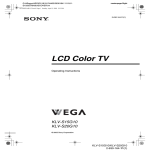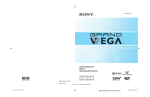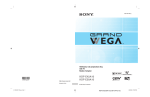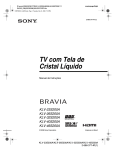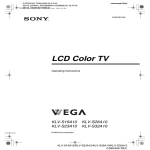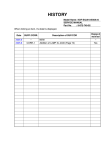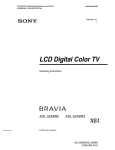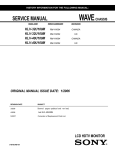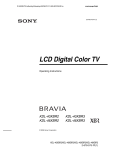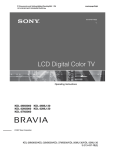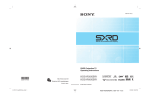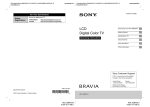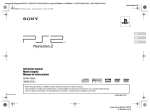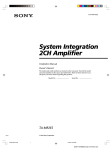Download LCD HDTV Monitor - Manuals, Specs & Warranty
Transcript
G:\#Sagyo\SONY\09 TV\kaihan KLV32U100M\1219_KLV32U100M_rev\2668009131\2668009131 KLV32U100M_US\00USCOVER.fm 01US02WAR-UC.book Page 1 Monday, December 19, 2005 1:58 PM masterpage:Right 2-668-009-13(1) LCD HDTV Monitor Operating Instructions KLV-32U100M KLV-40U100M © 2006 Sony Corporation KLV-32U100M 2-668-009-13(1) G:\#Sagyo\SONY\09 TV\kaihan KLV-32U100M\1219_KLV32U100M_rev\2668009131\2668009131 KLV-32U100M_US\01US02Cov2.fm 01US02WAR-UC.book Page 2 Monday, December 19, 2005 1:58 PM masterpage:3 columns Right Owner’s Record The model and serial numbers are located at the rear of the unit. Record these numbers in the spaces provided below. Refer to them whenever you call upon your Sony dealer regarding this product. Model No. Serial No. Contacting Sony If, after reading the following instructions, you have additional questions related to the use of your Sony® unit, please call one of the following numbers. Customers in the continental United States contact the Direct Response Center at: 1-800-222-SONY (7669) or visit http://www.sony.com/TVsupport Customers in Canada contact the Customer Relations Center at: 1-877-899-SONY (7669) or visit http://www.sony.com/TVsupport 2 KLV-32U100M 2-668-009-13(1) G:\#Sagyo\SONY\09 TV\kaihan KLV-32U100M\1219_KLV32U100M_rev\2668009131\2668009131 KLV-32U100M_US\01US02WAR.fm 01US02WAR-UC.book Page 3 Monday, December 19, 2005 1:58 PM WARNING NOTIFICATION To reduce the risk of fire or electric shock, do not expose this apparatus to rain or moisture. This equipment has been tested and found to comply with the limits for a Class B digital device, pursuant to Part 15 of the FCC Rules. These limits are designed to provide reasonable protection against harmful interference in a residential installation. This equipment generates, uses and can radiate radio frequency energy and, if not installed and used in accordance with the instructions, may cause harmful interference to radio communications. However, there is no guarantee that interference will not occur in a particular installation. If this equipment does cause harmful interference to radio or television reception, which can be determined by turning the equipment off and on, the user is encouraged to try to correct the interference by one or more of the following measures: CAUTION RISK OF ELECTRIC SHOCK DO NOT OPEN ATTENTION RISQUE DE CHOC ELECTRIQUE, NE PAS OUVRIR PRECAUCION RIESGO DE CHOQUE ELECTRICO NO ABRIR This symbol is intended to alert the user to the presence of uninsulated “dangerous voltage” within the product’s enclosure that may be of sufficient magnitude to constitute a risk of electric shock to persons. This symbol is intended to alert the user to the presence of important operating and maintenance (servicing) instructions in the literature accompanying the appliance. The apparatus shall not be exposed to dripping or splashing and no objects filled with liquids, such as vases, shall be placed on the apparatus. s s s s Reorient or relocate the receiving antenna. Increase the separation between the equipment and receiver. Connect the equipment into an outlet on a circuit different from that to which the receiver is connected. Consult the dealer or an experienced radio/TV technician for help. Pursuant to FCC regulations, you are cautioned that any changes or modifications not expressly approved in this manual could void your authority to operate this equipment. masterpage:3 columns Right s s s s Do not install the unit in a hot or humid place, or in a place subject to excessive dust or mechanical vibration. Avoid operating the unit at temperatures below 5°C (41°F). If the unit is transported directly from a cold to a warm location, or if the room temperature changes suddenly, the picture may be blurred or show poor color due to moisture condensation. In this case, please wait a few hours to let the moisture evaporate before turning on the unit. To obtain the best picture, do not expose the screen to direct illumination or direct sunlight. It is recommended to use spot lighting directed down from the ceiling or to cover the windows that face the screen with opaque drapery. It is desirable to install the unit in a room where the floor and walls are not of a reflective material. CAUTION Use the following Sony appliance(s) only with the following WALL-MOUNT BRACKET. Use with other WALL-MOUNT BRACKET may cause instability and possibly result in injury. SONY APPLIANCE MODEL NO. KLV-32U100M KLV-40U100M SONY WALL-MOUNT BRACKET MODEL NO. SU-WL31 (KLV-32U100M) CAUTION For Customers in Canada SU-WL51 (KLV-40U100M) To prevent electric shock, do not use this polarized AC plug with an extension cord, receptacle or other outlet unless the blades can be fully inserted to prevent blade exposure. This Class B digital apparatus complies with Canadian ICES-003. To Customers For Customers in the United States If you have any questions about this product, you may call; Sony Customer Information Services Center 1-800-222-7669 or http://www.sony.com/ Safety s s s s Declaration of Conformity Trade Name: SONY Model: KLV-32U100M/KLV-40U100M Responsible Party: Sony Electronics Inc. Address: 16450 W. Bernardo Dr, San Diego, CA 92127 U.S.A. Telephone Number: 858-942-2230 This device complies with part 15 of the FCC rules. Operation is subject to the following two conditions: (1) This device may not cause harmful interference, and (2) this device must accept any interference received, including interference that may cause undesired operation. s s Operate the unit only on 120 V AC. Use the AC power cord specified by Sony and suitable for the voltage where you use it. The plug is designed, for safety purposes, to fit into the wall outlet only one way. If you are unable to insert the plug fully into the outlet, contact your dealer. If any liquid or solid object should fall inside the cabinet, unplug the unit immediately and have it checked by qualified service personnel before operating it further. If you will not be using the unit for several days, disconnect the power by pulling the plug itself. Never pull on the cord. For details concerning safety precautions, see “Important Safety Instructions” on page 4 and “Important Safeguards” on page 5. Sufficient expertise is required for installing the specified product. Be sure to subcontract the installation to Sony dealers or licensed contractors and pay adequate attention to safety during the installation. Installing s s The unit should be installed near an easily accessible power outlet. To prevent internal heat buildup, do not block the ventilation openings. (Continued) 3 KLV-32U100M 2-668-009-13(1) G:\#Sagyo\SONY\09 TV\kaihan KLV-32U100M\1219_KLV32U100M_rev\2668009131\2668009131 KLV-32U100M_US\01US02WAR.fm 01US02WAR-UC.book Page 4 Monday, December 19, 2005 1:58 PM For Customers in the United States This product contains mercury. Disposal of this product may be regulated if sold in the United States. For disposal or recycling information, please contact your local authorities or the Electronics Industries Alliance (http://www.eiae.org). To Sony Dealers For installation of SONY WALL-MOUNT BRACKET, be sure to read and follow the instructions supplied with those optional products. Trademark Information WOW, SRS and the symbol are trademarks of SRS Labs, Inc. WOW technology is incorporated under license from SRS Labs, Inc. Licensed by BBE Sound, Inc. under USP4638258, 4482866. “BBE” and BBE symbol are trademarks of BBE Sound, Inc. BBE High Definition Sound is fully activated maximizing the sound effect in the WOW mode. Macintosh is a trademark licensed to Apple Computer, Inc., registered in the U.S.A and other countries. CineMotion is a registered trademark of Sony Corporation. As an ENERGY STAR® Partner, Sony Corporation has determined that this product meets the ENERGY STAR® guidelines for energy efficiency. ENERGY STAR® is a U.S. registered mark. This unit incorporates High-Definition Multimedia Interface (HDMI™) technology. HDMI, the HDMI logo and High-Definition Multimedia Interface are trademarks or registered trademarks of HDMI Licensing LLC. masterpage:3 columns Right Important Safety Instructions 1) 2) 3) 4) 5) 6) 7) Read these instructions. Keep these instructions. Heed all warnings. Follow all instructions. Do not use this apparatus near water. Clean only with dry cloth. Do not block any ventilation openings. Install in accordance with the manufacturer’s instructions. 8) Do not install near any heat sources such as radiators, heat registers, stoves, or other apparatus (including amplifiers) that produce heat. 9) Do not defeat the safety purpose of the polarized or grounding-type plug. A polarized plug has two blades with one wider than the other. A grounding type plug has two blades and a third grounding prong. The wide blade or the third prong are provided for your safety. If the provided plug does not fit into your outlet, consult an electrician for replacement of the obsolete outlet. 10) Protect the power cord from being walked on or pinched particularly at plugs, convenience receptacles, and the point where they exit from the apparatus. 11) Only use attachments/accessories specified by the manufacturer. 12) Use only with the cart, stand, tripod, bracket, or table specified by the manufacturer, or sold with the apparatus. When a cart is used, use caution when moving the cart/apparatus combination to avoid injury from tip-over. 13) Unplug this apparatus during lightning storms or when unused for long periods of time. 14) Refer all servicing to qualified service personnel. Servicing is required when the apparatus has been damaged in any way, such as power-supply cord or plug is damaged, liquid has been spilled or objects have fallen into the apparatus, the apparatus has been exposed to rain or moisture, does not operate normally, or has been dropped. 4 KLV-32U100M 2-668-009-13(1) G:\#Sagyo\SONY\09 TV\kaihan KLV-32U100M\1219_KLV32U100M_rev\2668009131\2668009131 KLV-32U100M_US\01US02WAR.fm 01US02WAR-UC.book Page 5 Monday, December 19, 2005 1:58 PM Important Safeguards s Unplug the AC power cord when cleaning this unit. If not, it may result in electric shock. s Clean the cabinet of the unit with a dry soft cloth. To remove dust from the screen, wipe it gently with a soft cloth. Stubborn stains may be removed with a cloth slightly dampened with a solution of mild soap and warm water. Never use strong solvents such as thinner or benzine for cleaning. If using a chemically pretreated cloth, please follow the instruction provided on the package. If the picture becomes dark after using the unit for a long period of time, it may be necessary to clean the inside of the unit. Consult qualified service personnel. Before using your unit, please read these instructions completely, and keep this manual for future reference. Carefully observe and comply with all warnings, cautions and instructions placed on the unit or described in the operating instructions or service manual. s WARNING s To guard against injury, the following basic safety precautions should be observed in the installation, use and servicing of the unit. masterpage:3 columns Right Use Overloading Power Sources Do not overload wall outlets, extension cords or convenience receptacles beyond their capacity, since this can result in fire or electric shock. This unit should be operated only from the type of power source indicated on the information label. If you are not sure of the type of electrical power supplied to your home, consult your dealer or local power company. 120V AC Grounding or Polarization This unit is equipped with a polarized AC power cord plug (a plug having one blade wider than the other), or with a three-wire grounding type plug (a plug having a third pin for grounding). Follow the instructions below: For the unit with a three-wire grounding type AC power cord plug (Class 1 unit) This unit must be connected to an AC power socket outlet with a protective earthing connection. For the unit with a polarized AC power cord plug This plug will fit into the power outlet only one way. This is a safety feature. If you are unable to insert the plug fully into the outlet, try reversing the plug. If the plug still fails to fit, contact your electrician to have a suitable outlet installed. Do not defeat the safety purpose of the polarized plug by forcing it in. Wall outlet Do not use a poor fitting outlet. Insert the plug fully into the outlet. If it is loose, it may cause arcing and result in fire. Contact your electrician to have the outlet changed. Power Always turn the unit off when it is not being used. When the unit is left unattended and unused for long periods of time, unplug it from the wall outlet as a precaution against the possibility of an internal malfunction that could create a fire hazard. Sound If a snapping or popping sound from the unit is continuous or frequent while the unit is operating, unplug the unit and consult your dealer or service technician. It is normal for unit’s to make occasional snapping or popping sounds, particularly when being turned on or off. AC Power Cord If you damage the AC power cord, it may result in fire or electric shock. s Do not pinch, bend, or twist the cord excessively. The core lines may be bared and cut, and cause short-circuit, resulting in fire or electric shock. s Do not convert or damage the AC power cord. s Do not put anything heavy on the AC power cord. Do not pull the AC power cord. s Keep the AC power cord away from heat sources. s Be sure to grasp the plug when disconnecting the AC power cord. If the AC power cord is damaged, stop using it and ask your dealer or Sony service center to exchange it. Batteries Do not dispose of batteries in a fire. Do not short circuit, disassemble or overheat the batteries. Disposal of used batteries To preserve our environment, dispose of used batteries according to your local laws or regulations. Wiring For your safety, unplug the AC power cord when wiring cables. Electric shock Do not touch the AC power cord or the unit with a wet hand. If you plug/unplug the AC power cord from the unit with a wet hand, it may cause electric shock. Cleaning s Clean the AC power plug regularly. If the plug is covered with dust and it picks up moisture, its insulation may deteriorate and result in fire. Unplug the AC power plug and clean it regularly. Ventilation holes Never push objects of any kind into the unit through the cabinet slots as they may touch dangerous voltage points or short out parts that could result in a fire or electric shock. Never spill liquid of any kind on the unit Objects and Liquid Entry Do not place any objects on the unit. The apparatus shall not be exposed to dripping or splashing and no objects filled with liquids, such as vases, shall be placed on the apparatus. (Continued) 5 KLV-32U100M 2-668-009-13(1) G:\#Sagyo\SONY\09 TV\kaihan KLV-32U100M\1219_KLV32U100M_rev\2668009131\2668009131 KLV-32U100M_US\01US02WAR.fm 01US02WAR-UC.book Page 6 Monday, December 19, 2005 1:58 PM Attachments Do not use attachments not recommended by the manufacturer, as they may cause hazards. Medical institution Do not place this unit in a place where medical equipment is in use. It may cause malfunction of medical instruments. Moisture and flammable objects s s s Do not use plugged sets near water — for example, near a bathtub, washbowl, kitchen sink, or laundry tub, in a wet basement, or near a swimming pool, etc. It may result in fire or electric shock. Do not let this unit get wet. Never spill liquid of any kind on the unit. If any liquid or solid object does fall through, do not operate the unit. It may result in electric shock or damage to the unit. Have it checked immediately by qualified personnel. To prevent fire, keep flammable objects or open flame (e.g. candles) away from the unit. masterpage:3 columns Right Handling of broken glass and liquid crystal leakage If the LCD panel gets damaged, crystalline liquid leakage may occur, or scattered broken glass may result. Do not touch broken glass or crystalline liquid (which is toxic), with bare hands as cuts or poisoning/ skin irritation may occur. Also, do not let glass fragments or leaked crystalline liquid get into your eyes or mouth. Should either contact your eyes or mouth, rinse the contacted area thoroughly with water and consult your doctor. LCD screen s s s s s s s s Although the LCD screen is made with high-precision technology and has effective pixels of 99.99% or more, black dots may appear or bright points of light (red, blue, or green) may appear constantly on the LCD screen. This is a structural property of the LCD panel and is not a malfunction. Do not expose the LCD screen surface to the direct sun light. Doing so may damage the screen surface. Do not push or scratch the LCD screen, or place objects on top of the unit. The image may be uneven or the LCD panel may be damaged. If the unit is used in a cold place, a smear may occur in the picture or the picture may become dark. This does not indicate a failure. These phenomena improve as the temperature rises. Ghosting may occur when still pictures are displayed continuously. It may disappear after a few moments. The screen and cabinet get warm when the unit is in use. This is not a malfunction. Avoid spraying insect repellent with volatile material to the screen. Avoid prolonged contact with rubber or plastic made material. Accessories Fluorescent lamp Do not place the unit on an unstable cart, stand, table or shelf. The unit may fall, causing serious injury to a child or an adult and serious damage to the unit. No part of the unit should overhang any edge of the unit cart or stand; any overhanging edge is a safety hazard. An appliance and cart combination should be moved with care. Quick stops, excessive force, and uneven surfaces may cause the appliance and cart combination to overturn. This unit uses a special fluorescent lamp as its light source. If the screen image becomes dark, flickers, or does not appear, the fluorescent lamp has run down and should be replaced. For replacement, consult qualified service personnel. Installation Installation s Broken pieces Do not throw anything at the unit. The screen glass may break by the impact and cause serious injury. Cable wiring Take care not to catch your feet on the cables. It may damage the unit. s Heat Do not touch the surface of the unit. It remains hot, even for some time after the unit is turned off. Volume adjustment s s Adjust the volume so as not to trouble your neighbors. Sound carries very easily at night time. Therefore, closing the windows or using headphones is suggested. When using headphones, adjust the volume so as to avoid excessive levels, as hearing damage may result. Disposal of the unit s s s When installing or removing the unit on the wall, be sure to use qualified contractors. Wall mount installation requires the use of a wall-mount bracket. If the unit is installed or removed from the wall by a person other than a qualified contractor, the unit may fall and cause serious injury if the unit is not installed securely. To prevent injury, this apparatus must be securely attached to the stand/wall in accordance with the installation instructions. Carrying the unit requires two or more people. Placement for viewing It is recommended to watch the unit at a distance of 3 to 7 times that of the screen height, and in moderate brightness. Watching the unit for too long or in a dark room will cause eye fatigue. Do not dispose the unit with general household waste. The LCD contains a small amount of liquid crystal. The fluorescent tube used in this display contains mercury. Follow your local ordinances and regulations for disposal. 6 KLV-32U100M 2-668-009-13(1) G:\#Sagyo\SONY\09 TV\kaihan KLV-32U100M\1219_KLV32U100M_rev\2668009131\2668009131 KLV-32U100M_US\01US02WAR.fm 01US02WAR-UC.book Page 7 Monday, December 19, 2005 1:58 PM Optional accessories Observe the following when installing the unit using a wall-mount bracket. If the unit is not secured properly, it may fall and cause injury. s Be sure to follow the operating instructions supplied with the wall-mount bracket when installing the unit. s Be sure to attach the brackets supplied with the wall-mount bracket. Protruding location s masterpage:3 columns Right Leave some space around the unit. Otherwise, adequate air-circulation may be blocked causing overheating and cause fire or damage the unit. When installing the unit on the wall, allow this much space. 30 cm (117/8 inches) 10 cm (4 inches) Do not install the unit in protruding locations. If you install the unit in the following locations, injury may result. s Do not install the unit in a location where the unit protrudes, such as pillars. s Do not install the unit in a location that may cause injury. 10 cm (4 inches) 10 cm (4 inches) Oils Do not install this unit in restaurants where oily vapors occur. Dust absorbing oil may enter into the unit and damage the unit. When installing the unit using a stand, allow this much space. 30 cm (117/8 inches) Corrosion Use of this unit near the seashore may subject the set to excessive salt, corrosion and internal damage and result in deterioration of the unit’s performance. If the set will be subjected to these conditions, steps should be taken to reduce the humidity and temperature of the area where the unit is located. 10 cm (4 inches) 10 cm (4 inches) 15 cm (6 inches) Ventilation The slots and openings in the unit are provided for necessary ventilation. To ensure reliable operation of the unit, and to protect it from overheating, these slots and openings must never be blocked or covered. Unless proper ventilation is provided, the unit may gather dust and get dirty. For proper ventilation, observe the following: s Do not install the unit turned backward or sideways. s Do not install the unit turned over or upside down. s Never cover the slots and openings with a cloth or other materials. s Never block the slots and openings by placing the unit on a bed, sofa, rug or other similar surface. Never install the unit as follows: Air circulation is blocked. Air circulation is blocked. Outdoor use Do not install this unit outdoors. If the unit is exposed to rain, it may result in fire or electric shock. If the unit is exposed to direct sunlight, the unit may heat up and cause damage to the unit. s Never place the unit in a confined space, such as a bookcase or built-in cabinet, unless proper ventilation is provided. Vehicle and ceiling Do not install this unit in a vehicle or hang from the ceiling. Bumping of the vehicle may cause the unit to fall down and cause injury. Ship and vessel Do not install this unit in a ship or vessel. If the unit is exposed to seawater, it may cause fire or damage the unit. Preventing the unit from toppling over Take measures to prevent the unit from toppling over and causing injury. To prevent the unit from toppling over, secure the unit to the wall or pillar. (Continued) 7 KLV-32U100M 2-668-009-13(1) G:\#Sagyo\SONY\09 TV\kaihan KLV-32U100M\1219_KLV32U100M_rev\2668009131\2668009131 KLV-32U100M_US\01US02WAR.fm 01US02WAR-UC.book Page 8 Monday, December 19, 2005 1:58 PM masterpage:3 columns Right Installing on a level surface Servicing If you install the unit on a non-level surface, the unit may fall or drop and cause injury or damage. Do not attempt to service the unit yourself since opening the cabinet may expose you to dangerous voltages or other hazards. Refer all servicing to qualified service personnel. Placing on a stable surface If you place the unit on an unstable surface, the unit may fall and cause injury or damage. Replacement parts When replacement parts are required, be sure the service technician certifies in writing that he/she has used replacement parts specified by the manufacturer that have the same characteristics as the original parts. Fall Unauthorized substitutions may result in fire, electric shock or other hazards. Do not hang anything on the unit. The unit may fall from the stand or wall-mount bracket, causing damage or serious injury. Safety check AC power cord Unplug the AC power cord when moving the unit. Do not move the unit with the AC power cord plugged in. It may damage the AC power cord and result in fire or electric shock. Do not allow anything to rest on or roll over the power cord, and do not place the unit where the power cord is subject to wear or abuse. Upon completion of any service or repairs to the unit, ask the service technician to perform routine safety checks (as specified by the manufacturer) to determine that the unit is in safe operating condition, and to so certify. Ask a qualified service technician to dispose of the unit. Lightning For added protection for this unit during a lightning storm, or when it is left unattended and unused for long periods of time, unplug it from the wall outlet. This will prevent damage to the unit due to lightning and power-line surges. Service Damage requiring service Unplug the unit from the wall outlet and refer servicing to qualified service personnel under the following conditions: s When the power cord or plug is damaged or frayed. s If liquid has been spilled into the unit. s If the surface of the unit cracks, do not touch it, unplug the AC power cord. If the unit has been exposed to rain or water. s s If the unit has been subjected to excessive shock by being dropped, or the cabinet has been damaged. s If the unit does not operate normally when following the operating instructions. Adjust only those controls that are specified in the operating instructions. Improper adjustment of other controls may result in damage and will often require extensive work by a qualified technician to restore the unit to normal operation. When the unit exhibits a distinct change in performance, it indicates need for service. s 8 KLV-32U100M 2-668-009-13(1) G:\#Sagyo\SONY\09 TV\kaihan KLV-32U100M\1219_KLV32U100M_rev\2668009131\2668009131 KLV-32U100M_US\01US02TOC.fm 01US02WAR-UC.book Page 9 Monday, December 19, 2005 1:58 PM masterpage:3 columns Right Contents Introducing the Unit Welcome .............................................................. 10 Package Contents.......................................... 10 Features......................................................... 10 Installing the Unit................................................ 11 Preventing the Unit from Toppling Over......... 11 Bundling the Connecting Cables.................... 12 Unit Controls and Connectors........................... 13 Front, Top and Side Panel ............................. 13 Rear Panel ..................................................... 15 Bottom Panel ................................................. 16 Using the Setup Settings....................................40 Selecting Setup Options.................................40 Other Information Troubleshooting..................................................42 Contacting Sony..................................................43 Specifications......................................................44 Index.....................................................................45 Connecting the Unit Making Video and Audio Connections ........... 17 Satellite Receiver ................................................ 18 VCR and Cable .................................................... 19 HD Equipment ..................................................... 20 DVD Player .......................................................... 22 HDMI-Equipped Device ...................................... 24 DVI-HDTV-Equipped Device............................... 25 Personal Computer............................................. 26 Camcorder or Video Game Equipment............. 27 Using the Unit Button Descriptions ........................................... 28 Special Buttons on the Remote Control........... 29 Using the Wide Screen Mode ........................ 29 Using the Freeze Function............................. 30 Using the Power Saving Function.................. 30 Using the Sleep Function............................... 31 Using the Settings Overview of the Settings.................................... 32 Using the Picture Settings ................................. 33 Selecting Picture Options............................... 33 Selecting PC Picture Options......................... 34 Using the Sound Settings .................................. 35 Selecting Sound Options ............................... 35 Using the Screen Settings ................................. 36 Selecting Screen Options .............................. 36 Selecting PC Screen Options ........................ 38 9 KLV-32U100M 2-668-009-13(1) G:\#Sagyo\SONY\09 TV\kaihan KLV32U100M\1219_KLV32U100M_rev\2668009131\2668009131 KLV32U100M_US\01US03WEL.fm 01US02WAR-UC.book Page 10 Monday, December 19, 2005 1:58 PM masterpage:3 columns Right Introducing the Unit Welcome Thank you for purchasing this Sony HDTV Ready LCD unit. This manual is for models KLV-32U100M and KLV-40U100M. Package Contents Along with your new unit, the packaging box contains a remote control, size AA batteries. See page 44 for the complete list of supplied accessories. Features Some of the features that you will enjoy with your new unit include: s Wide Screen Mode: Watch conventional 4:3 aspect ratio broadcasts in wide screen (16:9) mode. s CineMotion®: Using the reverse 3-2 pull down technology, the CineMotion feature provides smoother picture movement when playing back movies or other video sources on film. s Component Video Input: Offers the best video quality for DVD (480p and 480i), and digital set-top box (1080i, 720p, 480p and 480i) connections. s HDMI (High-Definition Multimedia Interface): Provides an uncompressed, all-digital audio/video interface between this unit and any HDMI-equipped audio/video component, such as a set-top box, DVD player, and A/V receiver. HDMI supports enhanced, or highdefinition video, plus two-channel digital audio. s PC Input: PC Input allows you to connect your PC and display the PC screen on your unit. 10 KLV-32U100M 2-668-009-13(1) G:\#Sagyo\SONY\09 TV\kaihan KLV32U100M\1219_KLV32U100M_rev\2668009131\2668009131 KLV32U100M_US\01US03WEL.fm 01US02WAR-UC.book Page 11 Monday, December 19, 2005 1:58 PM masterpage:3 columns Right Introducing the Unit Installing the Unit Preventing the Unit from Toppling Over Attaching the Support Belt Introducing the Unit 1 Screw the support belt (supplied) to the unit stand with a wood screw (supplied). 2 Attach the support belt to the stand, and screw the belt with a securing screw (supplied) using a coin, etc. 3 Adjust the length by pulling the support belt towards you while holding the unit stand. Be sure to take measures to prevent the unit from toppling over and causing injury. Depending on the material used for the stand you chose for this unit, the supplied wood screw may not be suitable. Consult your dealer about the type of screw you can use for this unit and your stand. You will need screws that are 3 to 4 mm (1/8 to 3/16 inches) in diameter. When Mounting on a Wall See the Instruction Guide supplied with the wall-mount bracket on how to mount the unit on the wall. 11 KLV-32U100M 2-668-009-13(1) G:\#Sagyo\SONY\09 TV\kaihan KLV32U100M\1219_KLV32U100M_rev\2668009131\2668009131 KLV32U100M_US\01US03WEL.fm 01US02WAR-UC.book Page 12 Monday, December 19, 2005 1:58 PM masterpage:3 columns Right Introducing the Unit Bundling the Connecting Cables You can bundle the connecting cables as illustrated below. 12 KLV-32U100M 2-668-009-13(1) G:\#Sagyo\SONY\09 TV\kaihan KLV32U100M\1219_KLV32U100M_rev\2668009131\2668009131 KLV32U100M_US\01US03WEL.fm 01US02WAR-UC.book Page 13 Monday, December 19, 2005 1:58 PM masterpage:3 columns Right Introducing the Unit Unit Controls and Connectors Introducing the Unit Front, Top and Side Panel MENU INPUT PIC OFF/TIMER VOLUME STANDBY POWER POWER Item Description 1 MENU Press to display MENU. Press again to exit MENU. 2 INPUT/ Press repeatedly to cycle through the external equipment connected to the unit’s inputs. Press to select the menu options in the MENU screen. 3 Bb 4 vV – VOLUME + In the MENU screen, these buttons serve as left/right buttons. Press to adjust the volume. In the MENU screen, these buttons serve as up/down buttons. 5 POWER 6 Headphones jack 7 PIC OFF/TIMER LED Press to turn on and off the unit. Connects to your headphones. If your headphones do not match the jack, use a suitable plug adaptor (not supplied). When lit in green, indicates that the Picture Off feature is activated. For details, see page 41. When lit in orange, indicates Sleep Timer is set. The VOLUME + button has a tactile dot. Use it as a reference when operating the unit. (Continued) 13 KLV-32U100M 2-668-009-13(1) G:\#Sagyo\SONY\09 TV\kaihan KLV32U100M\1219_KLV32U100M_rev\2668009131\2668009131 KLV32U100M_US\01US03WEL.fm 01US02WAR-UC.book Page 14 Monday, December 19, 2005 1:58 PM masterpage:3 columns Right Introducing the Unit Item Description 8 STANDBY LED Lights up in red when in the standby mode for PC inputs. 9 POWER LED Lights up in green when the unit is turned on. 0 (IR) Infrared Receiver Receives IR signals from the remote control. 14 KLV-32U100M 2-668-009-13(1) G:\#Sagyo\SONY\09 TV\kaihan KLV32U100M\1219_KLV32U100M_rev\2668009131\2668009131 KLV32U100M_US\01US03WEL.fm 01US02WAR-UC.book Page 15 Monday, December 19, 2005 1:58 PM masterpage:3 columns Right Introducing the Unit Rear Panel VIDEO IN 1 Introducing the Unit S VIDEO VIDEO L (MONO) AUDIO HD/DVD IN 3 (1080i/720p/480p/480i) Y R PB VIDEO IN 2 PR L AUDIO S VIDEO R VIDEO L (MONO) AUDIO R Jack Description 1 VIDEO IN 1 S VIDEO 2 VIDEO IN 1 VIDEO/ L (MONO) AUDIO-R Connects to the S VIDEO output jack of your VCR or other video equipment that has S VIDEO. S VIDEO provides better picture quality than the composite video (2). Connect to the composite video and audio output jacks on your VCR or other video component. 3 VIDEO IN 2 S VIDEO 4 VIDEO IN 2 VIDEO/ L (MONO) AUDIO-R Connects to the S VIDEO output jack of your VCR or other video equipment that has S VIDEO. S VIDEO provides better picture quality than the composite video (4). Connect to the composite video and audio output jacks on your VCR or other video component. 5 HD/DVD IN 3 (1080i/720p/ 480p/480i)/ L-AUDIO-R Connect to your DVD player’s or digital set-top box’s component video (YPBPR) and audio (L/R) jacks. Component video provides better picture quality than the S VIDEO (1, 3) or the composite video (2, 4) connections. 15 KLV-32U100M 2-668-009-13(1) G:\#Sagyo\SONY\09 TV\kaihan KLV32U100M\1219_KLV32U100M_rev\2668009131\2668009131 KLV32U100M_US\01US03WEL.fm 01US02WAR-UC.book Page 16 Monday, December 19, 2005 1:58 PM masterpage:3 columns Right Introducing the Unit Bottom Panel AC IN IN 4 AUDIO IN R PC IN 5 AUDIO RGB L Jack Description 1 AC IN 2 HDMI IN 4 HDMI/ R-AUDIO IN-L Connects the supplied AC power cord. HDMI (High-Definition Multimedia Interface) provides an uncompressed, all-digital audio/video interface between this unit and any HDMI-equipped audio/video component, such as a set-top box, DVD player, and A/V receiver. HDMI supports enhanced, or high-definition video, plus two-channel digital audio. The AUDIO IN (R/L) of HDMI IN is for DVI connection. See page 25 for details. 3 PC IN 5 RGB/AUDIO Connect to a personal computer’s video and audio output jacks. Can be connected to other Analog RGB devices such as Video Conferencing or Set-top Boxes. See “PC Input Signal Compatibility Chart” on page 39 for the signal to be displayed. 16 KLV-32U100M 2-668-009-13(1) G:\#Sagyo\SONY\09 TV\kaihan KLV32U100M\1219_KLV32U100M_rev\2668009131\2668009131 KLV32U100M_US\01US04INS.fm 01US02WAR-UC.book Page 17 Monday, December 19, 2005 1:58 PM masterpage:3 columns Right Connecting the Unit To display clear crisp pictures, first you must connect your unit correctly and also need to choose the correct display format (see “Changing the wide screen mode” on page 29). Your unit includes several types of video inputs. When connecting your unit, use the inputs that are available on your devices that provide the best video performance, as described below. Best Video Performance Connector type Y PB PR Separate audio connection required HDMI (High-Definition Multimedia Interface) No Component video (1080i/720p/480p/480i) Yes S VIDEO L-AUDIO-R Composite video When both S VIDEO and VIDEO inputs are connected, the S VIDEO input is automatically selected. To view the VIDEO input, disconnect the S VIDEO cable. 17 KLV-32U100M 2-668-009-13(1) Connecting the Unit Making Video and Audio Connections G:\#Sagyo\SONY\09 TV\kaihan KLV32U100M\1219_KLV32U100M_rev\2668009131\2668009131 KLV32U100M_US\01US04INS.fm 01US02WAR-UC.book Page 18 Monday, December 19, 2005 1:58 PM masterpage:3 columns Right Connecting the Unit Satellite Receiver This scenario shows a SAT Box connected through the video inputs. Satellite signals are selected by the SAT Box through the video inputs. To connect a satellite receiver z If you connect the Digital Satellite Receiver with component video cables, see page 20. 1 Connect the satellite antenna cable to the satellite receiver’s satellite input jack. 2 Use an A/V and S VIDEO cables to connect the satellite receiver’s AUDIO and S VIDEO output jacks to the unit’s AUDIO and S VIDEO input jacks (VIDEO 1 or 2). If your satellite receiver is not equipped with S VIDEO, use a VIDEO cable (yellow) instead of the S VIDEO cable. Satellite antenna cable Satellite Receiver Rear of unit S VIDEO cable S VIDEO VIDEO (yellow) VIDEO IN 1 S VIDEO VIDEO L (MONO) A/V cable AUDIO-L (white) AUDIO-R (red) AUDIO R Notes on Using This Connection To Do This ... Do This ... Watch the satellite receiver Press V1 or V2 on the remote control. Label video inputs to easily identify equipment connected to the unit or Press INPUT on the top panel repeatedly to select the satellite receiver input (Video 1 or 2). See the instructions for setting up Label Video Inputs on page 40. 18 KLV-32U100M 2-668-009-13(1) G:\#Sagyo\SONY\09 TV\kaihan KLV32U100M\1219_KLV32U100M_rev\2668009131\2668009131 KLV32U100M_US\01US04INS.fm 01US02WAR-UC.book Page 19 Monday, December 19, 2005 1:58 PM masterpage:3 columns Right Connecting the Unit VCR and Cable This scenario shows a VCR with Cable signals connected through the video inputs. The Cable or VCR signals are selected by the VCR through the video inputs. To connect the VCR and cable S VIDEO output jacks to the unit’s AUDIO and S VIDEO input jacks (VIDEO 1 or 2). If your VCR is not equipped with S VIDEO, use a VIDEO cable (yellow) instead of the S VIDEO cable. CATV cable Rear of unit VIDEO IN 1 S VIDEO VCR VIDEO (yellow) S VIDEO VIDEO L (MONO) S VIDEO cable AUDIO-L (white) AUDIO-R (red) AUDIO R A/V cable Notes on Using This Connection To Do This ... Do This ... Watch the VCR or cable channels Press V1 or V2 on the remote control. or Press INPUT on the top panel repeatedly to select the VCR input (VIDEO 1 or 2). Label video inputs to easily identify equipment connected to the unit See the instructions for setting up Label Video Inputs on page 40. 19 KLV-32U100M 2-668-009-13(1) Connecting the Unit 1 Connect the CATV cable to the VCR’s VHF/UHF input jack. 2 Use an A/V and S VIDEO cables to connect the VCR’s AUDIO and G:\#Sagyo\SONY\09 TV\kaihan KLV32U100M\1219_KLV32U100M_rev\2668009131\2668009131 KLV32U100M_US\01US04INS.fm 01US02WAR-UC.book Page 20 Monday, December 19, 2005 1:58 PM masterpage:3 columns Right Connecting the Unit HD Equipment Disconnect all power sources before making any connections. 1 Using a component video cable, connect your equipment’s YPBPR z If your equipment has an HDMI or DVI connector, see page 24. output jacks to the unit’s YPBPR input jacks. Use the HD/DVD IN 3 connections. Component video (YPBPR) connection is necessary to view 480p, 720p, and 1080i formats. Note that this unit displays all format types of picture in a resolution 1,366 dots × 768 lines. 2 Using an audio cable, connect your equipment’s AUDIO output jacks to the unit’s AUDIO input jacks. The YPBPR jacks do not provide audio, so audio cables must be connected to provide sound. Y Rear of unit PB 3 HD/DVD IN (1080i/720p/480p/480i) Y PR Component video cable PB PR AUDIO-L (white) AUDIO-R (red) L AUDIO R HD Equipment with Component Audio cable Video Some of the HD equipment you can connect to receive the broadcasting signals are digital cable box, digital satellite receiver and digital TV receiver. 20 KLV-32U100M 2-668-009-13(1) G:\#Sagyo\SONY\09 TV\kaihan KLV32U100M\1219_KLV32U100M_rev\2668009131\2668009131 KLV32U100M_US\01US04INS.fm 01US02WAR-UC.book Page 21 Monday, December 19, 2005 1:58 PM masterpage:3 columns Right Connecting the Unit Notes on Using This Connection To Do This ... Do This ... Watch the HD equipment Press V3 on the remote control. 21 KLV-32U100M 2-668-009-13(1) Connecting the Unit Label video inputs to easily identify equipment connected to the unit or Press INPUT on the top panel repeatedly to select the HD equipment input (Video 3). See the instructions for setting up Label Video Inputs on page 40. G:\#Sagyo\SONY\09 TV\kaihan KLV32U100M\1219_KLV32U100M_rev\2668009131\2668009131 KLV32U100M_US\01US04INS.fm 01US02WAR-UC.book Page 22 Monday, December 19, 2005 1:58 PM masterpage:3 columns Right Connecting the Unit DVD Player For best results, use this connection if your DVD player has component video (YPBPR) jacks. To connect a DVD player with component video connectors 1 Use a component video cable to connect the DVD player’s YPBPR output jacks to the unit’s YPBPR input jacks (HD/DVD IN 3). The YPBPR jacks on your DVD player are sometimes labeled Y, CB and CR, or Y, B-Y and R-Y. If so, connect the cables to their matching color jacks. 2 Use an audio cable to connect the DVD player’s AUDIO output jacks to the unit’s AUDIO input jacks (HD/DVD IN 3). The YPBPR jacks do not provide audio, so audio cables must be connected to provide sound. Y Rear of unit PB 3 HD/DVD IN (1080i/720p/480p/480i) Y Component video cable PR PB PR AUDIO-L (white) AUDIO-R (red) L AUDIO R Audio cable DVD Player 22 KLV-32U100M 2-668-009-13(1) G:\#Sagyo\SONY\09 TV\kaihan KLV32U100M\1219_KLV32U100M_rev\2668009131\2668009131 KLV32U100M_US\01US04INS.fm 01US02WAR-UC.book Page 23 Monday, December 19, 2005 1:58 PM masterpage:3 columns Right Connecting the Unit Notes on Using This Connection To Do This ... Do This ... Watch the DVD player Press V3 on the remote control. To connect a DVD player with S VIDEO and audio connectors If your DVD player does not have component video (YPBPR) jacks, or the component video inputs are already connected to another device, use this connection. 1 Use an S VIDEO cable to connect the DVD player’s S VIDEO output jack to the unit’s S VIDEO input jack (VIDEO 1 or 2). 2 Use an audio cable to connect the DVD player’s AUDIO output jacks to the unit’s AUDIO input jacks (VIDEO 1 or 2). If your DVD player is not equipped with S VIDEO, use a VIDEO cable (yellow) instead of the S VIDEO cable. 23 KLV-32U100M 2-668-009-13(1) Connecting the Unit Label video inputs to easily identify equipment connected to the unit or Press INPUT on the top panel repeatedly to select the DVD player input (Video 3). See the instructions for setting up Label Video Inputs on page 40. G:\#Sagyo\SONY\09 TV\kaihan KLV32U100M\1219_KLV32U100M_rev\2668009131\2668009131 KLV32U100M_US\01US04INS.fm 01US02WAR-UC.book Page 24 Monday, December 19, 2005 1:58 PM masterpage:3 columns Right Connecting the Unit HDMI-Equipped Device To connect a device with HDMI connector Use an HDMI cable to connect the device’s HDMI output connector to the unit’s HDMI IN connector on the rear panel. HDMI cables transmit both audio and video signals. (Separate audio cables are not necessary.) You can purchase HDMI cables at your local electronics store. Do not connect a PC to the unit’s HDMI input. Use the PC IN (RGB) connector instead when connecting a PC. HDMI-Equipped Device Rear of unit IN 4 AUDIO IN R L HDMI cable Notes on Using This Connection To Do This ... Do This ... Watch the device Press V4 on the remote control. or Press INPUT on the top panel repeatedly to select the HDMI-equipped device input (Video 4). Label video inputs to easily identify equipment connected to the unit See the instructions for setting up Label Video Inputs on page 40. 24 KLV-32U100M 2-668-009-13(1) G:\#Sagyo\SONY\09 TV\kaihan KLV32U100M\1219_KLV32U100M_rev\2668009131\2668009131 KLV32U100M_US\01US04INS.fm 01US02WAR-UC.book Page 25 Monday, December 19, 2005 1:58 PM masterpage:3 columns Right Connecting the Unit DVI-HDTV-Equipped Device To connect a device with DVI-HDTV connector If the device does not have an HDMI connector, you can connect the unit’s HDMI IN connector to the device’s DVI-HDTV output connector using a DVI to HDMI adapter or cable. HDTV output connector to the unit’s HDMI IN connector on the rear panel. The DVI-HDTV VIDEO connector does not provide audio, so audio cables must be connected to provide sound when a DVI to HDMI adapter or cable is used. Do not connect a PC to the unit’s HDMI input. Use the PC IN (RGB) connector instead when connecting a PC. 2 Use an Audio cable to connect the device’s AUDIO output jacks to the unit’s AUDIO input jacks on the rear panel. Rear of unit DVI-HDTV-Equipped Device IN 4 AUDIO IN R L AUDIO-R (red) Audio cable AUDIO-L (white) DVI to HDMI adapter or cable Notes on Using This Connection To Do This ... Do This ... Watch the device Press V4 on the remote control. Label video inputs to easily identify equipment connected to the unit or Press INPUT on the top panel repeatedly to select the DVI-HDTV-equipped device input (Video 4). See the instructions for setting up Label Video Inputs on page 40. 25 KLV-32U100M 2-668-009-13(1) Connecting the Unit 1 Use a DVI to HDMI adapter or cable to connect the device’s DVI- G:\#Sagyo\SONY\09 TV\kaihan KLV32U100M\1219_KLV32U100M_rev\2668009131\2668009131 KLV32U100M_US\01US04INS.fm 01US02WAR-UC.book Page 26 Monday, December 19, 2005 1:58 PM masterpage:3 columns Right Connecting the Unit Personal Computer To connect a PC (personal computer) z When connecting to an Apple Macintosh computer, use the supplied HD15HD15 cable to connect PC IN of the unit to video output connector of the computer. For some Apple Macintosh computers, it may be necessary to use an adapter (not supplied). If this is the case, connect the adapter to the computer before connecting the supplied HD15-HD15 cable. If you connect your PC to the unit, you can watch your personal computer’s display on the unit. When your PC is connected to the unit with the supplied HD15-HD15 cable and optional audio cable, you can view and listen to the PC’s video and audio output on the unit. Rear of unit PC IN 5 AUDIO To PC IN (AUDIO) jack z If the picture is noisy, flickering or not clear, adjust the Phase and Pitch in the PC Screen settings on page 39. Audio cable (optional: stereo mini jack) RGB To PC IN (RGB) jack HD15-HD15 cable (analog RGB, supplied) z When no signal is input to VIDEO 5, the PC enters standby mode and the STANDBY LED lights in red. The PC will exit standby mode when signal is input. The power turns off when you press the power button in standby mode. To turn it on, press the power button again. It is recommended to select Skip in Video 5 of Label Video Inputs in the Setup settings when no PC is connected. Audio output terminal To D-Sub output terminal Notes on Using This Connection To Do This ... Do This ... Watch the PC Press V5 on the remote control. or Press INPUT on the top panel repeatedly to select the PC input (Video 5). Label video inputs to easily identify equipment connected to the unit See the instructions for setting up Label Video Inputs on page 40. 26 KLV-32U100M 2-668-009-13(1) G:\#Sagyo\SONY\09 TV\kaihan KLV32U100M\1219_KLV32U100M_rev\2668009131\2668009131 KLV32U100M_US\01US04INS.fm 01US02WAR-UC.book Page 27 Monday, December 19, 2005 1:58 PM masterpage:3 columns Right Connecting the Unit Camcorder or Video Game Equipment You can connect a camcorder or video game equipment to your unit’s rear A/V input jacks. To connect a camcorder or video game equipment If your camcorder is not equipped with S VIDEO, use a VIDEO cable (yellow) instead of the S VIDEO cable. If you have a mono camcorder, connect its audio output jack to the unit’s L MONO audio input jack. Video game equipment Camcorder Rear of unit VIDEO IN 2 or S VIDEO S VIDEO VIDEO (yellow) VIDEO L (MONO) AUDIO AUDIO-L (white) AUDIO-R (red) R To S VIDEO jack To A/V output jack S VIDEO cable A/V cable Notes on Using This Connection To Do This ... Do This ... Watch the camcorder or video game equipment Press V1 or V2 on the remote control. Label video inputs to easily identify equipment connected to the unit or Press INPUT on the top panel repeatedly to select the camcorder or game input (Video 1 or 2). See the instructions for setting up Label Video Inputs on page 40. 27 KLV-32U100M 2-668-009-13(1) Connecting the Unit Use an A/V and S VIDEO cables to connect the camcorder or video game equipment AUDIO and S VIDEO output jacks to the unit’s AUDIO and S VIDEO input jacks (VIDEO 1 or 2) on the rear of panel. G:\#Sagyo\SONY\09 TV\kaihan KLV32U100M\1219_KLV32U100M_rev\2668009131\2668009131 KLV32U100M_US\01US05REM.fm 01US02WAR-UC.book Page 28 Monday, December 19, 2005 1:58 PM masterpage:3 columns Right Using the Unit Button Descriptions Button 1 MUTING MUTING DISPLAY POWER 2 DISPLAY MODE SOUND PICTURE WIDE INPUT V1 V2 V4 V5 V3 3 SOUND 4 PICTURE VOL POWER SAVING MENU FREEZE SLEEP 5 INPUT V1 to V5 6 VOL +/– 7 POWER SAVING z The VOL + button has a tactile dot. Use it as a reference when operating the unit. 8 V/v/B/b/ 9 FREEZE Insert two size AA batteries (supplied) by matching the e and E on the batteries to the diagram inside the remote control’s battery compartment. “Be sure to insert the E first.” 0 POWER qa WIDE qs MENU qd SLEEP Description Press to mute the sound. Press again or press VOL + to restore the sound. Press once to display the current Video Input number and Wide Mode settings. The OSD (on screen display) will be canceled after a few seconds or press again to immediately cancel the display. If Sleep Timer is set, the remaining time for Sleep Timer can be displayed by pressing DISPLAY. Press repeatedly to cycle through the sound modes: Dynamic, Standard, SRS, Effect Off. The sound modes can be also accessed in the Sound settings. See “Selecting Sound Options” on page 35. Press repeatedly to cycle through the available picture modes: Vivid, Standard, Custom. The picture modes can be also accessed in the Picture settings. See “Selecting Picture Options” on page 33. Press to select the external equipment connected to the unit’s inputs. See page 40 on setting up the video input labels, including skip function. Press to adjust the volume. Press repeatedly to cycle through the power saving modes: Off, Low, High, Picture Off. The power saving modes can be also accessed in the Setup settings. See Power Saving on page 41. Press V/v/B/b to move the on-screen cursor. To select an item, press . Press to freeze the picture. The current program appears in the sub screen when freeze is selected. Press repeatedly to restore the picture. You can use this feature to write down information such as phone numbers, recipes, etc. Some functions will not be available in freeze. Press to turn on and off the unit. Press repeatedly to cycle through the wide screen mode settings: Wide Zoom, Normal, Full, Zoom. The wide screen mode settings can be also accessed in the Screen settings. See “Selecting Screen Options” on page 36. Press to navigate to unit functions. See “Using the Settings” on page 32. Press repeatedly until the unit displays the time in minutes (15, 30, 45, 60, 90 or 120) that you want the unit to remain on before shutting off. To cancel Sleep Timer, press SLEEP repeatedly until Sleep Timer : Off appears. 28 KLV-32U100M 2-668-009-13(1) G:\#Sagyo\SONY\09 TV\kaihan KLV32U100M\1219_KLV32U100M_rev\2668009131\2668009131 KLV32U100M_US\01US05REM.fm 01US02WAR-UC.book Page 29 Monday, December 19, 2005 1:58 PM masterpage:3 columns Right Using the Unit Special Buttons on the Remote Control Using the Wide Screen Mode You can change the wide screen mode settings. Wide Mode : Wide Zoom MODE WIDE Wide Mode : Normal Using the Unit Wide Mode : Full Wide Mode : Zoom Changing the wide screen mode 4:3 Original source Standard definition source 16:9 Original source High definition source z You can also access the Wide Mode settings in the Screen settings. For details, see page 36. m m Wide Zoom Wide Zoom Normal Normal Full Full Zoom Zoom 29 KLV-32U100M 2-668-009-13(1) G:\#Sagyo\SONY\09 TV\kaihan KLV32U100M\1219_KLV32U100M_rev\2668009131\2668009131 KLV32U100M_US\01US05REM.fm 01US02WAR-UC.book Page 30 Monday, December 19, 2005 1:58 PM masterpage:3 columns Right Using the Unit Using the Freeze Function z While the picture is frozen, the sound continues to be output normally. z The wide format signal will be squeezed in the sub screen. You can use this feature to write down information such as phone numbers, recipes, etc. When you press the button once, the current screen is frozen and the sub screen appears. When you press the button again, only the frozen screen is displayed; when you press it a third time, the normal screen returns. Freeze FREEZE Current program Move the sub screen with V v B b. Frozen picture To cancel the Freeze function mode Press FREEZE until the normal screen appears. With Freeze function active, some functions are unavailable, such as MENU. Using the Power Saving Function You can reduce the power consumption of the unit. POWER SAVING Power Saving : Off Power Saving : Low Power Saving : High Power Saving : Picture Off z If you turn off the unit when the Power Saving mode is on, the mode stays on next time you turn on the unit except Picture Off. z You can set the Power Saving mode to on using the settings screen. Select Power Saving in the Setup settings, then set it to Off, Low or High. z When Picture Off is selected, the PIC OFF/TIMER LED lights in green. To cancel the Power Saving mode Press POWER SAVING repeatedly until “Power Saving: Off” appears. 30 KLV-32U100M 2-668-009-13(1) G:\#Sagyo\SONY\09 TV\kaihan KLV32U100M\1219_KLV32U100M_rev\2668009131\2668009131 KLV32U100M_US\01US05REM.fm 01US02WAR-UC.book Page 31 Monday, December 19, 2005 1:58 PM masterpage:3 columns Right Using the Unit Using the Sleep Function You can set the unit to turn off automatically after a predetermined period of time (15, 30, 45, 60, 90 or 120 minutes). Sleep Timer : Off z If you turn the unit off, and then turn it on again, Sleep Timer returns to “Sleep Timer : Off.” z You can set Sleep Timer to on using the Setup settings. Select Sleep Timer in the Setup settings, then set it to 15 min, 30 min, 45 min, 60 min, 90 min, 120 min or Off. Sleep Timer : 15 min Sleep Timer : 30 min Sleep Timer : 45 min Using the Unit z “Sleep Timer: Power will be turned off” appears one minute before the unit shuts off. This message may not appear if you are performing other operations in the settings. SLEEP Sleep Timer : 60 min Sleep Timer : 90 min Sleep Timer : 120 min While Sleep Timer is activated, the PIC OFF/TIMER LED on the unit lights up in orange. To cancel Sleep Timer Press SLEEP repeatedly until “Sleep Timer : Off” appears or turn the unit power to off then turn on the unit again. 31 KLV-32U100M 2-668-009-13(1) G:\#Sagyo\SONY\09 TV\kaihan KLV32U100M\1219_KLV32U100M_rev\2668009131\2668009131 KLV32U100M_US\01US06MEN.fm 01US02WAR-UC.book Page 32 Monday, December 19, 2005 1:58 PM masterpage:3 columns Right Using the Settings Overview of the Settings The Settings provides you access to the following features: Settings Allows you to set/change Picture Picture Mode (page 33) Picture Mode Reset (page 33) Picture (page 33) Brightness (page 33) Color (page 33) Hue (page 33) Color Temperature (page 33) Sharpness (page 33) Noise Reduction (page 33) CineMotion (page 33) Video 1 Picture Picture Mode: Custom Picture Mode Reset Picture: Max Brightness: 40 Color: 60 Hue: 0 Color Temperature: Cool Sharpness: 18 Noise Reduction: On CineMotion: Auto Select: Enter: Back: Exit: MENU Sound Sound Video 1 Sound Mode: Dynamic Sound Mode Reset Treble: Bass: Balance: Center Select: Enter: Back: Exit: MENU Screen Video 1 Screen Wide Mode: Auto Wide: 4:3 Default: Display Area: Auto Adjust: Phase: Pitch: Horizontal Center: Vertical Center: Vertical Size: Reset: Select: Enter: Wide Zoom On Wide Zoom Normal 0 0 0 Back: Exit: MENU Setup Setup Video 1 Language: Label Video Inputs Sleep Timer Power Saving: Select: Enter: English Off Off Back: Exit: Sound Mode (page 35) Sound Mode Reset (page 35) Treble (page 35) Bass (page 35) Balance (page 35) Wide Mode (page 36) Auto Wide (page 36) 4:3 Default (page 36) Display Area (page 37) Auto Adjust (page 38) Phase (page 38) Pitch (page 38) Horizontal Center (page 37) Vertical Center (page 37) Vertical Size (page 37) Reset (page 38) Language (page 40) Label Video Inputs (page 40) Sleep Timer (page 40) Power Saving (page 41) MENU * Buttons displayed at the bottom of the screen may not work, depending on settings. 32 KLV-32U100M 2-668-009-13(1) G:\#Sagyo\SONY\09 TV\kaihan KLV32U100M\1219_KLV32U100M_rev\2668009131\2668009131 KLV32U100M_US\01US06MEN.fm 01US02WAR-UC.book Page 33 Monday, December 19, 2005 1:58 PM masterpage:3 columns Right Using the Settings Using the Picture Settings 1. Press MENU 2. Press V v to highlight Picture Video 1 Picture To select the Picture settings 3. Press or b to select MENU Picture Mode: Vivid Picture Mode Reset Standard Picture: Max Custom Brightness: 40 Color: 60 Hue: 0 Color Temperature: Cool Sharpness: 18 Noise Reduction: On CineMotion: Auto Select: Enter: Back: Exit: MENU To exit the Picture settings, press MENU. z To change from one Picture Mode to another, use PICTURE on the remote control. z You can alter the Picture Mode options (Vivid, Standard, Custom) for each video input. z You can alter the Picture settings (Picture, Brightness, Color, etc.) for each Mode. The Picture settings includes the following options: To highlight an option and to change settings, press VvB b. Press to confirm the selection. Option Description Picture Mode Customized picture viewing Vivid Picture Select for enhanced picture contrast and sharpness. Standard Select for standard picture settings. Recommended for home entertainment. Custom Select for professional unit like appearance settings. Reset all settings and adjustments to the default setting for each Picture Mode (Vivid, Standard, Custom) (except for the options grayed out). Adjust to increase or decrease picture contrast. Brightness Color Adjust to brighten or darken the picture. Adjust to increase or decrease color intensity. Picture Mode Reset Hue Adjust to increase or decrease the green tones. Color Cool Select to give the white colors a blue tint. Temperature Neutral Select to give the white colors a neutral tint. White adjustment Warm Select to give the white colors a red tint. z Color, Hue, Sharpness, Noise Reduction and CineMotion are not available for PC input. Sharpness Adjust to sharpen or soften the picture. Noise Reduction Select to reduce the noise level of connected equipment. Select from On and Off. CineMotion Select Auto to optimize the screen display automatically detecting film content and applying a reverse 3-2 pull down process. Moving picture will appear clearer and more natural looking. Select Off to disable the detection. (Continued) 33 KLV-32U100M 2-668-009-13(1) Using the Settings Selecting Picture Options G:\#Sagyo\SONY\09 TV\kaihan KLV32U100M\1219_KLV32U100M_rev\2668009131\2668009131 KLV32U100M_US\01US06MEN.fm 01US02WAR-UC.book Page 34 Monday, December 19, 2005 1:58 PM masterpage:3 columns Right Using the Settings Selecting PC Picture Options To display the PC screen: Press V5 on the remote control, or press INPUT repeatedly on the top panel until Video 5 (PC) appears. Video 5 Picture Picture Mode: Vivid Picture Mode Reset Picture: Max Brightness: 40 Color: Hue: Color Temperature: Neutral Sharpness: Noise Reduction: CineMotion: Select: Enter: Back: Exit: MENU You can change the settings for the PC input while the unit is displaying the PC screen. The PC Input Picture setting includes the following options: Option Description Picture Mode Customized picture viewing Vivid Standard Custom Select for enhanced picture contrast and sharpness. Select for standard picture settings. Recommended for home entertainment. Select for professional unit like appearance settings. Picture Mode Reset Reset all settings and adjustments to the default setting for each Picture Mode (Vivid, Standard, Custom) (except for the options grayed out). Picture Brightness Adjust to increase or decrease picture contrast. Adjust to brighten or darken the picture. Color Temperature Cool Neutral Select to give the white colors a blue tint. Select to give the white colors a neutral tint. Warm Select to give the white colors a red tint. 34 KLV-32U100M 2-668-009-13(1) G:\#Sagyo\SONY\09 TV\kaihan KLV32U100M\1219_KLV32U100M_rev\2668009131\2668009131 KLV32U100M_US\01US06MEN.fm 01US02WAR-UC.book Page 35 Monday, December 19, 2005 1:58 PM masterpage:3 columns Right Using the Settings Using the Sound Settings Sound To select the Sound settings 1. Press MENU 2. Press V v to highlight Sound 3. Press or b to select Video 1 Sound Mode: Dynamic Dynamic Sound Mode Reset Standard Treble: SRS Bass: Effect Off Balance: Center MENU Select: Enter: Back: Exit: MENU To exit the Sound settings, press MENU. z To change from one Sound Mode option to another, use SOUND on the remote control. Using the Settings Selecting Sound Options The Sound settings includes the following options: To highlight an option and to change settings, press VvB b. Press to confirm the selection. Option Description Sound Mode Customized sound listening Dynamic Select to enhance treble and bass. Standard SRS Flat setting. Provides a panoramic stereo audio image by producing deep and rich bass tones and clear treble tones, enabling you to enjoy powerful sound effects like those in a movie theater. Sound Mode Reset Treble* Effect Off Normal stereo or mono reception. Reset the following settings; Treble, Bass and Balance to the default setting. Adjust to increase or decrease higher-pitched sounds. Bass* Balance Adjust to increase or decrease lower-pitched sounds. Adjust to emphasize left or right speaker balance. *Available when Effect Off is selected in Sound Mode. 35 KLV-32U100M 2-668-009-13(1) G:\#Sagyo\SONY\09 TV\kaihan KLV32U100M\1219_KLV32U100M_rev\2668009131\2668009131 KLV32U100M_US\01US06MEN.fm 01US02WAR-UC.book Page 36 Monday, December 19, 2005 1:58 PM masterpage:3 columns Right Using the Settings Using the Screen Settings 1. Press MENU 2. Press V v to highlight Screen Video 1 Screen To select the Screen settings 3. Press or b to select MENU Wide Mode: Auto Wide: 4:3 Default: Display Area: Auto Adjust: Phase: Pitch: Horizontal Center: Vertical Center: Vertical Size: Reset: Select: Enter: Wide Zoom Zoom On Normal Wide Full Zoom Normal Zoom 0 0 0 Back: Exit: MENU To exit the Screen settings, press MENU. Selecting Screen Options The Screen settings includes the following options: To highlight an option and to change settings, press VvB b. Press to confirm the selection. Option Description z To change from one Wide Mode option to another, use WIDE on the remote control. Wide Mode Select a Wide Mode to use for 4:3 sources Wide Zoom z Select Zoom in the Wide Mode option to display movies and other content on DVD, using the entire viewable area of the screen. Normal Full z For Wide Zoom and Zoom modes, you can adjust the vertical position of the picture. For details, see page 37. Zoom z 4:3 Default functions only when the unit receives 480i or 480p signals. Auto Wide z If 4:3 Default option is set to anything but Off, the Wide Mode setting changes only for the current input. When you change inputs, Wide Mode is automatically replaced with the 4:3 Default setting for 4:3 sources. To retain the current Wide Mode setting as inputs are changed, set 4:3 Default to Off. 4:3 Default Select the default Screen Mode to use for 4:3 sources On Off Wide Zoom Normal Full Zoom Off Select to enlarge to fill screen with minimum distortion. Select to display 4:3 picture in original size when the original source is 4:3 (Standard definition source). Select to enlarge the original picture horizontally to fill the screen when the original source is 4:3 (Standard definition source). When the original source is 16:9 (High definition source), select this mode to display 16:9 picture in original size. Select to enlarge the original picture without distorting the aspect ratio. Select to detect the image and change it automatically to the appropriate screen mode. The screen mode does not change automatically. Select to enlarge the 4:3 picture to fill the 16:9 screen, keeping the original image as much as possible. Select to return the 4:3 picture to its original size. Select to enlarge the 4:3 picture horizontally only, to fill the 16:9 screen. Select to enlarge the 4:3 picture horizontally and vertically to an equal aspect ratio that fills the 16:9 screen. Useful for watching Letterbox movies. Select to continue using the current Wide Screen Mode setting when the input is changed. 36 KLV-32U100M 2-668-009-13(1) G:\#Sagyo\SONY\09 TV\kaihan KLV32U100M\1219_KLV32U100M_rev\2668009131\2668009131 KLV32U100M_US\01US06MEN.fm 01US02WAR-UC.book Page 37 Monday, December 19, 2005 1:58 PM masterpage:3 columns Right Using the Settings z Auto Wide, 4:3 Default, Display Area and Vertical Size are not available for PC Input. z Horizontal Center feature is useful if unit is connected to game equipment. Option Description Display Area Normal -1/-2 Horizontal Center Vertical Center (Continued) 37 KLV-32U100M 2-668-009-13(1) Using the Settings Vertical Size Displays a standard size picture. Allows you to adjust the viewable picture area size. This is useful for viewing ticker tape or banners at the top or bottom of the screen. Allows you to move the position of the picture left and right in the window. This function allows for horizontal adjustment of the picture being displayed. (Available only in Wide Zoom and Zoom modes.) Allows you to move the position of the picture up and down in the window. Available only in Wide Zoom and Zoom modes. Press V/v and press to choose a correction. Allows you to adjust the vertical size of the picture. (Available only in Wide Zoom and Zoom modes.) Press V/v and press to choose correction. G:\#Sagyo\SONY\09 TV\kaihan KLV32U100M\1219_KLV32U100M_rev\2668009131\2668009131 KLV32U100M_US\01US06MEN.fm 01US02WAR-UC.book Page 38 Monday, December 19, 2005 1:58 PM masterpage:3 columns Right Using the Settings Selecting PC Screen Options To display the PC screen: Press V5 on the remote control, or press INPUT repeatedly on the top panel until Video 5 (PC) appears. Video 5 Screen Wide Mode: Auto Wide: 4:3 Default: Display Area: Auto Adjust: Phase: Pitch: Horizontal Center: Vertical Center: Vertical Size: Reset: Select: Enter: Normal 0 0 0 0 Back: Exit: MENU You can change the settings for the PC input while the unit is displaying the PC screen. The PC Input Screen setting includes the following options: Option Description Wide Mode Normal Auto Adjust Phase Pitch Horizontal Center Vertical Center Reset Select to display the picture in its original size. A black frame will appear on the surrounding of the picture. Full 1 Select to enlarge the picture to fill the display area, keeping its original horizontal-to-vertical aspect ratio. A black frame will appear on the surrounding of the picture. Full 2 Select to enlarge the picture to fill the display area. Select to automatically adjust the display position and phase of the picture when the unit receives an input signal from the connected PC. Note that Auto Adjust may not work well with certain input signals. In such cases, manually adjust the options below. Select to adjust the phase when the screen flickers. Select to adjust the pitch when the picture has unwanted vertical stripes. Select to adjust the horizontal position of the picture. Allows you to move the picture left and right in the window. Press V/v and press to choose a correction. Select to adjust the vertical position of the picture. Allows you to move the picture up and down in the window. Press V/v and press to choose a correction. Clear Phase, Pitch, Horizontal Center and Vertical Center adjustments you made to the factory settings. 38 KLV-32U100M 2-668-009-13(1) G:\#Sagyo\SONY\09 TV\kaihan KLV32U100M\1219_KLV32U100M_rev\2668009131\2668009131 KLV32U100M_US\01US06MEN.fm 01US02WAR-UC.book Page 39 Monday, December 19, 2005 1:58 PM masterpage:3 columns Right Using the Settings PC Input Signal Compatibility Chart Resolution Signals VGA SVGA XGA × × × × × × × × × × × × × × × × × Vertical (Line) 480 480 480 400 600 600 600 600 480 768 768 768 768 768 768 768 Horizontal frequency (kHz) 31.5 37.9 37.5 31.5 35.2 37.9 46.9 48.1 31.0 48.4 56.5 60 47.4 47.8 60.3 47.7 Vertical frequency (Hz) VESA standard 60 72 75 70 56 60 75 72 60 60 70 75 60 60 75 60 –* ✔ ✔ –* ✔ ✔ ✔ ✔ ✔ ✔ ✔ ✔ ✔ ✔ ✔ ✔ Using the Settings WXGA Horizontal (Pixel) 640 640 640 720 800 800 800 800 848 1024 1024 1024 1280 1280 1280 1360 *: Corresponding to the VGA signal This unit does not support Sync on Green or Composite Sync. If a signal other than in the above chart is input, it may not be displayed properly or may not be displayed as you set. Using the Vertical frequency (Hz) of the personal computer at 60 is recommended. 39 KLV-32U100M 2-668-009-13(1) G:\#Sagyo\SONY\09 TV\kaihan KLV32U100M\1219_KLV32U100M_rev\2668009131\2668009131 KLV32U100M_US\01US06MEN.fm 01US02WAR-UC.book Page 40 Monday, December 19, 2005 1:58 PM masterpage:3 columns Right Using the Settings Using the Setup Settings Setup To select the Setup settings 1. Press MENU 2. Press V v to highlight Setup 3. Press or b to select Video 1 Language: Label Video Inputs Sleep Timer Power Saving: English Español Français Off Off MENU Select: Enter: Back: Exit: MENU To exit the Setup settings, press MENU. Selecting Setup Options The Setup settings includes the following options: To highlight an option and to change settings, press VvB b. Press to confirm the selection. Option Description Language Select to display all on-screen Settings in your language of choice: English, Español, Français. Allows you to identify A/V equipment you connected to the unit, such as a VCR, DVD, etc. For example, if you have a DVD player connected to the VIDEO 3 jack, you can select the label DVD for the VIDEO 3 input. Then when you press V3 on the remote control or press INPUT repeatedly on the top panel to select Video 3, the video label you assigned to that input appears on the screen. 1 Press V/v to highlight the video input (VIDEO 1-5) to which you want to assign a label. Then press to select the input. 2 Press V/v to highlight one of the displayed labels. Then press to select the label. Label Video Inputs You can select from the following labels for each input: Video 1-2 Video 1-2, VHS, DVD, Satellite, Cable Box, 8mm, Game, Skip z The Skip label is useful for inputs to which no equipment is connected. Video 3-4 Sleep Timer Video 3-4, VHS, DVD, Satellite, Cable Box, Game, Skip Video 5 Video 5, PC, Skip If you select Skip, your unit skips this input when you press INPUT on the top panel. Set the time in minutes (15 minutes, 30 minutes, 45 minutes, 60 minutes, 90 minutes, 120 minutes, or Off) that you want the unit to remain on before shutting off automatically. 40 KLV-32U100M 2-668-009-13(1) G:\#Sagyo\SONY\09 TV\kaihan KLV32U100M\1219_KLV32U100M_rev\2668009131\2668009131 KLV32U100M_US\01US06MEN.fm 01US02WAR-UC.book Page 41 Monday, December 19, 2005 1:58 PM masterpage:3 columns Right Using the Settings z To change from one Power Saving option to another, use POWER SAVING on the remote control. Option Description Power Saving Off Low/High Picture Off Select to view picture without the benefit of Power Saving. Select to view picture with reduced power consumption. It also enhances the black level. Select to turn off the picture. Audio stays on with your selected volume setting. Using the Settings 41 KLV-32U100M 2-668-009-13(1) G:\#Sagyo\SONY\09 TV\kaihan KLV32U100M\1219_KLV32U100M_rev\2668009131\2668009131 KLV32U100M_US\01US07OTH.fm 01US02WAR-UC.book Page 42 Monday, December 19, 2005 1:58 PM masterpage:3 columns Right Other Information Troubleshooting Problem Possible Remedies No picture. No picture. The unit turns off automatically. No picture from some video sources. ❑ ❑ ❑ ❑ Poor picture. No color/Dark picture/The ❑ picture is too bright/Color is not ❑ correct Noisy picture. ❑ ❑ No sound/Noisy sound. Good picture, no sound. ❑ ❑ Audio noise. Striped noise during playback/recording of a VCR. ❑ ❑ ❑ ❑ Wide Screen Mode changes automatically. Remote control does not operate. ❑ ❑ ❑ ❑ ❑ ❑ Check Power Saving settings (page 41). Check if Sleep Timer is activated (pages 31, 40). Check the connection between the video equipment and the unit. Press V1 to V5 on the remote control (page 28) or press INPUT repeatedly on the top panel (page 13). Press PICTURE to select the desired Picture mode (pages 28). Adjust the Picture Mode options in the Picture settings (page 33). Keep the set-top box/VCR antenna cable away from other connecting cords. Do not use 300-ohm twin lead cables as interference may occur. Check the volume control. Press MUTING or VOL + so that “Muting” disappears from the screen (page 28). Disconnect your headphones. Keep the set-top box/VCR antenna cable away from other connecting cords. This is caused by video head interference. Keep your VCR away from the unit. Leave a space of 30 cm (11 7/8 inches) between your VCR and the unit to avoid noise. Avoid installing your VCR in front of the unit or at the side of the unit. The current Wide Screen Mode setting is automatically replaced with the 4:3 Default setting when you change the video input, if 4:3 Default in the Screen settings is set to other than Off. If you want to lock in the Wide Screen Mode selected with the WIDE button, set 4:3 Default to Off in the Screen settings (page 36). Check the polarity of the batteries or replace the batteries. Point the remote control at the remote control sensor of the unit. Fluorescent lamps can interfere with remote control operation; try turning off the fluorescent lamps. Keep the remote control sensor area clear from obstacles. 42 KLV-32U100M 2-668-009-13(1) G:\#Sagyo\SONY\09 TV\kaihan KLV32U100M\1219_KLV32U100M_rev\2668009131\2668009131 KLV32U100M_US\01US07OTH.fm 01US02WAR-UC.book Page 43 Monday, December 19, 2005 1:58 PM masterpage:3 columns Right Other Information Contacting Sony If, after reading the following instructions, you have additional questions related to the use of your Sony® unit, please call one of the following numbers. Customers in the continental United States contact the Direct Response Center at: 1-800-222-SONY (7669) or visit http://www.sony.com/TVsupport Customers in Canada contact the Customer Relations Center at: 1-877-899-SONY (7669) or visit http://www.sony.com/TVsupport Other Information 43 KLV-32U100M 2-668-009-13(1) G:\#Sagyo\SONY\09 TV\kaihan KLV32U100M\1219_KLV32U100M_rev\2668009131\2668009131 KLV32U100M_US\01US07OTH.fm 01US02WAR-UC.book Page 44 Monday, December 19, 2005 1:58 PM masterpage:3 columns Right Other Information Specifications Speaker output: Screen size (measured diagonally): Power requirement: KLV-32U100M: 32 inches KLV-40U100M: 40 inches Panel System: LCD (Liquid Crystal Display) Panel 10 W + 10 W 120 V AC, 60 Hz Power consumption: In use: KLV-32U100M: 150 W KLV-40U100M: 220 W Less than 1 W Display resolution (horizontal × vertical): In standby: 1,366 dots × 768 lines Dimensions (W/H/D): S VIDEO (4-pin mini DIN): Y: 1.0 Vp-p, 75 ohms unbalanced, sync negative C: 0.286 Vp-p (Burst signal), 75 ohms VIDEO: 1 Vp-p, 75 ohms unbalanced, sync negative AUDIO: 500 mVrms (100% modulation) Impedance: 47 kilohms KLV-32U100M: (with stand) 798 × 580 × 220 mm (31 1/2 × 22 7/8 × 8 3/4 inches) (without stand) 798 × 548 × 120 mm (31 1/2 × 21 5/8 × 4 3/4 inches) KLV-40U100M: (with stand) 989 × 685 × 270 mm (39 × 27 × 10 3/4 inches) (without stand) 989 × 653 × 127 mm (39 × 25 3/4 × 5 inches) HD/DVD IN 3: Mass: YPBPR (Component Video): Y: 1.0 Vp-p, 75 ohms unbalanced, sync negative PB: 0.7 Vp-p, 75 ohms PR: 0.7 Vp-p, 75 ohms Signal format: 480i, 480p, 720p, 1080i AUDIO: 500 mVrms (100% modulation) Impedance: 47 kilohms KLV-32U100M: (with stand) 17.5 kg (38 lb. 10 oz.) (without stand) 15.5 kg (34 lb. 3 oz.) KLV-40U100M: (with stand) 29 kg (63 lb. 15 oz.) (without stand) 25 kg (55 lb. 2 oz.) VIDEO IN 1/2 (NTSC Video Standard): HDMI IN 4: HDMI: AUDIO: Video: 480i, 480p, 720p, 1080i Audio:Two channel linear PCM 32, 44.1 and 48 kHz, 16, 20 and 24 bits 500 mVrms (100% modulation) Impedance: 47 kilohms PC IN 5: D-sub 15-pin, analog RGB, 0.7 Vp-p, 75 ohms, positive See the PC Input Signal Compatibility Chart on page 39 PC AUDIO INPUT: Stereo mini jack, 500m Vrms, 47 kilohms Headphones: Stereo mini jack Impedance: Remote control RM-YA004 (1) Size AA batteries (2) AC power cord (1) HD15-HD15 cable (1) Support belt (1), securing screw (1) and wood screw (1) Operating Instructions (1) Quick Setup Guide (1) Leaflet (Installing the Wall-Mount Bracket, KLV-32U100M only) (1) Warranty Card (1) Optional accessories: Headphones plug adaptor Connecting cables Wall-Mount Bracket SU-WL31 (KLV-32U100M) SU-WL51 (KLV-40U100M) 16 ohms Select the desired mounting angle from 0, 5, 10 or 15 degrees for these models. 4 × 20 cm (1 5/8 × 7 7/8 inches) (2) Optional accessories’ availability may depend on its stock. Speaker: Full range: Supplied accessories: Design and specifications are subject to change without notice. 44 KLV-32U100M 2-668-009-13(1) G:\#Sagyo\SONY\09 TV\kaihan KLV-32U100M\1219_KLV32U100M_rev\2668009131\2668009131 KLV-32U100M_US\01US08IX.fm 01US02WAR-UC.book Page 45 Monday, December 19, 2005 1:58 PM masterpage:3 columns Right Index 4:3 Default 36 Horizontal Center 37, 38 Hue 33 A AC IN 16 Auto Adjust 38 Auto Wide 36 I Infrared Receiver (IR) 14 INPUT 13 INPUT button 28 B Balance 35 Bass 35 Brightness 33, 34 L C M CineMotion 10, 33 Color 33 Color Temperature 33, 34 Connections Camcorder or video game equipment 27 DVD player 22 DVI-HDTV-equipped device 25 HD equipment 20 HDMI-equipped device 24 Personal computer 26 Satellite receiver 18 VCR and cable 19 MENU 13 MENU button 28 MUTING button 28 Label Video Inputs 40 Language 40 N Noise Reduction 33 P, Q Freeze 30 FREEZE button 28 PC IN 16 Phase 38 PIC OFF/TIMER LED 13 Picture 33, 34 PICTURE button 28 Picture Mode 33, 34 Picture Mode Reset 33, 34 Pitch 38 POWER button 13, 28 POWER LED 14 Power Saving 30, 41 POWER SAVING button 28 H R D Display Area 37 DISPLAY button 28 F HD/DVD IN jack (1080i/720p/ 480p/480i) 15 HDMI IN jack 16 Headphones jack 13 High-Definition Multimedia Interface (HDMI) 10 Settings Picture 32, 33 Screen 32, 36 Setup 32, 40 Sound 32, 35 Sharpness 33 Sleep 31 SLEEP button 28 Sleep Timer 40 SOUND button 28 Sound Mode 35 Sound Mode Reset 35 STANDBY LED 14 Support Belt 11 T, U Treble 35 Troubleshooting 42 turning on/off the unit 13 V Vertical Center 37, 38 Vertical Size 37 VIDEO/AUDIO (L/R) jacks 15 VOL button 13, 28 W, X, Y WIDE button 28 Wide Mode 36, 38 Wide Screen Mode 10, 29 Reset 38 S S VIDEO jack 15 45 KLV-32U100M 2-668-009-13(1) G:\#Sagyo\SONY\09 TV\kaihan KLV-32U100M\1219_KLV32U100M_rev\2668009131\2668009131 KLV-32U100M_US\01US08IX.fm 01US02WAR-UC.book Page 46 Monday, December 19, 2005 1:58 PM masterpage:3 columns Right KLV-32U100M 2-668-009-13(1) G:\#Sagyo\SONY\09 TV\kaihan KLV-32U100M\1219_KLV32U100M_rev\2668009131\2668009131 KLV-32U100M_US\01US08IX.fm 01US02WAR-UC.book Page 47 Monday, December 19, 2005 1:58 PM masterpage:3 columns Right KLV-32U100M 2-668-009-13(1) G:\#Sagyo\SONY\09 TV\kaihan KLV32U100M\1219_KLV32U100M_rev\2668009131\2668009131 KLV32U100M_US\00USBCO.fm 01US02WAR-UC.book Page 48 Monday, December 19, 2005 1:58 PM masterpage:Right Printed in China KLV-32U100M 2-668-009-13(1)