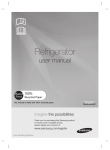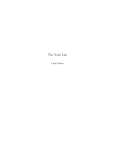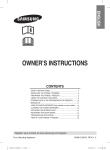Download Digital Signage Technology Guide
Transcript
It’s so simple with Sony’s Digital Signage BKM-FW50 A technology guide Contents Introduction 3 Chapter 1 Introducing the simple yet powerful Sony’s Digital Signage Solution – the BKM-FW50 Streaming Receiver Adapter 4 Chapter 2 Play Direct – Sony makes it easy without running a network 6 Play Direct Setup 7 8 Setting up your images for display using the Compact Flash card Chapter 3 Stream Direct – update information from your PC 10 Stream Direct Setup 11 12 Stream Play – play content from a network server Store Local – store a file locally on the removable Compact Flash card for local play 13 Local Play – play content from a local Compact Flash card 14 PC Presentation – expand the horizons of your meeting 14 Control Direct – control the functions and features of your Flat Panel Display with a remote PC 15 Compatible Formats 16 17 Connect Panel Why digital signage? Digital signage is a powerful way of getting your message across to consumers. Whether you are selling a service or a product, digital signage provides the advantages of DVD quality video, high-quality colour still images and sound to captivate your audience. The current problem with digital signage today. Too expensive, too difficult. This is in short the problems that adopters of digital signage face. While big departmental stores, corporations and airports have the resources to make effective use of this technology, smaller retail and service sectors have yet been able to benefit from the power of digital signage. BKM-FW50 3 Chapter 1 Introducing the simple yet powerful Sony’s Digital Signage Solution – the BKM-FW50 Streaming Receiver Adapter Sony introduces a simple Digital Signage Solution – the BKM-FW50. It is an IP addressable Streaming Receiver Adapter that is compatible with Sony’s current flat panel displays through the individual common interface of an option slot. Therefore, it is easy to display still images and videos at any location! The BKM-FW50 is a solution that will make it easy and affordable for small businesses to promote their goods and services with the dynamism of video and still images. 4 BKM-FW50 Sony Digital Signage Solution (BKM-FW50) offers – Low Total Cost of Ownership – affordable to buy, affordable to run. Playback – still images, MPEG-2 video files and MP3 audio files. Stream Direct – easy to change data from PC, so your displays are always up to date with the Ethernet access. Control Direct – remote access and control from your PC. Play Direct – update data at the panel itself without hassle and easy maintenance with the Compact Flash card slot. Digital Signage Applications For example: • Food and Beverage Display • Retail Outlets • Information Display 5 Chapter 2 Play Direct – Sony makes it easy without running a network What is Play Direct? For businesses with a non-network computing infrastructure, there are two ways to display your messages. Either connect your PC directly to the BKM-FW50 and copy the files from your PC to the Compact Flash card or change the information directly on the Compact Flash card independently on the PC. Advantages of Play Direct • Fast, easy setup. • No IP addresses to figure out, no network infrastructure to support, information stored via the Compact Flash card. • Timer-based operation, just set and forget. 6 Who are the target customers for Play Direct? For example: • Small fashion boutiques • Lifestyle shops (i.e. manicure palours, spas, etc) • Small retail outlets (i.e. toy shops, hardware shops, etc) Play Direct Setup Sony’s Flat Panel Display Cat-5 cable Control PC Compact Flash card What do I need? • • • • • • Sony's Flat Panel Display BKM-FW50 Streaming Receiver Adapter A Windows PC Web Browser Cat-5 cross cable A Compact Flash card or Compact Flash card adapter for other memory cards 7 How do I set up? Setting up your images for display using the Compact Flash card Digital camera Sony’s Flat Panel Display BKM-FW50 Compact Flash card Play Direct – displaying images directly from a digital still camera • The BKM-FW50 is able to display images shot with any digital camera instantly. • Simply slot-in the Compact Flash card and display. • Third party Compact Flash memory media adapters for other types of memory cards are available for various digital still cameras. 8 Setting up your images for display using the Compact Flash card Play Direct – creating files for display with your PC Simply create a folder in the Compact Flash card and move the desired image files to the folder. To display images in a predetermined sequence, just name them in an alphabetical or numerical order. i.e. 00001.jpg followed by 00002.jpg i.e. ABCD.jpg followed by EFGH.jpg Example Photos ○ ○ ○ ○ ○ ○ ○ ○ ○ ○ Today's Special ○ ○ ○ ○ Folder ○ ○ ○ ○ ○○ ○ Compact Flash card Transfer image files to the created folder in the Compact Flash card 9 Chapter 3 Stream Direct – update information from your PC What is Stream Direct? By connecting the BKM-FW50 to your PC or network server via an Ethernet Cat-5 cable, you will be able to change content, schedule updates and more. Uploads of content on display via Ethernet ○ ○ ○ ○ ○ ○ ○ ○ Server Control PC Data ○ ○ ○ ○ ○ ○ Internet Sony’s Flat Panel Display Advantages of Stream Direct • Uploads on network server can be streamed via Ethernet and broadcast instantly on your Flat Panel Display. • Just a single PC is needed to stream to mutiple displays to show simliar or even different content. • With additional software, you may even present your PC’s desktop activity over the Ethernet. Who are the target customers for Stream Direct? For example: • Food and Beverages establishments • Large scale retail outlets • Private lounges 10 Stream Direct Setup ○ ○ ○ ○ IP: 123.456.789 ○ ○ IP: 123.456.788 Sony’s Flat Panel Display Cat-5 cable Control PC Compact Flash card What do I need – • Sony’s Flat Panel Display • BKM-FW50 Streaming Receiver Adapter • A Windows PC with networking • Web Browser • Cat-5 cross cable • A Compact Flash card or Compact Flash card adapter for other memory cards How does it work? • • • • • • Connect the PC and BKM-FW50 with a Cat-5 cross cable. Acquire 2 fixed IP addresses for your BKM-FW50 from your ISP. Assign 1st IP address to BKM-FW50 for Monitor Control. Assign 2nd IP address on BKM-FW50 for streaming destination. Point to the correct directory on your PC. Start streaming (BKM-FW50 will extract content from your PC). 11 Stream Play – play content from a network server* Contents Server 2. Pull contents data Installed 3. Streaming Play Control PC 1. Access web control page of FW50 (need IP address) 1. Control PC sends a signal to the BKM-FW50 2. The BKM-FW50 then sends a signal to the Contents Server to retrieve the data 3. Data is streamed from the Contents Server to the BKM-FW50 for Streaming Play BKM-FW50 web control page for “Streaming Play” * Cat-5 cable is required. 12 Store Local – store a file locally on the removable Compact Flash card for local play* Contents Server 2. Pull contents data Installed 3. Local Play Control PC 1. Access web control page 4. Store on Local CF memory (sold separately) 1. Control PC sends a signal to the BKM-FW50 2. The BKM-FW50 then sends a signal to the Contents Server to retrieve the data 3. Data streamed from the Contents Server is converted and stored on the Compact Flash card for Local Play Store Local can be used with Stream Direct as well. BKM-FW50 web control page for “Store Local” * Cat-5 cable is required. 13 Local Play – play content from a local Compact Flash card Content is played from the Compact Flash card directly where the content is Content Data Sony’s Flat Panel Display PC Presentation – expand the horizons of your meeting PC desktop screens broadcast on display via Ethernet BKM-FW50 Sony’s Flat Panel Display Control PC With the use of additional software, PC screen content can be broadcast directly to the display. 14 Control Direct – control the functions and features of your Flat Panel Display with a remote PC Control display’s functions and features with remote PC ○ ○ ○ ○ ○ ○ ○ ○ ○ ○ ○ ○ ○ ○ ○ ○ ○ ○ ○ ○ ○ ○ ○ ○ ○ Control PC Sony’s Flat Panel Display Updates of display status and system information via web browser over Ethernet What is Control Direct? By using a remote PC connected to the BKM-FW50 via the network or directly using a Cat-5 cable or a Cat-5 cross cable, you can schedule and set up your display for playback as well as obtain timely updates about its status and system information. 15 Compatible Formats • Media: CF (Compact Flash) card, Microdrive • File formats: File Type File Format Extension Still image JPEG GIF PNG BMP jpg, jpe, jpeg gif png bmp MPEG2 PS mpg, m2v, mpeg * 640 x 480 – 2592 x 1944 ** recommended resolutions 1360 x 768, 1280 x 768, 1024 x 768 (LX1 series) 1024 x 768, 852 x 480 (PV1) Video * up to 15Mbps ** 480p recommended *** audio in video : Linear PCM, MP2, MP3 Audio MP3 mp3 • Supported servers : The following Web/HTTP server formats are supported - Apache - IIS Specifications • Input/output Network 10BASE-T/100BASE-TX (Connection speed may vary depending on the network environment) Memory card slot USB CF Type II Type A • General Dimensions 135 x 32 x 95 mm (53/8 x 15/16 x 33/4 inches) (w/h/d) (including projecting parts) Mass Power consumption Operating temperature Approx. 300g (10.6oz) Approx. 10W 0 to 35°C (32°F to 95°F) (The ambient temperature at which you use the display unit with this device installed) Storage temperature LED Cable length limit Browser requirement 16 -10°C to 40°C (14°F to 104°F) indications Link (Green) / Act (Orange) Within 100m (Category 5) Internet Explorer version 6.0 or later Connect Panel 2 1 4 3 5 COMPACT FLASH RESET 6 7 8 1. USB port (The port will be used for expanded functions to be introduced in future and firmware updates) 2. Memory card slot cover fastening screw 3. Network connector (10BASE-T/100BASE-TX) (Serves to connect the unit to a network, using a 10BASE-T/100BASE-TX LAN cable) 4. CF card access indicator (Lights green when a CF (Compact Flash) card is being accessed) 5. Memory card slot cover 6. Memory card slot (Accepts a CF card) 7. RESET button (When pressed and held for more than 3 sec, all settings revert to the default condition) 8. Eject button (Press this button to remove the Compact Flash card) 17