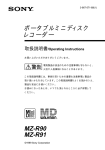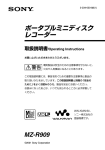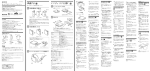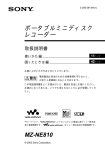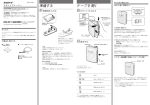Download ポータブルミニディスク レコーダー - MiniDisc Community Page
Transcript
3-220-298-03(1) ポータブルミニディスク レコーダー 取扱説明書/Operating Instructions お買い上げいただきありがとうございます。 電気製品は安全のための注意事項を守らないと、 火災や人身事故になることがあります。 この取扱説明書には、事故を防ぐための重要な注意事項と製品の 取り扱いかたを示しています。この取扱説明書をよくお読みのうえ、 製品を安全にお使いください。 お読みになったあとは、いつでも見られるところに必ず保管して ください。 WALKMANは、 ソニー株式会社の 登録商標です。 MZ-R900 ©2000 Sony Corporation • CDから曲名を記録できるジョイント 主な特長 • 長時間モード搭載 • • • • • • • • • • • 2 一枚のミニディスクに従来の2倍、4 倍の録音ができるMDウォークマンで す。 再生専用MDウォークマン並みの超小 型ボディに、録音機能を凝縮 ポケットやバッグに入る携帯に便利な サイズ・軽さの、録音機能付きMD ウォークマンです。 省電力設計によるロングバッテリーラ イフを実現 本体ダブルジョグレバー搭載 MD編集ができる新開発の9文字対 応、光る液晶リモコン 簡単操作のスティック・コントロー ラーリモコンで、曲名や、ディスク名 を入力したり、曲順を変えるなどの編 集操作が、簡単にできます。 パーソナルディスクメモリー搭載 デジタルサウンドプリセット、再生 モード(リピート再生やプログラム再 生) 、スピードコントロール、音量な どの設定を本体が記憶し、次に同じ ディスクを入れたときに過去の設定を 呼び出して再生できます。 お好みの音でお楽しみいただける「デ ジタルサウンドプリセット」機能 曲をお好みの順番に並べ替えてお楽し みいただける「プログラム再生」機能 再生速度を調節できる「スピードコン トロール」機能 電車の乗り越しなどを防ぐ「メロディ タイマー」機能 デジタルRECレベルコントロール機 能を搭載 ネームバンク機能 曲名・ディスク名としてよく入力する 言葉を、あらかじめ登録しておくこと ができます。 • • • • テキスト機能 別売りのCDテキスト接続コードを 使ってCDウォークマン(ジョイント テキスト対応機種)と接続し、録音と 同時にCDテキストの情報を記録する ことができます(ジョイントテキスト 対応機種、CDテキスト対応のCD使 用時のみ) 。 最長約160秒(LP4再生時)の長時間 音飛びガードメモリー搭載 デジタルシンクロ録音 光デジタル出力があるデジタル機器と つないで録音するとき、再生機側の操 作に合わせて、録音開始や一時停止を 自動で行います。 デート機能 録音した日時を自動的に記録します。 デジタルAGC搭載(LINE IN(OPT)/ MIC (PLUG IN POWER)のアナロ グ録音時) デジタルならではの音のクオリティー を維持しながら、録音時のわずらわし いレベル設定を自動的に行います。 • 録り直しのきかない録音の場合は、必ず 事前にためし録りをしてください。 • ポータブルミニディスクレコーダーの不 具合により録音されなかった場合の録音 内容の補償についてはご容赦ください。 • あなたが録音したものは、個人として楽 しむなどのほかは、著作権法上、権利者 に無断で使用できません。なお、この商 品の価格には、著作権法の定めにより、 私的録音補償金が含まれております。 (お問い合わせ先 (社)私的録音補償金 管理協会 Tel.03-5353-0336) z は知っていると便利な情報のマークです。 安全のために ソニー製品は安全に十分配慮して設計されています。しか し、電気製品はすべて、まちがった使いかたをすると、火 災や感電などにより人身事故になることがあり危険です。 事故を防ぐために次のことを必ずお守りください。 v 安全のための注意事項を守る 6∼9ページの注意事項をよくお読みください。製品全般の 注意事項が記載されています。 警告表示の意味 取扱説明書および製品で は、次のような表示をして います。表示の内容をよく 理解してから本文をお読み ください。 この表示の注意事項を守ら ないと、火災・感電などに より死亡や大けがなど人身 事故の原因となります。 定期的に点検する 1年に1度は、ACパワーアダプターや充電器のプラグ部と コンセントの間にほこりがたまっていないか、故障したま ま使用していないか、などを点検してください。 故障したら使わない この表示の注意事項を守ら ないと、感電やその他の事 故によりけがをしたり周辺 の家財に損害を与えたりす ることがあります。 注意を促す記号 動作がおかしくなったり、ACパワーアダプターや充電器 などが破損しているのに気づいたら、すぐにお買い上げ店 またはソニーサービス窓口に修理をご依頼ください。 行為を禁止する記号 万一、異常が起きたら 1 電源を切る 変な音・においがしたら、 煙が出たら b 2 ACパワーアダプター や充電器を コンセントから抜く 行為を指示する記号 3 お買い上げ店または ソニーサービス窓口 に修理を依頼する 3 目次 ・ .............................................. 6 付属品を確かめる ................................................ 10 各部のなまえ ....................................................... 11 お使いになる前に ................................................ 14 ここだけ読ん でも使えます いろいろな録 音のしかた いろいろな再 生のしかた 4 準備する 16 録音する 19 再生する 21 録音もとの機器との2種類のつなぎかた (光デジタル入力とアナログ入力)................... 23 アナログ入力で録音する ...................................... 24 長時間録音する .................................................... 25 再生側に合わせて録音を始める/止める (シンクロ録音)............................................... 25 上書きをせずに録音する ...................................... 26 マイクで録音する ................................................ 27 一定時間ごとに頭出しマークをつけながら録音する (オートタイムトラックマーク)...................... 28 手動で録音レベルを調節する(マニュアル録音).. 29 残り時間や録音位置を調べる ............................... 30 録音日時を記録する(時計合わせ)....................... 32 CDの曲名などを記録しながら録音する (ジョイントテキスト機能)............................. 33 曲番や曲名を直接選ぶ(ダイレクト選曲)............ 35 曲順を変える ....................................................... 35 音質を設定する(デジタルサウンドプリセット).. 37 再生速度を変える(スピードコントロール)......... 39 いろいろな再 生のしかた 編集する その他の機能 電源について その他 Operating Instructions ディスクごとに設定を記録する (パーソナルディスクメモリー)...................... 39 残り時間や再生位置を調べる ............................... 40 お手持ちのシステムで聞く(LINE OUT)........... 42 編集する前に ....................................................... 43 曲を消す .............................................................. 43 頭出しマーク(曲番)をつける ............................. 44 頭出しマーク(曲番)を消す ................................ 45 曲順を変える(ムーブ)........................................ 46 曲名やディスク名をつける .................................. 47 よく使う言葉を登録する(ネームバンク機能)..... 50 アラームを鳴らす(メロディタイマー)................ 54 音もれを抑え耳にやさしい音にする (音量リミット — AVLS).............................. 56 誤操作を防ぐ(ホールド)..................................... 56 リモコンの確認音を消す ...................................... 57 電池の持続時間 .................................................... 58 使用上のご注意 .................................................... 59 故障かな?と思ったら .......................................... 61 システム上の制約による症状と原因 .................... 64 メッセージ一覧 .................................................... 65 保証書とアフターサービス .................................. 67 主な仕様 .............................................................. 68 解説 ..................................................................... 70 Operating Instructions .................................... 72 5 下記の注意事項を守らないと火災・感電 により大けがの原因となります。 運転中は使用しない • 自動車、オートバイなどの運転をしながらヘッドホンやイ ヤホンなどを使用したり、細かい操作をしたり、表示画面 を見ることは絶対におやめください。交通事故の原因とな ります。 • また、歩きながら使用するときも、事故を防ぐため、周囲 の交通や路面状況に十分にご注意ください。 内部に水や異物を入れない 水や異物が入ると火災や感電の原因になります。 万一、水や異物が入ったときは、すぐにスイッチを切り、 ACパワーアダプターや充電器をコンセントから抜き、お買 い上げ店またはソニーのサービス窓口にご相談ください。 国内専用機は海外で使用しない ワールドモデル以外のACアダプターや充電器は、日本国内 専用です。 交流100Vの電源でお使いください。海外などで、異なる電 源電圧で使用すると、火災や感電の原因となります。 雷が鳴りだしたら、電源プラグに触れない 感電の原因となります。 指定以外の充電器やACパワーアダプター、 カーバッテリーコードなどを使わない 破裂や液漏れ、過熱などにより、火災やけが、周囲の汚損の 原因となります。 6 下記の注意事項を守らないとけがをしたり周辺の家財に 損害を与えたりすることがあります。 ぬれた手でACパワーアダプターや充電器をさわ らない 感電の原因となることがあります。 本体やACパワーアダプター、充電器を布団など でおおった状態で使わない 熱がこもってケースが変形したり、火災の原因となることがあ ります。 大音量で長時間続けて聞きすぎない 耳を刺激するような大きな音量で長時間つづけて聞くと、聴力 に悪い影響を与えることがあります。とくにヘッドホンで聞く ときにご注意ください。呼びかけられて返事ができるぐらいの 音量で聞きましょう。 はじめからボリュームを上げすぎない 突然大きな音が出て耳をいためることがあります。ボリューム は徐々に上げましょう。とくに、MD、CDやDATなど、雑音 の少ないデジタル機器をヘッドホンで聞くときにはご注意くだ さい。 通電中のACパワーアダプターや充電器、充電中 の電池や製品に長時間ふれない 長時間皮膚がふれたままになっていると、低温やけどの原因に なることがあります。 7 電池についての安全上のご注意 液漏れ、破裂、発熱、発火、誤飲による大けがや失明を避けるため、下記のことを必ず お守りください。 電池の種類については、 電池本体上の表示をご確 認ください。種類によっ ては該当しない注意事項 もあります。 • • • 充電式電池 ニカド • • 充電式電池について (Ni-Cd) ニッケル水素 • (Ni-MH) リチウムイオン (Li-ion) 乾電池 アルカリ マンガン ボタン型電池 リチウムなど • 機器の表示に合わせて+と−を正しく入れる。 指定された充電器以外で充電しない。 充電式電池用キャリングケースが付属されている場 合は、必ずキャリングケースに入れて携帯・保管す る。 火の中に入れない。分解、加熱しない。 火のそばや直射日光のあたるところ・炎天下の車中 など、高温の場所で使用・保管・放置しない。 コイン、キー、ネックレスなどの金属類と一緒に携 帯・保管しない。ショートさせない。 外装のビニールチューブをはがしたり傷つけたりし ない。 液漏れした電池は使わない。 指定された種類以外の充電式電池は使用しない。 • • • 使い切った電池は取りはずす。長時間使用しないと きや交流電源で使用するときも取りはずす。 乾電池・ボタン形電池について • 小さい電池は飲み込む恐れがあるので、乳幼児の手 の届くところに置かない。万が一飲み込んだ場合 は、窒息や胃などへの障害の原因になるので、直ち に医師に相談する。 • 機器の表示に合わせて+と−を正しく入れる。 • 充電しない。 • 火の中に入れない。分解、加熱しない。 • コイン、キー、ネックレスなどの金属類と一緒に携 帯・保管しない。ショートさせない。 • 火のそばや直射日光のあたるところ・炎天下の車中 など、高温の場所で使用・保管・放置しない。 • 外装のビニールチューブをはがしたり傷つけたりし ない。 8 • 指定された種類以外の電池を使用しない。 • 液漏れした電池は使わない。 アルカリ電池の液が漏れたときは 素手で液を触らない • アルカリ電池の液が目に入ったり、身体や衣服に つくと、失明やけが、皮膚の炎症の原因となるこ とがあります。そのときに異常がなくても液の化 学変化により、時間がたってから症状が現れるこ とがあります。 必ず次の処置をする • 液が目に入ったときは、目をこすらず、すぐに水 道水などのきれいな水で充分に洗い、ただちに医 師の治療を受けてください。 • 液が身体や衣服についたときはすぐにきれいな水 で十分洗い流してください。皮膚の炎症やけがの 症状があるときは、医師に相談してください。 全ての電池について • 使い切った電池は取りはずす。長時間使用しないと きや交流電源で使用するときも取りはずす。 • 新しい電池と使用した電池、種類の違う電池を混ぜ て使わない。 お願い 使用済み充電式電池は貴重な資源です。端子 (金属部分) にテープを貼るなどの処理をして、充電式電池リサイク ル協力店にご持参ください。 9 付属品を確かめる ● ACパワーアダプター ● リモコン付きヘッドホン ● キャリングポーチ ● 充電式ニッケル水素 電池NH-14WM ● 充電池ケース ● 乾電池ケース (バッテリーキャリングケース) ● 取扱説明書 ● 保証書 ● ソニーご相談窓口のご案内 安全のために • 付属の充電式電池を持ち運ぶときは、必ず付属の充電池ケースに入れてください。 ケースに入れずにコイン、キー、ネックレスなどの金属類と一緒に携帯・保管する と、電池の+と−がショートし、発熱することがあります。 • 乾電池や乾電池ケースはコイン、キー、ネックレスなどの金属類と一緒に携帯・保 管しないでください。乾電池の+と−、または乾電池ケースの端子が金属とつなが るとショートし、発熱することがあります。 10 各部のなまえ ( )内のページに詳しい説明があります。 本体 1 2 qa qs 3 4 qd 5 qf 6 qg 7 qh qj 8 qk 9 ql q; w; 1 END SEARCHボタン(20、47) 2 電池入れ(16) 3 ジョグレバー(左) ( 14 、26 、35 、 43、54) 4 VOL+/−ボタン(21、47) 5 REC MODE(録音モード切り換 え)ボタン(25) 6 RECランプ(30) 7 乾電池ケース取り付け端子(17) 8 SYNCHRO REC ON/OFFスイッ チ(裏面) (25) 9 DC IN 3Vジャック(16、19) q; HOLDスイッチ(裏面) (17、56) qa REC つまみ(19、24) qs OPENボタン(17) qd X (一時停止)ボタン(20 、21 、 29 、32 、45 、47 ) qf 表示窓(25 、35 、54 ) qg ジョグレバー(右) (N、./ >) (15 、21 、45 、47 ) qh x(停止)/CHARGEボタン(16、 19 、21 、26 、43 ) qj LINE IN (OPT) ジャック(19、 24) qk MIC (PLUG IN POWER)ジャッ ク(27) ql T MARKボタン(44) w; i/LINE OUTジャック(33、42) 11 表示窓(本体) 1 2 6 3 7 8 1 アラーム表示(54) 2 文字情報表示部(30 、41 ) ディスク名や曲名、日付、エラー 表示、曲番などが文字で表示され ます。 3 午前/午後表示(32) 時刻が12時間表示のときに表示さ れます。 4 時刻/時間表示(30 、41 ) 録音時刻、現在時刻、曲の再生時 間、曲やディスクの残り時間を示 します。 5 電池残量表示(16) 充電池や乾電池の残量の目安を表 示します。 6 サウンド表示(37) デジタルサウンドプリセットが選 ばれていることを示します。 7 レベル表示(29) 録音時には入力レベルを、再生時 には再生音のレベルを表示しま す。 12 9 q; 4 qa qs 5 qd qf 8 LP2/LP4、モノラル表示(25) 9 シンクロ録音表示(25) シンクロ録音時に表示されます。 q; 録音表示(19) 録音時に表示されます。録音一時 停止のときは点滅します。 qa REC DATE表示(41) 表示窓に録音日時が出ているとき に表示されます。 qs REMAIN表示(30、41) ディスクの残り曲数、ディスクや 曲の残り時間を表示していること を示します。 qd 再生状態表示(35) ディスクの再生状態を表示しま す。 qf ディスク表示(25、35) 録音、再生、編集のとき、ディス クが回転していることを示しま す。 リモコン A B C DEF G H + – I J 1 DISPLAY ボタン(31 、39 、46 、 49 、54) 2 PLAY MODEボタン(36、49) 3 RPT/ENT(repeat/enter)ボタン (37 、38 ) 4 SOUNDボタン(37) 5 クリップ 6 X(一時停止)ボタン(21 、49 、 52) 7 回転つまみ(./N>) (15 、 、 、 、 、 、 21 37 46 49 52 55 ) N>:再生、頭出し、早送り .:頭出し、早戻し K 8 回転つまみ(VOL(音量)+/−) (15 、21 、49 ) 引いて回すと音量を調節できま す。 9 表示窓(31 、37 、55 ) 0 HOLDスイッチ(17、56) qa x(停止)ボタン( 21 、39 、46 、 55) 表示窓(リモコン) A B 1 曲番表示部(31 、37 、55 ) 2 文字情報表示部(31 、37 、55 ) 3 ディスク表示(31 、37 、55 ) 4 アラーム表示(55) C D E G H F 5 再生状態表示(37) 6 電池表示(31 、37 、55) 7 録音表示(31) 8 サウンド表示(37) 13 お使いになる前に ジョグレバーの使いかた 本機では、2つのジョグレバーを使って、停止時、録音時、再生時、編集時に様々な操 作をすることができます。 ジョグレバー (左) 動かして選択 押して確定 各ジョグレバーの用途 ジョグレバー(左) (MENU/ENTER) • メニューの選択・確定 ジョグレバー (右) 次のメニューでいろいろな機能を使うことができます。 メニュー* 機能 EDIT 曲名やディスク名をつけたり、曲を消したりできます(43 、44 、46 ∼48 、 51ページ)。 DISPLAY 曲の経過時間や残り時間などの表示を選べます(30、40ページ) 。 PLAY MODE シャッフル再生、リピート再生など、再生状態を選べます(35ページ) 。 RecVolume 録音レベルの自動調節/手動調節を選べます(29ページ) 。 M-TIMER メロディタイマーの設定ができます(54ページ) 。 AUDIO OUT i/LINE OUT出力の設定を選べます(42ページ) 。 SOUND デジタルサウンドプリセットの設定を選べます(37ページ) 。 PERSONAL パーソナルディスクメモリーへの登録/削除ができます(40ページ) 。 TIME MARK オートタイムトラックマークの設定を選べます(28ページ) 。 MIC SENS マイク感度を選べます(27ページ) 。 AVLS AVLSのON/OFFを選べます(56ページ)。 BEEP リモコンの確認音を鳴らす/鳴らさないを選ぶべます(57ページ) 。 REC-Posi 録音開始位置の設定を選べます(26ページ) 。 CLOCK SET 日付けと時刻を設定できます(32ページ) 。 * 停止中、録音中などの動作状況により、選べるメニューは異なります。また、メニューに は本体のみで操作できるもの、リモコンのみで操作できるもの、または本体・リモコン両 方で操作できるものがあります。詳しくは参照ページをご覧ください。 14 • ダイレクト選曲 再生しながら、次に聞きたい曲を曲名や曲番で確認して選ぶことができます(35 ページ) 。 ジョグレバー(右) (N/./>) • 再生:押す(N)。 • 頭出し:.または>側に動かす。 • 早戻し/早送り:.側または>側に動かしてそのままにする。 回転つまみの使いかた リモコンの回転つまみは次のように使います。 再生/頭出し/早送り/早戻し N> . 回す/回してそのままにする 音量調節(VOL +/–) VOL+ + + – 引く – 回す VOL– 戻す 15 ここだけ読ん でも使えます 準備する お買い上げ時には、まず充電式電池を充電してください。ただし、ACパワーアダプター をつなげば、充電しなくても使用できます。 1 充電式電池を入れる e E マイナス側を奥にして入れ てください。 2 ACパワーアダプターをつなぎ、充電する x/CHARGE コンセントへ ACパワーアダプター(付属) DC IN 3Vジャックへ 1 ACパワーアダプターをつなぐ 2 x/CHARGEボタンを押す。 「Charging」 が点滅し、e表示が出て、 充電が始 まります。 充電時間は、 放電しきった状態から充分に充電 するまでに約3時間30分かかります。 充電の途中 で中止したいときはx/CHARGEボタンを押し ます。 3 ACパワーアダプターをコンセントから抜く。 16 繰り返し 表示する 表示が消え たら充電完 了 アルカリ乾電池で使うときは を1本入れます。 別売りのソニーアルカリ乾電池 (単3形) 充電式電池と一緒に使うと長時間使用できます。 3 4 2 1 取り付けネジをLOCK側に回します。 (取り はずすときは、 RELEASE側に回します。) 図のようにマイナス側から入れてくだ さい。 こ こ だ け 読 ん で も 使 え ま す 3 リモコンをつなぎ、ホールドを解除する しっかりつなぐ HOLD 4 ミニディスクを入れる 録音するときは録音用のディスクを入れてください。 1 OPENボタンを 押す。 ふたが開きます。 2 図のようにディスク のラベル面をふた側 にして矢印の向きに 奥まで押し入れ、 ふた を閉める。 17 ご注意 • 充電が終了し、液晶表示が消えた後すぐに x/CHARGEボタンを押すと、再び充電が • • • • • • 18 始まりますが、充電は完了していますので x/CHARGEボタンを押して停止させてく ださい。 充電中に他の操作を行うと、充電は解除さ れます。 充電には必ず付属のACパワーアダプターを お使いください。 充電時間は充電式電池の使用状態により異 なります。 はじめて充電するときや、長時間使用しな かったあとでは、充電しても通常の使用時 間より短いことがあります。何回か充放電 をくり返すと通常の状態に戻ります。 充電式電池を充分に充電しても使える時間 が通常の半分くらいになったときは、新し い充電式電池と取り換えてください。 長い間使用しないときは、充電式電池を本 体から取り出しておいてください。 ここだけ読ん でも使えます 録音する 光デジタルケーブルを使って、光デジタル出力のあるDATデッキやBSチューナーなど とつないでデジタル録音ができます( 「デジタル録音の制限について」 (71ページ)もあ わせてご覧ください) 。録音はステレオになります。 アナログ録音をするときは「アナログ入力で録音する」 (24ページ)をご覧ください。録 音の際は、家庭用電源(コンセント)につなぐことをおすすめします。 1 つなぐ (奥までしっかりと差し込んでください。) CDプレーヤー、 MDプレーヤー、 DVDビデオプレー ポータブルCD プレーヤーなど こ こ だ け 読 ん で も 使 え ま す ヤーなど コンセントへ 光デジタル出力へ ACパワー 角型ジャック 光ミニジャック アダプター (付属) 光デジタルケー ブル(別売り) DC IN 3Vへ LINE IN (OPT)へ 1 別売りの光デジタルケーブルPOC-15Bなどを使ってつなぐ。 2 録音する 1 RECつまみの中央のボタンを押しなが END SEARCH ら、 右にずらす。 「REC」 表示が点灯し、 録音が始まります。 REC x 2 録音したいCDやテープを再生する。 止めるには、 ■ボタンを押す。 ■ボタンを押してから、 電池使用時では約10 秒後、ACパワーアダプター使用時では約5分 後に、 自動的に電源が切れます。 19 こんなときは 操作 録音済み部分の後ろに新 しい録音をする1) END SEARCHを押し、RECつまみを右にずらす。 録音した内容の途中から 新しく録音する1) ジョグレバー(右)を押す(N)、または ./> 側に動かして録音を 始めたい位置を探し、xを押す。次に、RECつまみを右にずらす。 一時停止する X を押す。2) もう一度押すと解除されます。 ディスクを取り出す x を押してから、本体のOPENボタンを押してふたを開ける。3) ( 「TOC Edit」の表示が消えるまでふたは開きません。) 1) 録音開始位置( 「REC-Posi」 )の設定が「From End」になっていると、常に録音済み部分の後ろ から新しく録音を始めます(26ページ) 。 2) 一時停止を解除したところで曲番(頭出しマーク)が1つ増え、そこから次の曲として記録され ます。 ふたを開けると、次の録音はディスクの最初から始まります(録音開始位置( 「REC-Posi」 )の 設定が「From Here」になっているとき) 。 3) 録音が始められないときは • ホールド(誤動作防止)スイッチを確認して 。 ください。 (17ページ) • ディスクの誤消去防止つまみを確認してく 。 ださい。 (71ページ) • 再生専用のミニディスクは録音できませ ん。 ご注意 「TOC Edit」表示の点滅中 •「Data Save」 • • • • 20 は、録音した情報(曲の開始・終了位置な ど)を ディスクに記録しています。衝撃を 与えたり、電源を抜いたりすると、それま で録音した内容が記録されません。 録音終了後、 「TOC Edit」の表示が消える までふたは開きません。 録音中や編集中、また、その後■ボタンを 押してから「TOC Edit」の表示が消えるま でに電池をはずしたり、ACパワーアダプ ター電源を切ったり、電池が消耗したとき は、次に電源を入れるまでふたは開きませ ん。 光(オプティカル)タイプ以外のデジタル出 力につなぐことはできません。 ポータブルCDプレーヤーから録音すると きは、CDプレーヤーを一時停止にしてか ら録音の操作をしてください。デジタル録 音中は、音源のCDやMDと同じ曲番が自動 的につきます。 • ポータブルCDプレーヤーから録音すると きは −ACパワーアダプター電源でないと、光 出力ができないポータブルCDプレー ヤーもあります。 −ポータブルCDプレーヤーにACパワーア ダプターをつなぎ、家庭用電源でお使い ください。 −音飛びガード機能(ESPなど)は「切」にし てください。 z • 本機のLINE IN (OPT)ジャックはデジタ ル・アナログ両用です。つなぐケーブルの 種類により、光デジタル入力またはアナロ グ入力(LINE IN)に自動的に切り変わりま す。 • 録音される音の大きさは自動的に調節され ます。音の大きさを変えたいときは、 「手動 で録音レベルを調節する」 (29ページ)をご 覧ください。 • 録音中に音を聞くことができます。 i/LINE OUTジャックにリモコン付きヘッ ドホン(付属)をつなぎます。聞こえる音の 大きさはVOL+/−ボタンで調節できます。 ただし、録音される音の大きさは影響され ません。 ここだけ読ん でも使えます 再生する 1 聞く 1 x VOL+/− ジョグレバー (右) 回転つまみ x ジョグレバー (右)を押す (N) 。 リモコンでは回転つまみをN>側に 回す。 リモコンで操作すると 「ピ」 と確認音がし ます。 2 VOL+/−を押して、音量を調節する。 リモコンでは回転つまみを引いた状態 で、 VOL +/−側に回して、音量を調節す る。 表示窓で音量を確認できます。 回転つま みは音量調節後、 もとに戻します。 止めるには、xボタンを押す。 リモコンで操作すると 「ピー」 と確認音がしま す。 次に再生するときは、 止めたところの続きから 始まります。 ■ボタンを押してから、 電池使用時では約10 秒後、ACパワーアダプター使用時では約5分 後に、 自動的に電源が切れます。 こんなときは 操作(リモコンの確認音1)) 今聞いている曲を頭出しする ジョグレバー(右)を.側へ動かす。 リモコンでは回転つまみを.側に回す。 (ピピピ) 次の曲を頭出しする ジョグレバー(右)を>側へ動かす。 リモコンでは回転つまみをN>側に回す。 (ピピ) 再生しながら早戻しする2) ジョグレバー(右)を.側へ動かしたままにする。 リモコンでは回転つまみを.側に回したままにする。 再生しながら早送りする2) ジョグレバー(右)を>側へ動かしたままにする。 リモコンでは回転つまみをN>側に回したままにする。 一時停止する X を押す。 (ピ・ピ・ピ) もう一度押すと解除されます。 ディスクを取り出す ■を押してから、本体のOPENボタンを押してふたを開ける。3) 1) リモコンの確認音は消すこともできます(57ページ) 。 2) 一時停止(X)してジョグレバー(右)を.または>側へ動かしたまま、リモコンでは回転つ まみを.または>側に回したままにすると、再生音を聞かずに高速で早送りや早戻しができ ます。 ふたを開けると、次の再生はディスクの最初から始まります(パーソナルディスクメモリーに登 録しているときを除く) 。 3) こ こ だ け 読 ん で も 使 え ま す 21 音飛びガード時間について 音飛びガード時間は次のようになります。 モード 表示 音飛びガード ステレオ再生 表示なし 約40秒 LP2ステレオ再生 LP2 約80秒 LP4ステレオ再生 LP4 約160秒 モノラル再生 MONO 約80秒 再生が始められないときは ホールド(誤操作防止)スイッチを確認してく 。 ださい(56ページ) ヘッドホンを直接本体につないで使うとき は VOL +/– ボタンで音量の調節ができなくなっ たり、ジョグレバー(左)でデジタルサウンド プリセットの選択ができない場合は、次の操 作を行ってください。 1 ジョグレバー(左)を押し、動かして 「AUDIO OUT」を点滅させ、もう一度押 す。 「LINE OUT」が点滅します。 2 ジョグレバー(左)を動かして 「HeadPhone」を点滅させる。 3 ジョグレバー(左)を押す。 z 録音された方法により、ステレオ再生/LP2 ステレオ再生/LP4ステレオ再生/モノラル 再生は自動的に切り換わります。 ご注意 • ジョギング中など、連続的な振動が加わる 状況で使用すると、再生中に音飛びするこ とがあります。 • 動作中に電池をはずしたり、ACパワーアダ プター電源を抜いたり、電池が消耗したと きは、次に電源を入れるまでふたが開かな いことがあります。 22 いろいろな録音のしかた 録音もとの機器との2種類のつなぎかた (光デジタル入力とアナログ入力) 本機をCDプレーヤーやラジカセなど録音もとの機器とつなぐには、光デジタル入力を 使うつなぎかたとアナログ入力(LINE IN)を使うつなぎかたの2つの方法があります。 それぞれの録音のしかたは、光デジタル入力を使うときは「録音する」 (19ページ) 、ア い ナログ入力(LINE IN)を使うときは「アナログ入力で録音する」 (24ページ)をご覧く ろ い ださい。 光デジタル入力とアナログ入力の比較 光デジタル入力 アナログ入力(LINE IN) つなぐことができる 機器 光デジタル出力ジャックのある 機器 出力(LINE OUT)ジャックの ある機器 使用するコード 光デジタルケーブル(録音もと の機器に角形プラグまたはミニ プラグをつなぐ) (19ページ) 接続コード(録音もとの機器に ピンプラグまたはステレオミニ プラグをつなぐ) (24ページ) 録音もとから送られる信号 デジタル信号 入力の種類 相違点 ろ な 録 音 の し か た アナログ信号 CDなどデジタル方式のものを 録音もととしても、本機にはア ナログ信号として送られる。 録音の結果 頭出し マーク (曲番) 録音され る音の大 きさ • 音源がCDやMDの場合、録音 もとと同じ場所に自動的につ く。 • 音源がCDやMD以外の場 合、2秒以上の無音や小さな 音が続いた場所につく。 • シンクロ録音中は、3秒以上 の無音が続くと録音一時停止 するので、その録音を一時停 止したところで自動的につく。 不要なマークがついた場合、録 音後に消してください( 「頭出し マーク(曲番)を消す」45ペー ジ) 。 録音もとと同じ。 手動でも調節できます(デジタル ( 「手動 RECレベルコントロール) で録音レベルを調節する」29ペー ジ) 。 • 2秒以上の無音や小さな音が 続いた場所につく。 • 録音を一時停止したところで 自動的につく。 • オートタイムトラックマーク (28ページ)を使って一定時 間ごとにつく。 不要なマークがついた場合、 録音後に消してください( 「頭 出しマーク(曲番)を消す」45 ページ) 。 自動調節される。 手動でも調節できます( 「手動で 録音レベルを調節する」29ペー ジ) 。 ご注意 次のような場合、録音もとと同じ位置に頭出しマーク(曲番)が記録されないことがあります。 • 一部のCDプレーヤーやマルチディスクプレーヤーから、光デジタル入力で録音する場合 • CDやMDソフトをプログラム演奏などにして光デジタル入力で録音する場合 (このような場合 には、録音もとを通常の再生状態にしてミニディスクに録音してください。) • BS、CS放送の番組を光デジタル入力で録音する場合 23 アナログ入力で録音する (接続コードが必要) つないだ機器の出力端子から録音する音 はアナログ信号で送られますが、ミニデ ィスクにはデジタル方式で記録されま す。 つなぐには別売りの接続コードが必要で す。コード類をつなぐときは、奥までし っかりと差し込んでください。 ラジカセなど (録音もとの機器) 出力 (アナログ) へ REC LINE IN (OPT)へ 録音(REC) ランプ 24 2 録音したいCDやテープを再生する。 その他の操作は「録音する」19ページ を参照してください。 z ご注意 R(赤) 別売り接続コード* RK-G129など * まみの中央のボタンを押しながら右に ずらす。 「REC」が表示され、RECランプが点 灯し、録音が始まります。 本機のLINE IN (OPT)ジャックはデジタル・ アナログ両用です。 つなぐケーブルの種類により、光デジタル入 力またはアナログ入力(LINE IN)に自動的に 切り換わります。 CDプレーヤー、 L(白) 1 録音用ミニディスクを入れ、RECつ ポータブルCDプレーヤーなどのステレオ ミニジャックにつなぐときは、別売りの接 続コードRK-G136をお使いください。 接続コードには抵抗の入っていないものを お使いください。 Xボタンを押したあと、もう一度押して一時 停止を解除すると、解除したところで曲番が 1つ増え、そこから次の曲として記録されま す。 • 光デジタル入力で録音中の音は、モノラル 録音中でもi/LINE OUTジャックからステ 長時間録音する レオ音声で出力されます。 • LP4ステレオ録音は、通常の4倍の長時間ス 通常のステレオ録音に加えて、録音時間 を2倍(LP2)または4倍(LP4)長くしてス テレオ録音することができます。またモ ノラル録音でも通常のステレオ録音より も2倍長く録音することができます。 本機で長時間録音した内容は、長時間再 生に対応していない他の機器では再生で きません。 REC MODE REC (録音モード) 1 停止中にREC MODEボタンをくり 返し押して録音モードを選ぶ。 録音モード1) 表示 録音時間2) ステレオ録音 表示なし 約80分 LP2ステレオ録音 LP4ステレオ録音 LP2 LP4 MONO 約160分 モノラル録音 テレオ録音を実現するために、特殊な圧縮 方式を採用しています。そのため、録音元 の音源によってはごくまれに瞬間的なノイ ズが発生することがあります。より高音質 の録音を行いたい場合は、ステレオ録音ま たはLP2ステレオ録音を選んでください。 再生側に合わせて録音を始 める/止める(シンクロ録音) 光デジタルケーブルを使ってつないだ CD プレーヤーなどのデジタル機器から 本機へデジタル録音するときに、録音も とと本機のそれぞれを操作する手間を省 き、簡単に録音できます。また、録音も との音源と、同じ位置に頭出しマーク (曲番)が自動的につきます。 い ろ い ろ な 録 音 の し か た CDプレーヤー など 約320分 約160分 1) より高音質の録音を行いたい場合は、ステレオ 録音、LP2ステレオ録音を選んでください。 2) 80分ディスク使用時。 2 RECつまみの中央のボタンを押しな REC がら右にずらす。 3 録音もとの機器の再生を始める。 z x または ロゴのある機器が 、 「LP4」に対応しています。 「LP2」 ご注意 • 長時間録音するときは付属のACパワーアダ プターをDC IN 3Vジャックにつないでお 使いになることをおすすめします。 •「LP2」または「LP4」で録音した内容を 「LP2」または「LP4」に対応していない機 器で再生・編集しようとすると「LP:」と表 示され、再生・編集できません。 1 SYNCHRO RECスイッチを「ON」 にする。 End ¢¢7 シンクロ録音表示 次ページへつづく 25 「SYNC」が表示されます。 光デジタルケーブルが本機につながれ ていないと「SYNC」は表示されませ ん。 2 RECの中央のボタンを押しながらつ まみを右にずらす。 録音一時停止になります。 上書きをせずに録音する 録音するとき、上書きをせず、常に自動 的に録音済み部分の後ろに録音します。 ジョグレバー (左) 3 録音もとの機器の再生を始める。 再生側の音が出ると、自動的に本機で 録音が始まります。 録音をやめるには 本機のxボタンを押します。 z • シンクロ録音中は、手動で一時停止するこ とはできません。 • シンクロ録音中に録音もとで約3秒の無音 が続くと、本機は自動的に録音一時停止に なります。再び音を検知すると、シンクロ 録音に戻ります。録音一時停止状態が5分 以上続くと、自動的に録音が止まります。 • 長時間録音する場合は、「長時間録音する」 (25ページ)の手順1を行ってから、シンク ロ録音の手順を行ってください。 ご注意 • 録音中は、SYNCHRO RECスイッチを切 • • • • 26 り換えないでください。正しく録音されな いことがあります。 シンクロ録音中に録音もとで無音状態が続 いても、録音もとのノイズレベルが原因 で、自動的に録音一時停止にならない場合 があります。 CDやMD以外からのシンクロ録音中に、録 音もとの同一曲内で約2秒の無音が続く と、曲番が1つ増えます。 MIC(PLUG IN POWER)ジャックを使 用したり、光デジタルケーブル以外のケー ブルを使用した場合は、シンクロ録音でき ません。 シンクロ録音中は、録音モードを切り換え たり、録音レベルを調節することはできま せん。 1 停止中にジョグレバー(左)を押す。 2 ジョグレバー(左)を動かして 「REC-Posi」を点滅させ、ジョグレ バー(左)を押す。 3 ジョグレバー(左)を動かして、 「From End」を選ぶ。 4 ジョグレバー(左)を押す。 設定を解除するには 手順3で「From Here」を選びます。 ご注意 • 電源を切っても設定は解除されません。 • 再生一時停止状態から録音すると、一時停 止位置から録音が始まります。 マイク感度を変えるには マイクで録音する 別売りのステレオマイクECM-717 、 ECM-MS907、ECM-MS957などを本 体につないで録音します。 入力は自動的にマイク入力に切り換わり ます。 ステレオマイク 1 停止中にジョグレバー(左)を押す。 2 ジョグレバー(左)を動かして「MIC SENS」を点滅させ、ジョグレバー(左)を 押す。 3 ジョグレバー(左)を動かして、 「SENS HIGH」または「SENS LOW」を選ぶ。 通常は「SENS HIGH」を選びます。ライ ブ録音など、大音量を録音するときは 「SENS LOW」を選びます。 4 ジョグレバーを押す。 ご注意 • 光デジタルケーブルがLINE IN (OPT)ジャ ックにつながっていると、マイク入力にな りません。光デジタル入力、マイク入力、 アナログ入力の順に優先して自動的に選択 します。 • 本体の動作音を収音することがあります。 そのときは、マイクを本体から遠ざけて録 音してください。 ジョグレバー (左) REC い ろ い ろ な 録 音 の し か た MIC (PLUG IN POWER)へ 1 録音用ミニディスクを入れ、録音を始 める。 RECつまみの中央のボタンを押しな がら右にずらします。その他の操作は 「録音する」 (19ページ)をご覧くださ い。 27 一定時間ごとに頭出しマー クをつけながら録音する (オートタイムトラックマーク) 長い録音をするときに、一定時間ごとに 頭出しマークを自動的につけて、途中に 区切りをつけることができます。 マイク録音、またはアナログ録音中にの み設定することができます。 ジョグレバー (左) 1 録音中または録音一時停止中にジョグ レバー(左)を押す。 2 ジョグレバー(左)を動かして 「TIME MARK」を点滅させ、ジョグ レバー(左)を押す。 「OFF」が点滅します。 3 ジョグレバー(左)を動かしてお好み の時間を点滅させる。 表示 時間 OFF — 5min. ON 約5分 10min. ON 約10分 15min. ON 約15分 4 ジョグレバー(左)を押す。 28 設定を解除するには 手順2で「OFF」が点滅したら、ジョグレ バー(左)を押します。または録音を停止 します。 録音中のオートタイムトラックマークの 付きかた 時間を設定したときに、録音の経過時間 が設定時間を越えていたときは、手順4 の後から設定時間毎に頭出しマークがつ きます。 (例えば、録音の経過時間が8分 のときに5 分毎で頭出しマークをつける 設定をすると、8分から数えて5分毎に頭 出しマークがつきます。) 時間を設定したときに、録音の経過時間 が設定時間内のときは、経過時間が設定 した時間に達したときから、設定時間毎 に頭出しマークがつきます。 (例えば、録 音の経過時間が3分のときに5分毎で頭出 しマークをつける設定をすると、経過時 間が5分になったところから5分毎に頭出 しマークをつけます。) z オートタイムトラックマークで頭出しマーク をつけると、本体の表示窓では曲番の後ろに 「T」がつきます。リモコンの表示窓では、時 間表示の後ろに「T」がつきます。 ご注意 • 録音の途中にT MARKボタンやXボタンを 押したなどで、トラックマークがついてし まったときは、その時点から設定した時間 ごとにオートタイムトラックマークが付き はじめます。 • 録音を止めると、設定は解除されます。 手動で録音レベルを 調節する(マニュアル録音) 録音するときは、録音レベルは最適な値 になるように自動的に調整されますが、 必要に応じて手動で調整できます。 録音中は録音レベルの調節ができなくな ります。必ず録音を始める前に行ってく ださい。 REC ジョグレバー (左) 5 表示窓を見ながらジョグレバー(左) を動かして録音レベルを調節する。 録音レベルは、レベル表示のバーが、 左から5番目の付近で点灯するように 調節します。大きな音が入ったとき に、レベル表示バーの左から9番目が 点灯するときは、録音レベルを下げて い ろ ください。 音量小 < REC X 音量大 , + 5番目 9番目 6 Xボタンを押して録音を始める。 1 Xボタンを押しながら、RECつまみ の中央のボタンを押しながら右にずら す。 録音一時停止になります。 2 ジョグレバー(左)を押し、動かして 「RecVolume」を点滅させ、もう一 度押す。 3 ジョグレバー(左)を動かして、 「ManualREC」を点滅させ、押す。 ManualREC い ろ な 録 音 の し か た 手順5では録音は始まっていません。 他の機器とつないで録音するときは、 本機が録音を始めた後で、録音元の音 を最初から出し直してください。 z xボタンを押して録音を止めると、次の録音 からは自動レベル調節に戻ります。 ご注意 • 録音中は手動で録音レベルの調節をするこ とはできません。録音レベルの調節をする ときは、Xボタンを押して録音一時停止に してから手順5、6を行ってください。 • シンクロ録音中は、手動で録音レベルを調 節することはできません。 自動調節に戻すときは、手順2からや り直してジョグレバー(左)を動か し、 「Auto REC」を点滅させて、押 します。 4 録音したい音を出す。 29 残り時間や録音位置を調 べる 3 ジョグレバー(左)を押す。 ジョグレバー(左)を押すと手順2で 選んだ情報が表示されます。 本体の表示窓 録音または停止中、表示窓で残り時間や 曲番などの情報を確認できます。 本体で操作する A ジョグレバー (左) RECランプ B 曲番 曲番 経過時間 1) 録音できる残り時間 残り曲数2) 3) 年月日 1) 1 ジョグレバー(左)を押し、動かして 「DISPLAY」を点滅させ、もう一度 押す。 2 ジョグレバー(左)を動かして確認し たい情報を点滅させ、押す。 本体のジョグレバー(左)を動かすたび に、表示は次のように変わります。 LapTime(経過時間) m RecRemain (録音できる残り時間) m AllRemain < B A 再生できる全残り曲数 現在時刻3) 曲名が記録されているときは、「 」に続き曲 名が表示されます(停止中にRecRemainを選 んだときのみ)。 2) ディスク名が記録されているときは、「 」 に続きディスク名が表示されます(停止中に AllRemainを選んだときのみ)。 3) 時計が合わせてあるときのみ表示されます (Clockを選んだときのみ)。 z リモコン表示は本体表示と異なります。リモ コン表示については「リモコンで操作する」 (31ページ)をご覧ください。 録音状態を確認する RECランプが点灯または点滅して、録音 の状態をお知らせします。 録音の状態 録音中 (再生できる全残り時間)1) m Clock(現在時刻) 1) 停止中のみ表示されます。 表示 点灯 マイク録音中は音の 強弱に合わせて点滅 (ボイスミラー) 録音一時停止 点滅 録音中ディスクが 残り3分以下のとき ゆっくり点滅 頭出しマーク(曲番) が追加されたとき 一瞬 消灯 z 30 再生中の表示については、40ページの「残り 時間や再生位置を調べる」をご覧ください。 リモコンで操作する DISPLAY 1 DISPLAYボタンを押す。 DISPLAYボタンを押すたびに、表示 は次のように変わります。 リモコンの表示窓 C D z • 再生中の表示については、41ページの「残 り時間や再生位置を調べる」をご覧くださ い。 • 本体表示はリモコン表示と異なります。本 体表示については30ページの「本体で操作 する」をご覧ください。 い ろ い ろ な 録 音 の し か た 表示C/D 録音中 < 曲番/経過時間 m 曲番/録音できる残り時間 m —/現在時刻1) 1) 時計が合わせてあるときのみ表示されます。 停止中 曲番/経過時間 m 曲番/曲名1) m 全曲数/ディスク名1) < m —/現在時刻2) 1) 2) 文字情報が記録されているときのみ表示されま す。 時計が合わせてあるときのみ表示されます。 31 途中で間違えたときは 録音日時を記録する (時計合わせ) 時計を合わせておくと、録音の際に録音 日時が自動で記録されます。録音日時 は、一度時計を合わせると常に記録され るようになります。録音日時を記録しな いときは、この操作は不要です。 ジョグレバー (左) X xボタンを押し、もう一度手順2からやり 直してください。変更する必要のない数 字はジョグレバー(左)を押して先に進め てください。 現在の日時を表示するには 停止中または録音中にジョグレバー (左)を押し、動かして「DISPLAY」を 点滅させ、もう一度ジョグレバー(左) を押します。ジョグレバー(左)を動か して「CLOCK」を点滅させ、押すと現 在の日時が表示されます。 時計を24時間表示に変えるには 1 停止中に、ジョグレバー(左)を押 時計合わせ中にXボタンを押します。も う一度押すと12時間表示に戻ります。 す。 2 ジョグレバー(左)を動かして 「CLOCK SET」を点滅させ、押す。 西暦年の数字が点滅します。 00y 1m 1d 3 ジョグレバー(左)を動かして年を合 わせ、押す。 月の数字が点滅します。 4 手順3をくりかえして月、日、時、分 を合わせる。 分を合わせてジョグレバー(左)を押す と、時計が0秒からスタートします。 32 時計の設定を保つために 一度時計を合わせると、コンセントや充 電式電池、乾電池のいずれかの電源がつ ないであれば、時計の設定は保たれま す。ただし、いずれの電源もつないでい ないと、約3 分で時計の設定はお買い上 げ時の状態に戻ります。 充電式電池や乾電池の交換は3 分以内で 行ってください。 ご注意 特に大切な録音で録音日時を記録したいとき は、現在の日時を表示させ、時計が合ってい ることを確認してください。 CDの曲名などを記録しな がら録音する (ジョイントテキスト機能) (CDテキ スト接続ケーブル、CDテキスト対 応CDとジョイントテキスト対応 CDウォークマンが必要) ジョイントテキスト機能対応のソニー製 CDウォークマン(D-E990など)から、 CDテキスト対応のCDを光デジタル入力 で録音するときに、本機とCD ウォーク マンをさらにCD テキスト接続ケーブル RK-TXT1(別売り)を使って下図のよう につなぐと、録音と同時にディスク名、 曲名などの情報をMDに記録できます。 1 本機のRECつまみの中央のボタンを押 したまま右にずらして録音を始め、 CDウォークマンの再生を始める。 「SYNC」 、「REC」 、「 」が点灯 し、 「CD TEXT」と数秒間表示された あと、「001(録音中の曲の曲番) TEXT?」と「PushENTER」が交互に い ろ 表示されます。 録音中の曲に曲名情報がないときは、 い ろ 「NO TEXT」と表示され、その曲の な 録 曲名情報は記録されません。 音 の 2 ジョグレバー(左)を押す。 し 曲名がスクロールして表示されたあ か と、曲名と「PushENTER」が交互に た 表示されます。 ジョグレバー (左) REC 本機 x LINE IN(OPT) へ 3 ジョグレバー(左)を押す。 曲名がMDに記録され、スクロールし て表示されます。 4 曲が変わるごとに、上記の手順2と3 を繰り返して曲名を記録する。 5 録音を終えたいところで本機のxボタ i/LINE OUTへ RK-TXT1 (別売り) i/REMOTEへ CDウォークマン (D-E990など) ンを押す。 「 」が点灯し、 「000 TEXT?」と 「PushENTER」が交互に表示されま す。 ディスク名情報を記録したくない場合 は、もう一度xボタンを押すと、ディ スク名を記録せずに終了します。 ディスク名情報がないときは、 「NO TEXT」と表示され、終了します。 6 ジョグレバー(左)を押す。 LINE OUT (OPTICAL) へ ディスク名がスクロールして表示され たあと、ディスク名と 「PushENTER」 が交互に表示されます。 POC-15Bなど (別売り) 次ページへつづく 33 7 ジョグレバー(左)を押す。 「TOC Edit」が点滅し、記録されたデ ィスク名がスクロールして表示されま す。 z 載された機器にのみ対応しています。 ジョイントテキスト対応機種 CDによっては、手順1でディスク名、曲名が 自動的に表示され、そのままCDテキストの 情報を記録しながらの録音が始まることがあ ります。その場合は録音が終ったら、または 録音を終えたいところで本機のxボタンを押 します。 「TOC Edit」が点滅し、その後記録 されたディスク名がスクロールして表示され ます。 ご注意 • すでに名前が付いているディスクにディス ク名情報を記録すると、ディスク名は上書 きされます。 • ジョイントテキスト機能(CDの曲名などの 情報を記録しながら録音する機能)が働い ているときは、様々な機能の設定や編集操 作ができなくなります。 z 録音中の音を聞くには、CDテキスト接続ケ ーブルRK-TXT1のMD録音モニター端子に、 本機に付属のヘッドホンをつなぎ、本体の VOL +/– ボタンで音量を調節します。 録音モニター端子 34 ご注意 • ジョイントテキスト機能は次のマークが記 D-E01 、D-E990、D-E880 、 D-E770、D-F700(2000年9月現在) • CDソフトは次のマークが記載された「CD TEXT」対応のもののみ有効です。 • CDテキスト接続ケーブルは専用のケーブ ル(RK-TXT1)を使用し、本機とジョイン トテキスト機能対応機器以外にはつながな いでください。 • 本機にCDテキスト接続ケーブルRK-TXT1 をつないでいるときは、本機のリモコンか らの操作はできません。また、リモコンの 表示窓に表示は出なくなります。 • 録音中にCDウォークマンを停止または再 生一時停止にすると、本機は自動的に録音 一時停止状態になります。録音を再開した 場所には頭出しマーク(曲番)が自動的に付 きます。 • 録音中の曲の曲名を記録する前にCDウォ ークマンを停止または再生一時停止にする と、その曲の曲名はMDに記録されませ ん。 いろいろな再生のしかた 曲番や曲名を直接選ぶ (ダイレクト選曲) ジョグレバー(左)を使って簡単に聞きた い曲を選ぶことができます。 ジョグレバー (左) 曲順を変える 通常の再生のほか、1 曲再生、シャッフ ル再生、プログラム再生ができ、さらに 各再生状態のままくり返すことができま す。 本体で操作する ジョグレバー (左) 1 ジョグレバー(左)を動かし、聞きた い曲が表示されたらジョグレバー (左)を押す。 再生状態(再生モード)を選ぶ 1 再生中または停止中にジョグレバー い ろ い ろ な 再 生 の し か た (左)を押し、動かして「PLAY MODE」を点滅させ、もう一度押 す。 動かして選択 押して確定 ジョグレバー(左)を動かすと本体の 表示窓に曲名が表示され、押すと選ん だ曲の再生が始まります。 曲名が付いていないときは曲番のみが 表示されます。 z シャッフル再生中に手順1を行うと、選んだ曲 からシャッフル再生が始まります。 2 ジョグレバー(左)を動かして選択し たい再生モードを点滅させ、押す。 ジョグレバー(左)を動かすたびに、表 示Aが次のように変わります。ジョグ レバー(左)を押して確定すると、表示 Bが点灯します。 は選択された再生 状態をくり返して再生することを表し ます。 本体の表示窓 A B ご注意 プログラム再生中に行なうと、通常の再生に 戻ります。 次ページへつづく 35 表示A/B(再生状態) Normal /—(通常の再生) 4 手順2、3をくり返して、好きな順に < m AllRepeat/ (全曲をくり返し再生) m 1 Track/1(再生中の1曲を再生) m 1 Repeat/ 1(再生中の1曲をくり 返して再生) 曲を選ぶ。 5 ジョグレバー(左)を2秒以上押す。 プログラムが設定され、再生が始まり ます。 z • 再生が終わったとき、または途中で止めた ときもプログラム設定は残っています。 m Shuffle/SHUF (全曲を順不同に並 べかえて再生) • 全部で20曲までプログラムできます。 • 設定は、パーソナルディスクメモリーに登 録することができます(39ページ) 。 m Shuf. Rep/ SHUF(全曲を順不 同に並べかえて再生、さらにくり返し 並べかえて再生) ご注意 • プログラムを設定してから、ディスクを出 し入れすると設定は解除されます。 • 停止状態での設定の途中、5分間何も操作 m PGM/PGM(曲を好きな順に並べか されなかったときは、そこまでの設定でプ ログラムが確定します。 えて再生) m PGMRepeat/ PGM (曲を好きな順に並べかえてくり返して 再生) リモコンで操作する リモコンのPLAYMODE ボタン、RPT/ ENTボタンを使っていろいろな聞き方が できます。 好きな順に曲を並べかえる(プロ グラム再生) PLAYMODE RPT/ENT 1「本体で操作する」の手順2で 「PGM」を表示させ、ジョグレバー (左)を押す。 2 ジョグレバー(左)を動かして曲を 回転つまみ 選ぶ。 曲番 プログラムの順番 003 <PGM01 再生状態(再生モード)を選ぶ 1 再生中または停止中にPLAYMODE 3 ジョグレバー(左)を押す。 選んだ曲が確定します。 36 ボタンを押す。 押すたびに表示は次のように変わりま す。 リモコンの表示窓 再生状態表示 ご注意 • プログラムを設定してから、ディスクを出 し入れすると設定は解除されます。 • 停止状態での設定の途中、5分間何も操作 されなかったときは、そこまでの設定でプ ログラムが確定します。 表示(再生状態) —(通常の再生) < m 1(再生中の1曲を再生) m SHUF(全曲を順不同に並べかえて 再生) くり返し再生する 1 RPT/ENTボタンを押す。 が表示され、選択されている再生状 い 態でくり返し再生します。 ろ z m PGM(聞きたい曲を好きな順に 並べ変えて再生) 好きな順に曲を並べかえる(プログ ラム再生) 1 停止中、再生中、再生一時停止中に 「PGM」が表示されるまでリモコンの PLAYMODEボタンをくり返し押 す。 2 リモコンの回転つまみを.または 設定は、パーソナルディスクメモリーに登録 。 することができます(39ページ) 音質を設定する い ろ な 再 生 の し か た (デジタルサウンドプリセット) 再生中に、音質を2 種類設定することが できます。 RPT/ENT SOUND N>側に回して曲を選ぶ。 曲番 プログラムの順番 3 リモコンのRPT/ENTボタンを押し、 曲を決定する。 4 手順2、3をくり返して好きな順に曲 回転つまみ 1 再生中、SOUNDボタンをくり返し 押し、「SOUND1」または 「SOUND2」を選ぶ。 を選ぶ。 5 RPT/ENTボタンを2秒以上押す。 設定した1曲めから再生が始まりま す。 次ページへつづく z • 再生が終わったり、途中で止めてもプログ ラムは残ります。 • 全部で20曲までプログラムできます。 37 2 SOUNDボタンを2秒以上押す。 BASS(低音)の設定画面になりま す。さらにもう一度SOUNDボタン を2秒以上押すと、TREBLE(高音) の設定画面になります。 BASSのときは「B」、TREBLEのときは と表示されます。 「T」 3 回転つまみを.またはN>側に くり返し回し、BASSまたは TREBLEの強弱を設定する。 例) BASSのとき カーソルが動きます。 (−2の位置) 設定した音質を選ぶには • リモコンでは SOUNDボタンをくり返し押して、 、 「SOUND2」または何も表 「SOUND1」 示されない状態を選びます。 • 本体では ジョグレバーを押し、動かして 、 「SOUND2」または 「SOUND1」 「SOUND OFF」を選び、もう一度ジョグ レバーを押します。 お買い上げ時の設定は •「SOUND1」のとき BASS:+1、TREBLE:±0 •「SOUND2」のとき BASS:+3、TREBLE:±0 z • 設定は、パーソナルディスクメモリーに登 録することができます。 • 再生一時停止中でも設定することができま −4 ±0 +3 左から−4、 −3…±0…+2、 +3の8段階で設 定することができます。 BASS設定画面またはTREBLE設定 画面でSOUNDボタンを2秒以上押す と、BASSとTREBLEが、SOUND ボタンを短く押すと、 「SOUND1」 と「SOUND2」が切り換わります。 設定中に、SOUNDボタンを短く押 すと、「SOUND1」または 「SOUND2」の設定画面が交互に切 り換わると同時に、BASSまたは TREBLEの設定が確定します。 4 RPT/ENTボタンを押す。 設定が登録され、再生表示に戻りま す。 一定時間設定の操作をしないと再生表 示に戻り、設定は登録されます。 38 す。 ご注意 • 本体の操作ボタンでは、設定できません。 • i/LINE OUT出力(「AUDIO OUT」)の設 定が、 「LINE OUT」になっていると、デジ タルサウンドプリセットで設定した音質の 選択ができなくなります。そのときは、i/ LINE OUTの設定を「HeadPhone」にし 。 てください(22ページ) • デジタルサウンドプリセットを使っている とき、設定によっては音量を上げすぎると 音が割れたり、ひずんだりすることがあり ます。その場合は設定を変えるか、音量を 下げてください。 • 録音中にデジタルサウンドプリセットを切 りかえても、録音される音には影響はあり ません。 z 再生速度を変える 設定は、パーソナルディスクメモリーに登録 することができます(このページ) 。 (スピードコントロール) 語学学習などで再生速度を変えたいとき に便利です。速度は7 種類から選ぶこと ができます。 ます。 • ディスクを出し入れすると、設定は100% DISPLAY 回転つまみ ご注意 • 本体の操作ボタンでは、設定できません。 • 再生速度の設定を変えると再生音も変わり に戻ります。 x 1 再生中にDISPLAYボタンを2秒以上 押す。 2 回転つまみを.またはN>側に 回して「SPEED」を点滅させ、xボ タンを押す。 再生速度の設定画面になります。 3 回転つまみを.またはN>側に 回して再生速度を選ぶ。 音を聞きながら選んでください。 カーソルは現在の再生速度、+は再生 速度が100%を表します。 い ろ ディスクごとに設定を記 い ろ な 録する 再 生 (パーソナルディスクメモリー) の し ディスクの設定情報を登録します。一度 か 登録したディスクを再度入れなおすと、 た 設定情報は自動的に呼び出されます。次 の設定情報が登録できます。 • 音量 • • • • 再生モード プログラム再生の曲順 音質(デジタルサウンドプリセット) 再生速度(スピードコントロール) 本体で操作する 例) 再生速度が元の速度の95%のとき −とカーソルが交互に点滅します。 ジョグレバー (左) 80% 100% 110% 80%から110%まで、5%ごとに7段階で設定 することができます。 4 xボタンを押す。 再生速度が設定されます。 1 停止中、再生中、再生一時停止中に、 ジョグレバー(左)を押す。 次ページへつづく 100%以外を選んでいると「S」が点灯します。 39 登録から削除するには 2 ジョグレバー(左)を動かして 「PERSONAL」を点滅させ、ジョグ レバー(左)を押す。 「Entry?」が点滅します。 Entry? 3 ジョグレバー(左)を押す。 「Entry OK」と表示され、現在のディ スクの登録情報が登録されます。 リモコンで操作する 登録から削除したいディスクを入れ、内 容を確認します。手順2の後、本体では ジョグレバー(左)を、リモコンでは回 転つまみを.またはN>側に回し て「Erase?」を点滅させ、ジョグレバ ー(左) (本体)またはxボタン(リモコ ン)を押します。「Erase OK」と表示さ れ、ディスクの設定情報は登録から削除 されます。 登録していないディスクでこの操作を行 うと、「No Entry!」が2秒間表示されま す。 ご注意 • ディスク20枚分まで登録することができま すが、20枚を越えると再生した時期が古い DISPLAY ものから、自動的に消去されます。 • 一度登録したディスクを編集したり、録音 回転つまみ x したりすると、別のディスクと認識され、 登録されている情報は無効になります。 1 停止中、再生中、再生一時停止中に DISPLAYボタンを2秒以上押す。 2 回転つまみを.またはN>側に 回して「PERSONAL」を点滅させ、 xボタンを押す。 「Entry?」が点滅します。 3 xボタンを押す。 残り時間や再生位置を調 べる 再生中に、表示窓で曲名・ディスク名な どの情報を確認できます。 本体で操作する ジョグレバー (左) 「Entry OK」と表示され、現在のディ スクの設定情報が登録されます。 1 再生中にジョグレバー(左)を押し、 40 動かして「DISPLAY」を点滅させ、 もう一度押す。 2 ジョグレバー(左)を動かして確認し リモコンで操作する たい表示モードを点滅させ、押す。 ジョグレバー(左)を動かすたびに、 表示は次にように変わります。 LapTime(経過時間) DISPLAY < m 1 Remain(1曲中の残り時間) m AllRemain(再生できる全残り時間) m 1 DISPLAYボタンを押す。 DISPLAYボタンを押すたびに、表示 は次のように変わります。 RecDate(録音日時) リモコンの表示窓 3 ジョグレバー(左)を押す。 C D ジョグレバー(左)を押すと、手順2 で選んだ情報が表示されます。 本体の表示窓 表示C/D B A 曲番/経過時間 A B 曲番 経過時間 曲番1) 1曲中の残り時間 残り曲数2) 再生できる全残り時間 録音年月日3) 録音時刻3) m 曲番/曲名1) m 全曲数/ディスク名1) m —/録音した時刻2) 1) 2) 1) 曲名が記録されているときは、「 2) ディスク名が記録されているときは「 文字情報が記録されているときのみ表示されま す。 時計が合わせてあるときのみ表示されます。 」に続き曲 名が表示されます。 z 」に 続きディスク名が表示されます。 3) < い ろ い ろ な 再 生 の し か た 時計が合わせてあるときのみ表示されます。 z リモコン表示は本体表示と異なります。リモ コン表示については、このページの「リモコ ンで操作する」をご覧ください。 • 録音または停止中の表示については、30ペ ージの「残り時間や録音位置を調べる」をご 覧ください。 • 本体表示はリモコン表示と異なります。本 体表示については40ページの「本体で操作 する」をご覧ください。 41 1 ジョグレバー(左)を押し、動かして お手持ちのシステムで 聞く(LINE OUT) 「AUDIO OUT」を点滅させ、もう一 度押す。 本機の再生音を、他のオーディオ機器で 聞いたり録音したりすることができま す。別売りの接続コードRK-G129また はRK-G136をi/LINE OUTジャックに つなぎます。出力はアナログです。本機 はデジタル方式で再生しますが、つない だ機器にはアナログ信号で送られます。 ポータブル DATなど ステレオ機器、 ラジカセなど 入力 (LINE IN) へ ステレオ ピンジャック ミニジャック R(赤) RKG136 L(白) RKG129 i/LINE OUTへ ジョグレバー(左) 本機のi/LINE OUTジャックに別売り の接続コードをつないでから次の操作を 行って、i/LINE OUT出力( 「AUDIO 」 )の設定をする必要があります。 OUT 42 2 ジョグレバー(左)を動かして、 「LINE OUT」を点滅させ、ジョグレ バー(左)を押す。 ご注意 • i/LINE OUT出力(「AUDIO OUT」)の設 定が「LINE OUT」になっていると、ボリ ュームやサウンドプリセットは働きませ ん。 • 付属のリモコン付きヘッドホンをつないで いるときは、i/LINE OUT出力( 「AUDIO OUT」)の設定を「LINE OUT」にすること ができません。 • ヘッドホンを直接本体につなぐときは、i/ LINE OUTの設定を「HeadPhone」にし てください。 • 電源が切れると、i/LINE OUT出力 ( 「AUDIO OUT」 )の設定は自動的に 「HeadPhone」になります。 編集する 1 消したい曲の再生中にジョグレバー 編集する前に ミニディスクに頭出しマーク(曲番)をつ けたり、曲名やディスク名をつけたりす ることができます。ただし、再生専用ミ ニディスクの編集はできません。次の点 にご注意ください。 ご注意 •「TOC Edit」表示の点滅中は、衝撃を与え たり電源を抜いたりしないでください。 • 誤消去防止つまみが開いているディスクで は、編集ができません。つまみを閉めてく 。 ださい(71ページ) • 再生中に編集を行った後は、停止させてか ら「TOC Edit」表示が数秒点滅して消える まで、電源を抜いたりしないでください。 • 編集を行った後、「TOC Edit」表示が消え るまでは、ふたは開きません。 (左)を押し、動かして「EDIT」を点 滅させ、もう一度押す。 「 :Name」が点滅し、1曲リピー ト再生になります。 2 ジョグレバー(左)を動かして 「 :Erase」を点滅させ、ジョグレ バー(左)を押す。 表示窓に「Erase OK?」と 「PushENTER」が交互に表示されま す。消すのを中止するときは、xボタ 編 ンを押します。 集 3 もう一度ジョグレバー(左)を押す。 す る 曲が消去され、次の曲の再生になりま す。消した曲より後の曲番は1つずつ くり上がります。 曲の一部分を消すには 無音部分など不要な部分だけを消したい ときは、不要な部分の始まりと終わりに 頭出しマークをつけて (44ページ) 、その 部分を消してください。 曲を消す 1曲を消す 一度消した曲は元に戻すことができませ ん。消す前に、曲の内容をよく確認して ください。 ジョグレバー(左) x 43 全曲を消す ディスク上の全ての曲を消します。 一度消したディスクは元に戻すことがで きません。必ずディスクの内容を確認し てから行ってください。 ジョグレバー(左) 頭出しマーク(曲番)をつ ける 曲の途中に頭出しマークをつけて、そこ から後ろを次の曲にすることができま す。曲番は次のようになります。 x 1 2 3 4 4 5 マークをつける 1 2 3 曲番が1つ増える 1 消したいディスクを再生し、ディスク の内容を確認してから、xボタンを押 す。 2 停止中に、ジョグレバー(左)を押 し、動かして「EDIT」を点滅させ、 もう一度押す。 「 :Name」が点滅します。 3 ジョグレバー(左)を動かして、 「 :Erase」を点滅させ、ジョグ レバー(左)を押す。 表示窓に「AllErase?」と 「PushENTER」が交互に表示されま す。消すのを中止するときは、xボタ ンを押します。 4 ジョグレバー(左)をもう一度押す。 「TOC Edit」表示が点滅し、全曲が消 去されます。消去が終わると 「BLANKDISC」と表示されます。 44 T MARK 1 再生中または再生一時停止中に、マー クをつけたい位置でT MARKボタン を押す。 「MARK ON」が表示され、曲番が1 つ増えます。そこから次の曲として記 録されます。 録音中にマークをつけることもできま す。 録音(シンクロ録音を除く)中にマークを つけたい位置でT MARKボタンを押して ください。また、オートタイムトラック マークを使って、一定時間おきに頭出し マークをつけることもできます(デジタ ル録音中を除く) (28ページ) 。 頭出しマーク(曲番)を消 す アナログ入力(LINE IN)やマイク入力で 録音したときは、静かな音が続く部分な どに不要な頭出しマークがつくことがあ ります。その場合は、頭出しマークを消 すと、前後の曲を1 つの曲にまとめるこ とができます。曲番は次のようになりま す。 1 2 3 4 マークを消す 1 2 ご注意 • 異なる録音モードで録音された曲の間 (LP2ステレオ録音された曲とLP4ステレオ 録音された曲の間など)の頭出しマークは 消すことができません。 「SORRY」が表示 されます。 • デジタル接続で録音された曲と、アナログ 接続で録音された曲の間の頭出しマークは 消すことができません。 「SORRY」が表示 されます。 編 集 す る 3 曲番が1つ減る X T MARK ジョグレバー (右) 1 曲番を消したい曲を再生し、Xボタン を押して再生一時停止にする。 2 ジョグレバー(右)を.側に回して 曲の先頭(00:00)にする。 例えば、2曲目と3曲目をつなぎたい ときは、3曲目の先頭にします。 「MARK」が2秒間表示されます。 3「MARK」が表示されているときに、 T MARKボタンを押す。 「MARK OFF」が表示され、指定し た曲が前の曲につながります。 z 録音日時や曲名は、つないだ2曲の1曲目のも のになります。 45 曲順を変える(ムーブ) リモコンで操作する DISPLAY 曲を移動して、曲順を変更できます。 例:C曲を2曲目に移動するとき A B C D C曲を2曲目に 移動する 回転つまみ x A C B D 本体で操作する ジョグレバー (左) x 1 移動したい曲の再生中に、DISPLAY ボタンを2秒以上押し、回転つまみを .またはN>側に回して 「EDIT」を点滅させ、xボタンを押 す。 :Name」が点滅し、1曲リピー ト再生になります。 「 2 回転つまみを.またはN>側に 回して、表示窓に「 1 移動したい曲の再生中に、ジョグレバ ー(左)を押し、動かして「EDIT」を 点滅させ、もう一度押す。 「 :Name」が点滅し、1曲リピー ト再生になります。 2 ジョグレバー(左)を動かして 「 :Move」を点滅させ、押す。 上記の例では表示窓に 「MV003 →003」と表示されます。 3 ジョグレバー(左)を動かして、移動 先の曲番を指定する。 上記の例では表示窓に 「MV003 →002」と表示されます。 途中で中止するときはxボタンを押し ます。 4 ジョグレバー(左)を押す。 46 指定した曲の前に移動したい曲が移り ます。 :Move」を表 示させる。 3 xボタンを押す。 上記の例では表示窓に「003 →003」 と表示されます。 4 回転つまみを.またはN>側に 回して、移動先の曲番を指定する。 上記の例では表示窓に「003 →002」 と表示されます。 途中で中止するときはDISPLAYボタ ンを2秒以上押したままにします。 5 xボタンを押す。 指定した曲の前に移動したい曲が移り ます。 曲名やディスク名を つける 再生中は曲名、停止中はディスク名、録 音中は曲名・ディスク名をつけたり変え たりことができます。曲名やディスク名 は、それぞれ200文字までつけることが できます。 1 枚のディスクには、英数字/記号で約 1700文字、カナ文字のみで約800文字入 力できます。 入力できる文字 • カタカナ • アルファベットA∼Zの大文字、小文 字 • 数字0∼9 • 記号 ! " # $ % &( )* . ; < = > ? @ _ `+ − ' , / : ](スペース) 本体で操作する END SEARCH VOL +/– 4 ジョグレバー(左)を動かして文字を 選び、押して確定する。 確定すると、選んだ文字が点灯に変わ り、次の文字位置でカーソルが点滅し ます。 ジョグレバー(左)の他に使えるボタ ンと機能は以下のとおりです。 ボタン 機能 X カナ→アルファベット→記 号と数字→よく使う言葉1) の順に切り換わる。 VOL +/– 文字カーソルを左右に移動 する。 ジョグレバー(右) アルファベットや記号・数 (./>) 字入力時は>側へ回す と、1文字ずつ変わる。 .側へ回すと戻る。カタ カナ入力時に./>側 へ回して2秒以上押すと 「ア」y「カ」y「サ」y 「タ」のように文字が選べ る。 END SEARCH/ 同時に押して記入位置に空 白を挿入し、一文字分の文 VOL + ジョグレバー (右) x 字を追加できる。 END SEARCH/ 同時に押して記入位置の 文字を削除し、以降の文 VOL – 字を一文字ずつつめる。 タイトルをつけるのを中止 する。 x 1) ジョグレバー(左) 編 集 す る X 停止中にディスク名を入力する 1 ディスクを入れる。 2 ジョグレバー(左)を押し、動かして 「EDIT」を点滅させ、もう一度押す。 「 :Name」が点滅します。 よく使う言葉が登録されていると(ネームバンク機 能)、一番最初に登録された言葉が表示されます (50ページ)。 5 手順4を繰り返して名前をつける。 途中で中止するときはxボタンを押し ます。 6 ジョグレバー(左)を2秒以上押した ままにする。 曲名またはディスク名がつきます。 3 ジョグレバー(左)を押す。 ディスク名の入力準備状態になりま す。 47 再生中に曲名を入力する 1 ディスクを入れて曲名をつけた い曲を再生する。 2 ジョグレバー(左)を押し、動かして 「EDIT」を点滅させ、もう一度押す。 「 ご注意 • 録音中に曲名・ディスク名を入力している ときに録音が終了したときや、曲名入力を しているときに次の曲が始まったときは、 その時点の入力が自動的に確定します。 • LP2、LP4で録音した曲は、自動的に 「LP:」が曲名の頭についています。 :Name」が点滅します。 3 ジョグレバー(左)を押す。 曲名の入力準備状態になります。 リモコンで操作する DISPLAY 4「停止中にディスク名を入力する」 PLAYMODE (47ページ)の手順4から6と同様の操 作をする。 X 録音中に曲名・ディスク名を入力す る 1 ジョグレバー(左)を押し、動かして 「EDIT」を点滅させ、もう一度押す。 「 :Name」が点滅します。 2 • 曲名を入力するには ジョグレバー(左)を押す。 • ディスク名を入力するには ジョグレバー(左)を動かして 「 :Name」を点滅させ、押 す。 曲名またはディスク名の入力準備状態 になります。 3「停止中にディスク名を入力する」 (47ページ)の手順4から6と同様の操 作をする。 途中でやめるときは xボタンを押します。 48 x 回転つまみ 停止中にディスク名を入力する 1 ディスクを入れる。 すでに入っているディスクのディスク 名をつけるときは、xボタンを押して 停止します。 2 DISPLAYボタンを2秒以上押し、回 転つまみを.またはN>側に回 して「EDIT」を点滅させ、xボタン を押す。 「 :Name」が点滅します。 3 xボタンを押す。 ディスク名の入力準備状態になりま す。 4 回転つまみを.またはN>側に 回して、文字を選び、xボタンを押し て確定する。 確定すると、選んだ文字が点灯に変わ り、次の文字位置でカーソルが点滅し ます。 再生中に曲名を入力する ボタン 機能 X カナ→アルファベット→ 記号と数字→よく使う言 葉1)の順に切り替わる。 1 ディスクを入れて曲名をつけた 回転つまみを引いて回す と、文字カーソルを左右 に移動する。 2 DISPLAYボタンを2秒以上押し、回 回転つまみ (VOL +/–) 回転つまみ (./N>) DISPLAY アルファベットや記号・ 数字入力時は回転つまみ をN>側に回すと1文 字ずつ変わる。.側に 押すと戻る。カタカナ入 力時につまみを./ N>側に2秒以上押す と、 「ア」y「カ」y 「サ」y「タ」の順に文字 が選べる。 2秒以内で押すと、記入 位置に空白を挿入し、一 文字分の文字を追加でき る。 2秒以上押しつづける と、ディスク名入力の操 作を中止する。 PLAYMODE 1) 記入位置の文字を削除 し、以降の文字を一文字 ずつつめる。 よく使う言葉が登録されていると(ネームバンク機 能)、一番最初に登録された言葉が表示されます (52ページ)。 5 手順4を繰り返して名前をつける。 途中で中止するときは、DISPLAYボ タンを2秒以上押したままにします。 6 xボタンを2秒以上押したままにす る。 曲名またはディスク名がつきます。 い曲を再生する。 転つまみを.またはN>側に回 して「EDIT」を点滅させ、xボタン を押す。 「 :Name」が点滅します。 3 xボタンを押す。 曲名の入力準備状態になります。 編 集 す (48、このページ)の手順4から6と同 る 4「停止中にディスク名を入力する」 様の操作をする。 録音中に曲名・ディスク名を入力す る 1 録音中にDISPLAYボタンを2秒以上 押し、回転つまみを.または N>側に回して「EDIT」を点滅さ せ、xボタンを押す。 「 : Name」が点滅します。 2 • 曲名を入力するには xボタンを押す。 • ディスク名を入力するには 回転つまみを.またはN>側 に回して「 :Name」を点滅さ せ、xボタンを押す。 曲名またはディスク名の入力準備状態 になります。 3「停止中にディスク名を入力する」 (48、このページ)の手順4から6と同 様の操作をする。 49 ご注意 • 録音中に曲名・ディスク名を入力している ときに録音が終了したときや、録音中に曲 名入力をしているときに次の曲が始まった ときは、その時点の入力が自動的に確定し ます。 • LP2、LP4で録音した曲は、自動的に 「LP:」が曲名の前についています。 途中でやめるときは DISPLAYボタンを2秒以上押したままに します。 名前を変えるには 手順1から3を行って、変更したい曲名ま たはディスク名を表示させます。変更し たい名前の上から新しい名前を入力し、 本体ではジョグレバー(左)を押す、リモ コンではxボタンを2秒以上押します。 ご注意 • カナで入力したタイトルを、カナ表示に対 応していないミニディスク機器で表示させ ると、ローマ字表記になります。その際、 カナの先頭と最後に「^」がつきます。 • 市販のソフトや録音していないディスク に、曲名やディスク名をつけたり、書き換 えたりすることはできません。 • 他の機器でつけた200文字以上の曲名やデ ィスク名を、本機で書き換えることはでき ません。 よく使う言葉を登録する (ネームバンク機能) 曲名・ディスク名によく使う言葉を本体 内に登録することができます。タイトル を入力中に、登録した言葉を呼び出すこ とによって、曲名・ディスク名の入力を 簡単に行うことができます。登録のしか たには、入力中の言葉をそのまま登録す るやりかたと、EDITメニューで登録する やりかたの2通りがあります。10文字程 度の文字数の言葉であれば、約40種類登 録できます(最大約600文字)。登録する 言葉の文字数の合計によって、登録でき る言葉の数は異なります。 本体で操作する VOL +/– X ジョグレバー(左) 入力中の言葉を登録する 1「曲名やディスク名をつける」(47ペ ージ)の手順を行って名前をつける。 2 登録したい言葉を入力したら、Xボタ ンを約2秒間押したままにする。 「Entry!」と表示され、カーソルのあ る位置の直前までの言葉が登録されま す。登録後は、そのまま名前をつける 操作を続けることもできます。 50 z すでに入力した曲名・ディスク名の言葉を 登録することもできます。 「名前を変えるには」 (50ページ)の手順を行 って登録したい言葉が含まれている曲名また はディスク名を表示させ、VOL +/– ボタンを 押して登録したい言葉の直後にカーソルを移 動させ、Xボタンを約2秒間押したままにして 登録します。 EDITメニューで登録する 1 ジョグレバー(左)を押し、動かして 「EDIT」を点滅させ、もう一度押す。 2 ジョグレバー(左)を動かして 「Name Bank」を点滅させ、押す。 3 登録したい言葉を入力し、ジョグレバ ー(左)を約2秒間押したままにす る。 「Entry!」と表示され、入力した言葉 が登録されます。 登録した言葉を呼び出す 曲名・ディスク名を入力中に、登録され た言葉を呼び出すことができます。 呼び出しかたには、登録済みの言葉を表 示して探すやりかたと、先頭の1 文字で 検索するやりかたの二通りがあります。 言葉を表示して探す 1「曲名やディスク名をつける」の手順 を行い、 「 :Name」または :Name」を点滅させ、ジョグ 「 レバー(左)を押す。 曲名またはディスク名の入力準備状態 になります。 2 Xボタンを繰り返し押して最初に登録 した言葉を表示させる。 3 ジョグレバー(左)を動かす。 ジョグレバー(左)を動かすたびに、 登録済みの言葉が順に1つずつ表示さ れます。Xボタンを押すと、最初に登 録された言葉が表示されます。 4 入力したい言葉を選び、ジョグレバー (左)を押す。 選んだ言葉が確定します。 先頭の文字で検索する 1 曲名・ディスク名の入力中に VOL +/–ボタンを使って、呼び出し たい言葉の最初の1文字にカーソルを 編 集 す る 置く。 2 Xボタンを押して検索する。 該当する言葉が表示されます。該当す る言葉が複数ある場合は、Xボタンを 押すと次の言葉が表示されます。 3 入力したい言葉を選び、ジョグレバー (左)を押す。 選んだ言葉が確定します。 登録した言葉を削除する 停止中に行います。 1 ジョグレバー(左)を押し、動かして 「EDIT」を点滅させ、もう一度押す。 2 ジョグレバー(左)を動かして 「BankErase」を点滅させ、押す。 3 ジョグレバー(左)を動かして削除し たい言葉を選び、押す。 「Erase!」と表示され、言葉が削除さ れます。 言葉が登録されていない場合は、 「EMPTY」と表示されます。 51 EDITメニューで登録する 途中でやめるときは xボタンを押します。 1 DISPLAYボタンを2秒間押し、回転 つまみを.またはN>側に回し て「EDIT」を点滅させ、xボタンを 押す。 リモコンで操作する DISPLAY 2 回転つまみを.またはN>側に X 回して「Name Bank」を点滅させ、 xボタンを押す。 \ 3 登録したい言葉を入力し、xボタンを 回転つまみ x 入力中の言葉を登録する 1「曲名やディスク名をつける」の「リ モコンで操作する」 (48ページ)の手 順を行って名前をつける。 2 登録したい言葉を入力し、Xボタンを 約2秒間押したままにする。 「Entry!」と表示され、カーソルのあ る位置の直前までの言葉が登録されま す。登録後は、そのまま名前をつける 操作を続けることもできます。 z すでに入力した曲名・ディスク名の言葉を 登録することもできます。 「名前を変えるには」 (50ページ)の手順を行 って登録したい言葉が含まれている曲名また はディスク名を表示させ、回転つまみを引い て動かして登録したい言葉の直後にカーソル を移動させ、Xボタンを約2秒間押したままに して登録します。 約2秒間押したままにする。 「Entry!」と表示され、入力した言葉 が登録されます。 登録した言葉を呼び出す 言葉を表示して探す 1「曲名やディスク名をつける」の「リ モコンで操作する」の手順を行い、 「 :Name」または「 : Name」を点滅させ、xボタンを押 す。 曲名またはディスク名の入力準備状態 になります。 2 Xボタンを繰り返し押して、最初に登 録した文字を表示させる。 3 回転つまみを.またはN>側に 繰り返し回す。 つまみを.またはN>側に回す たびに、登録済みの言葉が順に1つず つ表示されます。Xボタンを押すと、 最初に登録された言葉が表示されま す。 4 入力したい言葉を選び、xボタンを押 す。 選んだ言葉が確定します。 52 先頭の文字で検索する 1 曲名・ディスク名の入力中に回転つま みを引いてVOL+/–側に回して、呼び 出したい言葉の最初の1文字にカーソ ルを置く。 2 Xボタンを押して検索する。 該当する言葉が表示されます。該当す る言葉が複数ある場合は、Xボタンを 押すと次の言葉が表示されます。 3 入力したい言葉を選び、xボタンを押 す。 選んだ言葉が確定します。 編 集 す る 登録した言葉を削除する 停止中に行います。 1 DISPLAYボタンを2秒以上押し、 「EDIT」を点滅させ、xボタンを押 す。 2 回転つまみを.またはN>側に 繰り返し回して「BankErase」を点 滅させ、xボタンを押す。 3 回転つまみを.またはN>側に 繰り返し回して削除したい言葉を選 び、xボタンを押す。 「Erase!」と表示され、言葉が削除さ れます。 言葉が登録されていない場合は、 「EMPTY」と表示されます。 途中でやめるときは DISPLAYボタンを2秒以上押したままに します。 53 その他の機能 アラームを鳴らす (メロディタイマー) 電車などで乗り越しを防いだりするのに 便利です。アラームが鳴るまでの時間は 1分から99分の間で設定することができ ます。 本体で操作する ジョグレバー(左) 5 ジョグレバー(左)を押す。 時間が確定し、アラームの種類を設定 できるようになります。 6 ジョグレバー(左)を動かして、アラ ームの種類を選ぶ。 MELODY:2 アラームの種類は次の3種類から選ぶ ことができます。 表示 アラームの種類 MELODY : 1 メロディ(天国と地獄) MELODY : 2 メロディ(四季) MELODY : 3 ビープ音 7 ジョグレバー(左)を押す。 1 停止中、再生中、再生一時停止中にジ ョグレバー(左)を押す。 2 ジョグレバー(左)を動かして「MTIMER」を点滅させ、ジョグレバー (左)を押す。 3 ジョグレバー(左)を動かして「ON」 を点滅させ、ジョグレバー(左)を押 す。 ,が点灯し、アラームが鳴るまでの時 間を設定できるようになります。 4 ジョグレバー(左)を動かして、アラ メロディタイマーが設定されます。 停止中はアラームが鳴るまでの時間が 表示されます。 再生中は手順3までをもう一度行うと アラームが鳴るまでの時間が表示され ます。 途中で止めるには xボタンを押します。 リモコンで操作する DISPLAY ームが鳴るまでの時間を選ぶ。 TIME:01 ジョグレバー(左)を動かすたび、 「TIME:01」から「TIME:99」 (1分か ら99分)までが表示され、1分刻みで 設定することができます。 回転つまみ x 1 停止中、再生中、再生一時停止中に DISPLAYボタンを2秒以上押す。 54 2 回転つまみを.またはN>側に 回して「M-TIMER」を点滅させ、x ボタンを押す。 3 回転つまみを.またはN>側に 回して「ON」を点滅させ、xボタン を押す。 ,が点灯し、アラームが鳴るまでの時 間を設定できるようになります。 4 回転つまみを.またはN>側に くり返し回してアラームが鳴るまでの 時間を選ぶ。 回転つまみを回すたび、 「TIME:01」 から「TIME:99」 (1分から99分)ま でが表示され、1分刻みで設定するこ とができます。 5 xボタンを押す。 時間が確定し、アラームの種類を設定 できるようになります。 6 回転つまみを.またはN>側に 回して、アラームの種類を選ぶ。 アラームの種類は次の3種類から選ぶ ことができます。 表示 アラームの種類 MELODY : 1 メロディ(天国と地獄) MELODY : 2 メロディ(四季) MELODY : 3 ビープ音 7 xボタンを押す。 メロディタイマーが設定されます。 停止中はアラームが鳴るまでの時間が 表示されます。 再生中は手順3までをもう一度行うと アラームが鳴るまでの時間が表示され ます。 途中で止めるには DISPLAYボタンを2秒以上押します。 予約を解除するには 手順3で「OFF」を選び、本体ではジョグ レバー(左)を、リモコンではxボタンを そ 押します。 の 他 の 機 いずれかのボタンを押します。ボタンを 能 アラームを止めるには 押すと、アラームは止まりますが、その ボタン本来の機能は働きません。 z • 手順3で操作を終了すると前回の設定でア ラームが設定されます。 • アラームは1分間鳴り、その後は設定が解 除されます。停止中にアラームが鳴り終わ ると、約10秒で電源が切れます。再生中に アラームが鳴り終わると、そのまま再生が 続きます。 ご注意 • 録音を開始すると、設定は解除されます。 • 手順3で「ON」を選んだ時点で、タイマー はカウントを始めます。また、手順4でア ラームが鳴るまでの時間を変更した時点 で、カウントをやり直します。 55 音もれを抑え耳にやさし い音にする (音量リミット — AVLS) 音量の上げすぎによる音もれや、耳への 圧迫感、周囲の音が聞こえないことへの 危険を少なくし、より快適な音量で聞く ことができます。 誤操作を防ぐ(ホールド) カバンに入れて使うときなどに、誤って ボタンが押されて動作するのを防ぎま す。 HOLD ジョグレバー(左) 1 ジョグレバー(左)を押し、動かして 「AVLS」を点滅させ、もう一度押す。 2 ジョグレバー(左)を動かして 「AVLS ON」を点滅させ、押す。 音量を一定のレベル以上に上げようと すると、表示窓に「AVLS」が点滅 し、それ以上音量が上がらなくなりま す。 設定を解除するには 手順2で「AVLS OFF」を点滅させてジョ グレバー(左)を押します。 56 HOLD 1 HOLDスイッチを.方向にずら す。 本体のHOLDスイッチは本体の操作 ボタンが、リモコンのHOLDスイッ チはリモコンの操作ボタンが働かなく なります。 設定を解除するには HOLDスイッチを矢印と逆の方向にずら します。 リモコンの確認音を消す リモコンの確認音を消すことができま す。 ジョグレバー(左) 1 ジョグレバー(左)を押す。 2 ジョグレバー(左)を動かして 「BEEP」を点滅させ、ジョグレバー (左)を押す。 3 ジョグレバー(左)を動かして 「BEEP OFF」を点滅させ、ジョグレ バー(左)を押す。 そ の 他 の 機 能 設定を解除するには 手順3で「BEEP ON」を点滅させて、ジ ョグレバー(左)を押します。 57 電源について 再生 家庭用電源(コンセント)以外に本機で使 える電源は、以下の通りです。 本体に入れて… 使用電池 充電式 ニッケル 水素電池 LP2 LP4 ステレオ ステレオ 約21時間 約23時間 約26時間 ステレオ −充電式ニッケル水素電池 NH-14WM NH-14WM4) バッテリーケースを使って… −単3形アルカリ乾電池 アルカリ 乾電池5) 約30時間 約35時間 約38時間 充電式 ニッケル 水素電池4) +アルカ リ乾電池5) 約53時間 約60時間 約66時間 録音などで長時間お使いになるときは、 家庭用電源(コンセント)につなぐことを おすすめします。 1) 電池の持続時間1) 2) 長時間録音するときは、家庭用電源(コ ンセント)につないで使うことをおすす めします。 (JEITA2)) 3) 録音 使用電池 ステレオ LP2 3) 4) 5) 電池持続時間は周囲の温度や使用状態、電池の種 類により、短くなる場合があります。 JEITA(電子情報技術産業協会)規格による測定値 です。 録音する場合には電池の消耗による失敗を防ぐた め、新しい乾電池または充分に充電した充電式電 池をお使いください。 100%充電時。 日本製ソニースタミナアルカリ乾電池LR6(SG)で 測定しています。 LP4 ステレオ ステレオ 電池交換の目安について 約8時間 約10.5 時間 約13時間 アルカリ 乾電池5) 約7時間 約10時間 約14時間 充電式 ニッケル 水素電池4) +アルカ リ乾電池5) 約19時間 約26時間 約30時間 電池が消耗すると、本体やリモコンの表 示窓にr が点滅したりまたは「 L O W BATT」が点滅します。新しい電池と交換 するか、充電しなおしてください。 電池残量表示は実際の残量ではなく、あ くまでも目安として表示しています。動 作状況により増減します。 充電式 ニッケル 水素電池 NH-14WM4) ご注意 電池を交換するときは、本体を停止してから 交換してください。 58 その他 温度上昇について 使用上のご注意 分解しないでください ミニディスクレコーダーに使われているレー ザーが目にあたると危険です。 レンズに触れないでください レンズが汚れると音飛びが起きたり、再生で きなくなったりする場合があります。 また、ほこりがつかないように、ディスクの 出し入れ以外はふたを必ず閉じておいてくだ さい。 取り扱いについて • 落としたり、強いショックを与えたりしな いでください。故障の原因になります。 • リモコンやヘッドホンのコードを強く引っ ぱらないでください。 • 次のような場所には置かないでください。 — 温度が非常に高いところ(60℃以上)。 — 直射日光のあたる場所や暖房機具の近 く。 — 窓を閉めきった自動車内(特に夏期)。 — 風呂場など湿気の多いところ。 — 磁石、スピーカー、テレビなど磁気を 帯びたものの近く。 — ほこりの多いところ。 • 温度が高いところ(40℃以上)や低いとこ ろ(0℃以下)では液晶表示が見にくくなっ たり、表示の変わりかたがゆっくりになる ことがあります。常温に戻れば元に戻りま す。 • キャリングポーチには本体と一緒に硬いも のを入れないでください。塗装のはげや傷 の原因になります。 ACパワーアダプターについて 本機には、付属のACパワーアダプター(極性 統一形プラグ・JEITA規格)をご使用くださ い。上記以外のACパワーアダプターを使用す ると、故障の原因になることがあります。 極性統一形プラグ 本機を長時間お使いになったときや充電中 は、本体の温度が上昇することがあります が、故障ではありません。 動作音について 本機は省電力の動作方式になっています。そ のため、動作中は断続的に動作音がしますが 故障ではありません。 ミニディスクの取り扱いについて • ミニディスク自体はカートリッジに収納さ れ、ゴミや指紋を気にせず手軽に扱えるよ うになっています。ただし、カートリッジ のよごれや反りなどが誤動作の原因になる こともあります。いつまでも美しい音で楽 しめるように次のことにご注意ください。 — ミニディスクに直接触れない シャッターを手で開けないでくださ い。無理に開けるとこわれます。 シャッター カートリッジ そ の 他 — 持ち運ぶときや保管するときはケース に入れる。 — 置き場所について 直射日光があたるところなど温度の高 いところや湿度の高いところには置か ないでください。また、砂浜など、デ ィスクに砂が入る可能性があるところ には放置しないでください。 — 定期的にお手入れを カートリッジ表面についたほこりやゴ ミを、乾いた布でふきとってくださ い。 • ディスクに付属のラベルは所定以外の位置 に貼らないでください。必ず、ラベル用の くぼみに合わせて貼ってください。 59 お手入れについて 充電式電池について 表面のお手入れ 水やぬるま湯を少し含ませた柔らかい布で軽 くふいたあと、からぶきします。シンナー、 ベンジン、アルコールなどは表面をいためま すので使わないでください。 ヘッドホンおよびリモコンプラグのお手入 れ プラグが汚れていると雑音や音切れの原因に なることがあります。常によい音でお聞きい ただくために、プラグ部をときどき柔らかい 布でからぶきしてください。 ヘッドホンについて • 付属のヘッドホンをご使用中、肌に合わな いと感じたときは早めに使用を中止して医 師またはお客様ご相談センターに相談して ください。 • 付属のヘッドホンは、音量を上げすぎると 音が外にもれます。音量を上げすぎてまわ りの人に迷惑に *轤»いように気をつけま しょう。 雑音の多いところでは音量を上げてしまい がちですが、ヘッドホンで聞くときはいつ も呼びかけられて返事ができるくらいの音 量を目安にしてください。 リモコンについて 付属のリモコンは本機専用です。また、他機 種に付属のリモコンで、本機の操作はできま せん。 万一故障した場合は、内部を開けずに、お買 い上げ店またはソニーのサービス窓口にご相 談ください。 (ディスクが本体に入っていると きに故障した場合は、故障原因の早期解決の ため、ディスクを入れたままご相談されるこ とをおすすめします。) 60 ニッケル水素電池は、リサイクルできます。 不要になったニッケル水素電池は、金属部に セロハンテープなどの絶縁テープを貼って充 電式電池リサイクル協力店へお持ちくださ い。 充電式電池の収集・リサイクルおよびリサイ クル協力店に関する問い合わせ先: 社団法人電池工業会 TEL: 03-3434-0261 ホームページ: http://www.baj.or.jp 故障かな?と思ったら サービス窓口にご相談になる前にもう一度チェックしてみてください。ご不明な点があ るときは裏表紙に記載されているテクニカルインフォメーションセンターへお問い合わ せください。 症状 原因 処置 ふたが開かない 録音・編集中に電源をはずしたり 電池が消耗している。 電源を入れ直し、消耗した電池は新し いものと交換する。 操作を受けつけない ホールド機能が働いている (本体の操作ボタンを押すと 「HOLD」表示が出る) 。 結露(内部に水滴が付着)してい る。 ディスクを取り出して、そのまま数時 間おく。 ACパワーアダプターがしっかり 差し込まれていない。 DC IN 3Vジャックとコンセントに しっかり差し込む。 充電池または乾電池が消耗してい る( 「LOW BATT」表示が点滅ま たは何も表示しない)。 充電池を充電するか、乾電池を交換す る(16、17ページ) 。 乾電池が正しく入れられていな い。 乾電池のe端子とE端子を正しく 入れなおす(17ページ)。 何も録音されていないディスクが 入っている( 「BLANK DISC」表 示が出る) (録音・編集のとき)。 他のディスクと取り換える。 表示窓のディスク表示が早く回転 しているときは操作を受け付けな い。 ディスク表示がゆっくり回転してから 次の操作をする。 使用中、衝撃や過大な静電気、落 雷による電源電圧の異常などのた めに強いノイズを受けている。 通常の再生ができない そ の 他 次の手順で操作しなおす。 1 すべての電源をはずす。 2 約30秒間そのままにする。 3 電源をつなぐ。 損傷しているディスク、または録 音や編集の内容などの情報が正し く入力されていないディスクが 入っている。 ディスクを入れなおす。録音しなお す。それでも表示されるときは、他の ディスクと取りかえる。 リピート再生を指定している。 本体ではジョグレバー(左)を使っ て、リモコンではRPT/ENTボタンを 押して、 (リピート)表示を消して 。 から再生を始める(36、37ページ) 再生モードを変えた ディスクの1曲目から 再生しない HOLDスイッチを矢印と逆の方向に してホールド機能を解除する( 17 、 56ページ)。 本体ではジョグレバー(左)を使って (リモコンではPLAYMODEボタンを 押して)通常の再生に戻してから再生 を始める。 前回再生したときディスクの途中 で止めた。 1曲目に戻るまで本体ではジョグレ バー(左)を動かす、リモコンでは回 転つまみを. 側に繰り返し回す か、1度ふたを開けて、再生を始める 位置をディスクの最初に戻す。 パーソナルディスクメモリーに登 録した。 パーソナルディスクメモリーから削除 する。 61 症状 原因 処置 再生中に音がとぎれる 振動の多い場所に置いている。 振動の少ない場所で使う。 ナレーションやイントロなど1曲 の録音時間が極端に短い。 — 雑音が多い テレビなど強い磁気を帯びたもの の近くに置いている。 テレビなどから離して置く。 充電ができない ACパワーアダプターが正しくつ ながれていない。 正しくつなぎなおす(16ページ)。 録音・編集できない 音源と正しくつながれていない。 つなぎなおす(19、24ページ)。 ポータブルCDプレーヤーからデ ジタル出力が出ていない。 ポータブルCDプレーヤーを家庭用電 源につなぎ、音飛びガード機能(ESP など)を「切」にする。 抵抗入りの接続コードを使ってい る(アナログ録音時) 。 抵抗が入っていない接続コードを使 う。 ディスクの誤消去防止つまみが開 いている( 「PROTECTED」表示 が出る)。 つまみを戻す。 録音レベルが小さすぎる(手動調 節時) 。 一時停止状態にして、ジョグレバー (左)で録音レベルを調節する(29 ページ)。 再生専用ディスクが入っている 。 ( 「P/B ONLY」表示が出る) 録音用ディスクと取り換える。 ディスクの残り時間が12秒(24 秒または48秒)以下である ( 「DISC FULL」表示が出る) (64 ページ)。 他の録音用ディスクと取り換える。 録音、または編集中に電源が抜か れた、または停電になった。 それまでの録音の内容は消えているの で、初めから録音しなおす。 頭出しマークのある 位置を頭出しできない ジョグレバー(右)を.または > 側に動かしてから一時停止し た。 X ボタンを押して一時停止してから ジョグレバー(左)または(右)を動 かして頭出しする。 ヘッドホンから音が 出ない リモコン付きヘッドホンがしっか り差し込まれていない。 i /LINE OUTジャックにしっかり差 し込む。 リモコン本体にヘッドホンプラグを しっかり差し込む。 音量が小さすぎる。 VOL +/−ボタンで音量を調節する。 ジョグレバー(左)を使って「AVLS OFF」を選択する(56ページ)。 62 リモコンプラグが汚れている。 リモコンプラグをからぶきする。 ヘッドホンからの音に 雑音が入る i/LINE OUT出力( 「AUDIO OUT」)の設定が、「LINE OUT」 になっている。 i/LINE OUT出力( 「AUDIO OUT」 ) の設定を、 「HeadPhone」にする。 時計が正確に動かない 3分以上、本体から電源が外れて いたため、お買い上げ時の設定に 戻ってしまった。月に2分程度の 誤差が生じることがある(32ペー ジ) 。 ACパワーアダプターをコンセントに つないで充電し、時計を合わせる。 症状 原因 処置 時計表示が出ない (--y--m--dになる)または 録音日時が記録されない 時計合わせをしていない。またはお 買い上げ時の設定に戻ってしまっ た。 時計を合わせる(32ページ)。 CDテキストの文字が記録 光デジタルケーブルがつながれてい ない。 光デジタルケーブルをつなぐ(19ペー ジ) 。 されない CDテキスト対応のCDウォークマン CDテキスト対応のCDウォークマン (D-E990など)とつなぐ(33ペー (D-E990など)とつながれていな ジ) 。 い。 CDテキスト対応のCDを入れていな CDテキスト対応のCDを入れる。 い。 音量が調節できない、 またはデジタルサウンド プリセットが働かない。 「AUDIO i/LINE OUT出力( OUT」)の設定が「LINE OUT」に なっている。 i/LINE OUT出力( 「AUDIO OUT」 ) の設定を「HeadPhone」にする(22 ページ)。または、リモコン付きヘッ ドホンをつなぐ。 他機種で編集ができない ステレオ長時間録音モードに対応し ていない。 本機、または他のステレオ長時間録音 モードに対応している機器で編集す る。 録音時、瞬間的なノイズが 発生する LP4ステレオ録音では、圧縮方式の ステレオ録音またはLP2ステレオ録音 を行う。 特性上、録音元の音源によっては、 ごくまれに瞬間的なノイズが発生す る。 そ の 他 63 システム上の制約による症状と原因 ミニディスクシステムでは、従来のカセットやDATとは異なる方式で録音が行われま す。そのため、いくつかのシステム上の制約があり、次のような症状が出る場合があり ます。これらは、故障ではありませんので、あらかじめご了承ください。 64 症状 原因 最大録音可能時間 (60 分、 74 分、 8 0 分 ) に達していなくて も、 「TR FULL」表示が出る。 254曲録音されるとそれ以上の録音はできません。 曲数も録音時間も余裕がある のに、 「TR FULL」表示が出 て、録音が止まる。 同じディスクで録音、消去をくりかえすと、1曲のデータが 連続して記録されず、空いているところに分割して記録され ることがあります。ミニディスクは、このような場合でも離 れたデータをすばやく探し出し、順に再生します。ただし、 分割したそれぞれのデータは曲の区切り(1曲)と同じ扱い になり、全部で254曲になると、録音できなくなります。 さらに曲を追加するには、不要な曲を消して録音してくださ い。 頭出しマーク(曲番)が消せな い。 つなごうとする曲のデータがディスク上に分散し、それぞれ のデータの長さが12秒以下のとき、その曲の頭出しマーク (曲番)を消して前の曲とつなぐことはできません。また、 ステレオ録音した曲とモノラル録音した曲、デジタル接続で 録音した曲とアナログ接続で録音した曲もつなぐことはでき ません。 曲を消しても、ディスクの録 音できる残り時間が増えな い。 ディスクの録音できる残り時間を表示するとき、12秒以下 (ステレオ録音時) 、24秒以下(LP2ステレオ録音、モノラル 録音時) 、または48秒以下(LP4ステレオ録音時)の部分は 無視します。このため、短い曲を何曲消しても録音できる残 り時間が増えないことがあります。 さらに曲を追加するには、不要な曲を消して録音してくださ い。 ディスクに録音した時間と残 り時間の合計が、最大録音可 能時間(60分、74分、80分)に 一致しない。 通常、録音はステレオ録音時で約2秒、LP2ステレオ録音ま たはモノラル録音時で約4秒、LP4ステレオ録音時で約8秒 を最小単位としてディスクに記録します。録音を止めたとこ ろでは、記録の最後の部分が実際には2秒(4秒または8秒) に満たない場合でも約2秒(4秒または8秒)分のスペースを 使います。 また、録音を止めた後再び録音を始めるときには、録音を始 めたところで約2秒(4秒または8秒)分のスペースを空けて 記録を始めます。これは、録音を始めるときに誤って前の曲 を消さないためです。このため、実際に録音できる時間は録 音を止めるたびに、最大録音可能時間よりも最大で6秒(12 秒または24秒)短くなります。 編集した曲を再生しながら早 送り、早戻しすると、音がと ぎれる。 再生しながら早送り、早戻しするときは通常より高速で再生 するため、短い曲がディスク上のいろいろなところに点在し ていると、探すのに時間がかかり、音がとぎれることがあり ます。 メッセージ一覧 本体の表示窓にエラー表示が出たら、下の表にしたがってチェックしてみてください。 表示 意味 対策 BLANK DISC 何も録音されていないディスク が入っている(再生・編集時) 。 他のディスクと取り換える。 DISC ERR 損傷しているディスク、録音や 編集の内容などの情報が正しく 入っていないディスクが入って いる。 ディスクを入れなおす。録音しなお す。 DISC FULL ディスクの残り時間が12秒(24 秒または48秒)以下である(録 音時) (64ページ) 。 他の録音用ディスクと取り換える。 Data Save 録音した情報(音声)をディス クに記録している。 しばらく待つ(衝撃を与えたり、電 源を抜いたりしない) 。 TOC Edit 録音した情報(曲の開始・終了 位置など)をディスクに記録し ている(70ページ) 。 しばらく待つ(衝撃を与えたり、電 源を抜いたりしない) 。 BUSY 録音または編集の内容の処理を している。 しばらく待つ。まれに1分ほどかか る場合があります。 NAME FULL 曲名やディスク名を200文字を 越えて入力しようとした。 再生・停止中に曲名やディスク 名を1700文字を越えて入力し ようとした。 文字数の制限内で入力する。 Hi DC in 電源電圧が高い(指定のACパ ワーアダプターまたはカーバッ テリーコードを使っていない)。 指定のACパワーアダプターまたは カーバッテリーコードを使う。 HOLD ホールド機能が働いている。 LOW BATT 電池が消耗した。 充電池を充電し直すか、新しい乾電 池と入れ換える(16、17ページ)。 MEM OVER 振動のあるところで録音を始め た。 振動のないところで録音をする。 NO COPY シリアルコピーマネージメント システム(SCMS)によりダビ ングは禁止されている。 アナログ入力(LINE IN)を使って 録音する(24ページ) 。 NO DISC ディスクが入っていない。 ディスクを入れる。 NO SIGNAL デジタル入力信号が途切れた。 光デジタル入力の接続を確かめる。 アナログ入力(LINE IN)するとき は無視する。 そ の 他 HOLDスイッチを矢印と逆の方向 にしてホールド機能を解除する (56ページ) 。 65 表示 P/B ONLY 意味 再生専用ディスクが入っている (録音・編集時) 。 PROTECTED ディスクが誤消去防止状態に なっている(71ページ) 。 誤消去防止つまみを戻す。 SORRY i/LINE OUT出力( 「AUDIO OUT」)の設定が「LINE OUT」 になっている状態で、デジタル サウンドプリセットを設定しよ うとした。 ジョグレバーを使って、i/LINE OUT出力(「AUDIO OUT」)の設 定を「HeadPhone」にする(22 ページ) 。 ディスクの1曲目の頭で、頭出 しマークを消そうとした。 種類の異なる曲と曲の頭出し マークを消そうとした(例えば ステレオ録音された曲とモノラ ル録音された曲の間の頭出し マークを消そうとした) 。 頭出しマークの上に頭出しマー クを上書きしようとした。 シンクロ録音中、またはCDテ キストの情報を記録しながらの 録音中にXボタンまたはT MARKボタンを押した。 — TEMP OVER 本機の温度が高くなりすぎた。 涼しいところで本機をしばらく休ま せてから使う。 TR FULL 曲番が254を超えた。 曲番を削除して254以下にする。 TrPROTECT トラックプロテクト(曲の誤消 去防止)がかかっている曲に録 音・編集をしようとした。 他の曲で録音・編集する。 MENU 本体でメニューの選択中にリモ コンキーのどれかを押した。 リモコンで編集中に本体キーの どれかを押した。 — LINE OUT i/LINE OUT出力( 「AUDIO OUT」)の設定が「LINE OUT」 になっている状態で、VOL +/– ボタンを押した。 66 対策 録音用ディスクと取り換える。 ジョグレバー(左)を使って、i/ LINE OUT出力(「AUDIO OUT」) の設定を「HeadPhone」にする (22ページ) 。 NO TEXT ジョイントテキスト機能を使お うとしたとき、録音もとのCD に曲名またはディスク名が入っ ていない。 — EMPTY ネームバンクに文字が登録され ていないのに、削除しようとし た。 — BANK FULL ネームバンクに登録されている 文字が約600文字を超えた。 登録数を減らして入力しなおす。 保証書とアフターサービ ス 保証書 • この製品には保証書が添付されていますの で、お買い上げの際お買い上げ店でお受け 取りください。 • 所定事項の記入および記載内容をお確かめ のうえ、大切に保存してください。 • 保証期間は、お買い上げ日より1年間で す。 アフターサービス • 調子が悪いときはまずチェックを • • • • この説明書をもう一度ご覧になってお調べ ください。 それでも具合の悪いときは お買い上げ店、テクニカルインフォメーシ ョンセンター、または添付の「ソニーサー ビスご相談窓口のご案内」にあるお近くの ソニー相談窓口にご相談ください。 保証期間中の修理は 保証書の記載内容に基づいて修理させてい ただきます。詳しくは保証書をご覧くださ い。 保証期間経過後の修理は 修理によって機能が維持できる場合は、ご 要望により有料修理させていただきます。 部品の保有期間について 当社ではポータブルミニディスクレコーダ ーの補修用性能部品(製品の機能を維持する ために必要な部品)を、製造打ち切り後8年 間保有しています。この部品保有期間を修 理可能期間とさせていただきます。保有期 間が経過した後も、故障個所によっては修 理可能の場合がありますので、お買い上げ 店か、テクニカルインフォメーションセン ター、またはサービス窓口にご相談くださ い。 そ の 他 67 入力端子 主な仕様 マイク:ステレオミニジャック、最小 入力レベル 0.25mV 入力(アナログ) :ステレオミニジャッ ク、最小入力レベル 49mV 入力(光デジタル)1):光ミニジャック 形式 ミニディスクデジタルオーディオシス テム 録音方式 磁界変調光学方式 出力端子 i/LINE OUT2):ステレオミニジャック ヘッドホン:最大出力レベル 再生読み取り方式 5mW+5mW、負荷インピーダンス 16Ω LINE OUT:規定レベル 194mV、 負荷インピーダンス 10kΩ 非接触光学読み取り(半導体レーザー使 用) レーザー GaAIAsMQWダイオード、 λ=790nm 録音再生時間 MDW-80使用時: モノラル最大 160分 ステレオ最大 320分 回転数 約350rpm∼2800rpm(CLV) エラー訂正方式 ACIRC(アドバンスドクロスインター リーブリードソロモンコード) サンプリング周波数 44.1kHz サンプリングレートコンバーター 入力:32kHz/44.1kHz/48kHz コーディング ATRAC(アダプティブトランスフォー ムアコースティックコーディング) ATRAC3 — LP2 ATRAC3 — LP4 変調方式 EFM チャンネル数 ステレオ2チャンネル モノラル1チャンネル 周波数特性(光デジタル・アナログ入力時) 20∼20,000Hz±3dB ワウフラッター 測定限界以下 68 電源 充電式ニッケル水素電池 NH-14WM (付属) 乾電池 アルカリ単3形1本(別売り) 電池持続時間 「電池の持続時間」 (58ページ)参照 本体寸法 約78.9 × 17.1 × 72.0 mm (幅/高さ/奥行き、最大突起を含まず) 最大外形寸法 約80.0 × 20.5 × 75.5 mm (幅/高さ/奥行き、最大突起を含む) (JEITA3)) 質量 約110g 使用時 約135g(本体+電池) (JEITA3)) 1) 2) 3) 入力(光デジタル)と入力(アナログ)は兼 用ジャック ヘッドホンとLINE OUTは兼用ジャック JEITA(電子情報技術産業協会)規格による 測定値です。 本機は、ドルビーラボラトリーズの米国及び 外国特許に基づく許諾製品です。 本機の仕様および外観は、改良のため予告な く変更することがありますが、ご了承くださ い。 別売りアクセサリー 充電式ニッケル水素電池NH-14WM ガム型ニッケル水素充電池用充電器BC-9HM 光デジタルケーブル 光角形プラグy光ミニプラグ POC-5/10/15AB 光ミニプラグy光ミニプラグ POC-5/10/15B 光ミニプラグ(入/出力)yL型7 ピンコネクターPOC-DA12SP 接続コード(アナログ) ステレオミニプラグyピンプラグ (×2) RK-G129 ステレオミニプラグyステレオミニ プラグ RK-G136 CDテキスト接続ケーブル RK-TXT1 カーコネクティングパックCPA-8 カーバッテリーコードDCC-E230 ステレオマイクロホンECM-717、ECMMS907、ECM-MS957 ステレオヘッドホン*MDR-D77/D55、 MDR-E888SP アクティブスピーカーSRS-Z500/Z750/ Z1000 そ の 他 ミニディスク(生ディスク)ESシリーズ MDキャリングポーチMD-4CPMN/V MDソフトキャリングポーチMD-4SCPL/N MDラベルプリンターMZP-1 車載用ロータリーコマンダーRM-WMC1 * ヘッドホンは、本体のi/LINE OUTジャッ クに直接つなぐときも、リモコンにつなぐ ときも、ステレオミニプラグのものをお求 めください。マイクロプラグのものは使え ません。 ステレオミニプラグ マイクロプラグ 69 解説 ここでは、技術用語やミニディスクの特 徴的な動作について解説します。 ミニディスクとは 直径64mmのディスクをカートリッジ に収めたデジタルメディア、それが、ミ ニディスク(MD)です。大きさはコン パクトディスク(CD)の約半分です が、録音時間はほぼ同じ。音質において も、音声圧縮技術ATRAC(Adaptive TRansform Acoustic Coding)によ り、CDに迫る高音質を実現していま す。また、カートリッジに入っているた め、指紋や傷がつきにくく、取り扱いが 手軽です。 サンプリングレートとは サンプリングレートとは、1秒間の音声 をどれだけの量のデジタル信号にするか を表す数値です。一般に数値が大きいほ ど高音質になります。サンプリングレー トの異なる機器同士では、通常デジタル 信号によるダビングはできません。これ を可能にするのが、サンプリングレート コンバータです。コンバータは、デジタ ル信号を他のサンプリングレート用のデ ジタル信号に変換します。本機はこのコ ンバータを内蔵しています。光デジタル 入力端子に入ってきたサンプリングレー トの異なる信号(BSチューナー :32kHz, DAT:48kHzなど)は、コンバ ータによって、MDのサンプリングレー ト(44.1kHz)に変換されて録音されま す。 「TOC EDIT」とは TOCとはTable Of Contentsの略で、 MDの曲番のつきかた 音声以外の情報を記録する、ミニディス ク上の領域です。どの曲が何曲目でディ スクのどこにあるかなどを記録していま す。ミニディスクが本だとすると、索引 や目次にあたります。 録音やトラックマークの記録・削除、曲 の移動などのさい、ミニディスクレコー ダーはTOC の書き換え作業を行います ( 「TOC Edit」が表示されます) 。この間 はディスクへの記録をしていますので、 衝撃を与えたり、電源を抜いたりしない でください。記録が正しく行われないば かりか、ディスクの内容が失われること があります。 した場合、レコーダーは次のような条件 で 曲番を作成し記録します。 デジタル入力からの録音→入力ソースの トラック番号が変化したとき アナログ入力からの録音→ 2 秒間以上無 音状態が続き、その後音声が入ってきた とき。 なお、CDで「-0:03」から新しい曲番が 始まっているときは、0:00になった時点 でMDに新しい曲番が記録されます。 70 CD など曲番のついたメディアから録音 デジタル録音の制限について 本機は、音楽ソフトの著作権を保護する ため、 「シリアルコピーマネジメントシス テム(SCMS)」に準拠しています。CD や再生専用MD などの市販ソフトから、 光デジタル入力端子を使って録音したミ ニディスクは、さらに他の機器でデジタ ル録音することはできません。光デジタ ル入力で録音したミニディスクを別のミ ニディスクに録音するには、アナログ入 力(LINE IN)を使ってください。 CDまたは再生専用MDなどの市販ソフト ご注意 著作権を保護するためのコピーコントロール 信号を除去、改変してコピーを作成すること は、個人として楽しむ目的であっても法律で 禁止されています。 誤消去防止つまみについて 録音したものを誤って消さないために、 誤消去防止つまみをずらして穴が開いた 状態にします。つまみをずらして穴があ いた状態にすると、録音・編集ができま せん。録音・編集するときはつまみを閉 めます。 ディスク裏面 誤消去防止つまみ デジタル録音可 録音・編集できない 親世代のMD そ の 他 デジタル 子世代のMD 録音不可 マイクロホン、レコードプレーヤー、チュー ナーなど(アナログ出力端子付き) 録音・編集できる アナログ録音 親世代の MD デジタル録音可 子世代のMD デジタル 録音不可 孫世代のMD 71 English Operating Instructions Looking at the controls The numbers are keyed to the illustrations in the Japanese text (pages 11 to 13). The recorder 1 2 3 4 5 6 7 8 9 q; qa qs qd qf qg qh qj qk ql w; END SEARCH button Battery compartment Jog lever (L) (MENU/ENTER) VOL (volume) +/– buttons REC MODE button REC indicator Terminals for attaching dry battery case. SYNCHRO REC (synchro-recording) ON/OFF switch DC IN 3V jack HOLD switch (at the rear) REC (record) switch OPEN switch X (pause) button Display window Jog lever (R) (N, ./>) x (stop)/CHARGE button LINE IN (OPT) jack MIC (PLUG IN POWER) jack T MARK button i/LINE OUT jack The display window of the 5 Battery indication Shows approximate battery condition. While charging the rechargeable battery, this indication shows the charging condition. 6 Sound indication Lights up when Digital Sound Preset is on. 7 Level meter Shows the level of the MD being played or recorded. 8 LP2, LP4, MONO (monaural) indication 9 SYNC (synchro-recording) indication Lights up while synchro-recording. q; REC indication Lights up while recording. Flashes when standing by for recording. qa REC DATE (recorded/current date) indication Lights up along with the date and time the MD was recorded. When only “DATE” lights up, the current date and time are displayed. qs REMAIN (remaining time/tracks) indication Lights up along with the remaining time of the track, remaining time of the MD, or remaining number of tracks. qd Play mode indication Shows the play mode of the MD. qf Disc indication Shows that the disc is rotating for recording, playing or editing an MD. recorder 1 Alarm indication 2 Character information display Displays the disc and track name*, date, error messages, track numbers, etc. * Disc and track names appear only with MDs that have been electronically labeled. 3 AM/PM indication Lights up along with the time indication in the 12-hour system. 4 Time display Shows the elapsed time of the track being recorded or played. 72 The headphones/earphones with a remote control 1 2 3 4 5 6 7 8 9 q; qa DISPLAY button PLAY MODE button RPT/ENT(repeat/enter) button SOUND button Clip X (pause) button Control (./N>) N>: play, AMS, FF .: REW Control (VOL +/–) Pull and turn to adjust the volume. Display window HOLD switch x (stop) button The display window of the remote control 1 2 3 4 5 6 7 8 Track number display Character information display Disc indication Alarm indication Play mode indication Battery indication REC indication SOUND indication How to use the jog lever See the illustrations in the Japanese text (page 14). The two jog levers on the recorder can be used to perform various operations during playback, recording, editing, and when the recorder is stopped. menu functions SOUND Selecting “SOUND1”, “SOUND2,” or “SOUND OFF” (Digital Sound Preset) (page 84). PERSONAL Entering or erasing the disc information in the Personal Disc Memory (page 85). TIME MARK Selecting the Auto Time Stamp setting (page 80). Selecting the microphone sensitivity (page 80). AVLS Selecting “AVLS ON” or “AVLS OFF” (AVLS (Automatic Volume Limiter System)). BEEP Selecting “BEEP ON” or “BEEP OFF” (headphones/earphones beep). REC-Posi Selecting the start point when recording (page 79). CLOCK SET Setting the clock (page 81). Jog lever functions Jog lever (L) (MENU/ENTER) • Selecting/entering the menu items. To use menu items, press the jog lever (L) to enter the menu, flip the lever to select the item, and then press the lever again to confirm the menu. menu functions EDIT Selecting editing operations (labeling tracks or discs, erasing tracks or discs, etc.) (pages 86 to 88 and 90). DISPLAY Displaying elapsed playing time, remaining playing time, etc.. PLAYMODE Selecting the play mode (repeat play, shuffle play, etc.) (page 83). RecVolume Selecting the automatic or manual recording level adjustment (page 81). M-TIMER Setting the alarm (Melody timer)(page 92). • Selecting a track directly. While playing an MD, you can select the next track by looking at the track number and track name in the display. To select a track, flip the jog lever (L) until the desired track appears, and then press the lever. Operating Instructions MIC SENS Jog lever (R) (N/./>) Play: Press the jog lever (R) (N). AMS: Flip the jog lever (R) towards . or >. FF/REW: Flip and hold the jog lever (R) towards . or >. AUDIO OUT Selecting i/LINE OUT jack output (page 85). 73 How to use the control on the remote control See the illustrations in the Japanese text (page 15). Play/AMS/FF/REW: Turn or turn and hold the control towards . or N> Volume adjustment: Pull and turn the control towards VOL + or –. BPreparing Getting started! See the illustration in the Japanese text (pages 16 and 17). Charge the rechargeable battery before using. Even if the rechargeable battery is not charged, you can use the recorder as long as the AC power adaptor is connected. 1 2 3 4 74 Insert the supplied nickel metal hydride rechargeable battery into the recorder with the minus end first. Connect the AC power adaptor and press x/CHARGE to start charging. “Charging” flashes, e appears in the display, and charging starts. When charging is completed, battery indication disappears. A completely discharged battery takes about 3.5 hours. To use the recorder with an alkaline dry battery, insert the dry battery into the supplied dry battery case and attach it to the recorder. Connect the supplied headphones/ earphones with the remote control to the recorder and slide HOLD to unlock the control. Insert an MD. 1 Slide OPEN to open the lid. 2 Insert an MD with the label side facing front, and press the lid to close. Insert an recordable MD when recording. Notes on rechargeable battery BMD recording Recording an MD right away! See the illustrations in the Japanese text (page 19). Connect to a digital source using an optical cable to make digital recordings. Digital recording is possible even from digital equipment with different sampling rates, such as a DAT deck or a BS turner, using the built-in sampling rates converter. To record from an analog source, see “Recording with analog input (line cable required).” It is recommended to use the supplied the AC power adaptor when recording. 1 Notes on dry battery Incorrect battery usage may lead to leakage of battery fluid or bursting batteries. To prevent such accidents, observe the following precautions : • Insert the + and – poles of the battery correctly. • Do not try to recharge the battery. • When the recorder is not be used for a long time, be sure to remove the battery. • If a battery leak should develop, carefully and thoroughly wipe away battery fluid from the battery compartment before inserting new ones. 2 3 Make connections. (Insert the cables firmly and completely into the appropriate jacks.) 1 Connect the LINE IN (OPT) jack of recorder to the DIGITAL OUT jacks of the source with a optical cable. The recorder switches to analog input automatically. 2 Connect the DC IN 3V jack of the recorder to a wall outlet with the supplied AC power adaptor. When the recorder has different sound sources connected at the same time, the recorder switches to the digital, microphone, or analog input in this order of priority. Select recording start point. If you want to add a recording to the end of the previous recording, press END SEARCH. (By setting “REC-Posi” to “From End,” recording operations will always start from the end of the previously recorded material.) If you want to start recording from the beginning, skip this step. Start recording. 1 Press and slide REC to the right. “REC” lights up and recording starts . 2 Play the sound source. The level of the recorded sound is adjusted automatically. Operating Instructions • If you press x/CHARGE immediately after charging has completed, charging will begin again. In this case, press x/CHARGE to stop the recorder because the battery is already fully charged. • Charging stops when you try to operate the recorder during charging. • Be sure to use the supplied AC power adaptor. • Charging time may vary depending on the battery condition. • When a rechargeable battery is charged for the first time or charged after a long period of disuse, battery life may be shorter than usual. Repeat discharging and recharging a few times. The battery life should return to normal. • When the battery life of a fully charged rechargeable battery becomes about half the normal life, replace it. • When carrying the rechargeable battery, keep it in the supplied carrying case. It is dangerous to carry the battery out of its case in your pocket or a bag together with metallic objects such as key rings, as this may cause a short circuit. • Remove the rechargeable battery from the recorder when it is not to be used for a long time. 75 To stop recording, press x. Notes After you press x, the recorder will automatically turn off in about 10 seconds (when using batteries) or about 5 minutes (when using AC power adaptor). • If the power supply is disrupted (i.e. the battery is removed or becomes exhausted or the AC power adaptor is disconnected) during a recording or editing operation, or while “TOC Edit” appears in the display, then it will not be possible to open the lid until power is restored. • You can make a digital recording only from an optical type output. • When recording from a portable CD player, play it on AC power and disable the antiskip function (such as ESP*). • When recording from a portable CD player, set the CD player to pause, and then do the recording procedure on the recorder. • Digital output may be disabled on some portable CD players when the player is not run on AC power. * Electronic Shock Protection Notes • “Data Save” or “TOC Edit” flashes while data of the recording (the track’s start and end points, etc.) is being recorded. Do not move or jog the recorder or disconnect the power source while the indication is flashing in the display. • The lid does not open until “TOC Edit” disappears in the display. To Do this Record partway through the previous recording Press the jog lever (R)(N), or flip the jog lever (R) towards > or . to find the start point of recording and press x to stop. Then slide the REC switch. Pause X.1) Press X again to resume recording. Remove the MD x, then slide OPEN to open the lid.2) 1) 2) A new track mark is added at the point where you pressed X again to resume recording while pausing, and the recording will be marked with the new track number when you resume recording. If you open the lid while “REC-Posi” is set to “From Here”, recording will begin with the first track the next time you record, the point to start recording will change to the beginning of the first track. When recording on a recorded MD, check the point to start recording on the display. If the recording does not start • Make sure the recorder is not locked. • Make sure the MD is not recordprotected. • Premastered MDs cannot be recorded over. 76 BMD playing Playing an MD right away! See the illustrations in the Japanese text (page 21). If you want to use the rechargeable battery, be sure to recharge them before playing (page 74). 1 Start playing. 1 Press the jog lever (R)(N). Turn the control towards N> on the remote control. A short beep sounds in the headphones/earphones. 2 Press VOL +/– on the recorder to adjust the volume. Pull and turn the control towards VOL + or towards VOL – on the remote control. To stop play, press x. Do this (Beeps in the headphones/earphones1)) Find the beginning of the current track Flip the jog lever (R) towards .. Turn the control towards . on the remote control. (Three short beeps) Find the beginning of the next track Flip the jog lever (R) towards >. Turn the control towards N> on the remote control. (Two short beeps) Go backwards while playing2) Flip and hold the jog lever (R) towards .. Flip and hold the control towards . on the remote control. Go forward while playing1) Pause Flip and hold the jog lever (R) towards >. Flip and hold the control towards N> on the remote control. Press X. (Continuous short beeps) Press X again to resume play. 1) 2) 3) Press x, then slide OPEN to open the lid.3) You can turn off the beep sound. To go backwards or forward quickly without listening, press X and flip and hold the jog lever (R) towards . or > (turn and hold the control on the remote control). Once you open the lid, the point to start play will change to the beginning of the first track (except when the disc information has been stored in the Personal Disc Memory). About the anti-skip function The anti-skip function provides resistance to vibrations for varying length of time depending on the playback mode of the track. Mode Display Vibration resistance time Stereo (none) Approx. 40 sec. LP2 Stereo LP2 Approx. 80 sec. LP4 Stereo LP4 Approx. 160 sec. Monaural MONO Approx. 80 sec. If the playback does not start Make sure the recorder is not locked. If it is locked, slide the HOLD switch in the opposite direction of the arrow. When using the headphones/ earphones connect them directly to the recorder The VOL +/– buttons and the Digital Sound Preset function may become inoperative. In this case, do the procedure below. Operating Instructions To Remove the MD 1 Press the jog lever (L), flip the lever until “AUDIO OUT” flashes in the display, and then press the lever again. 2 Flip the jog lever (L) until “HeadPhone” appears in the display. 3 Press the jog lever (L) again. Notes • The sound may skip during playback when the recorder is exposed to continuous vibration, such as while jogging. • If the power supply is disrupted (i.e. the battery is removed or becomes exhausted or the AC power adaptor is disconnected) when the recorder is operating, the lid will not open until the power is restored. 77 BVarious ways of recording Connecting digital (optical) and analog (line) inputs The recorder selects digital or analog input according to how the sound source is hooked up. Digital (optical) Difference input Connectable Equipment with an source digital (optical) output jack Usable cord Optical cable (with an optical or an optical-mini plug) Signal from Digital the source Input Recorded track numbers 78 Analog (line) input Equipment with an analog (line) output jack Line cable (with 2 phono plugs or a stereo-mini plug) Analog Even when a digital source (such as a CD) is connected, the signal sent to the recorder is analog. Marked Marked (copied) •after more automatically than 2 seconds •at the same of blank or positions as low level the source1). segment. •after more •while the than 2 recorder is seconds of paused while blank or low- recording. level •automatically segment 2). at specified •when intervals recording is when the paused Auto time while stamp is on. synchroYou can erase recording3). unnecessary marks after recording. Recorded Same as the sound level source. You can also adjust it manually (Digital REC level control). Adjusted automatically. You can also adjust it manually. 1) When the sound source is a CD or an MD. With a sound source other than a CD or an MD. 3) The recorder pauses automatically when it encounters a section with no audio signal for 3 seconds or more. 2) Notes Track marks may be copied incorrectly: • when you record from some CD players or multi disc players using digital (optical) input. • when the source is in shuffle or program play mode while recording using digital (optical) input. In this case, play the source in normal play mode. • when recording BS or CS programs through digital (optical) input. Recording with analog input (line cable required) See the illustration in Japanese text (page 24). The sound will sent from the connected equipment as analog signal but will be recorded digitally on the disc. 1 2 3 4 Connect the LINE IN (OPT) jack of the recorder to the line output jack of the source with an line cable (not supplied). The recorder switches to analog input automatically. Connect the power source. To use on AC power, see “Recording an MD right away!.” To use on other power sources, see page 75. Press and slide REC to the right. “REC” and the REC indicator lights up and recording starts. Play the sound source. Note If you temporarily stop a recording operation by pressing X, a new track mark will be added at that point where you pressed X again to resume recording. The recording continues from a new track. Before synchro-recording, be sure to make digital connection and insert a recordable MD. Note that track marks are automatically marked at the same positions as the source. 1 Recording for long times See the illustration in Japanese text (page 25). 2 Select each recording mode according to the recording time that you want. Stereo recording is possible at 2 times (LP2) or 4 times (LP4) the normal recording time. 3 1 2 3 Press REC MODE repeatedly to select the desired recording mode. The recording mode can be selected from “(none)”(standard stereo mode), “LP2” (2 × normal recording mode), “LP4” (4 × normal recording mode), and “MONO” (monaural). Press and slide REC to the right. Recording starts. Start the sound source. Notes • Do not switch SYNCHRO REC while recording. Recording may not be done properly. • Even when there is no recorded sound on the sound source, there may be cases when recording does not pause automatically during synchro-recording due to the noise level emitted from the sound source. • If a silent portion is encountered for about 2 seconds during synchro-recording from a sound source other than a CD or an MD, a new track mark is automatically added at the point where the silent portion ends. • Synchro-recording cannot be done if the connecting cord is not an optical cable, or if the cable is connected to the MIC (PLUG IN POWER) jack. • You cannot manually change the recording mode or the recording level during synchrorecording. Recording without overwriting existing material See the illustration in the Japanese text (page 26). If you wish to avoid overwriting the current contents of an MD, do the following procedure. All new material will then be recorded from the end of the current contents. 1 Synchro-recording from a digital source See the illustration in Japanese text (page 25). You can easily make a digital recording of a digital source on an MD by using the SYNCHRO REC switch. Operating Instructions Notes • To obtain better sound quality, select stereo or LP2. • It is recommended that you use the supplied AC power adaptor for long recordings. • If you try to play an MD recorded in LP2 or LP4 on MD players or recorders that is not support these modes, playback will not start and “LP:” will appear on the display. • Sound recorded through digital (optical) input can be monitored in stereo through headphones/earphones, etc. • When you record in LP4 mode, momentary noise may be produced on very rare occasions with certain sound sources. This is because of the special digital audio compression technology that enables a recording time 4 times longer than normal. If noise is produced, it is recommended that you record in normal stereo or LP2 mode to obtain better sound quality. Slide the SYNCHRO REC switch to ON. “SYNC” lights up in the display. Press and slide REC to the right. “REC” lights up in the display. The recorder starts recording when you start playing the source player. Start the sound source. 2 While the recorder is stopped, press the jog lever (L), flip the lever repeatedly until “Rec-Posi” flashes in the display, and then press the lever again. Flip the jog lever (L) repeatedly until “From End” flashes in the display, and then press the lever. 79 To start recording from the current point. Select “From Here” in step 2. Notes • If you start recording while the recorder is in play-pause mode, the recording will begin from the point at which it is paused. • The setting will remain even after the power is turned off. Recording from a microphone Adding track marks automatically at specified intervals (Auto Time Stamp) See the illustration in the Japanese text (page 28). Use this feature to add track marks automatically at specified intervals when recording through the analog input connector or a microphone. See the illustration in the Japanese text (page 27). 1 Connect a stereo microphone (ECM-717, ECM-MS907, ECM-MS957, etc., not supplied) to the MIC (PLUG IN POWER) jack. 2 1 3 Press and slide REC to the right. To select microphone sensitivity 1 2 Press the jog lever (L) while the recorder is stopped, flip the lever repeatedly until “MIC SENS” flashes in the display, and then press the lever again. Flip the jog lever (L) repeatedly to select “SENS HIGH” or “SENS LOW”, and then press the lever. Notes • You cannot record through the microphone while an optical cable is connected to the LINE IN (OPT) jack. The recorder automatically switches input in the following order; optical input, microphone input, and analog input. • The microphone may pick up the operating sound of the recorder itself. Use the microphone away from the recorder in such cases. 80 4 While the recorder is recording or in recording pause, press the jog lever (L). Flip the jog lever (L) repeatedly until “TIME MARK” flashes in the display, and then press the lever again. Flip the jog lever (L) repeatedly until the desired time interval flashes in the display. Select one of the following intervals: “OFF” “5 min. ON” (track marks are added in every 5 minutes.) “10 min. ON” (track marks are added in every 10 minutes) “15 min. ON” (track marks are added in every 15 minutes) To cancel the setting, select “OFF” in this step. Press the jog lever (L). Notes • Automatic track marking by Auto Time Stamp starts when you add a normal track mark to the disc (i.e., by pressing T MARK or X, etc.). • The setting will be lost when the recording stopped. Adjusting the recording level manually (Manual recording) Setting the clock to stamp the recorded time See the illustration in the Japanese text (page 29). See the illustrations in the Japanese text (page 32). When you record, the sound level is adjusted automatically. If necessary, you can set the level manually. To stamp the date and time on the MD when you record, you first need to set the clock. Note 1 Adjust the recording level while the recorder is in standby mode. You cannot adjust it while recording. 2 1 2 3 6 Notes • The recording level cannot be adjusted while recording is in progress. If you want to adjust the recording level after you have started the recording, press X to pause the recorder. Then do the procedure from step 5. • You cannot adjust the recording level manually during synchro-recording. 3 4 If you make a mistake while setting the clock Press x, and set the clock again from step 2. You can skip a step by pressing the jog lever (L). To display the time in the 24-hour system Press X while setting the clock. To change the clock to the 12-hour system, press X again. Operating Instructions 4 5 While holding down X, press and slide REC to the right. The recorder stands by for recording. Press the jog lever (L), flip the lever until “RecVolume” flashes in the display, and then press the lever again. Flip the jog lever (L) until “ManualREC” flashes in the display, and then press the lever. To switch back to the automatic level adjustment, repeat the procedure from step 2 and press the lever (L) while “Auto REC” flashes in the display. Play the program source. While observing the level meter in the display, adjust the recording level by flipping the lever (L). Set the level so that the input lights up around the fifth segment on the level meter. If the maximum input lights up the ninth segment, lower the level. Recording does not start in this step. If your source is an externally connected component, be sure to cue the source to the begining of the material to be recorded before you start playback. Press X again to start recording. Press the jog lever (L) while no disc is inserted or the recorder is stopped. Flip the jog lever (L) until “CLOCK SET” flashes in the display, and then press the lever. The digits of the year flash. Change the current year by flipping the jog lever (L) and press to enter. The digit of the month flashes. Repeat steps 3 to enter the current month, date, hour, and minute. When you press the jog lever (L) to enter the minute, the clock starts operating. To maintain the correct time Once you set the clock, it will keep correct time as long as the recorder is connected to a power source, such as the rechargeable battery, alkaline dry battery, or AC power adaptor. However, if no power source is connected, the clock setting will change back to the factory setting after about 3 minutes. When changing the rechargeable battery or alkaline dry battery, make sure to do it within 3 minutes. Note Make sure the time is correctly set if you want the time stamp to be accurately recorded for an important recording. 81 Copying CD text information while recording (Joint Text) 5 CD text connecting cable, CD that support CD-TEXT, and CD player that support Joint Text required. See the illustration in the Japanese text (pages 33 and 34) By connecting the recorder to a Sony portable CD player that supports Joint Text (the CD text copying function) (D-E990, etc.), you can copy track and disc names automatically during recording. In addition to the CD text connecting cable (RK-TXT1), make sure to connect the recorder to the portable CD player with an optical cable. 1 2 3 4 82 Press and slide REC to the right to start recording on the recorder, and start playing the CD in the portable CD player. “SYNC”, “REC” and “ ” lights up in the display. “CD TEXT” appears for a few seconds, then “001 TEXT?” and “PushENTER” alternate in the display. “NO TEXT” appears at this time if no track name information exists in the CD. In this case, the track name will not be copied. Press the jog lever (L). Track name scrolls, and then the track name and “PushENTER” alternate in the display. Press the jog lever (L). Track name scrolls in the display while the name is copied. Follow steps 2 and 3 to copy each new track name that appears. 6 7 Press x on the recorder at the point you want to stop recording. “ ” lights up, and then “000 TEXT” and “PushENTER” alternate in the display. If you don’t want to copy the disc name information, press x again. The disc name is not copied and the operation ends. “NO TEXT” appears at this time if no disc name information exists in the CD. In this case, the operation ends without copying the disc name. Press the jog lever (L). Disc name scrolls, and then disc name and “PushENTER” alternate in the display. Press the jog lever (L). “TOC Edit” flashes. Afterwards, the disc name scrolls in the display. Notes • If you copy disc name information to a disc with a previously recorded disc name, the old disc name will be overwritten with the new one. • When the CD text copying function is on, various settings and editing functions cannot be accessed with the jog lever. • The CD text copying function (joint text) can only be used with component (D-E990, D-E880, D-E770, D-F700, D-E01) with the joint text logo. • The CD text copying function can only be used with CDs and component (D-E990, etc.) that support CD-TEXT. • The RK-TXT1 CD text connecting cable is designed for exclusive use with this recorder and Sony portable CD player (D-E990, etc.). Do not use a connecting cable of another make to copy CD text information. • The remote becomes inoperative when the CD text connecting cable (RK-TXT1) is connected to the recorder. • Stopping or pausing playback on the CD player automatically causes recording on the recorder to pause. A new track mark is automatically added when you resume recording. • The track name of the track currently played will not be recorded if you stop or pause CD playback in the middle of the copying process on the recorder. BVarious ways of playback Changing the playback order See the illustrations in the Japanese text (pages 35 to 37). Steeings can be stored to the Personal Disc Memory. On the recorder Selecting a play mode 1 While the recorder is playing an MD or stopped, press the jog lever (L), flip until “PLAY MODE” flashes in the display, and then press the lever again. 2 Flip the jog lever (L) to select the play mode, and then press the lever. Each time you flip the lever (L), the play mode changes and when you press the lever to select, indication appears in the display as follows. On the remote control You can select variouse play mode using the PLAYMODE and RPT/ENT buttons on the remote control. Selecting a play mode Press PLAYMODE during playback. Each time you press this button, the play mode changes as follows. “(none)” (All the tracks are played < once) m “1 ” (A single track is played) m “SHUF ”(After currently selected track finishes playing, the remaining tracks are played in random order) m “PGM ” (Tracks are played in the order that you specified). Creating a Program (Program play) 1 While the recorder is stopped, playing or play-paused, press PLAYMODE repeatedly until “PGM ” flashes in the display. 2 Turn the control towards . or towards N> to select a track. 3 Press RPT/ENT to enter a track number. 4 Repeat Step 2 and 3 to program more tracks. 5 Press RPT/ENT for 2 seconds or more. Operating Instructions play mode/indication < “Normal”/“(none)” (All the tracks are played once) m “AllRepeat”/“ ” (All the tracks are played repeatedly) m “1 Track”/“1 ” (A single track is played) m “1 Repeat”/“ 1 ” (A single track is played repeatedly) m “Shuffle”/“SHUF ” (After currently selected track finishes playing, the remaining tracks are played in random order) m “Shuf. Rep”/“ SHUF ”(After currently selected track finishes playing, the remaining tracks are played repeatedly in random order) m “PGM”/“PGM ” (Tracks are played in the order that you specified) m “PGMRepeat”/“ PGM ” (tracks are played repeatedly in the order that you specified). Creating a Program (Program play) 1 Press the jog lever (L) while “PGM” flashes in the display at step 2 of “Selecting a play mode.” 2 Flip the jog lever (L) to select a track. 3 Press the jog lever (L) to enter a track number. 4 Repeat Step 2 and 3 to program more tracks. 5 Press the jog lever (L) for 2 seconds or more. Repeat play Press RPT/ENT on the remote control during playback. “ ” appears in the display. 83 Notes on program setting. • All program settings are lost when the disc is removed from the recorder. • If the recorder is stopped and left inactive for 5 minutes in the middle of a programming operation, the tracks selected up to that point are entered as the program. Factory settings of the Digital Sound Preset Factory settings of the Digital Sound Preset are the followings: • “SOUND1”: bass +1, treble ±0 • “SOUND2”: bass +3, treble ±0 Notes To adjust the sound quality (Digital Sound Preset) See the illustrations in the Japanese text (pages 37 and 38). You can make adjustments to the sound quality to suit your taste, and then store two sets of these adjustments. Settings can be stored to the Personal Disc Memory. 1 2 3 4 Press SOUND on the remote control repeatedly to select “SOUND1” or “SOUND2”. During playback, press SOUND for 2 seconds or more. The recorder changes to bass-setting mode. Pressing the SOUND button for 2 seconds again changes the recorder back to treble-setting mode. Turn the control on the remote control towards . or towards N> repeatedly to adjust the bass or the treble. Pressing the SOUND button for less than 2 seconds toggles the display between “SOUND1” and “SOUND2”. When you press SOUND for a short time while adjusting bass or treble, the setting for that sound is entered and the display switches to the other sound setting. The sound can be adjusted in 8 steps (– 4, –3, ...±0, ...+2, +3). Press RPT/ENT . The sound settings are saved and the playback display appears again. To select a preset sound Press the jog lever (L), flip the lever until “SOUND1” or “SOUND2” flashes or nothing appears in the display, and then press the lever again. 84 • You cannot set the Digital Sound Preset with the recorder. • Digital Sound Preset becomes inoperative when the “AUDIO OUT” parameter for the i/LINE OUT jack is set to “LINE OUT”. In this case, set the “AUDIO OUT” to “HeadPhone” (page 77). • Sound distortion may occur when you use Digital Sound Preset. In this case, lower the volume or change the settings. • Changing to another Digital Sound Preset during a recording operation will not affect the quality of recorded sound. To change playback speed (Speed Control) See the illustrations in the Japanese text (page 39). The playback speed can be adjusted in 7 steps (80%, 85%, ...100%, 105%, 110%). Setting can be stroed to the Personal Disc Memory. 1 2 3 4 Press DISPLAY on the remote control for 2 seconds or more during playback. Turn the control on the remote control towards . or towards N> until “SPEED” flashes in the display, and then press x on the remote control. The recorder changes to speed-setting mode. Turn the control towards . or towards N> to select the playback speed. “+” shows the normal speed and the cursor shows the playback speed you are selecting. Press x to set the playback speed. “S” appears in the display when the speed is changed. Notes • You cannot change playback speed with the recorder. • The playback sound will be affected by the playback speed. • All settings will be lost when you remove the disc from the recorder. Storing the settings for individual discs (Personal Disc Memory) See the illustrations in the Japanese text (pages 39 and 40). The recorder can store the various settings for each disc, and then retrieve them automatically whenever the disc is inserted. Do the following procedure to store the volume, the order of program play, sound quality (Digital Sound Preset), and playback speed(Speed control) settings for a disc. On the recorder 1 2 3 On the remote control 1 2 3 While the recorder is stopped, playing, or play-paused, press DISPLAY on the remote control for 2 seconds or more. Turn the control on the remote control towards . or towards N> until “PERSONAL” flashes in the display, and then press x on the remote control. “Entry?” flashes in the display. Press x. “Entry OK” appears in the display and the disc settings are stored in the recorder. Erasing the disc information Insert the disc whose information is to be erased and verify its contents. Do steps 1 and 2, then flip the jog lever (L) on the recorder or turn the control towards . or towards N> on the remote control until “Erase?” flashes in the display, and then press the jog lever (L) on the recorder or x on the remote control. “Erase OK” appears in the display and the disc information is erased. If you try to erase the disc information of a disc that have never been stored, “No Entry!” appears in the display for 2 seconds. • The settings for up to 20 discs can be stored. Any settings stored afterwards will replace the settings for the least used disc among the 20. • If you use another minidisc recorder to edit or add tracks to a disc whose settings have been stored on the recorder, the disc will no longer be recognizable by the recorder and the stored information will become useless. Connecting to a stereo system (LINE OUT) See the illustration in Japanese text (page 42). Connect the i/LINE OUT jack of the recorder to the LINE IN jacks of an amplifier or a tape recorder with a line cable (RK-G129 or RK-G136, not supplied). The output is analog. The recorder plays the MD digitally and sends analog signals to the connected equipment. When connecting a line cable to the i/LINE OUT jack When connecting a line cable (not supplied), be sure to set the “AUDIO OUT” parameter for the i/LINE OUT jack. 1 2 Press the jog lever (L), flip the lever until “AUDIO OUT” flashes in the display, and then press the lever again. Flip the lever (L) until “LINE OUT” flashes in the display, and then press the lever. Operating Instructions While the recorder is stopped, playing, or play-paused, press the jog lever (L). Flip the jog lever (L) until “PERSONAL” flashes in the display, and then press the lever. “Entry?” flashes in the display. Press the jog lever (L). “Entry OK” appears in the display and the disc settings are stored in the recorder. Notes Notes • If the “AUDIO OUT” parameter for the i/ LINE OUT jack is set to “LINE OUT”, VOL +/– or Digital Sound Preset will not function. • The “AUDIO OUT” parameter for the i/ LINE OUT jack cannot be set to “LINE OUT” when the supplied remote control is connected. • When you connect the headphones/ earphones directly to the recorder, set the “AUDIO OUT” parameter for the i/LINE OUT jack to “HeadPhone”. • When you turn off the power, the “AUDIO OUT” parameter for the i/LINE OUT jack automatically switches to “HeadPhone”. 85 BEditing recorded tracks You can edit your recordings by adding/ erasing track marks or labeling tracks and discs. Premastered MDs cannot be edited. Notes on editing • Do not move or jog the recorder while “TOC Edit”* is flashing in the display. • You cannot edit tracks on an MD that is record -protected. Before editing tracks, close the tab on the side of the MD. • If you perform an editing operation while playing, be sure not to turn the power off until “TOC Edit” disappears in the display. • The lid does not open until “TOC Edit” disappears in the display after editing. Erasing a whole disc See the illustration in the Japanese text (page 44). You can quickly erase all the tracks and data of the MD at the same time. Note that once a recording has been erased, you cannot retrieve it. Be sure to check the contents of the disc you want to erase. 1 2 * TOC = Table of Contents Erasing a track See the illustration in the Japanese text (page 43). 3 You can quickly erase a recorded track. Note that once a recording has been erased, you cannot retrieve it. Make sure of the track you are erasing. 1 2 3 While playing the track you want to erase, press the jog lever (L), flip the lever repeatedly until “EDIT” flashes in the display, and then press the lever again. “ : Name” flashes in the display, and the recorder plays the selected track repeatedly. Flip the jog lever (L) until “ : Erase” flashes in the display, and then press the lever. “Erase OK?” and “PushENTER” appear alternately in the display. To cancel erasing, press x. Press the jog lever (L) again. The track is erased and the next track starts to play. All the tracks after the one erased are automatically renumbered. To erase a part of a track 86 Add track marks at the beginning and the end of the part you want to erase, then erase the part. While the recorder is stopped, press the jog lever (L), flip the lever until “EDIT” flashes in the display, and then press the lever again. “ : Name” flashes in the display. Flip the jog lever (L) until “ : Erase” flashes in the display, and then press the lever. “AllErase?” and “PushENTER” appear alternately in the display. To cancel erasing, press x. Press the jog lever (L) again. “TOC Edit” flashes in the display, and all the tracks will be erased. When erasing is complete, “BLANKDISC” appears in the display. Adding a track mark See the illustration in the Japanese text (page 44). You can insert a track mark into a track. 1 While playing or pausing an MD, press T MARK on the recorder at the point you want to mark. “MARK ON” appears in the display, and the track mark is added. To add track marks while recording (except while synchrorecording) Press T MARK at the point you want to add a track mark. You can use Auto Time Stamp to add track marks automatically at specified intervals. Erasing a track mark Moving recorded tracks See the illustrations in the Japanese text (page 45). See the illustrations in the Japanese text (page 46). When you record with analog (line) input, unnecessary track marks may be recorded where recording level is low. You can erase a track mark to combine the tracks before and after the track mark. You can change the order of the recorded tracks. 1 2 3 While playing the track with the track mark you want to erase, press X to pause. Find the track mark by flipping the jog lever (R) towards . slightly. “00:00” flashes in the display. Press T MARK to erase the mark. “MARK OFF” appears in the display. The track mark is erased and the two tracks are combined. The number of the newly combined track will be that of the first track and the succeeding tracks will be renumbered. On the recorder 1 2 3 4 • You cannnot erase a track mark that has been written between track marks recorded in different recording mode (such as a track mark between a track recorded in LP2 and a track recorded in LP4). If you try to erase such a track mark, “SORRY” appears in the display. • You cannot erase a track mark that has been written between a track recorded through a digital connection and a track recorded through an analog connection. If you try to erase such a track mark, “SORRY” appears in the display. On the remote control 1 2 3 4 Press DISPLAY for 2 seconds or more, turn the control towards . or towards N> until “EDIT” flashes in the display, and then press x. “ : Name” flashes in the display and the recorder plays the selected track repeatedly. Turn the control towards . or towards N> until “ : Move” appears in the display, and then press x. Turn the control towards . or towards N> to select the destination track number. Press x. The selected track moves just before the destination track. Operating Instructions Notes While playing the track you want to move, press the jog lever (L), flip the lever until “EDIT” flashes in the display, and then press the lever again. “ : Name” flashes in the display and the recorder plays the selected track repeatedly. Flip the jog lever (L) until “ : Move” flashes in the display, and then press the lever. Flip the jog lever (L) to select the destination track number. To cancel moving, press x. Press the jog lever (L) again. The track moves to the selected destination track. 87 Labeling recordings See the illustration in the Japanese text (pages 47 and 48). You can name tracks during playback, discs during stop, and both during recording. Each name can be as long as 200 letters. Each disc can hold up to 1700 alphanumeric letters or 800 katakana characters during playback or stop. Available characters • Capital and small letters of the English alphabet. • Numbers 0 to 9 •! " # $ % & ( ) * . ; < = > ? @ _ ` + – ' , / : _(space) Labeling on the recorder Labeling a disc during stop 1 Insert a disc. 2 Press the jog lever (L), flip the lever until “EDIT” flashes in the display, and then press the lever again. “ : Name” flashes in the display. 3 Press the jog lever (L) again. 4 Flip the jog lever (L) to select a letter and press the lever to enter. The selected letter stops flashing and the cursor moves to the next input position. Press X to switch between katakana, the alphabet, symbols/numbers, and phrases (if phrases are stored in the phrase bank). Press VOL +/– to move the cursor to left or right. Flip the jog lever (R) towards > when inputting alphabet, symbol or numbers to change the letter to the one before/next one. Flip the jog lever (R) towards . to go back. Press END SEARCH together with VOL + to insert a blank space to type in a new letter. Press END SEARCH together with VOL – to delete a letter and move back all following letters to the left. Press x to cancel labeling. 88 5 6 Repeat step 4 and enter all characters of the label name. Press down the jog lever (L) for 2 seconds or more. The track or disc is labeled. Labeling a track during playback 1 Insert a disc and play the track you want to label. 2 Press the jog lever (L), flip the lever until “EDIT” flashes in the display, and then press the lever again. “ : Name” flashes in the display. 3 Press the jog lever (L) again. 4 Follow steps 4 to 6 of “Labeling a disc during stop” above. Labeling a track or a disc during recording 1 While recording, press the jog lever (L), flip the lever until “EDIT” flashes in the display, and then press the lever again. “ : Name” flashes in the display. 2 To label a track, press the jog lever (L) again. To label a disc, flip the lever (L) until : Name” flashes in the display, “ and then press the lever. 3 Follow steps 4 to 6 of “Labeling a disc during stop” above. To cancel labeling, press x. Labeling on the remote control Labeling a disc during stop 1 Insert a disc. To label a disc that is already in the recorder, press x to stop. 2 Press DISPLAY for 2 seconds or more, turn the control towards . or towards N> until “EDIT” flashes in the display, and then press x. “ : Name” flashes in the display. 3 Press x. The disc is ready to be labeled. 4 6 Labeling a track or a disc during recording 1 Press DISPLAY for 2 seconds or longer during recording, turn the control towards . or towards N> until “EDIT” flashes in the display, and then press x. : Name” flashes in the display. “ 2 To label a track, press x. To label a disc, turn the control towards . or towards N> until : Name” flashes in the display, “ then press x. 3 Follow steps 4 to 6 of “Labeling a disc during stop” above. To cancel labeling, press DISPLAY for 2 seconds or more. Notes • When the recording is stopped while labeling a track or a disc during recording, or when the playback moves on to the next track while labeling a track during playback, the input at that point is entered automatically. • “LP:” has automatically been added at the beginning of the track names for tracks recorded in LP2 or LP4 mode. Relabeling recordings Labeling a track during playback 1 Insert a disc and play the track you want to label. 2 Press DISPLAY for 2 seconds or more, turn the control towards . or towards N> until “EDIT” flashes in the display, and then press x. : Name” flashes in the display. “ 3 Press x. The disc is ready to be labeled. 4 Follow steps 4 to 6 of “Labeling a disc during stop” above. Follow the steps corresponding to the labeling method until the disc or track is ready to be labeled. Enter a new character over the one you want to change, then press the jog lever (keep pressing x for 2 seconds or more on the remote control). Operating Instructions 5 Turn the control towards . or towards N> to select a letter and press x to enter. The selected letter stops flashing and the cursor moves to the next input position. Press X to switch between katakana, the alphabet, symbols/numbers, and phrases (if phrases are stored in the phrase bank). Pull and turn the control towards VOL + or towards – to move the cursor to left or right. Turn the control towards N> when inputting alphabet, symbol or numbers to change the letter to the one before/ next one. Turn towards . to go back. Press DISPLAY to insert a blank space to type in a new letter. Press DISPLAY for 2 seconds or more to cancel labeling. Press PLAYMODE to delete a letter and move back all following letters to the left. Repeat step 4 and enter all characters of the label name. Keep pressing x for 2 seconds or longer. The track or disc is labeled. Notes • Track and disc titles that were entered in Japanese katakana characters will appear in Roman letters on minidisc players that do not support the display of katakana characters. Such titles will be marked with a “^” at the beginning and the end. • You cannot relabel premastered MDs or label MDs that have not been recorded. • The recorder cannot rewrite a disc or track name of more than 200 letters that was created by another device. 89 Storing phrases frequently used in labeling (Phrase Bank) See the illustration in the Japanese text (pages 50 and 51) Phrases that you often use in track or disc labeling can be stored in the recorder’s memory. Approximately 40 phrases of about 10 characters each (with a total character count of about 600) can be stored in the phrase bank. The actual number will depend on the length of each phrases. On the recorder Storing phrases while labeling a track or disc 1 Do the procedure “Labeling on the recorder” in “Labeling recordings” (page 88) to enter a phrase. 2 After entering the phrase, press X for 2 seconds or more. “Entry!” appears in the display and the cursor flashes after the phrase you just stored. You can then continue with labeling operation. Storing phrases using the EDIT menu 1 Press the jog lever (L), flip the lever until “EDIT” flashes in the display, and then press the lever again. 2 Flip the jog lever (L) until “Name Bank” flashes in the display, and then press the lever. 3 Enter the phrase you want to store, and then press the jog lever (L) for 2 seconds or more. “Entry!” appears in the display and the phrase is stored. Retrieving phrases stored in the phrase bank You can retrieve a phrase stored in the phrase bank anytime you want to use it in a track or disc name. Searching for a phrase by displaying the stored phrase one by one 1 Do the procedure “Labeling on the recorder” in “Labeling recordings” :Name” or (page 88) until “ 90 “ :Name” flashes in the display. Then press the jog lever (L). 2 3 4 Press X repeatedly until the first phrase stored in the phrase bank appears in the display. Flip the jog lever (L) repeatedly. Flipping the jog lever (L) causes the phrases stored in the phrase bank to appear one by one in sequential order. If you press X at this time, the first phrase stored in the phrase bank retrieved. Press the jog lever (L) while the phrase you want is shown in the display. The cursor flashes after the phrase you just retrieved. You can then continue with labeling operation. Searching for a phrase by its first letter 1 When labeling a track or disc, use VOL +/– to move the cursor to the letter which the desired phrase begins with. 2 Press X to search. The phrase for that letter appears in the display. If there are two or more phrases that start with that letter, press X to see the next phrase. 3 Press the jog lever (L) while the phrase you want is shown in the display. The cursor flashes after the phrase you just retrieved. You can then continue with labeling operation. Erasing phrases You can erase phrases from the phrase bank while the recorder is stopped. You can also erase phrases when the recorder is empty. 1 Press the jog lever (L), flip the lever until “EDIT” appears, and then press the lever again. 2 Flip the jog lever (L) until “BankErase” appears, and then press the lever. 3 Flip the jog lever (L) until the phrase you want to erase appears, and then press the lever. “Erase!” appears and the phrase is erased. If no phrase is stored in the phrase bank, “EMPTY” appears in the display. To cancel the operation, press x. On the remote control Storing phrases while labeling 1 Do the procedure “Labeling on the remote control” in “Labeling recordings” (page 88) to enter a phrase. 2 After entering the phrase, press X for 2 seconds or more. “Entry!” appears in the display and the cursor flashes after the phrase you just stored. You can then continue with labeling operation. Retrieving phrases stored in the phrase bank Searching for a phrase by displaying the stored phrase one by one 1 Do the procedure “Labeling on the remote control” in “Labeling recordings” (page 88) until “ :Name” or “ :Name” appears in the display. Then press x. 2 Press X repeatedly until the first phrase stored in the phrase bank appears in the display. 3 Turn the control towards . or towards N> repeatedly. Turning the control towards . or towards N> causes the phrases stored in the phrase bank to appear one by one. If you press X at this time, the first phrase stored in the phrase bank retrieved. 4 Press x while the phrase you want is shown in the display. The cursor flashes after the phrase you just retrieved. You can then continue with labeling operation. Erasing phrases 1 Press DISPLAY for 2 seconds or more, turn the control towards . or towards N> until “EDIT” flashes in the display, and then press x. 2 Turn the control towards . or towards N> repeatedly until “BankErase” appears in the display, and then press x. 3 Turn the control towards . or towards N> repeatedly until the phrase you want to erase appears, and then press x. “Erase!” appears in the display and the phrase is erased. If there is no phrase stored in the phrase bank, “EMPTY” appears in the display. Operating Instructions Storing phrases using the EDIT menu 1 Press DISPLAY for 2 seconds or more, turn the control towards . or towards N> until “EDIT” flashes in the display, and then press x. 2 Turn the control towards . or towards N> until “Name Bank” flashes in the display, and then press x. 3 Enter the phrase you want to store, then press x for 2 seconds or more. “Entry!” appears in the display and the phrase is stored. Searching by the first letter of a phrase 1 When labeling a track or disc, pull and turn the control towards VOL + or towards – to move the cursor to the letter which the desired phrase begins with. 2 Press X to search. The phrase for that letter appears in the display. If there are two or more phrases that start with that letter, press X to see the next phrase. 3 Press x while the phrase you want is shown in the display. The cursor flashes after the phrase you just retrieved. You can then continue with labeling operation. To cancel the operation, press DISPLAY for 2 seconds or more. 91 BOther operation 3 Setting the alarm (Melody Timer) 4 See the illustrations in the Japanese text (pages 54 and 55). You can set the alarm to go off in 1 to 99 minutes. On the recorder 1 2 3 4 5 6 7 While the recorder is stopped, playing, or play-paused, press the jog lever (L). Flip the jog lever (L) until “M-TIMER” flashes in the display, and press the lever. Flip the jog lever (L) until “ON” flashes in the display, and then press the lever. , lights up in the display. Flip the jog lever (L) repeatedly to select the elapsed time. One rotation of the control changes the elapsed time setting (TIME :) by 1 minute, within a range of 1 to 99 minutes. To change the time quickly, flip and hold the jog lever (L). Press the jog lever (L). The time is set. Flip the jog lever (L) repeatedly to select the alarm sound. The following sounds can be selected: “MELODY : 1” Melody (Orpheus in the Underworld) “MELODY : 2” Melody (The Four Seasons) “MELODY : 3” Beeps Press the jog lever (L). Melody timer is set. The time remaining until the alarm is shown in the display while the recorder is stopped or play-paused. To show the remaining time during play, do steps 1 to 3. On the remote control 1 2 92 While the recorder is stopped, playing, or play-paused, press DISPLAY on the remote control for 2 seconds or more, and then press x. Turn the control towards . or towards N> until “M-TIMER” flashes in the display, and then press x. 5 6 7 Turn the control towards . or towards N> until “ON” flashes in the display, and then press x. , lights up in the display. Turn the control towards . or towards N> to select the elapsed time. One rotation of the control changes the elapsed time setting (TIME :) by 1 minute, within a range of 1 to 99 minutes. To change the time quickly, turn and hold the control towards . or towards N>. Press x. The time is set. Turn the control towards . or towards N> to select the alarm sound. The following sounds can be selected: “MELODY : 1” Melody (Orpheus in the Underworld) “MELODY : 2” Melody (The Four Seasons) “MELODY : 3” Beeps Press x. The alarm is set. The time remaining until the alarm is shown in the display while the recorder is stopped or play-paused. To show the remaining time during play, do steps 1 to 3. To cancel setting the alarm. Press x on the recorder, or press DISPLAY for 2 seconds or more on the remote control. To cancel Melody Timer. Select “OFF” in step 2, and then press the jog lever (L) on the recorder or x on the remote control. To stop the alarm. Press any button. Notes • The settings will be lost when you start recording. • The timer will begin counting down (using the factory setting) from the moment you select “ON” in step 3. The recorder will begin counting down again from the moment you change the elapsed time in step 4. BPower sources 1) You can use the recorder on … – house current. – a nickel metal hydride rechargeable battery (supplied). – dry battery (not supplied). It is preferable to use the recorder on house current when recording for a long time. When recording2) (JEITA3)) (Unit: approx. hours) Stereo NH-14WM 8 nickel metal hydride rechatgeable battery4) LR6(SG) alkaline dry batttery5) 7 4) LP2 LP4 10.5 13 10 14 When to replace the batteries When the dry battery or rechargeable battery are weak, flashing r or “LOW BATT” appears in the display. Replace the dry battery or charge the rechargeable battery. The battery level indicator is approximate. Note Stop the recorder before replacing battery. 26 30 When playing (JEITA3)) (Unit: approx. hours) Stereo LP2 LP4 NH-14WM 21 nickel metal hydride rechatgeable battery4) 23 26 LR6(SG) alkaline dry batttery5) 30 35 38 NH-14WM 53 nickel metal hydride rechargeable battery4) + one LR6 (SG)5) 60 66 Operating Instructions NH-14WM 19 nickel metal hydride rechargeable battery4) + one LR6 (SG)5) Batteries 3) 5) Battery life1) Batteries 2) The battery life may be shorter due to operating conditions and the temperature of the location. When you record, use a fully charged rechargeable battery. Measured value by the standard of JEITA(Japan Electronics and Information Technology Industries Association). When using a 100% fully charged rechargeable battery. When using a Sony LR6 (SG) “STAMINA” alkaline dry battery (produced in Japan). 93 BAdditional information Messages If the recorder cannot carry out an operation, error messages may flash in the display window as follows. BLANK DISC : You tried to play an MD with no recording on it. DISC ERR : The recorder cannot read the MD (it is scratched or dirty). Reinsert the MD. If the same message still appears, replace the MD. DISC FULL : There is no more space to record on the MD. Data Save: The MD recorder is recording information (sounds) from the memory to the disc. Wait until this process is completed. Do not expose the recorder to any physical shock, nor disrupt power supply. TOC Edit : The MD recorder is recording information (track start and end position) from the memory to the disc. Wait until this process is completed. Do not expose the recorder to physical shock, nor disrupt power supply. BUSY : You tried to operate the recorder while it was accessing the recorded data. Wait until the message goes out (in rare cases, it may take a few minutes). NAME FULL : You tried to enter more than 200 letters to label a single track or disc. You tried to enter a total of more than 1700 letters for track or disc names. Hi DC in : The power supply is higher than required. Use the recommended power sources. HOLD : You tried to operate the recorder with the HOLD switch slid in the direction of the arrow. Slide back the switch. LOW BATT : The rechargeable battery or dry battery is weak. Charge the rechargeable battery or replace the dry battery. 94 MEM OVER : You started recording with the recorder receiving continuous vibration. Put the recorder on the stable place and start recording again. NO COPY : You tried to make a copy from a disc that is protected by the Serial Copy Management System. You cannot make copies from a digitally connected source which was itself recorded using the digital connection. Use the analog connection instead. NO DISC : You tried to play or record with no disc in the recorder. NO SIGNAL : The recorder could not detect digital input signals. Make sure that the source is connected firmly. If the message appears while recording, press x to end recording. P/B ONLY : You tried to record or edit on a premastered MD (P/B stands for playback). PROTECTED : You tried to record or edit on an MD with its tab in the record-protect position. SORRY : You tired to set Digital Sound Preset while the “AUDIO OUT” parameter is set to “LINE OUT.” Use the jog lever (L) to set the “AUDIO OUT” parameter to “HeadPhone.” You tried to erase a track mark while playing the MD or at the beginning of the first track. You tried to erase a track mark to combine tracks the recorder cannot combine (a track recorded in different recording mode such as in LP2 and LP4, or a track recorded through analog connection and digital connection)*. You tried to overwrite a track marrk. You tried to press X, T MARK or REC MODE while synchro-recording or the joint text function is active. * If you have recorded or erased many times on the same MD, the data of a single track may be scattered throughout the MD. When the data is scattered in groups of less than 12 seconds long, the recorder will not be able to combine the tracks. TEMP OVER : Heat has built up in the recorder. Wait until the recorder cools down. TR FULL: You tried to record more than 254 tracks. TrPROTECT : You tried to record over or edit a track which has been protected from being recorded over*. * Track-protected MiniDiscs — Some MD recorders will let you protect individual tracks from being recorded over. This recorder, however, does not offer this feature. EDITING You pressed a key on the recorder while editing on the remote control, or vice versa. LINE OUT You pressed VOL +/– while the “AUDIO OUT” parameter is set to “LINE OUT.” Use the jog lever (L) to set the “AUDIO OUT” parameter to “HeadPhone.” NO TEXT You tried to use the CD text copying function to copy a track or disc name from a CD that has no text data. EMPTY BANK FULL The phrase bank is almost full and cannot store the phrase you tried to enter. Delete some phrases from the phrase bank, and then reenter the new phrase. Operating Instructions You tried to erase data in the phrase bank but no data have been recorded. 95 ご案内 ソニーではお客様技術相談窓口として 「テクニカルインフォメーションセンター」 を開設しています。 お使いになってご不明な点、技術的なご質問、故障と思 われるときのご相談は下記までお問い合わせください。 テクニカルインフォメーションセンター 電話:048 − 794 − 5194 受付時間:月∼金 午前9時から午後6時まで (祝日、年末、年始、弊社休日を除く) ご相談になるときは次のことをお知らせください。 ● 型名 ● ご相談内容:できるだけ詳しく ● お買い上げ年月日 この説明書は再生紙を使用しています。 VOC (揮発性有機化合物)1%以下植物油インキ使用 Printed in Japan
This document in other languages
- 日本語: Sony MZ-R900