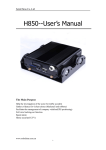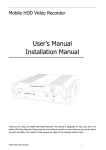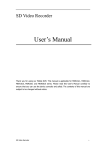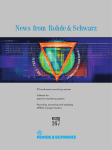Download DVRM-5004 - ProVisual
Transcript
Mobile Digital Video Recorder DVRM-5004 User’s Manual Thank you for using our Mobile DVR. This manual is applicable for DVRM-5004. Please read this User’s Manual carefully to ensure that you can use the device correctly and safely. The contents of this manual are subject to be changed without notice. Provisual Mobile Digital Video Recorder 1- Warning This device is NOT of waterproof; to prevent it from any accident of fire or electric shock, please do NOT put any container with water on the device or nearby. Do not expose the device to moisture, or extreme temperatures. CAUTION RISK OF ELECTRIC SHOCK DO NOT OPEN This lightning flash with arrow symbol within an equilateral triangle is intended to alert users that there might be uninsulated dangerous voltage which may cause electric shock to person when the cover of device is opened. To prevent from the risk of electric shock, do NOT remove top cover or back cover. There is NO user-serviceable part inside. Ask for service from qualified maintenance man. The exclamation point within an equilateral triangle is intended to alert users the important operating and maintenance (servicing) instructions in this manual. Important notice: 1. 2. 3. 4. 5. 6. 7. 8. 9. 10. 11. 12. Please read over all cautions. Please keep this manual for reference in the future. Please notice all warning information. Please strictly follow the instructions in this manual while operating. Please NEVER put this device under the place which is easily poured by water. Please do NOT use abrasive chemicals, cleaning solvents or strong detergents to clean the device. Wipe the device with a soft and dry cloth. Please do NOT get the gate of airiness heat exchange closed. Please leave the device far away from hot and high temperature environment. Install the device with the accessories coming with it. Please take care when moving the device, make sure of security, and avoid being damaged by dropping from high place. Call for qualified maintenance man to repair when needed. The device can only be installed horizontally. Installed vertically or out of the horizontal could hurt person or damage the device or/and its parts. Provisual Mobile Digital Video Recorder 2- 1.Main Features..................................................................................................... 4 2. Overall description ............................................................................................ 5 2.1 Front Panel .................................................................................................. 5 2.2 Rear panel ................................................................................................... 7 2.3 Remote ........................................................................................................ 8 3. Using the recorder ............................................................................................ 9 Step 1, Install the Hard Drive into the Hard Drive case ....................................... ...9 Step 2, Connect camera. ..................................................................................... 9 Step 3, Connect to power supply ........................................................................11 Step 4, format the SD card.................................................................................12 Step 5, Choose recording quality ........................................................................12 Step 6, start recording .......................................................................................13 4.Operations .........................................................................................................16 4.1 Play back the files on SD card.......................................................................16 4.2 Manage the power .......................................................................................20 5.Appendix, cables ............................................................................................. 255 5.1 Power supply ............................................................................................. 255 5.2 AV cables .................................................................................................. 255 5.3 Signal cables ............................................................................................. 277 6. Specification ................................................................................................... 288 7. List of Standard Accessories............................................................................29 Provisual Mobile Digital Video Recorder 3- 1. Main Features Video and Audio H.264 High Profile video compression, real time recording 25 fps (PAL) / 30 fps (NTSC) for each channel. Frame rate adjustable for each channel. AAC (Advanced Audio Compression) for audio. D1 resolution for each channel, which means each channel supports 704x576 (PAL) - 704x480 (NTSC). Support 4 channel video and 4 channel audio recording; Power Input Support from +8V DC to +32VDC. Applicable for vehicles with +12V or +24V battery. When the power input connects in reverse polarity, the auto-protect function can prevent the recorder and battery from damage. The recorder provides each camera with stable +12V DC power; DVR can detect the short cut on power circuit. Can use ignition to control the power. Recording mode Continuous record. Start recording automatically when the DVR is turned on. Support schedule recording. Support alarm recording. Speed and Vehicle status recording Record vehicle speed and car id with audio and video. Support 6 sensors, can be connected to brake, return, right turn, left turn light etc. Over-speed alarm. SATA 2.5’’ Hard Drive and SD card for storage Support S-ATA 2.5’’ Hard Drive and SD card for storage, external USB device (memory stick or Hard Drive) is ok. NOTE If you remove the SD card while recording or playing, it might cause the damage of the file on SD card. While recording or playing, the yellow light on the front panel will be on. So please stop recording or playing until the yellow light is off if you need to remove the SD card. Multiple players supported You can use the following player to play back the record file. VLC media player(version1.0.0 or above) Provisual Mobile Digital Video Recorder 4- Storm player (Version 2009 or above) Winamp (Version 5.531 or above) Windows Media Player (Need to download the H.264 control by network) 2. Overall description High video quality based on H.264 profile compression. High resolution recording, up to mega-pixel for 4 channel (1280 x 1024) and D1 resolution for 1 channel (PAL: 704 x 576 / NTSC: 720 x 480). USB ports connect thumb drive / external HDD storage. Compact size & lightweight, much easier for installation. Support from 8VDC to 32VDC, applicable for 12VDC and 24VDC vehicles. The recorder provides each camera with stable +12VDC power; DVR can detect the short cut on power circuit. Can use ignition to control the power. Configurable power timer after ignition is off. Automatic, event trigger, schedule or motion recording options. Can record speed with audio and video. Support over speed alarm. Support 3 sensors, can record brake, return, right turn, left turn light status into the record file. External GPS allows for vehicle tracking and location with video and audio. Use AVI format for record file. Compatible with different player software. Support FAT32 file system, record file can be read directly on Windows, Linux. Motion detection and the sensitivity can be adjusted. Date and time stamp records onto footage. 2.1 Front Panel ①:Power light. ②:Run light. ③:Alarm light. ④:Recording media (SD or Hard Disk) Operation light. ⑤:System light. ⑥:Control panel or remote extension cord。 ⑦:USB 2.0 port. ⑧:Network port. (RJ45) Provisual Mobile Digital Video Recorder 5- Get to know the status of Mobile DVR by the indication of PWR light and RUN light: PWR RUN Description Always On Blinking DVR is turned on and running. Blinking with RUN by turns Blinking with PWR by turns Ignition is not enabled and DVR is turned off. Blinking together with RUN Blinking together with PWR Ignition is not enabled and DVR is running. The DVR will be turned off when it reached the “Ignition Power Off Delay” time. Blinking Off The DVR is turned off. It will restart if POWER button is pressed on the remote. Alarm light (yellow) Description On Alarm indication, such as over speed. Off No alarm. System light (yellow) Description On In recording. Don’t remove the SD card in this status. Please press “Stop” on the remote to stop recording if you need remove the SD card. Removing SD card in this status might cause the damage on the record file. Off Recorder is not in recording mode. You can remove the SD card. Provisual Mobile Digital Video Recorder 6- 2.2 Rear panel ①:AV input 1 (including audio input 1, video input 1 and power for camera 1) ②:AV input 2 (including audio input 1, video input 1 and power for camera 2) ③:AV input 3 (including audio input 1, video input 1 and power for camera 3) ④:AV input 4 (including audio input 1, video input 1 and power for camera 4) ⑤:AV output (including audio output, video output and power) ⑥:1 speed sensor, 3 sensors, 2 RS232 port, 1 RS485 port and one 5V DC output. ⑦:Power for the recorder and ACC input. Provisual Mobile Digital Video Recorder 7- 2.3 Remote 1. 2. 3. 4. 5. 6. 7. 8. 9. 10. 11. 12. 13. 14. 15. 16. 17. 18. 19. 20. 21. Power Stop Record Alarm Play Numbers Audio Video Up Left Right Menu ESC OK Down Fast Forward Pause/Step Fast Backward OSD Next Previous How to use the remote: (1)Press <MENU> to enter main menu or sub menu. You can also use <MENU> to select among different value in the submenu. You can also use <MENU> as <OK>. (2)Press <Up/Down/Left/Right> button to move between the different menu item. (3)Press <OK> to save and exit the current menu. Press <ESC> to cancel and exit the current menu. If you modify something in the menu, recorder will prompt a window to ask you to save or cancel your modification. (4)Press <VIDEO> to toggle among different video channel. (5)Press <AUDIO> to toggle among different audio channel. (6)To delete character in the edit control, you can press <Left>. (7)Press <POWER> for a while to turn on/off the recorder. Provisual Mobile Digital Video Recorder 8- 3. Using the recorder Step 1: Install the Hard Drive into the Hard Drive case To install Hard Drive with S-ATA interface, please do as following steps. 1. Remove screws on the back side of the Hard Drive case. 2. Take the S-ATA connector out of the Hard Drive case. 3. Connect the connector with the Hard Drive. 4. Put the Hard Drive back to the Hard Drive case. Please note, the Hard Drive should be Provisual Mobile Digital Video Recorder 9- put to the mounting bracket inside of the Hard Drive case. 5. Install the Hard Drive with mounting bracket though the holes on the Hard Drive case. Please note, install the Hard Drive tightly. If not, the Hard Drive will be damaged due to the vibration which might lead to the data loss. 6. Install the connector back to the back side of Hard Drive case. Then the S-ATA Hard Drive is installed into the Hard Drive case. Provisual Mobile Digital Video Recorder 10 - Step 2: Connect the camera. or Connect the camera as the picture shows. The yellow connector is for video and the white connector is for audio. Step 3: Connect to power supply Connect the red wire to the “+” pole of the battery and black wire to the “-” pole of the battery. The yellow wire is for connecting the ignition signal. If you don’t need to use ignition, connect the yellow wire to the “+” pole of the battery. Please note: The fuse is used for protecting the battery from shortcut so you need to connect the fuse near to the battery. NOTE 1. The DVR uses DC power input, please be very careful when connecting to the “+” and “-” of the power supply. 2. Wide voltage range of 8V-32V for the DVR. The DVR may be damaged if the voltage comes too high. And the DVR may not work if the voltage comes too low. 3. Power of the DVR should be supplied by the car battery. Provisual Mobile Digital Video Recorder 11 - 4. Power consumption of the DVR can be 60W when the engine starts. All the cables for connecting from power to the DVR should be thick enough for current over 5 Amperes. 5. To protect the battery from being damaged of short circuit on the cable, the fuse should be placed very closed to the car battery. Step 4: Format the Hard Disk You need to format the Hard Disk before using it. Press <MENU> to enter the main menu and select <FORMAT> in <STORAGE> sub menu. Choose “YES” to format the Hard Disk. The format process will take some time and you will see the capacity of the Hard Disk after formatting. Step 5: Choose recording quality Press <MENU> to enter the main menu and select “RECORD SETTINGS” in the “RECORD” sub menu. Provisual Mobile Digital Video Recorder 12 - The detailed parameters for each quality list as below: Quality Resolution Maximum Bitrate (Bit/s) Minimum Bitrate (Bit/s) Audio Bitrate (Bit/s) Capacity need BASIC 2/3 D1 350K 210K 16K 198M/hour NORMAL D1 1000K 600K 16K 324M/hour GOOD D1 1200K 720K 16K 432M/hour HIGH D1 1500K 900K 16K 540M/hour NOTE Maximum write speed for most SD card is about 6000KBit/s, so please select “GOOD” or below if you are recording 4 channel video at same time. Step 6: Start recording Press < REC> on the remote to start recording. There will be one red dot on each channel indicating the recording. The recorder will record all the channels by default. If you need to record only one channel, use <UP/DOWN/LEFT/RIGHT> or number key “1”,“2”,“3”,“4” to select one channel and press < REC> to recording. Provisual Mobile Digital Video Recorder 13 - NOTE The DVR will recognize either Disk 1 or Disk 2 in random order if both Hard Drive and SD Card are inserted. The Disk 1 can be Hard Drive or SD Card, same as Disk 2. Step 7: Install the mounting bracket 1. Release the screws at the front of DVR and take the DVR out of the mounting bracket. 2. Use screws to install the mounting bracket. Provisual Mobile Digital Video Recorder 14 - 3. Install the DVR back to the mounting bracket. Please note: there is a lock connector at the bottom side of DVR. Please make sure this connector is in position when you put the DVR back to the mounting bracket. 4. Use the screws to install the DVR to the mounting bracket. Provisual Mobile Digital Video Recorder 15 - 4. Operations 4.1 Play back the files on HDD drive (1)Play back the recent record file. Press the <PLAY> button on the remote, the recorder will play back the file for first channel. You can also use <UP/DOWN/LEFT/RIGHT> or number key “1”,“2”,“3”,“4” to select the channel and press <PLAY> to play the channel you want to play. You can also press <VIDEO> to toggle the full screen of one channel. Press <Next>/<Previous> to select the next or previous file. The play status is indicated by a green triangle on the top right corner of the screen. (2)Seek and play back the file at a specific time. Press <MENU> to enter the main menu and select “SEARCH BY TIME” in the “STORAGE” sub menu. Select the time you want to seek and choose <OK>. The recorder will list the record file around the time you set. Then press <PLAY> to play the file. Provisual Mobile Digital Video Recorder 16 - Provisual Mobile Digital Video Recorder 17 - Real-time view via Network port (RJ45): 1. 2. Connect the DVR to laptop via RJ45. Enter the menu of DVR by pressing “MENU” on remote controller, choose “RECORD” and press “MENU” or “OK” to go to its sub-directory, choose “RECORD SETTINGS / QUALITY AUDIO” to set the “NET” as “ON” (it is defaulted as “OFF”): Provisual Mobile Digital Video Recorder 18 - Note: You may set other parameters in this window, like image quality, frame rate, etc. 3. Go back to the MENU, and choose “NETWORK” to get the DVR’s IP address: 4. Download the newest VLC Media Player (Version 1.0.0 or above) which is a free software using open source application. Run VLC, press “File”, choose “Open Network Stream”: 5. Provisual Mobile Digital Video Recorder 19 - 6. Choose “RTSP” and input the IP address you got from the DVR: rtsp://192.168.0.220:554/ch01, then press “OK” to view. Note: a. The PC’s IP address should be among same network segment of DVR’s, it means the PC’s IP address should be set as 192.168.0.100. b. 192.168.0.220 is the DVR’s defaulted IP address, ch01 stands for 1st camera channel, ch02 stands for 2nd camera channel, ch03 stands for 3rd camera channel, ch04 stands for 4th camera channel. 4.2 Manage the power (1)Use the ignition to control the power 1. Connect the ignition to the yellow wire of the power cable. And connect the red and black wire to the “+” and “-” pole of battery. Ignition Fuse Black wire + Battery Provisual Mobile Digital Video Recorder Red Yellow wire wire Recorder 20 - 2. Set the power off delay. Select “POWER OFF DELAY” in the “POWER” sub menu. The maximum duration for the power off delay is 86400 seconds (24 hours). If the power off delay is set to 0, the recorder will turn off immediately if the ignition is off. If the vehicle is using low level as ignition, you need to set the ignition signal to low level. (2)Turn on/off the recorder automatically 1. Connect the DVR to the battery. Please note that you need to connect the yellow wire (ignition wire) to the “+” pole (+12V or +24V) of the battery. Fuse Red Black + - wire Yellow wire wire Recorder Battery Provisual Mobile Digital Video Recorder 21 - 2. Select “POWER ON” and “POWER OFF” in the “Power” sub menu and set the time you want to turn ON/OFF the recorder. If you don’t need to turn on/off the recorder automatically, set the “POWER ON” and “POWER OFF” time to “00 : 00”. 4.3 Alarm recording Using the sensor (alarm) The Mobile DVR can be connected to 4 alarms and 6 sensors. All these alarms and sensors can trigger the alarm recording. They can also turn on the buzzer, trigger the alarm out, Provisual Mobile Digital Video Recorder 22 - trigger to toggle video display, and trigger to show information on the screen. Here are the pictures for alarm connector and sensor connector. Mark Color Description SENSOR1 Gray Sensor (Alarm) 1 SENSOR2 Gray Sensor (Alarm) 2 SENSOR3 Gray Sensor (Alarm) 3 SPEED Purple Speed sensor pulse signal input 4.4 Get speed from GPS 1. Connect the GPS receiver with DVR. The GPS should connect to the “Red, Black, Brown” connector of DVR. 2. Choose menu item “Vehicle Setup”, then choose the “Speed” to be “From GPS”. 3. The speed will be displayed on the right bottom of the screen. If you need the speed to be “MPH” other than “KM/H”, please select “mile” in the “Pulse No.”. Get Speed from Speedometer 1. Connect the speed sensor input wire on the DVR to the speed sensor. The speed sensor input wire of the DVR is the Purple wire on the jet marked with “SENSOR”. Speed sensor input wire on DVR: Provisual Mobile Digital Video Recorder 23 - Label SENSOR Color Purple Description Speed sensor input 2. Connect 1: Speed sensor input 3. Connect 2: Speed sensor input Provisual Mobile Digital Video Recorder 24 - 5. Appendix: Cables 5.1 Power supply Pin 2 Pin 1 Pin Color 2 RED 4 YELLOW 6 BLACK Pin 4 Pin 3 Pin 6 Pin 5 Description (+) of power supply Ignition signal. Connect this wire to (+) of power supply if you don’t use ignition to control the power. (-) of power supply 5.2 AV cables Audio and video connection interface (in the DVR back panel) Provisual Mobile Digital Video Recorder 25 - 1) AV input cables Mark Yellow (VIN) White (AIN) Black (12V) Description Video input Audio input Power output for camera (+12 VDC, Maximum current 1A) 2) AV output cable Mark Description Yellow (VO) Video out White (AO) Audio out Black (12V) Power output for camera (+12 VDC, Maximum current 0.5A) Provisual Mobile Digital Video Recorder 26 - 5.3 Signal cables Mark Description Color Description 1 TXD1 Orange TXD, COM1, (GPS) 2 RXD1 Brown RXD, COM1, (GPS) 3 TXD2 Yellow TXD, COM2 4 RXD2 Blue RXD, COM2 5 485A White RS485 A, (PTZ) 6 485B Grey RX485 B, (PTZ) 7 5.0V Red +5 VDC 8 GND Black Ground 9 SNR2 Grey Sensor 2 10 SNR3 Grey Sensor 3 11 SPEED Purple Speed sensor 12 SNR1 Grey Sensor 1 GPS connector (RS232 COM1) PIN Description 2 TXD: Data Transmit 3 RXD: Data receive 5 GND: Ground 9 +5V DC: Power output Provisual Mobile Digital Video Recorder 27 - 6. Specifications SPECIFICATIONS ITEM DVRM-5004 VIDEO INPUT VIDEO 4 channels VIDEO OUTPUT 1 channel, 1.0V, p-p, 75Ω, BNC VIDEO FORMAT Support PAL / NTSC VIDEO COMPRESSION H.264 High Profile RECORD RESOLUTION 1280x1024 (PAL) / 1248x832 (NTSC) FRAME RATE 100fps (PAL) / 120fps (NTSC) 1.98Mbps ~ 4.5Mbps, 4 level video quality VIDEO BITRATE AUDIO AUDIO INPUT 4 channels AUDIO INPUT FORMAT 20KΩ, RCA AUDIO OUTPUT 1 channel, 500Ω, RCA AUDIO LEVEL 1V ~2V, p-p AUDIO COMPRESSION G.711 Hard Drive, SD card, external USB device (memory stick or Hard Drive) STORAGE STORAGE FILE FORMAT AVI 1 speed sensor, 1 ignition sensor, 3 sensors for brake, return etc. SENSORS INTERFACE COM PORT 2 RS232 port, 1 RS485 port NETWORK RJ45, 10M/100M Ethernet GPS SOFTWARE Support GPS receiver (included), can record GPS information along with video and audio. GPS data format: NEMA0183, Baudrate: 4800bps PLAYER Provisual Mobile Digital Video Recorder Specially designed player for the DVR 28 - POWER OTHER THIRD PARTY SOFTWARE Windows Media Player (Ver. 11.0 or above), VLC Media Player (Ver1.0.0 or above) INPUT POWER From +8VDC to +40VDC POWER OUTPUT DC, [email protected], +5V@1A POWER COMSUMPTION Working power: <5W, Strand by power: 0.1W (exclude camera, Hard Drive, monitor) WORKING TEMPRETURE From -10℃ ~ +60℃ SIZE 180mm x 180mm x 42mm WEIGHT 1.8kgs 7. List of Standard Accessories Item 1 Description Quantity Mobile Digital Video Recorder with Anti-vibration mounting (cradle) 1 pc 2 Anti-vibration mounting (cradle) 1 pc 3 AV Input Cable 4 pcs 3 AV Output Cable 1 pc 4 Integration cable 1 pc 5 Remote controller 1 pc 7 Fuse box 1 pc 8 2 Amp fuse 2 pcs 9 Screw for Hard Drive installation 4 pcs 10 Hard Drive Case (w/o Hard Drive) 1 pc 11 Power cable 1 pc 12 GPS Receiver 1 pc 13 External USB Hard Drive Reader 1 pc Provisual Mobile Digital Video Recorder 29 -