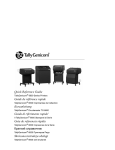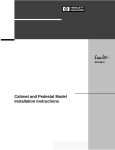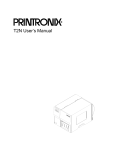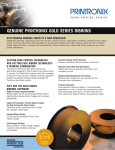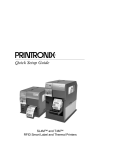Download Quick Reference Guide (English)
Transcript
Quick Reference Guide N7000 and N7000 H-Series Cartridge Ribbon Printers This document contains proprietary information protected by copyright. No part of this document may be reproduced, copied, translated, or incorporated in any other material in any form or by any means, whether manual, graphic, electronic, mechanical, or otherwise, without the prior written consent of Printronix. Printronix makes no representations or warranties of any kind regarding this material, including, but not limited to, implied warranties of merchantability and fitness for a particular purpose. Printronix shall not be held responsible for errors contained herein or any omissions from this material or for any damages, whether direct or indirect, incidental or consequential, in connection with the furnishing, distribution, performance, or use of this material. The information in this manual is subject to change without notice. © 2010, 2013 PRINTRONIX, INC. Table of Contents N7000 Cartridge Ribbon Printer Control Panel ....................7 N7000 H-Series Cartridge Ribbon Printer Control Panel .....7 Loading Ribbon Cartridge And Paper ..................................8 Loading Ribbon Cartridge ...............................................8 Loading Paper (Standard Configuration) ......................11 Set The Top-Of-Form .........................................................17 Clearing Paper Jams..........................................................20 Most Frequent Problems and Solutions .............................25 Contact Information ............................................................26 Printronix Customer Support Center .............................26 Printronix Supplies Department ....................................27 Corporate Offices ..........................................................27 Notices ...............................................................................29 5 Table of Contents 6 N7000 Cartridge Ribbon Printer Control Panel PRT CONFIG SET TOF JOB SELECT 183452b ENTER CANCEL ON LINE/CLEAR VIEW/EJECT PAPER ADVANCE N7000 H-Series Cartridge Ribbon Printer Control Panel PRT CONFIG SET TOF JOB SELECT/ PRINT MODE 183452b ENTER CANCEL ON LINE/CLEAR VIEW/EJECT PAPER ADVANCE 7 Loading Ribbon Cartridge And Paper Loading Ribbon Cartridge And Paper The following sections describe how to install ribbon and load paper. Loading Ribbon Cartridge TO F TO F Blue Tractor Door (2) 183816a Platen Lever Figure 1. Preparing to Load the Ribbon Cartridge 1. Make sure the printer cover is open. 2. Raise the platen lever as far as it will go. 3. Close the tractor doors. 8 Loading Ribbon Cartridge Ribbon Ribbon Cartridge Tab (2) Ribbon Tension Knob TO F TO F TO F TO F 183871a Tab Slot (2) Air Shroud Assembly Figure 2. Installing the Ribbon Cartridge 4. Remove the ribbon slack on the ribbon cartridge by turning the ribbon tension knob clockwise. CAUTION Do not turn the ribbon tension knob counterclockwise. This could damage the ribbon cartridge. 5. Hold the cartridge at an angle, so that the rear side nearest you is lower than the side with the ribbon. Find the two tabs on the outside of the cartridge and place them into the corresponding slots on the air shroud assembly (see Figure 2). 9 Loading Ribbon Cartridge And Paper Ribbon Cartridge A TOF TO F TO Ribbon Mask F TO F 183874a Hammerbank Cover Ribbon TO F A TO F 183872a Ribbon Tension Knob Ribbon Cartridge Figure 3. The Ribbon Cartridge Snapped in Place 6. Rock the cartridge downward, making sure that the ribbon goes between the hammerbank cover and the ribbon mask (see Figure 3). You will feel it snap into place. CAUTION Make sure that the ribbon does not twist or fold over. 7. Turn the ribbon tension knob clockwise a few times to make sure the ribbon tracks correctly in the ribbon path. 10 Loading Paper (Standard Configuration) Loading Paper (Standard Configuration) When you start this procedure, verify that the printer cover is open, the platen lever is raised, and the tractor doors are open. Edge of Paper Box 183438b Label Figure 4. Aligning the Paper Supply 1. Prepare the paper supply: Cabinet Model a. Open the front door of the printer cabinet. b. Place the paper supply inside the printer, on the floor of the cabinet. c. Align the paper supply with the front label on the floor of the printer. d. Ensure that the paper pulls freely from the box. e. Feed the paper up through the paper slot. NOTE: The N7220 model has a metal paper guide (see Figure 5 on page 12). Load the paper on top of this guide. 11 Loading Ribbon Cartridge And Paper Wire Guide (2) Paper Slot 183440b Metal Paper Guide (N7220) Paper Slot 183439b Cabinet Model Pedestal Model 183439 REV B 183440 Figure 5. Feeding the Paper Through the Paper Slot Pedestal Model a. Place the paper supply on the floor in front of the printer, or on the optional paper shelf, if attached. b. Ensure that the paper pulls freely from the box. NOTE: Be sure the paper feeds between the two wire guides. 2. Hold the paper in place with one hand (to prevent it from slipping down through the paper slot) while pulling it through from above with your other hand. 3. Pull the paper above and behind the ribbon mask, which is a silver metal strip. 12 Loading Paper (Standard Configuration) Left Tractor Door Paper Left Tractor Lock TO F TO F 183441b Figure 6. Loading Paper onto the Left Tractor Sprockets 4. Load the paper on the left tractor sprockets. 5. Close the tractor door. 13 Loading Ribbon Cartridge And Paper CAUTION To avoid damage to the printer caused by printing on the platen, always position the left tractor unit directly to the left of the “1” mark on the paper scale. Tractor Paper Tractor Splined Shaft 183442b Tractor Lock Paper Scale Figure 7. Using the Paper Scale as a Guide 6. If adjustment is necessary: a. Unlock the left tractor by placing the tractor lock in the middle position. b. Slide the tractor until it is directly to the left of the number “1” on the paper scale and lock it. You can also use the paper scale to count columns. c. 14 Lock the left tractor. Loading Paper (Standard Configuration) Right Tractor Door TO F TO F TO F TO F 183443b Figure 8. Loading the Paper onto the Right Tractor Sprockets 7. Unlock the right tractor. 8. Load the paper onto the right tractor sprockets. 9. Close the tractor door. 10. Make sure the leading edge of the first sheet of paper is parallel to the top of the tractors. If the paper is misaligned, reload it onto the tractor sprockets until its edge is parallel to the splined shaft. 11. Slide the right tractor to remove paper slack or to adjust for various paper widths. 12. Lock the right tractor. 15 Loading Ribbon Cartridge And Paper Vertical Position Knob Paper Thickness Indicator A 183445b A 183444b 183446b Platen Stop Platen Lever Platen Stop Knob 183444 REV B Figure 9. Set the Platen Lever based on the Paper Thickness 13. Raise the platen lever all the way. 14. Turn the vertical position knob to feed the paper up into the paper guide assembly. 15. Turn the platen stop knob clockwise or counterclockwise to match the paper thickness. (The A-B-C scale corresponds approximately to 1-, 3-, and 6-part paper thickness). NOTE: The platen stop allows you to set an optimum and consistent thickness that is not affected when opening and closing the platen lever. 16. Lower the platen lever until it stops. 16 Loading Paper (Standard Configuration) 17. If necessary, press ON LINE/CLEAR to remove the “LOAD PAPER” fault message from the display. 18. Press the PAPER ADVANCE key several times to make sure the paper feeds properly beyond the tractors over the lower paper guide. Feed sufficient paper to ensure the paper stacks correctly. 19. Close the printer cover. 20. Close the cabinet door. 21. Press ON LINE/CLEAR to place the printer online and resume printing. Set The Top-Of-Form Every time you load paper, you set the top-of-form (TOF) location. This procedure must be performed the first time paper is introduced into the printer, and every time new paper is loaded. 1. Press ON LINE/CLEAR to place the printer in offline mode. The LCD will display “OFFLINE / QUICK SET-UP.” Vertical Position Knob Platen Lever 183447b Figure 10. Raising the Platen Lever 2. Raise the platen lever as far as it will go. This allows you to turn the vertical position knob freely to align the top-of-form. 17 Set The Top-Of-Form TOF Indicator Perforation TO F TO F Vertical Position Knob TO F TO F 183448b Figure 11. Aligning the First Print Line with the TOF Indicator 3. Locate the TOF indicator. It is a small tab located on both the right and left tractor doors. 4. Turn the vertical position knob to align the top of the first print line with the TOF indicator. For best print quality, it is recommended that the top-of-form be set at least one print line or more below the perforation. NOTE: For exact positioning, press the VIEW/EJECT key to move the last data printed to the tractor area for viewing. While in View mode “Printer in View” displays. Press the Up or Down Arrow keys to move the paper vertically in small increments. Pressing the VIEW/EJECT key a second time moves the paper back to the adjusted print position. The key works both online and offline provided that the printer is in View mode. (This procedure is applicable for both the cabinet and pedestal models.) 18 183444b Platen Lever Figure 12. Closing the Platen Lever 5. Lower the platen lever until it stops. 6. Press ON LINE/CLEAR to remove any fault messages (such as “LOAD PAPER”) from the message display. 7. Press SET TOF. The top-of-form position you have set moves down to the print position. 8. Press ON LINE/CLEAR to place the printer in online mode. 19 Clearing Paper Jams Clearing Paper Jams IMPORTANT Be careful when pulling any paper backwards through the paper path, especially when using label stock. If you are not careful, labels can detach and adhere to the printer within the paper path, where only a service representative can remove them. Tractor Door 183818a Platen Lever Figure 13. Raising the Platen Lever 1. Open the printer cover. 2. Raise the platen lever as far as it will go (see Figure 13). 20 Paper Tractor Door Vertical Position Knob 183450b Figure 14. Clearing a Paper Jam 3. Open both tractor doors. 4. Inspect the paper path and tractors for jammed or torn paper. Remove any pieces of paper by turning the vertical position knob (see Figure 14). 5. Check that the ribbon mask has not been bent in such a way as to block the paper path. If the ribbon mask is damaged or bent, contact a service representative. 6. Check the paper path between the face of the platen and the ribbon mask for pieces of torn paper and ribbon lint. 21 Clearing Paper Jams 183451b Paper Tractor Door Figure 15. Reloading Paper 7. Reload the paper in the tractors (see Figure 15). 22 Vertical Position Knob A 183445b Paper Thickness Indicator A 183444b 183446b Platen Stop Platen Lever Platen Stop Knob 183444 REV B Figure 16. Setting the Platen Lever 8. Raise the platen lever all the way. 9. Turn the vertical position knob to feed the paper up into the paper guide assembly. 10. Turn the platen stop knob clockwise or counterclockwise to match the paper thickness (A-B-C scale corresponds approximately to 1-, 3-, and 6 part paper thickness). See Figure 16. 11. Lower the platen lever until it stops. 12. If necessary, press ON LINE/CLEAR to remove the “load paper” fault message from the display. 23 Clearing Paper Jams 13. Press the PAPER ADVANCE key several times to make sure the paper feeds properly beyond the tractors over the lower paper guide. Feed sufficient paper to ensure the paper stacks correctly. 14. Close the printer cover. 15. Close the cabinet door. 16. Press ON LINE/CLEAR to place the printer online and resume printing. NOTE: On Cabinet models, ensure that the paper folds the same way in the stacking area inside the cabinet. If possible, close the rear cabinet door. Longer forms may require the doors to be open. On Pedestal models, when printing, ensure that the paper folds the same way in the stacking area as it does in the paper supply area. Forms are designed to stack only when using the rear exit path. Forms cannot be stacked when using the top exit paper path. 24 Most Frequent Problems and Solutions Problem Poor print quality • • • • • • dark print Corrective Action • • Lower the forms thickness lever. • Adjust the paper tension horizontally by moving the right tractor. Print quality can be affected if it is too loose or too tight. • Make sure the ribbon threads between the hammerbank cover and ribbon mask, as shown on the ribbon path diagram on the pedestal models. Turn the ribbon cartridge knob clockwise to ensure that the ribbon tracks correctly in the ribbon path. • Be sure to use an approved ribbon. • Reset the forms thickness lever for thicker paper. • Adjust the paper tension horizontally by moving the right tractor. Too high a paper tension can cause tearing of the tractor feed holes. • • Check the paper slot for foreign material. • Set the forms thickness lever for thicker paper. light print light print on half of the page missing dots or characters smeared print wavy vertical lines Torn or damaged forms Loss of forms position Adjust the forms thickness lever setting. Print quality can be affected if it is too loose or too tight. For thick, multipart forms, set the OPEN PLATEN @ BOF to enable. Refer to the Printer Control Menu in the User’s Manual. 25 Contact Information Problem Corrective Action Lost dots (incompletely formed characters) • • Lower the forms thickness lever. • • Clear the paper path of any obstructions. Horizontally or vertically misaligned character positions Erratic character height Vertically misaligned print Adjust the paper tension horizontally by moving the right tractor. Print quality can be affected if it is too loose or too tight. If problems persists, contact a service representative. Contact Information Printronix Customer Support Center IMPORTANT Please have the following information available prior to calling the Printronix Customer Support Center: • • • Model number • Configuration printout (Press PRT CONFIG on the control panel, then press Enter) • • • Is the problem with a new install or an existing printer? Serial number (located on the back of the printer) Installed options (i.e., interface and host type if applicable to the problem) Description of the problem (be specific) Good and bad samples that clearly show the problem (faxing or emailing these samples may be required) China (86) 800-999-6836 http://www.printronix.com/public/servicessupport/default.aspx 26 Printronix Supplies Department Printronix Supplies Department Contact the Printronix Supplies Department for genuine Printronix supplies. China (86) 400-886-5598 http://www.printronix.com/public/supplies/default.aspx Corporate Offices Printronix, Inc. 15345 Barranca Parkway Irvine, CA 92618 U.S.A. Phone: (714) 368-2300 Fax: (714) 368-2600 Printronix Inc. c/o Printronix Nederland BV Bijsterhuizen 11-38 6546 AS Nijmegen The Netherlands Phone: (31) 24 6489489 Fax: (31) 24 6489499 Printronix Schweiz GmbH 42 Changi South Street 1 Changi South Industrial Estate Singapore 486763 Phone: (65) 6542 0110 Fax: (65) 6546 1588 Printronix Commercial (Shanghai) Co. Ltd 22F, Eton Building East No.555, Pudong Av. Shanghai City, 200120, P R China Phone: (86) 400 886 5598 Fax: (86-21) 5138 0564 Visit the Printronix web site at www.printronix.com 27 Contact Information 28 Notices This information was developed for products and services offered in the U.S.A. Printronix may not offer the products, services, or features discussed in this document in other countries. Consult your Printronix representative for information on the products and services currently available in your area. Any reference to a Printronix product, program, or service is not intended to state or imply that only that Printronix product, program, or service may be used. Any functionally equivalent product, program, or service that does not infringe any Printronix intellectual property rights may be used instead. However, it is the user’s responsibility to evaluate and verify the operation of any non-Printronix product, program, or service. Printronix may have patents or pending patent applications covering subject matter described in this document. The furnishing of this document does not give you any license to these patents. You can send license inquires, in writing, to: Printronix, Inc. 15345 Barranca Parkway Irvine, CA 92618 U.S.A. The following paragraph does not apply to the United Kingdom or any other country where such provisions are inconsistent with local law: PRINTRONIX, INC. PROVIDES THIS PUBLICATION “AS IS” WITHOUT WARRANTY OF ANY KIND, EITHER EXPRESS OR IMPLIED, INCLUDING, BUT NOT LIMITED TO, THE IMPLIED WARRANTIES OF NON-INFRINGEMENT, MERCHANTABILITY OR FITNESS FOR A PARTICULAR PURPOSE. Some states do not allow disclaimer of express or implied warranties in certain transactions, therefore, this statement may not apply to you. 29 Notices This publication could include technical inaccuracies or typographical errors. Changes are periodically made to the information herein; these changes will be incorporated in new editions of the publication. Printronix may make improvements and/ or changes in the product(s) described in this publication at any time without notice. Any references in this publication to non-Printronix Web sites are provided for convenience only and do not in any manner serve as an endorsement of those Web sites. The materials at those Web sites are not part of the materials for this Printronix product and use of those Web sites is at your own risk. Any performance data contained herein was determined in a controlled environment. Therefore, the results obtained in other operating environments may vary significantly. Some measurements may have been made on development-level systems and there is no guarantee that these measurements will be the same on generally available systems. Furthermore, some measurement may have been estimated through extrapolation. Actual results may vary. Users of this document should verify the applicable data for their specific environment. Information concerning non-Printronix products was obtained from the suppliers of those products, their published announcements or other publicly available sources. Printronix has not tested those products and cannot confirm the accuracy of performance, compatibility or any other claims related to non-Printronix products. Questions on the capabilities of non-Printronix products should be addressed to the suppliers of those products. Printronix encourages owners of information technology (IT) equipment to responsibly recycle their equipment when it is no longer needed. Printronix offers a variety of programs and services to assist equipment owners in recycling their IT products. Information on these product recycling offerings can be found on Printronix’s Internet site at http://www.printronix.com. 30 Note! Before using this information and the product it supports, read the information and Communication Statements on page 34. For online versions of this book, we authorize you to: • Copy, modify, and print the documentation contained on the media, for use within your enterprise, provided you reproduce the copyright notice, all warning statements, and other required statements on each copy or partial copy. • Transfer the original unaltered copy of the documentation when you transfer the related Printronix product (which may be either machines you own, or programs, if the program’s license terms permit a transfer). You must, at the same time, destroy all other copies of the documentation. You are responsible for payment of any taxes, including personal property taxes, resulting from this authorization. Your failure to comply with the terms above terminates this authorization. Upon termination, you must destroy your machine readable documentation. 31 Notices Energy Star The Environmental Protection Agency ENERGY STAR Computers program is a partnership effort with manufacturers of data processing equipment to promote the introduction of energyefficient personal computers, monitors, printers, fax machines, and copiers to help reduce air pollution and global warming caused by electricity generation. Printronix participates in this program by introducing printers that reduce power consumption when they are not being used. As an ENERGY STAR Partner, Printronix has determined that this product meets the ENERGY STAR guidelines for energy efficiency. NOTE: The ENERGY STAR emblem does not represent EPA endorsement of any product or service. 32 Trademarks IBM, AS/400, and Proprinter are registered trademarks, and Intelligent Printer Data Stream and IPDS are trademarks of International Business Machines Corporation. Printronix, PGL, LinePrinter Plus, and IGP are registered trademarks, and N705, N705ZT, N710, N710ZT, N715, N715ZT, N705Q, N710Q, N715Q, N720Q, N738HQ, N738H, N738HZT, N768H, N768HZT, N780H, N768HQ, N780HQ, and SureStak are trademarks of Printronix, Inc. ANSI is a registered trademark of the American National Standards Institute, Inc. Centronics is a registered trademark of Genicom Corporation. CSA is a registered certification mark of the Canadian Standards Association. Dataproducts is a registered trademark of Dataproducts Corporation. EIA is a registered service mark of the Electronic Industries Association. Epson is a registered trademark of Seiko Epson Corporation. Ethernet is a trademark of Xerox Corporation. IEEE is a registered service mark of the Institute of Electrical and Electronics Engineers, Inc. QMS is a registered trademark, and Code V is a trademark of Quality Micro Systems, Inc. TUV is a registered certification mark of TUV Rheinland of North America, Inc. UL is a registered certification mark of Underwriters Laboratories, Inc. ENERGY STAR is a registered trademark of the United States Environmental Protection Agency. As an ENERGY STAR® Partner, Printronix has determined that this product meets the ENERGY STAR guidelines for energy efficiency. 33 Notices Product Recycling and Disposal This product may contain a sealed, lead-acid battery; lithium battery; nickel-metal-hydride battery; or nickel-cadium battery. Batteries of these types must be recycled or disposed of properly. Recycling facilities may not be available in your area. In the United States, Printronix has established a collection process for reuse, recycling, or proper disposal of used batteries and battery packs from Printronix equipment. For information on proper disposal of the batteries in this product, please contact Printronix. For information on disposal of batteries outside the United States, contact your local waste disposal facility. Communication Statements China Declaration: This is a Class A product. In a domestic environment this product may cause radio interference in which case the user may need to perform practical actions. CAUTION: This product is equipped with a 3-wire power cord and plug for the user’s safety. Use this power cord in conjunction with a properly grounded electrical outlet to avoid electrical shock. 34 海拔高度和非热带性气候声明 仅适用于海拔 2000M 以下地区安全使用 仅适用于非热带气候条件下安全使用 Software License Agreement Your printer contains, among other software, Printronix operating software including, but not limited to the Embedded Configurable Operating System (the “eCos Software”) as embedded software. The terms of this Agreement apply only to the eCos Software, and all other embedded software supplied with the printer. You accept the terms of this Agreement by your initial use of your printer. 1. Object Code License Printronix grants you a nonexclusive license to use the Printronix Software, the eCos Software and all other embedded software (collectively, the “Embedded Software” or the “Software”) only in conjunction with the printer. As the rightful possessor of the printer, you may make a reasonable number of copies of the Software as necessary for backup, configuration, and restoration of the printer. You must reproduce the copyright notice and any other legend of ownership on each copy of the Software you make. 35 Notices You may transfer possession of the Software and its media to another party only with the transfer of the printer on which the Software is used. If you do so, you must give the other party a copy of these terms and provide all user documentation to that party. When you do so, you must destroy any copies of Software not resident in the printer. Your license for the Software terminates when you no longer rightfully possess the printer. No other rights under this license are granted. 2. Source Code A source code version of eCos Software is available under the terms of the Red Hat eCos Public License v1.1 at www.printronix.com. Printronix grants no rights whatsoever in the source code for the Printronix Software. 3. No Warranty THE EMBEDDED SOFTWARE IS PROVIDED UNDER THIS LICENSE ON AN "AS IS" BASIS, WITHOUT WARRANTY OF ANY KIND, EITHER EXPRESSED OR IMPLIED, INCLUDING, WITHOUT LIMITATION, WARRANTIES THAT THE EMBEDDED SOFTWARE IS FREE OF DEFECTS, MERCHANTABLE, FIT FOR A PARTICULAR PURPOSE OR NON-INFRINGING. THE ENTIRE RISK AS TO THE QUALITY AND PERFORMANCE OF THE EMBEDDED SOFTWARE IS WITH YOU. SHOULD ANY OF THE EMBEDDED SOFTWARE PROVE DEFECTIVE IN ANY RESPECT, YOU (NOT RED HAT, PRINTRONIX, ANY OTHER CONTRIBUTOR OR ANY DISTRIBUTOR) ASSUME THE COST OF ANY NECESSARY SERVICING, REPAIR OR CORRECTION. THIS DISCLAIMER OF WARRANTY CONSTITUTES AN ESSENTIAL PART OF THIS LICENSE. NO USE OF ANY OF THE EMBEDDED SOFTWARE IS AUTHORIZED HEREUNDER EXCEPT UNDER THIS DISCLAIMER. 36 4. Conflicting Terms You agree that this Agreement provides you no more rights with regards to warranty, support, indemnity or liability terms with respect to Red Hat, Inc., Printronix, Inc. or any contributor to the Embedded Software than that provided by the Red Hat eCos Public License v.1.1 or any express warranty that may be made by Printronix, Inc. 5. Limitation of Liability UNDER NO CIRCUMSTANCES AND UNDER NO LEGAL THEORY, WHETHER TORT (INCLUDING NEGLIGENCE), CONTRACT, OR OTHERWISE, SHALL RED HAT, PRINTRONIX, ANY OTHER CONTRIBUTOR, OR ANY DISTRIBUTOR OF THE EMBEDDED SOFTWARE, OR ANY PART THEREOF, OR ANY SUPPLIER OF ANY OF SUCH PARTIES, BE LIABLE TO YOU OR ANY OTHER PERSON FOR ANY INDIRECT, SPECIAL, INCIDENTAL, OR CONSEQUENTIAL DAMAGES OF ANY CHARACTER INCLUDING, WITHOUT LIMITATION, DAMAGES FOR LOSS OF GOODWILL, WORK STOPPAGE, COMPUTER FAILURE OR MALFUNCTION, OR ANY AND ALL OTHER COMMERCIAL DAMAGES OR LOSSES, EVEN IF SUCH PARTY SHALL HAVE BEEN INFORMED OF THE POSSIBILITY OF SUCH DAMAGES. THIS LIMITATION OF LIABILITY SHALL NOT APPLY TO LIABILITY FOR DEATH OR PERSONAL INJURY RESULTING FROM SUCH PARTY'S NEGLIGENCE TO THE EXTENT APPLICABLE LAW PROHIBITS SUCH LIMITATION. SOME JURISDICTIONS DO NOT ALLOW THE EXCLUSION OR LIMITATION OF INCIDENTAL OR CONSEQUENTIAL DAMAGES, SO THAT EXCLUSION AND LIMITATION MAY NOT APPLY TO YOU. 6. U.S. Government Users The Embedded Software is a "commercial item," as that term is defined in 48 C.F.R. 2.101 (Oct. 1995), consisting of "commercial computer software" and "commercial computer software documentation," as such terms are used in 48 C.F.R. 12.212 (Sept. 1995). Consistent with 48 C.F.R. 12.212 and 48 C.F.R. 227.7202-1 through 227.7202-4 (June 1995), all U.S. Government End Users acquire Covered Code with only those rights set forth herein. 37 Notices 7. Miscellaneous This Agreement represents the complete agreement concerning subject matter hereof. If any provision of this Agreement is held to be unenforceable, such provision shall be reformed only to the extent necessary to make it enforceable. This Agreement shall be governed by California law provisions (except to the extent applicable law, if any, provides otherwise), excluding its conflict-oflaw provisions. 8. Red Hat Statement with regards to eCos Software Part of the software embedded in this product is eCos - Embedded Configurable Operating System, a trademark of Red Hat. Portions created by Red Hat are Copyright (C) 1998, 1999, 2000 Red Hat, Inc. (http://www.redhat.com) All Rights Reserved. THE SOFTWARE IN THIS PRODUCT WAS IN PART PROVIDED BY RED HAT AND ANY EXPRESS OR IMPLIED WARRANTIES, INCLUDING, BUT NOT LIMITED TO, THE IMPLIED WARRANTIES OF MERCHANTABILITY AND FITNESS FOR A PARTICULAR PURPOSE ARE DISCLAIMED. IN NO EVENT SHALL THE AUTHOR BE LIABLE FOR ANY DIRECT, INDIRECT, INCIDENTAL, SPECIAL, EXEMPLARY, OR CONSEQUENTIAL DAMAGES (INCLUDING, BUT NOT LIMITED TO, PROCUREMENT OF SUBSTITUTE GOODS OR SERVICES; LOSS OF USE, DATA, OR PROFITS; OR BUSINESS INTERRUPTION) HOWEVER CAUSED AND ON ANY THEORY OF LIABILITY, WHETHER IN CONTRACT, STRICT LIABILITY, OR TORT (INCLUDING NEGLIGENCE OR OTHERWISE) ARISING IN ANY WAY OUT OF THE USE OF THIS SOFTWARE, EVEN IF ADVISED OF THE POSSIBILITY OF SUCH DAMAGE. 38 *256175-001* 256175-001C