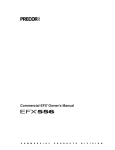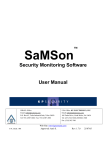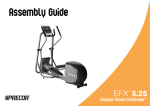Download Owner`s Manual
Transcript
Owner’s Manual Low Impact Treadmill page 1 IMPORTANT SAFETY INSTRUCTIONS When using an electrical appliance, basic precautions should always be taken, including the following: IMPORTANT SAFETY INSTRUCTIONS • Read all instructions before using the M9.55 treadmill. These instructions are written to ensure your safety and to protect the unit. Before beginning any fitness program, you should obtain a complete physical examination by your physician. Il est conseillé de subir un examen médical complet avant d’entreprendre tout programme d’exercise. Si vous avez des étourdissements ou des faiblesses, arrêtez les exercices immédiatement. DANGER To reduce the risk of electrical shock always unplug the treadmill from the electrical outlet immediately after using and before cleaning. WARNING To reduce the risk of burns, fire, electric shock, or injury to persons, take the following precautions: • When it is plugged in, do not leave the M9.55 unattended. Unplug the treadmill from the power source when it is not in use, and before putting on or taking off parts. • Do not allow children on or near the M9.55 treadmill. • Use the M9.55 only for its intended purpose as described in this manual. Do not use accessory attachments that are not recommended by the manufacturer—such attachments might cause injuries. • Never operate the unit if it has a damaged cord or plug, if it is not working properly, if it has been dropped or damaged, or dropped in water. Return the M9.55 to a service center for examination and repair. • Keep the power cord and plug away from heated surfaces. • Never block the air vents while operating the treadmill. Keep the air vents clean and free of lint, hair, or anything that might impede the free flow of air. • Never drop or insert objects into any opening. Keep hands away from moving parts. • Do not use outdoors. • Do not operate where aerosol (spray) products are being used or where oxygen is being administered. • When the treadmill is not in use, disconnect the unit by turning the power switch to the OFF (O) position, then remove the power plug from the wall outlet. WARNING Connect the M9.55 to a properly grounded outlet only. The M9.55 treadmill must be connected to a 20 amp dedicated circuit. See Grounding Instructions on page 5. page 2 Personal Safety When using the treadmill, take the following precautions: • Do not allow children on or near the treadmill. Do not leave children unsupervised around the treadmill. • Assemble and operate the treadmill on a solid, level surface. Locate the treadmill a few feet from walls or furniture. Keep the area behind the treadmill clear. • Maintain the treadmill in good working condition. (Refer to the Maintenance section.) Run through a check list prior to each use. Make sure that all fasteners are secure and the belt is clean and running smoothly. • Turn OFF (O) and unplug the treadmill when adjusting or working near the rear roller. Do not adjust the running belt when someone is standing on the unit. • Keep all electrical components, such as the motor, power cord, and I/O switch, away from liquids to prevent shock. Do not set anything on the handrail, display console, or hood. Place liquids in the appropriate receptacles. • The security clip should be attached at waist level prior to beginning a workout. A cord connects the security clip to the red STOP button on the console. If you encounter difficulties, the running belt can be stopped by pulling on the cord. • To help prevent unauthorized use, the M9.55 is equipped with password protection. The password involves entering three keys in sequence. Refer to Entering a Password on page 19. • Wear proper exercise clothing and shoes for your workout—no loose clothing. Do not wear shoes with heels or leather soles. Check the soles of your shoes and remove any dirt and embedded stones. Tie long hair back. • Keep all loose clothing and towels away from the running surface. Tie long hair back. The running belt will not stop immediately if an object becomes caught in the belt or rollers. • Use care when getting on or off the treadmill. Use the handrail(s) whenever possible. Step onto the running belt when the speed is at 1 mph (1.5 kph). Never step off the treadmill while the running belt is moving. • Before the running belt begins moving (prior to your workout), and after it stops (at the end of your workout), straddle the belt by placing your feet firmly on the right and left side platforms. • Never turn ON the treadmill when someone is standing on the machine. • Keep your body and head facing forward. Never attempt to turn around on the treadmill when the running belt is moving. • Do not rock the unit. Do not stand on the handrails, display console, or hood. • Do not attempt to service the treadmill yourself other than the assembly and maintenance instructions found in this manual. • Do not overexert yourself or work to exhaustion. If you feel any pain or abnormal symptoms, stop your workout immediately and consult your physician. Precor treadmills are designed for the enjoyment of the serious runner as well as the dedicated walker. By following the above precautions and using good common sense, you will have many safe and pleasurable hours of healthful exercise with your Precor treadmill. Precor Heart Rate Option—Safety Guidelines The Precor Heart Rate Option was created and designed exclusively for Precor products. The equipment is extremely sensitive—you should use the heart rate option page 3 with this in mind and take time to read the guidelines found on page 39. RFI — Radio Frequency Interference Federal Communications Commission, Part 15 The M9.55 treadmill has been tested and found to comply with the limits for a Class B digital device, pursuant to Part 15 of the FCC Rules. These limits are designed to provide reasonable protection against harmful interference in a residential installation. The M9.55 treadmill generates, uses, and can radiate radio frequency energy and, if not installed and used in accordance with the owner’s manual instructions, may cause harmful interference to radio communications. However, there is no guarantee that interference will not occur in a particular installation. If the M9.55 treadmill does cause harmful interference to radio or television reception, which can be determined by turning the M9.55 treadmill OFF and ON, you are encouraged to try to correct the interference using one or more of the following measures: • Reorient or relocate the receiving antenna for your TV, radio, VCR, etc. • Increase separation between the treadmill and the receiver (TV, radio, etc.). • Connect the treadmill into a different power outlet—on a dedicated circuit different from the one used by the receiver (TV, radio, etc.). No other appliance should be plugged into the same power outlet that the treadmill is connected to. • Consult an experiencedPer radio/TV technician for help. FCC rules, changes or modifications to the treadmill not expressly approved by Precor, could void the user’s authority to operate the equipment. CAUTION Canadian Department of Communications This digital apparatus does not exceed the Class B limits for radio noise emissions from digital apparatus set out in the Radio Interference Regulations of the Canadian Department of Communications. Le présent appareil numérique n’émet pas de bruits radioéélectriques dépassant les limites applicables aux appareils numériques de la class B prescrites dans le Règlement sur le brouillage radioélectrique édicté par le ministére des Communications du Canada. European Applications This product conforms to the requirements of the European Council Directive 89/336/ EEC, Electromagnetic Compatibility and has been tested to the following standards: EN55022, Limits & Methods of Measurement of Radio Interference, Information Technology Equipment (Class A). EN50082-1, Generic Immunity Standard for Residential, Commercial and Light Industrial Products (Class A). This product additionally conforms to the requirements of the European Council Directive 73/23/EEC, Low Voltage Directive and has been tested to the following standard: IEC 335-1, Safety of Household and similar Electrical Appliances. European Applications - 240 Volt Units Only This product has been tested to the requirements of EN55022, “Limits & Methods of Measurement of Radio Interference, Information Technology Equipment.” Per that standard, the M9.55 treadmill is a Class B product. In a domestic environment, these products may cause radio interference, in which case the user is responsible to take adequate measures to alleviate the interference. page 4 Safety Approval When identified with the ETL-c logo, the treadmill has been tested and conforms to the requirements of CAN/CSA-E-335-1/2-94, Safety of Household and Similar Electrical Appliances. Grounding Instructions The M9.55 Low Impact Treadmill must be grounded. If it should malfunction or break down, grounding provides a path of least resistance for electric current which reduces the risk of electrical shock. The treadmill is equipped with a power cord having an equipment-grounding conductor and a grounding plug. The plug must be inserted into an appropriate outlet that is properly installed and grounded in accordance with all local codes and ordinances. If you do not follow these Grounding Instructions, you could void the Precor limited warranty. Diagram 1 Correct power outlet for U.S. Markets: 15 amp 120-volt and 240-volt plugs. 120-volt grounding plug 240-volt grounding plug DANGER Improper connection of the equipment-grounding conductor can result in a risk of electric shock. Check with a qualified electrician or service person if you are in doubt as to whether the treadmill is properly grounded. Do not modify the plug provided with the treadmill—if it doesn’t fit the outlet, get a proper outlet installed by a qualified technician. 120V Units Designated for U.S. Markets The M9.55 treadmill must be connected to a 20 amp dedicated circuit having a nominal rating of 120-volts. The treadmill’s grounding plug looks like the plug illustrated in Diagram 1. The power outlet must have the same configuration as the plug. No adapter should be used with this product. 240V Units Designated for U.S. Markets The M9.55 treadmill must be connected to a 20 amp dedicated circuit having a nominal rating of 240-volts. The treadmill is factory-equipped with a specific power supply cord to permit connection to a proper electric circuit. Make sure that the treadmill is connected to an outlet having the same configurations as the plug. See Diagram 1. No adapter should be used with this product. If the treadmill must be reconnected for use on a different type of electrical circuit, the reconnection must be made by qualified service personnel. ATTENTION: Haute Tension Débranchez avant de réparer page 5 Table of Contents Important Safety Instructions ............................................................. Personal Safety ................................................................................. Precor Heart Rate Option - Safety Guidelines .................................. RFI — Radio Frequency Interference ................................................ European Applications ...................................................................... Safety Approval ................................................................................. Grounding Instructions ...................................................................... page 6 2 3 3 4 4 5 5 1 Before You Begin ..............................................................9 2 Setting Up the Treadmill .................................................11 3 Using the M9.55 Treadmill ..............................................19 4 The M9.55 Display .......................................................... 25 5 Programming the M9.55 Treadmill ................................32 Obtaining Service .............................................................................. 9 Unpacking the M9.55 Low Impact Treadmill ...................................... 9 Optional Equipment ........................................................................... 9 Hardware Kit ...................................................................................... 10 Acquiring the Appropriate Tools ........................................................ 10 Installation Requirements .................................................................. 11 Assembly Instructions ....................................................................... 11 Turning the Unit ON and OFF ............................................................ 17 Checking the Alignment of the Running Belt ..................................... 18 Safety Features ................................................................................. 19 Using the Security Clip ...................................................................... 19 Entering a Password ......................................................................... 19 Workout Tips ...................................................................................... 20 Quick Steps to Working Out .............................................................. 21 Cooling Down After Your Workout ...................................................... 22 Pause, Cool Down, Workout Summary, and Exit Features ............... 23 Features on the Display Console ...................................................... 25 Changing User Display Fields ........................................................... 26 Deleting Workout Statistics ................................................................ 27 Smart Rate® ....................................................................................... 28 Heart Rate Display ............................................................................ 28 Upper Display .................................................................................... 28 Lower Display .................................................................................... 28 Keys on the Display Console ............................................................. 29 Keypad Tips ....................................................................................... 30 Selecting a U.S. Standard or Metric Display ...................................... 32 Securing the Treadmill with a Password ............................................ 33 Creating a User Name ....................................................................... 33 Viewing the Odometer, Hours of Use, Software Version, and Error Log ........................................................ 34 6 The M9.55 Courses .........................................................35 7 8 Using the POLAR® Equipment ......................................41 Course Features and Course Descriptions ....................................... 35 Utilizing the Smart Rate® Feature ...................................................... 39 Utilizing Heart Rate Interactive Capabilities ...................................... 39 Heart Rate Course ............................................................................ 40 Wearing the POLAR® Chest Strap .................................................... 41 Storing the POLAR® Chest Strap ....................................................... 41 Maintenance....................................................................42 Cleaning the Equipment .................................................................... 42 Aligning the Running Belt .................................................................. 43 Servicing the Treadmill ...................................................................... 43 Long Term Storage ............................................................................ 43 Exploded Views ................................................................................. 44 Warranty Card ................................................................................... 51 Specifications ..................................................................... back cover page 7 Notes:: page 8 1 Before You Begin Thank you for purchasing the Precor M9.55 Low Impact Treadmill. Precor has incorporated an innovative design and some of the most popular features in the health and fitness industry into the M9.55. This manual explains how to assemble, use, and maintain the M9.55 Low Impact Treadmill. The following conventions are used in this manual. Ground Effects allows the treadmill’s running bed to absorb and cushion the shock of walking or running by utilizing specially formulated elastomeric springs. Integrated Footplant Technology (IFT) replicates the natural walking and running motion of your feet which helps reduce shock and pounding to your body. “Note:” Contains additional information that applies to the preceding text. “Important:” Indicates information to which you should pay special attention. The M9.55 offers an easy-to-understand display console that provides motivating feedback about your workout. The ultra-sensitive keypad lets you select data and control your workout session. Precor Smart Rate® — a visual aid that lets you, the user, see your heart rate with a glance, provides the latest in cardiac monitoring. Note that for the heart rate features to appear, a POLAR® chest strap must be worn. “CAUTION:” Indicates steps or information necessary to prevent harm to yourself or damage to the equipment. The M9.55 Low Impact Treadmill is for household use only. It has many unique features which set it apart from conventional treadmills. To maximize your use of the treadmill, please study this guide thoroughly. “WARNING:” Provides instructions to prevent electrical damage to the equipment and prevent injuries to yourself or others. Obtaining Service “DANGER:” Indicates steps you must take to prevent electrical shock. Do not attempt to service the M9.55 Low Impact Treadmill yourself except for minor belt adjustments and maintenance as described in this manual. The M9.55 treadmill does not contain any user-serviceable parts. For information about product operation or service, check out the Precor Web Site at www.precor.com or call Precor Customer Support at 1-800-347-4404. If you call or e-mail Precor Customer Support, have your model and serial number available. The serial number on the treadmill is printed on a label located on the base frame. To locate the serial number, verify that the treadmill is turned OFF. Then, stand at the rear of the unit and face the display console. Kneel down and look under the running bed at the left, inboard-side of the base rail. For future reference, write the serial and model number and date of purchase in the space provided below. Model #: ________ Serial #: _________________________ Date purchased: ____ If you have any questions regarding the treadmill, use the model and serial numbers whenever you contact Precor Customer Support. Unpacking the M9.55 Low Impact Treadmill CAUTION: This unit weighs over 350 pounds (157 kilograms). To avoid injury and to ensure the safety of the unit and yourself, get adequate assistance before unpacking your treadmill. Break down the container’s side walls before removing anything from the box. The M9.55 treadmill is carefully tested and inspected before shipment. Precor ships the unit in components, as listed below: • running bed assembly • hood • • front assembly (includes 2 upright supports and display console) owner’s manual and hardware kit Optional Equipment An additional POLAR® chest strap or the M9.55 Long Handrail Option can be purchased by calling Retail Sales at 1-800-786-8404 or visiting the Precor web site at www.precor.com. page 9 Diagram 2 Hardware Kit. A C E F D G B Carefully unpack the pieces of the treadmill and lay them on the floor near the location where you plan to use the treadmill. Hardware Kit After unpacking the treadmill, open the hardware kit (refer to Diagram 2) and make sure that you have the following items: (A) twenty — 1” long buttonhead screws (B) fourteen — flat washers (C) four — 3/4” long flat head screws (D) four — flat washers (E) 1/4” hex key — belt adjustment (F) 3/16” hex key — mount uprights, display and handrails to base frame (G) 5/32” hex key — install handrails to display and hood to base If any items are missing, contact Customer Support at 1-800-347-4404. Note: After assembling the treadmill, be sure to store the hex keys in a secure place. The tools are used for specific maintenance procedures that are described in this manual. Acquiring the Appropriate Tools Obtain the following tools before assembling the treadmill. Wire cutter Bubble level Medium weight string [about 1 foot (30 cm)] Strong adhesive tape SAE Standard socket set with a ratchet or 8” Crescent wrench page 10 2 Setting Up the Treadmill You do not need any special knowledge or experience to set up the treadmill. However, you will need assistance. Because of the size and weight of the treadmill, it is recommended that at least three adult persons assemble it. Installation Requirements Follow these installation requirements when installing the treadmill. If you do not install the treadmill according to the following guidelines, you could void the Precor limited warranty. CAUTION: Do not remove or otherwise bypass the 3-prong plug with an adapter or extension cord in order to use a nongrounded outlet. Electrical damage can occur if the treadmill is connected to an improper power source. • Set up the treadmill on a solid, flat surface. Unpack and assemble the treadmill close to where you plan to use it. Make sure that the flat surface under the unit is smooth and level. A level unit is required for the user’s safety and proper operation. • Provide ample space around the unit. Open space around the unit makes for a safer mount and dismount. • Fill out and mail the limited warranty card. Be sure that the treadmill is turned OFF. To locate the serial number, place yourself at the rear of the treadmill facing the display console, kneel down and look under the treadmill on the inboard-side of the running bed of the left, rear corner. Write the serial number onto the Precor limited warranty card found on the back cover of this manual. Refer to Obtaining Service on page 9 and write the number(s) there as well. • Use the appropriate voltage, dedicated circuit, and grounding as specified on the treadmill. The treadmill is available in both 120-volt and 240-volt models. Refer to the treadmill’s identification label to determine the voltage that your treadmill requires. Both the 120-volt and 240-volt models require a dedicated 20 amp circuit. Assembly Instructions Take the following steps to assemble the treadmill. We recommend at least three people help with assembling the unit. Note: The M9.55 treadmill has the same assembly instructions. The differences appear in the display console and course programs. CAUTION: Before assembling (or disassembling) the unit, turn OFF the treadmill and unplug it’s power cable from the power outlet. Do not assemble (or disassemble) the treadmill if it is plugged into a power source. To avoid injury and ensure your safety, get assistance before lifting the treadmill off the pallet and rolling it onto the floor. Do not drop the unit. 1. Obtain assistance. Ask for assistance to help assemble the treadmill. Have the assistant(s) help place the shipping carton close to the location where you plan to use the treadmill. Breakdown the side walls of the shipping carton so that they lie flat. Remove the loose contents. 2. Remove the treadmill from its shipping pallet. Eight fasteners secure the treadmill to its pallet. Use a socket and crescent wrench to loosen and remove the 4 lag bolts that hold the treadmill to the pallet and the 4 screws (2 on each side) that thread through the bracket and into the unit. Discard the fasteners. Once the fasteners have been removed, obtain several assistants to lift the treadmill off the shipping pallet. 3. Make sure that the power is OFF. Check the ON/OFF power switch on the front of the base assembly. Place the switch in the O (OFF) position. Make sure that the treadmill is not plugged into a power source. 4. Loosen the screws that attach the hood to the base. With the supplied hex key, loosen the 2 screws on the front panel and the 2 screws on the side (1 on each side). To detach the hood from the base, stand at the side of the treadmill. Lift the hood up slightly and slide it toward the rear of the unit. Refer to Diagram 11. 5. Remove 10 buttonhead screws (A) and washers (B) from the Hardware kit. Place the washers on the screws and split the screws into two sets of 5. Put the sets in easy reach of the column support mounts (5 screws per side). page 11 Diagram 3 Attach the left upright support to the base. Upright support (left side) Column support Base assembly 6. Attach the left side upright support to the base assembly. Diagram 3. Locate the left upright support. This is the one you want to install first. Place the upright support into the base assembly and align all 5 mounting holes (3 on the side, 2 in the front). Insert 5 screws (A) and washers (B). Thread the screws into the unit, but leave them loose for final adjustments. Do not securely tighten the screws until after the display console and handrails have been installed. Note: The left or right side of the treadmill can be determined when you stand near the rear roller and face the motor. Diagram 4 Route the cable through the upright support. 1 2 Route the cable through the hole and tape it to the side of the upright support. CAUTION: To avoid damage to the display cable, read and follow these steps carefully. Damage to the cable due to improper assembly is not covered by the Precor limited warranty. 7. Note: Tying one end of a string to the end of the cable and the other end to a washer may help in routing the cable. You can drop the washer through the upright support and pull the cable through. Refer to Diagram 4, #2. 8. page 12 Route the display cable. Diagram 4. Have an assistant hold the other support upright. See “Note:” below. Position the display console above the upright support and route the cable through it. Pull the cable through the hole in the upright support. Lay the display console and upright support on the floor. Secure the display console to the upright support. Diagram 5. Attach the console to the right side support before placing the assembly onto the treadmill. To do this, take the following steps: Diagram 5 Attach the display console. Upright support Cable Right side support Display console (bottom side) Diagram 6 a. Make sure that the cable is routed through the hole in the upright support. b. Place a protective base (cardboard or plastic sheeting from the shipping container) on the floor. Position the display console (display-side down) onto it. c. Remove 2 screws (A) and washers (B) from the hardware kit. d. Align the upright support mounts with the display console’s. Insert 2 screws and washers. Tighten the screws securely with the hex key provided. 9. Attach the display console assembly to the base. Diagram 6. Take the following steps to install the display console assembly onto the treadmill. a. Position the display console and right upright support over the column support mount located on the base. Connect the cable and attach the right side support to the base. 2 Route cable through hole. 3 1 CAUTION: Do not crimp or pinch the cable! Crimped or pinched cables are not covered by the Precor limited warranty. b. Carefully lower the upright support and align the mounting holes. See Diagram 6 #2. Check that the display console is seated properly on the left upright support. Insert 5 screws (A) with washers (B). Thread the screws into the unit, but leave them loose for final adjustments. Do not securely tighten the screws until after the display console and handrails have been installed. c. Plug the connector into its receptacle on the lower board. A definite “click” is heard when the cable is properly attached. See Diagram 6 #3. If you do not hear and feel the connector “snap” into place, reinsert it. page 13 Diagram 7 Attach the console to the left upright support. Buttonhead screws 10. Secure the display console to the left upright support. Diagram 7. Align the mounting holes on the console to those on the left upright support. Insert 2 screws (A) and washers (B). Do not securely tighten the screws until after the handrails have been attached. Important: With the handrails attached, the width of the treadmill is 36.75” (93 cm). It will not fit through a standard 36” doorway. Diagram 8 Handrail alignment and installation. 1 2 Console extension 3 11. Attach the handrails. Diagrams 8 and 9. For ease of assembly, place the side rails or rear feet on blocks. Obtain assistance to lift the treadmill. Do not place blocks beneath the running bed. To attach the handrails, perform the following steps on one side at a time: a. page 14 Alignment pins on the top of the handrails necessitate sliding the handrails into the console assembly at an approximate 45o angle. Position the handrail as shown in Diagram 8 and slide it onto the console extension. When the alignment pins are fully engaged, carefully lower the handrail toward the base. Place as washer (D) on each of 2 screws (C). Insert the screws and finger-tighten. Diagram 9 Secure the handrail to the base. Handrail bracket Diagram 10 b. Align the handrail bracket with the 3 base mounts and insert 3 screws (A) and washers (B). See Diagram 9. Tighten the screws securely. c. Return to the upper handrail screws and securely tighten each one. d. Perform steps a. through c. on the opposite side. e. Obtain assistance and remove the blocks from beneath the base. Tighten front plate screws first. Then securely tighten all fasteners. Tighten these screws first on both sides of the front plate. 12. Tighten all mounting screws with the hex keys provided. Diagram 10. Start at the front of the treadmill with the 4 screws that attach the upright supports to the front plate. Tightening these screws first helps pull the rest of the treadmill’s parts into alignment. Then, proceed with securely tightening the upright supports and console assembly screws. page 15 Diagram 11 Secure the hood. Slide the hood under the 2 screws found on the inboard side of both upright supports. 1 3 2 4 13. Attach the hood. Diagram 11. Place the hood over the motor and slide it under the upper 4 screws (see Diagram 11 #1) and over the 2 lower screws (1 found on each side) of both upright supports. CAUTION: Do not overtighten the screws or you may inadvertently cause stress cracks in the plastic hood. Diagram 12 As you lower the hood, slide the hood under the washers and onto the screws (2 in the front, 1 on either side of the treadmill). See Diagram 11, #2 and #3. Retighten the screws that you loosened in step 4. Be sure that the hood is sandwiched between the base assembly and the washers. The washers must be on the outside of the hood. Tighten the screws securely using the hex key provided. Level the unit. 1 2 14. The M9.55 has adjustable rear feet. Check to make sure that the running surface is level (use a bubble level as shown in Diagram 12). If the treadmill is placed on a slightly, uneven surface, adjusting the rear feet can help, but will not compensate for extremely uneven surfaces. page 16 Diagram 13 CAUTION: Ask for assistance to lift the rear of the unit slightly off the floor. Lift the unit by its side rails. Trying to lift the unit and adjust the rear foot without assistance may cause injury to yourself or damage to the unit. Do not try to lift the unit using the running belt. Adjust the rear foot. Important: If you need to make adjustments, adjust one rear foot at a time. Do not use the rear foot to raise or lower the unit more than 1/4” in height. Check the level of the unit after each adjustment. 15. To adjust a rear foot, locate the nut that secures the rear foot to the deck. See Diagram 13. Loosen the nut with a crescent wrench or appropriate open-end wrench until you can easily turn the foot. See inset in Diagram 13. 16. To raise the rear deck, turn the foot clockwise and make the proper height adjustment. Then, retighten (counterclockwise) the nut securely using the wrench. Turning the Unit ON and OFF CAUTION: Never remove or bypass the 3-prong plug on the unit’s power cord with an adapter. Do not use a non-grounded outlet. Do not plug the treadmill into a power transformer in an attempt to adjust the voltage requirements. Use the ON/OFF (I/O) power switch to turn the unit ON and OFF. This switch is located on the front of the unit, near the power cord. The treadmill requires a dedicated circuit. Plug the power cord into a dedicated 20 amp, grounded, power source. Make sure that no other product or machine uses the same circuit as the treadmill. To complete the installation of the treadmill, continue to Checking the Alignment of the Running Belt on the next page. page 17 Checking the Alignment of the Running Belt The belt is aligned at the factory before shipment. However, during shipment or by using the treadmill on an uneven surface, the belt might move off center. Proper belt alignment is important because it allows the belt to remain centered and assures smooth operation. Follow these steps to check the alignment: CAUTION: Do not walk on the running belt during this procedure. CAUTION: If you hear any chafing or the running belt appears to be getting damaged, stop the running belt immediately by pressing the STOP key. Contact Customer Support. 1. The treadmill has adjustable rear feet. Check to make sure that the running surface is level (refer to steps 14 - 16 on the previous pages). If the treadmill is placed on a slightly uneven surface, adjusting the rear feet can help, but will not compensate for extremely uneven surfaces. 2. Locate the ON/OFF (I/O) switch at the front of the treadmill and turn the unit ON. 3. Stand beside the treadmill and press Quick Start. 4. If necessary, enter the password: Incline ▼, Speed ▼, Speed ▲. The running belt starts automatically after the message, “Belt Starting 3, 2, 1,...” appears. 5. Continue standing next to the treadmill and hold down the Speed ▲ key until the display shows a speed of 3 miles per hour (5 kph). 6. Walk around to the rear of the unit and observe the belt for a few minutes as it moves. If the running belt,... Then,... tracks centered on the running surface (evenly distributed between the side rails) the belt is functioning correctly and no adjustment is necessary. runs or drifts off center you need to adjust the belt; see Aligning the Running Belt, page 42. Important: If you notice that the belt needs alignment, make the adjustments at once. Failure to do so might cause the belt to tear or fray which is not covered by the Precor limited warranty. 7. To stop the running belt, press the red Stop button. If the belt is functioning correctly, the M9.55 treadmill is ready to use. page 18 3 Using the M9.55 Treadmill A special feature of the M9.55 is its interactive display which lets you select a user I.D. (1 of 4) and enter workout specific information such as, weight, preferred course, and age. Each person that uses the treadmill (up to four people) can have their own user I.D. and personalize their workout session. Refer to User I.D. on page 28. When you begin a course, the treadmill displays your workout statistics. Once your workout is complete, the cumulative totals (Time, Distance, and Calories) are stored with your user I.D. By selecting the same user I.D., prior to your next workout, the information about your weight, preferred course, age, and cumulative workout records is retrieved and appears on the display. You have the option to change the WEIGHT, COURSE, and AGE fields, or press Enter to begin working out. Your treadmill also contains a Quick Start feature which lets you bypass the interactive display and start your workout immediately using the Manual course. When you press Quick Start while the Precor banner is displayed, your workout statistics are not saved to any particular user I.D. Refer to Using the Quick Start Feature on page 23, to learn more about this particular feature. This section provides workout tips and information about: • safety features • using the Quick Start feature • quick steps to working out • pause and exit features • cooling down after a workout Safety Features CAUTION: Do not allow children on or near the treadmill at anytime. If anything should get caught in the rollers, the running belt does not stop immediately. The M9.55 treadmill is a powerful machine. Children should not be allowed on or near the treadmill. You should assemble and use the treadmill in a safe and secure location. Other safety aspects to consider include: • Always attach the security clip to your clothing prior to working out. • To help prevent unauthorized use, the M9.55 provides password protection. The password is enabled at the factory. Refer to Entering a Password below. • Prior to the start of a course, the display will return to the Precor banner if more than 2-minutes elapse without a key press occurring. This feature is helpful if you get called away just prior to starting your workout. However, do not assume that this feature makes the treadmill secure from unauthorized use. Using the Security Clip CAUTION: Before beginning any fitness program, have your physician give you a complete physical examination. A security clip is attached by its cord to the red Stop button above the center handrail. Always attach the security clip to your clothing before each workout. A tug on the cord trips the security switch and slows the running belt to a stop. If the security switch trips while you are working out, the treadmill retains your workout statistics and enters Pause mode. To resume your workout, reattach the security clip to your clothing, and press the Speed ▲ key until you reach the desired speed. Note: A Velcro® patch is located on the right side of the console by the handrail. Use it to store the clip while the treadmill is not being used. Entering a Password The M9.55 is equipped with password protection to help prevent unauthorized use. The password involves entering the following key sequence: Incline ▼, Speed ▼, and Speed ▲ at the password prompt. An asterisk appears on the display with each correct entry. If the correct password is not entered within 2 minutes, access to the course is denied and the running belt will not move. The Precor banner reappears on the display. page 19 Workout Tips CAUTION: Before beginning any fitness program, you should obtain a complete physical examination from your personal physician. Diagram 14 The steps to working out on the treadmill are listed on the next page. A short description appears in the left margin with the more thorough explanation following on the right. Tips to consider during your workout are shown below: • Check that the unit is turned ON. The I/0 switch is located on the front panel. • Review the Safety Features on the previous page and follow the Important Safety Instructions written on the inside cover. • Select a user I.D. (or user name) so that you can personalize your workout. Refer to Creating a User Name on page 31. • At the Precor banner, pressing Quick Start bypasses further selections and starts the running belt. Default values may apply (see Quick Start on page 31). Smart Rate® is not active. • Entry of a password may be required before accessing a course. M9.55 display Smart Rate® Heart rate display USER1 User I.D. (or user name) display Display and data entry fields Informational displays vary depending on which item in the column below it is highlighted. Field 1 Field 2 Field 3 Field 4 Change keys Press CHANGE to retrieve new data and change specific information. Number keys The first four keys can be used at the Precor banner to access a user I.D. Keypad keys The keys on the keypad let you: • control your workout session, • answer prompts prior to starting a course, • prematurely end a course, and • adjust certain aspects of your workout. Refer to Keys on the Display Console on page 29. Smart Rate® — When you wear the POLAR® chest strap, a blinking segment approximates your heart rate and shows you which zone your heart rate is in: weight loss or cardiovascular. Heart Rate display — helps you monitor your heart rate and, in the Heart Rate course, keeps you within your target zone. You must wear the POLAR® chest strap and enter your weight and age before your heart rate can appear on the display. User I.D. or name — One of 4 user I.D.’s or names can appear on the display. Choosing a user I.D. enables the treadmill to identify you and track your cumulative workout statistics. If other people use the treadmill, each person (up to 4 people) can select their own user I.D. and personalize their workout session. To learn how to change a user I.D. to a name (5 letter maximum), refer to Creating a User Name on page 33. Display and data entry fields — When you select a User I.D., the display becomes and interactive tool. You can change information for your upcoming workout such as, WEIGHT, COURSE, or AGE. And, you can view the records (TIME, DISTANCE, COURSE, and CALORIES) that were stored for this user I.D. during the last workout. When you elect to change any data field (such as, WEIGHT), the display retrieves new information. For a more detailed desription of what can appear in this interactive display, refer to Changing the User Display Fields on page 26. page 20 Quick Steps to Working Out 1 Put on the POLAR® chest strap. 1. For your heart rate to appear on the display, you need to wear a POLAR® chest strap. Refer to Chapter 7 for more information. 2 Turn ON the treadmill. 2. Locate the ON/OFF (I/0) switch at the front of the treadmill and turn ON the treadmill. The Precor banner appears on the display console. 3 Straddle the running belt. 3. Straddle the running belt with your feet firmly planted on the right and left staging platforms. (Stand close enough to the display console so that you can extend your arms and touch the keys.) 4 Attach the security clip to clothing. 4. Attach the security clip to your clothing near your waistline. Note: To access the Manual program, press Quick Start while the Precor banner is being displayed. For more information, refer to Using the Quick Start Feature. 5 5. Select a User I.D. Important: Before working out, review the information regarding the different M9.55 courses and their operation. Brief course descriptions start on page 35. 6 Accept or change the WEIGHT, COURSE, or AGE information. Important: If you choose one of the “goal” based courses, you will be prompted for more information before the password prompt appears. While the Precor banner is displayed, press Enter or use the number keys (1 to 4) to select a particular user I.D. If you press Enter, the user I.D. associated with the person who last used the treadmill appears. Review the information on the display. Note: When the user I.D. name or number appears, the cumulative totals for workout time (TIME), distance (DISTANCE), last course used (COURSE), and total caloric burn (CALORIES) appear in the lower display. The data that appears in the WEIGHT, COURSE, and AGE fields can be changed. For more information, refer to Changing the User Display Fields on page 26. 6. Your weight, course, and age need to be entered to activate all the features available on your treadmill. If you wish to change the WEIGHT, COURSE number, or AGE, while your user I.D. (or name) is being displayed in the upper window, press the Change key to highlight the appropriate field. (Refer to the “Note” above.) To change the blinking field information, use the number or ▼▲ keys. To begin working out, press Enter. The first time you use the treadmill, be sure to enter your WEIGHT and AGE so that the information is stored with your user I.D. If the information is stored properly, you can use the heart rate and Smart Rate® features. Note: You can press Quick Start to accept your entries. After entering the password, hold onto the handrail because the belt starts moving after the short warning message, “Belt Starting 3, 2, 1,...” appears on the display. 7 7. Enter a password. CAUTION: Hold onto the handrail(s) if you pressed the Quick Start key. After password entry (if it’s enabled), the running belt begins moving at 1 mph (1.5 kph). Default values apply. Refer to Quick Start on page 31. The M9.55 is equipped with password protection to help prevent unauthorized use. The password involves entering the following key sequence: Incline ▼, Speed ▼, and Speed ▲. An asterisk appears on the display with each correct entry. If a correct password is not entered within 2 minutes, the Precor banner reappears and access to the course is denied. Note: When returning to a course from Pause mode, you are also prompted for the password. If you feel that your work out and home environment makes the password unnecessary, you have the ability to eliminate password protection. Refer to Securing the Treadmill with a Password on page 33. 8 Begin working out. Press Speed ▲. Hold onto the handrail with one hand. Step onto the belt while it is at 1 mph (1.5 km). (Pause) 8. Hold onto the handrail with one hand while you press the Speed ▲ key with the other hand. Step onto the running belt while the speed is at or 1 mph (1.5 kph). Once you are comfortable with the walking or running speed, you can remove your hands from the handrail. Note: To pause during your workout session before finishing the selected program, press the red Stop button. The displays on the console freeze. See Pause, Cool Down, Workout Summary and Exit Features on page 23 for more information. page 21 Quick Steps to Working Out Use the Incline ▼▲ and Speed ▲▼ keys to change the incline and speed during your workout. Hold onto the handrail with one hand while you touch the keys with the other. Note that the keys are very sensitive, you barely need to press the key for a change to occur. Note that certain courses have preprogrammed speed and incline changes. Refer to M9.55 Courses on page 35. 9 Continue your workout. 9. 10 End your workout. 10. You can end your workout in one of two ways: Important: Always incorporate a cooldown period into your workout. If the course you prefer doesn’t use the automatic 5-minute cool down, press the red Stop button to end the course and then use the Manual course to cool down. • pressing the red Stop button, or • entering the automatic 5-minute cool down period that is appended to several of the courses: Miracle Mile, Yellow Brick Road, Urban Park, 5K Run, 10K Run, Weight Loss, Time Goal, Distance Goal, or Calories Goal. Note: Use ▼ or ▲ keys to decrease or increase the Speed and Incline during your cool-down period. Once you complete the automatic cool-down period, the running belt comes to a complete stop and a Workout Summary banner appears. Workout statistics TIME, DISTANCE, and CALORIES are added to your cumulative User I.D. totals and all other statistics are reset to zero. (Note that the TIME display shows the accumulated workout time including warm-up and cool down periods.) Note: To access the Workout Summary from a course, that doesn’t incorporate the automatic 5-minute cool down, press Stop and then, Reset. 11 Review your workout statistics 11. You are given 2 minutes to review your workout statistics before the display automatically resets to the Precor banner. You can also press Reset during that time, to return to the Precor banner. 12 Remove the Security clip. 12. When the running belt comes to a complete stop, straddle the running belt, remove the security clip from your clothing, and step off the treadmill. 13 Turn OFF the treadmill. 13. Turn OFF the treadmill to help prevent unauthorized use. Cooling Down After Your Workout Cooling down after your workout helps reduce muscle stiffness and soreness by transporting excess lactic acid out of the working muscles. It also helps your heart rate return to its normal (non-exercising) state. The M9.55 treadmill automatically appends a cool-down period to several of the M9.55 courses. (See “Important” below.) A message appears and notifies you that you have reached the end of the course and the cool-down period is about to begin. The running belt slows by about 20% and the incline returns to 0%. The Manual course profile appears in the display. You can change the speed and incline by pressing the respective ▼ or ▲ keys. During the 5-minute cool down, the displays on the console continue to appear. The TIME display shows the time remaining in the cool down period. To prematurely end the 5-minute cool-down period, press the red Stop button and then Reset. Your workout statistics are added to the cumulative totals while the running belt slows to a gradual stop. The Workout Summary display appears so you can review your cumulative totals. Important: The automatic 5-minute cool down does not occur when you are using Manual, Track, Interval, Random, Heart Rate, or Custom courses. In any other course, if you exit the course prior to its completion, then the automatic 5-minute cool down program is not implemented. page 22 Using the Quick Start Feature The words “Quick Start” imply that you can start your workout immediately. Once you attach the security clip to your clothing, pressing Quick Start, while your user I.D. is displayed, causes the running belt to start automatically after the warning message “Belt Starting 3, 2, 1,...” appears on the display. Since the treadmill’s software stores all workout information with your user I.D., the weight, course number, age, duration/distance of workout, and course time are reactivated and restored. The last course you used appears as the course profile on the display. If you press Quick Start at the Precor banner, you immediately enter the Manual course. The course profile appears as a flat line. Accumulated workout statistics are not stored with any particular user I.D. When you end your workout by pressing the red Stop button and then Reset the workout statistics are not saved or added to any cumulative totals. Pause, Cool Down, Workout Summary, and Exit Features Pausing, cooling down, and exiting are integral parts of your workout and can be accessed any time during a course. The treadmill goes through several prerequisites before actually exiting a course. Pause mode — can be accessed while in a course or during cool down. Note that the Pause mode has a 2-minute time limit. If no key presses occur during that time, the workout statistics are added to the cumulative totals and the display returns to the Precor banner. Cool down mode — automatically appends a 5-minute cool-down period to the end of your workout when you complete one of the following courses: Miracle Mile, Yellow Brick Road, Urban Park, 5K Run, 10K Run, Weight Loss, Time Goal, Distance Goal, or Calories Goal. If you exit the course prior to its completion, then the automatic 5-minute, cool-down program is not implemented. Workout Summary display — provides a 2-minute time frame in which you can review your workout statistics before the display automatically resets to the Precor banner. The Workout Summary display can be accessed from the Pause or Cool down modes, or by prematurely exiting a course. When you access the Workout Summary display, workout statistics except TIME, DISTANCE and CALORIES reset to zero. (Note that the TIME and CALORIES displays show the accumulated workout time and expended calories including warm-up and cool down periods.) page 23 The following information shows what happens when you press certain keys while in the various modes. During a course, you press CAUTION: Always hold onto the handrail with one hand when pressing the display keys with the other. Stop This is what happens..., Enter Pause mode. The running belt slows to a gradual stop. Note that you may also press the Speed ▼ key until zero appears on the display. Once the running belt stops, TIME stops accruing. The display features remain, so you can review your workout statistics. The Pause mode lasts for 2 minutes (120 seconds). While in Pause mode, you press This is what happens..., Speed ▲ Exits Pause mode and starts the running belt moving again so that you can resume where you left off. Reset Displays the Workout Summary banner so that you can view your workout statistics. In Cool down, you press Stop Enters Cool down - Pause mode. The running belt slows to a gradual stop. TIME stops incrementing. The display features remain, so you can review your workout statistics. Note that the Pause mode lasts for 2 minutes. Speed ▲ Starts the running belt moving again and returns to cool down mode so that you can resume where you left off. TIME continues to count down. Reset Displays the Workout Summary banner. At the Workout Summary banner, you press This is what happens,... Reset page 24 This is what happens..., Stores your cumulative workout records associated with the user I.D. and the display returns to the Precor banner. 4 The M9.55 Display The display console lets you control your M9.55 treadmill. The directions on the console and the prompts on the display guide you through your workout session. Before using the treadmill, we recommend that you familiarize yourself with it so that you can use it safely and effectively. This section covers the following information: • an explanation about the user I.D. display fields • instructions for deleting workout statistics associated with a user I.D. • an overview of the features appearing on the display Features on the Display Console As you work out, indicator lights show you which feature is being displayed. When you enter a course, the display presents Time, Distance, Speed, and Calories. You can change what features appear on the display by pressing the Change keys. The M9.55 can also store information about four separate users and recall statistics and information from previous workouts. A separate file that stores data for each of the four users corresponds to a specific user I.D. or name. Previous workout information about your weight, course number last used, age, and other workout statistics can be accessed through your user I.D. Diagram 15 M9.55 Display Console Smart Rate® bar graph If a heart rate is detected, it is displayed in this window. Banner, user I.D., and course profile display (LED matrix) During course selection, the course # appears here. Workout statistics and other informational displays appear during a workout or while in programming mode. Change keys let you choose what information to display. Press Change to retrieve new data and change specific information. Number keys can be used to answer prompts and select incline and speed levels in a course. The first 4 keys can be used at the Precor banner to access a user I.D. Touch-sensitive keys let you: • control your workout session, • answer prompts prior to starting a course, • prematurely end a course, and • adjust certain aspects of your workout. As you exercise the display console provides motivation by presenting constant feedback about your progress. A brief explanation of each feature on the display console appears in Diagram 15. The next few pages provide a more thorough explanation. Note: If an error message appears, call a Precor qualified service technician or service center. For the service center nearest you call, 1-888-665-4404. page 25 Changing the User Display Fields When a user I.D. is displayed, you have the option to change the WEIGHT, COURSE, and AGE displays by pressing a Change key and highlighting the information. If you press the Change key to highlight WEIGHT, the information that appears on the display changes accordingly. The information in the WEIGHT field (Field 2) blinks, indicating that the treadmill is awaiting your input. Diagram 16 M9.55 Setup display. Center display indicates which user I.D. or name is associated with the field displays. Upper Display Field 1 Field 2 Field 3 Field 4 Press Change to highlight WEIGHT, COURSE, or AGE fields. Press one of the first 4 number keys while at the Precor banner to select a specific user I.D. To delete workout statistics associated with that user I.D. and reset the factory defaults, hold the number key for more than 14 seconds. The same is true when you press the Change key to highlight the COURSE or AGE fields. Diagram 16 illustrates the different fields that exist within the display. The following information describes what appears in the fields. Note: Use the number or ▼▲ keys to change the blinking (highlighted) information. USER# When the User’s # or Name appears in the Upper Display: Field 1 indicates the cumulative time spent on the treadmill. If the time spent on the treadmill is less than one hour, the time is displayed as 0:MM (where MM equals minutes). Less than 100 hours and time appears in hours and minutes (HH:MM). if the cumulative time is greater than 100 hours, then time appears as hours only. The number rolls over to zero when cumulative time becomes greater than 99999 hours. Field 2 provides the cumulative distance in miles or kilometers depending on what units of measure you choose. Refer to Programming the M9.55 Treadmill on page 32. Field 3 shows the number of the last course used. Field 4 displays the cumulative calories. page 26 WEIGHT When the User’s # or Name appears in the Upper Display and you press the Change key found directly below the WEIGHT indicator, the information in the WEIGHT field begins to blink indicating that the treadmill is awaiting input. You can change the number (from 1 to 999) using the ▲▼ keys or number keys. Once you start working out, the WEIGHT indicator is disabled. Field 1 indicates the cumulative time spent on the treadmill. Field 2 shows the weight that you last entered. Field 3 provides the number of the last course used. Field 4 displays the cumulative calories. COURSE When the User’s # or Name appears in the Upper Display and you press the Change key found directly below the COURSE indicator, the COURSE # begins to blink and the course profile associated with the course numberappears in the upper display. Once the COURSE field (Field 3) is blinking, you can change the number (from 1 to 18) using the ▲▼ keys or number keys. Once you start working out the COURSE indicator is disabled. Field 1 indicates your best (or record) time that it took to run or walk the course. For a fixed distance course, TIME displays your record time (the least amount of time it took to run or walk the course). Otherwise the TIME display is blank or shows the time it took to complete the course. Course times are displayed in hours and minutes (HH:MM). Field 2 shows the distance in miles (or kilometers) that consists of your best (or record) time for the course. Refer to Programming the M9.55 Treadmill on page 32. Field 3 provides the number of the last course used. Field 4 displays the highest number of calories burned while using the course. Note that the field is blank if the Calories Goal course number appears in Field 3. AGE When the User’s # or Name appears in the Upper Display and you press the Change key found directly below the AGE indicator, the information in the AGE field begins to blink indicating that the treadmill is awaiting input. The age is associated with the user I.D. and can be changed (from 1 to 99) using the ▲▼ keys or number keys. Once you start working out the AGE indicator is disabled. Field 1 indicates the cumulative time spent on the treadmill. Field 2 provides the cumulative distance in miles or kilometers depending on what units of measure you choose. Refer to Programming the M9.55 Treadmill. Field 3 provides the number of the last course used. Field 4 displays the number associated with your age. Deleting Workout Statistics To clear the workout statistics associated with a particular user I.D., you must take the following steps. At the Precor banner, 1. Select the user I.D. using a number key (1 - 4). 2. Press and hold the number key for about 14 seconds until you see the word “CLEARED” appear on the display. Workout statistics are zeroed and default values for course (#1, Manual), weight (150 lbs or 68 kg), and age (0) are restored. The Goal and Interval course parameters are reset to factory standards. page 27 Smart Rate® Display You must enter your “AGE” after selecting a user I.D., and wear a POLAR® chest strap, while in a course program, before the blinking segment in the bar graph can show which zone your heart rate is in: Weight Loss or Cardiovascular. • Weight Loss Zone: Maintaining your heart rate between 55% and 70% of your maximum aerobic heart rate, helps burn enough calories that, when continued on a regular basis for 30 minutes or more, provides the greatest fat-burning results. • Cardiovascular Zone: Maintaining your heart rate between 70% and 85% of your maximum aerobic heart rate, helps you (when continued on a regular basis for 30 minutes or more) improve your overall cardiovascular/cardiorespiratory fitness level. Important: During a course, your heart rate must be above 40 beats per minute before the segment begins to blink. Note that pressing Quick Start may disable the Smart Rate® display feature. See Quick Start on page 31. Heart Rate Display The heart rate display lets you monitor your heart rate. When a heart beat is detected, the number appears in the small upper right display (refer to Diagram 15) and blinks in time with your pulse. If you are not wearing a POLAR® chest strap, your heart rate will not be detected and no pulse rate appears. Upper Display The Precor banner, user I.D. (or name) and course profiles appear in the large upper display (dot matrix). Always start a workout at the Precor banner. During workouts, the course profile appears in the upper display and corresponds to the course that you selected. As you proceed through your workout, your position is indicated by a blinking column. User I.D: One of four user I.D.’s can appear on the display. Choosing a user I.D. enables the treadmill to identify you and track your cumulative workout statistics. It stores information about your weight, preferred course, age, cumulative workout statistics, and track record. Refer to Changing the User Display Fields on page 26. Lower Display Prompts appear in this alphanumeric display prior to your workout. You address each prompt using the number or keypad keys. Once you begin a workout, lights appear in the columns below the window indicating which information is being displayed. You can highlight a particular feature by pressing the appropriate Change key. The following describes the information that can appear in the display. TIME: During your workout, a time (0:00) display appears when you begin working out. Time appears in minutes and seconds. However, should you exceed 60 minutes (during a single workout), the Time display converts to hours and minutes. Usually, the Time display shows how long you’ve been working out. However, in warm-up and cool-down periods, the Time display indicates the minutes remaining. This also occurs in a course that has a specified duration. DISTANCE: The distance that you have travelled appears (00.00) once you begin a workout. Distance can appear in miles or kilometers. If you wish to change the display, follow the instructions found in Programming the M9.55 Treadmill on page 32. SPEED: Displays the running belt’s speed. The ▼ and ▲ keys let you decrease or increase the treadmill’s speed. The running belt speed ranges from 0.5 to 12 mph (1 to 20 kph). You can also use the number keys to designate the speed, once the running belt is moving. Refer to Number Keys and Speed Control ▼▲ on pages 30 and 31. Note: You can check the speed (when it is not the chosen display) any time during your workout by lightly pressing either Speed ▼ or ▲ key (for less than 2 seconds). Pressing the Speed ▼ or ▲ key for more than 2 seconds causes the treadmill’s speed to change. page 28 CALORIES: Provides the cumulative number of calories currently being burned. SEGMENT TIME: Indicates the amount of time, in minutes and seconds (MM:SS), that remain in the highlighted column (or segment) before the next column begins blinking. INCLINE: Displays the percent of incline during your workout. The Incline ▲ and ▼ keys affect the treadmill’s lift and let you set an incline between 0% and 12%. The values displayed can change in ½% increments. You can also use the number keys to designate the incline, once the course has begun. Refer to Number Keys and Incline ▲▼ on page 30. Note: You can check the incline (when it is not the chosen display) any time during your workout by lightly pressing either Incline ▲ and ▼ key for less than 2 seconds. Pressing the Incline ▲ and ▼ key for more than 2 seconds causes the treadmill’s incline to change. METS: Displays the metabolic units associated with your workout. CALORIES PER MINUTE: Indicates the approximate number of calories being burned per minute. PACE: Displays your target speed in minutes and seconds per mile (or kilometer). Note: WEIGHT, COURSE and AGE display fields are discussed on page 27. Keys on the Display Console The Precor “touch-sensitive” treadmills have an easy-to-use keypad that is activated by the slightest touch. You only need to apply gentle pressure to these ultra-sensitive keys. Each key on the display console’s keypad provides specific functions. Number keys (numbered 1 - 0) let you enter data in answer to the display prompts and change the speed or incline during a workout. The standard keys, Change, Reset, Incline ▲▼, Quick Start, Speed Control ▼▲, and Enter, let you enter data as well as control your workout. The following information explains the different uses of the keys from left to right. To locate each key, look at the display console or refer to Diagram 17 on the next page. page 29 Diagram 17 Keypad keys. RES ET 2 3 4 5 6 INCL INE Numeric keys: Indicate course #, time limit, or goal entries. During a workout, use these keys to select a target Speed or Incline. Quick Start: When pressed at the Precor banner, starts moving the running belt. Smart Rate® is inactive and default values apply. 1 7 8 9 0 ER E NT OL NTR D CO SPEE Keypad Tips • Accurate entries are required or features such as Smart Rate® may not work properly. • Press Enter to select the information being displayed. • Quick Start bypasses further selections and causes the running belt to start moving. Default values may apply (see QUICK START on page 31). The Smart Rate® display may not appear. • A time-out occurs prior to starting a course if the treadmill detects no key presses for 2 minutes. The display returns to the Precor banner. • Press Reset to return to the Precor banner. • The Stop button does not appear in Diagram 17, but its function is vital as explained in this section. Number Keys (1 - 0): During a workout, you can use the number keys to change the treadmill’s speed or incline (in whole numbers or increments). The range of speed includes 0.5 - 12 mph (1 - 20 kph). Note: When you use the number keys to change the incline, you need to press the Incline ▲ or ▼ key within 3 seconds to initiate the lift. The actual incline appears on the display as the lift moves toward the target position. If you wish to halt the lift’s movement, press either the Incline ▲ or ▼ key. The lift stops moving and the display shows the current incline level. A similar situation occurs when you use the number keys to change the speed, only it’s the running belt that is being affected. At the Precor banner, you can also use the number keys to select a user I.D. Once the user I.D. display appears, the number keys can be used to enter a weight, course number, workout time, “goal” entry, and age. Note that you must press Enter to process your selection. CHANGE: During a workout, the Change key lets you choose which feature appears on the display. In the user I.D. display, the Change keys let you “change” the WEIGHT, COURSE, or AGE selections. RESET: While in the user I.D. display or when the running belt is stopped, you can cancel the program, clear the display, and return to the banner by pressing Reset. INCLINE ▲▼ ▲▼: During a workout, the Incline ▲▼ keys let you increase or decrease the running bed’s incline. The incline changes can range from 0% to 12% in 0.5% increments. The incline in many courses is preset, but can be overridden by the user. In the Heart Rate and Weight Loss courses, the incline may change automatically to maintain a designated target heart rate. When you press the Incline ▲▼ keys, the number that appears on the display shows the target incline (not the actual incline) because the display can change much faster than the motor driven lift. Another feature of the Incline ▲▼ keys lets you review the treadmill’s incline any time during your workout. If INCLINE is not one of the chosen features being displayed, you can view the actual incline by lightly touching either Incline ▲ or ▼ key. You can opt to change the incline, if you hold the key down for more than 2 seconds. Note: Lightly pressing an Incline ▼ or ▲ key, while INCLINE is being displayed, causes the incline to change. The number keys can also be used to adjust the incline. Please refer to Number keys above. page 30 STOP: When the red Stop button is pressed, the running belt slows to a gradual stop. The treadmill remains in Pause mode. If the lift was moving when the Stop button was pressed, the lift stops also and remains at its current incline level. To resume a workout, the Speed ▲ key must be pressed. If no key press is detected and the Pause time limit elapses, the display returns to the Precor banner. A default time limit of 2 minutes exists. Important: As a safety feature, a sharp tug on the security cord that is attached to the Stop button will cause the running belt to stop. It is a requirement that a user attach the security clip on his or her clothing while working out. Please refer to Using the Security Clip on page 19. SPEED CONTROL ▼▲ ▼▲: The Speed ▲ key initiates the movement of the running belt at the beginning of a course and lets you designate the target speed. During a workout, the Speed ▼▲ keys let you increase or decrease the running belt’s speed. Speed changes can range from 0.5 to 12 mph (1 to 20 kph) in 0.1 increments. The speed in the Interval course can be programmed by the user. Note: When you press the Speed ▼▲ key, the number that appears on the display shows the target speed and may differ slightly from the actual speed because the display can change much faster than the running belt. Eventually, the two meet at the target speed. Another feature of the Speed ▼▲ keys lets you review the treadmill’s speed and pace any time during your workout. If SPEED is not one of the chosen features being displayed, you can view the speed of the running belt and your pace by lightly touching the Speed ▼ or ▲ key. A 2-second display lets you review your speed and pace. You can opt to change the speed, if you hold the key down for a few more seconds. Note: Lightly pressing an Speed Control ▼ or ▲ key, while SPEED is being displayed, causes the incline to change. The number keys can also be used to adjust the incline. Please refer to Number keys on the previous page. QUICK START: Quick Start lets you bypass the user I.D. selection and start your workout immediately using the Manual course. Default values apply. QUICK START Default Values Prompts Default Value Course Manual Time 30 minutes. Weight 150 lbs. (68 kg.) Age 0 An Age entry must occur to utilize the Smart Rate® display. If Quick Start is pressed after an Age is entered, then the Smart Rate® display will appear when you wear the POLAR® chest strap. If no Age entry occurs, the Smart Rate® display lights up, but no blinking sensor appears. For more information about Quick Start, refer to page 23, Using the Quick Start Feature. page 31 5 Programming the M9.55 Treadmill Several aspects of the M9.55 treadmill can be programmed. This section provides instructions on how to: • select U.S. standard or Metric display • enable or disable password protection • create a user name • view the odometer, hours of use, software version, and error log Selecting a U.S. Standard or Metric Display The M9.55 treadmill can display speed in either miles per hour (mph) or kilometers per hour (kph) and distance in miles or kilometers. When the M9.55 is shipped from the factory, it is set to display to U.S. Standard units of measure (mph and miles). You can easily change this setting by taking the following steps: 1. Check that the treadmill is ON. If necessary, turn ON the treadmill using the power switch located at the front of the hood. 2. At the Precor banner, use the red Stop button and number keys. Press the following keys in sequence: Red Stop button, 5, 6, 7, 1 The numbers 5, 6, 7, 1 appear on the display as you press the associated key. Important: If the second key press (the number 5 key) is not pressed within ½ second after pressing the Stop button, the display returns to the Precor banner. You will need to begin again. 3. The prompt, “Select Units” appears on the display. Then, the current unit of measure appears. Any ▼ or ▲ key lets you alternate between the prompts. 4. Once your selection is displayed, three options exist. You can, a. press Enter to accept the unit of measure being displayed and continue with programming the treadmill. The changes have been retained in the treadmill’s memory. The M9.55 treadmill will retain your selection even when it is turned OFF and unplugged. b. press Stop which keeps the current unit of measure unchanged and lets you continue with programming the treadmill. Note: The “current unit of measure” is not necessarily the one being displayed. It refers to the unit of measure that was in existence prior to entering the “Select Units” program. c. press Reset which keeps the “current unit of measure” unchanged, ends the programming mode, and returns to the Precor banner. Important: If you choose to change the units of measure, then any existing custom course records are deleted. Interval courses are also affected. Any rest and work interval segments stored in memory are reset to 1 mph or 1.5 kph (respective of which unit of measure you choose). page 32 Securing the Treadmill with a Password Note: The password protection program is part of a 3-part sequence that starts with Selecting a U.S. Standard or Metric Display. Begin with the instructions on page 32. If you chose step 4a. or 4b. in the previous programming step, the prompt, PASSWORD appears on the display. You can use the ▼▲ keys to cycle through the available options: WARNING: If you choose to change the security of the treadmill, it is your responsibility to make sure that no unauthorized personnel or children are allowed on or near the treadmill. Password Enabled — causes the password prompt to appear prior to working out and when returning from Pause mode. Password Disabled — lets you “turn off” the password requirement. Use this option with caution. Once your selection is displayed, three options exist. You can, 1. press Enter to accept the displayed information and continue with programming the treadmill. The changes have been retained in the treadmill’s memory. The M9.55 treadmill will retain your selection even when it is turned OFF and unplugged. 2. press Stop which keeps the current security unchanged and lets you continue with programming the treadmill. 3. press Reset which keeps the current security unchanged, ends the programming mode, and returns to the Precor banner. Creating a User Name Note: Replacing the User1, User2, User3, or User4 identification with a user name, is part of a 3-part program that starts with Selecting a U.S. Standard or Metric Display. Begin with the instructions on page 32. If you chose step 1 or 2 in the previous programming step, the prompt, USER NAMES appears on the display. A user I.D. (i.e. USER1, USER2, USER3, USER4) appears in the lower display. The name associated with the user I.D. appears in the upper display. (If no user name has been created, then the user I.D. appears in both places.) The first character (in the upper display) blinks indicating that the treadmill is awaiting your input. Important: A user name is limited to 5 characters. The name “FRANK” is acceptable, but “MARCIA” is not. To create or change the name, take the following steps: 1. Use the Speed ▲ key to advance through the alphabet. When the correct character appears, press Incline ▼ to move the cursor right to the next character field. (The Incline ▲ key moves the cursor to the left.) Note: Pressing Quick Start for about 5 seconds while the User I.D. is being displayed, restores the default user name, User 1, User 2. etc. 2. Once your selection is displayed, two options exist. You can, a. press Enter to accept the name being displayed and advances to the next user I.D. The changes have been retained in the treadmill’s memory. The M9.55 treadmill will retain your selection even when it is turned OFF and unplugged. b. press Stop to keep the current User I.D unchanged and advance to the next User I.D. Once all four user I.D.’s have been displayed, pressing Stop or Reset exits the program mode and returns the Precor banner. Note: The “current User I.D” is not necessarily the one being displayed. It refers to the user I.D’s that were in existence prior to entering the program mode. page 33 Viewing the Odometer, Hours of Use, Software Version and Error Log Start at the Precor banner and press the Stop button. Then, within ½ second, initiate the following key sequence. Speed ▲, Speed ▼ Note: You can use the number keys (6, 5) instead of Speed ▲, Speed ▼ if you prefer. The field name Odometer appears briefly and then the odometer value (the cumulative distance users have travelled) appears in miles or kilometers. Press Enter and the number of hours (Hour Meter) that the unit has been in use appears. The treadmill notes the passing of each minute, but the numeric value that appears is truncated to the nearest full hour. Press Enter again and the unit’s three digit Software Version (upper and lower) appears on the display. Press Enter once again and the Error Log appears. Press any ▼ or ▲ key to view the error messages. To return to the Precor banner, press Enter, Stop, or Reset. Note: To clear (delete) the error log, press Quick Start for at least 4 seconds while viewing the list. Prompts appear on the display and let you know when the error messages have been deleted (“cleared” from memory). Important: You cannot retrieve the error log once you have deleted it. page 34 6 M9.55 Courses A variety of exercise options are available on the M9.55. Descriptions of the courses printed on the display console label are described in this section. The information includes: • brief course descriptions • creating and using custom courses • using the Manual program • using the preprogrammed courses • setting parameters for the interval courses When using the treadmill, follow these general guidelines: • At the beginning of a workout, take several minutes to bring your heart rate into your training zone, shown in Diagram 17. • After your workout, walk slowly for several minutes to cool down your body and lower your heart rate. If possible, use the cool-down feature on your treadmill. • Before and after a workout, gently stretch your lower body and back to help prevent stiffness or soreness. Course Features and Course Descriptions The courses on the M9.55 can be categorized into 4 different groups: infinite, fixed distance, time, or calorie goal, custom, and programmed. • An infinite-type course is not limited by distance or time. It continues until you press the red Stop button. The automatic 5-minute cool-down period is not appended to these types of courses. • A fixed-type course is limited by distance, time, or calorie goal. When you complete this type of course, the automatic 5-minute cool-down period begins. If your workout progress is time-based, then the display shows the remaining time in your workout. If the course you choose is distance or calorie-based, then the TIME display indicates the amount of time you have spent in your work out. • A user-programmed course lets you determine the speed and incline of the course and save it for future use. These types of courses include: Custom, Interval, and Goal. Two custom courses are available on the M9.55 for each user I.D. In the Custom and Interval courses, each segment (column) of the display represents 1 minute. The amount of time spent in the workout session appears in the TIME display. • The five preprogrammed courses provide fixed time or distance. In each course, the incline automatically changes to its present condition as you progress through the course profile. You can override the incline using the Incline ▼▲ keys for each upcoming segment in the course profile. The profile changes accordingly, but the incline position is not saved should you use this course at another time. When you complete a programmed course, the automatic 5-minute cool-down period begins. The progress that you make during the course is tracked by a blinking cursor. If the column is several segments high, the entire column blinks. Several courses provide a “percent complete” prompt that appears as you progress through the course. The different course numbers and names appear on the following pages along with a description of the course features. page 35 1 MANUAL Type of course Description infinite Speed and incline changes are completely under your control. The profile is initially a flat line. Each segment (column) equals 1 minute. If changes are made to the incline, the course profile reflects the changes in all subsequent segments. The blinking cursor indicates your position on the course. The Manual course has no time or distance limit, you need to press STOP when you have completed your workout. Note that a cool-down period does not automatically occur when you STOP your workout. Remember to incorporate a cool down into your workout. Note: Pressing Quick Start at the Precor banner bypasses the user I.D. selection and lets you start your workout immediately using the Manual course. For more information, refer to Using the Quick Start Feature. 2 3 4 5 6 7 page 36 TRACK MIRACLE MILE YELLOW BRICK ROAD URBAN PARK 5 K RUN 10 K RUN Type of course Description infinite An oval “track” appears on the display. A blinking cursor (moving counterclockwise) indicates your position on the track. One “lap” around the track represents 440 yards (400 meters). Speed and incline changes are completely under your control. The SEGMENT TIME displays the remaining time required to complete the current lap based on your current speed. Type of course Description preprogrammed The distance is fixed at 1 mile and the incline is predetermined. You can make changes to the running belt speed (number keys or Speed ▼▲ keys) throughout the course and even the preset incline can be overridden using the Incline ▲▼ keys. Type of course Description preprogrammed The distance is fixed at 2 miles, but the other aspects of the course are the same as the Miracle Mile. Type of course Description preprogrammed The course time is fixed at 30 minutes. Speed and Incline changes can be made the same as in the Miracle Mile. Type of course Description preprogrammed The distance is fixed at 5 kilometers. You can run or walk the course. Speed and Incline changes can be made the same as in the Miracle Mile. Type of course Description preprogrammed The distance is fixed at 10 kilometers. You can run or walk the course. Speed and Incline changes can be made as in the 5 K Run. 8 RANDOM Type of course Description infinite Every time a Random course is selected, a different course profile appears. The 1-minute segments that appear in the course profile maintain a set incline that you can override using the Incline ▼▲ keys. The incline is preset to zero for the first segment and the maximum change allowed between segments is + or - 3%. The Random course has no time or distance limit, you need to press STOP when you have completed your workout. Note that a cool-down period does not automatically occur when you STOP your workout. You will need to access Manual mode to cool down. Course Type of course Description user-programmed You create the custom courses as you work out, determining the incline and speed settings for each 1-minute segment along the course length. Note that the length of the course (number of segments) is limited to the available memory in the treadmill. As the time for each segment elapses, the speed and incline for that segment is stored in memory. When an unprogrammed segment is reached during a workout, the incline of the prior segment is echoed. You can change the incline and speed using the respective ▼▲ or number keys. Once you complete the course, it can be automatically recalled using the same user I.D. and course number. See CAUTION(s). Type of course Description user programmed A second custom course has the same features as the first, but provides additional course “customization” capability. Type of course Description user-programmed The interval courses are among the best for conditioning your cardiovascular system. The courses are designed to raise and lower your heart rate in a repeating fashion for an indefinite period of time. The interval courses on the M9.55 let you set the rest and work intervals according to your training regimen. You set the speed and incline for the first rest and work intervals and the software takes over from there, repeating the intervals throughout the course until you press the Stop button. In the 1-1 Interval, each 1-minute rest interval is followed be a 1-minute work interval. As the time for each segment elapses, the speed and incline for that segment is stored in memory. Once you complete the course, it can be automatically recalled using the same user I.D. and course number. See CAUTION(s). Type of course Description user-programmed This course works the same as the 1-1 Interval course, except that each 1-minute rest interval is followed be two 1-minute work intervals. CAUTION: When you use the display console, hold onto the handrail to maintain your balance. You should also use the handrail whenever you speed up, slow down, or stop the treadmill. 9 CUSTOM1 CAUTION: Since the “speed” can be set and saved with Custom and Interval courses, a warning message appears prior to the start of the course (if the set speed is greater than 1 mph or 1.5 kph). Make sure that the security clip is fastened to your clothing near your waistline. Do not proceed with the course, if you are unfamiliar with the set speeds. 10 11 12 CUSTOM 2 1-1 INTERVAL 1-2 INTERVAL page 37 13 14 15 16 17 18 page 38 1-3 INTERVAL HEART RATE WEIGHT LOSS TIME GOAL DISTANCE GOAL CALORIES GOAL Type of course Description user-programmed This course works the same as the 1-1 Interval course, except that each 1-minute rest interval is followed be three 1-minute work intervals. Type of course Description infinite This course lets you set a target for your heart rate. The treadmill adjusts the incline to maintain your target heart rate while you work out. For more information, refer to Heart Rate Course. Type of course Description fixed The time is fixed at 28 minutes for this heart-rate interactive course. The target heart rate is initially set at 55% of (220 - Your Age) during the 4-minute rest interval and raises to 70% of (220 - Your Age) during the 4-minute work interval. The actual incline is altered by the software. You affect the incline when you adjust the target heart rate using the Incline ▼▲ keys. Warm-up and cool-down periods are incorporated into your total TIME. When you complete the course, the automatic 5minute, cool-down period begins. Type of course Description fixed with userprogrammable goal If you haven’t already entered a time goal, you are prompted to do so before the start of the course. Acceptable entries range from 1 to 999 minutes. You can enter a value using the ▼▲ or number keys. Once you start a course, you can use the Incline ▼▲ or Speed ▲▼ keys to change the incline and speed. The TIME display shows the time remaining in the course. When you complete the course, the automatic 5-minute, cool-down period begins. Type of course Description fixed with userprogrammable goal If you haven’t already entered a distance goal, you are prompted to do so before the start of the course. Acceptable entries range from 0.1 to 50.0 (miles or kilometers). You can enter a value using the ▼▲ or number keys. Once you start a course, you can use the Incline ▼▲ or Speed ▲▼ keys to change the incline and speed. The TIME display shows how long you have been working out. When you complete your goal, the automatic 5-minute, cool-down period begins. Type of course Description fixed with userprogrammable goal If you haven’t already entered a calories goal, you are prompted to do so before the start of the course. Acceptable entries range from 10 to 5000 calories. You can enter a value using the ▼▲ or number keys. Once you begin the course, use the Incline ▼▲ or Speed ▲▼ keys to change the incline and speed. The TIME display shows how long you have been working out. When you complete your goal, the 5-minute, cool-down period begins. Diagram 18 Training zones. HEART RATE TRAINING ZONE 200 195 200 190 185 190 180 175 180 170 YOUR HEART RATE 170 160 160 165 156 160 152 155 148 150 140 REC 144 OMM 130 130 120 127 124 120 100 90 150 145 140 END ED T 136 RAIN 132 ING 128 124 ZON MAX. HEART RATE 120 E 117 114 111 107 104 101 97 116 94 80 70 20 25 30 35 40 45 50 YOUR AGE 55 60 65 70 80% OF MAX. HEART RATE 65% OF MAX. HEART RATE 75 Utilizing the Smart Rate® Feature CAUTION: Keep in mind that the “Heart Rate” or “Training” zones are approximations. Always check with your physician to learn what the appropriate heart rate is for your level of fitness. Do not push yourself beyond the recommended range. Add the benefit of Smart Rate® to every course on the treadmill. Using Smart Rate® as a visual cue helps you adjust your exercise routine to suit specific needs. Smart Rate® simplifies the correlation between heart rate and exercise. You don’t have to stop concentrating on your workout to find your pulse. It is displayed right in front of you along with the Smart Rate® zone. Once you begin a workout, a blinking segment in the bar graph appears on the left of the display, if you entered your age during the Setup prompts. The blinking segment indicates the zone that your heart rate is in: Weight Loss or Cardiovascular. Important: Access to Smart Rate® is only available when the person exercising wears a POLAR® chest strap. The Smart Rate® indicator lights do not appear when Quick Start is pressed while the Precor banner is displayed. For the ideal “weight loss” range, your heart rate should be between 55% and 70% of your maximum aerobic heart rate. It should never exceed 80% of your maximum aerobic heart rate or go above your training zone. Refer to Diagram 18. When you maintain your heart rate between 70% and 85% of your maximum aerobic heart rate, you are improving your overall cardiovascular/cardiorespiratory fitness level. Maintaining your heart rate in either zone (weight loss or cardiovascular) for 30 minutes or more on a regular basis (minimum 3 times a week) provides the greatest benefits. Utilizing the Heart Rate Interactive Capabilities You can make each program on the M9.55 a heart rate interactive course by monitoring and maintaining your heart rate in the Smart Rate® zone best suited for your specific needs. You can access Smart Rate® only and AGE is stored in memory with your user I.D. and you wear the POLAR® chest strap. The Smart Rate® indicator lights do not appear when you press Quick Start while the Precor banner is being displayed. Before using the Heart Rate capabilities, take time to read the following guidelines. • Consult with your physician before engaging in any vigorous exercise. Do not use the Heart Rate Course or the heart rate interactive capabilities until authorized by your physician. • Slow down and stop immediately if you experience any pain or abnormal symptoms. page 39 • Gently stretch your lower body and back before and after working out to help prevent stiffness or soreness. • Know your heart rate (pulse) and your physician-recommended heart rate training zone. Individual heart rates vary according to several physiological factors and may not correspond directly with the diagrams and tables provided. • You should not use the Heart Rate capabilities if you are taking any medications that either speed up or slow down your heart rate. • Always face forward on your M9.55 and use the handrail(s) for balance. Keep in mind that you are working with very sensitive equipment and upper body movement should be kept to a minimum. • After putting on the chest strap, be sure that the M9.55 is ON. Face the display console for a minimum of 15 seconds. This allows the receiver in the console to acknowledge the presence of the transmitter. • Incorporate a cool-down period into your workout to help lower your heart rate and minimize muscle stiffness or soreness. Refer to Cooling Down After a Workout. Heart Rate Course Once you set your target heart rate and the running belt’s speed, the Heart Rate Course monitors your heart rate and automatically maintains it within a few beats per minute (bpm) of the selected target. Blinking lights on the Smart Rate® bar graph appear to show the “zone” that you are in. Note: For the M9.55 to detect a heart rate, you must wear the POLAR® chest strap. The chest strap transmits your heart rate signal to the receiver that is installed in the display console. During your workout, the heart rate indicator lights and blinks at the same rate as your pulse. This lets you see what your heart rate is doing even when the display is presenting other workout statistics. To use the Heart Rate Course follow the steps found in Quick Steps to Working Out (page 21) and choose number 14 as the COURSE number. (A number value must also appear in the AGE field.) When the course begins, the following occurs: • The software verifies that it detects a heart rate signal. You need to press the Speed ▲ key to begin your workout. Note: If your heart rate cannot be detected (or transmitted through the POLAR® chest strap), three dashes (- - -) appear in the Heart Rate display. • The treadmill provides a 3-minute warm-up period before entering the Heart Rate Course. During this time, you may make changes to the target heart rate by using the Number keys or Incline ▲▼ keys. Use the Speed ▼▲ keys to set the running belt’s speed. Note: If your heart rate moves into the heart rate zone for your age during the 3minute warm-up period, the Heart Rate Course begins concurrently. • After the warm-up period, the treadmill automatically adjusts the incline to keep your heart rate at the selected target. Check the Smart Rate® display to see if you are in your preferred zone (cardiovascular or weight loss). Note: You can change your heart rate or speed anytime during a workout, but doing so affects the treadmill’s ability to maintain your target heart rate. It takes time for the treadmill to readjust the incline so that your heart rate remains on target. Important: A warning message will appear if you go above your maximum recommended heart rate target zone. Heed the warning and get permission from your personal physician before working out above the maximum recommended zone for your age and fitness level. See Diagram 18 on page 39 for the recommended training zones. • When you complete the course, remember to incorporate a cooling down period. Press Stop and then, Reset. At the Precor banner, press Quick Start to access the Manual course. Note: The speed remains constant, if you were at or below 1 mph (1.5 kph). page 40 7 Using the POLAR® Equipment The Precor Heart Rate System has many unique features. Before you use the POLAR® chest strap, please study this section thoroughly. Important: If you do not use the Precor Heart Rate Option according to the guidelines found in this manual, you could jeopardize the accuracy of your heart rate readings or void the manufacturer’s limited warranty. Wearing the POLAR® Chest Strap The Precor Heart Rate Option is a completely wireless system. A built-in receiver displays continual feedback about your heart rate when you wear the POLAR® chest strap. No bulky wires or cables interfere with your movements. The wireless chest strap contains the electrodes that transmit your heart rate (pulse) to the receiver. To get an accurate reading, the electrodes need to be moist and in direct contact with your skin. Be sure to wear the chest strap underneath your clothing. Diagram 19 Determine proper length. Diagram 20 Moisten electrodes. If needed, use the spray included with the Precor Heart Rate Option. Diagram 21 Buckle chest strap. Take the following steps to put on the chest strap: 1. Adjust the tightness of the chest strap by sliding the buckle along the strap. 2. Determine the length of the strap by wrapping it around your chest. Without stretching the strap, check the distance between the two ends of the strap. For a snug fit, the ends of the strap should be about 6 inches (15 cm) apart. See Diagram 19. 3. Remove the strap from around your chest and carefully dampen the electrode strips with tap water as shown in Diagram 20 or use the Precor spray. Do not use deionized water. To function properly, the electrodes need the salts and minerals found in non-purified water. During your workout, your perspiration keeps the electrodes moist. 4. Buckle the strap around your chest. The strap should feel snug, not restrictive. Make sure that the transmitter lies horizontally across your chest and is centered in the middle of your chest. See Diagram 21. Note: The chest strap transmitter has a oneyear warranty. With the proper adjustment of the chest strap, you are ready to begin using the Heart Rate interactive capabilities on your treadmill. Storing the POLAR® Chest Strap CAUTION: Do not use abrasive cleaner on the strap. Do not immerse any part of the chest strap. Do not spray or pour liquids on any part of the equipment. Store the chest strap transmitter in a place where dust and dirt cannot accumulate on it such as, a closet or drawer. Be sure to keep the chest strap protected from extremes in temperature. Do not store it in an area that may be exposed to temperatures below 32 degrees Fahrenheit. page 41 8 Maintaining the Treadmill The M9.55 treadmill requires little maintenance to keep it running smoothly and efficiently. However, you are responsible for typical maintenance tasks such as, cleaning the unit to keep it free from dust and dirt accumulation. If you fail to maintain the treadmill as described below, it could affect or void the Precor limited warranty. Cleaning the Equipment DANGER — TO REDUCE THE RISK OF ELECTRICAL SHOCK, ALWAYS UNPLUG THE UNIT FROM ITS POWER SOURCE BEFORE CLEANING IT OR PERFORMING ANY MAINTENANCE TASKS. CAUTION: Turn OFF the treadmill and diconnect the power cord before performing most maintenance tasks. Most of the working mechanisms are protected inside the treadmill’s hood and solid base. However, for efficient operation, the treadmill relies on low friction. To keep the friction low, the treadmill must be as clean as possible. Before or after each workout, use a damp, soft cloth to clean the staging platform, running bed and between the belt and running bed surface as far as you can easily reach. This removes any dust or dirt which might affect the smooth operation of the unit. CAUTION: Never pour water or spray liquids on the display console, handrails, or treadmill. Allow the treadmill to dry completely before using. Periodically, clean the treadmill’s frame, display console, handrails and running belt with a dampened (not dripping wet), clean cloth using a solution of mild soap and water. To clean the groves on the belt, use a soft nylon scrub brush. Vacuum the floor underneath the unit every week to prevent the accumulation of dust and dirt. The Precor Heart Rate equipment requires little maintenance beyond keeping it dust free. Dampen a sponge or soft cloth in mild soap and water to clean the POLAR® chest strap. Dry the surface thoroughly with a clean towel. Aligning the Running Belt The correct alignment of the running belt is critical to the smooth operation of the treadmill. The belt is properly aligned at the factory. However, during shipping and handling or by use on an uneven surface, the belt may move off center and require a few simple adjustments. Before aligning the running belt, check its operation by following the procedure in Checking the Alignment of the Running Belt on page 18. If you determine that the belt needs alignment, follow the instructions here. Realigning the belt takes a few simple adjustments. If you are unsure about this procedure, call Precor Customer Support (see Obtaining Service on page 9.) Take the following steps to align the running belt on the treadmill. To ensure your safety, make all adjustments while the treadmill is OFF. CAUTION: Special care must be taken when aligning the running belt. Turn OFF the treadmill while adjusting or working near the rear roller. Remove any loose clothing and tie back your hair. Be very careful to keep your finger or any other object clear of the belt and rollers, especially in front of the roller and behind the deck. The treadmill will not stop immediately if an object becomes caught in the belt or rollers. page 42 1. Make sure the treadmill is OFF and the running belt has completely stopped. 2. Locate the left belt adjustment bolt in the rear end cap of the treadmill. (To determine left and right, stand at the rear of the treadmill and face the display.) The direction you turn the bolt depends on how the belt is tracking. Make all belt adjustments on the left rear corner bolt using the hex key provided. • If the belt is off center to the LEFT, turn the adjusting bolt 1/4 turn clockwise, which moves the running belt to the right. • If the belt tracks off center to the RIGHT, turn the bolt 1/4 turn counterclockwise; this moves the belt to the left. Important: Do not turn the adjusting bolt more than 1/4 turn at a time. Overtightening the bolt can damage the treadmill. 3. Turn ON the treadmill. CAUTION: After entering the password, the belt starts moving after the short warning message, “Belt Starting 3, 2, 1,...” appears on the display. 4. Stand to the side of the treadmill and press Quick Start, enter the password (if necessary) and then increase the running belt speed to 3 mph (5 kph) by pressing Speed ▲. CAUTION: If you hear any chafing or the running belt appears to be getting damaged, stop the running belt immediately by pressing the red Stop key. Contact Precor Customer Support. 5. Observe the running belt for a couple of minutes. The belt should be centered on the running bed. A few inches from either side of the side rail platform. 6. If the belt needs additional alignment, repeat steps 1 through 4 of this procedure until the belt is properly aligned. 7. Press Stop (the running belt slows and stops moving). To return to the Precor banner, press Reset. Important: The running belt begins moving automatically after you perform step 4. Servicing the Treadmill Do not attempt to service the treadmill yourself except for the maintenance tasks described in this manual. The unit does not contain any user-serviceable parts that require lubrication. For information about product operation or service, call 888-665-4404. Long Term Storage When the treadmill is not in use for any length of time, turn it OFF. Ensure that the power cord is unplugged from the wall outlet and is positioned so that it will not become damaged or interfere with other equipment or people. page 43 Precor is a registered trademark of Precor Incorporated. Copyright 2000 Precor Incorporated. Precor Web site: www.precor.com Specifications subject to change without notice. Exploded Views Precor Incorporated. P.O. Box 3004 Bothell, WA USA 98041-3004 P/N 43543-101 11/8/00 Rev. A Page 44 Exploded View 1 Precor is a registered trademark of Precor Incorporated. Copyright 2000 Precor Incorporated. Precor Web site: www.precor.com Specifications subject to change without notice. Exploded View 2 Exploded Views Precor Incorporated. P.O. Box 3004 Bothell, WA USA 98041-3004 Exploded View 3 P/N 43543-101 11/8/00 Rev. A Page 45 Precor is a registered trademark of Precor Incorporated. Copyright 2000 Precor Incorporated. Precor Web site: www.precor.com Specifications subject to change without notice. Exploded Views Precor Incorporated. P.O. Box 3004 Bothell, WA USA 98041-3004 Exploded View 4 P/N 43543-101 11/8/00 Rev. A Page 46 Precor is a registered trademark of Precor Incorporated. Copyright 2000 Precor Incorporated. Precor Web site: www.precor.com Specifications subject to change without notice. Exploded Views Precor Incorporated. P.O. Box 3004 Bothell, WA USA 98041-3004 Exploded View 5 P/N 43543-101 11/8/00 Rev. A Page 47 Precor is a registered trademark of Precor Incorporated. Copyright 2000 Precor Incorporated. Precor Web site: www.precor.com Specifications subject to change without notice. Exploded Views Precor Incorporated. P.O. Box 3004 Bothell, WA USA 98041-3004 P/N 43543-101 11/8/00 Rev. A Page 48 Exploded View 6 Precor is a registered trademark of Precor Incorporated. Copyright 2000 Precor Incorporated. Precor Web site: www.precor.com Specifications subject to change without notice. Exploded Views Precor Incorporated. P.O. Box 3004 Bothell, WA USA 98041-3004 P/N 43543-101 11/8/00 Rev. A Page 49 Exploded View 7 Precor is a registered trademark of Precor Incorporated. Copyright 2000 Precor Incorporated. Precor Web site: www.precor.com Specifications subject to change without notice. Exploded Views Precor Incorporated. P.O. Box 3004 Bothell, WA USA 98041-3004 P/N 43543-101 11/8/00 Rev. A Page 50 Exploded View 8 Thank you for purchasing a PRECOR product. In order that we may continue to serve you in the future, please take a few minutes to complete and return this warranty registration. The undersigned hereby acknowledges receipt of the Precor Limited Warranty and affirms that the date of purchase was_____________ 19___; further, that the undersigned has read and understands the conditions and terms of the Precor Limited Warranty in its entirety. For your protection, complete the Precor Limited Warranty registration card within 10 days from date of purchase and mail it to Precor. In the event of a safety modification or for other reasons Precor might deem necessary, we will contact you directly. ▼ Please fill out the Warranty Registration and mail it to Precor. Residential Equipment Limited Warranty Name of Purchaser Phone Number Mr. Ms. – Address City State Zip Code – State Zip Code – Purchased From City Serial # Serial number is located on shipping box and on the product. Purchaser's Signature ____________________________________________________________ Please detach and return this portion. Residential Equipment Limited Warranty Precor Incorporated warrants that all new Precor products are free of manufacturing defects in workmanship and materials. Parts repaired or replaced under the terms of this warranty will be warranted for the remainder of the original warranty period only. This warranty becomes effective at the invoice date of the original purchase. Elliptical Fitness Crosstrainers and Motorized Treadmills Labor is covered for a period of one year, parts are covered for a period of three years plus a lifetime frame weld warranty covering parts-only repair or replacement parts. (Labor is not covered on frame replacement after one year.) Products (StretchTrainer, Strength Equipment — formerly Pacific Fitness) other than Elliptical Fitness Crosstrainer and Motorized Treadmills (except options) StretchTrainer Labor is covered for a period of 90 days, parts are covered for a period of one year plus a lifetime frame weld warranty covering parts-only repair or replacement parts. (Labor is not covered on frame replacement after one year.) Strength Products (For products manufactured after August 1, 1999) This is a parts only warranty. 1. Frame & Welds: Defective parts pertaining to frame structure, including all welded assembly parts, will be warranted for Lifetime. 2. Bearings, Guide rods, Cams, Pulleys, Belts, Cables, Hand grips, and Miscellaneous parts will be warranted for a period of three years. 3. Upholstery will be warranted for a period of three years. A three month warranty applies to Naugahyde upholstery. Return Policy: In the event, service is required on a Precor Strength Product/Pacific Fitness product during the warranty period, Precor will require proof of purchase. Claims should be made to Precor Customer Support. Purchaser is responsible for all transportation and insurance costs, on returned or replace equipment, or parts to and from the Precor plant. Purchaser also assumes any costs associated with the disassembling or reassembling of the replacement parts. WARRANTY BECOMES VOID IF PRECOR FINDS THE DEFECT A RESULT OF INCORRECT INSTALLATION, MISUSE, LACK OF PROPER MAINTENANCE OR ANY MODIFICATION NOT APPROVED BY PRECOR. Options / Accessories / Battery-powered or Self-Operated Devices Many options or accessories have components that are connected internally or mounted inside the electronic console. The following guidelines determine the warranty for these components. If the internal components are installed by the factory or by an authorized dealer as part of the original sale and delivery, they have a warranty that is identical to the warranty of the equipment in which they are connected or mounted. If the internal components are not installed by the factory or by an authorized dealer as part of the original sale and delivery, they have a 90 days parts and labor limited warranty. All components that are not internally connected have a 90 days parts only limited warranty. Satisfactory proof of purchase is required in all cases. PRECOR'S SOLE LIABILITY IS LIMITED TO REPAIR OR REPLACEMENT OF PARTS ACCORDING TO THE TERMS AND CONDITIONS OF THESE LIMITED WARRANTIES, AND ANY IMPLIED WARRANTIES OF MERCHANTABILITY OR FITNESS FOR A PARTICULAR PURPOSE ARE LIMITED TO THE DURATION OF THE ABOVE WRITTEN WARRANTIES. IN NO EVENT WILL PRECOR OR THE SELLING DEALER BE LIABLE FOR INCIDENTAL OR CONSEQUENTIAL DAMAGES SUCH AS INCONVENIENCE, COMMERCIAL LOSS, LOST PROFITS OR DAMAGE TO OTHER PROPERTY. FSome ill this portion for or your records. states do notout allowand the keep exclusion limitation of incidental or consequential damages, so the above limitation may not apply to you. This warranty gives you specific legal rights, and you may also have other rights which vary from state to state. Purchased From Phone Number – Serial # Conditions This warranty is valid only in accordance with the conditions set forth below. 1. Warranty applies to the Precor product only while A) it remains in the possession of the original purchaser and proof of purchase is demonstrated, B) it has not been subjected to accident, misuse, abuse, improper service, or non-Precor modification and C) claims are made within the warranty period. 2. Warranty of all Precor products applies to residential use only (unless specifically stated by the factory, in writing, to be warranted for commercial use) and is void when products are used in a non-residential environment or installed in a country other than where sold. 3. This warranty does not cover damage or equipment failure caused by residential wiring not in compliance with electrical codes or Precor owner’s manual specifications, or failure to provide reasonable and necessary maintenance as outlined in the owner's manual. 4. During the labor period Precor compensates Servicers for warranty trips within their normal service area to repair motorized treadmills, elliptical fitness crosstrainers, and E/L products at the customer's location. You may be charged a trip charge outside the service area, or for on-site warranty repairs on some equipment within the service area. 5. Precor Limited Warranty service may be obtained by contacting the authorized dealer from where you purchased the equipment or by contacting a Precor Factory Authorized Service Center, or by calling 18004-PRECOR (1-800-477-3267). 6. Except in Canada, Precor does not pay labor outside the United States. Equipment limited warranty is void when equipment is installed in a country other than where sold. For specific warranty details, contact a local Precor dealer. This Limited Warranty shall not apply to: 1. Software (PROM) limitations or corrections. 2. Batteries or other consumables, or cosmetic items, grips, seats, labels, or wheels. 3. Repairs performed on Precor equipment missing a serial number or with a serial tag that has been altered or defaced. 4. Service calls to correct installation of the equipment or Effective 01 Nov 99 instruct owners on how to use the equipment. P/N 36287-106 5. Pick-up, delivery, or freight charges involved with repairs. ▼ Precor Incorporated P.O. Box 3004 Bothell, WA USA 98041-3004 Warranty Registration Card Please fill out the Warranty Registration and mail it to Precor. PLACE STAMP HERE M9.55 Low Impact Treadmill featuring Heart Rate and Smart Rate® Systems Product Specifications Electronic Specifications Length: 84 inches (213 cm) Width: 36.75 inches (93 cm) w/handrails 33.75 inches (86 cm) w/o handrails Height: 55 inches (140 cm) Running surface: Belt - 20 inches by 60 inches (51 cm by 152 cm) Motor: 3.2 hp continuous duty Speed: 1 to 12 mph (1 to 20 kph) Incline: 0 to 12% grade Power: 120 v @ 50/60Hz 20 Amps 240v @ 50/60Hz 20 Amps Weight: 350 lbs (158 kg) Shipping weight: 460 lbs (207 kg) M9.55 Programs: C955 Display Readouts: Manual Course Time Distance Speed Track Course Segment Time Incline Mets Miracle Mile Pace Weight Course Yellow Brick Road Heart Rate* and Smart Rate® * Urban Park (30 minutes) 5k Run 10k run Random Course Custom Course #1 Custom Course #2 1 - 1 Interval Course 1 - 2 Interval Course 1 - 3 Interval Course Heart Rate Control Course* Weight Loss Course* Time Goal Course Distance Goal Course Calories Goal Course Calories Calories/Minute Age * Requires that the POLAR® chest strap be worn by the user. Precor Incorporated P.O. Box 3004 Bothell, WA USA 98041-3004 Precor, EFX, M, and Smart Rate are registered trademarks of Precor Incorporated. Lit Kit# 44392-101 Cross Ramp, and Quick Start are trademarks of Precor Incorporated. OM# 44393-101-101 Copyright 2000 Precor Incorporated. Warranty Card# 36287-106 Specifications subject to change without notice. Exploded Views 43543-101 Rev. Precor web site: www.precor.com A NOTICE: Precor is widely recognized for its innovative, award winning designs of exercise equipment. Precor aggressively seeks U.S. and foreign patents for both the mechanical construction and the visual aspects of its product design. Any party contemplating the use of Precor’s product designs is hereby forewarned that Precor considers the unauthorized appropriation of its proprietary rights to be a very serious matter. Precor will vigorously pursue all unauthorized appropriation of its proprietary rights.





















































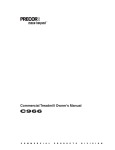
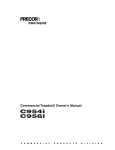
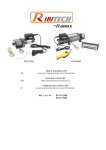
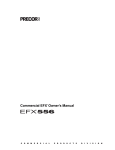
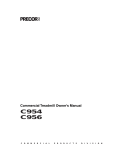
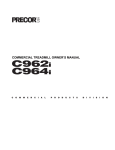


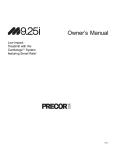
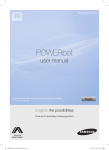
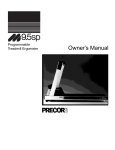
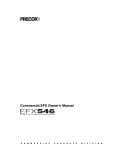
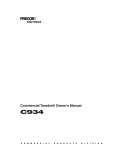

![reply_card [Converted] - TheMysticHelming.mono.net](http://vs1.manualzilla.com/store/data/005649301_1-3a046a309a634867449ff92cdd957a65-150x150.png)